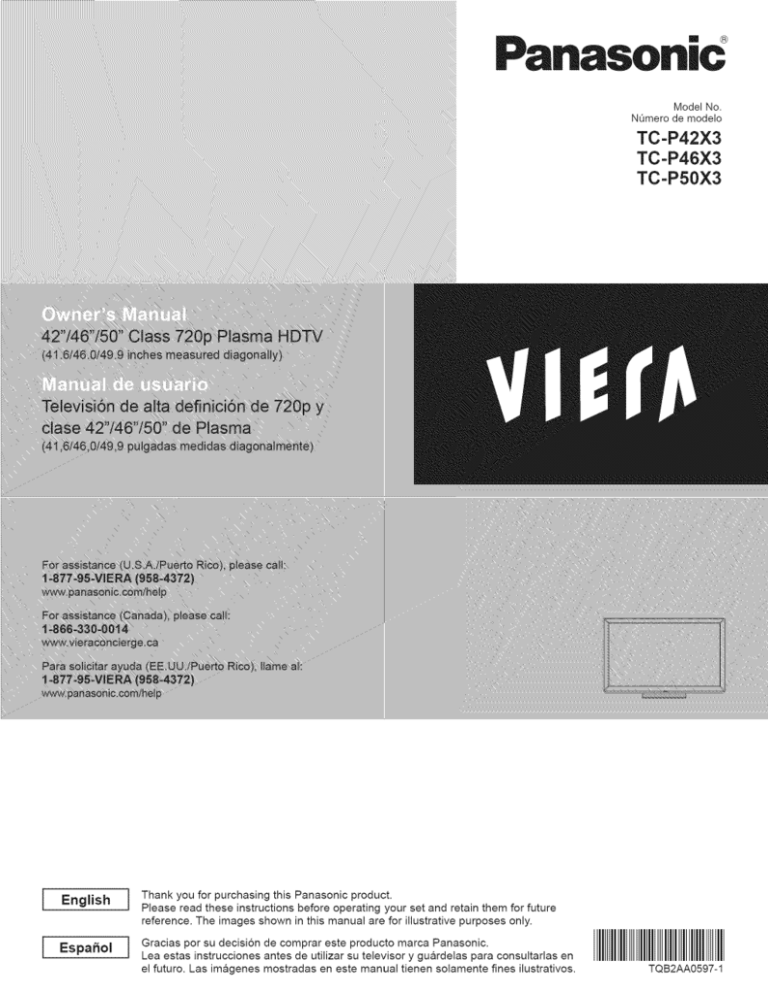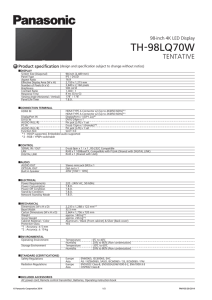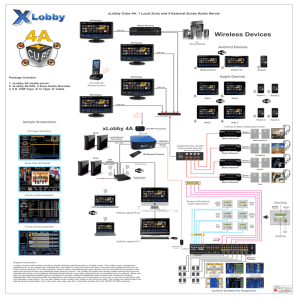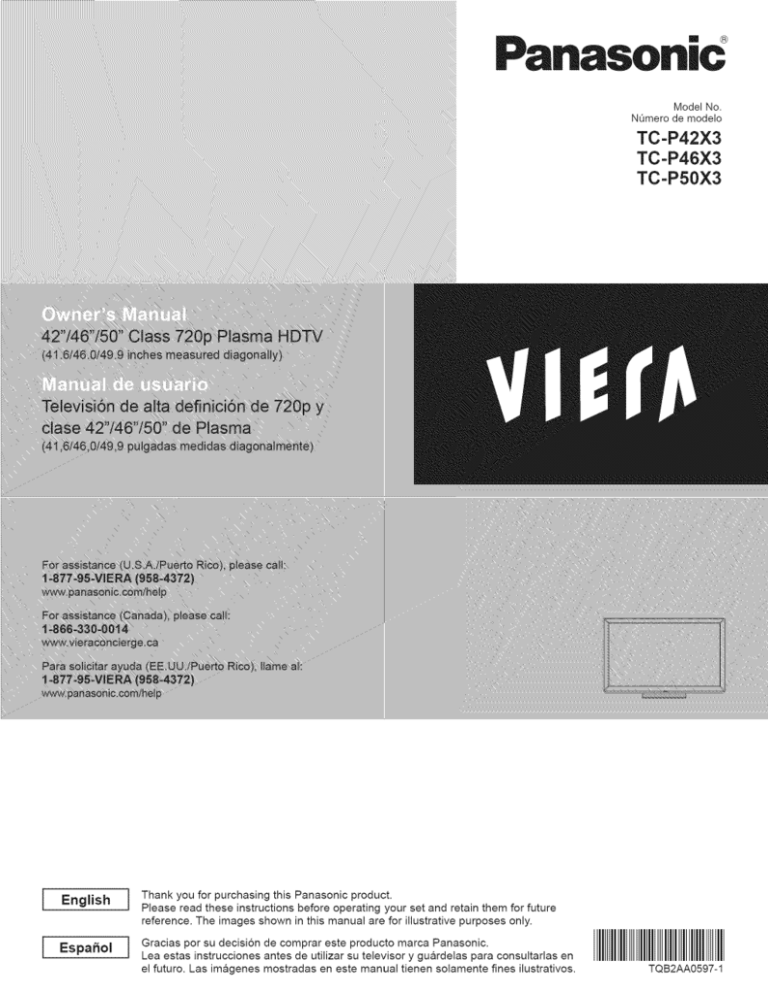
Panasonic
i_iiiii
Model No.
NOmero de modelo
TC =P42X3
TC =P46X3
TC=P50X3
Thank you for purchasing
this Panasonic product,
Please read these instructions
before operating your set and retain them for future
reference, The images shown in this manual are for illustrative
purposes only,
Gracias por su decision
Lea estas instrucciones
el futuro. Las imageries
de comprar este producto marca Panasonic,
antes de utilizar su televisor y guardelas para consultarlas
en
mostradas en este manual tienen solamente
fines ilustrativos.
TQB2AA0597-1
Experience an amazing level of
m timedia excitement
[] Do not display
a still picture for a long time
This causes the image to remain on the plasma screen
("Image retention"). This is not considered a malfunction
and is not covered by the warranty.
To prevent the "Image retention", the screen saver is
automatically activated after a few minutes if no signals are
sent or no operations are performed.
Typical still images
_t_Channel number and other Iogos
® Image displayed in 4:3 mode
® SD Card photo
®Video game
®Computer
image
[] Set up
® Do not place the unit where it's exposed to sunlight or other bright light (including reflections).
;_ Use of some types of fluorescent lighting may reduce the remote control's transmission range.
2
Vl_r_
bi_l_
M
VIERA
LiRETM
Panasonic
is
a trademark
Corporation.
of
HDMI, the HDMI logo and HighDefinition Multimedia
Interface are
trademarks
or registered trademarks
of HDMI Licensing LLC in the United
States and other countries.
Hi::Jm|
Contents
Please read before using the unit
SDXC Logo is a trademark
3C, LLC.
AVCI--ID
of SD® Safety
Precautions
..........................................
4
"AVCHD" and the "AVCHD" logo
are trademarks
of Panasonic
Corporation
and Sony Corporation.
DLNA {*;,the DLNA Logo and DLNA
CERTIFIED TMare trademarks,
service marks, or certification
marks of the Digital Living Network
Alliance.
This product qualifies for ENERGY
STAR in the "Home Use" setting
and this is the setting in which
energy savings will be achieved.
Any modifications
to the "Home
Use" setting or other factory default
settings could result in greater
energy consumption
beyond
levels that meet ENERGY STAR
Basic
_
®
_
®
Features
Watching TV .................................................
Using VIERATOOLS ....................................
Watching content from external devices .......
Using Media player .......................................
17
20
21
22
qualifications.
Manufactured
under license from Dolby Laboratories.
Dolby and the double-D symbol are trademarks of Dolby
Laboratories.
Advanced
_ VIERA
HDAVl
Control
TM
is a trademark
of Panasonic
Corporation.
Control TM''....................
® Using Network services
................................
Network Connections
..................................
Network
settings
.........................................
Using EASY IPTV .......................................
Using DLNA feature ....................................
Network Camera .........................................
IMAGE
VIEWER
This product is licensed under the AVC patent portfolio
license for the personal and non-commercial
use of a
consumer to (i) encode video in compliance
with the AVC
Standard ("AVC Video") and/or (ii) decode AVC Video
that was encoded by a consumer engaged in a personal
and non-commercial
activity and/or was obtained from a
video provider licensed to provide AVC Video. No license
is granted or shall be implied for any other use. Additional
information
may be obtained from MPEG LA, LLC.
See http://www.mpegla.com.
Features
Link TM"HDAVI
_ Editing and Setting Channels
.......................
® How to Use Menu Functions .........................
Picture
34
35
36
39
40
41
42
44
...........................................
45
Audio settings
.............................................
Timer settings
.............................................
Lock ............................................................
46
46
47
Closed
47
Setup
settings
28
caption
............................................
..........................................................
Support
48
Information
® Ratings List for parental
control ....................
® Technical
information ....................................
49
50
®
®
®
®
53
54
57
58
Care and Cleaning ........................................
Frequently
Asked Questions
(FAQ) ..............
Specifications
................................................
index .............................................................
® Limited Warranty
(for U.S.A. and Puerto Rico only) .................
® Customer
Services
Directory
(for U.S.A. and Puerto Rico) .........................
® Limited Warranty
(for Canada)
.....................
59
60
61
3
Safety Precautions
arrowhead within a triangle is
intended
to teIt
the with
user that
The
lightning
flash
CAUTION
parts inside the product are a risk
of electric shock to persons.
WARNING: To reduce the risk of electric shock, do not remove cover or back.
No user-serviceable
parts inside. Refer servicing to qualified service personnel.
WARNING:
Read these instructions.
Keep these instructions.
Heed all warnings.
Follow all instructions.
Do not use this apparatus
near water.
Clean only with dry cloth.
Do not block any ventilation openings. Install in
accordance
with the manufacturer's
instructions.
8) Do not install near any heat sources such as radiators,
heat registers, stoves, or other apparatus
(including
amplifiers)
that produce heat.
9) Do not defeat the safety purpose of the polarized or
grounding-type
plug. A polarized plug has two blades with
one wider than the other. A grounding type plug has two
blades and a third grounding prong. The wide blade or the
third prong are provided for your safety. If the provided
plug does not fit into your outlet, consult an electrician for
replacement
of the obsolete outlet.
10) Protect the power cord from being walked on or pinched
particularly at plugs, convenience
receptacles,
and the
point where they exit from the apparatus.
WARNING
Sinai! parts
swallowed.
triangle is intended to tell the
user exclamation
that importantpoint
operating
The
within a
and servicing instructions are in
the papers with the appliance.
To reduce the risk of fire or electric shock, do not expose this apparatus to rain or moisture.
Do not place liquid containers (flower vase, cups, cosmetics, etc.) above the set
(including on shelves above, etc.).
1)
2)
3)
4)
5)
6)
7)
i_
,_
can
present
choking
hazard
if accidentally
Keep small parts away from young children.
Discard
unneeded
small parts and other objects,
including packaging
materials
and plastic bags/sheets
to
prevent them from being played with by young children,
creating the potential risk of suffocation.
[] Set up
This Plasma TV may fall and can cause personal injury or
even death if not installed correctly. To prevent personal
injury or death, follow these warnings:
® Install the Plasma TV in accordance
with the
manufacturer's
recommended
pedestal
or stand,
corresponding
hardware and installation
instructions.
This Plasma TV is for use only with the following
optional accessories.
Use with any other type of optional
accessories
may cause instability. The following accessories
are manufactured
by Panasonic Corporation.
• Wall-hanging
bracket (Angled)
TY-WK4P 1 RW
11) Only use attachments
/ accessories
specified by the
manufacturer.
12) Use only with the cart, stand, tripod,
bracket, or table specified by the
manufacturer,
or sold with the apparatus.
When a cart is used, use caution when
moving the cart / apparatus combination
to
avoid injury from tip-over.
13) Unplug this apparatus during lightning storms or when
unused for long periods of time.
14) Refer all servicing to qualified service personnel. Servicing
is required when the apparatus
has been damaged in any
way, such as power-supply
cord or plug is damaged,
liquid
has been spilled or objects have fallen into the apparatus,
the apparatus
has been exposed to rain or moisture, does
not operate normally, or has been dropped.
15) To prevent electric shock, ensure the grounding pin on the
AC cord power plug is securely connected.
O Be sure to ask a qualified
technician
to carry out the
installation
and set=up.
Two or more people are required to install or remove the
television.
® Some wall mounts
(wall-hanging
brackets)
are not
designed
to be mounted
to walls with steel studs or old
cinder block constructions.
Ask your dealer or licensed contractor
to properly secure
the wall-hanging
bracket.
® Do not route the TV's power cord inside the wall.
The power cord was not designed for in-wall mounting.
Doing so can lead to fire hazard.
O Do not place the Plasma TV or its stand
unstable
surface.
The Plasma TV may fall or tip over.
® Do not support
pedestal.
the Plasma
or
TV on a non-specified
® Do not place the Plasma TV on furniture
that can easily
be used as steps, such as a chest of drawers.
® Do not climb or allow children
to climb on the Plasma TV
® Place or install
pushed,
pulled
the Plasma TV where it cannot
over or knocked down.
® Route all cords and cables such
tripped over or pulled by curious
4
on a sloped
that they
children.
be
cannot
be
® Do not place any objects on top of the Plasma TV.
If water spills onto the Plasma TV or foreign objects get
inside it, a short-circuit
may occur which could result in
fire or electric shock. If any foreign objects get inside the
Plasma TV, please consult an Authorized
Service Center.
In the unlikely event that you receive a shock from this
product it is possible that your household outlet may be
wired improperly.
Have an electrician verify that the TV's
outlet is properly wired. If the symptom persists, have the
TV serviced by a qualified authorized technician.
® To prevent the spread of fire, keep candles
or other open flames away from this
product at all times
mAC Power Supply
Cord
To prevent
fire or electric
shock:
® The Plasma TV is designed
to operate on a 120 VAC,
60 Hz service.
Insert the power cord plug as far as it will
go into the wall socket.
If the plug is not fully inserted, heat may generate, which
could cause a fire.
® The included
power
cord
® Do not use any power
with this TV.
® Do not handle
the power
® Do not do anything
supply cord.
that
® When disconnecting
plug, not the cord.
is for use with
cord
other
cord
than
plug
might
with
damage
the power
supply
this
unit
only.
that provided
the power
hold the
® Do not use the power supply cord if the plug or cord is
damaged.
Replace the cord or contact your Authorized
Service Center.
® Do not use a 3-prong
to 2-prong
AC plug adapters
to
connect
your TV's plug to the wall outlet.
Doing so will defeat the TV plug's safety feature, which
can lead to a shock hazard. If the wall outlet does not
accommodate
a 3-prong plug, have a qualified electrician
replace your outlet and check the associated
wiring.
Il! Handling
the power supply
cord
® Insert the power plug fully into the socket outlet. (If the
power plug is loose, it could generate heat and cause fire.)
® Ensure
that the power
plug
is easily
accessible.
plug
with
a wet hand.
(This
® Do not cover the ventilation
holes.
Doing so may cause the Plasma TV to overheat,
cause a fire or damage to the Plasma TV.
which
can
® Leave a space of 3 15/16" (10 cm) or more at the top,
left and right, and 2 3/4" (7 cm) or more at the rear.
® When using the pedestal,
keep the space between
the
bottom of the TV and the pedestal
or stand surface
clear from objects that may obstruct
ventilation.
IIIWhen Moving the Plasma TV
® Be sure to disconnect
all cables before moving the
Plasma TV.
Moving the TV with its cables attached might damage the
cables which, in turn, can cause fire or electric shock.
® Transport
only in upright
position.
Transporting
the unit with its display panel facing upright
downward may cause damage to the internal circuitry.
or
® Using a dry cloth, clean any dust from the power supply
cord and plug regularly.
Build-up of dust on the power cord plug can increase
humidity, which might damage the insulation and cause a
fire.
This Plasma TV radiates
infrared
rays;
therefore, it may affect other infrared communication
equipment.
Install your infrared sensor in a place away from
direct or reflected light from your Plasma TV.
The TV will still consume
some power as long as the
power supply
cord is connected
to the wall outlet.
® Display
panel is made of glass. Do not apply
force or impact to the display
panel.
This may cause damage resulting in injury.
strong
® The TV is heavy. TV should
be handled
by 2 or more
people. Support
as shown to avoid injury by the TV
tipping
or falling.
® Ensure the earth pin on the power plug is securely
connected
to prevent electrical
shock.
• An apparatus with CLASS I construction
shall be
connected
to a power socket outlet with a protective
earthing connection.
® Do not touch the power
cause electrical
shock.)
[ik c 0,,o.]
® To prevent an electric
shock, disconnect
the power
plug from the wall outlet as a safety precaution
before
carrying
out any cleaning.
wet hands.
cord,
If water or an object gets inside the Plasma TV, if the
Plasma TV is dropped,
or if the enclosure
becomes
damaged,
unplug the power supply cord immediately.
A short-circuit
may occur, which could cause a fire. Contact
an Authorized
Service Center for an evaluation.
may
® Do not use any power cord other than that provided
with this TV. (This may cause fire or electrical
shock.)
® Do not damage the power cord. (A damaged
cord may
cause fire or electrical
shock.)
• Do not move the TV with the cord plugged in the socket outlet
• Do not place a heavy object on the cord or place the cord
near a high-temperature
object.
• Do not twist the cord, bend it excessively,
or stretch it.
• Do not pull on the cord. Hold onto the power plug body
when disconnecting
cord.
• Do not use a damaged power plug or socket outlet.
® If a problem
occurs
(such as no picture or no sound),
or if smoke or an abnormal
odor is detected from the
Plasma TV, unplug the power supply
cord immediately.
Continued
use of the TV under these conditions might
cause a fire or permanent
damage to the TV. Have the TV
evaluated by an Authorized
Service Center. Servicing of the
TV by unauthorized
personnel
is strongly discouraged
due
to its high voltage.
5
Flat panel displays are not always supported
on the
proper stands or installed according to the manufacturer's
recommendations.
Flat panel displays that are inappropriately
situated on dressers, bookcases,
shelves, desks, speakers,
chests or carts may fall over and may cause personal injury or
even death.
The consumer
a member) is
enjoyable and
sure to follow
electronics
industry (of which Panasonic is
committed to making home entertainment
safe. To prevent personal injury or death, be
the following safety guidelines:
TUNE INTO SAFETY:
• One size does NOT fit all. Follow the manufacturer's
recommendations
for the safe installation
and use of your
flat panel display.
• Carefully read and understand
all enclosed instructions for
proper use of this product.
• Don't allow children to climb on or play with furniture and
television sets.
• Don't place flat panel displays on furniture that can easily be
used as steps, such as a chest of drawers.
• Remember
that children can become excited while watching
a program, especially on "larger than life" flat panel
displays.
Care should be taken to install the display where it
cannot be pushed, pulled over, or knocked down.
• Care should be taken to route all cords and cables
connected to the flat panel display so that they cannot be
pulled or grabbed by curious children.
WALL MOUNTING:
IF YOU DECIDE TO WALL MOUNT
YOUR FLAT PANEL DISPLAY, ALWAYS:
• Use a mount that has been recommended
by the display
manufacturer
and/or listed by an independent
laboratory
(such as UL, CSA, ETL).
• Follow all instructions
supplied by the display and wall
mount manufacturers.
• If you have any doubts about your ability to safely
install your fiat panel display, contact your retailer about
professional
installation.
• Make sure the wall where you are mounting the display
is appropriate.
Some wall mounts are not designed to
be mounted to walls with steel studs or old cinder block
construction.
If you are unsure, contact a professional
installer.
• A minimum of two people are required
panel displays can be heavy.
for installation.
Panasonic recommends
that a qualified
installer
the wall-mount
installation.
See page 4.
Flat
perform
The American Academy
of Pediatrics
discourages
television
viewing
for children
younger
than two years
of age.
This equipment has been tested and found to comply with the limits for an Other Class B digital device, pursuant to Part 15 of the
FCC Rules. These limits are designed to provide reasonable
protection against harmful interference
in a residential
installation.
This equipment generates,
uses and can radiate radio frequency energy and, if not installed and used in accordance with the
instructions,
may cause harmful interference
to radio communications.
However, there is no guarantee that interference
will not
occur in a particular
installation. If this equipment does cause harmful interference
to radio or television reception, which can be
determined
by turning the equipment off and on, the user is encouraged
to try to correct the interference
by one or more of the
following measures:
• Reorient or relocate the receiving antenna.
• Increase the separation between the equipment and receiver.
• Connect the equipment into an outlet on a circuit different from that to which the receiver is connected.
• Consult the Panasonic Service Center or an experienced
radio/TV technician for help.
FCC Caution:
To assure continued
compliance,
fol!ow the attached
installation
instructions
and use only shielded
interface
when connecting
to peripheral
devices. Any changes
or modifications
not expressly
approved
by Panasonic
North America could void the user's authority
to operate this device.
Responsible
Contact
Party:
Source:
email:
CANADIAN
NOTICE:
For Model TC-P42X3,
TC-P46X3,
TC-P50X3
This Class B digital apparatus complies with Canadian
6
Panasonic Corporation
of North America
One Panasonic Way, Secaucus,
NJ 07094
Panasonic Consumer Electronics
1-877-95-VIERA
(958-4372)
consumerproducts@panasonic.com
ICES-003.
Company
cables
Corp. of
Accessories/OptionalAccessory
d
Check you have all the items shown.
[] Remote Control
Transmitter
® N2QAYB000570
[] Batteries for the
Remote Control
Transmitter (2)
® AA Battery
[] AC cord
[] Pedestal
® TBLX0134 (TC-P42X3)
® TBLX0135
[] Owner's
[] Quick
Manual
[] Child
start guide
safety
[] Product
(TC-P46X3,
Registration
_
/
TC-P50X3)_
Card (U.S.A.)
f
>
o
o
(D
k
S_6ptional Accessory
Please contact your nearest Panasonic dealer to purchase the recommended
wall-hanging bracket. For additional details, please refer to the wall-hanging
bracket installation manual.
Wall-hanging
bracket
(angle)
® TY-WK4P1RW
_Screw for fixing the TV onto the wall-hanging
Rear of the TV
_
a: 15.7" (400 mm)
b: 11.8" (300 mm)
( Warning
®
bracket
0o
0o
o
(1)
09
0
o
_ .............................................................................................................................................
I(not supplied
with the TV)
>
o
o
(D
0o
0o
o
Holes for wall-hanging
bracket installation
(View
from the side)
)
¢ In order to maintain the TV's performance and safety, be absolutely sure to ask your dealer or a licensed
contractor to secure the wall-hanging brackets.
¢ Carefully read the instructions accompanying optional accessories, and be absolutely sure to take steps to
prevent the TV from tipping over.
® Handle the TV carefully during installation since subjecting it to impact or other forces may cause product
damage.
¢ Take care when fixing wall brackets to the wall. Always ensure that there are no electrical cables or pipes in the
wall before hanging bracket.
® When using the angled-type wall hanging bracket, please ensure that there is sufficient space for the connecting
cables not to press against the wall when the TV is tilted forward.
® For safety reasons, remove units no longer being used from their wall-mounted locations.
7
[]Assembling
the pedestal
®4Fix securely with assembly screws '_,_A_y
(Total 4 screws).
® Tighten screws firmly.
Accessories
Assembly screws
(4 of each)
,_Ab
Pole
XYN5+F18FN
size (M5 x 18) (Silver)
Front
,\B_ _
Base
(image:
THEL078N (for 42")
THEL080N (for 46"/50")
size (M5 x 30) (Black)
TBLX0135)
[] Set-u p
Poles (2)
_ Carry out work on a horizontal and level surface.
;_ Tighten screws firmly.
Bottom view
Rear side
Arrow
mark
® @ or _ is printed at the
bottom of the poles.
Base (1)
Hole for pedestal
installation
Pole
_ Fix securely with assembly
screws _B_(Total 4 screws).
(image:
TC-P50X3)
Do not disassemble
or modify the pedestal.
;_ Otherwise the TV may fall over and become damaged, and personal injury may result.
Caution
Do not use any pedestal other than that provided with this TV.
® Otherwise the TV may fall over and become damaged, and personal injury may result.
Do not use the pedestal if (t becomes warped or physically
damaged.
_* If you use the pedestal when (t is physically damaged, personal injury may result. Contact your nearest Panasonlc
Dealer immediately.
During set-up, make sure that all screws are securely tightened.
If sufficient care is not taken to ensure screws are properly tightened during assembly, the pedestal will not be strong
enough to support the TV, and (t might fall over and become damaged, and personal injury may result.
8
Caution
Open
Close
Hook
Note the correct
polarity
(+ or -).
attach
)
® incorrect installation may cause
battery leakage and corrosion,
resulting in damage to the remote
control.
,_,Do not mix old and new batteries.
**Do not mix different battery types (such
as alkaline and manganese batteries).
**Do not use rechargeable (Ni-Cd)
batteries.
¢_ Do not burn or break batteries.
To
remove
®
_>
o
c)
('D
o')
(/3
O
\
Insert it firmly until the
tabs on both sides click
into place.
Keep pushing both
sides until they snap
and pull.
('D
o')
0
o
_3
_>
o
c)
('D
o')
o')
O
9
Connections
Front of the TV
LAN connector
DIGITAL AUDIO OUT
USB1/2
connector
slot (p.22)
Back of the TV
* See page 9
(Power cord
connection)
f
Back of the TV
Power Cord
(Connect after all the
other connections have
been made.)
VHF/UHF Antenna
VHF/UHF Antenna
• NTSC (National Television System Committee):
ATSC (Advanced Television Systems Committee):
Digital TV Standards include digital high-definition television (HDTV), standard-definition television
(SDTV), data broadcasting, multichannel surround-sound audio and interactive television.
Cable
¢_You need to subscribe to a cable TV service to enjoy viewing their programming.
6_You may need to subscribe to a high-definition (HD) cable service to enjoy HD programming.
The connection for high-definition can be done with the use of an HDMI or Component Video cable. (p. 11)
_ When using a Cable box, external equipment and video cables shown in this manual are not supplied with the TV.
® When disconnecting the power cord, be absolutely sure to disconnect the power cord plug from the wall outlet first.
6_For additional assistance, visit us at: www.panasonic.com/help
www.panasonic.ca
Connection
[] Antenna
references
terminal
Firmly tighten by hand.
10
[] Pin terminals
Match colors of plugs and terminals.
Insert firmly.
[] HDMI terminal
nsert firmly
Best
_ To use HDMi terminals
_"
JI
HDMI
'_/ AV Equipment
l,
I IAMOOT
L..................................................
} e.g.Blu-rayDisc
4k==
HDMI-DVI
Conversion
cable
® VIERA Link connection, please refer to p. 29
® The HDMI connection is required for a 1080p signal.
Good
®
©
o
c)
o
(/3
©_ To use COMPOSITE
terminals
ii!i!i!i!i!i!i!i!i!i!i!i!i!iiill
i
%!ii!i'
___'_::_
i=..........
Basic
i_,,,_
........
(Not HD)
L
_
=_
iiiiiiiiiiiii
iiiiiiiiiii
_
"_;
yellow(_
f<_b/
_
I
_/whi'te
,
.................
I
_
_red
l,
COMPOSITE "":,
e.g. DVD Recorder
OUT
/
D_o
AV Equipment
...................
.................
S/
or
R
_
'__X
e.g. VCR
Audio equipment
AUDIO
Optical
® For HDMI-ARC
IN
cable
(Audio Return Channel) connection,
see p. 28
e.g.Amplifier
11
I entifying Controls
Front of the TV
Back of the TV
Selects channels
in sequence
Volume
-Remote control sensor
Within about 23 feet
(7 meters) in front of
the TV set
up/down
mE
Displays
Menu
the Main --
Changes
mode
Chooses
Submenu
the input-POWER
Menu and
entries
button
--Power
indicator
(on: red, off: no light)
C.A.T.S. sensor
Plasma C.A.T.S. (Contrast Automatic
Tracking System) (p. 45)
CNND
® The TV consumes a small amount of electric energy even when turned off.
® Do not place any objects between the TV remote control sensor and remote control.
Closed Caption On/Off (p. 17)
--Selects
Secondary Audio Programming
(p. 17)
Switches TV On or Off (Standby)
Select source to watch (p. 21)
--
Exits from menu screen
L--VIERA
Displays Main Menu (p. 44)
Link menu (p. 32-33)
Display VIERATOOLS
Displays Sub Menu for special functions
(when available) (p. 18)
Menu (p. 20)
g from SD Card (p. 22-27)
Selects/OK/Change
Colored buttons
Go back to previous menu
(used for various functions)
Channel up/down, when viewing from
ANT/Cable source
Volume up/down
Displays or removes the channel
banner (p. 17)
Sound mute On/Off
/
--
Changes aspect ratio and zoom(p. 18, 50) J
--
Operates the Favorite channel list
function (p. 18)
Numeric keypad to select any channel
or press to enter alphanumeric input in
menus
Switches to previously viewed channel
or input
External equipment
(p. 33)
12
operations
Use for digital channels. (p. 17)
irst Time
etup
The first time setup screen is displayed only when the TV is turned on for the first time after the power cord
is inserted into a walt outlet and when "Auto power on" (p. 48) is set to "No".
Turn the TV On with
(TV)
the POWER
button
(Remote)
POWER
POWER
or
Configure
_i_Select
your
your viewing
mode
language
®®
__m
@)Select your country
(bOo
o_
q--o
o
_3_
Select your viewing mode (Be sure to select "Home use")
GO
® Please confirm your selection (Home Use) before pressing OK button.
[] If you select "Store Demonstration" by mistake in _3),
confirmation screen will be displayed.
® Select "No" and return to previous screen (_.
® if you select "Yes", Screen enters the store demonstration
mode.
To display the "Set viewing mode" screen again as shown above and
select "Home Use", do one of the following:
• Press and hold down the side POWER button for at least five seconds.
• Unplug power cord for 30 seconds and plug it again.
® If you use any other step other than _# then turn the TV off, or if you used
the EXIT button to quit before completing the settings, the next time you turn
the TV on, "First time setup" will not be automatically displayed.
• The settings up to that point are saved.
° You can start "First time setup". (p. 48)
® Language, ANT/Cable setup, Input labels, Clock can also be changed from
the Settings Menu. (p. 48)
13
ANT/Cable
setup
d_ Do you use a Cable, Satellite or Fiber Optic box with this TV?
_a Select signal type
(CablelAntenna)
_2_bSelect connection type
for Cable or Satellite box
and go to 0 (input labels)
Select scan type
@ Start scanning
[] Press to exit from
a menu screen
_5_Complete scanning
EXIT
[] Press to go back to
the previous screen
RETURN
@
(N_D
_ About broadcasting
systems
Analog (NTSC):
Conventional
broadcasting
Digital (ATSC):
New
programming
that allows
you to view
more channels
featuring
high-quality video
and sound
14
Label the inputs for easy identification
(Label
inputs)
To name each input, follow the instructions on screen.
When done, select NEXT and press OK to go to the next step.
or
Follow the instructions on
screen to complete the
following operations.
--> To edit the labels to match your connected devices.
Label: [BLANK] Blu-ray/CABLE/SATELLITE/DVD/DVD
REC/DVR/GAME/HOME
THTR/RECEWER/COMPUTER/MEDIA
CTR/MEDIA EXT/VCR/CAMERA/
MONITOR/AUX/OTH ER/Not used
• Select "Not used" for any back-panel input that has no device connected to it.
Afterward, the input will be skipped when pressing INPUT, for your convenience.
• The input labels can be changed at any time from the TV's setup menu
Configure
O_Select
Network
the Network
settings
type
Set later:
Go to _
You can set in "Setup" menu later,
Wireless (WiFi): Start "Wireless network" (p, 16)
_2_Select the setting
mode
Automatic:
Press OK to start setup automatically.
Error screen is displayed when
Network connection has failed,
Manual:
Go to Manual setting,
IAut°matic I
Start connection test
[] Manual setting
JConnection
test]
®
-rl
Connection
@ Complete
"Network
settings"
Helpful information is displayed when you
successfully complete "Network settings".
B
(D
O3
[] Error screen
C
Retry: Go to "Start connection
Set later: Go to @
[] Press to exit from
a menu
screen
EXiT
test"
Adjust the Clock (Set clock)
When done, select
[] Manual setting
[] Press to go back to
NEXT
and press
OK to go to the next step.
or
the previous screen
RETURN
@
Follow the instructions
on
screen to complete the
following operations.
[] Auto setting
Manual: Adjust the clock manually (Year/Month/Day/Hour/Minute)
Auto: The clock is adjusted automatically via Internet service, Only
available when the TV is on a network, -->Set "Network settings" first,
ITime zoneI Select
L_
your time zone, (EST/CST/MST/PST/AKST/HST/NST/AST)
Set DST (Daylight Saving Time) setting. (On/Off)
On: Advances the clock one hour from the time it is set according to the
time zone.
15
Complete
First time setup
Congratulations!
You are done.
The First time setup
Press
MENU
can be repeated
and select
SETUP;
at any time.
then "First time setup".
To watch TV via a Cable box, Satellite receiver, or any other source (DVD,
DVR, gaming device, etc.), press the INPUT button and select the appropriate
input.
[] About
[] Press to exit from
a menu
screen
EXIT
[] Press to go back to
the previous screen
RETURN
wireless
LAN
e Wireless LAN adapter and Access point need to be obtained separately.
For the latest information on applicable LAN adapters, check the following website:
http://Panasonic.com/NetConnect
e Check that the Access point supports WPS*.
(if it does not support WPS, the encryption key of the Access point is required when
configuring settings.)
e Follow the instructions on the Access point setup screen and configure the appropriate
security settings.
For more details on setting of Access point, please refer to operating manual for the Access
point.
e We recommend using 11n (5 GHz) for the wireless system between the wireless
LAN adapter and Access point.
Communication is also possible with 11a, 11b, and 11g (2.4 GHz), but the
communication speed may be slower.
¢ if the wireless system of the Access point is changed, devices that could connect by
wireless LAN may no longer be able to connect.
e When EASY IPTV, Network camera, DLNA, or other device is using the network, do
not disconnect the wireless LAN adapter.
e Keep the TV away from the following devices as much as possible:
Wireless LAN, microwaves, and other devices that use 2.4 GHz and 5 GHz signals.
Otherwise, the TV failures such as malfunction may occur due to the radio wave
interference.
* WPS: Wi-Fi Protected Setup
=Wireless
network (First time
_1}Display "Wireless network"
Select the connection
method
setup)
in 6_
@
WPS {WbFi Protected
Setup using push button)
e Follow the directions on screen to complete the setting.
e See page 37 for more information.
16
Watching
TV
Turn power on
(Remote)
POWER
(TV)
INPUT
_ Please select correct input --> _
POWER
(p. 21 )
or
Select a channel
number
[] To directly
number
or
• Also available
side CH button
the digital
channel
When tuning to a digital channel,
press the button to enter the minor
number in a compound channel
number.
_
on the unit.
example:
[For Cable/Satellite
box connection]
- Use your connected
box s remote contro.
enter
CH15-1:__
_ Reselect "Cable" or "Antenna" in "ANT in" of "ANT/Cable setup" to switch the signal
reception between cable TV and antenna. (p. 14, 42)
® The channel number and volume level remain the same even after the TV is turned
off.
[] Other
Useful
Functions
®®
[] Select
the Audio
SAP
mode
for watching
TV
Digital mode
Press SAP to select next Audio track (if available) when receiving a digital channel.
Analog mode
Press SAP to select the desired Audio mode.
t'-
• Each press of SAP will change the Audio mode. (Stereo/SAP/Mono)
® SAP is not available when watching TV with a Cable or Satellite box connected via HDMI.
_®Contact your Cable or Satellite operator for instructions on enabling SAP with their box.
[] Switches
the Closed
Caption
mode
On or Off
oc
¢
q
® Closed Caption is not available when watching TV with a Cable or Satellite box connected
_ Contact your Cable or Satellite operator for instructions on enabling CC with their box.
[] Displays and removes
information.
shows
the channel
banner.
INF0
When
watching
Channel
Station
SAP
Signal
identifier
indication
resolution
Closed caption
Rating Level
programming
via the Antenna/Cable
via HDMI.
input,
Clock
Picture
mode
remaining time
Aspect ratio
17
[] Press FORMAT to cycle through the aspect modes (p. 50)
FORMAT
_
4 _l
• 480i, 480p: FULL/JUST/4:3/ZOOM
• 1080p, 1080i, 720p: FULL/H-FILL/JUST/4:3/ZOOM
Use when the picture does not fill the whole screen
the image) or portions of the picture is trimmed.
(bars appears
on either side of
1. Some content, such as film-based
movies, are available in extra-wide
format.
Top and bottom bars are unavailable.
2. Connected devices, such as Cable/Satellite
box, DVD/Blu-ray
players and game
consoles have their own aspect (format) settings. Adjust the device's aspect
settings.
[] Press SUB MENU to show the Sub Menu screen
This menu consists of shortcuts to convenient functions.
Sub menu is only available when the TV is using the Antenna/Cable
SUB
MENU
Channel surf mode
--Specify
favorites
down button.
input, not when using Cable or Satellite box.
or type of channels
to view when pressing
the channel
up/
(below)
channel
identifier
(p. 43)
the signal
strength
(p. 43)
[] FAVORITE
Channel
numbers
registered
in Favorite
are displayed
on the favorite
station with the cursor or use the number
buttons. (p. 17)
tune screen.
Select
the desired
FAVORITE
[] Set the Favorite
channel
SUB
MENU
or
_]_
_
_
_
_
[] Delete a favorite
_
_
_
(to
savethethelistchannel
select
number
without pressing
OK)
channel
select
delete
(while holding down)
[] To change the page
FAVORITE
Press
repeatedly
to change
between
pages
(1/3, 2/3, 3/3 or exit)
Changes the page forward/backward
18
® Favorite
channels
cannot
be set when
using
Cable
or Satellite
box.
broadcast
[] Other
Useful
operations
You can use the remote control keys to enter the alphanumeric
[] Switches
input
characters.
mode
G
ABC _ abc _ 123
[] Press each number key
to cycle through the
alphanumeric
character
Navigation area
_ You can also use a USB keyboard (not supplied) to enter the alphanumeric
_ Keyboard type (p. 48)
characters.
You need to enter the password when you access locked channel or inputs.
Input your 4-digit password
® If it is your first time entering the password, enter the password twice in
order to register it.
_ Make a note of your password. Do not forget it. (If you have forgotten
your password, consult your local dealer.)
6_When you select a locked channel, a message will be displayed that
allows you to view the channel after you input your password.
6_Change password (p. 47)
®
You can operate non-character
[] Key chart
Keyboard key
UP/DOWN/LEFT/RIGHT
Enter
BackSpace
0-9
F1
F2
F3
keys as remote control keys.
o
C)-
Remote
key
Cursor key
OK
Return (when you do not
input character)
0-9
Menu
VIERA Tools
Submenu
Keyboard
F4
F5
F6
key
F7
F8
F9(Red)/F 10(Green)/
F 11(Blue)/F 12(Yellow)
Remote
key
Input
Channel Down(-)
Channel up(+)
CQ
--t
<
Volume Down(-)
Volume up(+)
Color key
(Red/Blue/Yellow/G
reen)
® For more details on setting and operation of the USB keyboard, please also read the operating manuals for the USB
keyboard.
® Some keyboards do not have these keys.
19
Using Vl
VIERA TOOLS
the TV screen.
TO
is the easy way to access
Display
the TV's
special
LS
features.
They are displayed
as shortcut
icons on
VIERA TOOLS
Select the item
@The icons displayed differ depending
EASY IPTV
on your country or area you select. (p. 13)
(example)
Set each item
®_ Using EASY IPTV m_, p. 39
Part of icons on VIERA TOOLS screen above provide you usable
Internet service such as VOD (Video-on-demand),
Music distributer
or social networking service etc.
_ Game mode
_Change
to "Game" mode.
Picture mode (p. 45)
_ VIERA Link
_,VIERA
Link (p. 32-33)
_;_Eco mode
[] Press to exit from
a menu
=_, ECO/energy saving (p. 48)
screen
EXIT
_;_Media player
[] Press to go back
_1_Media player (p. 22-27)
to the previous
screen
RETURN
@
® DLNA
m_l_Using DLNA feature (p. 40)
2O
Watc ill
contentfrom external evices
Display
the Input
select turned
menu
With
the connected
equipment
On
INPUT
Select the input mode
(shortcut) press the corresponding
NUMBER button on the remote
control to select the input of your
choice. Or, press the INPUT
button repeatedly, to cycle through
the available inputs.
* set unused input to "Not used"
(below) for quick skipping.
or
(example)
Llnput
label
-_)enter
Setup ANT/Cable
R
Select the input of your choice,
then press OK.
(p. 42)
Edit Device labels
@_,Input labels (p. 48)
®®
.Terminal
Label
(example)
@ During the selection, if no action
is taken for several seconds,
the "Input select" menu
disappears.
@ The terminal and label (names)
of the connected equipment are
displayed.
@The input label will be displayed on the "Input select" screen if the Input label was
customized.
Operate the connected equipment directly or using the
remote control supplied with the equipment
<.5"
m_
:;Oo
>o
oF
('D
X
3
_3
@ For details, see the manual for the connected equipment.
Q_
(D
<
(/3
21
Using
edia player
You can view still and motion images and play music saved on a USB flash memory and an SD card.
[] Available
contents
and features
Photos
Videos
Drive select
[] Inserting
Music
Media select
or removing
an SD card/USB
SD card
e Insert the card
flash
Information panel
Option menu
Displays data information.
(File name, Date, and Size etc.)
*Information differs depending
on selected data.
Option menu
Photos --> p. 24-25
Videos --> p. 26
Music-->
p. 27
memory
e Remove the card
USB flash memory
e Insert the device
e Remove the device
Insert straight
Pull
Gently insert the SD Card
label surface facing front.
[55B
[55B
Label surface X
in
aight out
Press in
on SD Card,
then release.
Push until
click is heard
¢ Compliant card type (maximum capacity):
SDXC Card (64 GB), SDHC Card (32 GB), microSDHC
Card (32 GB), SD Card (2 GB), miniSD Card (2 GB),
microSD Card (2 GB) (requiring microSDHC Card/
miniSD Card/microSD Card/adapter)
e If a microSDHC Card, miniSD Card or microSD Card is
used, insert / remove it together with the adapter,
e For more information
22
e Media player only supports USB Mass storage
class devices.
and cautions on SD card and USB flash memory (p. 51 )
(nsert a Media (SD card or USB flash memory)
• Auto play setting _ Image viewer auto play (p. 48)
Display Media player
or
(example)
Select Drive
(Display connected drive)
Select the Media
Select
the data
(PhotosNideos/Music)
How to view the data differs depending on data storage conditions,
Select
Title/Folder
®
C
O0
(£3
Q_
9J
(e.g. Photos)
9J
Select file
[] Press to exit from
a menu screen
EXIT
(e.g. Photos)
View or Play
Thumbnail / Playback view image
and operation are differ depending
on selected contents.
[] Press to go back to
the previous screen
RETURN
0
(e.g. Photos)
® Photos view --> p. 24-25
® Videos view --> p. 26
® Music view --> p. 27
23
[Photos thumbnail]
[Features]
R
¢_Slideshow setting
_,_J
¢ Sort
@ Drive select
@ Media select
[Photos playback screen]
|
Photo status
@To display/hide
Guide and Banner
NFO
,_
Navigation Guide
|
_i_ Display
"Sort
select"
menu
and select
item
_
Displayed
each
view
• Folders
(ascending order of
numeric/alphabetical)
• Sort by month
(ascending order of
the month)
• Sort by date
(e.g. Sort by date)
_) Display "Setup
SUB MENU" and select
item
[] Slideshow settings
(p. 25)
_select
SUB
24
[] Thumbnails
size
To change the number of photos on a thumbnail screen
at a time
_÷,(7 × 4 <=>10 × 6)
_
Display
"Slideshow
settings"
_2_Adjust
items and
select
"Slideshow
start"
)select
(example)
(example)
[] Slideshow
settings
Frame*
Select the Frame (OfflArraylCollagelDrift(with
Photo effect*
Select the display effect (Off/Sepia/Gray
Transition effect
Select the Transition effect shown between photos (Off/Fade in/Wipe j/Wipe t/Wipe --JWipe _/
Slide in JSlide in 1"/Slide in --JSlide in _/Zoorn
in/Comb l"JComb --_/Dissolve/Checker
wipe/Motion/Random)
Photo size*
Removes the black borders that are added according to the size of the photo being displayed. (Normal/Zoom)
Burst playback*
Continuously
Display interval
Set "Display interval" each image is displayed
(ShortlFastlNormallSlowlVery
slow)
Repeat playback
Turn the Slideshow
Soundtrack
Select the music (Off/Music l/Music 2/Music 3/Mus)c 4/IVlusic 5/User selected*lAuto*)
User selected: Plays the soundtrack registered in the "Soundtrack settings". (below)
Auto: Plays the songs on the SD card or USB flash memory.
settings
calendar)/Drift/GaUery(with calendar)lGallerylCinema)
scale)
plays photos that were shot continuously.
(On/Off)
in the Slideshow
mode.
Repeat (cycle) function on or off (Off/On).
Picture quality may become lower depending on the slideshow settings.
Picture setting may not work depending on the slideshow settings.
When using DLNA (DMP mode) feature these menus are not displayed.
DMP: Digital media player 4_*p. 34
[] Soundtrack
®
C
be
(C2
settings
O_Select "Soundtrack
settings"
_2_Select
"User
select"
_
Select
the song
and
register
(D
Q_
93
93
('D
User selected
Soundtrack
settings
(example)
This song: Register current music.
All songs in folder • Register the
music in a folder.
25
[Videos thumbnail]
[Features]
® Play
_,,
® Drive select
_,
® Media select
_4:.
6_Aspect change
_
FORMAT
[Videos playback screen]
L,__LL_.....
:_........
_ .....
j-- Movie banner
Drive type (SD/USB/DLNA)
Date and time or
File name
I
INFO
Navigation
6_To display/hide
area
30 seconds
® Subtitles are not supported
in MKV file.
Select
menu will differ depending on contents.
"Video
options"
Guide and Banner _
skip (In DLNA mode only (depends
on content))
Forward
_\,,_Z_.
_-._
"-------
Displayed
Elapsed time of current movie
* Counter may not work correctly with DLNA
feature. In this case "--:--:--"is displayed.
in "Setup
SUB
Play/Pause
Stop
Reverse
• Forward/Reverse
Five level of 1 to 5 (x2, xE, x,30,
x70, x100) are available.
[] Repeat
MENU"
playback
Set play repeat function (On/Off)
MENU
SUB
@
next
Compatible
Data format
for Media
(SD card/USB
flash
memory)/DLNA
Photo
• JPEG files (DCF and EXIF standards)
Sub-sampling
- 4:4:4, 4:2:2 and 4:2:0
image resolution
- 8 × 8 to 30,712 × 17,272 pixels
Videos
• SD-Video Files (SD-Video Standard Ver.1.3)
Modified data with a PC may not be displayed correctly.
• AVCHD Standard compatible files
Modified data with a PC may not be displayed correctly.
• MP4 files (Video codec H.264 I Audio codec MP3/AC-3/LPCM)
• MKV files (Video codec H.264 I Audio codec MP3/AC-3/LPCM)
• MPEG-2 PS files*
• MPEG-2 TS files*
Music
• MP3 files (MPEG Audio Layer-3)
• AAC files (MPEG2-AAC / MPEG4-AAC)
• LPCM files*
® For more data format information.
26
player
(p. 51)
* For DLNA only.
[Music thumbnail]
[Features]
® Play folder
_
R
® Drive select
® Media select
[Music playback screen]
Navigation
area
--
Elapsed time of current song
* Counter may not work correctly with
DLNA feature.
In this case "--:--:--"is displayed.
Artist name
D
Album
name
Song name
Select "Music
Reverse
options" in "Setup
® To display/hide
SUB MENU"
• Forward/Reverse
Five level of 1 to 5 (x2, x5, x,30,
x70, x100) are available.
Guide and Banner _,,
[] Repeat playback
Set play repeat function (Off/Repeat Folder/One
song)
sub
MENU
®
next
,_select
(_ Display "Menu"
[] Adjust the Picture and Audio
C
oo
('I)
Q_
93
93
Select the item
)select
Picture
example: Picture menu
Picture menu/Audio
menu
(p. 45-46)
[] Use VIERA Link function
_3_Set
VIERA Link menu (p. 32)
27
Lin ,rM,,
Controj
TM,,
Simultaneously control all Panasonic "HDAVI Control" equipped components using one button on the TV remote.
Enjoy additional HDMI Inter-Operability with compatible Panasonic products.
This TV supports "HDAVI Control 5" function.
Connections to equipment (DVD recorder DIGA, HD Camcorder, Home theater system, Amplifier, etc.) with HDMI cables
enables VIERA Link controls.
Equipment with the "HDAVI Control" function enables the following operations:
HDAVI Control or later
_ Automatic input Switching
_'4Power on link
_ Power off link
_'4Default speakers
Speaker control
HDAVI Control 2 or later
_'_VIERA Link control only with the TV's remote control
Unselected device energy save (for available equipment
only)
HDAVI Control 3 or later
_'_Provides setting information (Language,
Automatic lip-sync function
time. etc.)
HDAVI Control 4 or later
<_Energy saving mode (with Quick Start mode)
HDAVI Control 5
_ Audio Return Channel
Audio Return Channel (ARC) is a function that enables digital sound signals to
be sent via an HDMI cable back from the TV to a connected audio device.
[] When adding
new equipment,
reconnecting
equipment
or changing
the setup after the connection,
turn the equipment
on and then switch
the TV on. Set the input mode to HDMI1 or HDMI2 (p. 21),
and
make
sure
that
the image
is displayed
correctly.
VIERA Link "HDAVI Control", is based on the control functions provided by HDMI and industry standard known as HDMI
CEC (Consumer Electronics Control), with unique function that we have developed and added. As such, its operation with
other manufacturers' equipment that supports HDMI CEC cannot be guaranteed.
Please refer to the individual manuals for other manufacturers' equipment supporting the VIERA Link function.
[] HDMI cable
This function needs an HDMI compliant (fully wired) cable. Non-HDMI-compliant
cables cannot be utilized.
it is recommended that you use Panasonic's HDMI cable. Recommended part number:
RP-CDHS15 (4.9 ft/1.5 m), RP-CDHS30 (9.8 ft/3.0 m), RP-CDHS50 (16.4 ft/5.0 m)
* For more details on the external equipment's connections, please refer to the operating manual for the equipment.
28
[] Terminal overview
Back of the TV
[] Connecting
DVD Recorder
@
<
Frl
:;O
_>
I"
5"
(DIGA)
HDMI cable
DVD recorder (DIGA)
with VIERA Link function
[] Connecting Home theater system/AV amp
HDMI 1 is recommended.
©
O
8
HDMI cable
Home theater systems
with VlERA Link function
Optical cable
AV amp with
VlERA Link function
DVDrecorder(DIGA)
withVlERALinkfunction
No optical cable is necessary when connecting a Home Theater supporting "HDAVI control 5" with an HDMI
cable. Audio will be supported via ARC (Audio Return Channel) (p. 28)
6_One AV amp and one DVD recorder (DIGA) can be operated with this unit.
[] Connecting
HD Camcorder/Digital
camera
Press INPUT and select an available HDMI terminal, then connect the camcorder to this input. After connection,
confirm the HDAVI control functions. (p. 30-33)
HDMI / mini HDMI cable
HD Camcorder
LUMIX
with VlERA Link with VlERA Link
function
function
if connection (or setting) of equipment compatible with HDAVI control is changed, switch the power of this unit Off and
On again while the power of all equipment is On (so that the unit can correctly recognize the connected equipment) and
check that the connected equipment playback operates.
6_individual HDMI equipment may require additional menu settings specific to each model. Please refer to their
respective manuals.
® When audio from other equipment connected to this unit via HDMI is output using "DIGITALAUDIO
OUT" of this unit,
the system switches to 2CH audio.
(When connecting to an AV amp via HDMI, you can enjoy higher sound quality.)
® Some devices use Mini-HDMI terminal. HDMI (type A) to Mini-HDMI (type C) cable or adapter should be used.
29
To use all ViERA Link functions: After everything is connected, in VIERA Link settings menu, set "VIERA Link" to "On".
Some features are disabled depending on the "HDAVI Control" version of the equipment.
Please check the list (p. 28)
_
[] Press to exit from
a menu
Display
the menu
Select "VIERA
Link settings"
Select
"VlERA
Link"
Select
"On"
(default is On)
- change
screen
EXIT
Select
[] Press to go back
to the previous
screen
RETURN
0
3O
and make
in "Setup"
other
settings
When using a Blu-ray Disc player, DVD player/recorder or Home theater system, the TV will automatically
the appropriate input, when playback begins on one of those devices.
• For a Home theater system the speakers automatically switch to the theater system.
Yes: The TV is turned on automatically and switches to the appropriate
equipment is initially turned on and the Play mode is selected.
HDMI input whenever VlERA Link compatible
When "Yes" is selected and the TV is turned off, all connected VlERA Link compatible
turned off.
• A Panasonic DVD Recorder will not turn off if it is still in Rec mode.
• The TV remains on even if the VlERA Link compatible
equipment
change to
equipment
is also automatically
is turned off.
Quick Start: When TV is turned off, all connected VlERA Link compatible equipment is moved to ECO Standby mode*
automatically under these conditions.
• Power off link:(Yes), The connected equipment has "HDAVl Control 4 or later (with Quick Start mode)"
• Minimum power consumption of Standby condition for the equipment.
Yes: The connected VlERA Link compatible
conditions.
equipment will be turned off automatically
• The connected equipment has "HDAVl Control 2 or later" (for available equipment
[ Example of timing for operation ]
• When the input is switched from the HDMI.
when not in use under these
@
<
m
7O
3>
5
E_
only)
O
o
8
"TV" is the default setting. To set the Home theater system as Default speakers, change the Default speakers setting
from "TV" to "Theater". Sound will be output from the Home theater whenever the TV is powered on.
Minimizes lip-sync delays between the picture and audio when you connect to a Panasonic theater system or
Amplifier.
The following information about the TV settings can be transmitted to each piece of equipment (Recorder/Home
theater/Player) that has "HDAVl Control 3 or later" function connected to a TV with an HDMI cable.
Transmittable
data
Recorder
@) On Screen Display Language setting
(English/EspaSol/Fran£ais)
Panel Aspect Ratio
(16:9 fixed)
_8_Closed caption information
(Mode/CC type/Digital setting)
@) Channel information
(Input signal/Channel
list/Caption
information)
Home theater
Player
O
O
O
O
O
O
O
......
O
......
e There is a possibility that all the GUI language information might be set from equipment that has an HDMI CEC
function connected to the TV with an HDMI cable. Depending on the operating conditions or the specification for
each piece of equipment the setting may or may not be applied.
_ For more details on the external equipment's operation, please refer to the operating manual for the equipment.
31
Some features are disabled depending on the "HDAVI Control" version of the equipment.
Please check the list (p. 28)
Display
the VIERA Link menu
VIEf_
or
This function is not available depending on your country or area you select. (p. 13)
(example)
® Items in the VIERA Link menu may be grayed out
if no compatible equipment is connected (must be
HDAVI Control 2 or later) or if the equipment has
not initiated a connection with the TV. In that case,
switch the equipment's power Off and On while the
TV is On.
For further details, see "VIERA Link" on page 30.
Select
[] Press to exit from
a menu
screen
EXiT
[] Press to go back
to the previous
screeR
RETURN
@
Set
32
You can select the Home theater or TV speakers for audio
output.
Control the theater speakers with the TV remote control.
This function is available only when a Panasonic Amplifier
or Player theater is connected.
_i} Select
"Speaker
@}Select
"Home
theater:
Volume
or "TV"
Adjustment for the equipment
up / down
,÷
MUM
Mute
output"
theater"
[] Home
_
_* The sound of the TV is muted.
® When the equipment is turned off, the TV speakers
take over.
® Selecting "Home theater" turns the equipment on
automatically if it is in Standby mode.
[] "['V: The TV speakers are on.
in the ViERA Link menu, you can select HDMi connected equipment and access it quickly. Continue using your TV
remote control to operate the equipment, pointing it at the TV.
Select "VIERA
Link control"
6_ if there is more than one equipment item, a number
after the name indicates the number of items. (e.g.
(2} Select the equipment
you want to access
Recorder I/Recorder 2/Recorder 3...)
(Recorder/Home theater/Player/Camcorder/LUMIX/
6_The number of equipment items that can be connected
Digital camera/Network camera)
is three for recorders, and a total of three for Home
_®Using VIERA TOOLS (p. 20)
theater/Player/Camcorder/LUMIX/Digital
camera/
Network camera.
6_There is a limit to the number of HDMI connectors.
[] Available
TV remote
You can select available items
_-3}Operate
only.
control,
pointing it at the TV
6_To operate the equipment, read the manual of the
equipment.
control
the
equipment
with
the TV remote
@
<
[T1
:;U
3>
5"
(3
C)
o
8
buttons
Whether an operation is available differs depending on the connected equipment.
iii
X_II
Exit
i
i
Move the cursor/Select
Play
Set/Access
Stop
Return to previous menu
Reverse/Forward
Display the functions
menu on the equipment
Skip Reverse/Forward
Available when the purpose of the keys
is displayed on screen
Exit
Pause
cc
Closed caption
Channel Up/Down
SAP (Select Audio Mode)
0-9
Select digital subchannel
Returns the inputselection of the device selected with the VIERA Link Control to the TV input.
Select "Back to TV"
33
etwork services
[] Using
EASY IPTV _, p. 39
[] Using
DLNA feature
(Home
network)
,_,_
p. 40
This TV is a DLNA Certified TM product.
DLNA (Digital Living Network Alliance)is a standard that makes DLNA Certified digital electronics easier and more
convenient to use on a home network. To learn more, visit www.dlna.org.
it allows you to share photos, videos and music stored in the DMS (for example, PC with windows 7 installed, etc.)
connected to your home network, and enjoy watching them on the TV screen as DMP.
DMS (Digital
Media Server)
Ensure the connected equipment has a DLNA Certified media server.
Store photos, videos or music into the media server, and then you can watch them on the TV.
"Windows 7" is the server software that has been tested for the performance with this TV (current as of January, 2011 ).
For installing, read the manual of the server software.
_ The DLNA control function of Windows 7 is not supported with this TV.
6_When a server software for the media server is installed on the PC, the data may be at risk of being accessed
by other people. Please take care of the settings and connections under the network circumstances at the office,
hotel or even at home when not using a router.
DMP (Digital Media Player)
Finds the content on DMS and provides playback.
[] Using
34
Network
camera
,_,_
p. 41
Contact
your
Broadband
service
provider
NOTICE: if you don't have Intemet service by your local provider, please order a high-speed Internet service at
no less than the following connection speed, if you already have such service, make sure that the connection
speed exceeds the following.
¢_Required speed (effective): at least 1.5 Mbps for SD and 6 Mbps for HD picture quality, respectively.
6_Dial-up Intemet service cannot be used for EASY IPTV.
Select
wired or wireless
connection
If the Cable/DSL modem is close to the TV and you have only one TV set, you may choose a wired connection.
if the Cable/DSL modem is far from the TV and/or you have more TVs in the house, you may want to use a
wireless network.
Connecting
to the Internet
_A_Wired connection
(Directly
connected)
if you are not using the network for connecting anything else but the TV, you could just connect the TV
directly to the Cable/DSL Ethemet connection.
_B_Wired connection
(Using
Router)
if you are using the network for connecting various equipments and want to connect the TV, you should use
a router to connect the TV to the Intemet
_C_Wireless
connection
If you are using the network for connecting various equipments and want to connect the TV, you could also
use a wireless LAN adapter and Access point to connect the TV to the Internet
®
C
0o
5"
LQ
Z
(D
O
(/3
]
LAN cable
D
2
Modem
Back of the TV
0o
®
Ensure to use a LAN straight
cable for this connection.
[]
LAN cable
Modem
[]
Home network
[(DLNA
Back of the TV
feature)
Certified
media server
(for example, PC,
etc.)
or
Accesspoint
Network
camera
6_To use only DLNA
features
or Network
camera,
you can operate
the features
without
Broadband
DLNA Certified
media server
network
environment.
Network
camera
Ensure to use a LAN cross
cable for this connection.
[]
[]
LAN cable
Back of the TV
35
This is a setting
for connecting
to a broadband
,_
Display
environment.
the menu
Select
"Network
Select
the settings
settings"
and set
[] Press to exit from
a menu
screen
EXiT
[] Press to go back to
the previous screen
RETURN
@
Check that the Network settings are as shown below, and then start "Connection test".
(_ Select "Connection
test" and press OK
_3_Complete
Connection
test
(It takes a while to cancel the test.)
Success-->Completion
screen is displayed.
Displayed
Connection
test screen
Error-->Follow the directions on screen to complete the setting.
If you perform the Proxy settings, check the Proxy address
and the Proxy port number.
Select Network type (Ethernet
cable/Wireless
(WiFi))
This setting is performed only when "Wireless (WiFi)" is selected in "Network connection" above.
[] Displayed
"Current
settings and status" screen (If connected
with wireless
LAN adapter)
You can confirm the AP connection status.
(SSID/Wireless type/Security type/Encryption type/Connection status/Signal
strength)
Press
"Wireless
network"
_2_When you change "Wireless network" -->Press "No"
See "Sets / Changes wireless network setting" on p. 37
and follow the directions on screen to complete the
setting.
You need to be "Connected" to use network devices.
Please set Access point settings to "Connected".
No
36
(example)
[] Sets / Changes
Press
_2_Follow
"Wireless
wireless
network
network"
the directions
setting
and display
on screen
setting
to complete
screen
the setting
Search for Wireless networks:
Select an Access point from the ones searched for
automatically, and configure the settings as instructed
on the screen.
WPS (Wi-Fi Protected Setup* using push button):
You can connect the Access point to press the
buttons.
* Wi-Fi Protected Setup is an easy setting of the Wi-Fi
Alliance's certification
6_For more details on setting of an Access point, please
refer to operating manual for the Access point.
WPS (Wi-Fi Protected Setup using PiN number):
Set the PIN code that is displayed on the TV on the
Access point.
Manual settings:
Manually set SSID, Security type, and Encryption type
to match the settings of the Access point to which to
connect.
6_When connecting by 11n (5 GHz), select "AES" as the
Encryption type for the wireless LAN.
®
C
GO
5"
Z
(D
(i_ Select "IP/DNS
setting
mode" and set to
"Automatic"
(When IP/DNS automatic acquisition in DHCP can be
used)
_)select
[] Manual setting
_1) Select 'IP/DNS setting mode" and set to "Manual"
o
Select the item and press OK
(_ Check the specifications of the broadband router and
enter each IP address.
(/3
Or Enter each IP address as was specified by the
provider
('D
2
('D
GO
_2_OK
The acquired address|_is displayed.
Each IP address
is acquired
automatically
if you are using a broadband router, IP automatic
acquisition in DHCP can be used under normal
circumstances. If you are not sure, check with the person
who installed the equipment, or check the instructions for
each device.
Set only if specified by the provider, it is not required for normal household use.
(i_ Select "Proxy
setting"
[] Proxy address
This is the address of the relay server that is connected
to the target server instead of the browser and sends
data to the browser. Setting is only required if specified
by the provider.
[] Proxy port
This number is specified by the provider together with the
Proxy address.
Select item and press OK
(1) select
_2)OK
Enter address or port number and press OK
_ Entering characters (p. 19)
37
Before using a Network camera, you need to register the camera as shown below. You can also set to
Default camera or Disconnect/Delete the registered cameras.
_lbPress "Network
display screen
cameras list" and
@_Start camera search.
@ Before you start to search for a camera, switch the
camera to registration mode.
® Search condition also depends on "Network settings"
@7Set Network camera setting
@*Delete camera information.
_> Disconnect
to camera.
"Disconnected"
will be displayed
@*Set to default
P
!
Displayed
!
"(Default)"
update"
_i_select
@
name.
(Available only when reconnecting)
_ Connect to Camera. "Connect" will be displayed
"Status".
@ Press OK to start the Software update screen
_3_ Follow directions
on the screen
@Set "Clock" first. (p. 15)
_2_OK
38
next to camera
|
!
@For this operation, please refer to the operating
manual for the Network camera.
(1_Select "Software
in "Status".
use.
in
This function allows you to access Internet services, such as VOD (Video-on-demand),
social networking service etc, easily with selecting the VIERA TOOLS icon.
® You need broadband environment to use this service.
@
music distribution or
Preparations
® Network connections (p. 35)
® Network settings (p. 36-38)
Display
Select
VIERA TOOLS
the item
®
C
0o
5"
(.Q
Z
(example)
o
VOD (Video-On-Demand)
Music distribution/Radio service
[] Press to exit from
a menu screen
EXIT
[] Press to go back to
the previous
RETURN
@
2
SNS (Social Network Service)
0o
® Not all EASY IPTV services are available depending on your country or area your
select. (p. 13)
® Available EASY IPTV services are subject to change without notice.
[] Using USB keyboard
® USB connections (p. 51)
® Keyboard type (p. 48)
6_Operate USB keyboard/Entering
characters
[] Adjust
(p. 19)
the Picture and Audio
Display "Menu"
Picture
Select the item
mode
example: Picture menu
Picture menu/Audio menu
(p. 45-46)
[] Use VIERA Link function
Set
VIERA Link menu (p. 32)
39
You can share the contents
(Photo,
Video, Music etc.) stored in DLNA Certified
media server with your home network system.
Preparations
_' Network connections (p. 35)
_ Network settings (p. 36-38)
Display
Select
VIERA TOOLS
the "DLNA"
(example)
Select sewer
Display available server.
® To display information
INFO
Available
Select
(DLNA server
DLNA servers
list)
Total listed number
contents
Display contents of selected server.
® To display information
INFO
[] Press to exit from
a menu
screen
6_To display "Slideshow
EXiT
settings" (p. 25) (photo
R
[] Press to go back
to the previous
screen
RETURN
@
40
Contents type
thumbnail
(File list)
only) _
6_To display Optional
8U8
menu _
View/Play
See "Using Media player" to operate. (p. 22-27)
MENU
@
You can operate the Network camera from the TV remote and also check the images from the Network
camera on your TV.
® VIERA Link control only with the TV's remote control (p. 33)
Preparations
® Network connections (p. 35)
® Network settings (p. 36-38)
® Before connecting the Network camera to the TV, please complete "IP setting" and run
"Connection test"
Display
"VIERAequipment
Link"
With
all connected
vl_rt,
Select
menu
turned on
® If there is no registered camera displayed, please set it in
Network Camera settings. (p. 38)
® There is also an option to start with sensor detection.
"Network
camera"
®
C
0o
5"
LQ
Z
O
View
4 split screen
® Default
camera
setting
(p. 38)
0')
2
(_select
0o
_2_OK
to Single screen
Rf
9 split screen
(_ select
_2_OK
to Single screen
[] Press to exit from
a menu
screen
EXiT
Single screen
Navigation
area
[] Press to go back
to the previous
screen
RETURN
@
® A number of VlERA-compatible network cameras can be found at the following sites:
http://www.panasonic.comt
http :llpanasonic.netlpcclproductslnetwkcaml
® For more details on setting and operation of the Network camera, please also read
the operating manuals for the Network camera.
41
,di n
an
Settin
Channels
The current channel settings can be changed according to your needs and reception conditions.
@
•_
Display
the menu
Select "Setup"
Select
"ANT/Cable
setup"
[] Press to exit from
a menu screen
EXIT
Automatically
searches and adds available channels to the memory.
Select
"ANT in"
_Select "Cable" or "Antenna"
Or select "Not used".
_
Select
a scanning
mode
(p. 14)
@ Select "Auto program"
® After the scanning is completed, select "Apply".
(see p. 43 _5_).
@All previously saved channels are erased.
42
Use this procedure when changing the channel setup or
changing the channel display.
Also, use this to add or skip channels from the channel list
manually.
You can select a channel tuning mode (Digital only/Analog
only) in "Channel surf mode"(p. 48)
Li_Select "Edit"
®
FR
RETURN
Select or edit the station identifier.
(maximum 7 characters available)
Q_
_ Favorite
(C2
_ Select the item to edit
_3
Q_
GO
_Set favorite|
Favorite
Caption
(C2
Select the number
©
Add
** Caption:
Changes the station
identifier
** Favorite:
Registers channels to the
Favorite List
_, Add:
Adds or skips channels
R
G
Proceed to
_nextpage
Go backtothe
previous
page
@ Add
RETURN
Press OK to select "Yes (add)" or "No (skip)"
Z3-
_3
@
('D
@ Move
the
cursor
to a channel
number
_ Select "Apply"
To cancel the Edit
Check the signal strength if interference is found or freezing occurs on a digital image.
@ If the signal is weak, check the antenna.
If no problem is found, consult your local dealer.
_or
intensity
@ Not available if "Cable" is selected in "ANT in" (see p. 42).
@ Available only for digital antenna channels.
43
ow to Use
unctions
enu
Various menus allow you to set the picture, sound, and other functions so that you can enjoy watching TV
best suited for you.
Display
the menu
¢_Shows the functions that can be adjusted.
¢_Some functions will be disabled depending on
the type of input signal.
Menu structure
Menu bar
Press OK to move to the Menu items.
items
Press OK to proceed to the next
screen if available.
information
guide
(example:
Select
Input labels)
the menu
settings
s
(Sleep, On/Off timer)
(Channel, Game, Program etc.)
Caption setting
(other settings)
[] Press to exit from
a menu screen
Select
the item and adjust
EXIT
[] Press to go back
to the previous
screen
RETURN
@
44
(example:
Picture
menu)
® "Reset to default" will be grayed out if no changes are made in the following menus:
"Picture", "Audio" and "Closed caption",
Reset
to defaults
Picture
mode
Resets all picture
picture".
adjustments
Vivid
Provides
room.
Standard
Recommended
Cinema
For watching
Game
For playing video games.
Custom
(Photo)
enhanced
to factory default
picture contrast
for normal
movies
viewing
and sharpness
conditions
in a darkened
settings
except
for viewing
with subdued
room. It provides
for "Advanced
in a well-lit
room
lighting.
a soft, film-like
picture.
Customizes
each item according to your taste.
Photo is displayed in JPEG menu.
Contrast,
Adjusts
Brightness,
Color, Tint,
• Display
the color,
brightness,
range
etc. for each picture mode to suit your taste
ContrastlBrightnesslColorlSharpness
Tint
@
: 0 - 100
: -50 - +50
T
O
Sharpness
Color
temp.
Cool 2111Normall
Warm
1/2
Selects
Color
regret.
Off/On
On:
Off/On
Automatically
condition.
Off/Weak/
Reduces
C.A.T.S.
Video
NR
a choice
Enhances
of Cool (blue), Normal,
or Warm
green and blue color reproduction,
adjusts
the screen
noise, commonly
called
brightness
snow.
(red) color.
especially
according
O
outdoor
scenes.
to the ambient
lighting
Leave it off when receiving
a strong
C
03
signal.
Medium/Strong
• Some menus are grayed
(e.g. "Zoom adjustments"
Aspect
adjustments
out depending
will be grayed
Screen
format
on the input signal or condition.
out if the aspect is not set to Zoom.)
C)
Changes the format (aspect
Lets you choose the aspect
received signal. (p. 50)
H size
Size
Adjusts the horizontal display range to reduce noise of both side
edges of an image.
Size 2: Adjusts the image size according to the aspect mode to
reduce noise. (p. 50)
Zoom
Adjusts
2
vertical
alignment
and size when aspect
ratio).
depending
o
FULL/H-FILL/
JUST/4:3/ZOOM
llSize
(."T1
r-
setting
on the format
of
Go
is "ZOOM".
adjustments
HDMI
settings
HDMI/DVl
RGB
range (HDMI 1-2)
Contents
(HDMI
type
1-2)
Auto/
Standard
Prevents the blown out highlights and blocked up shadows
a wide-range
signal is received. Selects between standard
(16-235)/
Nonstandard
range (16-235 bits) or non-compliance
(0-255 bits).
Auto: Switches the RGB range (Standard (16-235)/
Nonstandard)
depending on the HDMI signal information.
OfflAutolPhotol
Sets content
Graphics
when
RGB
type to each HDMI input.
Auto: Switches content type automatically
depending on the
HDMI signal information.
Photo: Best setting for JPEG viewing.
Graphics: Best setting for On-Screen display of connected
equipment.
45
• Some menus are grayed out depending on the input signal or condition.
(e.g. "3:2 pulldown" will be grayed out if the input signal is high definition
or you are viewing
photos,
3D Y/C filter
Off/On
Minimizes
picture
Color
matrix
SD/HD
Selects image resolution of component-connected
SD: Standard Definition
HD: High Definition
Only used with 480p video signal.
Block
NR
Off/On
Reduces
noise of specific
Off/On
Reduces
image
HDTV flicker
Mosquito
Black
3:2
NR
level
pulldown
24p
Direct
in
noise and cross-color
etc.)
Advanced
Dark or Light. Valid only for external
Adjusts
the picture recorded
60Hz/48Hz
48Hz: Achieves
movie contents
or decreases
the bass response.
Treble
Increases
or decreases
the treble response.
Balance
Emphasizes
adjustments
the left / right speaker
to factory
Equalizes overall
external inputs.
Surround
Off/On
Enhances
audio L/R response
Bass boost
Off/On
Enhances
bass sound and provides
Minimizes
volume
TV speakers
HDMI 1-2 in
are grayed
out, first
Off/On
quality.
default settings.
volume.
Off/On
leveler
of an
input signals.
in 24 fps for optimum
A,I, sound
Volume
settings
and Balance
box, etc.
sections
more cinematic playback by reproducing
the
at twice the speed of 24 frames per second.
Increases
Bass, Treble,
devices.
of DVD, Cable
Selects
Resets
if the Timer
signals
Dark/Light
Bass
audio
digital
noise in the contoured
Off/On/Auto
Reset to defaults
Advanced
in the picture.
volume
levels
disparity
across
when
all channels
listening
powerful
after switching
and
to stereo.
sound.
to external
inputs.
Switches to "Off" when using external speakers.
Off: "A.I. sound", "Surround",
"Bass boost" and "Volume
do not work if "Off" is selected.
leveler"
Digital/
The default
(Digital
Component/
Video
input signal)
Select audio input terminal when
(Analog audio input signal)
set the clock
(see
setting
p. 48) and make
sure
is "Digital"
"Auto
for the HDMI connection.
power
DVI cable
is connected.
on" is set to "No" (see
i!
Sleep
(Off
Timer
1-5
(On/Off
46
timer)
timer)
Sleep
(minutes)
Off/15/30/60/90
Timer
set
Enables
Select
or disables
how long for the TV to automatically
turn off.
this timer. (Off/On)
Inputs
Sets the input to select when the TV turns on.
Channel
Sets the channel
Day
Sets the day when the TV turns on.
[SUNIMONITUEIWEDITHUIFRIISAT(displays
MON-FRI/SAT-SUN/DAILY/Every
SUN/Every
WED/Every
THU/Every
FRI/Every
SAT]
to select when the TV turns on.
the nearest future date)
MON/Every
TUE/Every
On time
Sets the time when the TV turns on. The TV will turn off after 90 minutes
specified.
Off time
Sets the time when the TV turns off within
24 hours.
or as
p. 48)
You will be asked to enter your password each time you display the Lock menu.
• Password setting/entering (p. 19)
Set "Custom" in "Mode" to specify "Channel", "Game", "Program" and "EASY IPTV" settings.
Mode
Channel
(These channels
will be blocked
Off
Unlocks
All
Locks all the inputs regardless
and "EASY IPTV".
all the Lock settings
of "Channel",
"Game",
of the Lock settings
Custom
Locks specified
Mode
Set channel lock status. (Off/All/Custom)
All: Locks all channels
Off: Unlocks all channels
inputs of "Channel",
"Game",
"Program"
and "EASY
of "Channel",
"Program"
"Game",
and "EASY
IPTV".
"Program"
IPTV".
regardless
of the
program
rating.)
Channel
Game
On/Off
Locks Channel
Program
(To set a rating
level)
Mode
MPAA
Set program lock status. (Off/On) "V-chip" technology enables restricted shows to lock
according to TV ratings. On: Set each rating level (MPAA, US.TV, C.E.LR.,
C.F.LR.)
Select U.S. movie ratings to lock.
U.S.TV
U.S. TV program
C.E.LR.
C.F.L.R.
Canadian
Canadian
On/Off
On: Locks EASY IPTV. When you select EASY IPTV icon on VIERA TOOLS screen,
the EASY IPTV Lock screen is displayed. Type the correct password to enter the
screen.
* The menus displayed differ depending on your county or area you select (p. 13)
t-"13
r-
Change the password. Input the new 4-digit password twice.
c)
(EASY
IPTV)*
1-7
Change
password
Custom: Locks specified channels. Set "Channel 1" - "Channel 7"
Select a channel to lock. (Select up to 7 (1-7) channels to block.)
3, Channel
4, and external
inputs.
@
ratings.
For more
information
(p. 49)
English ratings.
French ratings.
"1o
o
C
(/3
o
• This television is designed to support the "Downloadable U.S. Region Rating System" when available.
(Available only in U.S.A.)
• The Off rating is independent of other ratings.
• When placing a lock on a specific-age-based-rating
level, the Off rating and any other more restrictive ratings will also
be blocked.
Go
The television includes a built-in decoder that is capable of providing a text display of the audio.
The program being viewed must be transmitting the Closed caption (CC) information. (p. 52)
Reset
to defaults
Mode
Analog
Resets
all Closed
caption
settings
to factory
default settings.
On/Off/
CO on mute
On: To display Closed captions.
CC on mute: To display Closed captions
(When not using, select "Off").
001-4/T1-4
Choose the Closed caption service of Analog broadcasting.
CC1-4: Information related to pictures (Appears at the bottom
T1-4: Textual information
(Appears over the entire screen)
Digital
Primary/SecondJ
Service
3141516
The Digital Closed
digital captioning.
Digital
setting
(Set display
settings
in digital program)
Size
Font
Text size
Text font
Style
Foreground
Text style (Raised,
Color of text
Fore.
Opacity
opacity
Color of text box
Back.
Opacity
opacity
Outline
menu lets you configure
Depressed,
of the screen)
the way you choose
to view the
etc.)
of text
Background
Outline
caption
when the audio is muted.
of text box
color of text (identify
the setting
options
on the screen)
° The settings in "Analog" or "Digital" depend on the broadcaster.
47
..............................
i!i i!
Channel
surf
mode
Language
All/Favorite/
Sets the mode to select
the channel
Digital
only/
Favorite:
registered
Analog
only
English/EspaSol/
Only channels
Selects
the screen menu language.
Adjusts
the clock. (p. 15)
with the Channel
as FAVORITE.
up/down
button.
(p. 18)
Fran£:ais
Clock
input labels
(Display labels
of connected
Selects the terminal and label of the external equipment.
Devices connected to external input terminals can be labeled for easier identification
input selection. (input select (p. 21 ))
during the
devices)
I
Label: [BLANK] Blu-ray/CABLE/SATELLITE/DVD/DVD
RECEIVER/COMPUTER/MEDIA
CTR/MEDIA
erminals:
HDMI 1-2/ComponentMdeo
OTHER/Not used
REC/DVR/GAME/HOME
THTR/
EXT/VCR/CAMERA/MONITOR/AUX/
• You can also enter the label name directly. (Entering characters
Pixel orbiter
(Wobbling)
4:3 side bars
Enable/Disable
Enable: Shifts the display image automatically.
OfflDarklMidl
Changes
retention)
(4:3 mode only)
Bright
The recommended
"Image retention".
Scrolling
Press "OK" to start the horizontal "Scrolling" on the screen.
• Press any key except the POWER key to return to previous
screen.
• You will return to the previous screen if no key operation has
been performed for 15 minutes.
ECO/energy
saving
bar
No signal for 10
minutes
(Stay on/Power
TV off)
No activity
hours
for 3
(Stay on/Power
TV off)
Keyboard
Advanced
type
setup
the brightness
of the side bar
setting
(p. 53)
is "Bright"
to prevent
the panel
[Scrolling
bar]
To conserve energy, the TV automatically
turns off when NO SIGNAL and NO
OPERATION
continue for more than 10 minutes.
• Not in use when "Auto power on" is set to "Yes", or "On/Off Timer" is set.
• "No signal for 10 minutes was activated" will be displayed for about 10 seconds
when the TV is turned on for the first time after the power was turned off by "No
signal for 10 minutes".
• The on-screen
display will flash 3, 2 and 1 to indicate the last three (3) remaining
minutes prior to the shut-off.
To conserve energy, the TV automatically
turns off when no operation of remote and
side panel key continues for more than 3 hours.
• Not in use when "Auto power on" is set to "Yes", or "On/Off Timer" is set.
• "No activity for 3 hours was activated" will be displayed for about 10 seconds when
the TV is turned on for the first time after the power was turned off by "No activity
for 3 hours".
• The on-screen
display will flash 3, 2 and 1 to indicate the last three (3) remaining
minutes prior to the shut-off.
Select keyboard
(U,SJCanadian
America)/Spanish
type. Operate USB keyboard (p. 19)
French/Canadian
Multilingual
Standard/Spanish
(Spain))
(Latin
Auto power on
(No/Yes)
Turns TV On automatically
when the cable box or connected
device is turned On.
TV AC cord must be plugged into this device. TV turns on every time the power is restored.
image viewer
auto play
81ideshow/Photest
VideoslMusiel
Set later/Off
48
(p. 19))
Anti Image
retention
(Prevent Image
Sets the media contents or playback type to play back SD
cards automatically.
Set later: "Image viewer settings" menu will be displayed repeatedly.
"Using Media player" (p. 22)
First time setup
Restarts
the first time setup
About
Displays
TV version
Reset to defaults
Performing
• Password
from "Language"
and software
setting.
(p. 13)
license.
Reset will clear all settings
setting/entering
(p. 19)
made with Setup, such as channel
settings.
.a
s Lis for parental control
i1
"V-chip" technology enables you to Sockchannels or shows according to standard ratings set by the
entertainment industry.
[] U.S. MOVIE RATINGS (MPAA)
G
PG
P !3
N !7
NO RATING (NOT RATED)AND
NA (NOT APPLICABLE)
PROGRAMS.
Movie which has not been rated or
where rating does not apply.
GENERAL AUDIENCES,
All ages admitted.
J PARENTAL GUIDANCE
SUGGESTED.
Some material may not be suitable for children.
PARENTS STRONGLY
CAUTIONED.
Some material may be inappropriate
for children under 13.
RESTRICTED.
Under 17 requires accompanying
parent or adult guardian.
NO ONE 17AND UNDER ADMITTED.
ADULTS ONLY.
®
[] U.S. TV PROGRAMS RATINGS (U. S. TV)
TV-NR
TV-Y
TV-Y7
TV-G
TV-PG
Guidance
TV-14
TV-MA
FV:
Fantasy/Cartoon
[] CANADIAN
E
V:
Violence
S:
o
_
Not Rated.
All children. The themes and elements in this program are specifically
designed for a very young audience, including children from ages 2-6.
Directed to older children. Themes and elements in this program may
include mild physical or comedic violence, or may frighten children
under the age of 7.
General audience. It contains little or no violence, no strong language,
and little or no sexual dialogue or situations.
Parental guidance suggested.
The program may contain infrequent
coarse language, limited violence, some suggestive
sexual dialogue
and situations.
SE
c_
2-0
(1) 93
o
Parents
themes,
strongly cautioned. This program may contain sophisticated
sexual content, strong language and more intense violence.
Mature audiences
profane language,
Sex L: Offensive
Language
o
o
only. This program may contain mature themes,
graphic violence, and explicit sexual content.
D:
Dialogue
with sexual
content.
ENGLISH RATINGS (C. E. L. R.)
Exempt - Exempt programming
includes:
news, sports, documentaries
and other information
programming,
talk shows, music videos, and varlet
ro rammin
.
Programming
intended for children under age 8. No offensive language,
nudity or sexual content.
Programming generally considered acceptable for children 8 years and over. No profanity, nudity or sexual content.
General programming,
suitable for all audiences.
Parental Guidance suggested. Some material may not be suitable for children.
Programming
contains themes or content which may not be suitable for viewers under the age of 14. Parents
are strongly cautioned to exercise discretion in permitting viewing by pre-teens and early teens.
1 8+ years old. Programming
restricted to adults. Contains constant violence or scenes of extreme violence.
C
C8+
G
PG
18+
[] CANADIAN
E
FRENCH RATINGS (C. F. L. R.)
Exempt - Exempt programming.
General - Programming
intended for audience of all ages. Contains no violence, or the violence
minimal or is depicted appropriately.
8+ General - Not recommended
for young children. Programming
intended for a broad audience
light or occasional violence. Adult supervision
recommended.
Programming
may not be suitable for children under the age of 13. Contains either a few violent
or more sufficiently violent scenes to affect them. Adult _ervision
stroncll s_t_g_Lqested.
Programming
may not be suitable for children under the age of 16. Contains frequent scenes of
intense violence.
Programming
restricted to adults. Contains constant violence or scenes of extreme violence.
G
8 arts÷
13 arts÷
16 arts÷
18 ans+
C Caution
Violence.
*_, Viewable
** Blocked
® Viewable
_ Blocked
_ FV Blocked
*_, Viewable
_.>Blocked
*_, Viewable
** Blocked
_ D,L,S,V (all selected)
** Any combination
of
D, L,S,V
® D,L,S,V (all selected)
® Any combination
of
D, L,S,V
** L,S,V (all selected)
** Any combination
of
L,S,V
content
is
but contains
scenes
violence
or one
or
)
® The V-Chip system that is used in this set is capable of blocking "NR" programs (non rated, not applicable and none) as
per FCC Rules Section 15.120(e)(2). If the option of blocking "NR" programs is chosen "unexpected and possibly confusing
results may occur, and you may not receive emergency bulletins or any of the following types of programming:"
• Emergency Bulletins (Such as EAS messages, weather warnings and others)
• Locally originated programming • News • Political • Public Service Announcements • Religious • Sports • Weather
49
Technical
information
Press the FORMAT button to cycle through the aspect modes. This lets you choose the aspect depending
of the received signal and your preference. (p. 18)
(e.g.: in case of 4:3 image)
6_FULL
6_JUST
1_4
I
1_16
I
I_
4_1
1_16
on the format
I
o _Jol!
Enlarges the 4:3 image horizontally
to the screen's
(Recommended
for anamorphic
picture)
® H-FILL
I_
4 _1
side edges.
1_16
Stretches
screen.
to justify
the 4:3 image to the four corners
of the
(Recommended for normal TV broadcast)
6_4:3
I_
4 _1
I
T
bar
Enlarges the 4:3 image horizontally to the screen's
edges. The side edges of the image are cut off.
® ZOOM
1_4
I
I
16
Standard
(Note that "Image retention" of the side bar may occur from
displaying it for a long time.)
side
I
/ 11
® 480i (4:3), 480i (16:9), 480p (4:3), 480p (16:9):
FULL, JUST, 4:3 or ZOOM
6s 1O8Op/ 1080i / 720p:
FULL, H-FILL, JUST, 4:3 or ZOOM
Enlarges the 4:3 image to the entire screen.
(Recommended for Letter Box)
® Zoom adjustments
Vertical image position and size can be adjusted in "ZOOM".
0} Select "Zoom adjustments" on the "Picture" menu. (p. 45)
(_ V-position: Vertical position adjustment
_} V-size:
® To reset the aspect ratio _.
® Aspect Ratio: 4:3
Size 1
!®
Vertical size adjustment
(OK)
Size 2
s_The width will be decreased
both sides to reduce noise.
OR
® Aspect Ratio: FULL/JUST(H-FILL/ZOOM)
® The width will be increased
50
See page 45 for more information
on both sides to reduce
noise.
® Compatible
Data format for Media player (SD card/USB flash memory)/DLNA_J
p. 26
DCF (Design rule for camera file system): A Japan Electronics and Information Technology
EXlF: Exchangeable
Image File Format
Industries
Association's
®
®
®
®
®
®
®
®
®
®
®
®
Format the card with the recording equipment.
The picture may not appear correctly on this TV depending on the recording equipment
used.
Display may take some time when there are many files and folders.
The function (VlERA Image Viewer/Media
player) cannot display Motion JPEG and still image not DCF formatted
Data modified with a PC may not be displayed.
images imported from a PC must be compatible with EXIF 2.0, 2.1 and 2.2.
Partly degraded files might be displayed at a reduced resolution.
All ".JPG" extension
data in the card and USB flash memory will be read in Photo viewer Mode.
The folder and file names may be different depending on the digital camera used.
Do not use two-byte characters or other special codes.
The card may become unusable with this TV if file or folder names are changed.
For the suitable SD Memory Cards, please confirm the latest information
on the following website.
http:/Ipanasonic.jplsupportlgloballcs
(This site is in English only)
®
®
®
®
®
®
®
Use an SD Card which meets SD standards.
If not, it may cause the TV to malfunction.
Do not remove the card while the unit is accessing data (this can damage card or unit).
Do not touch the terminals on the back of the card.
Do not subject the card to high pressure or impact.
insert the card in the correct direction (otherwise,
card or unit may be damaged).
Electrical interference,
static electricity or erroneous operation may damage the data or card.
Back up the recorded data at regular intervals in case of deteriorated
or damaged data or erratic
operation of the unit. (Panasonic is not liable for any deterioration
or damage of recorded data.)
standard
(i.e. TIFF, BMP).
24 mm
® The device is not inserted.
®
® The device is removed.
c)
::3-
® The device has no data or this type of data is not supported.
o
_3
®
is broken
or unreadable.
® The
The file
TV does
not support
the format.
©
93
A/B: each USB terminal
Number
oi I
USB device
1
2
A:
A:
A:
A:
A:
A:
C°nnecti0ns(Rec°mmended)MemoiY
Flash memory
Wireless LAN adapter
Keyboard
Flash memory
B: Keyboard
Wireless LAN adapter
B:Keyboard
Flash memory
B:Wireless
LAN adapter
Wireiess LAN
adapter
©
KeybOard
A
A
A
A
A
B
A
B
B
51
HDMI connections
to some Panasonic equipment allow you to interface automatically.
(p. 29)
® This function may not work normally depending on the equipment condition.
® The equipment can be operated by other remote controls with this function on even if the TV is in Standby mode.
® image or sound may not be available for the first few seconds when playback starts.
¢ image or sound may not be available for the first few seconds when input mode is switched.
® Volume function will be displayed when adjusting the volume of the equipment.
® If you connect equipment that has "HDAVI Control 2 or later" function to the TV with an HDMI cable, the sound from the
DIGITAL AUDIO OUT terminal can be output as multi-channel
surround.
_ "HDAVI Control 5" is the newest standard (current as of December, 2010) for the HDAVI Control compatible
equipment.
This standard is compatible with the conventional
HDAVl equipment.
HDMI (high-definition
multimedia interface) allows you to enjoy high-definition
digital images and high-quality
sound by connecting
the TV unit and HD devices.
HDMI-compatible
equipment ('1) with an HDMI or DVI output terminal, such as a Cable or Satellite box or a DVD player, can be
connected to the HDMI connector using an HDMI compliant
(fully wired) cable.
®
®
®
_
HDMI is the world's first complete digital consumer AV interface complying with a non-compression
standard.
If the external equipment has only a DVl output, connect to the HDMI terminal via a DVl to HDMI adapter cable (*2).
When the DVI to HDMI adapter cable is used, connect the audio cable to the audio input terminal.
Audio settings can be made on the "HDMI 1 in" or "HDMI 2 in" menu screen. (p. 46)
Applicable
audio signal sampling frequencies
(LPCM):
48 kHz, 44.1 kHz, 32 kHz
('1): The HDMI logo is displayed on an HDMI-compliant
device.
(*2): Enquire at your local digital equipment
retailer shop.
Caution
)
®
®
®
¢
®
®
Use with a PC is not assumed.
All signals are reformatted
before being displayed on the screen.
If the connected
device has an aspect adjustment
function, set the aspect ratio to "16:9".
These HDMI connectors
are "type A".
These HDMI connectors
are compatible with HDCP (High-Bandwidth
Digital Content Protection) copyright protection.
A device having no digital output terminal may be connected
to the input terminal of either "COMPONENT",
or "VIDEO"
receive analog signals.
® The HDMI input terminal can be used with only the following image signals:
480i, 480p, 720p, 1080i and 1080p.
Match the output setting of the digital device.
® For details of the applicable HDMI signals, see p. 53.
You can enjoy your Home theater
DIGITAL AUDIO OUT terminals.
(
Caution
by connecting
a Dolby Digital
(5.1 channel)
decoder
and "Multi
Channel"
amplifier
to
to the
)
® Depending on your DVD player and DVD-Audio software the copyright protection function may operate and disable optical
output.
® When an ATSC channel is selected, the output from the DIGITAL AUDIO OUT jack will be Dolby Digital. When an NTSC
channel is selected, the output will be PCM.
® When playing a movie on SD Card Movie player, when the sound has been recorded in Dolby Digital, the output from the
DIGITAL AUDIO OUT terminal will be Dolby Digital. When the sound is recorded in other formats, the output will be PCM.
® For viewing the CC of digital broadcasting, set the aspect to FULL (If viewing with H-FILL, JUST, ZOOM or 4:3;
characters might be cut off).
® The CC can be displayed on the TV only when the receiver (such as a Cable box or satellite receiver) has the CC set
to ON within the device itself. Check with your Cable or Satellite provider for instructions. The TV's CC button does not
operate the Satellite or Cable box's CC function.
® If the CC is set to On on both the receiver and TV when the signal is 480i (except for the HDMI connection), the CC
may overlap on the TV.
® If a digital program is being output in analog format, the CC data will also be output in analog format.
® If the recorder or output monitor is connected to the TV, the CC needs to be set up on the recorder or output monitor.
52
Do not display a picture in 4:3 mode for an extended period, as this can cause
"Image retention" to remain on either or both sides of the display field.
To reduce the risk of such "Image retention", change the brightness of the side
bars.
See page 48 for more information
_ The side bar may flash (alternate
* Mark: Applicable
input signal
black/white)
for Component
525 (480)/60i
depending
•
750 (720)/60p
I
1,125 (1,080)/60p
31:47
59.94
•
E:::_
vFImageretention
33.75
67.50
*
59.94
I
59.94
'
67.43
1,125 (11080)t60p
_
(Y, PB, PR), HDMI
45.00
1,125 (1,080)t60i
4:3
Screen
Display
on the picture.
15.73
525 (480)t60p
Side Bar
59.94
I
*
*
'
*
*
*
*
*
59.94
"
60.00
1,125 (1,080)/24p
26.97
23.98
1,125 (1;080)t24p
27.00
24.00
*
"
*
*
'
*
® Signals other than those shown above may not be displayed properly.
® The above signals are reformatted
for optimal viewing on your display.
Care
aR
Cleaning
First, unplug the Power cord plug from the wall outlet.
The front of the display panel has been specially treated. Wipe the panel surface gently using only a cleaning cloth or a soft, lintfree cloth.
® If the surface is particularly dirty, soak a soft, lint-free cloth in diluted mild liquid dish soap (1 part mild liquid dish soap diluted
by 100 times the amount of water) and then wring the cloth to remove excess liquid. Use this cloth to wipe the surface of the
display panel, then wipe it evenly with a dry cloth of the same type until the surface is dry.
® Do not scratch or hit the surface of the panel with fingernails
or other hard objects. Furthermore,
avoid contact with volatile
substances
such as insect sprays, solvents, and thinner; otherwise,
the quality of the surface may be adversely affected.
®
oC)
m:D
If the cabinet becomes dirty, wipe it with a soft, dry cloth.
® If the cabinet is particularly dirty, soak the cloth in a weak mild liquid dish soap and then wring the cloth dry.
Use this cloth to wipe the cabinet and then wipe it dry with a dry cloth.
® Do not allow any mild liquid dish soap to come into direct contact with the surface of the Plasma TV.
If water droplets get inside the unit, operating problems may result.
® Avoid contact with volatile substances
such as insect sprays, solvents, and thinner; otherwise, the quality of the cabinet
may be adversely affected or the coating may peel off.
® Do not let articles made from rubber or PVC be in contact with the TV for long periods of time.
_ Cleaning
Wipe the surfaces with a
amount of mild liquid dish
Do not use products such
using a chemically-treated
® Do not attach sticky tape
rubber, vinyl products, or
o
surface
soft, dry cloth. If the unit is particularly dirty, clean it using a cloth soaked with water to which a small
soap has been added and then wipe with a dry cloth.
as solvents, thinner, or household wax for cleaning, as they can damage the surface coating. (If
cloth, follow the instructions
supplied with the cloth.)
or labels, as they can make the surface of the pedestal dirty. Do not allow long-term contact with
the like. (Doing so will cause deterioration.)
53
FrequentlyAsked Questions(FAQ)
if there is a problem with your TV, please refer to the table below to determine the symptoms, then carry out the
suggested check, if this does not solve the problem, visit the Panasonic web site for further assistance. (see cover)
Press the INPUT button on the remote to select the correct
input source.
correctly•
f ....
_ Check if the power cord is plugged in and the TV is turned
on (front red LED light should be on; not blinking)
® Pressthe INPUTbuttonon the remoteto select the correctinput source.
® Ensure all connections are correct and secure•
_ When using external video source, such as a Cable/Satellite box or
DVD player, check that the device is on and functioning correctly.
_ Press MENU on the TV's remote control• if the menu is
Why is there no picture or just
a blue, black or snowy screen
being displayed?
displayed, then the TV is working; recheck above steps•
_ii
Press the INFO button on the remote to confirm the type of signal ""
bengreceved(p
17) HDsgna shoudbe720P, 1080 orl080p
'
® Select a High Definition channel from your HD source
i
Why doesn't the picture look
like it is in High Definition?
Why do black
the top
!/of
bars appear
and bottom
and/or
(Cable, Satellite or fiber optic service). HD channels
somet mes broadcast non-HD content
_ Ensure that your HD source (HD box, Blu-ray player, etc.)
is connected to the TV with an HDMI or Component cable
and set to outuut an HD video sianal
Change the format (aspect ratio) of the picture by pressing
the FORMAT button on the remote control• (p. 18)
® Check the aspect settings on your external video source,
such as Cable/Satellite box, DVD/Blu-ray Disc player, etc.
Note: Some content, such as film-based movies, are available in
extra-wide format• Top and bottom bars are unavoidable• _
on
sides
the screen?
® When using a cable service (without a box) check that all
connections are secure•
•
.
.
® When using a cable or satellite box, change the connection
(wiring) to Composite, Component or HDMI. (p. 11)
_8 f you're us ng an antenna then check that connect ons are
secure Change the pos t on or d rect on of the antenna and
check the "Signal meter"• (p. 43)
/,
Why is the picture snowy when
"ANT/Cable in" is selected?
® Check if electrical products such as kitchen appliances,
fluorescent lights or light dimmers are nearby• They may
interfere with the TV's picture•
Why is the picture chaotic and/
or torn and/or with a buzz in the
speakers?
or a game console, to narrow down the source of the problem•
Why is there a black box on the
screen?
® The TV has gone nto shutdown modeto protect tse f Try unp ugg ng
tforafewmnutesandconnectng
tagan f there was a temporary
power surge on theAC line it may now be OK. If the blinking returns,
Why is the screen blank and the
power indicator blinking?
Why do some small spots on
the screen remain bri ght or
dark?
54
_
_@ The Plasma panel is made up of a few million plxels and
is produced with advanced
technology through an intricate
process. Sometimes
a few pixels may be bright or dark.
These plxels do not indicate a defectwe panel and will have
/,,
no impact on the performance
of the TV
Make sure the volume is up and MUTE is off.
Confirm the TV speakers are set to ON by pressing MENU
and selecting "Audio"--> "Advanced audio"• (p. 46)
® Check that the correct SAP (Secondary Audio Program) is
selected by pressing the SAP button on the remote control• (p. 17)
®_If the TV is connected to a Panasonic Home Theater via HDMI
Why is there no sound coming
from the TV?
cable, then check VIERA Link controls• (p. 33)
,_;_If the TV is connected to a Home Theater via optical cable,
then: Check the connection, the audio system is on, the
correct input is selected•
® Check "HDMI 1 in" or "HDMI 2 in" analog/digital audio
f .....
Check that the correct SAP (Secondary Audio Program) is
selected by pressing the SAP button on the remote control•
® Check that all connections of externaa equipment
connected to the TV are secure•
® When using Cable or Satellite box, check the device's audio
Why is the sound unusual,
distorted, low volume or in
another language?
When TV power is turned on or shut off there are electrical
Why is there a clicking, ticking
or buzzing sound coming from
the TV unit?
components that make a click sound• This is normal operation•
® Changes in the temperature and humidity of the room may
cause thermal expansion and contraction that can produce
sounds Th s s not a s gn of fau ty operat on or a ma funct on
/i
What is the easiest and best
way to connect a High-Definition
Cable or Satellite box to the TV?
®
77
® When viewing TV via an HDMI connected device, such as
a Cable or Satellite box, CC must be enabled at the device•
/
r-
(b
The main unit radiates heat and some of the parts may
become hot. This is normal operation and does not affect
the performance of the set.
® Ensure good ventilation.
® Do not block the ventilation holes of the TV and do not
place the TV on top of other equipment.
Check that the batteries are fresh, are of the same type
and are installed with the correct polarity (+ & -).
_ To operate other devices, such as changing channels when
using Cable or Satellite boxes or operating non-Panasonic
Blu-ray players, use the remote supplied with the device•
3>
0o
(I)
C)_
_O
r-
(D
"_
o
r3_
1
jI
D
® During "First time setup", you indicated in step Q-_i_ that
you are using Cable or Satellite box and in step @-_b that
the box is connected to one of the TV's AV inputs• In this
case, the Antenna/Cable input is deactivated to prevent
unintentional switching into unused tuner• To re-activate,
S
=
Some menu items are grayed:
out and cannot be selected.
_Why?
_
® Depending on certain modes or the selected input some
/
options are not available• For example Zoom adjustments are
only available when the FORMAT is changed to zoom mode.
I
55
_J'l
.''You need a broadband (high speed) Internet service with a
speed of no less than 1.5 Mbps (p. 35).
2. Connect the TV to the Internet through your router by an
Ethernet cable or a compatible Panasonic USB wireless
adapter.
3. Run the "Connections Test", under the Network Settings
menu.
if Connection test fails, then check with your Internet
service provider or router/modem manufacturer if there are
firewall, content filter or proxy settings that may block the
How do I get EASY IPTV to work
on my TV?
In the main menu, select "Setup". Highlight "Network
"'_
Settings" and press OK. Select "Software Update". The
current version and aatest version software will be shown, if
How do I check for the latest
software (firmware) version for
my TV?
software update is "grayed out", the TV is not connected to
the Internet. If newer version is available, update your TV.
Follow the on-screen instructions, do not power off the TV
until the update is complete. Be patient; firmware update
may take a while.
Can I use any USB WiFi adapter
to connect the TV to my
wireless network.'?
How
do I reset
factory
defaults
¢_ The TV's internal software was designed to work with
Panasonic's wireless adapter model DY-WL10*. Check
www.panasonic.com/NetConnect
for updated information.
my TV to all
and
/
settings?
i;
/
in the main menu, select "Setup". Highlight "Reset to
Defaults" and press OK. Enter your password (if created
earlier) or create a temporary new password. Select Yes to
reset the TV.
* Model number is subject to change without notice.
56
cations
Spec
AC 120 V, 60 Hz
iii_i;i;!_ii
Rated Power
Consumption
199 W
199 W
262 W
Standby
0.2 W
0.2 W
0.2 W
Drive
condition
method
Aspect
AC type
Ratio
16:9
Visible
screen size
iiiiiiiiiiiiiii!_i!!
iiiiiiiiiiiiii_ii!i
(W × H x Diagonal)
(Nol of pixe!s)36.2
42 " class (41.6 inches
146 " class
(46.0 inches
150 " class (49.9
measured
I measured
diagonally)
! measured
diagonally)
inches
diagonally)
,, x 20.4 ,, x 41.6 ,,
140.1 ,, x 22.5 ,, x 46.0 ,,
143.5 ,, x 24.4 ,, x 49.9 ,,
(921 mm x 518 mm x 1,057 mm)1(1,019 mmx 573 mmx 1,170 mm)1(1,105 mmx 622 mmx 1,268 ram)
786,432
(1,024 (w)
x 768 (H)) [3,072
x 768 dots]
20 W [10 W + 10 W] (10 % THD)
VHF/UHF:
VIDEO
IN
COMPONENT
......
CATV:
1-135
Temperature:
Humidity:
32 °F - 104 °F (O °C - 40 °C)
20 % - 80 % RH (non-condensing)
VIDEO:
AUDIO
RCA
RCA PIN
PIN Type
Type xx 21
L-R:
1.0 V [p-p] (including
+0.35 V [p-p]
Y:
PB, PR:
AUDIO
HDMI 1-2
2-69,
L-R:
RCA PiN Type x 2
TYPE A Connector
** This TV supports
synchronization)
@
0.5 V [rms]
-rl
x 2
"HDAVI
Control
USB 1-2
USB 2.0 Type A connector
LAN
R J45 (1OBASE-T/1OOBASE-TX)
SD CARD
1.0 V
0.5
V [p-p]
[rms] (75 _)
5" function.
x 2 (DC5V
MAX500mA)
r(I)
,.<
slot x 1
3>
PCM / Dolby Digital,
03
>k{1)
o_
Fiber Optic
3D Y/C FILTER
V-Chip
VIERA IMAGE VIEWER
CLOSED CAPTION
EASY IPTV
Media player
HDAVI Control
44.4 " x 29.5 " x 14.1 "
In"ludin"u u p,=u_,,_"'-"e'-_'al 40.3 "x 26.8 "x 12.1 "
(I,023 mm x 679 mm x 307 mm) (1,126 mm x 749 mm x 357 mm)
5
47.8 " x 31.3" x 14.1 "
(1,212 mm x 793 mm x 357 mm)
(1) 00
03
_ (D
°o
TV Set only
40.3 " x 25.1 " x 3.4 " (3.7 ")
47.8 " x 29.5 " x 3.4 " (3.7 ")
44.4 " x 27.7 " x 3.4 " (3.7 ")
(1,023mm x 637 mmx 85 mm(93 mm)) (1,126 mm x 703 mmx 85 mm (93 ram)) (I,212 mm x 747 mm x 85 mm (93 mm))
_
_
Including
51.9 lb. (23.5 kg)
61.8 lb. (28.0 kg)
695Ib (315 kg)
_
49.7
58.5 lb. (26.5 kg)
66.2 lb. (30.0 kg)
pedestal
[TC=P42X3]
lb. (22.5 kg)
3.7"
[TC-P46X3]
3.7"
(93 mm)
40.3 " (1,023 ram)
[TC-P50X3]
3.7"
(93 mm)
(93 mm)
_4'
I'
(85 ram)
47.8 " (1,212 mm)
4
E E
_oiEEl
_[ li
ram)r--
17.2"
(436 mra)
<# Design
and Specifications
444 " (1'126
I_
17.2 "
I2.1 " (307ram)
are subject
14.1 " (357 mm)
to change
without
notice.
Mass
and Dimensions
17.2 "
(436 mm)
shown
14.1 "(357 ram)
are approximate.
57
E!
Accessories .............................................................
7
Ant/Cable ..........................................................
14,42
Antenna ............................................................
10,14
Audio ......................................................................
46
Safety .......................................................................
SAP ........................................................................
Audio, Advanced ....................................................
Auto Power ON ......................................................
46
48
Auto Program .........................................................
42
Battery .....................................................................
9
Signal Meter ...........................................................
Sleep ......................................................................
Specifications .........................................................
Store Demonstration ..............................................
Sub menu ..............................................................
Scan ..................................................................
SD Card ............................................................
Cable .................................................................
10,11
Care & Cleaning ....................................................
53
CC Closed Caption ......................................
17,47,52
Channel ..............................................
14,17-18,42-43
_[_
22,51,57
Component ........................................................
11,57
Composite ...............................................................
11
Connections ......................................................
10-11
Warranty ...........................................................
59,61
Watching TV, DVD, Blu-ray, etc ........................
Wireless LAN Adapter .......................................
17,21
16,35
Zoom .................................................................
18,50
DLNA ...........................................................
20,34,40
EASY IPTV ..................................................
20,34,39
ECO/energy ......................................................
Exit .........................................................................
20,48
12
FAQ's ................................................................
Favorite ..................................................................
54-56
18
13-16,48
18,50
Image Viewer Auto .................................................
Info .........................................................................
48
17
Input ..................................................................
21,48
Language ..........................................................
Last ........................................................................
13,48
12
Lock / Parental contorol ....................................
47,49
Media player ................................................
20,22-27
Menu ......................................................................
44
Movies/Video .........................................................
26
Music .....................................................................
27
Mute .......................................................................
12
Network camera ......................................
Network services ....................................
33-35,38,41
15,34-38,48
Pedestal ................................................................
Photo ................................................................
Viewing contents ....................................................
Volume ...................................................................
60
HDAVI Control ........................................................
28
HDMI .............................................................
11,52,57
Home Use ..............................................................
13
58
50-53
46
VIERA Link ...................................................
20,28-33
VIERA TOOLS .......................................................
20
First Time Setup ...........................................
Format ..............................................................
_[_
43
46
57
13
18
Channel Surf Mode ...........................................
18,48
Clock .................................................................
15,48
Colored Buttons .....................................................
12
Customer Service Directory ...................................
E_
14,42
22,51
Technical Information ........................................
Timer ......................................................................
USB .............................................................
4
17
7,8
24-25
Picture, Advanced ..................................................
46
Picture settings ......................................................
Power .....................................................................
45
12
Remote Control ......................................................
Reset .....................................................................
12
48
B
23
12
Limited arranty (for U.S.A. and Puerto Rico only)
PANASONIC
CONSUMER
ELECTRONICS
DIVISION OF
PANASONIC
CORPORATION
OF NORTH
One Panasonic Way
Secaucus,
New Jersey 07094
COMPANY,
AMERICA
Panasonic Plasma Television
Limited Warranty
Limited Warranty Coverage
if your product does not work properly because of a defect in materials or workmanship, Panasonic Consumer
Electronics Company (referred to as "the warrantor") will, for the length of the period indicated on the chart below, which
starts with the date of original purchase ("Limited Warranty period"), at its option either (a) repair your product with new
or refurbished parts, (b) replace it with a new or a refurbished equivalent value product, or (c) refund your purchase price.
The decision to repair, replace or refund will be made by the warrantor.
PLASMA
TV CATEGORIES
Up to 42" (diagonal)
46" (diagonal)
and larger
PARTS
1 (ONE)
YEAR
LABOR
1 (ONE)
SERVICE
Carry-In
On-Site
YEAR
During the "Labor" Limited Warranty period there will be no charge for labor. During the "Parts" Limited Warranty period,
there will be no charge for parts.
You must carry-in your product or arrange for on-site service during the Limited Warranty period. If non-rechargeable
batteries are included, they are not warranted. This Limited Warranty only applies to products purchased and serviced
in the United States or Puerto Rico. This Limited Warranty is extended only to the original purchaser of a new product
which was not sold "as is".A purchase receipt or other proof of the original purchase date is required for Limited Warranty
service.
On-Site or Carry-in Service
For On-Site or Carry-In Service in the United States and Puerto Rico call 1-877-95-VIERA
(1-877-958-4372).
On-site service where applicable requires clear, complete and easy access to the product by the authorized servicer
and does not include removal or re-installation of an installed product. It is possible that certain on-site repairs will not
be completed on-site, but will require that the product or parts of the product, at the servicer's discretion be removed for
shop diagnosis and/or repair and then returned.
Limited Warranty Limits And Exclusions
This Limited Warranty ONLY COVERS failures due to defects in materials or workmanship, and DOES NOT COVER
normal wear and tear or cosmetic damage, nor does it cover markings or retained images on the glass panel resulting
from viewing fixed images (including, among other things, non-expanded standard 4:3 pictures on wide screen TV's,
or onscreen data in a stationary and fixed location). The Limited Warranty ALSO DOES NOT COVER damages which
occurred in shipment, or failures which are caused by products not supplied by the warrantor, or failures which result
from accidents, misuse, abuse, neglect, bug infestation, mishandling, misapplication, alteration, faulty installation,
set-up adjustments, misadjustment of consumer controls, improper maintenance, power line surge, lightning damage,
modification, or commercial use (such as in a hotel, office, restaurant, or other business), rental use of the product,
service by anyone other than a Factory Service Center or other Authorized Servicer, or damage that is attributable to acts
of God.
®
F-
B
(D
Q_
q
_3
_<_
o
C
Go
Q33
r(D
o
_.;;g
® o
-- o
o._
THERE ARE NO EXPRESS WARRANTIES EXCEPT AS LISTED UNDER "LIMITED WARRANTY COVERAGE".
THE WARRANTOR iS NOT LIABLE FOR iNCiDENTAL OR CONSEQUENTIAL
DAMAGES RESULTING FROM THE
USE OF THiS PRODUCT, OR ARISING OUT OF ANY BREACH OF THiS LiMiTED WARRANTY. (As examples, this
excludes damages for lost time, cost of having someone remove or re-install an installed unit if applicable, or travel to
and from the servicer. The items listed are not exclusive, but are for illustration only.) ALL EXPRESS AND iMPLiED
WARRANTIES, iNCLUDiNG THE LIMITED WARRANTY OF MERCHANTABILITY, ARE LIMITED TO THE PERIOD OF
THE LiMiTED WARRANTY.
Some states do not allow the exclusion or limitation of incidental or consequential
implied Limited Warranty lasts, so the exclusions may not apply to you.
damages,
or limitations on how long an
This Limited Warranty gives you specific legal rights and you may also have others rights which vary from state to state. If
a problem with this product develops during or after the Limited Warranty period, you may contact your dealer or Service
Center. if the problem is not handled to your satisfaction, then write to the warrantor's Consumer Affairs Department at
the addresses listed for the warrantor.
PARTS AND SERVICE (INCLUDING COST OF AN ON-SITE SERVICE CALL, WHERE APPLICABLE)
NOT COVERED BY THIS LIMITED WARRANTY ARE YOUR RESPONSIBILITY.
WHICH ARE
59
Customer
Servicesirectory
(forU.S.A.andPuertoRico)
Obtain Product Information and Operating Assistance; locate your nearest Dealer or Service Center;
purchase Parts and Accessories; or make Customer Service and Literature requests by visiting our Web
Site at:
http:llwww.panasonic.comlhelp
or, contact us via the web at:
http:llwww.panasonic.comlcontactinfo
You may also contact us directly at:
1-877-95-VIERA (958-4372)
Monday-Friday
9 am-9 pm; Saturday-Sunday
[] For hearing or speech
10 am-7 pm, EST.
impaired TTY users, TTY: 1-877-833-8855
Purchase Parts, Accessories and Instruction Books on line for all Panasonic Products by visiting our Web
Site at:
http://www.pstc.panasonic.com
or, send your request by E-mail to:
_us.panasonic.com
You may also contact us directly at:
1-800-332-5368 (Phone) 1-800-237-9080
(Fax Only) (Monday - Friday 9 am to 9 pro, EST.)
Panasonic Service and Technology Company
20421 84th Avenue South,
Kent, WA 98032
(We Accept Visa, MasterCard, Discover Card, American Express, and Personal Checks)
[] For hearing or speech impaired TTY users, TTY: 1-866-605-1277
6O
Limited
arranty (for
Panasonic Canada Inc.
5770 Ambler Drive, Mississauga, Ontario L4W 2T3
PANASONIC PRODUCT = LIMITED WARRANTY
Panasonic Canada Inc. warrants this
for a period as stated below from the
new or refurbished parts, (b) replace
price. The decision to repair, replace
product to be free from defects in material and workmanship under normal use and
date of original purchase agrees to, at its option either (a) repair your product with
it with a new or a refurbished equivalent value product, or (c) refund your purchase
or refund will be made by Panasonic Canada Inc.
Viera TV (42" & over)
In-home
V era TV (under 42")
Carry- n serv ce
service
One (1) year, parts (including
panel) and labour.
One (1) year, parts (including
panel) and labour.
In-home Service will be carried out only to locations accessible
service facility.
by roads and within 50 km of an authorized
Panasonic
In-home service requires clear, complete and easy access to the product by the Authorized Servicer and does not include
removal or re-installation of an installed product. If removal is required to service the product, it will be at the discretion of
the Servicer and in no event will Panasonic Canada Inc. or the Servicer be liable for any special, indirect or consequential
damages.
This warranty is given only to the original purchaser, or the person for whom it was purchased as a gift, of a Panasonic
brand product mentioned above sold by an authorized Panasonic dealer in Canada and purchased and used in Canada,
which product was not sold "as is", and which product was delivered to you in new condition in the original packaging.
IN ORDER TO BE ELIGIBLE TO RECEIVE WARRANTY SERVICE HEREUNDER, A PURCHASE RECEIPT OR
OTHER PROOF OF DATE OF ORIGINAL PURCHASE, SHOWING AMOUNT PAID AND PLACE OF PURCHASE
REQUIRED
@
C)
C
O3
63
(,9
O
IS
LIMITATIONS AND EXCLUSIONS
This warranty ONLY COVERS failures due to defects in materials or workmanship, and DOES NOT COVER normal
wear and tear or cosmetic damage. The warranty ALSO DOES NOT COVER damages which occurred in shipment, or
failures which are caused by products not supplied by Panasonic Canada Inc., or failures which result from accidents,
misuse, abuse, neglect, mishandling, misapplication, alteration, faulty installation, set-up adjustments, misadjustment
of consumer controls, improper maintenance, power line surge, lightning damage, modification, introduction of sand,
humidity or liquids, commercial use such as hotel, office, restaurant, or other business or rental use of the product, or
service by anyone other than a Authorized Servicer, or damage that is attributable to acts of God. Dry cell batteries are
also excluded from coverage under this warranty.
THIS EXPRESS, LIMITED WARRANTY IS IN LIEU OFALL OTHER WARRANTIES, EXPRESS OR IMPLIED,
INCLUDING ANY IMPLIED WARRANTIES OF MERCHANTABILITY AND FITNESS FOR A PARTICULAR PURPOSE.
IN NO EVENT WILL PANASONIC CANADA INC. BE LIABLE FOR ANY SPECIAL, INDIRECT OR CONSEQUENTIAL
DAMAGES RESULTING FROM THE USE OF THIS PRODUCT ORARISING OUT OFANY BREACH OFANY
EXPRESS OR IMPLIED WARRANTY. (As examples, this warranty excludes damages for lost time, travel to and from the
Authorized Servicer, loss of or damage to media or images, data or other memory or recorded content. This list of items is
not exhaustive, but for illustration only.)
O3
EJ
(D
O
6-@
qE.
Co-
r- ©
(i) -_
©m
o
m
In certain instances, some jurisdictions do not allow the exclusion or limitation of incidental or consequential damages, or
the exclusion of implied warranties, so the above limitations and exclusions may not be applicable. This warranty gives
you specific legal rights and you may have other rights which vary depending on your province or territory.
WARRANTY SERVICE
For product operation and information assistance,
please contact:
Our Customer Care Centre:
1-800 #:
1-866-330-0014
Email link: "Contact us _ email" on www.vieraconcier
For product
repairs,
e_.ca
please contact Viera Customer Care Agent using the above contact info.
IF YOU SHIP THE PRODUCT TO A SERVICENTRE
Carefully pack and send prepaid, adequately insured and preferably in the original carton.
Include details of the defect claimed, and proof of date of original purchase.
61
Customer's
Record
The model number and serial number of this product can be found on its back cover. You should note this serial number in
the space provided below and retain this book, plus your purchase receipt, as a permanent record of your purchase to aid
in identification in the event of theft or loss, and for Warranty Service purposes.
Model Number
Serial Number
Anotaci6n del cliente
El modelo y el nQmero de serie de este producto se encuentran en su panel posterior. Debera anotarlos en el espacio
provisto a continuaci6n y guardar este manual, mas el recibo de su compra, como prueba permanente de su adquisici6n,
para que le sirva de ayuda al identificarlo en el caso de que le sea sustraido o Io pierda, y tambien para disponer de los
servicios que le ofrece la garant[a.
Modelo
NQmero de sede
Panasonic Consumer Electronics
Division of Panasonic Corporation
One Panasonic Way, Secaucus
New Jersey 07094 U.S.A.
(o)2011 Panasonic Corporation
(o)2011 Panasonic Corporation
Company,
of North America
of North America. Atl Rights Reserved.
of North America. Todos los Derechos Reservados.
Panasonic Canada Inc.
5770 Ambler Drive
Mississauga, Ontario
L4W 2T3 CANADA
Printed in U.S.A.
Impreso en EE.UU.
M1210-1011