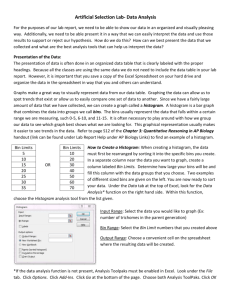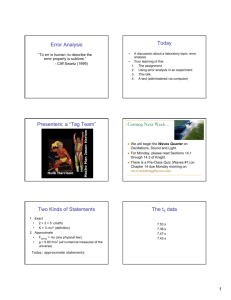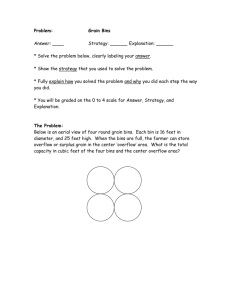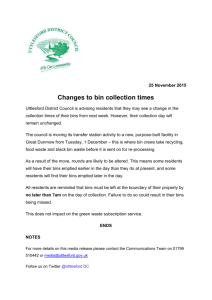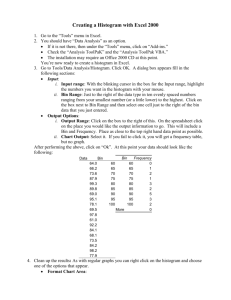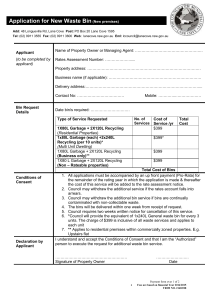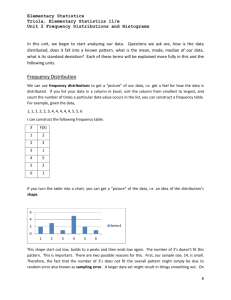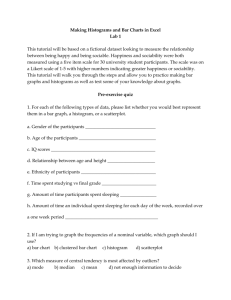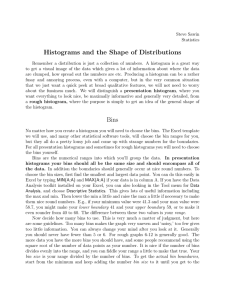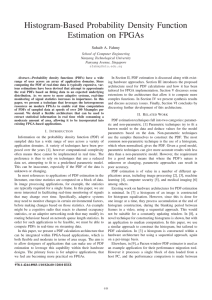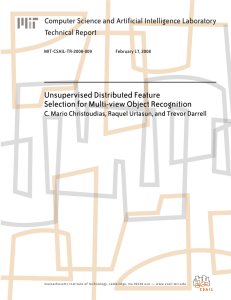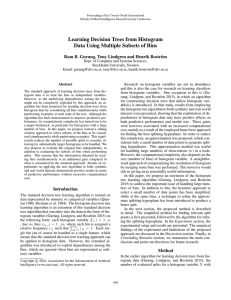excel 2010 video #15 - MR. NELSON'S BUSINESS STATISTICS
advertisement
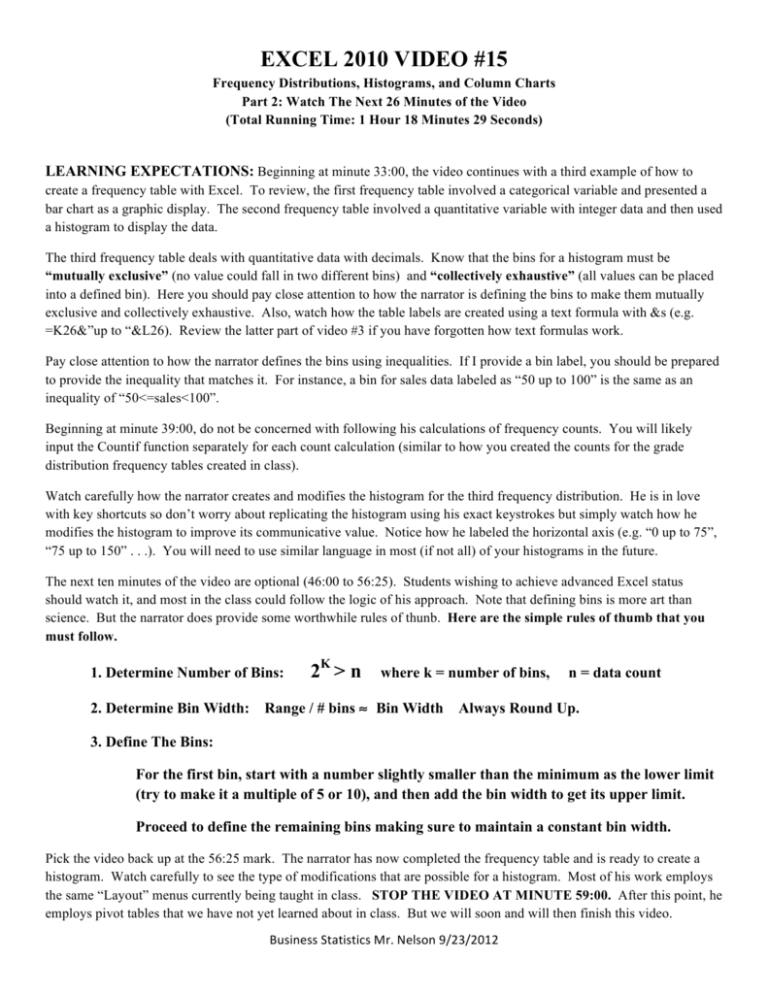
EXCEL 2010 VIDEO #15 Frequency Distributions, Histograms, and Column Charts Part 2: Watch The Next 26 Minutes of the Video (Total Running Time: 1 Hour 18 Minutes 29 Seconds) LEARNING EXPECTATIONS: Beginning at minute 33:00, the video continues with a third example of how to create a frequency table with Excel. To review, the first frequency table involved a categorical variable and presented a bar chart as a graphic display. The second frequency table involved a quantitative variable with integer data and then used a histogram to display the data. The third frequency table deals with quantitative data with decimals. Know that the bins for a histogram must be “mutually exclusive” (no value could fall in two different bins) and “collectively exhaustive” (all values can be placed into a defined bin). Here you should pay close attention to how the narrator is defining the bins to make them mutually exclusive and collectively exhaustive. Also, watch how the table labels are created using a text formula with &s (e.g. =K26&”up to “&L26). Review the latter part of video #3 if you have forgotten how text formulas work. Pay close attention to how the narrator defines the bins using inequalities. If I provide a bin label, you should be prepared to provide the inequality that matches it. For instance, a bin for sales data labeled as “50 up to 100” is the same as an inequality of “50<=sales<100”. Beginning at minute 39:00, do not be concerned with following his calculations of frequency counts. You will likely input the Countif function separately for each count calculation (similar to how you created the counts for the grade distribution frequency tables created in class). Watch carefully how the narrator creates and modifies the histogram for the third frequency distribution. He is in love with key shortcuts so don’t worry about replicating the histogram using his exact keystrokes but simply watch how he modifies the histogram to improve its communicative value. Notice how he labeled the horizontal axis (e.g. “0 up to 75”, “75 up to 150” . . .). You will need to use similar language in most (if not all) of your histograms in the future. The next ten minutes of the video are optional (46:00 to 56:25). Students wishing to achieve advanced Excel status should watch it, and most in the class could follow the logic of his approach. Note that defining bins is more art than science. But the narrator does provide some worthwhile rules of thunb. Here are the simple rules of thumb that you must follow. 1. Determine Number of Bins: 2K > n where k = number of bins, 2. Determine Bin Width: Range / # bins ≈ Bin Width n = data count Always Round Up. 3. Define The Bins: For the first bin, start with a number slightly smaller than the minimum as the lower limit (try to make it a multiple of 5 or 10), and then add the bin width to get its upper limit. Proceed to define the remaining bins making sure to maintain a constant bin width. Pick the video back up at the 56:25 mark. The narrator has now completed the frequency table and is ready to create a histogram. Watch carefully to see the type of modifications that are possible for a histogram. Most of his work employs the same “Layout” menus currently being taught in class. STOP THE VIDEO AT MINUTE 59:00. After this point, he employs pivot tables that we have not yet learned about in class. But we will soon and will then finish this video. Business Statistics Mr. Nelson 9/23/2012