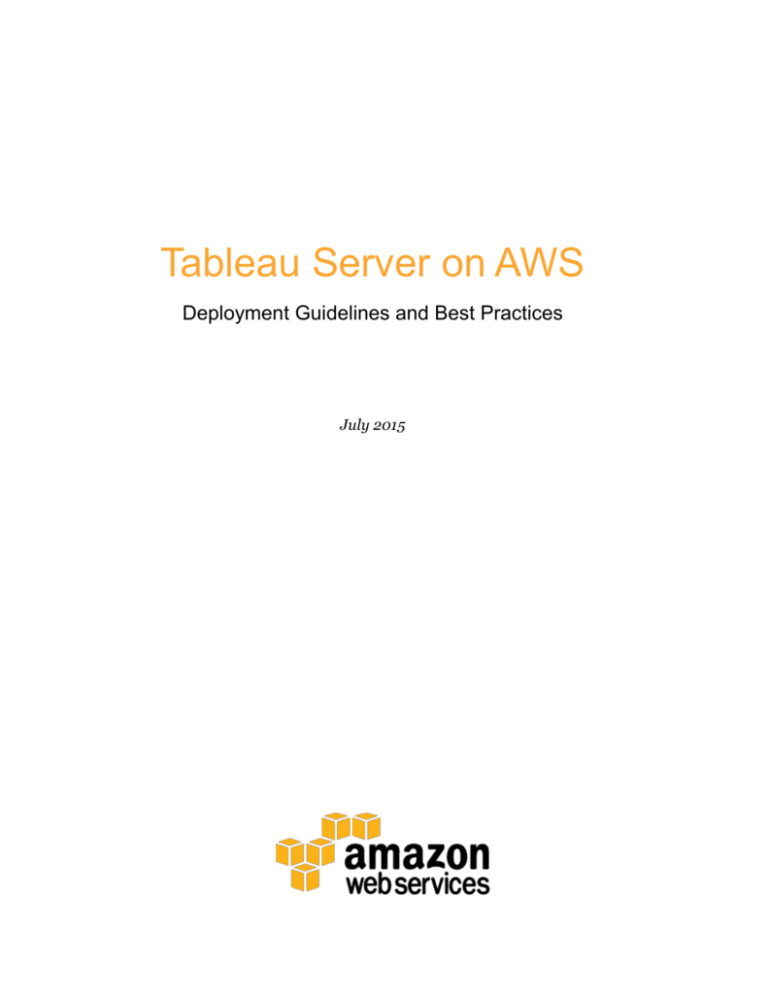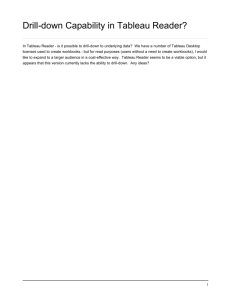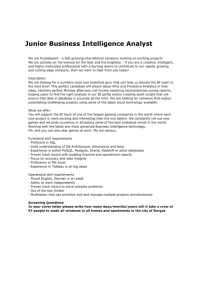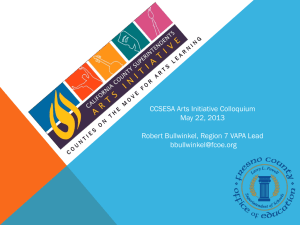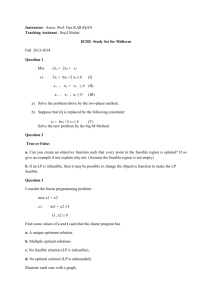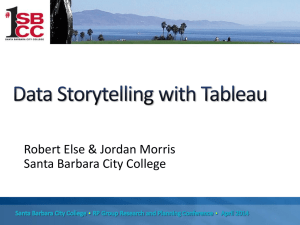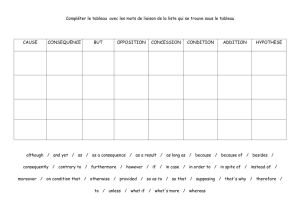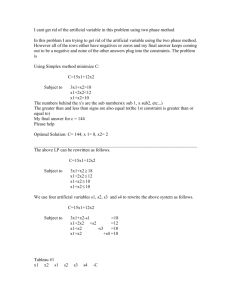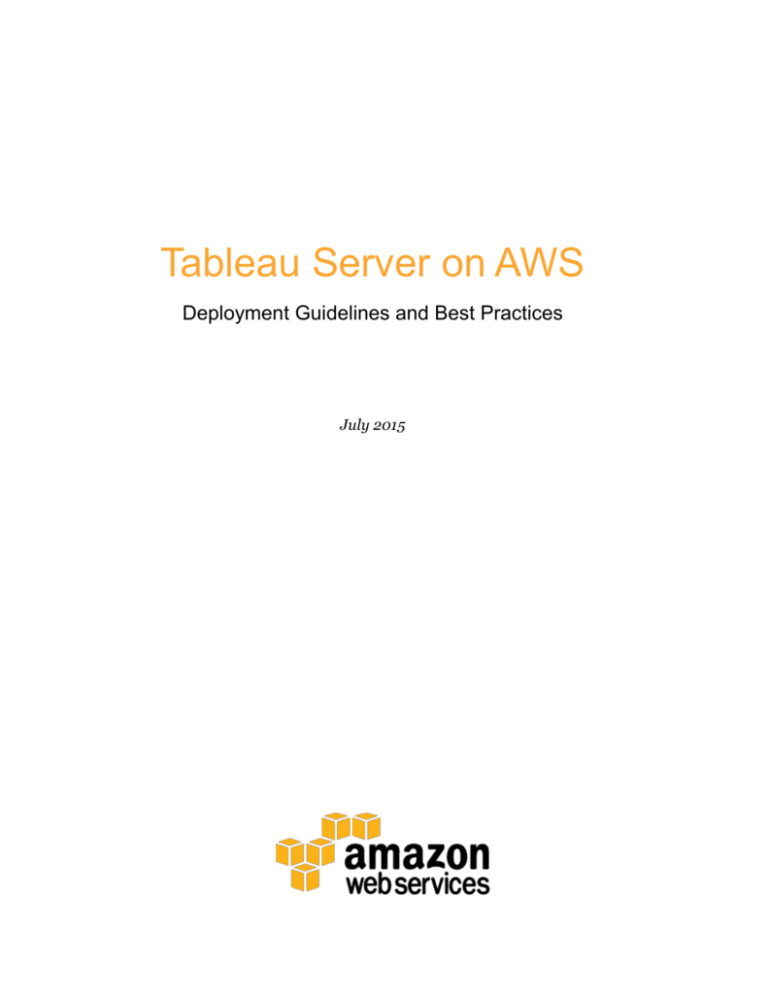
Tableau Server on AWS
Deployment Guidelines and Best Practices
July 2015
Amazon Web Services –Tableau Server on AWS
July 2015
© 2015, Amazon Web Services, Inc. or its affiliates. All rights reserved.
Notices
This document is provided for informational purposes only. It represents AWS’s
current product offerings and practices as of the date of issue of this document,
which are subject to change without notice. Customers are responsible for
making their own independent assessment of the information in this document
and any use of AWS’s products or services, each of which is provided “as is”
without warranty of any kind, whether express or implied. This document does
not create any warranties, representations, contractual commitments, conditions
or assurances from AWS, its affiliates, suppliers or licensors. The responsibilities
and liabilities of AWS to its customers are controlled by AWS agreements, and
this document is not part of, nor does it modify, any agreement between AWS
and its customers.
Page 2 of 28
Amazon Web Services –Tableau Server on AWS
July 2015
Contents
Abstract
4
Introduction
4
Tableau Server
Getting Started
6
Using the AWS Marketplace
7
Installing from Tableau
8
Securing Tableau Server on AWS
9
Network
10
Access
12
Data
13
Scaling Tableau Server on AWS
Page 3 of 28
4
15
Failover
16
Load Balancing
17
High Availability
18
Deploying Tableau Server on AWS
19
Conclusion
27
Contributors
27
Notes
27
Amazon Web Services –Tableau Server on AWS
July 2015
Abstract
Amazon Web Services (AWS) provides a reliable, scalable, secure, and highly
performing infrastructure for the most demanding web applications—an
infrastructure that matches IT costs with customer traffic patterns in real time.
As an enterprise business intelligence platform, Tableau Server provides
comprehensive and robust capabilities for all aspects of business intelligence.
These capabilities are quick and easy to deploy, and require minimal , if any,
customizations. The core architecture of Tableau Server runs two of the largest
data platforms in the world: Tableau Online and Tableau Public.
This whitepaper provides technical guidance on how to deploy and configure
Tableau Server on AWS. Additionally, it outlines key integrations and
configurations unique to AWS products that enable you to use Tableau Server to
best meet your needs.
Introduction
Organizations need to ensure that they can keep up with rapid changes that are
required for global computing infrastructures. Additionally, they need to find
ways to deploy and deliver applications from distributed, cloud-based services
with the confidence that these applications can deliver a consistent and reliable
level of service, and can withstand significant, unpredictable spikes in traffic
without missing a beat. The compute resources offered by AWS meet these needs
by providing a global computing infrastructure and services that simplify
managing that infrastructure.
Tableau Server
Tableau Server provides business intelligence for organizations of all sizes,
accessible through a browser or a mobile device. Tableau Server is built to
simplify sharing and collaborating on interactive data visualizations by offering
the following advantages:
Page 4 of 28
Amazon Web Services –Tableau Server on AWS
July 2015
Simple User Interface – Tableau Server makes it easy to find, explore, and
interact with analytic dashboards for every type of user. Powerful search
capabilities and intuitive navigation controls make discovering content, users,
and data sources straightforward.
Flexible data architecture – If you have a fast database, Tableau Server can
leverage that speed by maintaining live query connections back to that
database. Alternatively, you can use Tableau Server to take in-memory
snapshots of a data source (called extracts) and physically host that data on
the Tableau Server platform.
Automatic data and content updates – Tableau Server can refresh in-memory
data extracts based on a set schedule, at specified intervals, or at incremental
levels. You can also set alerts when data connections fail or use subscriptions
to receive regularly scheduled emails about dashboards and reports.
Embedded analytics – With Tableau Server, you can rapidly embed
interactive dashboards within your organization’s existing web portals. Builtin sharing capabilities quickly provide HTML snippets that you can use to
place Tableau Server views directly into webpages, SharePoint portals,
intranet wikis, and so on.
Scalable – Tableau Server scales with both hardware and memory to support
a growing organization. Flexible content management, user permissions, and
detailed administrative capabilities make managing a growing Tableau Server
platform a straightforward process.
Secure – Tableau Server gives you security permissions at any level you need.
With multi-tenancy, you can create multiple sites on the server to separate
users and content. You can set individual permissions for projects,
dashboards, or even users.
Mobile – You can view a dashboard from anywhere, on any device. All
dashboards are automatically optimized for mobile tablets with touchsensitive UI without requiring any additional authoring or configuration.
In the next section, we’ll discuss some of the AWS services and how you can use
them to run Tableau Server in the AWS cloud.
Page 5 of 28
Amazon Web Services –Tableau Server on AWS
July 2015
Getting Started
Amazon Elastic Compute Cloud (Amazon EC2) provides resizable
compute capacity in the cloud. Viewed from the framework of a traditional
infrastructure, Amazon EC2 represents the servers that run your applications,
web servers, databases, and, in this case, Tableau Server.
Tableau Server system requirements vary based on many factors, including the
number of users and target workload.
Tableau Server is available in both 32-bit and 64-bit versions on AWS, but we
recommend using a 64-bit version, which is available in the AWS Marketplace.1
For custom installations, we recommend using one of the following Microsoft
Windows 64-bit operating systems:
Windows Server 2008/Windows Server 2008 R2
Windows Server 2012/Windows Server 2012 R2
Tableau Server infrastructure requirements are based on the number of users:
Users
CPU
RAM
< 25
4-core
8 GiB
< 100
8-core
32 GiB
> 100
16-core
64 GiB
Note These requirements are provided at the time of document
publication and are subject to change. It is highly advised to always
check the most recent technical specifications for Tableau Server.2
Amazon EC2 provides a wide selection of
instance types optimized to fit different use
cases. Each instance type includes one or
more instance sizes, which allow you to
scale your resources to the requirements of
your target workload. The following table
Page 6 of 28
Tableau doesn’t recommend
running Tableau Server on a
4-core, 8-GiB machine except
for proof of concept studies or
really simple tasks.
Amazon Web Services –Tableau Server on AWS
July 2015
shows the recommended Amazon EC2 instance types that map to Tableau Server
infrastructure requirements:
Users
Instance
vCPU*
RAM (GiB)
< 25
m3.2xlarge
8
30
c3.2xlarge
8
15
r3.2xlarge
8
61
c3.4xlarge
16
30
r3.4xlarge
16
122
c3.8xlarge
32
60
r3.8xlarge
32
244
< 100
> 100
* Each vCPU is a hyper-thread of an Intel Xeon core for the M3, C3,
and R3 instance families. You shouldn’t equate a vCPU to a core.
Instead, use the operating system to determine the number of cores
available. Tableau Server also uses the Windows OS to determine
the number of cores, for core-based licenses.
Using the AWS Marketplace
The easiest way to get started is to use the Tableau Server Amazon Machine
Image (AMI), which is available in the AWS Marketplace. The Tableau Server
AMI is pre-packaged and configured for deployment in a typical environment on
AWS.
1. In the AWS Marketplace, search for Tableau.
2. Select the Tableau Server product you want to use. When prompted, sign in to
your AWS account.
3. Review the product details, and then choose Continue when you are ready to
deploy Tableau Server on AWS.
4. On the AMI details page, choose the 1-Click Launch tab.
Page 7 of 28
Amazon Web Services –Tableau Server on AWS
July 2015
You can configure all the settings for your instance on this tab. This option
allows you to launch only one Amazon EC2 instance at a time.
Note If you prefer to use the Amazon EC2 console to launch your
instance, click the Manual Launch tab from the AMI details page.
This option allows you to launch multiple Amazon EC2 instances.
5. In the Region section, select the AWS region where you want to launch your
Tableau Server instance.
6. In the EC2 Instance Type section, choose your preferred instance type. See
the previous section for recommendations.
7. In the VPC Settings section, choose the Amazon Virtual Private Cloud
(Amazon VPC) that your instance will be launched in.
8. In the Security Group section, review the proposed security group settings
and either choose from your existing security groups or accept the new
proposed security group.
9. In the Key Pair section, choose a key pair to associate with the instance. This
key is used to connect to your instance over Secure Shell (SSH).
10. Choose Accept Terms & Launch with 1-Click to create your new instance.
For step-by-step information about using Tableau Server after launching it
successfully from the AWS Marketplace, see http://www.tableau.com/AmazonWeb-Services/Marketplace.
Installing from Tableau
You can also download Tableau Server from
http://www.tableausoftware.com/products/server, and install it on one of the
recommended Amazon EC2 instances.
If you’re installing Tableau Server in this manner, you’ll need to choose the right
storage for use with Amazon EC2. Amazon Elastic Block Store (Amazon
EBS) provides persistent block-level storage volumes for use with EC2 instances
in the AWS cloud. You should attach a separate Amazon EBS General Purpose
Page 8 of 28
Amazon Web Services –Tableau Server on AWS
July 2015
(SSD) volume with a volume size of at least 100 GiB for installing Tableau Server.
This volume size supports a baseline performance of 300 IOPS with the ability to
burst to 3,000 IOPS. For more information, see I/O Credits and Burst
Performance in the Amazon EBS product documentation.3
For heavy workloads where the storage subsystem must provide an absolute
minimum number of IOPS for performance, you can either create a larger
Amazon EBS General Purpose (SSD) volume to get up to 10,000 IOPS with the
ratio of 3 IOPS per GiB, or use an Amazon EBS Provisioned IOPS (SSD) volume
with the IOPS you need. In either case, we recommend that you use Amazon
EBS-optimized instances if you plan to run
heavy extracts and processing.
If you’re observing high I/O
latency, changing the disk
Refer to the Improve Server Performance
driver performance setting
section in the Tableau Server documentation
to Better Performance
for comprehensive information to help you
4
may give you better results.
improve performance.
Securing Tableau Server
on AWS
AWS provides security features that Tableau Server can use to protect your
environment, including the following:
Amazon Virtual Private Cloud (Amazon VPC) adds another layer of
network security to your environment by creating private subnets.
Security Groups are like built-in firewalls that allow inbound and outbound
connections to your network.
AWS Identity and Access Management (IAM) allows specific control
over access levels.
AWS Direct Connect allows a dedicated network connection from a
corporate network to AWS using industry-standard 802.1Q VLANs.
Enterprise application security has three main components: network, access, and
data. In the next sections, we’ll look at how you can implement these capabilities
in AWS and Tableau Server to enable a single report or dashboard to securely
Page 9 of 28
Amazon Web Services –Tableau Server on AWS
July 2015
serve the needs of a broad and diverse user base, including both internal and
external users.
Network
Network security for Tableau Server in AWS relies on the use of Amazon VPC
security groups with SSL for securing internal and external communications.
Amazon VPC
An Amazon VPC is a distinct, isolated network within the cloud; network traffic
within each Amazon VPC is isolated from all other Amazon VPCs. Using an
Amazon VPC allows you to create your own network subnets and divide
application layers into network subnets for a greater level of control. We
recommend that you install and run Tableau Server in a separate subnet within
your Amazon VPC so you can configure the network accordingly for access to
Tableau Server and other data sets. Figure 1 shows a typical installation of
Tableau Server in an Amazon VPC.
Figure 1: Amazon VPC Network Setup
Security Groups
You can define what types of network traffic can access Tableau Server by using
security groups. Amazon EC2 security groups act as a firewall that governs
network traffic into and out of Amazon EC2 instances. You can define and assign
security groups that are appropriate for your Amazon EC2 instances. By default,
EC2 instances are launched with security groups that are in an “allow nothing”
state for inbound traffic, but you can make changes to allow the appropriate
inbound traffic to the EC2 instance.
Page 10 of 28
Amazon Web Services –Tableau Server on AWS
July 2015
Here are the minimum requirements for connections to Tableau Server:
Connection via RDP (port 3389) using a Remote Desktop client to access and
manage the instance and services
Standard web traffic via HTTP (port 80) and HTTPS (port 443), to view
content hosted on, and to publish to, Tableau Server
Communication between Tableau Server components (see the Scaling Tableau
Server on AWS section later in this paper)
Based on these requirements, the security group for your Tableau Server
deployment should enable only three standard ports for inbound traffic: HTTP
80, HTTPS 443, and RDP 3389 for restricting access to your instance. You should
also limit remote access (port 3389) from a few hosts, and also limit HTTP and
HTTPS traffic to hosts within your corporate network or to a trusted set of
clients.
Client Access
By default, Tableau Server uses standard HTTP requests and responses. Tableau
Server can be configured for HTTPS (SSL) with customer-supplied security
certificates. When Tableau Server is configured for SSL, all content and
communications between clients are encrypted and use the HTTPS protocol.
When you configure Tableau Server for SSL, the browser and SSL library on the
server negotiate a common encryption level. Tableau Server uses OpenSSL as the
server-side SSL library, and is pre-configured to use currently accepted
standards. Each web browser that accesses Tableau Server via SSL uses the
standard SSL implementation provided by that browser.
Internal Communication
There are two aspects to communications between Tableau Server components in
a distributed server installation: trust and transmission. Each server in a Tableau
Server cluster uses a stringent trust model to ensure that it is receiving valid
requests from other servers in the cluster. Trust is established by a whitelist of IP
addresses, ports, and protocols. If any of these are invalid, the request is ignored.
Computers in the cluster that are running a gateway process accept requests from
third parties (clients), unless a load balancer receives the requests. Servers that
Page 11 of 28
Amazon Web Services –Tableau Server on AWS
July 2015
aren’t running a gateway process accept requests only from other trusted
members of the cluster. With the exception of license validation and repository
access, transmission of all internal communication is performed via HTTP.
Refer to the Tableau Server Administrator Guide for more information about
configuring Tableau Server with SSL and enabling trust.5
Access
Access security is used to establish the user’s identity, to prevent unauthorized
access, and to personalize each user’s experience. Tableau Server supports three
types of authentication:
Security Assertion Markup Language (SAML) – Tableau Server can be
configured to use SAML for single sign-on (SSO). In this model, an external
identity provider (IdP) authenticates the user’s credentials, and then sends a
security assertion to Tableau Server with information about the user’s
identity.
Kerberos – If Tableau Server is configured to use Windows Active Directory
authentication and Kerberos is enabled, users can gain access to Tableau
Server based on their Windows identities.
Trusted authentication – In trusted authentication, you set up a trusted
relationship between Tableau Server and one or more web servers. When
Tableau Server receives requests from a trusted web server with a redeemable
token or ticket, it assumes that the web server has already handled
authentication as necessary.
Tableau Server also provides a personalized experience for users by creating an
account for each named user of the system. For more information, see the
Authentication section of the Tableau Server Administrator Guide.6
AWS Directory Service
AWS Directory Service is a managed service that allows you to connect your AWS
resources to an existing on-premises directory such as Microsoft Active Directory
(with AD Connector), or to set up a new, stand-alone directory in the AWS cloud
(with Simple AD). Connecting to an on-premises directory is easy, and once this
connection is established, all users can access AWS resources and applications
with their existing corporate credentials.
Page 12 of 28
Amazon Web Services –Tableau Server on AWS
July 2015
Using the AWS Directory Service, you can choose to use Active Directory-based
authentication instead of local authentication. (Local authentication creates users
and assigns passwords using Tableau Server’s built-in user management system.)
To set up Active Directory-based authentication, in the configuration step after
installing Tableau Server, you must choose Active Directory. It is not possible to
switch between Active Directory and local authentication later.
The Active Directory authentication model uses the Microsoft Security Support
Provider Interface (SSPI) to sign in your users automatically, based on their
Windows user name and password. This creates an experience similar to single
sign-on (SSO).
You can also use AWS Directory Services to run Tableau Server in distributed
mode with failover support and high availability. Distributed mode requires all
the computers in a cluster to be members of the same domain. The Run As User
account, which is specified on the primary Tableau Server, must be a domain
account in this same domain.
Data
Tableau Server uses native drivers (relying on a generic ODBC adapter when
native drivers are not available) to connect to databases whenever possible, for
processing result sets, for refreshing extracts, and for all other communications
with the database. You can configure the driver to communicate on non-standard
ports or use transport encryption, but this type of configuration is transparent to
Tableau Server. However, since the Tableau Server-to-database communication
is typically behind a firewall, most customers choose not to encrypt this
communication.
Connecting to Data Stores in AWS
You can launch AWS resources, such as Amazon Relational Database Service
(Amazon RDS), Amazon Elastic MapReduce (Amazon EMR), or Amazon
Redshift, into an Amazon VPC. By placing the Tableau Server into the same
Amazon VPC as your data stores, you can ensure that your traffic never leaves the
Amazon VPC.
Page 13 of 28
Amazon Web Services –Tableau Server on AWS
July 2015
You can use subnets with security groups to launch your resources into different
layers but allow them to communicate securely within an Amazon VPC, as
illustrated in Figure 2.
Figure 2: Amazon VPC Network Setup with Data Stores
Connecting to Data Stores Outside of AWS
You can optionally connect your Amazon VPC to your own corporate data center
by using an IPsec hardware VPN connection, thus making the AWS cloud an
extension of your data center. A VPN connection consists of a virtual private
gateway attached to your Amazon VPC and a customer gateway located in your
data center.
AWS Direct Connect is a network service that provides an alternative to using the
Internet to utilize AWS cloud services. AWS Direct Connect lets you establish a
dedicated network connection by using industry-standard 802.1Q VLANs. You
can use the same connection to access public resources (such as objects stored in
Amazon Simple Storage Service [Amazon S3] using public IP address space) and
private resources (such as Amazon EC2 instances running within an Amazon VPC
using private IP space), while maintaining network separation between the public
and private environments.
Page 14 of 28
Amazon Web Services –Tableau Server on AWS
July 2015
Scaling Tableau Server on AWS
Tableau Server is architected to scale up with more CPU cores and memory, and
scale out when you add servers. This architecture allows you to maximize the use
of compute resources while giving you the ability to scale massively.
With single-server deployment on AWS, all Tableau Server processes run on a
single instance, as shown in Figure 3. This is the most basic configuration for
Tableau Server.
Figure 3: Tableau Server Components on a Single Amazon EC2 Instance
To build in redundancy, you need to add additional servers, Tableau workers
(which host copies of the repository), data engines, and other processes. In this
model, the primary server should be isolated in its own node, and ideally should
run as few of the server processes as possible.
Page 15 of 28
Amazon Web Services –Tableau Server on AWS
July 2015
Although you can split an 8-core license on two 4-core machines,
we recommend that you scale in increments of 8-core machines
only.
The next section provides guidelines for failover support and high availability for
this basic configuration.
Failover
To configure a cluster that provides failover support for the data engine and
repository processes, you need at least two instances: one for the primary
Tableau Server and one for a Tableau worker. The recommended failover
configuration requires three instances: one for the primary Tableau Server and
two for the workers.
Figure 4: Tableau Server in Failover Mode
An ideally configured distributed Tableau Server environment status page should
look similar to Figure 5.
Page 16 of 28
Amazon Web Services –Tableau Server on AWS
July 2015
Figure 5: Status Page of Tableau Server in Failover Mode
In this deployment, the data engine and repository processes have been moved
from the primary to a worker, and the primary is running only the gateway
process along with Search & Browse and Cluster Controller. Furthermore, only
the repository component is in a passive state, and is kept up to date using
replication; all other components are active-active. In the event of a failover, the
passive repository becomes active, and your deployment continues to function.
Load Balancing
On AWS, Elastic Load Balancing automatically distributes incoming
application traffic across multiple Amazon EC2 instances in the cloud. It enables
you to achieve greater levels of fault tolerance in your applications, and
seamlessly provides the required amount of load balancing capacity needed to
distribute application traffic.
You can use Elastic Load Balancing to distribute requests across multiple
gateways in a Tableau Server cluster. At this point, as illustrated in Figure 6, all
three nodes have gateways, which are used to route requests to available server
processes. Unlike the repository process, there aren’t any passive or standby
gateway processes—all gateways are active. When you add a load balancer to a
Page 17 of 28
Amazon Web Services –Tableau Server on AWS
July 2015
Tableau Server cluster, the URL that’s accessed by Tableau Server users belongs
to the load balancer, not to the primary Tableau Server.
Figure 6: Tableau Server with Elastic Load Balancing
High Availability
Now that you have provided redundancy for the data engine, repository, and
gateway by adding multiple workers, you can additionally build redundancy for
the primary Tableau Server. You can do this by creating a backup of the primary
Tableau Server. Although the backup primary needs to be licensed during
installation, it does not count as one of the three environments allowable under
the Tableau EULA.
To configure for high availability, you need to run a failover cluster plus an
additional computer as the backup primary for your primary Tableau Server. If
you configure for high availability, the primary Tableau Server and the backup
primary may be running few or no Tableau Server processes.
Tableau Server checks for licenses at 8-hour intervals. If the primary fails, you
have up to 8 hours (depending on the time of the last licensing check) to bring the
backup primary online. For example, if the licensing check occurred 7 hours and
50 minutes ago, you have 10 minutes to bring the backup primary online. If the
licensing check occurred 1 minute ago, you have 7 hours and 59 minutes.
Page 18 of 28
Amazon Web Services –Tableau Server on AWS
July 2015
Deploying Tableau Server on AWS
In this section, we’ll walk through the steps of deploying a Tableau Server cluster
on AWS. We’ll also show how to use some of the services and Tableau Server
features mentioned in previous sections for deploying Tableau Server in a highly
available and scalable configuration on AWS.
Before following the deployment steps, make sure that you have
access to an AWS account, Tableau Server 9.0 installation files, and
a valid product key based on named users or a minimum of 16 cores
for core-based licenses.
Step 1: Create a VPC Configured for High Availability
The following steps assume that you’ve created an Amazon VPC in the AWS cloud
with at least four subnets (two public and two private) in different Availability
Zones, as illustrated in Figure 7. For information about how to create a VPC with
public and private subnets, see Scenario 2: VPC with Public and Private Subnets
in the Amazon VPC User Guide.7
Figure 7: Amazon VPC Setup with Subnets for High Availability Deployment
Page 19 of 28
Amazon Web Services –Tableau Server on AWS
July 2015
After you’ve created the VPC, launch two Windows instances in both public
subnets for use as Remote Desktop gateways. For further information on how to
launch and connect to a Windows instance, see Getting Started with Amazon EC2
Windows Instances in the Amazon EC2 User Guide.8
Step 2: Create an AWS Directory Service for the VPC
Follow the steps in the Creating a Directory with Simple AD section of the AWS
documentation to create a fully managed, Samba-based directory in the AWS
cloud.9 When you create a directory with Simple AD, AWS Directory Service
creates two directory servers and DNS servers on your behalf. The directory
servers are created in different subnets in an Amazon VPC. This is done for
redundancy so that your directory remains accessible even if a failure occurs.
Use the two private subnets available within your Amazon VPC to create the
Simple AD so that you can run Tableau Server across Availability Zones.
Step 3: Deploy Three EC2 Instances in the VPC
Now deploy three Amazon EC2 nodes (m3.2xlarge instances with the latest
Windows 2012R2 AMI) across two Availability Zones, as illustrated in Figure 8.
We’ll use one node as the primary server and the other two nodes as workers. The
EC2 instances can be auto-joined to the Simple AD domain created in step 2
either via the console or by following the steps in Joining a Windows Instance to
an AWS Directory Service Domain in the AWS documentation.10
Page 20 of 28
Amazon Web Services –Tableau Server on AWS
July 2015
Figure 8: Amazon EC2 Instance for Deploying Tableau Server
After you have launched the instances, connect to them from one of the Remote
Desktop Gateway (RDGW) instances by using the credentials provided for the
AWS Directory Service, and then create a domain account for running Tableau
Server by following the steps in the Creating Users and Groups section of the
AWS Directory Service Administration Guide.11
Step 4: Install and Configure Tableau Server
Now we’ll install the Tableau Server on the EC2 instances we launched in step 3
and configure the instances as primary and worker servers.
Step 4a: Install the Tableau Server primary
On the Amazon EC2 instance tagged as
Primary, follow these steps:
1. Download the Tableau Server
installation file from the Tableau
Customer Account Center. You can
also follow the steps outlined in the
Tableau Knowledge Base article on
how to access installation files and
product keys.12
Page 21 of 28
Make sure to install the
application into drive D
instead of using the default
path C:\Program
Files\Tableau\Tableau Server.
Amazon Web Services –Tableau Server on AWS
July 2015
2. Run the Tableau Server installation file, and follow the on-screen instructions
to complete setup and install the application.
3. After the installation is complete, choose Next to open the Product Key
Manager window and enter the product keys you obtained from the Tableau
Customer Portal.
4. The Tableau Server Configuration Utility will be displayed. You can set
configuration options now, before the server starts at the end of the
installation process.
5. Configure options on the General tab:
a. Under the Network Service account, use the domain account created in
step 3. The user name should include the domain name.
Figure 10: Choosing a Domain Account for Tableau Server
b. Choose Use Active Directory to authenticate users on the server. You
can also optionally select the Enable automatic logon check box.
Figure 11: Configuring Tableau Server to use Windows Authentication
6. If you want to set up the cluster to use SSL, follow these instructions in the
Tableau Server Administrator Guide:
External SSL for clients
Internal SSL for server components
7. Stop Tableau Server on the primary node (see Tableau Server Monitor in the
Tableau Server Administrator Guide to learn how13).
Page 22 of 28
Amazon Web Services –Tableau Server on AWS
July 2015
Step 4b: Install Tableau Server workers
On the Amazon EC2 instances tagged as Worker1 and Worker2, follow these
steps:
1. Download the Tableau Server Worker software from the Tableau Customer
Account Center.
2. Run Tableau Server Worker Setup on all additional computers that you want
to add to the Tableau Server cluster.
3. During installation, when asked to provide the primary server details, specify
tableau-primary.domain.com as the name.
Step 4c: Configure Tableau Server in distributed mode
Once the worker software is installed on worker computers, return to the primary
server and open the Configuration Utility by choosing Tableau Server 9.0,
Configure Tableau Server on the Start menu.
1. In the Configuration Utility, enter your password on the General tab.
2. On the Servers tab, choose Add to add a worker server. Enter its IPv4
address or computer name. Enter 1 for each process. Select Repository and
Search & Browse, but leave the Gateway check box cleared. Choose OK.
Figure 10: Setting up a Worker for High Availability Deployment
Page 23 of 28
Amazon Web Services –Tableau Server on AWS
July 2015
3. Choose Add to add a second worker server. Enter its IPv4 address or
computer name. Enter 1 for every process except for Data Engine (set that
to 0). Leave the Repository check box cleared, but select the Gateway
check box. Choose OK.
4. Still on the Servers tab, select This Computer (Primary) and choose
Edit. Set every process to 0, clear the Repository check box, but keep
Gateway selected. Choose OK.
5. Choose OK again to close the Configuration Utility, and then start the
primary server so your changes can take effect.
6. Stop the primary server and open the Configuration Utility. On the Servers
tab, select the first worker and choose Edit. Select the Gateway check box.
Choose OK.
7. Select the second worker and choose Edit. Set Data Engine to 1 and select
the Repository check box. Choose OK, and then OK again to close the
Configuration Utility. Start Tableau Server.
Step 5: Create a Load Balancer as a Front-End for the Tableau
Server Cluster
Follow the steps outlined in Getting Started with Elastic Load Balancing in the
AWS documentation to launch a load balancer within your VPC.14
1. In step 1 of the instructions, if you want the load balancer to be publicly
accessible, select the two public subnets. Otherwise, select the Create an
internal load balancer check box and choose the two private subnets.
Figure 11 shows two public subnets being selected for the load balancer.
If you choose to expose the load balancer with a public endpoint, make sure
that you configure Elastic Load Balancing with SSL, as explained in Create an
HTTPS Load Balancer in the AWS documentation.15
Page 24 of 28
Amazon Web Services –Tableau Server on AWS
July 2015
Figure 11: Load Balancer Setup with Public Subnets
2. In step 2 of the instructions in Getting Started with Elastic Load Balancing,
ensure that your security group is configured to allow access on port 80 or
443 only, with source limited to hosts or ranges of hosts that will access
Tableau Server.
3. In step 4, you can specify the ping path as “/”.
4. In step 5, select the Tableau Server instances and ensure that Enable CrossZone Load Balancing is selected so that the load balancer can load-balance
the traffic across the instances in multiple Availability Zones.
When Tableau Server is deployed with Elastic Load Balancing
without configuring the load balancer information, some URLs may
refer to the instance itself, and not to the Elastic Load Balancer.
Alternatively, you can configure Tableau Server to work with a load balancer by
performing the following steps.
1. Create a subnet for your load balancer that has a CIDR block with a /27
bitmask, for 32 IP addresses.
Page 25 of 28
Amazon Web Services –Tableau Server on AWS
July 2015
The IP addresses provided by Elastic Load Balancing are dynamic,
and Tableau Server needs a list of static IP addresses for this
configuration. To make this work, we’re creating a subnet with the
smallest possible CIDR range so that the IP addresses the load
balancer can have are limited to a finite set.
For the next steps we’ll use the tabadmin command. This command enables
you to perform administrative tasks from the command line on Tableau
Server and installs with Tableau Server by default. For a general overview, see
How to Use tabadmin in the Tableau Server documentation.16
2. In the Tableau Server bin directory, enter the following command, where
name is the URL that will be used to reach Tableau Server through the load
balancer:
tabadmin set gateway.public.host "name"
3. Enter the following command, where server1, server2, and so on are the IP
addresses for the given CIDR range of subnets for Elastic Load Balancing:
tabadmin set gateway.trusted "server1,server2,..,server30"
4. Run the config command:
tabadmin config
5. Start the server so the changes can take effect.
Page 26 of 28
Amazon Web Services –Tableau Server on AWS
July 2015
Conclusion
Deployment of Tableau Server on AWS differs very little from deployment on
traditional infrastructure. In this whitepaper, we presented a number of AWS
platform considerations relating to security, storage, compute configurations,
management, and monitoring that need to be considered to get the best out of
your Tableau Server deployment on AWS. Following the best practices and
guidelines provided in this paper will help you achieve optimal performance,
availability, and reliability.
Contributors
The following individuals and organizations contributed to this document:
Rahul Bhartia, Solutions Architect, Amazon Web Services
Russell Christopher, Pre/Post Sales, Tableau Software
Ken Chestnut, Global Ecosystem Lead, Amazon Web Services
Ashley Jaschke, Manager of Product Management, Tableau Software
Dustin Smith, Sr. Product Marketing Manager, Tableau Software
Notes
1
https://aws.amazon.com/marketplace/sellerprofile/ref=dtl_pcp_sold_by?id=0ef849c5-c2fa-4699-9f67-c47555e148a5
2
http://www.tableau.com/products/techspecs#server
3http://docs.aws.amazon.com/AWSEC2/latest/UserGuide/EBSVolumeTypes.ht
ml#IOcredit
Page 27 of 28
4
http://onlinehelp.tableau.com/current/server/enus/help.htm#perf_extracts_view.htm
5
http://onlinehelp.tableau.com/current/server/en-us/admin.htm
6
http://onlinehelp.tableau.com/current/server/enus/help.htm#security_auth.htm
Amazon Web Services –Tableau Server on AWS
July 2015
7http://docs.aws.amazon.com/AmazonVPC/latest/UserGuide/VPC_Scenario2.ht
ml
8http://docs.aws.amazon.com/AWSEC2/latest/WindowsGuide/EC2Win_GetSta
rted.html
9http://docs.aws.amazon.com/directoryservice/latest/adminguide/create_direct
ory.html
10
http://docs.aws.amazon.com/AWSEC2/latest/WindowsGuide/ec2-join-awsdomain.html
11http://docs.aws.amazon.com/directoryservice/latest/adminguide/creating_ad
_users_and_groups.html
12
http://kb.tableau.com/articles/knowledgebase/downloading-tableau-products
13
http://onlinehelp.tableau.com/current/server/en-us/help.htm#monitor.htm
14http://docs.aws.amazon.com/ElasticLoadBalancing/latest/DeveloperGuide/elb
-getting-started.html
15http://docs.aws.amazon.com/ElasticLoadBalancing/latest/DeveloperGuide/elb
-create-https-ssl-load-balancer.html
16
Page 28 of 28
http://onlinehelp.tableau.com/current/server/enus/help.htm#tabadmin_overview.htm