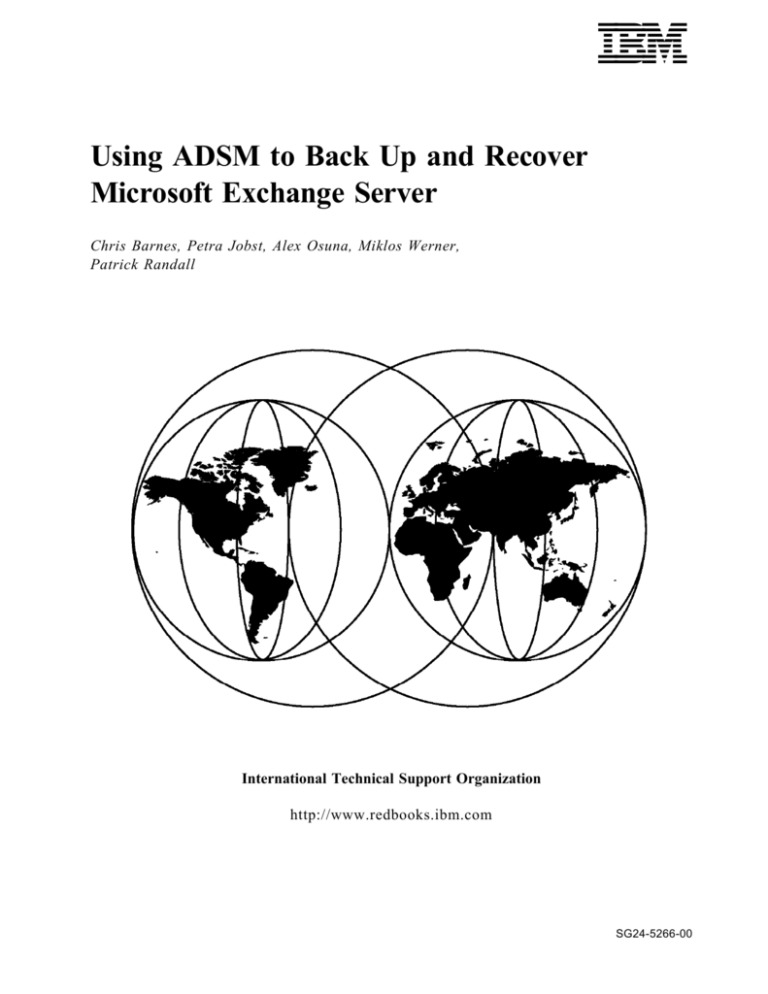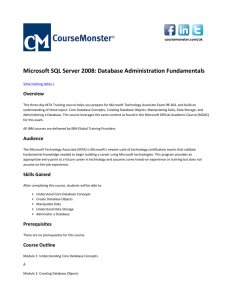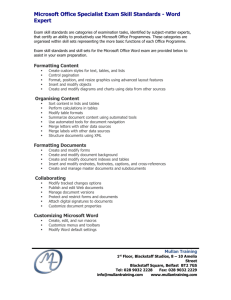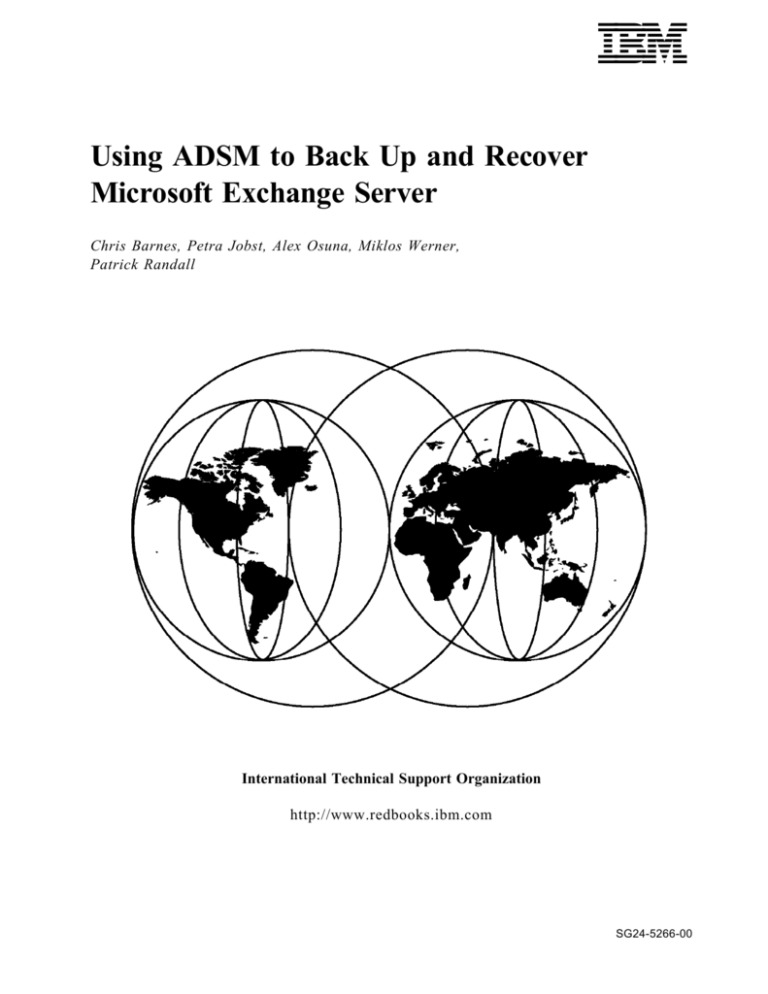
IBML
Using ADSM to Back Up and Recover
Microsoft Exchange Server
Chris Barnes, Petra Jobst, Alex Osuna, Miklos Werner,
Patrick Randall
International Technical Support Organization
http://www.redbooks.ibm.com
SG24-5266-00
IBML
International Technical Support Organization
Using ADSM to Back Up and Recover
Microsoft Exchange Server
November 1998
SG24-5266-00
Take Note!
Before using this information and the product it supports, be sure to read the general information in
Appendix F, “Special Notices” on page 91.
First Edition (November 1998)
This edition applies to:
•
•
•
•
•
Version 3, Release 1 of ADSTAR Distributed Storage
for use with the MVS and OS/390 operating system
Version 3, Release 1 of ADSTAR Distributed Storage
for use with the AIX operating system, Version 4
Version 3, Release 1 of ADSTAR Distributed Storage
Version 3, Release 1 of ADSTAR Distributed Storage
Version 3, Release 1 of ADSTAR Distributed Storage
for use with the Windows NT operating system
Manager for MVS, Program Number 5655-A30,
Manager for AIX, Program Number 5765-C43,
Manager for HP-UX, Program Number 5639-D92
Manager for Sun Solaris, Program Number 5639-D91
Manager for Windows NT, Program Number 5639-C59,
Comments may be addressed to:
IBM Corporation, International Technical Support Organization
Dept. QXXE Building 80-E2
650 Harry Road
San Jose, California 95120-6099
When you send information to IBM, you grant IBM a non-exclusive right to use or distribute the information in any
way it believes appropriate without incurring any obligation to you.
Copyright International Business Machines Corporation 1998. All rights reserved.
Note to U.S. Government Users — Documentation related to restricted rights — Use, duplication or disclosure is
subject to restrictions set forth in GSA ADP Schedule Contract with IBM Corp.
Contents
Figures
. . . . . . . . . . . . . . . . . . . . . . . . . . . . . . . . . . . . . . . . . . .
Preface
. . . . . . . . . . . . . . . .
The Team That Wrote This Redbook
. . . . . . . .
Comments Welcome
. . . . . . . . . . . . . . . . . . . . . . . . . .
. . . . . . . . . . . . . . . . . . . . . . . . .
. . . . . . . . . . . . . . . . . . . . . . . . .
Chapter 1. Backing Up Microsoft Exchange Server: An Overview
. .
1.1 Microsoft Exchange Server Components and Windows NT Backup
. . . . . . . . . . . .
1.1.1 Microsoft Exchange Server Components
. . . . . . . . . . . . . . . . . .
1.1.2 Windows NT Backup Program
1.2 Microsoft Exchange Server and ADSM . . . . . . . . . . . . . . . .
1.2.1 Offline Backup to ADSM with the Backup/Archive Client . . .
. . .
1.2.2 Online Backup to ADSM with the ADSMConnect Agent
1.3 Scope of This Book . . . . . . . . . . . . . . . . . . . . . . . . . . . .
. . . . .
. . . .
. . . . .
. . . . .
. . . . .
. . . . .
. . . . .
. . . . .
Chapter 2. Backup: Installation, Setup, and Day-to-Day Operation . . . . . . .
2.1 Microsoft Exchange Server Services and Outlook Client Data . . . . . . .
2.1.1 Microsoft Exchange Server Core Components . . . . . . . . . . . . . .
. . . . . . . . . . . . . . . . . .
2.1.2 Files Maintained by the Outlook Client
2.2 ADSM Offline Backups of Microsoft Exchange Server . . . . . . . . . . . .
2.2.1 Automating with the ADSM Command Schedule . . . . . . . . . . . .
. . . . . . . . . . . . . . . . . . . . . . .
2.2.2 Backing Up Database Copies
2.3 ADSM Online Backup of Microsoft Exchange Server . . . . . . . . . . . . .
2.3.1 Data Backed Up by ADSMConnect Agent for Microsoft Exchange
Server . . . . . . . . . . . . . . . . . . . . . . . . . . . . . . . . . . . . . . . . .
2.3.2 Data Not Backed Up by ADSMConnect Agent for Microsoft Exchange
Server . . . . . . . . . . . . . . . . . . . . . . . . . . . . . . . . . . . . . . . . .
. . .
2.3.3 Defining the Location of Files Maintained by the Outlook Client
. . . . . . . . . . . . . . . . . . . . . . . . . .
2.3.4 Supported Environments
2.3.5 Microsoft Exchange Server Database Transaction Logs . . . . . . . .
2.3.6 ADSM Management Class . . . . . . . . . . . . . . . . . . . . . . . . . .
2.3.7 Microsoft Exchange Server Information Store Maintenance . . . . . .
2.3.8 Client Options File Recommendations . . . . . . . . . . . . . . . . . . .
. . . . . . . . . . . . . . . . . . . . . . . . . . . .
2.3.9 Performance Settings
2.3.10 Capacity Planning . . . . . . . . . . . . . . . . . . . . . . . . . . . . . .
2.3.11 Detecting Performance Bottlenecks . . . . . . . . . . . . . . . . . . .
. . . . . . . . . . . . . . . . . . . . . . . . .
2.3.12 Windows NT Event Viewer
. . . . . . . . . . . . . . . . . . . . . . . . . . .
2.3.13 Windows NT Accounts
. . . . . . . . . . . . .
2.3.14 ADSMConnect Agent Log File Setup and Use
2.3.15 ADSMConnect Agent Scheduling and Maintenance . . . . . . . . . .
Chapter 3. Database Recovery
. . . . . . . . . . . . . .
. . . .
3.1 Restoring Databases from Offline Backups
. . . .
3.2 Restoring Databases from Online Backups
3.2.1 Requirements for Successful Recovery . . . .
3.2.2 NT Machine Security . . . . . . . . . . . . . . .
3.2.3 NT Machine Security and Full Server Recovery
. . . . . .
3.2.4 Procedure to Restore a Full Server
. . . . . . . . . . .
3.3 Restoring Individual Mailboxes
3.3.1 Using the Deleted Item Recovery Option . . .
3.3.2 Using an Existing Personal Folder . . . . . . .
Copyright IBM Corp. 1998
. . . . . . . . . . . . . .
. . . . . . . . . . . . . .
. . . . . . . . . . . . . .
. . . . . . . . . . . . . .
. . . . . . . . . . . . . .
. . . . . . . . . . . . .
. . . . . . . . . . . . . .
. . . . . . . . . . . . . .
. . . . . . . . . . . . . .
. . . . . . . . . . . . . .
v
vii
vii
viii
1
1
1
2
3
4
4
5
7
7
7
8
10
11
13
15
15
16
17
18
18
22
24
25
29
31
33
38
41
43
47
51
51
54
55
55
55
56
60
61
65
iii
3.3.3 Using an Existing Offline Folder
. . . . . . . . . . . . . . . . . . .
3.3.4 Restore to a Spare Server . . . . . . . . . . . . . . . . . . . . . . .
3.3.5 Public Folder Recovery . . . . . . . . . . . . . . . . . . . . . . . . .
. . . . . . .
3.4 Microsoft Exchange Server Disaster Recovery Planning
3.4.1 Preparation . . . . . . . . . . . . . . . . . . . . . . . . . . . . . . . .
3.4.2 Microsoft Exchange Server Internet Mail Connector: Backup and
Restore . . . . . . . . . . . . . . . . . . . . . . . . . . . . . . . . . . . . .
3.5 Validating the Recovery . . . . . . . . . . . . . . . . . . . . . . . . . . .
Appendix A. Information Store Considerations
A.1 Size . . . . . . . . . . . . . . . . . . . . . . .
A.2 Use of Personal Folders (PSTs) . . . . . .
. . . . . . . . . . . . . . .
A.2.1 Advantages
A.2.2 Disadvantages . . . . . . . . . . . . . .
. . . . . . . . . . . . . . . .
A.3 Clean Mailbox
. . .
. . .
. . .
. . .
. . .
. . .
. . .
. . . . . . . . . . . . . . . . . .
. . . . . . . . . . . . . . . . . . .
. . . . . . . . . . . . . . . . . . .
. . . . . . . . . . . . . . . . . . .
. . . . . . . . . . . . . . . . . . .
. . . . . . . . . . . . . . . . . . .
Appendix B. Sample Offline Archive Command File
Appendix C. Adding a New ADSM Management Class
. . . . . . . . . . . . . .
81
. . .
. .
. . .
. .
. . . . . . . . . . . . . . . . . . . . . . . . . . . . .
91
How to Get ITSO Redbooks
. . . . . . . . . .
How IBM Employees Can Get ITSO Redbooks
How Customers Can Get ITSO Redbooks . .
. . . . . . . . . . .
IBM Redbook Order Form
iv
. .
. .
. .
. .
. .
. . . . . . . . . .
. . . . . . . . .
. . . . . . . . . .
. . . . . . . . . .
. . . . . . . . . .
. . . . . . . . . .
. . . . . . . . . .
. . . . . . . . . .
. . . . . . . . . . . . . . . . . . . .
. . . . . . . . . . . . . . . . . . .
. . . . . . . . . . . . . . . . . . . .
. . . . . . . . . . . . . . . . . . . .
. . . . . . . . . . . . . . . . . . . . . . . . . . . . . . . . . . . . . . . . . . .
. . . . . . . . . . . . . . . . . . . . . . . . . . . . . . .
Using ADSM to Back Up and Recover MS Exchange Server
83
83
83
85
85
85
86
87
88
Appendix G. Related Publications
. . . . . . . . . . . . . . . .
G.1 International Technical Support Organization Publications
. . . . . . . . . . . . . . . . . . . . .
G.1.1 ADSM Redbooks
G.1.2 Tivoli Redbooks . . . . . . . . . . . . . . . . . . . . . .
G.2 Redbooks on CD-ROMs . . . . . . . . . . . . . . . . . . . .
. . . . . . . . . . . . . . . . .
G.3 ADSM Product Publications
G.4 ADSM Online Product Library . . . . . . . . . . . . . . . .
G.5 Tivoli Publications . . . . . . . . . . . . . . . . . . . . . . .
ITSO Redbook Evaluation
77
77
77
77
78
78
79
Appendix E. Sample Scripts and Command Files . . . . . . . . . . . . . . .
. . . . . . . . .
E.1.1 Sample Command File to Install ADSM Scheduler
. . . . . . . . . . . . . . . . . . . . .
E.1.2 ADSMConnect Agent Backups
. . . . . . . .
E.1.3 ADSMConnect Agent Backups and Central Logging
E.1.4 ADSMConnect Agent Backups, Central Logging, and Log Pruning
E.1.5 Perl Script for Deleting Old ADSMConnect Agent Backups . . . .
Index
73
74
. . . . . . . . . . . . . . .
Appendix D. Unattended Setup Scripts for Microsoft Exchange Server
.
D.1 Setup Script to Install Microsoft Exchange Server at an Existing Site
. .
D.2 Setup Script to Install Microsoft Exchange Server at a New Site
Appendix F. Special Notices
65
67
70
71
71
93
93
93
93
94
94
94
95
97
97
98
99
101
103
Figures
1.
2.
3.
4.
5.
6.
7.
8.
9.
10.
11.
12.
13.
14.
15.
16.
17.
18.
19.
20.
21.
22.
23.
24.
25.
26.
27.
28.
29.
30.
31.
32.
33.
34.
35.
36.
37.
38.
39.
40.
41.
42.
43.
44.
45.
46.
47.
48.
49.
Copyright IBM Corp. 1998
Microsoft Exchange Server Components . . . . . . . . . . . . . . . . . . .
Microsoft Exchange Server Online Backup with the Windows NT Backup
. . . . . . . . . . . . . . . . . . . . . . . . . . . . . . . . . . . . .
Command
Microsoft Exchange Server and ADSM Overview . . . . . . . . . . . . . .
. . . . . . . . . . . . . . . . . . . .
Files Maintained by the Outlook Client
The Outlook Bar . . . . . . . . . . . . . . . . . . . . . . . . . . . . . . . . . .
. . . . . . . .
Exclude Statements from the ADSM BAclient dsm.opt File
ADSM Schedule to Archive Dumped Database Files . . . . . . . . . . . .
. . . . . . . . . . . . . . . . . . . .
Microsoft Exchange Server Databases
Microsoft Windows Mail Profile . . . . . . . . . . . . . . . . . . . . . . . . .
Transaction Log Processing . . . . . . . . . . . . . . . . . . . . . . . . . . .
. . . . . . . . . . . . . . . . . . . . . . . . . . . . . . . . .
Circular Logging
Circular Logging Settings . . . . . . . . . . . . . . . . . . . . . . . . . . . .
. . . . . . . . . . . . . . . . . . . . . . . . . . . . .
Circular Logging Status
. . . . . . . . . . . . . . . . . . . .
ADSM Backup Copy Group Properties
IS Maintentance Properties . . . . . . . . . . . . . . . . . . . . . . . . . . .
Node Properties . . . . . . . . . . . . . . . . . . . . . . . . . . . . . . . . . .
. . . . . . . . . . . . . . . . . . . . . . . . . . .
ADSM Node Registry Entry
. . . . . . . . . . . . . . . . . . . . . . . . . . .
Sample Client Options File
Performance Buffers . . . . . . . . . . . . . . . . . . . . . . . . . . . . . . .
Exchange Agent Settings: Performance . . . . . . . . . . . . . . . . . . . .
Command Line Example: Buffer Utilization . . . . . . . . . . . . . . . . . .
Windows NT Performance Monitor . . . . . . . . . . . . . . . . . . . . . . .
dsmaccnt.log File Accounting Record . . . . . . . . . . . . . . . . . . . . .
EXCSCHED.LOG . . . . . . . . . . . . . . . . . . . . . . . . . . . . . . . . . .
ADSMConnect Agent for Microsoft Exchange Server GUI . . . . . . . . .
Query Node Example . . . . . . . . . . . . . . . . . . . . . . . . . . . . . . .
Select node_name Example . . . . . . . . . . . . . . . . . . . . . . . . . . .
. . . . . . . . . . . . . . . . . . . . . . . . . . . .
System Log: Event Detail
. . . . . . . . . . . . . . . . . . . . . . . . .
Event Viewer: Application Log
Application Event Log: Event Detail Information . . . . . . . . . . . . . . .
. . . . . . . . . . . . . . . . . . . . . .
Application Log: Event Detail-Error
. . . . . . . . . . . . . . .
Local Group Properties: Administrators Group
Services Startup Properties . . . . . . . . . . . . . . . . . . . . . . . . . . .
. . . . . . . . . . . . . . . . . . . . . . . . . . .
Sample EXCDSM.LOG File
ADSMConnect Agent Default Activity Log File . . . . . . . . . . . . . . . .
Output from ADSMConnect Agent Backup . . . . . . . . . . . . . . . . . .
. . . . . . . . . . . . . . . . . . . . . .
Scheduler Client Session Timeout
. . . . . . . . . . . . . . . . . . . . .
Windows NT Control Panel: Services
. . . . . . . . . . . . . . . . . . . .
ADSM Backup/Archive Client Retrieve
Select DIR.EBD, PRIV.EDB and PUB.EDB for Retrieve . . . . . . . . . . .
. . . . . . . . . . . . . . . . . . . . . . . .
Default Modify Retrieve Options
. . . . . . . . . . . . . . . . . .
Default Destination for Retrieved Objects
Windows NT Machine Security . . . . . . . . . . . . . . . . . . . . . . . . .
Full Server Recovery Steps . . . . . . . . . . . . . . . . . . . . . . . . . . .
Deleting the Old Machine Account . . . . . . . . . . . . . . . . . . . . . . .
Creating New Site . . . . . . . . . . . . . . . . . . . . . . . . . . . . . . . . .
. . . . . . . . . . . .
Start Microsoft Exchange Server System Attendant
Start Microsoft Exchange Server Restore of Information Store and
. . . . . . . . . . . . . . . . . . . . . . . . . . . . . . . . . . . . . .
Directory
. . . . . . . . . . . . . . . . . . . . . . .
Permanent Deletion of Messages
2
3
4
8
9
12
15
16
17
19
20
21
22
23
24
27
28
29
30
30
31
33
34
35
36
37
38
39
39
40
40
42
43
43
44
47
50
51
52
53
53
54
56
57
58
58
59
60
61
v
50.
51.
52.
53.
54.
55.
56.
57.
58.
59.
60.
61.
62.
63.
vi
Deleted Item Retention Time . . . . . . . . . . . . . . . . . . . . .
Recovering Deleted Items . . . . . . . . . . . . . . . . . . . . . . .
. . . . . . . . . . . .
Registry Update for Deleted Item Recovery
Access to Other Users′ Mailboxes . . . . . . . . . . . . . . . . . .
Preparation to Work Offline . . . . . . . . . . . . . . . . . . . . . .
. . . . . . . . . . . . . . . . . .
Steps to Restore to Spare Server
Start Microsoft Exchange Server Restore of Information Store .
. . . . . . . . .
Consistency Adjustment after Database Restore
Public Information Store Instances Tab . . . . . . . . . . . . . . .
. . . . .
Microsoft Exchange Server Distribution List Properties
Microsoft Exchange Server Client Permissions on Public Folders
Microsoft Exchange Server Information Store Site Configurations
Microsoft Exchange Server Message Tracking Center . . . . . .
. . . . . . . . . . . . . . . . . . . . .
Clean Mailbox Configuration
Using ADSM to Back Up and Recover MS Exchange Server
. . . . .
. . . . .
. . . . .
. . . . .
. . . . .
. . . . .
. . . . .
. . . . .
. . . . .
. . . . .
. . . .
. . . .
. . . . .
. . . . .
62
63
64
65
66
67
69
70
71
74
75
76
76
78
Preface
This redbook describes the experiences of using ADSM to back up Microsoft
Exchange Server. We cover offline backup using the ADSM Backup/Archive
client and online backup using the ADSMConnect Agent for Microsoft Exchange
Server. We demonstrate how ADSM can be used to protect typical Microsoft
Exchange Server implementations against failures ranging from simple user
errors to site disasters.
This book will be especially useful for ADSM and Microsoft Exchange
Administrators who need to understand the backup and recovery considerations
associated with ADSM and Microsoft Exchange Server.
The Team That Wrote This Redbook
This redbook was produced by a team of specialists from around the world
working at the International Technical Support Organization, San Jose Center.
Patrick Randall is a Distributed Storage Software Specialist at the International
Technical Support Organization, San Jose, California. He has written eight
redbooks on ADSM, teaches IBM classes worldwide on all areas of distributed
storage, and is a consultant in disaster and business recovery. Before joining
the ITSO in July 1996, Patrick worked in IBM UK′s Business Recovery Services
as a Solutions Architect.
Chris Barnes is a Technical Support Specialist at Bankers Trust Australia. He
has 12 years of experience in network operating systems. Chris has an
Electronics and Electrical Engineering Certificate from Sydney Technical College.
He is a Certified Microsoft and Novell Engineer. His areas of expertise include
the design and support of Microsoft Windows NT and Microsoft Exchange Server
installations.
Petra Jobst is a Senior IT Specialist in IBM Global Services, in the United States.
She has been in the computer industry for 11 years and has worked for IBM for 9
years in New York. Petra′s areas of expertise include ADSTAR Distributed
Storage Manager and AIX. She has worked extensively in problem
determination, critical situation management, and project management.
Alex Osuna is a Consulting IT Specialist for the IBM Advanced Technical Support
group in San Jose, California, USA. He has worked for IBM for 18 years. Alex is
an IBM ADSM and Microsoft Certified Professional. His areas of expertise are in
support of the ADSM MVS and Windows platforms. Alex has published 12
Washington System Center flashes on ADSM.
Miklos Werner is a Business Recovery Consultant in Germany. He has worked
at IBM for 14 years, initially in application development projects and in the
education area. For the last two years Miklos worked on storage management
issues in different customer projects. He holds a degree in mathematics. His
areas of expertise include storage management with ADSM.
Thanks to the following people for their invaluable contributions to this project:
Maggie Cutler
IBM International Technical Support Organization, San Jose Center
Copyright IBM Corp. 1998
vii
Del Hoobler
IBM ADSM Agent Development, Endicott, NY
Chris Zaremba
IBM IGS ADSM Agent Development, Endicott, NY
Phil Chissell
National Power PLC Development, Swindon, UK
Comments Welcome
Your comments are important to us!
We want our redbooks to be as helpful as possible. Please send us your
comments about this or other redbooks in one of the following ways:
•
Fax the evaluation form found in “ITSO Redbook Evaluation” on page 103 to
the fax number shown on the form.
•
Use the electronic evaluation form found on the Redbooks Web sites:
For Internet users
For IBM Intranet users
•
Send us a note at the following address:
redbook@us.ibm.com
viii
http://www.redbooks.ibm.com/
http://w3.itso.ibm.com/
Using ADSM to Back Up and Recover MS Exchange Server
Chapter 1. Backing Up Microsoft Exchange Server: An Overview
The Microsoft Exchange Server is software for handling mail, organizing
meetings, and managing the enterprise directory. In this chapter we describe the
Microsoft Exchange Server components and the native Windows NT method of
backing them up. We then outline two methods of backing up Microsoft
Exchange Server with ADSM:
•
Offline backup to ADSM (with the Microsoft Exchange Server services
stopped)
•
Online backup to ADSM with the ADSMConnect Agent for Microsoft
Exchange Server
In 1.3, “Scope of This Book” on page 5, we detail what is and is not covered in
this book.
1.1 Microsoft Exchange Server Components and Windows NT Backup
In this section we outline the major components and functions of Microsoft
Exchange Server and describe the default method of using the Windows NT
Backup command to back up the Microsoft Exchange Server
1.1.1 Microsoft Exchange Server Components
As shown in Figure 1 on page 2, Microsoft Exchange Server consists of the
following core components:
•
Copyright IBM Corp. 1998
An information store, which includes two database files:
−
A public database that contains public folders and is the central place for
sharing information among users. Public folders can be replicated to
other Microsoft Exchange Server public information stores.
−
A private database containing all messages in users′ mailboxes. Users′
mailboxes cannot be replicated.
•
A directory database, under control of the directory service, which contains
an organization′s recipients (users), distribution lists, servers, and
messaging infrastructure. The directory database is replicated to all servers
in an organization. Nevertheless, it contains unique information about each
server and cannot be restored from another server.
•
The message transfer agent (MTA), which is the service responsible for
submitting, routing, and delivering messages between other Microsoft
Exchange Server MTAs and connectors.
•
The system attendant service, which is responsible for a number of
administrative functions such as:
−
Assisting with the operation of server monitors
−
Checking messaging connectors
−
Checking directory replication
−
Building routing tables
−
Generating e-mail addresses
−
Logging message tracking information
1
−
Assisting in the generation of the offline address book for mobile users
Figure 1. Microsoft Exchange Server Components
1.1.2 Windows NT Backup Program
As shown in Figure 2 on page 3, you can use the Windows NT backup program
to back up Microsoft Exchange Server online, that is, without stopping the
Microsoft Exchange Server services. The output must be directed to a supported
local tape device. This option is not covered in this book. You can find more
information in the Microsoft Exchange Server online help.
2
Using ADSM to Back Up and Recover MS Exchange Server
Figure 2. Microsoft Exchange Server Online Backup with the Windows NT Backup Command
1.2 Microsoft Exchange Server and ADSM
As shown in Figure 3 on page 4, Microsoft Exchange Server can be backed up
to ADSM either offline through the standard backup archive client or online
through the Microsoft API and the ADSMConnect Agent.
Chapter 1. Backing Up Microsoft Exchange Server: An Overview
3
Figure 3. Microsoft Exchange Server and ADSM Overview
1.2.1 Offline Backup to ADSM with the Backup/Archive Client
If it is possible to stop the Microsoft Exchange Server to back it up, you can use
the standard ADSM backup/archive client to back up the files associated with the
server. You can stop the Microsoft Exchange Server services and run ADSM
BAclient archive. The entire offline backup procedure can be automated with a
command file that can be scheduled to run at a certain time.
If a backup window is not available, it is possible to keep a second local copy of
the database and schedule the ADSM archive while the Microsoft Exchange
Server database is up and running.
These options are explored further in 2.2, “ADSM Offline Backups of Microsoft
Exchange Server” on page 10.
1.2.2 Online Backup to ADSM with the ADSMConnect Agent
The ADSMConnect Agent helps protect and manage Microsoft Exchange Server
data by making it easy to do the following actions:
•
4
Perform full, copy, differential, and incremental backups of the Microsoft
Exchange Server directory and information store databases
Using ADSM to Back Up and Recover MS Exchange Server
•
Restore a full directory or information store database and any number of
associated transaction logs
•
Delete a directory or information store database backup from ADSM storage
•
Back up the Microsoft Exchange Server databases to any ADSM server, with
drag-and-drop ease
•
Set ADSM options regarding connection information to ADSM servers
•
Set ADSM options regarding security and performance
•
Obtain online context-sensitive, task, and concept help
•
View online documentation for the Exchange Agent
•
Launch other ADSM and related system applications
•
Automate scheduled backups
This backup method is explored further in 2.3, “ADSM Online Backup of
Microsoft Exchange Server” on page 15.
1.3 Scope of This Book
In this book we discuss using ADSM to back up Microsoft Exchange Server.
Windows NT supplies a utility program, NTBACKUP, to perform online backups to
a supported local tape device. We do not cover NTBACKUP in detail in this
book, but more information about it is available in the Microsoft Exchange Server
online help.
Some organizations have planned down times, which may be necessary or even
acceptable. If planned down times are an option in your organization, see 2.2,
“ADSM Offline Backups of Microsoft Exchange Server” on page 10 on how to
use the ADSM backup/archive client for Windows NT to perform an offline
backup of Microsoft Exchange Server.
If an offline backup is not an option and/or distributed tape management, as with
NTBACKUP, is not desirable, see Chapter 2, “Backup: Installation, Setup, and
Day-to-Day Operation” on page 7 for using the ADSMConnect Agent for
Microsoft Exchange Server to back up and recover a production environment.
We address different recovery scenarios with the ADSMConnect Agent for
Microsoft Exchange Server. Information about using ADSM to recover Windows
NT, a Microsoft primary domain controller (PDC), or a Microsoft backup domain
controller (BDC) is documented in Windows NT Backup and Recovery with ADSM
(SG24-2231-00).
Although we address using the ADSMConnect Agent for disaster recovery of a
Microsoft Exchange Server, we do not discuss the recovery of the ADSM server.
Information about server recovery is available in other IBM Redbooks and other
IBM ADSM manuals and documentation, depending on the platform on which the
ADSM server is running.
We installed and tested the Microsoft Exchange Server on a member server
within a Microsoft Windows NT domain. The Microsoft Exchange Server was not
configured as a PDC or BDC nor was it running any virus scan programs. We
used Transmission Control Protocol/Internet Protocol (TCP/IP) for
communications.
Chapter 1. Backing Up Microsoft Exchange Server: An Overview
5
The Microsoft Exchange Server clients in our environment ran Microsoft Outlook.
We provide some information about these clients in 2.1, “Microsoft Exchange
Server Services and Outlook Client Data” on page 7 because they are part of
the Microsoft Exchange Server environment, but we do not discuss their
recovery.
6
Using ADSM to Back Up and Recover MS Exchange Server
Chapter 2. Backup: Installation, Setup, and Day-to-Day Operation
In this chapter we explain how to install, set up, and prepare for day-to-day
operations of Microsoft Exchange Server. We cover:
•
Microsoft Exchange Server core components and files maintained by the
Outlook client.
•
Offline backup using the ADSM backup/archive client
•
Online backup using the ADSMConnect Agent for Microsoft Exchange Server
2.1 Microsoft Exchange Server Services and Outlook Client Data
In this section we discuss the Microsoft Exchange Server Core Components and
files maintained by the Outlook client
2.1.1 Microsoft Exchange Server Core Components
The following four components are implemented as Window NT services,
installed by the Microsoft Exchange Server setup.exe program, and required for
a functioning Microsoft Exchange Server:
•
Directory service
The directory service manages information about the organization of
Microsoft Exchange Server. The information in the directory includes
addresses, mailbox information, distribution lists, the public folder hierarchy,
and other servers. Microsoft Exchange Server administrators maintain the
directory. The directory information is stored in the DIR.EDB database file.
The directory is automatically replicated to all servers within in the
organization.
•
Information store
The information store service maintains the server-based private (user
mailboxes) and public folder information. The private and public information
stores are in two separate databases, PRIV.EDB and PUB.EDB. The
information store also replicates public folders, enforces storage limits, and
delivers messages to users on the same Microsoft Exchange Server.
•
Message transfer agent
The MTA service is responsible for submitting, routing, and delivering
messages between other Microsoft Exchange Server MTAs and connectors.
•
System attendant
The system attendant service is responsible for a number of functions:
Copyright IBM Corp. 1998
−
Assists with the operation of server monitors
−
Checks messaging connectors
−
Checks directory replication
−
Builds routing tables
−
Generates e-mail addresses
−
Logs message tracking information
−
Assists in the generation of the offline address book
7
2.1.2 Files Maintained by the Outlook Client
As shown in Figure 4, the Outlook client stores configuration and messaging
data in files that are not part of the Microsoft Exchange Server information store.
These files must be included in backup schedules.
2.1.2.1 Offline Folders
Offline folders are files that are replicated copies of the Microsoft Exchange
Server based mailbox. They are commonly referred to as OST files because of
their default extension. OST files are used by mobile users when not connected
to the Microsoft Exchange Server. They enable a mobile user to work offline and
periodically synchronize local data with the server-based mailbox. The first time
you configure and use an offline folder, an OST file is created on the local file
system, and the server-based mailbox is replicated. When working offline, you
work in your offline mailbox exactly as you do with your mailbox on the server.
When you connect to the Microsoft Exchange Server, changes are sent to the
server-based mailbox, and any new messages on the server are replicated to
the OST file.
Figure 4. Files Maintained by the Outlook Client
8
Using ADSM to Back Up and Recover MS Exchange Server
2.1.2.2 Personal Folders
Personal folders are files you can create to store messaging data on a file
system outside the server-based mailbox. They are commonly referred to as
PST files because of their default extension. You can define as many PSTs as
you like. You can copy, delete, rename, and move a PST as you can any other
file.
2.1.2.3 Personal Address Book
Personal address book is a file that contains a list of e-mail addresses and
distribution group information as compiled by a user. Personal address book
files are commonly referred to as PAB files because of their default extension.
2.1.2.4 Archive Folders
Archive folders are files created by the archive process in the Outlook client.
They are PST files, and it is common for each user to have one archive file
called archive.pst. An identical folder structure is created between the archive
file and server-based mailbox.
When you archive, items within the server-based mailbox are copied to the
archive file and then removed from the server-based mailbox.
2.1.2.5 Outlook Bar Favorites File
The Outlook bar favorites file contains configuration settings. When you
customize the Outlook bar within the Outlook client, the changes are
automatically saved to a file called <profile_name>.FAV. This file is unique for
each user and cannot be copied to another user.
Figure 5 shows the Outlook Bar that you can customize.
Figure 5. The Outlook Bar
Chapter 2. Backup: Installation, Setup, and Day-to-Day Operation
9
2.2 ADSM Offline Backups of Microsoft Exchange Server
As shown in Figure 2 on page 3, you can use the Microsoft Exchange Server
standard backup/archive client to back up to ADSM when it is stopped and
offline. If your operations do not require 24x7 availability and offline periods are
easily scheduled, the ADSM windows backup client may be the more economical
choice as you do not have to purchase the ADSMConnect Agent license.
If you try to back up the Microsoft Exchange Server while the Exchange services
are running, several critical files will be in an open state. Depending on the
ADSM settings, the ADSM backup/archive client for Windows NT will make
several attempts to back up the Microsoft Exchange Server database files, but
eventually these backups will fail and the errors will be logged in the
DSMSCHED.LOG and DSMERROR.LOG client files. Below is an example of the
errors:
00:14:30
00:14:30
00:14:31
00:14:31
00:14:31
00:14:31
00:14:31
00:14:31
ANS1228E Sending of object ′ C:\exchsrvr\mdbdata\PRIV.EDB′ failed
ANS4007E Error processing ′ C:\exchsrvr\mdbdata\PRIV.EDB′ : access to the object is denied
Normal File--> 9,445,376 C:\exchsrvr\mdbdata\PUB.EDB ** Unsuccessful **
ANS1228E Sending of object ′ C:\exchsrvr\mdbdata\PUB.EDB′ failed
ANS4007E Error processing ′ C:\exchsrvr\mdbdata\PUB.EDB′ : access to the object is denied
Normal File--> 1,056,768 C:\exchsrvr\mdbdata\tmp.edb ** Unsuccessful **
ANS1228E Sending of object ′ C:\exchsrvr\mdbdata\tmp.edb′ failed
ANS4007E Error processing ′ C:\exchsrvr\mdbdata\tmp.edb′ : access to the object is denied
If you choose to use the ADSM backup/archive client for Windows NT to back up
the Microsoft Exchange Server, you must first stop the Exchange server services,
and then issue the ADSM command to back up the Microsoft Exchange Server
database. If you choose to do an offline backup, consider these items first:
•
Database size, which equates to down time
•
ADSM archive function
•
Automating the stop and start of the Exchange services
•
Scheduling
•
Error checking
•
Backups are not incremental
A large Microsoft Exchange Server database, with many users and many
document attachments, equates to down time for backing it up. You could stop
the Exchange services, copy the database files to another location, and quickly
restart the services. However, this approach requires an extra step, perhaps
more automation and error checking, as well as additional disk space on the
server for the copies of those database files.
For several reasons, we used the ADSM archive action, instead of an ADSM
selective or incremental backup:
•
10
If you schedule a regular ADSM backup for the Microsoft Exchange Server
database files, the ADSM backup/archive client options file must contain an
include statement for those files. Therefore, other ADSM backups against
the same drive will result in error messages, like those in the above
example.
Using ADSM to Back Up and Recover MS Exchange Server
Note
You could schedule a selective backup for the Microsoft Exchange Server
database and then another selective backup for other Windows NT files.
A selective backup however, is different from an incremental backup
because a selective does not check to see that the file has changed.
This changes the active-inactive synchronization in ADSM and distorts
what ADSM records as actual changed files on your server.
•
Excluding the database files is easier. Regular incrementals can run, and the
Microsoft Exchange Server database can be specified in a separate archive
operation.
•
You can specify a unique description for archives that will enable you to
easily identify it.
•
Archives are managed by the RETVer parameter, referenced as the ″Length
of time to retain archive version″ in the ADSM Administrative GUI.
Therefore, the files do not have to be deleted, for old copies to be removed,
and if the file name changes for some reason, they are not deleted according
to the specified backup copy group rules.
Every time the offline backups are run, the Exchange services must be stopped
before the ADSM backup/archive archive action is invoked. All of the commands
for performing these functions can be placed in a command file and then
scheduled. You have several options for automating this, depending on how
customized you would like your implementation, and how many additional
resources you have:
2.2.1
•
You could implement all of the NET STOP, NET START, and ADSM ARCHIVE
commands in a single command file, which could be started by a schedule.
•
You can stop the Exchange services, copy the database files to local disk,
then immediately bring the Exchange services back up, leaving the ADSM
ARCHIVE to be scheduled at any convenient time.
Automating with the ADSM Command Schedule
In this example, we assumed that ADSM would archive only Microsoft Exchange
Server database files. Other Windows NT files, including the registry, would be
backed up with separate ADSM incremental schedules.
We installed and configured the ADSM backup/archive client for Windows NT on
the Microsoft Exchange Server. To avoid error messages during the incremental
backups, we added four exclude statements in the ADSM BAclient options file,
dsm.opt. You can add the exclude statements while configuring other options for
the ADSM client. See Figure 6 on page 12.
Chapter 2. Backup: Installation, Setup, and Day-to-Day Operation
11
Figure 6. Exclude Statements from the ADSM BAclient dsm.opt File
For more information on about installing and configuring the ADSM BAclient, see
ADSTAR Distributed Storage Manager: Installing the Clients Version 3 Release 1
(SH26-4080).
We created a command file to:
1. Stop all Microsoft Exchange Server services
2. Archive the Microsoft Exchange Server database files
3. Start all Microsoft Exchange Server services
Before we ran the ADSM ARCHIVEs against the Microsoft Exchange Server
database files, we stopped the Exchange services. We implemented the
following commands:
1.
2.
3.
4.
NET
NET
NET
NET
STOP
STOP
STOP
STOP
MSEXCHANGEMTA
MSEXCHANGEIS
MSEXCHANGEDS
MSEXCHANGESA
We then set up a series of ADSM ARCHIVE schedules.
We added two simple ADSM ARCHIVE commands to archive all of the Microsoft
Exchange Server database and redirect any output to EXCHOUT.LOG:
DSMC ARCH C:\EXCHSRVR\DSADATA\*.* > C:\ADSM\BACLIENT\EXCHOUT.LOG
DMSC ARCH C:\EXCHSRVR\MBDDATA\*.* >> C:\ADSM\BACLIENT\EXCHOUT.LOG
Because the Exchange services are stopped before ADSM ARCHIVEs run, all
information in the logs is committed to the Microsoft Exchange Server
databases. Therefore we did not archive the log files. However, the logs are
open files, so we excluded them in the ADSM BAclient options file.
If you have any subdirectories beneath DSADATA and MBDDATA, add a
-SUBDIR=YES parameter. You can also specify a -DESCRIPTION= parameter,
if you want to specifically identify each group of archived files. For more
12
Using ADSM to Back Up and Recover MS Exchange Server
information about the ADSM backup/archive client ARCHIVE command, see
ADSTAR Distributed Storage Manager: Using the Microsoft Windows
Backup-Archive Clients Version 2 (SH26-4056).
If you choose to configure a unique ADSM management class for the Microsoft
Exchange Server archives, use the -ARCHMC option. Otherwise, the archives
fall under the rules of the default management class. For more information
about ADSM management classes, see the ADSM Administrator′s Guide for your
server platform.
Once the archives completed, we restarted the Microsoft Exchange Server
database, using these NET START commands:
1.
2.
3.
4.
NET
NET
NET
NET
START
START
START
START
MSEXCHANGESA
MSEXCHANGEDS
MSEXCHANGEIS
MSEXCHANGEMTA
To automate the restart, place all of these commands into a single command file
(see Appendix B, “Sample Offline Archive Command File” on page 79.)
Note
Centralized error checking is not implemented in this example. If, for some
reason, the NET STOP commands do not complete, the command file will not
complete properly and the ADSM archives will generate errors. Messages
will be logged in the EXCHOUT.LOG and the DSMERROR.LOG file, but the
ADSM schedule is a command schedule, and, as long as the
EXCHARCH.CMD is successfully started, the schedule will list the outcome as
completed.
2.2.2
Backing Up Database Copies
This example assumes that the Windows NT server running the Microsoft
Exchange Server has additional disk space, enough to accommodate a second
copy of the database. We configured the ADSM backup/archive client with the
same exclude statements as we used in the first example, and any additional
management class definitions you want to make would again apply. This
example does the following:
1. Stops all Microsoft Exchange Server services
2. Copies the Microsoft Exchange Server database files to an alternative
location on the same server
3. Starts all Microsoft Exchange Server services
4. Executes an ADSM ARCHIVE on the copies of the database
The ADSM operation was again an archive; however, it ran after the Microsoft
Exchange Server database was restarted. Because the two operations are
separate, you can schedule them separately. We defined a command file to run
NET STOP against all Exchange services, copy the database files to an
alternative location, and restart the Exchange services with the NET START
commands. We used the same NET STOP and START commands as in the first
example but replaced the DSMC ARCHIVE with the following copy commands:
COPY C:\EXCHSRVR\DSADATA\*.* E:\DUMPS\DSA\
COPY C:\EXCHSRVR\MDBDATA\*.* E:\DUMPS\MDB\
Chapter 2. Backup: Installation, Setup, and Day-to-Day Operation
13
Note
As in the first example, we did not copy the log files, because that
information was committed to the Microsoft Exchange Server database when
the Exchange services were stopped.
We then scheduled the command file, EXCHDUMP.CMD, using the Windows NT
AT command:
AT 01:00AM /EVERY:MONDAY,TUESDAY,WEDNESDAY,THURSDAY,FRIDAY,SATURDAY,
SUNDAY C:\EXCHDUMP.CMD
The AT command schedules commands and programs to run at a specified time
and date on the local Windows NT machine. You must enter this command as
one line, and the Windows NT Schedule service must be running to use the AT.
For more information about the NT AT command, see the Windows NT online
help.
Note
In both examples, automating with the ADSM command schedule and
backing up database copies, the commands can be placed in a command file
and scheduled to run under the ADSM scheduler service, the NT AT
command, or any other scheduling mechanism you want to use. The
important factor is logging the output for error detection. In both examples
we provide some ideas for capturing output or logging error messages.
In our test environment, the least amount of activity on Microsoft Exchange
Server was between 01:00 and 04:00, so we scheduled the copy at 01:00 and
began the ADSM archives at 02:00, long after the Exchange services have been
restarted.
We configured four ADSM ARCHIVE schedules for each of the dump directories.
ADSM allows only one object to be configured in an ADSM ARCHIVE, so you
have to set up four schedules. You can create a separate command file with the
DSMC ARCHIVE commands, as in the first example, and schedule it with an
ADSM COMMAND schedule, or even the NT AT command. However, the error
logging will not be as centralized as with an ADSM ARCHIVE schedule.
We included several OPTIONS in our schedules:
•
VErbose explicitly writes all of the activity to the DSMSCHED.LOG.
•
DELetefiles deletes the files from the local disk after archiving them.
If you want to keep a copy on the local disk, and instead remove the files
from the previous day, you have to put the appropriate delete commands in
the command file before the copy commands.
•
DESCription adds the specified description to the archive, so the files are
easily identified.
Figure 7 on page 15 is an example of a schedule to archive the Microsoft
Exchange Server Directory copy located in the E:\DUMPS\DSA\ directory.
14
Using ADSM to Back Up and Recover MS Exchange Server
adsm> query schedule exch_dom daily_arch_msexch_dir format=detailed
Policy Domain Name: EXCH_DOM
Schedule Name: DAILY_ARCH_MSEXCH_DIR
Description: One of four daily schedules to archive
MSExchange dumped database
Action: Archive
Options: -ve -del -desc=′Daily Archive Directory′
Objects: E:\DUMPS\DSA\*
Priority: 1
Start Date/Time: 08/10/1998 02:00:00
Duration: 1 Hour(s)
Period: 1 Day(s)
Day of Week: Any
Expiration:
Last Update by (administrator): ADMIN
Last Update Date/Time: 08/10/1998 11:16:50
Figure 7. ADSM Schedule to Archive Dumped Database Files
We scheduled the other three directories with similar schedules, spacing the
start times at 15-min intervals. For more information about setting up ADSM
client schedules and scheduling them, see the ADSM Administrator′s Guide for
your server platform.
2.3 ADSM Online Backup of Microsoft Exchange Server
The ADSMConnect Agent for Microsoft Exchange Server can use the Microsoft
API to back up components of the Microsoft Exchange Server without stopping
the service. In this section we discuss some issues to consider when you install,
set up, or operate the ADSMConnect Agent for Microsoft Exchange Server.
2.3.1 Data Backed Up by ADSMConnect Agent for Microsoft Exchange Server
The ADSMConnect Agent can perform an online backup of:
•
The directory service, ..\dsadata\dir.edb
•
The transaction logs for the directory service, ..\dsadata\*.log
•
The private information store, ..\mdbdata\priv.edb
•
The public information store, ..\mdbdata\pub.edb
•
The transaction logs for the information store, ..\mdbdata\*.log
Figure 8 on page 16 shows an overview of Microsoft Exchange Server databases
backed up by the ADSMConnect Agent for Microsoft Exchange Server.
Chapter 2. Backup: Installation, Setup, and Day-to-Day Operation
15
Figure 8. Microsoft Exchange Server Databases
Note
There is one checkfile for the directory and one for the combined information
stores. The private and public information stores share the same
transactional log files.
2.3.2 Data Not Backed Up by ADSMConnect Agent for Microsoft Exchange
Server
The ADSMConnect Agent does not back up files maintained by the Outlook
client. The following files must be backed up by the ADSM Windows client:
•
PST files
•
PAB files
•
Archive files (PST)
•
FAV files
The ADSMConnect Agent does not back up files or configuration data for the
following Microsoft Exchange Server services:
•
Microsoft Exchange Server Key Management Service files
•
All Microsoft Exchange Server message connector configurations, including
the Internet Mail Connector.
The Microsoft Exchange Server Key Management Service requires a backup to
be made when the service is stopped. We describe a method of backing up the
Internet Mail Connector configuration in 3.4, “Microsoft Exchange Server Disaster
Recovery Planning” on page 71.
16
Using ADSM to Back Up and Recover MS Exchange Server
The following files are not backed up or restored by the ADSMConnect Agent,
they are re-created by the Exchange services after a restore:
•
The checkpoint file for directory service, ..\dsadata\*.chk
•
The checkpoint file for the information store, ..\mdbdata\*.chk
2.3.3 Defining the Location of Files Maintained by the Outlook Client
A Microsoft Windows mail profile is built from the settings in the mail and fax
icon on the control panel.
Figure 9 shows the GUI to the Microsoft Windows mail profile after you open the
mail and fax icon on the control panel.
Figure 9. Microsoft Windows Mail Profile
Every user requires a mail profile for connection to Microsoft Exchange Server.
You can automate the creation of the mail profile with the newprof.exe program
and the outlook.prf. configuration file. By creating an outlook.prf for all users
connected to your Microsoft Exchange Server, you can define a standard
operating environment for the Outlook client. With the outlook.prf file you can
define numerous Outlook client configuration options. Here is an example of the
property values in outlook.prf that enable you to control the location of Outlook
client data files:
•
DefaultArchiveFile=h:\outlook\archive.pst
•
OfflineFolderPath=c:\outlook\offline.ost
•
PathToPersonalFolders=h:\outlook\perstore.pst
•
PathToPersonalAddressBook=h:\outlook\peradd.pab
For each of the above property values there is a corresponding property type
that must match. For more information about creating and editing the outlook.prf
files refer to Microsoft Knowledge base article Q172073.
After you have created a customized outlook.prf files you can use it with the
newprof.exe program to generate the Microsoft Windows mail profile, as in this
example:
Chapter 2. Backup: Installation, Setup, and Day-to-Day Operation
17
c:\program files\windows messaging\newprof.exe -p c:\winnt\outlook.prf -s
-x -z
For more information about the use of newprof.exe, refer to Microsoft Knowledge
base article Q145905.
The location of the Outlook FAV file is configured within the Windows NT registry
for each user. For more information about configuring the location of the FAV
file, refer to Microsoft Knowledge base article Q167397.
2.3.4
Supported Environments
•
•
•
•
•
•
Hardware
−
Intel 486 or higher
−
32 MB of memory or higher; at least 64 MB recommended
−
At least 8 MB of free disk space
Operating Systems
−
Microsoft Windows NT 3.51
−
Microsoft Windows NT 4.0
−
We recommend that you apply the latest Microsoft Windows NT service
packs.
Communication protocols
−
TCP/IP
−
IPX/SPX
−
NetBIOS
−
Named Pipes
Microsoft Exchange Servers
−
4.0
−
5.0
−
5.5
ADSM Server Versions
−
Version 2
−
Version 3
ADSMConnect scheduling
−
V2 Baclient
−
V3 Baclient
2.3.5 Microsoft Exchange Server Database Transaction Logs
The Microsoft Exchange Server, like most database-based applications, uses
transaction logs to hold uncommitted data or data that has not been written to
the database. After data is committed to the database, the checkpoint is
advanced in the transaction log to identify committed and uncommitted data.
Incremental and differential backups can be done any time after a full backup by
backing up the transaction log (see Figure 10 on page 19). Thus any updates to
the database since the last full backup can be captured by using the
18
Using ADSM to Back Up and Recover MS Exchange Server
uncommitted portion of the transaction log. The ADSMConnect Agent for
Microsoft Exchange Server uses incremental backups and full database backups
to restore the database to a point in time equivalent to the last incremental
backup. The ADSMConnect Agent for Microsoft Exchange Server can store
multiple point-in-time full and incremental backups of the database.
Figure 10. Transaction Log Processing
2.3.5.1 Microsoft Exchange Server Circular Logging
With Microsoft Exchange Server you can use circular logging (see Figure 11 on
page 20), which deletes the committed portion of the transaction log up to the
checkpoint and thus helps to keep the size of the transaction log small.
Note
Because the committed portion of the transaction log is no longer available,
incremental or differential backups cannot be done, only full backups. Keep
in mind that full database backups take more time and can increase network
and server resource utilization. These factors determine the frequency of full
backups and the currency of data recovery.
Chapter 2. Backup: Installation, Setup, and Day-to-Day Operation
19
Figure 11. Circular Logging
Circular logging is enabled by default. To determine the status of circular
logging on the Microsoft Exchange Server, go to the Properties window and click
on the Advanced tab as shown in Figure 12 on page 21. You can also determine
the status of circular logging through the ADSMConnect Agent for Microsoft
Exchange Server. After you start the ADSMConnect Agent for Microsoft
Exchange Server and select the database, the status of circular logging is
displayed. In addition, if circular logging is enabled, as shown in Figure 13 on
page 22, the incremental and differential options are grayed out.
20
Using ADSM to Back Up and Recover MS Exchange Server
Figure 12. Circular Logging Settings
Recommendation
We recommend that you change circular logging from the default of enabled
to disabled to allow incremental and differential backups, which take less
time and reduce network and server resource utilization. Disabling Circular
logging also allows for more frequent backups, thereby providing a more
up-to-date recovery capability.
Chapter 2. Backup: Installation, Setup, and Day-to-Day Operation
21
Figure 13. Circular Logging Status
2.3.6 ADSM Management Class
Once you have installed the ADSMConnect Agent for Microsoft Exchange Server
and configured the ADSMConnect Agent dsm.opt file to communicate with the
ADSM server, be sure that the ADSMConnect Agent, which is also an ADSM
client, is registered with the ADSM server. See the ADSTAR Distributed Storage
Manager: ADSMConnect Agent for Microsoft Exchange Server Installation and
User ′ s Guide (SH26-4071).
The ADSMConnect Agent Installation and User ′ s Guide recommends a separate
ADSM management class, because certain requirements for the ADSMConnect
Agent for Microsoft Exchange Server are likely different from those for most
ADSM clients. We created a separate ADSM domain for the Microsoft Exchange
Servers in our environment. By keeping the servers in a separate ADSM
domain from other clients, we could leave one default management class in
place for all servers. Later, we found it necessary to define a different
destination storage pool for a single, new Exchange server. We added another
ADSM management class, EXCH_MC_TAPE, to the existing ADSM Exchange
policy domain and specified the new management class at the bottom of the
dsm.opt file for that Exchange ADSM node:
Include * EXCH_MC_TAPE
We used the default values for the ADSM backup copy group definitions and
specified a tape device in the destination storage pool. If you require the
Microsoft Exchange Servers to remain in an existing ADSM domain, simply add
a management class, as we did in the above example, and specify it in all of the
Exchange ADSM client dsm.opt files.
22
Using ADSM to Back Up and Recover MS Exchange Server
For an example of how to add a management class to an existing policy domain
and policy set, see Appendix C, “Adding a New ADSM Management Class” on
page 81. The example uses the ADSM administrative GUI, which is supplied
with the ADSM backup/archive client for Windows NT Version 3.
Because the ADSMConnect Agent does not use an archive copy group, we did
not define one. Be aware that if you do not define an archive copy group, the
ADSM server generates a warning message when you validate and activate the
policy set:
ANR1554W DEFAULT Management class EXCH_MC in policy set
EXCH_DOM EXCH_POL does not have an ARCHIVE copygroup: files will not
be archived by default if this set is activated.
In addition, because the ADSMConnect Agent does not use most of the
parameters in the backup copy group, we left all of them at the defaults, except
for VERDELETED and the Destination Storage Pool. You must set VERDELETED to
zero, so that the objects backed up by the ADSMConnect Agent will be marked
inactive and deleted when they are meant to be deleted by the ADSMConnect
Agent delete function. The ADSTAR Distributed Storage Manager: ADSMConnect
Agent for Microsoft Exchange Server Installation and User ′ s Guide lists the
management class parameters, which are unnecessary for the ADSMConnect
Agent, and provides more explanation about the VERDELETED parameter and
deletion. Figure 14 shows the backup copy group properties for
EXCH_MC_TAPE. Note that the VERDELETED option is referred to as ″If client
data is deleted″ in the GUI.
Figure 14. ADSM Backup Copy Group Properties
Chapter 2. Backup: Installation, Setup, and Day-to-Day Operation
23
2.3.7 Microsoft Exchange Server Information Store Maintenance
For database efficiency the Microsoft Exchange Server performs scheduled
online maintenance tasks, including deleting public folder messages and
cleaning up indexes that exhibit a poor locality of reference on the information
store. During scheduled maintenance, information store response could be
affected. With this in mind, consider scheduling the maintenance tasks during
periods of low activity. You can access the information store maintenance
schedule through the Server Properties IS Maintenance tab (see Figure 15).
Figure 15. IS Maintentance Properties
Note
Selecting Always on the Server Properties window will invoke information
store maintenance every 15 min and could affect the performance of the
Microsoft Exchange Server and ADSMConnect Agent for Microsoft Exchange
Server. Use the Selected Times checkbox instead and define a schedule.
Recommendation
Do not define the information store maintenance schedule to coincide or
overlap with the ADSM backup client or ADSMConnect Agent for Microsoft
Exchange Server schedules.
24
Using ADSM to Back Up and Recover MS Exchange Server
2.3.8 Client Options File Recommendations
In this section we cover some of the client options file entries that will affect the
performance or operation of the ADSMConnect Agent for Microsoft Exchange
Server.
2.3.8.1 *.OPT File
The default client options file for the ADSMConnect Agent for Microsoft Exchange
Server is dsm.opt. You create several option files with the file type of .OPT to
faclitate different ADSM servers or different options. You can specify which
options file to use through the ADSMConnect Agent for Microsoft Exchange
Server GUI, the command line, or the command file used with the ADSM
scheduler. In our environment we used WINNT.OPT for the Windows NT ADSM
server and AIX.OPT for the AIX ADSM server. Keep in mind that the ADSM API
always reads the dsm.opt. Therefore any options appearing in dsm.opt file that
do not appear in the Exchange Agent options file will be in effect.
2.3.8.2 TCPWindowsize
If you specified a COMMMethod of TCP/IP, the TCPWindowsize option specifies
the size of the TCP sliding window for your client. A large window size can
improve communication performance but uses more memory. It enables frames
to be sent before an acknowledgment is received. If you observe transmission
delays, increasing the TCPWindowsize may increase throughput.
Recommendation
TCPWindowsize 64
2.3.8.3 TCPBuffsize
If you specified a COMMMethod of TCP/IP, use the TCPBuffsize option to specify
the size of the ADSM buffer that the ADSM API uses to transfer data to and from
TCP/IP. A large buffer can improve communication performance but requires
more memory.
Recommendation
TCPBuffsize 32
2.3.8.4 TCPCLIENTAddress
If you use server-prompted scheduling you must specify TCPCLIENTAddress for
the ADSMConnect Agent for Microsoft Exchange Server. If you use more than
one scheduler service, as we recommend, use the same TCPCLIENTADDRESS in
both the Windows NT backup client and the ADSMConnect Agent for Microsoft
Exchange Server options files:
tcpclienta adsm.sanjose.ibm.com
Chapter 2. Backup: Installation, Setup, and Day-to-Day Operation
25
2.3.8.5 TCPCLIENTPort
If you use server-prompted scheduling, you must specify TCPCLIENTPort for the
ADSMConnect Agent for Microsoft Exchange Server. If you use more than one
scheduler service, as we recommend, then you should use different values for
TCPCLIENTPort in both the Windows NT backup client and the ADSMConnect
Agent for Microsoft Exchange Server options files:
tcpclientp 1502
Note
Server-prompted scheduling is supported only with TCP/IP communication.
By default the ADSMConnect Agent for Microsoft Exchange Server uses the
client polling schedule mode.
2.3.8.6 NodeName
If you have installed the ADSM backup client for Microsoft Windows NT to back
up your operating system and applications, we recommend that you specify a
NodeName in the ADSMConnect Agent for Microsoft Exchange Server client
options file that is different from the NodeName specified in the ADSM Windows
backup client options file. Specifying a separate NodeName has the following
benefits:
•
Eases central scheduling tasks
•
Allows customization of policy domain and management class specific to
Microsoft Exchange Server nodes
•
Separates Microsoft Exchange Server backup data from file backup data
2.3.8.7 COMPression
The COMPression option is valid only if the ADSM administrator allows the node
to decide whether or not compression should be used (see Figure 16 on
page 27). Some considerations for the use of the COMPression option are:
•
Reduced ADSM server storage pool space
•
Reduced network utilization
•
Increased ADSM client CPU utilization
•
Increased ADSM client memory utilization
Recommendation
We recommend that you avoid using compression if possible. Although
compression reduces ADSM server storage pool space and network
utilization, it generally reduces client throughput.
26
Using ADSM to Back Up and Recover MS Exchange Server
Figure 16. Node Properties
2.3.8.8 PASSWORDAccess Generate
We recommend that you use PASSWORDAccess Generate for the ADSMConnect
Agent for Microsoft Exchange Server to facilitate unattended operations. You
have to register the ADSMConnect Agent for Microsoft Exchange Server
nodename and provide an initial password. During the initial connection, you are
prompted to provide the password. After the initial logon, the current password
is encrypted in the Windows NT registry (see Figure 17 on page 28) so that
authentication occurs without intervention. In addition, a new password is
generated and encrypted automatically when the ADSM server expires the
current password.
Chapter 2. Backup: Installation, Setup, and Day-to-Day Operation
27
Figure 17. ADSM Node Registry Entry
2.3.8.9 *EXC_MOUNTWait
The *EXC_MOUNTWait option controls whether the ADSMConnect Agent for
Microsoft Exchange Server waits for tape mount requests to be resolved on the
ADSM server or terminates the current operation when the ADSM server
indicates that it will have to wait for a tape mount in order to complete the
operation. During a backup operation, ADSM might issue a prompt to place a
tape volume in a drive. Also, during a restore operation, the data you want to
recover might be on a tape not currently mounted by the server. In this case, an
ADSM operator or autochanger must take time to mount the particular tape.
During that time, the ADSMConnect Agent for Microsoft Exchange Server
continues to show activity and wait for an ADSM server operation to complete. If
you specify *EXC_MOUNTWait YES, the ADSMConnect Agent for Microsoft
Exchange Server waits for a tape to be mounted before it continues. If you do not
specify this option, the operation ends. The EXC_MOUNTWait option is preceded
by an asterisk (*) because it is a unique option of the ADSMConnect Agent for
Microsoft Exchange Server, and the asterisk allows it to be ignored by the ADSM
API but recognized by the ADSMConnect Agent for Microsoft Exchange Server.
Recommendation
We recommend that you specify a value of yes for the *EXC_MOUNTWait
option.
28
Using ADSM to Back Up and Recover MS Exchange Server
2.3.8.10 TAPEPROMPT
*EXC_MOUNTWait requires TAPEPROMPT YES. In order for the
*EXC_MOUNTWait option to be honored, the ADSM TAPEPROMPT option must
be set to yes in the client options file. By default the TAPEPROMPT setting is set
to yes. If TAPEPROMPT is changed to no, the *EXC_MOUNTWait parameter will
have no effect. The ADSM API will always wait for a media mount.
2.3.8.11
Sample Client Options File
In our test environment we used the options file shown in Figure 18.
Figure 18. Sample Client Options File
2.3.9
Performance Settings
The Exchange Agent is a multithreaded application that uses asynchronous
execution threads to transfer data between the ADSM API and the Microsoft
Exchange Server. Multiple data buffers are used to allow one thread to send or
receive data on the ADSM API and another thread to send or receive data on the
Microsoft Exchange Server simultaneously (see Figure 19 on page 30).
Chapter 2. Backup: Installation, Setup, and Day-to-Day Operation
29
Figure 19. Performance Buffers
You specify the number of buffers that can be configured through the Exchange
Agent Settings dialog (see Figure 20).
Figure 20. Exchange Agent Settings: Performance
30
Using ADSM to Back Up and Recover MS Exchange Server
The asynchronous operations allow both the ADSM API and Microsoft Exchange
Server to transfer at an optimum rate without delaying one another. The buffers
help mitigate some of the limiting factors in data throughput, such as
communication and media wait. If multiprocessors are available, the
ADSMConnect Agent for Microsoft Exchange Server can maximize its
multithreading capability and perform simultaneous thread execution on multiple
processors. You can see the number of buffers in use during a restore while
operating from the command line (see Figure 21). The default setting is 2.
Recommendation
We recommend that you specify a value greater than 2 for the number of
data buffers to use.
Figure 21. Command Line Example: Buffer Utilization
You also set the buffer size in the Exchange Agent Settings dialog (see Figure 20
on page 30). The default setting of 64 is optimal for most installations, but some
installations may benefit by increasing this value. Test the buffer size value in
your own environment to determine what is best for your installation.
2.3.10 Capacity Planning
Our Performance Evaluation Laboratory has determined that throughput over a
network can be expected to reach saturation at around 80% of its rated capacity.
Thus the following are rule-of-thumb throughput maximums that can be obtained
for given a network:
Chapter 2. Backup: Installation, Setup, and Day-to-Day Operation
31
4 mb Token ring - 0.4 MB/sec
10 mb Ethernet - 1.0 MB/sec
16 mb Token ring - 1.6 MB/sec
25 mb ATM - 2.5 MB/sec
100 mb Ethernet - 10.0 MB/sec
100 mb FDDI - 10.0 MB/sec
155 mb ATM - 15.5 MB/sec
1.4
3.4
5.5
8.6
34
34
53
GB/hr
GB/Hr
GB/Hr
GB/Hr
GB/Hr
GB/Hr
GB/Hr
The throughput maximums give you a starting point to work Down from when
you try to estimate the elapsed time for backups or restores. Some of the
factors that reduce the ability to transfer data at maximum throughput are:
•
Network traffic or load
•
Network delay due to routers or switches
•
Exchange Server resource utilization
•
ADSM server application overhead
•
ADSMConnect Agent for Microsoft Exchange Server and ADSM API
application overhead
•
Media wait
•
Resource utilization on the ADSM server
•
−
CPU
−
memory
−
Disk
Resource utilization on the ADSMConnect Agent for Microsoft Exchange
Server and ADSM API
−
CPU
−
memory
−
Disk
To determine your network and resource capabilities, create a large test file
over 50 MB. Transfer this file to the ADSM server and document elapsed time
and kilobytes per second. Transfer the same file from the ADSM server to the
Windows NT machine and document elapsed time and kilobytes per second.
Convert kilobytes per second to gigabytes per hour with the following formula:
Throughput(GB/hr) = Throughput(KB/sec) * (3600 / 1048576)
These measurements should be done several times for validation. They will give
you an estimate of your data transfer capabilities, excluding the overhead of the
ADSM server application, ADSMConnect Agent for Microsoft Exchange Server,
Exchange Server activity, and the ADSM API.
32
Using ADSM to Back Up and Recover MS Exchange Server
2.3.11
Detecting Performance Bottlenecks
After successful setup and operation of the ADSMConnect Agent for Microsoft
Exchange Server, often the next step is to determine service requirements such
as backing up data within the specified backup window or restoring within a
specified time. To meet these service requirements you must identify
performance bottlenecks for resolution.
2.3.11.1 Windows NT Performance Monitor
If the elapsed time of your backups and restores is not as expected, you can use
the Windows NT Performance monitor (see Figure 22) to determine whether the
problem exists within the Windows NT server and its resources.
Figure 22. Windows NT Performance Monitor
2.3.11.2 ADSM Server dsmaccnt.log File
When accounting is set to on, the server creates a session resource usage
accounting record whenever a client node session ends. At installation
accounting is set to off. You can set accounting to on by entering the following
on the ADSM administrative command line:
set accounting on
For ADSM servers excluding MVS and AS/400, accounting records are stored in
the dsmaccnt.log file in the directory from which the server is started. (For MVS
and AS/400 see the respective administrative reference manuals for the location
Chapter 2. Backup: Installation, Setup, and Day-to-Day Operation
33
of the accounting records.) The dsmaccnt.log file contains accounting records
that can be viewed directly or read into a spreadsheet program (see Figure 23
on page 34).
Figure 23. dsmaccnt.log File Accounting Record
The dsmaccnt.log file remains open while the server is running and accounting
is set to on. It continues to grow until you delete it or prune old records from it.
To close the file for pruning, either temporarily set accounting to off from the
ADSM administrative command line or halt the server.
The dsmaccnt.log provides an ADSM server perspective in determining what is
occurring between the ADSM server and ADSM client. The accounting records
indicate whether the delays are outboard on the ADSM client or network or
inboard on the ASDM server.
The key fields in the accounting record are:
Field Description
20
Amount of data, in kilobytes, communicated between the client node
and the ADSM server during the session
34
21
Duration of the session, in seconds
22
Amount of idle wait time in seconds during the session, when the
server was idle waiting for a request from the client. An
excessive value indicates a problem in the client.
23
Amount of communications wait time in seconds during the session
when the server was waiting to receive expected data from the
client or waiting for the communication layer to accept data to be
Using ADSM to Back Up and Recover MS Exchange Server
sent to the client. An excessive value indicates a problem in the
communication layer or the ADSM client.
24
Amount of media wait time in seconds during the session when
the server was waiting for removable volumes to be mounted.
Using the above fields, you can determine the:
•
Aggregate throughput rate in kilobytes per second = field 20 / field 2
•
Network throughput in kilobytes per second = field 20 /(field 21- (field 22 +
field 23 + field 24)).
If elapsed time is a concern and no delays are indicated in the media wait,
communication wait, or idle wait, investigate the ADSM server and its resources
for any bottlenecks.
2.3.11.3 DSMSCHED.LOG or EXCSCHED.LOG
You can use the DSMSCHED.LOG or EXCSCHED.LOG located on the client to
determine the data throughput when a schedule is used (Figure 24). The total
number of bytes transferred, elapsed time, and kilobytes per second for
scheduled sessions are logged.
ADSTAR Distributed Storage Manager
ADSMConnect Agent for Microsoft Exchange Server
Command Line Interface - Version 1, Release 1, Level 0.0
(C) Copyright IBM Corporation 1998. All rights reserved.
***FIXTEST - Version 1.1.0.0 ″A″
ADSM API Version 3, Release 1, Level 3
ADSM Nodename: pagopago_exch
Starting a backup to the ADSM server...
Exchange Server : PAGOPAGO
Database : Directory
Backup Type : Incremental
Logging on to the ADSM server...
1,(1/2 full)> Wrote 61543 bytes, total: 61543
2,(1/2 full)> Wrote 65536 bytes, total: 127079
3,(1/2 full)> Wrote 65536 bytes, total: 192615
.
.
161,(1/2 full)> Wrote
8192 bytes, total: 10485925
162,(1/2 full)> Wrote
0 bytes, total: 10485925
163,(0/2 full)> Wrote
0 bytes, total: 10485925
Figure 24. EXCSCHED.LOG
Chapter 2. Backup: Installation, Setup, and Day-to-Day Operation
35
2.3.11.4 ADSMConnect Agent for Microsoft Exchange Server GUI
If you are doing manual backups or restores from the ADSM GUI client, the
number of bytes transferred and elapsed time are displayed at completion (see
Figure 25). You can calculate the throughput by dividing kilobytes by elapsed
time.
Figure 25. ADSMConnect Agent for Microsoft Exchange Server GUI
2.3.11.5 ADSMConnect Agent for Microsoft Exchange Server
Command Line
After you execute a restore or backup from the command line:
excdsmc /backup:dir,full /quiet
the total number of bytes transferred, elapsed time, and kilobytes per second for
the session are displayed (see Figure 24 on page 35).
2.3.11.6
Database Queries
Although the ADSM database does not keep historical information similar to the
accounting records, it does keep information for the last session for each node.
You can display this information in one of two ways from the command line:
Q Node Nodename f=d
seeFigure 26 on page 37
36
Using ADSM to Back Up and Recover MS Exchange Server
Figure 26. Query Node Example
select * from nodes where node_name=′ NODENAME′
See Figure 27 on page 38
Chapter 2. Backup: Installation, Setup, and Day-to-Day Operation
37
Figure 27. Select node_name Example
2.3.12 Windows NT Event Viewer
The Windows NT Event Viewer logs errors, warnings, and success or failure of
tasks. Event logging starts automatically when Windows NT is started. The
Event Viewer is useful for investigating problems when you are running the
ADSMConnect Agent for Microsoft Exchange Server. It assists you in determining
the time and type of failure and whether or not the failure is related to the
application, operating system, or hardware.
2.3.12.1 System Log
The System log logs events related to Windows NT system components and
device drivers. You can use the System Log to determine whether a system
component or driver used by the ADSMConnect Agent for Microsoft Exchange
Server failed or had an error resulting in an ADSMConnect Agent for Microsoft
Exchange Server failure or error (see Figure 28 on page 39).
38
Using ADSM to Back Up and Recover MS Exchange Server
Figure 28. System Log: Event Detail
2.3.12.2 Application Log
The Application log (see Figure 29) logs events as determined by the application
developers.
Figure 29. Event Viewer: Application Log
Although the ADSMConnect Agent for Microsoft Exchange Server does not
directly log events to this log,the Microsoft Exchange Server logs problems and
Chapter 2. Backup: Installation, Setup, and Day-to-Day Operation
39
informational messages that occur during the backup or restore operation with
ADSMConnect Agent for Microsoft Exchange Server (see Figure 30 on page 40
and Figure 31 on page 40).
Figure 30. Application Event Log: Event Detail Information
Figure 31. Application Log: Event Detail-Error
40
Using ADSM to Back Up and Recover MS Exchange Server
2.3.12.3 Security Log
The Security log logs events related to logon attempts and indicates whether or
not they were successfully authenticated. In addition the Security log logs
events related to resource use and objects.
2.3.13 Windows NT Accounts
2.3.13.1 Microsoft Exchange Server Site Services Account
The Microsoft Exchange Server must have a site services account for operation.
The account is specified at installation. When the Microsoft Exchange Server
services start up, they are authenticated by the domain controller. The account
must have the following user rights:
•
Restore files and directories
•
Log on as a service
•
Act as part of the operating system
Recommendation
We recommend that the site service account have a password that never
expires.
2.3.13.2 Account for Manually Operating the ADSMConnect Agent
for Microsoft Exchange Server
To run the ADSMConnect Agent for Microsoft Exchange Server GUI or command
line from a Windows NT machine with Microsoft Exchange Server installed, you
must be logged on with an account that is part of the local machine′s,
administrators group (see Figure 32 on page 42). This account gives you user
rights or permissions to the following activities, which are key to operating the
ADSMConnect Agent for Microsoft Exchange Server GUI or command line:
•
Running ADSMConnect Agent for Microsoft Exchange Server
•
Backing up and restoring files
•
Local logon
•
Accessing the Microsoft Exchange Server Administrator
•
Starting or stopping Microsoft Exchange Server services
•
Permission to read and write from the NT registry
If you are not running as ″Exchange Site Services Account″ not only do you have
to have local ″Admin″ authority, but you must also have been granted the proper
″Exchange Server″ rights through the Exchange Administrator program.
Chapter 2. Backup: Installation, Setup, and Day-to-Day Operation
41
Figure 32. Local Group Properties: Administrators Group
Recommendation
We recommend that you not use the service account used by the Microsoft
Exchange Server for manual operations of the ADSMConnect Agent for
Microsoft Exchange Server. This prevents any accidental change to the
service account that may prevent the Microsoft Exchange Server services
from starting and additionally isolates backup operators from accessing the
entire Microsoft Exchange organization.
2.3.13.3 Accounts for Using the ADSM Scheduler Service for the
ADSMConnect Agent for Microsoft Exchange Server
In order for the ADSM scheduler service for the ADSMConnect Agent for
Microsoft Exchange Server to start up with the system, the service Startup type
must be set to automatic (see Figure 33 on page 43). Assuming that the latest
ADSMConnect Agent for Microsoft Exchange Server maintenance has been
applied, the account used to log on must be the system account or an account
within the local machine′s administrators group (see Figure 32). By default the
system account is used (see Figure 33 on page 43). These accounts give you
user rights or permissions for the following activities, which are required for
successful operation of the ADSM scheduler service.
•
Running the ADSMConnect Agent for Microsoft Exchange Server
•
Backing up and restoring files
•
Logging on as a service
•
Backing up and restoring the Microsoft Exchange Server databases
If you are not running as ″Exchange Site Services Account″ not only do you have
to have local ″Admin″ authority, but you must also have been granted the proper
″Exchange Server″ rights through the Exchange Administrator program.
42
Using ADSM to Back Up and Recover MS Exchange Server
Figure 33. Services Startup Properties
2.3.14 ADSMConnect Agent Log File Setup and Use
The ADSMConnect Agent for Microsoft Exchange Server uses several types of
logs to determine the outcome of the backups and restores as well as to help
you figure out any problems that have occurred.
By default, the ADSMConnect Agent creates two logs in the AGENTEXC directory
or in the directory where the ADSMConnect Agent is installed: .
•
ADSMConnect Agent information or activity is logged in excdsm.log
•
ADSM API error messages are logged in dsierror.log
When you use the ADSMConnect Agent to run backups at the client, you monitor
ADSM backup activity with EXCDSM.LOG on that Microsoft Exchange Server (see
Figure 34), and the DSIERROR.LOG provides information on related errors.
08/04/1998 16:00:09,COMMAND LINE : excdsmc /adsmquerydb
08/04/1998 16:00:09,ANS1302E (RC2) No objects on server match query
08/04/1998 16:09:26,===============================================
08/04/1998 16:09:26,COMMAND LINE : excdsmc /adsmquerydb
08/04/1998 16:31:30,===============================================
08/04/1998 16:31:30,COMMAND LINE : excdsmc /adsmquerydb
08/04/1998 16:37:52,===============================================
08/04/1998 16:38:24,BACKUP(GUI) - Database: Directory,Type: Full,
Actual bytes: 13,648,208,3,648,208,Secs: 31.34,Kb/Sec: 435.50,
Exchange server: SCANDIUM,ADSM server: dsm,Status: Done: 13,648,208
bytes sent in 31.34 seconds(435.50 Kb/sec),
Figure 34. Sample EXCDSM.LOG File
By default, when you work at the client, EXCDSM.LOG always documents the
ADSMConnect Agent activities. You can modify the logging by changing a
Chapter 2. Backup: Installation, Setup, and Day-to-Day Operation
43
parameter in the ADSMConnect Agent for Microsoft Exchange Server GUI. Click
on Settings, then Preferences, then Activity Logging. See Figure 35 on page 44.
To change the activity log filename via the command-line client, use the
″/LOGFILE:filename″ option.
Figure 35. ADSMConnect Agent Default Activity Log File
In our environment, we set up and used additional types of logging through
customization and scripting. Below we discuss what we did to set up unique
logging and to prepare to automate the backups for the ADSMConnect Agent for
Microsoft Exchange Server.
2.3.14.1
ADSM Scheduler Service
The ADSM Version 3 backup/archive client for Windows NT comes with a utility
to install the ADSM scheduler as a Windows NT service to allow scheduled
ADSM operations to run for that ADSM Windows NT client. You use
DSMCUTIL.EXE to customize the ADSM service and automate the ADSM
scheduler service installation. Details on how to use the DSMCUTIL.EXE
command are documented in DSMCUTIL.TXT in the Baclient directory.
When ADSM scheduled operations run for the Windows NT client, two log files
are created in the same Baclient directory from where it runs: DSMSCHED.LOG
and DSMERROR.LOG. You can also schedule an ADSM command schedule to
run the ADSMConnect Agent backups. If you choose to schedule these with the
same ADSM service as the backup/archive client uses, the same
DSMSCHED.LOG and DSMERROR.LOG files can be used to log information about
the scheduled operations. However, we do not recommend this.
The alternative is to install a separate ADSM scheduler service for the
ADSMConnect Agent, as we did in our environment. The main benefit of
installing a separate ADSM scheduler is keeping the Microsoft Exchange Server
backup activity separate from that performed by the ADSM backup/archive client.
Consider these other benefits:
44
•
Improved management of the ADSMConnect Agent activities
•
Improved problem determination, by getting to the right information quickly
•
Ability to organize and capture ADSMConnect Agent log files in a central
location
Using ADSM to Back Up and Recover MS Exchange Server
•
Assurance that scheduled backups for the ADSM backup/archive client and
ADSMConnect Agent will not miss because of overlapping schedules
Note
In a TCP/IP environment, creating a separate ADSM scheduler service for the
ADSMConnect Agent client also requires a separate NODENAME and use of
a separate TCP/IP port. This is especially important when you are also
running ADSM backup/archive client schedules.
We installed the scheduler, using the DSMCUTIL.EXE program, which comes with
the ADSM backup/archive client for Windows NT Version 3. We specified a
unique name for this scheduler, as well as a schedule log and error log for the
output from scheduled operations.
Throughout our testing, we did not see many messages logged in
EXCHERROR.LOG. We created EXCHERROR.LOG by using the /ERRORLOG
parameter when we installed the scheduler service. If you are familiar with the
ADSM backup/archive client, be aware that not all error messages you are used
to seeing logged in DSMERROR.LOG will be logged in the log created with the
DSMCUTIL /ERRORLOG parameter. For example, we found that error messages
having to do with TCP/IP were not logged in our EXCHERROR.LOG:
08/05/1998
08/05/1998
08/05/1998
08/05/1998
08/05/1998
10:33:14
10:33:14
10:33:14
10:33:14
10:33:14
TcpFlush: Error 10053 sending data on
sessSendVerb: Error sending Verb, rc:
TcpFlush: Error 10053 sending data on
TcpFlush: Error 10038 sending data on
sessSendVerb: Error sending Verb, rc:
Tcp/Ip socket 956.
-50
Tcp/Ip socket 956.
Tcp/Ip socket 4294967295.
-50
However, messages having to do with busy ports were logged in
EXCHERROR.LOG:
08/05/1998 13:33:04 Re-trying bind with any port after finding default
port number in-use.
08/05/1998 13:33:04 Obtained new port number on which to listen.
Below is a sample of the command we used to install a separate ADSM
scheduler service for the ADSMConnect Agent. It assumes that the ADSM
backup/archive client is installed in the C:\ADSM\ directory:
DSMCUTIL INSTALL /NAME:″ADSM MSExchange Scheduler″
/OPTFILE:C:\ADSM\AGENTEXC\DSM.OPT /NODE:SCANDIUM_EXCH
/PASSWORD:SCANDIUM_EXCH /SCHEDLOG:C:\ADSM\AGENTEXC\EXCHSCHED.LOG
/ERRORLOG:\ADSM\AGENTEXC\EXCHERROR.LOG
The entire command must be entered as one line.
Chapter 2. Backup: Installation, Setup, and Day-to-Day Operation
45
Note
The ADSTAR Distributed Storage Manager: ADSMConnect Agent for Microsoft
Exchange Server Installation and User ′ s Guide states that only the Microsoft
Exchange Server Exchange site services account can run the ADSMConnect
Agent. Therefore the service account for the ADSM Scheduler Service must
be that same userid. However, this requirement has changed. The code
change is documented and available from a fixtest located on the ADSM
anonymous server, index.storsys.ibm.com/adsm/fixtest/agents/ntexch/v1r1/ .
For more information, download the readme file for this fixtest,
IC20843A.readme.ftp.. For our tests, we applied the fixtest and did not define
the site services account in the service account of the ADSM scheduler
service.
If you are not running as ″Exchange Site Services Account″ not only do you
have to have local ″Admin″ authority, but you must also have been granted
the proper ″Exchange Server″ rights through the Exchange Administrator
program.
To automate the installation of a separate ADSM scheduler service, put the
command in a command file, but be aware that you have to customize variables
for the /NODE and /PASSWORD parameters, according to your environment and
the degree of automation you want. For a sample of our command file, see E.1.1,
“Sample Command File to Install ADSM Scheduler” on page 85.
2.3.14.2
Additional Logging with Automated Batched Backups
To have the ADSM scheduler service perform scheduled backups of the
Microsoft Exchange Server you also have to use the command line executable
that comes with the ADSMConnect Agent for Microsoft Exchange Server,
EXCDSMC.EXE.
To use the scheduling function of ADSM to run a backup, using the
ADSMConnect Agent, we created a command schedule at the ADSM server to
run a command, or script, file at the client, the Microsoft Exchange Server. Two
sample command files are provided as part of the ADSMConnect Agent for
Microsoft Exchange Server installation:
excfull.smp
excincr.smp
We modified these two files slightly and implemented them in the ADSM
command schedule, specifying two new log files to obtain information about that
operation.
In the Exchange Agent directory, AGENTEXC, the EXCDSM.LOG is automatically
created and logs Exchange Agent information by default. In our command files,
we used the /LOGFile:logfilename option to specify EXCHFULL.LOG for full
backups and EXCHINCR.LOG for incremental, or transaction log, backups:
EXCDSMC /BACKup:DIR,FULL /LOGFile&GML.C:\ADSM\AGENTEXC\EXCHFULL.LOG
We decided to use EXCHFULL.LOG for backups of both the directory and the
information store.
The last log file we created was for output from the backup operations. Typically
this information would go to standard out, or the console of the Exchange server,
46
Using ADSM to Back Up and Recover MS Exchange Server
if, for example, the command was run from the command line. See Figure 36 on
page 47.
C:\adsm\Agentexc>excdsmc
/back:dir,full
ADSTAR Distributed Storage Manager
ADSMConnect Agent for Microsoft Exchange Server
Command Line Interface - Version 1, Release 1, Level 0.0
(C) Copyright IBM Corporation 1998. All rights reserved.
***FIXTEST - Version 1.1.0.0 ″A″
ADSM API Version 3, Release 1, Level 3
ADSM Nodename: scandium_exch
Starting a backup to the ADSM server...
Exchange Server : SCANDIUM
Database : Directory
Backup Type : Full
Logging on to the ADSM server...
244,(0/2 full)> Wrote
Backup completed.
0 bytes, total: 15745360
15,745,360 bytes sent in
35.19 seconds(447.39 Kb/sec)
C:\adsm\Agentexc>
Figure 36. Output from ADSMConnect Agent Backup
We decided to use the hostname or computername of the Microsoft Exchange
Server for the output file. We specified the output file in a command file as
follows:
EXCDSMC /BACKup:DIR,FULL /LOGFile&GML.C:\ADSM\AGENTEXC\EXCHFULL.LOG >>
C:\ADSM\AGENTEXC\SCANDIUM.OUT
This command must be entered as one line.
In addition to all of the ADSM log files, the Microsoft Exchange Server logs
information to the Windows NT event log, which you should also consider when
performing problem determination. For more information see 2.3.12, “Windows
NT Event Viewer” on page 38.
2.3.15 ADSMConnect Agent Scheduling and Maintenance
We used a wide array of logging in setting up the ADSMConnect Agent for
Microsoft Exchange Server to perform ADSM scheduled backups. Although the
ADSMConnect Agent does not currently provide built-in central administration,
the command line interface does provide a great deal of flexibility for
customizing regularly scheduled backups.
In E.1.3, “ADSMConnect Agent Backups and Central Logging” on page 86, we
provide a sample command file for performing the full backups described in
2.3.14, “ADSMConnect Agent Log File Setup and Use” on page 43. The
incremental command file was set up in the same way except for the names of
the log files. We decided to leave the ADSMConnect Agent activity log files in
the same directory where the agent was installed.
Chapter 2. Backup: Installation, Setup, and Day-to-Day Operation
47
Consider the following points when setting up your environment for automated
ADSMConnect Agent backups of the Microsoft Exchange Server:
•
Naming conventions for log files
•
Centralized log file collection
•
Log file pruning
•
Deleting old backups
•
Strategy for keeping old backups
We defined the output logs with the computername of the Microsoft Exchange
Server to enable us to collect the output from all Microsoft Exchange Servers in
our site and review the servers collectively for any output errors. For any further
investigation of problems, we could go to those individual Microsoft Exchange
Servers. We created a share at a central utility server used for administrative
purposes and set a variable in the backup command file so that we could write
the output logs to that server.
Once we began backing up, it was necessary to prune all of the log files we
created. During our project log file pruning did not exist in the ADSMConnect
Agent for Microsoft Exchange Server, so we added three more statements to the
command file to use an OLDLOGS directory and delete old logs after archiving
them:
1. Move an existing log by the name of EXCHFULL.ARC to the OLDLOGS
directory.
2. Rename EXCHFULL.LOG to EXCHFULL.ARC in the ADSMConnect Agent
directory.
3. Issue an ADSM BAclient ARCHIVE -DELETEFILES on the OLDLOGS directory.
This method maintains the last and current activity logs and enabled us to go
back to even older copies if necessary.
We would implement something similar for the DSIERROR.LOG, and the logs
created by the scheduler would be handled with the same options available in
the BAclient:
SCHEDLOGRetention
ERRORLOGRetention
Because the output log was routed to a central location, we handled its pruning
there.
For an example of our backup command file, which includes the above steps for
cleaning up the logs, see E.1.4, “ADSMConnect Agent Backups, Central Logging,
and Log Pruning” on page 87.
ADSM designates the ADSMConnect Agent backups as backup objects, and this
affects how the objects will be expired, or removed, from ADSM. See 2.3,
“ADSM Online Backup of Microsoft Exchange Server” on page 15 for more
information about the ADSM management class for ADSMConnect Agent.
Because of the way the ADSMConnect Agent for Microsoft Exchange Server
works, we had to invoke it to delete old objects. For example, once we
determined what we no longer needed to retain, we used the following command
48
Using ADSM to Back Up and Recover MS Exchange Server
from the command line interface to delete an old full backup of the Microsoft
Exchange Server information store:
EXCDSMC /ADSMDELete IS,19980804163042.FULL
The database name, IS, and the object name, 19980804160849.FULL, are the two
required parameters. The object name includes the year (1998), the month (08),
the day (04), and the time (160849 or 16:08:49), followed by the type of backup,
FULL. We identified the object name, by first issuing this query:
EXCDSMC /ADSMQUERYDB&GML.IS
Here is the output from the query command:
DB Type Size Date
Time
ADSM Object Name
Org.Site.Server
------------------------------------------------------------------------------With this output, we could identify the correct backup to delete, but we could not
create a simple command file to obtain the object name and then feed it into the
EXCDSMC /ADSMDEL command.
During the project, we located a Perl script posted on the ADSM discussion
forum, ADSM-L@VM.MARIST.EDU. See E.1.5, “Perl Script for Deleting Old
ADSMConnect Agent Backups” on page 88. We did not write the script, nor do
we support it, but we include it for your information.
Because the Perl script was posted in a public forum, the Perl executable is
required to run it. We obtained the script and tested it in our environment. You
might want to use this or a similar script by adding a CALL statement to the
bottom of the backup command file so that every time a full backup is run, the
the last step will be to delete the oldest backups:
CALL PERL EXC_LIST_OLD_DBS.PL <DAYS>> IN.TXT OUT.TXT
Before implementing this script or any script to delete old copies of the backups,
first consider your strategy for keeping Microsoft Exchange Server backups.
How long you are required to keep backup copies will determine not only how
you implement your automation for deleting old copies but also what the DASD,
or disk, requirements will be. Consider how often you require a full backup of
the directory and how often you require information store full and incremental
backups or whether you need incremental backups at all. This information will
be important when you define the ADSM schedules. For more information about
defining ADSM schedules, see the ADSM Administrator′s Guide for your server
platform.
It is possible to get scheduler timeouts when you use the ADSM scheduler with
the Exchange Agent; for an example see Figure 37 on page 50.
Chapter 2. Backup: Installation, Setup, and Day-to-Day Operation
49
08/05/1998 00:18:05 ANR0406I Session 7283 started for node PTLEXM01
>(WinNT) (Tcp/Ip 10.1.3.196(3404)).
>
>08/05/1998 00:18:07 ANR0406I Session 7284 started for node PTLEXM01
>(WinNTDB) (Tcp/Ip 10.1.3.196(3406)).
>
>08/05/1998 00:33:20 ANR0482W Session 7283 for node PTLEXM01 (WinNT)
>terminated - idle for more than 15 minutes.
>
>08/05/1998 01:05:01 ANR2578I Schedule EXCHG_DAILY in domain EXCHANGE
>for node PTLEXM01 has missed its scheduled start up window.
>
>08/05/1998 01:21:37 ANR0406I Session 7307 started for node PTLEXM01
>(WinNT) (Tcp/Ip 10.1.3.196(4080)).
>
>08/05/1998 01:21:38 ANR2576W An attempt was made to update an event
>record for a scheduled operation which has already been executed >multiple client schedulers may be active for node PTLEXM01.
>08/05/1998 01:21:38 ANR0403I Session 7307 ended for node PTLEXM01
>(WinNT).
>
>08/05/1998 01:21:38 ANR0406I Session 7308 started for node PTLEXM01
>(WinNT) (Tcp/Ip 10.1.3.196(4081)).
>
>08/05/1998 01:21:38 ANR0403I Session 7308 ended for node PTLEXM01
>(WinNT).
>
>08/05/1998 01:21:51 ANR0403I Session 7284 ended for node PTLEXM01
Figure 37.
Scheduler Client Session Timeout
In this case, message ANR2576W is related to IC21388, TCPFLUSH error 10054 is
due to the fact that the scheduler client session timed out (message ANR0482W)
while it was waiting for the Exchange Agent to complete the backup. Similarly,
message ANR2578I indicates that the scheduled event was missed because the
scheduler client session had timed out. You can avoid these messages by
changing the command file used to launch the Exchange Agent to START
EXCDSMC rather than invoking it directly. This change causes the command file
to return to the scheduler after launching the command rather than waiting for it
to complete. In this case, you would see the scheduler session complete (and
indicate successful completion) very quickly after start of the event, but the
Exchange Agent session would continue to run as normal. Be aware though that
the successful completion of the scheduled event simply means that the agent
was started. You still have to check the agent log file to confirm success of the
Exchange Agent backup.
50
Using ADSM to Back Up and Recover MS Exchange Server
Chapter 3. Database Recovery
In this chapter we explain how to recover from both offline and online backups.
We cover the recovery of individual components and full servers and complete
disaster recovery.
3.1 Restoring Databases from Offline Backups
In this section we explain how to recover from the backup method described in
2.2, “ADSM Offline Backups of Microsoft Exchange Server” on page 10. To
recover archives of the Microsoft Exchange Server database, using the ADSM
backup/archive client, you must first shut down the database by stopping the
Microsoft Exchange Server services.
We discuss retrieving the Microsoft Exchange Server directory and information
Store and repairing the information Store after an offline restore. We then show
how to restart the Microsoft Exchange Server.
Once you have identified the need for an ADSM retrieve, you have to decide
which files and dates are appropriate for the retrieve.
To stop the Microsoft Exchange Server services, you can run a command file or
use the Services window (see Figure 38).
Figure 38. Windows NT Control Panel: Services
Follow the same order as noted in 2.2, “ADSM Offline Backups of Microsoft
Exchange Server” on page 10:
1. Microsoft Exchange Message Transfer Agent
2. Microsoft Exchange Information Store
3. Microsoft Exchange Directory
4. Microsoft Exchange System Attendant
We installed and configured the ADSM backup/archive client for Windows NT on
the Microsoft Exchange Server. In our environment, the ADSM client was
installed in the C:\ADSM\ directory. From the ADSM client, which is the
Microsoft Exchange Server requiring the recovery, invoke the ADSM
Copyright IBM Corp. 1998
51
backup/archive client Version 3 GUI, and click on Retreive. Click on the plus
sign (+) next to the ADSM client name, and the archives listed by the
description fields we used in 2.2, “ADSM Offline Backups of Microsoft Exchange
Server” on page 10. See Figure 39.
Figure 39. ADSM Backup/Archive Client Retrieve
First we selected the latest version of the directory, DIR.EDB, and then we
selected the latest version of the information store, PRIV.EDB, and PUB.EDB.
52
Using ADSM to Back Up and Recover MS Exchange Server
Figure 40. Select DIR.EBD, PRIV.EDB and PUB.EDB for Retrieve
Before starting the retrieve, we checked some of the ADSM options:
1. We clicked on Modify Retrieve Options on the ADSM backup/archive client
Retrieve window to get to the Retrieve Options window (Figure 41).
Note that the default options specify that all the files and directories from the
selected group will be retrieved. In addition, the files that already exist will
be skipped.
Figure 41. Default Modify Retrieve Options
Chapter 3. Database Recovery
53
In our example, the directories exist, but the files no longer exist on the disk,
so we changed the What objects to retrieve parameter to Files only.
2. We clicked on Retrieve on the ADSM backup/archive client Retrieve window
to get the Retrieve Destination window (Figure 42).
Note that the default options specify that the files will be retrieved to the
original location.
Figure 42. Default Destination for Retrieved Objects
After completing the retrieve, we issued the Microsoft Exchange Server
command to repair the information store. This repair is necessary after an
offline information store restore or, in this case, retrieve. Before issuing this
command, we had to start the directory service:
1. NET START MSEXCHANGEDS
2. C:\EXCHSRVR\BIN\ISINTEG -PATCH
For more information about the ISINTEG command, see the Microsoft Exchange
Server online help.
At this point, the Microsoft Exchange Server is ready to be started and tested for
a proper restore. For the things we do to check for a valid restore, see 3.5,
“Validating the Recovery” on page 74.
3.2 Restoring Databases from Online Backups
If a Microsoft Exchange Server is destroyed or must be moved to new hardware,
full server recovery is required. We define full server recovery as the ability to
recover the information store and directory to a new machine. After the recovery
all clients should be able to log on. In this section we describe the requirements
for a full server recovery, explain NT machine security within a domain and its
implication for full server recovery, and present the procedure for recovering
Microsoft Exchange Server databases.
54
Using ADSM to Back Up and Recover MS Exchange Server
3.2.1 Requirements for Successful Recovery
To successfully restore a Microsoft Exchange Server directory, two essential
conditions must be met:
•
The Microsoft Exchange Server directory must be restored to a Windows NT
machine that has the same site, organization, and NT server name as the
production server.
•
The new server must be able to access the same NT domain where
Microsoft Exchange Server was originally installed.
3.2.2 NT Machine Security
All security-related activities in a Windows NT environment are based on
security identifiers (SIDs). All user accounts and machine accounts obtain an SID
at the time they are created. The SID is a unique number representing the
account. It can never be changed.
Windows NT machines use the SID to establish membership within the Microsoft
Windows NT domain. An authentication process occurs between each Windows
NT machine and the domain controller. The result of a succesfull authentication
is the establishment of a secure channel between the Windows NT machine and
the domain controller.
3.2.3 NT Machine Security and Full Server Recovery
In case of full server recovery you have to build a new Windows NT machine on
replacement hardware with the same machine name you are attempting to
restore. The same machine name is required to be able to restore Microsoft
Exchange Server directory. If you set up a new Windows NT machine with a
machine name that exists in a domain, there will be two different SIDs for the
machine. Therefore you will not be able to join this new machine with the
domain - (see Figure 43 on page 56). Building the new Windows NT machine
creates a new SID for the machine account.
Chapter 3. Database Recovery
55
Figure 43. Windows NT Machine Security
3.2.4 Procedure to Restore a Full Server
Figure 44 on page 57 shows the necessary steps for a full server recovery. We
describe these steps in this section.
56
Using ADSM to Back Up and Recover MS Exchange Server
Figure 44. Full Server Recovery Steps
To complete the restore process we provided the following information on the
Microsoft Exchange Server configuration sheet:
NT (NetBIOS) Name:
SCANDIUM
MS Exchange Organization Name:
ACME Motor Corp
MS Exchange Site Name:
West
MS Exchange Service Account:
EXCHSERVICE
MS Exchange Service Acct PW:
EXCHSERVICE
Follow these steps to restore the Microsoft Exchange Server information store
and directory on new hardware:
1. Delete the old machine name from the NT domain, using the Server Manager
program. Select the machine and press the delete key. See Figure 45 on
page 58.
Chapter 3. Database Recovery
57
Figure 45. Deleting the Old Machine Account
2. Build a new Windows NT server with the required service packs on
equivalent hardware to the production server. Specify an NT machine name
that is the same as the original production machine. Join the NT domain
(which will automatically add a new unique SID).
3. In a TCP/IP environment, ensure that client workstations can resolve the
machine name of the replacement server. Assign the IP address of the
original server to the replacement server or change the DNS entry for the
machine name of the replacement server.
4. Install Microsoft Exchange Server, using the Setup /R command. The /R
option tells the setup program to install Microsoft Exchange Server without
starting services or initializing the directory.
Create a new site (do not join an existing site) with the same site and
organization name as the production system. See Figure 46.
Figure 46. Creating New Site
58
Using ADSM to Back Up and Recover MS Exchange Server
Use the same Microsoft Exchange Server service account as used in the
original site.
As a precaution set all Microsoft Exchange Server services to start up
manually. You do not want the server to begin replicating with other servers
until the information store and directory have been restored.
5. Install the ADSMConnect Agent.
After this preparation you are ready to restore.
6. Configure the ADSMConnect Agent. The ADSMConnect Agent dsm.opt file
must use the nodename used by the Microsoft Exchange Server you are
attempting to recover.
7. Start the ADSMConnect Agent.
You need the ADSM client password of the ADSMConnect Agent for the
restore process. If you do not know the client password, you can either:
•
Use the ADSM scheduler service configuration utility, DSMCUTIL
SHOWPW, if it is available at the original machine, to display the
password. For details on how to use DSMCUTIL , see DSMCUTIL.TXT in
the backup client directory.
or
Set a new client password for the ADSMConnect Agent from an ADSM
administrator client.
8. From the Control Panel Services applet start the Microsoft Exchange System
Attendant, which is required by ADSMConnect Agent for restore operations.
See Figure 47.
Figure 47. Start Microsoft Exchange Server System Attendant
9. Restore the information store and directory. Select the latest full backup and
all more recent incremental backups for both the information store and the
directory. See Figure 48 on page 60.
Chapter 3. Database Recovery
59
Figure 48. Start Microsoft Exchange Server Restore of Information Store and Directory
10. Start the remaining Microsoft Exchange Server services from the Control
Panel Services applet.
11. From within Microsoft administrator verify that all mailboxes have a Windows
NT domain account association.
12. Check that client workstations can connect and access mailboxes.
13. Create and configure any other services that were in the production system.
3.3 Restoring Individual Mailboxes
User mailboxes are contained within the information store. It may be necessary
to recover lost or deleted data from mailboxes in some circumstances, such as
when:
•
A user′s mailbox has been inadvertently deleted.
•
Individual messages have been lost.
Unfortunately there is no Microsoft Exchange Server API to extract portions from
the backup of the information store database files. Therefore it is not possible to
recover individual messages or even a user′s mailbox directly from a backup of
the information store without first restoring the entire information store.
Needless to say, you must handle the deletion of a complete Microsoft Exchange
Server mailbox very carefully.
Note
We recommend that you save the user′s mailbox in a PST file before deleting
it. For a definition of PST files, see 2.1.2.2, “Personal Folders” on page 9.
60
Using ADSM to Back Up and Recover MS Exchange Server
You can choose among four different restore techniques depending the nature of
the data loss. We describe the techniques below, going from the easiest to the
most difficult.
3.3.1 Using the Deleted Item Recovery Option
A new feature of Microsoft Exchange Server 5.5 is the ability to recover deleted
items from existing user mailboxes and public folders. Using the deleted item
recovery option is the simplest way of recovering individual messages.
Deleting an item moves it to the Deleted Items folder. A deletion in the Deleted
Items folder discards the item permanently. In Figure 49 all items in the Deleted
Items folder are deleted.
Figure 49. Permanent Deletion of Messages
There are two prerequisites for successful recovery:
•
You need Microsoft Outlook Version 8.03 or above. (In this book we refer to
the product as the Outlook client .)
•
The date of loss or inadvertent deletion must be within the deleted item
retention time . This value is controlled by the Exchange administrator on the
Properties page of each server′s private and public information store (see
Figure 50 on page 62). The deleted item retention time must be set
separately for the private information store and the public information store.
Chapter 3. Database Recovery
61
Figure 50. Deleted Item Retention Time
3.3.1.1 Recovering Deleted Items
With the Outlook client, users have access to their permanently deleted items
within the predefined deleted item retention time . By clicking on Recover
Deleted Items on the Outlook bar you get the complete list of your recoverable
items. See the Deleted Items window in Figure 51 on page 63.
62
Using ADSM to Back Up and Recover MS Exchange Server
Figure 51. Recovering Deleted Items
Recovering deleted items moves them back to the Deleted Items folder.
3.3.1.2 Recovering Deleted Items for a User
If you want to recover deleted items for a user, you must add an additional
Registry key at the Outlook client. This modification also allows deleted item
recovery from all folders of any user′s server-based mailbox. Modifying the
Windows NT registry using the regeditor may result in serious damage to the
operating system, so use extreme caution when making any changes.
At your workstation follow these steps:
1. Using the Regedt32.exe program, locate the key:
HKEY_LOCAL_MACHINE\SOFTWARE\Microsoft\Exchange\Client\Options
2. Select Edit and then Add Value.
3. Add a value of DumpsterAlwaysOn.
4. Select data type of REG_DWORD.
5. Select data of 1.
Figure 52 on page 64 shows the result of the above operation.
Chapter 3. Database Recovery
63
Figure 52. Registry Update for Deleted Item Recovery
At the Outlook client prepare the access to the mailbox of another user:
1. From the Tools menu, select Services and double-click on Microsoft
Exchange Server .
2. Select the Advanced tab and then Add to add the required user mailbox to
the profile.
Now you have access to the mailbox of the selected user and can complete the
recovery of any deleted items. See Figure 53 on page 65.
64
Using ADSM to Back Up and Recover MS Exchange Server
Figure 53. Access to Other Users ′ Mailboxes
3.3.2 Using an Existing Personal Folder
A PST file is located on a file system of choice. It can therefore be used to copy
a server-based mailbox to removable media (export) and install that mailbox on
another machine which is not connected to the first server (import).
If a Microsoft Exchange Server mailbox is deleted, users who have a copy of
their existing mailbox in a PST file may be able to recover a server-based
mailbox.
Use the import and export functions of Microsoft Exchange Server clients for
these activities. These functions are described in the Microsoft Outlook client ′ s
Online Help.
3.3.3 Using an Existing Offline Folder
If a Microsoft Exchange Server mailbox is deleted, users with an offline folder
(for the definition see 2.1.2.1, “Offline Folders” on page 8) may be able to
recover mailbox data.
Chapter 3. Database Recovery
65
Attention
Some settings in the user′s Outlook client environment may cause an
automatic replication at start time. This replication would synchronize the
offline and server-based versions of the mailbox and thereby overwrite the
offline storage file.
Therefore do not start the Outlook client for the user.
Follow these steps to recover data from the OST file:
1. Configure the profile to work offline. On the Mail and Fax icon on the Control
Panel, double-click on Microsoft Exchange Server and click on Work offline
and use dial-up networking. See Figure 54.
Figure 54. Preparation to Work Offline
2. Start up the Outlook client.
3. Select File and then Import and Export.
4. Export the offline mailbox to a PST file (for details see 3.3.2, “Using an
Existing Personal Folder” on page 65).
5. Use the recovered data within the PST file to restore to a new server-based
mailbox.
66
Using ADSM to Back Up and Recover MS Exchange Server
3.3.4 Restore to a Spare Server
If a Microsoft Exchange Server mailbox is deleted and neither an OST nor a PST
file exists, you have to restore the information store to a spare machine. See
Figure 55.
Figure 55. Steps to Restore to Spare Server
The spare machine could be used to restore any server-based mailbox within
the entire organization. The spare machine can also contain installation code
(software distribution of Microsoft Exchange Server and service packs) so that in
the event of a disaster a full recovery server can be created.
To prevent any interaction with the production system, we recommend using a
nonproduction service account to install Microsoft Exchange Server, restore
databases, and export mailbox data to a PST file.
You must first set up and configure the spare server. You could do this in
advance to be prepared for the restore. Follow these steps to prepare the spare
server:
1. Build a spare Windows NT member server with the required service packs.
There should be enough disk space to restore the entire information store.
Chapter 3. Database Recovery
67
2. Install Microsoft Exchange Server and create a new site with the same site
and organization name that was used on the server from which you are
restoring the mailbox.
Note
We suggest creating unattended installation scripts for the Microsoft
Exchange Server within your organization to expedite the build process.
For the sample scripts we used in our environment, see D.2, “Setup
Script to Install Microsoft Exchange Server at a New Site” on page 83.
3. Install the Outlook client on the spare machine. This action will also install
the Microsoft Exchange Server client if you need it in your environment. The
Microsoft Exchange Server client is started from this executable:
c:\Program Files\Windows Messaging\exchng32.exe
4. Install the ADSMConnect Agent.
After this preparation you are ready to restore.
5. Configure the ADSMConnect Agent. The ADSMConnect Agent dsm.opt file
must use the nodename used by the Microsoft Exchange Server you are
attempting to recover.
6. Start the ADSMConnect Agent.
You need the ADSM client password of the ADSMConnect Agent for the
restore process. If you do not know the client password, you can either:
•
Use the ADSM scheduler service configuration utility, DSMCUTIL
SHOWPW, if it is available at the original machine, to display the
password. For details on how to use DSMCUTIL , see DSMCUTIL.TXT in
the backup client directory.
or
•
Set a new client password for the ADSMConnect Agent from an ADSM
administrator.
7. Select the Restore tab and use the Show All button to display all possible
restores. See Figure 56 on page 69.
8. Select the Information Store only (do not restore the directory), and click on
the Restore button to start the restore process.
68
Using ADSM to Back Up and Recover MS Exchange Server
Figure 56. Start Microsoft Exchange Server Restore of Information Store
Note:
The SCANDIUM directory is displayed on the Restore window, but you
cannot restore it to a Windows NT machine with a different NetBIOS
name.
We restored the information store from SCANDIUM onto the
PAGOPAGO server. When you click on the ADSMConnect Agent GUI
Refresh button, you get an informational message because the
ADSMConnect Agent checks the ADSM server for all possible
PAGOPAGO restores done on a nodename of SCANDIUM. Use the
Show All button to display all available restores of the SCANDIUM
server.
9. From the Exchange Administrator execute the DS/IS Consistency Adjustment
This action creates a directory entry for all mailboxes within the information
store.
To execute the DS/IS Consistency Adjustment, follow these steps:
a. Select the server object.
b. Choose Properties from the File menu.
c. Select the Advanced tab.
d. Select the Consistency Adjuster button.
e. Ensure that Filter is set for All inconsistencies.
Chapter 3. Database Recovery
69
Figure 57 on page 70 shows the DS/IS Consistency Adjustment window
before consistency adjustment starts.
Figure 57. Consistency Adjustment after Database Restore
10. Configure a mail profile for the user by selecting the Mail and Fax icon on
the Control Panel.
11. Execute Microsoft Outlook and then export the server-based mailbox to a
PST file. The size of the exported PST file may be very large depending on
the amount of data within the user′s server-based mailbox.
12. Deliver the PST file to the user through the network, tape, or disk.
3.3.5 Public Folder Recovery
If you have to restore a public folder, you can follow the same procedure as for a
single mailbox restore. In the Exchange Administrator program, ensure that you
add all required public folders to Folders on this Information Store (see
Figure 58 on page 71). Select the properties of the public information store and
select the Instances tab.
70
Using ADSM to Back Up and Recover MS Exchange Server
Figure 58. Public Information Store Instances Tab
3.4 Microsoft Exchange Server Disaster Recovery Planning
We define disaster recovery as the ability to recover from a situation where the
Microsoft Exchange Server has been destroyed. As Microsoft Exchange Server
clients are an essential component of the overall messaging architecture, they
should be able to log on without modification after the server is recovered. In
this section we outline the procedures for recovering the Microsoft Exchange
Server in the event of a disaster.
3.4.1 Preparation
In preparation for disaster recovery we recommend that you complete the
following steps in advance:
1. Create a server configuration sheet (see Table 1 on page 73) for every
Microsoft Exchange Server and store them offsite. Server configuration
sheets contain essential documentation that facilitate the recovery. They
should be updated when any changes are made.
2. Build a recovery machine with sufficient disk space equal to that of the
production data.
3. In a multiserver environment decide whether all servers within the same
physical location will need to be recovered. Store required mailboxes on one
Chapter 3. Database Recovery
71
or more production servers, which will be recovered in the event of a
disaster.
4. Limit the size of server-based mailboxes to ensure that databases do not
grow to the point where it will be impossible to restore them.
5. Store tapes offsite.
6. In a test environment using the production data, record the actual time
needed to complete a full recovery.
7. Place all production servers in a clean, air-conditioned, and physically
secure environment.
8. Replicate public folder data to offsite servers.
9. Back up the configuration of Microsoft Exchange Server Internet Mail
Connector and store it offsite. See 3.4.2, “Microsoft Exchange Server Internet
Mail Connector: Backup and Restore” on page 73.
72
Using ADSM to Back Up and Recover MS Exchange Server
Table 1. Microsoft Exchange Server Configuration Sheet
Item
Description
Item
NT (Netbios) Name
Exch Version
Computer Model
Exch Org Name
Serial Number
Exch Site Name
Asset Number
Exch Srvc Account
CPU
Exch Srvc Acct Pass
RAM
Exch Connectors
Network Interface #1
Perfwiz # Users
IP Address
Perfwiz Server Type
Subnet Mask
Perfwiz Org Users
Default Gateway
Perfwiz Mem Usage
Network Interface #2
Path to PRIV.EDB
IP Address
Path to PUB.EDB
Subnet Mask
Path to DIR.EDB
Default Gateway
Path to IS Logs
Hard Disk Config
Path to DS Logs
NT Server Ver & SP
Path to MTA Files
NT Server Role
Path to IMC Files
Description
NT Domain Name
NT Install Directory
NT Swap File
NT Protocols
3.4.2 Microsoft Exchange Server Internet Mail Connector: Backup and Restore
The Microsoft Exchange Server Internet Mail Connector is a Windows NT service
that connects the Microsoft Exchange Server organization to the Internet. With
the large increase of Internet mail flowing in and out of most companies, the
Internet Mail Connector has become an important and essential messaging
component.
The setup and configuration of the Microsoft Exchange Server Internet Mail
Connector is extensive in large environments. Without some method of backing
up and restoring the configuration of the Microsoft Exchange Server Internet Mail
Connector, it is a time-consuming process.
Microsoft Exchange Server is distributed with a utility that allows you to back up
and restore the configuration of the Microsoft Exchange Server Internet Mail
Connector. The utility, imccopy.exe, is located on the Microsoft Exchange Server
distribution in the following location:
\server\support\utils\i386\imccopy.exe
The command to back up the Internet Mail Connector configuration is:
imccopy -save all <filename.txt>
Chapter 3. Database Recovery
73
The command to restore the Internet Mail Connector configuration is:
imccopy -restore all <filename.txt>
The resulting configuration file should be backed up and stored offsite. For more
information about imccopy.exe, see the Microsoft Exchange Server distribution in
the following location:
\server\support\utils\readme.doc
3.5 Validating the Recovery
To validate the recovery of the Microsoft Exchange Server after a full server
restore, check that:
•
The Microsoft Exchange Server mailbox is associated with a primary
Windows NT account.
•
Distribution lists contain members.
•
There are permissions on public folders.
•
Windows NT Application Log reports no errors.
•
The ADSM error logs report no errors.
•
Messages are flowing to other servers within the same site and to external
messaging systems such as the Internet.
You can verify that the distribution lists have the correct members by going to
the Microsoft Exchange Administrator and selecting a distribution list (see
Figure 59).
Figure 59. Microsoft Exchange Server Distribution List Properties
74
Using ADSM to Back Up and Recover MS Exchange Server
Use the Microsoft Exchange Administrator and review Client Properties on the
selected public folder to verify that client permissions have not changed (see
Figure 60).
Figure 60. Microsoft Exchange Server Client Permissions on Public Folders
The Windows NT Event Viewer provides information about any errors that may
have occurred as a result of the recovery of the Microsoft Exchange Server (see
2.3.12, “Windows NT Event Viewer” on page 38) for more information.
In the same way, ADSM messages are logged to whichever error logs you have
set up. If you did not configure any specific logs, the default logs are found in
the directory where the ADSMConnect Agent is installed:
EXCDSM.LOG
DSIERROR.LOG
For more information about setting up logging in the ADSMConnect Agent for
Microsoft Exchange Server, see 2.3.14, “ADSMConnect Agent Log File Setup and
Use” on page 43.
To determine whether messages are flowing correctly within the site or to
external sources, turn on message tracking for the MTA site configuration,
information store site configuration (see Figure 61 on page 76), and any
additional connectors. Send a test message that uses configured connectors. Go
to the Message Tracking Center (see Figure 62 on page 76) in the Microsoft
Exchange Administrator to determine the results of your test messages.
Chapter 3. Database Recovery
75
Figure 61. Microsoft Exchange Server Information Store Site Configurations
Figure 62. Microsoft Exchange Server Message Tracking Center
A Microsoft document entitled ″XADM: How To Verify Exchange Online Backups″
explains what to do to validate a backup. This method of validating a restored
Microsoft Exchange Server involves restoring to a test server, validating the
restore with certain commands, and checking for errors. This information can be
found in the Microsoft Knowledge Base Article Q179308.
76
Using ADSM to Back Up and Recover MS Exchange Server
Appendix A. Information Store Considerations
In this appendix we discuss the size of the Microsoft Exchange Server
information store and the methods to use to manage it.
A.1 Size
The Microsoft Exchange Server information store size is limited only by
hardware in Version 5.5 enterprise and above. As the number of users
increases, the Microsoft Exchange Server information store grows.
Administrators should consider the effects of very large information stores and
consolidate all users onto a few servers. The factors to be taken into account
are:
•
The time it takes to back up and restore the information store
•
The ability to recover from a disaster
•
The backup window timeframe available
•
The expectations of users with regard to the amount of time it will take to
recover the Microsoft Exchange Server
•
The performance of backup hardware
•
The performance impact of the Microsoft Exchange Server during an online
backup
•
The mean time between failures when using large disk storage for Microsoft
Exchange Server databases
•
The risk of consolidating all users onto a single server in the event of a
system outage
The ADSMConnect Agent should be tested in your environment to ascertain the
time frame to back up and restore your information store.
A.2 Use of Personal Folders (PSTs)
Users can implement local archiving of messages at the client. Microsoft
Outlook clients can use the Archive feature to either automatically or selectively
move messages out of the server-based mailbox into a PST file. The older
Microsoft Exchange Server clients can implement the use of PST files to
selectively move messages out of the server-based mailbox. PST files should be
stored on a filesystem that is backed up.
A.2.1 Advantages
Copyright IBM Corp. 1998
•
PST files can be password protected.
•
PST files can be encrypted and compressed.
•
PST files can be copied, deleted, and moved between filesystems.
•
Users can keep large information stores that far exceed the limits applied by
the Microsoft Exchange Server administrator for the server-based mailbox.
77
A.2.2 Disadvantages
•
Password protection of PST files can be easily broken.
•
Single instance storage of messages is lost and will require additional space
on other filesystems.
•
Cannot be accessed through Outlook Web Access (HTTP) or Outlook Express
(POP3/IMAP4) clients.
•
Information within PST files cannot be shared with other users
simultaneously.
•
Requires additional filesystem space, backup, and configuration
considerations.
A.3 Clean Mailbox
With the release of service pack 1 for Microsoft Exchange Server Version 5.5 an
improved Clean Mailbox tool is available in the Microsoft Exchange Server
Administrator program (see Figure 63). The updated Clean Mailbox is
accessible on the Tools menu. Clean Mailbox can delete messages from
selected mailboxes of Microsoft Exchange Server clients. Cleaning mailboxes
can help decrease the size of the information store.
Figure 63. Clean Mailbox Configuration
78
Using ADSM to Back Up and Recover MS Exchange Server
Appendix B. Sample Offline Archive Command File
@ECHO OFF
rem *******************************************************************
rem * This command file, C:\EXCHARCH.CMD, is specified as the OBJECT
rem * parameter in an ADSM Command Schedule. Once the ADSM schedule
rem * starts, EXCHARCH.CMD will run, and the NET STOP commands will
rem * quience the Microsoft Exchange Server, DSMC ARCH will archive
rem * the directories
rem * where the Exchange database exists, and the NET START commands
rem * will then restart the Exchange services.
rem * This script assumes that the ADSM client is installed in
rem * C:\ADSM\ directory. The -SU=Y is specified to include any files
rem * in any subdirectories beneath the archived directories.
rem * The -DESC= is specified to help easily identify the Microsoft Exchange Server
rem * Directory, Information Store with a label.
rem * Schedule information will be logged in
rem * C:\ADSM\BACLIENT\DSMSCHED.LOG and ADSM errors will be logged in
rem * C:\ADSM\BACLIENT\DSMERROR.LOG. The output file,
rem * C:\ADSM\BACLIENT\EXCHOUT.LOG, specified below, for output from
rem * the DSMC ARCHIVE command.
rem *******************************************************************
C:
CD \
rem
rem
rem
rem
rem
rem
rem
NET
NET
NET
NET
*******************************************************************
* Stop the Microsoft Exchange Server services in the proper order:
* Microsoft Exchange Message Transfer Agent
* Microsoft Exchange Information Store
* Microsoft Exchange Directory service
* Microsoft Exchange System Attendant
*******************************************************************
STOP MSEXCHANGEMTA
STOP MSEXCHANGEIS
STOP MSEXCHANGEDS
STOP MSEXCHANGESA
rem *******************************************************************
rem * Run the ADSM Archives. Note that these commands are each written
rem * on one line.
rem *******************************************************************
CD \ADSM\BACLIENT
DSMC ARCH -SU=Y -DESC=″Daily Archive Directory″ C:\EXCHSRVR\DSADATA\*
> C:\ADSM\BACLIENT\EXCHOUT.LOG
DSMC ARCH -SU=Y -DESC=″Daily Archive Information Store″
C:\EXCHSRVR\MBDDATA\* >> C:\ADSM\BACLIENT\EXCHOUT.LOG
rem
rem
rem
NET
NET
NET
NET
Copyright IBM Corp. 1998
*******************************************************************
* Start the Microsoft Exchange Server services in the proper order.
*******************************************************************
START MSEXCHANGESA
START MSEXCHANGEDS
START MSEXCHANGEIS
START MSEXCHANGEMTA
79
80
Using ADSM to Back Up and Recover MS Exchange Server
Appendix C. Adding a New ADSM Management Class
This example uses the ADSM Administrative GUI from the ADSM for Microsoft
Windows NT Intel Client Version 3 and lists the steps for adding a management
class to an existing ADSM policy set and domain.
1. Bring up the ADSM Administrative GUI.
2. Expand Policy Domains.
3. Expand Policy Sets.
4. Double-click on Management Classes.
5. Locate the appropriate Policy Domain Name and highlight an existing
management class.
When you are copying, select the latest one added, so you can copy all the
previously defined copy groups to the new management class.
6. Click on Edit and then Add from the title bar.
7. Change the Management class name and the Description.
8. Be sure Copy all copy groups is selected, then click on Add.
9. Return to the Component Tree window and expand Management Class.
10. Double-click on Backup Copy Group.
11. Double-click on the item that corresponds to the management class you just
created.
12. Make appropriate changes for the ADSMConnect Agent client.
You may leave the default values in place. Be sure the If client data is
deleted has a value of zero.
13. Click on OK
The Archive Copy Group is not used by the ADSMConnect Agent for
Microsoft Exchange Server; therefore, we will not update it.
14. Return to the Component Tree window and double-click on Policy Sets.
15. Locate the appropriate Policy Domain Name and highlight the Policy Set,
other than Active, which was last to be activated. This will already include
the other active management classes.
16. Click on File and then Validate from the title bar.
17. Click on Validate in the Policy Sets - Validate window.
If no Archive Copy Group was created, you will see an error message about
this.
18. If there are no other messages, click on OK.
19. Leave the same policy set highlighted and click on File and then Activate
from the title bar.
20. Click on Activate in the Policy Sets - Activate window.
21. Click on OK.
22. Go back to the Backup Copy Group window
You may have to refresh the window to see the change.
Copyright IBM Corp. 1998
81
23. Click on View and then Refresh Now from the title bar.
You should see the new management class you just created with a Policy
Set Name of Active.
24. Double-click on the management class object, and verify that the information
is correct, as you just added it.
82
Using ADSM to Back Up and Recover MS Exchange Server
Appendix D. Unattended Setup Scripts for Microsoft Exchange
Server
The sample scripts in the appendix can be used conjunction with the Microsoft
Exchange Server setup program to install without user intervention. This setup
method is helpful when installing a number of Microsoft Exchange Servers with
the same configuration. It is not meant for full server recovery, which requires
the use of the /R command line switch. Modification of these scripts is required
for each Microsoft Exchange Server site and services account. Information about
unattended setup can be found in Microsoft Knowledge Base article Q168490.
Additional sample scripts can be found on the Microsoft Exchange Server CD in
the ..\server\support\batsetup\setup directory.
D.1 Setup Script to Install Microsoft Exchange Server at an Existing Site
[Product ID]
cdkey=xxx-xxxxxxx
[Paths]
ServerDest=c:\exchsrvr
[Components]
Services=TRUE
Administrator=TRUE
MSMailConnector=FALSE
cc:Mail=FALSE
X400=FALSE
Active Server Components=FALSE
Sample Applications=FALSE
Books Online=FALSE
Event Service=FALSE
[Site]
ExistingServerName=SCANDIUM
[ServiceAccount]
AccountPassword=exchservice
[Licensing]
PerSeat=TRUE
D.2 Setup Script to Install Microsoft Exchange Server at a New Site
[Product ID]
cdkey=xxx-xxxxxxx
[Paths]
ServerDest=c:\exchsrvr
AdminDest=c:\exchsrvr
[Components]
Services=TRUE
Administrator=TRUE
MSMailConnector=FALSE
cc:Mail=FALSE
X400=FALSE
Copyright IBM Corp. 1998
83
Active Server Components=FALSE
Sample Applications=FALSE
Books Online=FALSE
Event Service=FALSE
[Site]
SiteName=West
[Organization]
OrganizationName=ACME Motor Corp
[ServiceAccount]
AccountName=prandom1\exchservice
AccountPassword=exchservice
[Licensing]
PerSeat=TRUE
84
Using ADSM to Back Up and Recover MS Exchange Server
Appendix E. Sample Scripts and Command Files
E.1.1 Sample Command File to Install ADSM Scheduler
@ECHO OFF
rem *******************************************************************
rem * After installing the ADSM Backup/Archive Client version 3, use
rem * this script, which invokes the ADSM scheduler installation
rem * utility, DSMUTIL.EXE to install a scheduler for the ADSMConnect
rem * Agent for Microsoft Exchange Server, and then issues the
rem * Microsoft NT NET START command to start the service.
rem * This script assumes that the ADSM client is installed in
rem * C:\ADSM\ directory. The ADSMConnect Agent NODENAME follows the
rem * naming convention of HOSTNAME or COMPUTERNAME, followed by an
rem * underscore (_) and EXCH, and the ADSMConnect Agent PASSWORD is
rem * the same as the nodename. The ADSMConnect Agent Scheduler has
rem * a name of, tle bar ″ADSM MSExchange Scheduler″, the schedule log
rem * has a name of, C:\ADSM\AGENTEXC\EXCHSCHED.LOG, and the error log
rem * has a name of, C:\ADSM\AGENTEXC\EXCHERROR.LOG.
rem *******************************************************************
set ba_dir=C:\ADSM\BACLIENT
set exc_dir=C:\ADSM\AGENTEXC
set cl_name=%computername%_exch
set cl_pwd=%cl_name%
c:
cd %ba_dir%
rem *******************************************************************
rem * The following command is written on one line.
rem *******************************************************************
dsmcutil install /NAME:″ADSM MSExchange Scheduler″
/OPTFILE:%exc_dir%\dsm.opt /NODE:%cl_name% /PASSWORD:%cl_pwd%
/AUTOSTART&GML.yes /SCHEDLOG:%exc_dir%\exchsched.log
/ERRORLOG:%exc_dir%\excherror.log
net start ″ADSM MSExchange Scheduler″
E.1.2 ADSMConnect Agent Backups
@ECHO OFF
rem *******************************************************************
rem * MODIFIED excfull.smp sample command file for a full online backup
rem * of Microsoft Exchange Server using ADSMConnect Agent. This
rem * command file, C:\ADSM\AGENTEXC\SCRIPTS\EXCHFULL.CMD, is specified
rem * as the OBJECT parameter in an ADSM Command Schedule. Once the
rem * ADSM schedule starts, EXCHFULL.CMD will run, invoking the
rem * ADSMConnect Agent command line backup.
rem * This script assumes that the ADSMConnect Agent for Microsoft
rem * Exchange Server is installed in C:\ADSM\AGENTEXC directory.
rem * The ADSM Schedule Service was previously installed with certain
rem * log designations. Schedule information will be logged in
rem * C:\ADSM\AGENTEXC\EXCHSCHED.LOG, certain ADSM errors will be
rem * logged in C:\ADSM\AGENTEXC\EXCERROR.LOG. ADSM API errors will
rem * be logged in C:\ADSM\AGENTEXC\DSIERROR.LOG and ADSMConnect
rem * Agent activity will be logged in C:\ADSM\AGENTEXC\EXCHFULL.OUT
rem * for both Directory and Information Store full backups. The
Copyright IBM Corp. 1998
85
rem
rem
rem
rem
* output file, C:\ADSM\AGENTEXC\SCANDIUM.OUT, will document the
* output from the backup commands after being updated with the
* date and time.
*******************************************************************
SET EXC_DIR=C:\ADSM\AGENTEXC
C:
CD %exc_dir%
rem *******************************************************************
rem * Put a date and time stamp in the output log file.
rem *******************************************************************
DATE < NUL >> %exc_dir%\SCANDIUM.OUT
TIME < NUL >> %exc_dir%\SCANDIUM.OUT
rem
rem
rem
rem
*******************************************************************
* Execute the ADSMConnect Agent commandline to perform full backups
* on the Microsoft Exchange Server Directory and Information Store.
*******************************************************************
%exc_dir%\EXCDSMC /BACK:DIR,FULL /LOGF:%exc_dir%\EXCHFULL.LOG >>
%exc_dir%\SCANDIUM.OUT
%exc_dir%\EXCDSMC /BACK:IS,FULL /LOGF:%exc_dir%\EXCHFULL.LOG >>
%exc_dir%\SCANDIUM.OUT
E.1.3 ADSMConnect Agent Backups and Central Logging
@ECHO OFF
rem *******************************************************************
rem * MODIFIED EXCHFULL.CMD command file for a full online backup
rem * of Microsoft Exchange Server using ADSMConnect Agent. This
rem * command file, C:\ADSM\AGENTEXC\SCRIPTS\EXCHFUL2.CMD, is specified
rem * as the OBJECT parameter in an ADSM Command Schedule. Once the
rem * ADSM schedule starts, EXCHFULL.CMD will run, invoking the
rem * ADSMConnect Agent command line backup.
rem * This script assumes that the ADSMConnect Agent for Microsoft
rem * Exchange Server is installed in C:\ADSM\AGENTEXC directory.
rem * The ADSM Schedule Service was previously installed with certain
rem * log designations. Schedule information will be logged in
rem * C:\ADSM\AGENTEXC\EXCHSCHED.LOG, certain ADSM errors will be
rem * logged in C:\ADSM\AGENTEXC\EXCERROR.LOG. ADSM API errors will
rem * be logged in C:\ADSM\AGENTEXC\DSIERROR.LOG and ADSMConnect
rem * Agent activity will be logged in C:\ADSM\AGENTEXC\EXCHFULL.OUT
rem * for both Directory and Information Store full backups. The
rem * output file, SCANDIUM.OUT, is created at another server, LADOGA,
rem * which is a utility server used for multiple administrative
rem * purposes, including central logging. LADOGA has a share drive,
rem * \\LADOGA\CENTLOG\, with create access for everyone. SCANDIUM.LOG
rem * will document the output from the backup commands after being
rem * updated with the date and time.
rem *******************************************************************
SET EXC_DIR=C:\ADSM\AGENTEXC
SET CENT_LOG=\\LADOGA\CENTLOG\
C:
CD %exc_dir%
86
Using ADSM to Back Up and Recover MS Exchange Server
rem *******************************************************************
rem * Put a date and time stamp in the output log file.
rem *******************************************************************
DATE < NUL >> %cent_log%\SCANDIUM.OUT
TIME < NUL >> %cent_log%\SCANDIUM.OUT
rem
rem
rem
rem
rem
rem
*******************************************************************
* Execute the ADSMConnect Agent commandline to perform full backups
* on the Microsoft Exchange Server Directory and Information Store
* and send the output to the share drive located at utility server,
* LADOGA.
*******************************************************************
%exc_dir%\EXCDSMC /BACK:DIR,FULL /LOGF:%exc_dir%\EXCHFULL.LOG >>
%cent_log%\SCANDIUM.OUT
%exc_dir%\EXCDSMC /BACK:IS,FULL /LOGF:%exc_dir%\EXCHFULL.LOG >>
%cent_log%\SCANDIUM.OUT
E.1.4 ADSMConnect Agent Backups, Central Logging, and Log Pruning
@ECHO OFF
rem *******************************************************************
rem * MODIFIED EXCHFULL.CMD command file for a full online backup
rem * of Microsoft Exchange Server using ADSMConnect Agent. This
rem * command file, C:\ADSM\AGENTEXC\SCRIPTS\EXCHFUL3.CMD, is specified
rem * as the OBJECT parameter in an ADSM Command Schedule. Once the
rem * ADSM schedule starts, EXCHFULL.CMD will run, invoking the
rem * ADSMConnect Agent command line backup.
rem * This script assumes that the ADSMConnect Agent for Microsoft
rem * Exchange Server is installed in C:\ADSM\AGENTEXC directory.
rem * The ADSM Schedule Service was previously installed with certain
rem * log designations. Schedule information will be logged in
rem * C:\ADSM\AGENTEXC\EXCHSCHED.LOG, certain ADSM errors will be
rem * logged in C:\ADSM\AGENTEXC\EXCERROR.LOG. ADSM API errors will
rem * be logged in C:\ADSM\AGENTEXC\DSIERROR.LOG and ADSMConnect
rem * Agent activity will be logged in C:\ADSM\AGENTEXC\EXCHFULL.OUT
rem * for both Directory and Information Store full backups. The
rem * output file, SCANDIUM.OUT, is created at another server, LADOGA,
rem * which is a utility server used for multiple administrative
rem * purposes, including central logging. LADOGA has a share drive,
rem * \\LADOGA\CENTLOG\, with create access for everyone. SCANDIUM.LOG
rem * will document the output from the backup commands after being
rem * updated with the date and time.
rem * Then the local log file will be copied and deleted, so that only
rem * the last backup and the current backup activities will be on the
rem * local disk. Old copies are archived and deleted by the ADSM
rem * BAclient.
rem *******************************************************************
SET
SET
SET
SET
EXC_DIR=C:\ADSM\AGENTEXC\
CENT_LOG=\\LADOGA\CENTLOG\
OLD_LOG=C:\ADSM\AGENTEXC\OLDLOGS\
ADSM_DIR=C:\ADSM\BACLIENT\
C:
CD %exc_dir%
Appendix E. Sample Scripts and Command Files
87
rem *******************************************************************
rem * Put a date and time stamp in the output log file.
rem *******************************************************************
DATE < NUL >> %cent_log%\SCANDIUM.OUT
TIME < NUL >> %cent_log%\SCANDIUM.OUT
rem
rem
rem
rem
rem
rem
*******************************************************************
* Execute the ADSMConnect Agent commandline to perform full backups
* on the Microsoft Exchange Server Directory and Information Store
* and send the output
* to the share drive located at utility server, LADOGA.
*******************************************************************
%exc_dir%\EXCDSMC /BACK:DIR,FULL /LOGF:%exc_dir%\EXCHFULL.LOG >>
%cent_log%\SCANDIUM.OUT
%exc_dir%\EXCDSMC /BACK:IS,FULL /LOGF:%exc_dir%\EXCHFULL.LOG >>
%cent_log%\SCANDIUM.OUT
rem
rem
rem
rem
rem
rem
*******************************************************************
* Copy the ADSMConnect Agent old log file to OLDLOGS
* directory, and rename
* the current log file to EXCHFULL.ARC. Then run ADSM ARCHIVE with
* delete option on the old log file in OLDLOGS directory.
*******************************************************************
MOVE %exc_dir%\EXCHFULL.ARC %old_log%\
REN %exc_dir%\EXCHFULL.LOG EXCHFULL.ARC
CD %adsm_dir%
DSMC ARCH -DELETEFILES %old_log%\*.*
E.1.5 Perl Script for Deleting Old ADSMConnect Agent Backups
Place a call statement at the bottom of your backup command file, specifying the
Perl executable, perl; this filename: exc_list_old_dbs.pl; the days, <days>>;
the input file, in.txt; and the output file, out.txt.
Note
The Perl script reproduced here was copied from an original file
transmission. The font is small so that you can see the script exactly as it
should look. We obtained the script from a public forum during the project.
We did not write the script, and we do not support it.
#!perl.exe
#
#
exc_list_old_dbs.pl
#
#
This script generates a list of exchange databases which are
#
greater than $ARGV[0] days old and writes them to
#
a temporary file
# allow window to be specified as a parameter
if ($ARGV[0]) { $w=$ARGV[0]; } else { $w=7; }
$start=0;
open (OUT,″>$ARGV[2]″) ]] die ″ERROR: can′ t open \$ARGv[2] \n″ ;
open (IN,″$ARGV[1]″ ) ;
88
Using ADSM to Back Up and Recover MS Exchange Server
# evaluate 7 days ago date string
@days=(31,28,31,30,31,30,31,31,30,31,30,31);
(@now)=localtime(time);
# check numbers for 0 padding and millenium
if ( $now[5]=∼ /∧9[89]$/ ) { $now[5]= ∼s/∧/19/; }
elsif ($now[5]=∼ /∧[0..9][0..7]$/) { $now [5]=∼s/∧/20/; }
# note above should be valid for 100 yrs or until the year is 4 digits
if (length($now[4]+=1)==1) { $now[4]=∼s/∧/0/; }
if (length($now[3])==1) { $now[3]=∼s/∧/0/; }
# decide if year is a leap year
# if a year is exactly divisible by 4 and NOT exactly divisible
# by 100 but is divisible by 400
if (($now[5]%4==0 && $now[5]%100!=0)||($now[5&rb
{ $days[1]=29; }
rk.%100==0 && $now [5]%400==0))
# now derive 7 days ago marker
if ($now[4]== ′01′ && $now[3] < ′07′) {
$ago7=($now[5]-1).′ 1 2 ′ . sprintf(″%02.2d″,31-$w+$now[3]);
}
elsif ($now[3] < ′08′) {
$ago7=$now[5].sprintf(″%02d%02d″ , $now[4]-1,$days[$now[4]-2]-$w+$now[3]);
}
else { $ago7=$now[5].$now[4].sprintf(″%02d″ , $now[3]-$w); }
# process each line of adsm report and write old logs to OUT
while (<IN>) {
if (/∧-----/) { $start = 1; next; }
if ($start && /∧[a-zA-Z]/) {
chop;
(@fields)=split(/[ ]+/);
($m,$d,$y)=split(′ / ′ , $fields[3]);
$testnum=$y.$m.$d;
if($testnum<$ago7) {
$cut=join(′ ′ , $fields[0] ,′ , ′ , $fields[5&rb rk.,″\n″ ) ;
push(@array,$cut); }
}
}
print OUT @array;
close OUT;
close IN;
exit 0;
# end of script
Appendix E. Sample Scripts and Command Files
89
90
Using ADSM to Back Up and Recover MS Exchange Server
Appendix F. Special Notices
This publication is intended to help administrators of Microsoft Exchange Server
use ADSM to back up and recover their data. It can also be used by ADSM
administrators seeking an understanding of how ADSM can be used with
Microsoft Exchange Server. The information in this publication is not intended
as the specification of any programming interfaces that are provided by ADSM.
See the PUBLICATIONS section of the IBM Programming Announcement for
ADSM for more information about what publications are considered to be
product documentation.
References in this publication to IBM products, programs or services do not
imply that IBM intends to make these available in all countries in which IBM
operates. Any reference to an IBM product, program, or service is not intended
to state or imply that only IBM′s product, program, or service may be used. Any
functionally equivalent program that does not infringe any of IBM′s intellectual
property rights may be used instead of the IBM product, program or service.
Information in this book was developed in conjunction with use of the equipment
specified, and is limited in application to those specific hardware and software
products and levels.
IBM may have
this document.
these patents.
Licensing, IBM
patents or pending patent applications covering subject matter in
The furnishing of this document does not give you any license to
You can send license inquiries, in writing, to the IBM Director of
Corporation, North Castle Drive, Armonk, NY 10504-1785.
Licensees of this program who wish to have information about it for the purpose
of enabling: (i) the exchange of information between independently created
programs and other programs (including this one) and (ii) the mutual use of the
information which has been exchanged, should contact IBM Corporation, Dept.
600A, Mail Drop 1329, Somers, NY 10589 USA.
Such information may be available, subject to appropriate terms and conditions,
including in some cases, payment of a fee.
The information contained in this document has not been submitted to any
formal IBM test and is distributed AS IS. The use of this information or the
implementation of any of these techniques is a customer responsibility and
depends on the customer′s ability to evaluate and integrate them into the
customer′s operational environment. While each item may have been reviewed
by IBM for accuracy in a specific situation, there is no guarantee that the same
or similar results will be obtained elsewhere. Customers attempting to adapt
these techniques to their own environments do so at their own risk.
Any pointers in this publication to external Web sites are provided for
convenience only and do not in any manner serve as an endorsement of these
Web sites.
The following terms are trademarks of the International Business Machines
Corporation in the United States and/or other countries:
ADSTAR
AIX/6000
DATABASE 2
Copyright IBM Corp. 1998
AIX
AS/400
DB2
91
HACMP/6000
LAN Distance
MVS (logo)
MVS/ESA
RS/6000
SQL/DS
IBM
Magstar
MVS/DFP
NetView
S/390
StorageSmart
The following terms are trademarks of other companies:
C-bus is a trademark of Corollary, Inc.
Java and HotJava are trademarks of Sun Microsystems, Incorporated.
Microsoft, Windows, Windows NT, and the Windows 95 logo are trademarks
or registered trademarks of Microsoft Corporation.
PC Direct is a trademark of Ziff Communications Company and is used
by IBM Corporation under license.
Pentium, MMX, ProShare, LANDesk, and ActionMedia are trademarks or
registered trademarks of Intel Corporation in the U.S. and other
countries.
UNIX is a registered trademark in the United States and other
countries licensed exclusively through X/Open Company Limited.
Other company, product, and service names may be trademarks or
service marks of others.
92
Using ADSM to Back Up and Recover MS Exchange Server
Appendix G. Related Publications
The publications listed in this section are considered particularly suitable for a
more detailed discussion of the topics covered in this redbook.
G.1 International Technical Support Organization Publications
For information on ordering these ITSO publications see “How to Get ITSO
Redbooks” on page 97.
G.1.1 ADSM Redbooks
Book Title
General Topics
ADSM Concepts
ADSM Version 2 Presentation Guide
ADSM Version 3 Technical Guide
A Practical Guide to Network Storage Manager
ADSM Advanced Implementation Experiences
Using ADSM Hierarchical Storage Management
Client Disaster Recovery: Bare Metal Restore
Server Books
ADSM Server for Windows NT Configuration and Recovery Examples
Getting Started with ADSM/6000
ADSM for AIX: Advanced Topics
AIX Tape Management
ADSTAR Distributed Storage Manager/6000 on 9076 SP2
ADSM for MVS: Recovery and Disaster Recovery
ADSM for MVS: Using Tapes and Tape Libraries
Getting Started with ADSM/2
ADSM for OS/2: Advanced Topics
Setting Up and Implementing ADSTAR Distributed Storage
Manager/400
ADSM/VSE Implementation Guide
Specific Client Books
Getting Started with ADSM NetWare Clients
Getting Started with ADSM AIX Clients
ADSM API Examples for OS/2 and Windows
Windows NT Backup and Recovery with ADSM
ADSM with Other Products
ADSM Reporting with SAMS:Vantage
Using ADSM to Back Up Databases
Using ADSM to Back Up Lotus Notes
Hierarchical Storage Management for NetWare: ADSM and AvailHSM
Implementation
Using ADSM to Back Up OS/2 LAN Server and Warp Server
Backup, Recovery, and Availability with DB2 Parallel Edition on
RISC/6000
Publication
Number
SG24-4877
SG24-4532
SG24-2236
SG24-2242
GG24-4221
SG24-4631
SG24-4880
SG24-4878
GG24-4421
SG24-4601
SG24-4705
GG24-4499
SG24-4537
SG24-4538
GG24-4321
SG24-4740
GG24-4460
SG24-4266
GG24-4242
GG24-4243
SG24-2588
SG24-2231
SG24-5271
SG24-4335
SG24-4534
SG24-4713
SG24-4682
SG24-4695
G.1.2 Tivoli Redbooks
Book Title
Publication
Number
TME 10 Cookbook for AIX Systems Management and Networking
Applications
Understanding Tivoli′s TME 3.0 and TME 10
SG24-4867
Copyright IBM Corp. 1998
SG24-4948
93
G.2 Redbooks on CD-ROMs
Redbooks are also available on CD-ROMs. Order a subscription and receive
updates 2-4 times a year at significant savings.
CD-ROM Title
System/390 Redbooks Collection
Networking and Systems Management Redbooks Collection
Transaction Processing and Data Management Redbook
Lotus Redbooks Collection
Tivoli Redbooks Collection
AS/400 Redbooks Collection
RS/6000 Redbooks Collection (HTML, BkMgr)
RS/6000 Redbooks Collection (PostScript)
RS/6000 Redbooks Collection (PDF Format)
Application Development Redbooks Collection
Subscription
Number
SBOF-7201
SBOF-7370
SBOF-7240
SBOF-6899
SBOF-6898
SBOF-7270
SBOF-7230
SBOF-7205
SBOF-8700
SBOF-7290
Collection Kit
Number
SK2T-2177
SK2T-6022
SK2T-8038
SK2T-8039
SK2T-8044
SK2T-2849
SK2T-8040
SK2T-8041
SK2T-8043
SK2T-8037
G.3 ADSM Product Publications
Book Title
Publication
Number
ADSM V3R1 Messages
ADSM V3R1 AIX Quick Start
ADSM V3R1 AIX Administrator′s Guide
ADSM V3R1 AIX Administrator′s Reference
ADSM V3R1 MVS quick Start
ADSM V3R1 MVS Administrator′s Guide
ADSM V3R1 MVS Administrator′s Reference
ADSM V3R1 AIX License
ADSM V3R1 MVS License
ADSM V3R1 Windows NT Administrator′s Guide
ADSM V3R1 Windows NT Administrator′s Reference
ADSM V3R1 Windows NT License
ADSM V3R1 Windows NT Quick Start
ADSM V3R1 Using the UNIX Backup-Archive Client
ADSM V3R1 Using the OS/2 Backup-Archive Client
ADSM V3R1 Using the Novell NetWare Backup-Archive Client
ADSM V3R1 Using the Microsoft Windows Backup-Archive Client
ADSM V3R1 Installing the Clients
ADSM V3R1 Using the Application Programming Interface
ADSM V3R1 Trace Facility Guide
ADSM V3R1 Client Reference Cards
ADSM V3R1 Using the OS/2 Lotus Notes Backup Agent
ADSMConnect for Oracle7 Backup on AIX Installation & User′s Guide
ADSMConnect for Oracle Backup on Sun Solaris Installation and User′ s
Guide
ADSMConnect for Lotus Notes on Windows NT Installation and User′ s
Guide
ADSMConnect for Lotus Notes on AIX NT Installation and User′s Guide
ADSMConnect for Microsoft SQL Server Installation and User′s Guide
GC35-0271
GC35-0273
GC35-0274
GC35-0275
GC35-0276
GC35-0277
GC35-0278
SC35-0283
GC35-0284
GC35-0292
GC35-0293
SC35-0294
GC35-0295
SH26-4075
SH26-4076
SH26-4077
SH26-4078
SH26-4080
SH26-4081
SH26-4082
SX26-6019
SH26-4084
SH26-4061
SH26-4063
SH26-4065
SH26-4067
SH26-4069
G.4 ADSM Online Product Library
94
CD-ROM Title
Publication
Number
ADSM V3R1 MVS Online Product Library
SK3T-1396
Using ADSM to Back Up and Recover MS Exchange Server
G.5 Tivoli Publications
Book Title
Publication
Number
TME 10 Tivoli/Plus for ADSM User′s Guide
Tivoli/ADE Documentation Kit Volume 1
Tivoli/ADE Documentation Kit Volume 2
Tivoli/ADE Documentation Kit Volume 3
Tivoli/ADE Documentation Kit Volume 4
GC31-8405
SK2T-6062
SK2T-6063
SK2T-6064
SK2T-6065
Appendix G. Related Publications
95
96
Using ADSM to Back Up and Recover MS Exchange Server
How to Get ITSO Redbooks
This section explains how both customers and IBM employees can find out about ITSO redbooks, CD-ROMs,
workshops, and residencies. A form for ordering books and CD-ROMs is also provided.
This information was current at the time of publication, but is continually subject to change. The latest
information may be found at http://www.redbooks.ibm.com/.
How IBM Employees Can Get ITSO Redbooks
Employees may request ITSO deliverables (redbooks, BookManager BOOKs, and CD-ROMs) and information about
redbooks, workshops, and residencies in the following ways:
•
Redbooks Web Site on the World Wide Web
http://w3.itso.ibm.com/
•
PUBORDER — to order hardcopies in the United States
•
Tools Disks
To get LIST3820s of redbooks, type one of the following commands:
TOOLCAT REDPRINT
TOOLS SENDTO EHONE4 TOOLS2 REDPRINT GET SG24xxxx PACKAGE
TOOLS SENDTO CANVM2 TOOLS REDPRINT GET SG24xxxx PACKAGE (Canadian users only)
To get BookManager BOOKs of redbooks, type the following command:
TOOLCAT REDBOOKS
To get lists of redbooks, type the following command:
TOOLS SENDTO USDIST MKTTOOLS MKTTOOLS GET ITSOCAT TXT
To register for information on workshops, residencies, and redbooks, type the following command:
TOOLS SENDTO WTSCPOK TOOLS ZDISK GET ITSOREGI 1998
•
REDBOOKS Category on INEWS
•
Online — send orders to: USIB6FPL at IBMMAIL or DKIBMBSH at IBMMAIL
Redpieces
For information so current it is still in the process of being written, look at ″Redpieces″ on the Redbooks Web
Site ( http://www.redbooks.ibm.com/redpieces.html). Redpieces are redbooks in progress; not all redbooks
become redpieces, and sometimes just a few chapters will be published this way. The intent is to get the
information out much quicker than the formal publishing process allows.
Copyright IBM Corp. 1998
97
How Customers Can Get ITSO Redbooks
Customers may request ITSO deliverables (redbooks, BookManager BOOKs, and CD-ROMs) and information about
redbooks, workshops, and residencies in the following ways:
•
Online Orders — send orders to:
In United States:
I n Canada:
Outside North America:
•
•
United States (toll free)
Canada (toll free)
1-800-879-2755
1-800-IBM-4YOU
Outside North America
(+45) 4810-1320 - Danish
(+45) 4810-1420 - Dutch
(+45) 4810-1540 - English
(+45) 4810-1670 - Finnish
(+45) 4810-1220 - French
(long
(+45)
(+45)
(+45)
(+45)
(+45)
distance charges apply)
4810-1020 - German
4810-1620 - Italian
4810-1270 - Norwegian
4810-1120 - Spanish
4810-1170 - Swedish
Mail Orders — send orders to:
I B M Publications
144-4th Avenue, S.W.
Calgary, Alberta T2P 3N5
Canada
IBM Direct Services
Sortemosevej 21
DK-3450 Allerød
Denmark
Fax — send orders to:
United States (toll free)
Canada
Outside North America
•
Internet
usib6fpl@ibmmail.com
lmannix@vnet.ibm.com
bookshop@dk.ibm.com
Telephone Orders
I B M Publications
Publications Customer Support
P.O. Box 29570
Raleigh, NC 27626-0570
USA
•
IBMMAIL
usib6fpl at ibmmail
caibmbkz at ibmmail
dkibmbsh at ibmmail
1-800-445-9269
1-403-267-4455
(+45) 48 14 2207 (long distance charge)
1-800-IBM-4FAX (United States) or (+1)001-408-256-5422 (Outside USA) — ask for:
Index # 4421 Abstracts of new redbooks
Index # 4422 IBM redbooks
Index # 4420 Redbooks for last six months
•
On the World Wide Web
Redbooks Web Site
IBM Direct Publications Catalog
http://www.redbooks.ibm.com/
http://www.elink.ibmlink.ibm.com/pbl/pbl
Redpieces
For information so current it is still in the process of being written, look at ″Redpieces″ on the Redbooks Web
Site ( http://www.redbooks.ibm.com/redpieces.html). Redpieces are redbooks in progress; not all redbooks
become redpieces, and sometimes just a few chapters will be published this way. The intent is to get the
information out much quicker than the formal publishing process allows.
98
Using ADSM to Back Up and Recover MS Exchange Server
IBM Redbook Order Form
Please send me the following:
Title
First name
Order Number
Quantity
Last name
Company
Address
City
Postal code
Telephone number
Telefax number
•
Invoice to customer number
•
Credit card number
Credit card expiration date
Card issued to
Country
VAT number
Signature
We accept American Express, Diners, Eurocard, Master Card, and Visa. Payment by credit card not
available in all countries. Signature mandatory for credit card payment.
How to Get ITSO Redbooks
99
100
Using ADSM to Back Up and Recover MS Exchange Server
Index
components 1
compression 26
configuration 8
configuration file, IMC 74
configuration sheet 71
core components 7
Special Characters
*exc_mountwait
28
A
accounting records 33
ADSM ARCHIVE 11
ADSM command schedule, automating
ADSM overview 4
archive copy group 23
archive files 16
archive folders 9
ARCHIVE schedules 12
archives 13
AT command, scheduling with 14
B
backup command 1
backup/archive client
buffer size 31
4
C
capacity planning
accounting records 33
communications wait 34
data throughput 35
database queries 36
idle wait 34
network 31
performance bottlenecks 33
performance monitor 33
server perspective 34
system log 38
central logging 86
circular logging 19
client options
*exc_mountwait 28
compression 26
nodename 26
passwordaccess generate 27
TAPEPROMPT 29
tcpbuffsize 25
tcpclientaddress 25
tcpclientport 26
tcpwindowsize 25
client options file 25
client options recommendations
different versions 25
client password 68
communication protocols 18
communications wait 34
Copyright IBM Corp. 1998
11
D
data throughput 35
database copies, backup 13
database files 11
database queries 36
database recovery
full server 56
individual mailboxes 60
introduction to 51
machine security 55
new hardware 54
new site 58
NT server names 55
offline backups 51
online backups 54
requirements 55
retrieve options 53
day-to-day operation 7
deleted item recovery 61
deletefiles 14
deleting old backup copies 49
deleting old backups, PERL script 88
description 14
directory database 1
directory service 1, 7, 15
online backup 17
disaster recovery planning
configuration sheet 71
multiserver environment 71
public folder replication 72
recovery machine 71
server-based mailboxes 72
tapes offsite 72
DNS entry 58
DS/IS consistency adjustment 69
DSMCUTIL SHOWPW 59
DSMCUTIL.EXE 44
DSMERROR.LOG 10
DSMSCHED.LOG 10, 35
E
event viewer 75
EXCDSM.LOF file, sample
exchange services 17
exclude statements 12
43
101
EXCSCHED.LOG
35
new hardware 54
nodename 26
NT backup program 2
NT server names 55
F
FAV files 16
files 8
full server restore
O
56
I
idle wait 34
imccopy 74
include statement 10
incremental backups 11
information store 1, 7
clean mailbox 78
maintenance 24
online maintenance 24
personal folders 77
size 77
information store considerations
information store restore 60
installation 7
installation scripts 68
internet mail connector
configuration backup 73
service description 73
77
K
key management 16
key management service files
16
L
log file setup 43
log files 48
log pruning 87
M
machine security 55
mail connector 16
mail profile 17
management class, adding 81
management class, adding new 23
management class, default 22
management class, separate 22
message connector 16
message transfer agent 1, 7
modifying logging 43
MTA service 7
multiserver environment 71
N
NET START 11
NET START commands
NET STOP 11
102
13
Using ADSM to Back Up and Recover MS Exchange Server
objects, expiring 48
offline address book 2
offline archive command file 79
offline backup 1, 4, 7
offline backups with ADSM 10
offline folders 8
offline periods 10
online backup 1, 4, 7, 15
directory service 15
Microsoft Exchange Server 15
private information 15
public information 15
transaction logs 15
online maintenance 24
operating systems 18
OPTIONS, scheduling 14
OST files 8
outlook bar favorites 9
outlook client
archive folders 9
configuration 8
core components 7
data 7
directory service 7
files 8
information store 7
message transfer agent 7
offline folders 8
OST files 8
outlook bar favorites 9
personal address book 9
personal folders 9
system attendant 7
outlook client, spare machine build
P
PAB files 16
passwordaccess generate 27
performance monitor 33
performance settings
buffers 29
personal address book 9
personal folders 9
point-in-time backups 19
policy domain 15
private database 1
private information 15
PST files 16, 60
public database 1
public folder replication 72
68
public information
15
Q
query schedule
15
V
validating the recovery
verbose 14
VERDELETED 23
74
R
recovery machine 71
regeditor 63
registry update 64
requirements for recovery 55
restoring individual mailboxes 60
S
scheduled operations 44
scheduler service 44
scheduling and maintenance 47
separate ADSM scheduler service 44
server perspective 34
server properties 24
server-based mailboxes 72
setup 7
spare server, restoring mailboxes to 67
START EXCDSMC 50
subdirectories, backup 12
supported environments
ADSM server versions 18
adsmconnect scheduling 18
communication protocols 18
exchange servers 18
hardware 18
operating systems 18
system attendant 1, 7
system log 38
T
TAPEPROMPT 29
tapes offsite 72
tcpbuffsize 25
tcpclientaddress 25
tcpclientport 26
tcpwindowsize 25
transaction logs 15, 18
U
unattended setup scripts 83
uncommitted data 18
user mailbox recovery
consistency adjustment 70
database restore 70
deleted items 61
PST file 70
server object 69
Index
103
104
Using ADSM to Back Up and Recover MS Exchange Server
ITSO Redbook Evaluation
Using ADSM to Back Up and Recover Microsoft Exchange Server
SG24-5266-00
Your feedback is very important to help us maintain the quality of ITSO redbooks. Please complete this
questionnaire and return it using one of the following methods:
•
•
•
Use the online evaluation form found at http://www.redbooks.ibm.com
Fax this form to: USA International Access Code 914 432 8264
Send your comments in an Internet note to redbook@us.ibm.com
Which of the following best describes you?
__Customer
__Business Partner
__Solution Developer
__None of the above
__IBM employee
Please rate your overall satisfaction with this book using the scale:
(1 = very good, 2 = good, 3 = average, 4 = poor, 5 = very poor)
Overall Satisfaction
____________
Please answer the following questions:
Was this redbook published in time for your needs?
Yes____ No____
If no, please explain:
_____________________________________________________________________________________________________
_____________________________________________________________________________________________________
_____________________________________________________________________________________________________
_____________________________________________________________________________________________________
What other redbooks would you like to see published?
_____________________________________________________________________________________________________
_____________________________________________________________________________________________________
_____________________________________________________________________________________________________
Comments/Suggestions:
(THANK YOU FOR YOUR FEEDBACK!)
_____________________________________________________________________________________________________
_____________________________________________________________________________________________________
_____________________________________________________________________________________________________
_____________________________________________________________________________________________________
_____________________________________________________________________________________________________
Copyright IBM Corp. 1998
105
SG24-5266-00
IBML
SG24-5266-00
Printed in the U.S.A.
Using ADSM to Back Up and Recover Microsoft Exchange Server