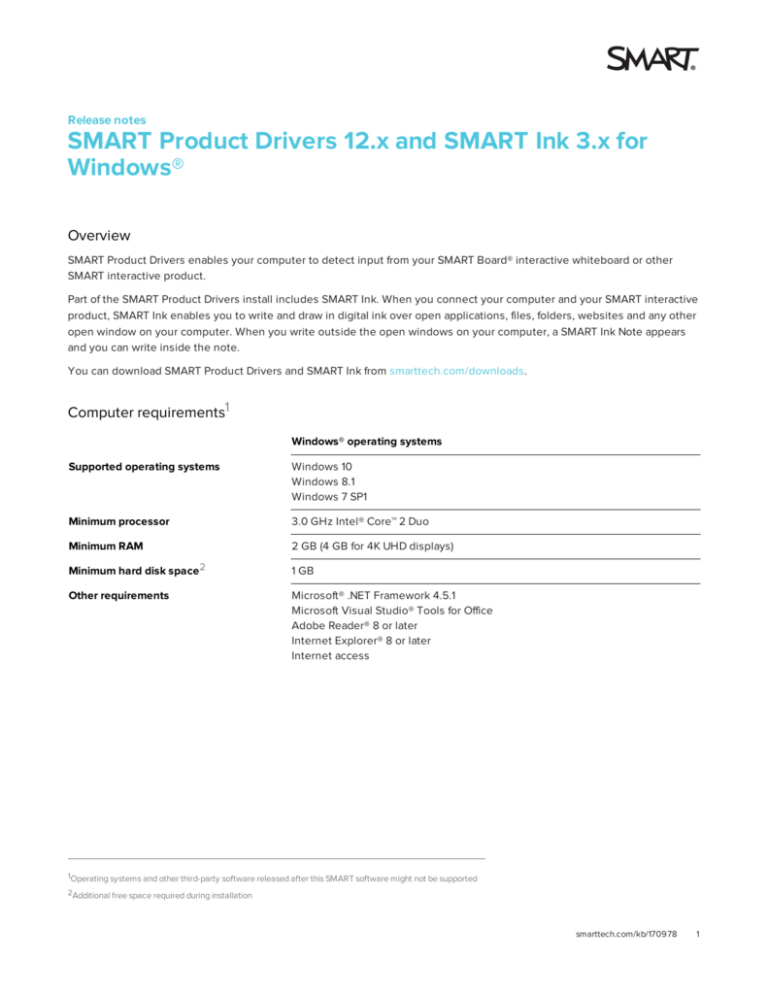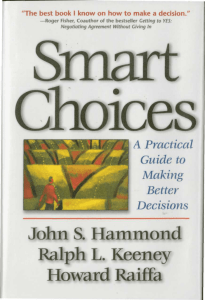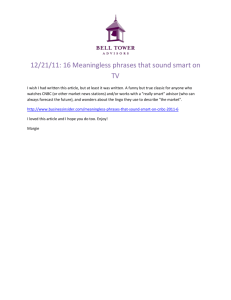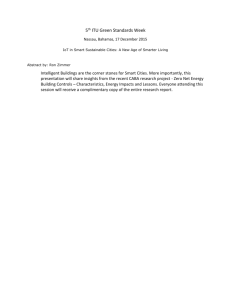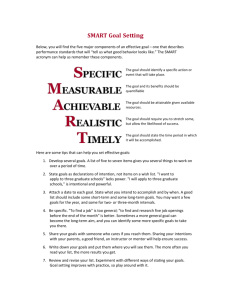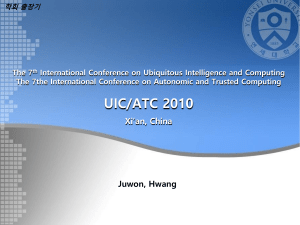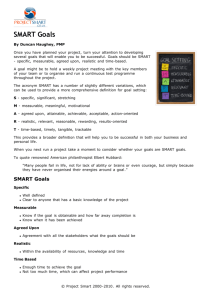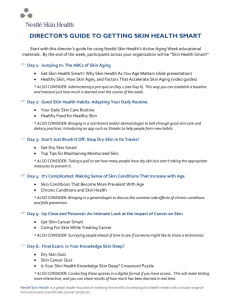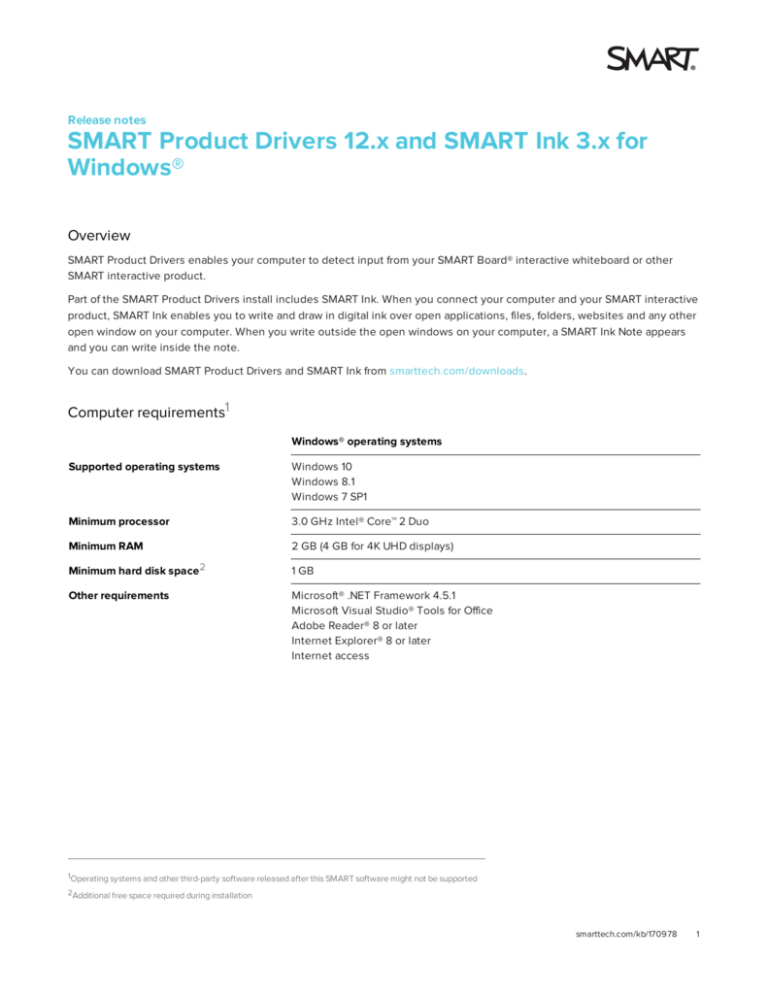
Release notes
SMART Product Drivers 12.x and SMART Ink 3.x for
Windows®
Overview
SMART Product Drivers enables your computer to detect input from your SMART Board® interactive whiteboard or other
SMART interactive product.
Part of the SMART Product Drivers install includes SMART Ink. When you connect your computer and your SMART interactive
product, SMART Ink enables you to write and draw in digital ink over open applications, files, folders, websites and any other
open window on your computer. When you write outside the open windows on your computer, a SMART Ink Note appears
and you can write inside the note.
You can download SMART Product Drivers and SMART Ink from smarttech.com/downloads.
Computer requirements1
Windows® operating systems
Supported operating systems
Windows 10
Windows 8.1
Windows 7 SP1
Minimum processor
3.0 GHz Intel® Core™ 2 Duo
Minimum RAM
2 GB (4 GB for 4K UHD displays)
Minimum hard disk space 2
1 GB
Other requirements
Microsoft® .NET Framework 4.5.1
Microsoft Visual Studio® Tools for Office
Adobe Reader® 8 or later
Internet Explorer® 8 or later
Internet access
1Operating systems and other third-party software released after this SMART software might not be supported
2Additional free space required during installation
smarttech.com/kb/170978
1
RELEASE NOTES
SMART PRODUCT DRIVERS 12.X AND SMART INK 3.X FOR WINDOWS
SMART Product Drivers 12.4
Versions
Windows operating systems
12.4.960.0
Related software
Education software
SMART Notebook 15.2 software
smarttech.com/kb/170970
Resolved issues
Windows
l
Touch now functions properly when connecting a computer to a SMART kapp iQ board.
l
SB6 Eraser not working with Serial/WC6 connection.
l
Two finger scroll hung on Windows 10 universal apps. See kb.smarttech.com/17186.
l
You couldn’t write or draw on an extended desktop when using a SMART Board E70
interactive flat panel: partially resolved. See kb.smarttech.com/16584. Windows calibration
must be performed.
l
SMART Product Drivers popup notifications do not appear on the SBM600.
l
Dual monitors with different DPIs caused offset on right-click menu.
l
Tools were set to mouse when application was spanned over two displays.
l
l
l
l
Notifications were not showing in the correct place when multiple displays had different
DPIs.
Touch on the SMART Board 480 immediately after plugging it in will cause a diamondshaped cursor to appear on the desktop. See kb.smarttech.com/16999.
Orienting a SMART board to a display with black bars will now be accurate and support
multi-touch gestures. The touch cursor will now be visible instead of the mouse cursor.
Multiple pens are now supported in Windows 8.1 and 10. They can be used in the Microsoft
OneNote 2016 Windows Store app. In other applications like Microsoft Paint, multiple pens
will no longer spike together.
l
High DPI improvements have been made for touch accuracy and interface look and feel.
l
Resolved the need to reorient when switching from extended display to mirrored display.
l
WebEx-SMART Plugin has been removed by default. To install, set the following registry
key: [HKEY_LOCAL_MACHINE\SOFTWARE\Wow6432Node\Cisco\WebEx\IWB\SMART
Technologies] "Path"="C:\\Program Files (x86)\\SMART Technologies\\SMART Product
Drivers\\WbxSMART.dll".
Known issues
Windows
2
smarttech.com/kb/170978
l
N/A
RELEASE NOTES
SMART PRODUCT DRIVERS 12.X AND SMART INK 3.X FOR WINDOWS
SMART Product Drivers 12.3
Versions
Windows operating systems
12.3.726.0
Related software
Education software
SMART Notebook 15.1 software
Resolved issues
Windows
l
l
l
In Windows 7, 8.1 and 10 operating systems, when using a serial conversion module or
wireless Bluetooth connection with the SMART Board 600 series interactive whiteboard,
the eraser gesture won’t respond. If this occurs, connect the interactive whiteboard
through a USB cable or install SMART Product Drivers Standalone 12.3.
In Windows 10 operating system, multi-touch gestures such as 2 finger scroll is nonresponsive on universal applications. Seekb.smarttech.com/?q=17186.
In Windows 8 operating system, after installing SMART Product Driversand orienting on a
second display, a pen touch may appear on the primary monitor. If this occurs, restart the
computer.
Known issues
Windows
l
l
l
When you install SMART Product Drivers 12.3 on a SMART Board 480 interactive flat panel
that is connected to a computer, an error message appears and will show the interactive
board as not connected.
You lose touch on the Windows desktop when you use SMART Notebook software while
connected to an Epson® PowerLite 95 projector. To resolve this, open the SMART Board
Diagnostics Window from SMART Settings, select Tools > Advanced Board Settings >
VTPC Driver tab, and then clear the Enable VTPC Driver check box.
You’re unable to use the drawing tools in Adobe®
Photoshop® CS6 if the Select
tool is selected in
the Floating Tools toolbar. As a workaround, start
using the tool outside the canvas, and then work your
way onto the canvas. The drawing tool starts working
after you drag it inside the canvas.
l
l
You are unable to ink on SMART Board 4000 series interactive flat panel or SMART Board
E70 interactive flat panel when in extended display mode. The issue is intermittent. See
kb.smarttech.com/?q=16584 for information on how to work around this.
Your SMART Board 8070i interactive flat panel isn’t detected when you open Video and
Touch Input Settings in SMART Settings. You receive a “There is no SMART Board
interactive flat panel control panel detected on the USB connection” message. To work
around this, disconnect and then reconnect the USB cable while the error message is
displayed.
smarttech.com/kb/170978
3
RELEASE NOTES
SMART PRODUCT DRIVERS 12.X AND SMART INK 3.X FOR WINDOWS
SMART Ink 3.2
Versions
Windows operating systems
3.2.1299.0
Related software
Education software
SMART Notebook 15.2 software
smarttech.com/kb/170970
Highlights
Windows
l
The pen toolbars can be made to remain visible at all times.
Resolved issues
Windows
l
l
l
l
l
l
l
l
l
l
l
l
The Troubleshooting tab in SMART Ink Settings now detects the presence of Microsoft®
Office 2016 applications.
SMART Ink settings window was not responsive to touch after plugging into another board
and then plugging back into the first board. See kb.smarttech.com/17775.
When you write or draw in the upper and left portions of the desktop on a high DPI display,
SMART Ink Notes appear correctly.
Microsoft Edge built-in features can be used without having to disable SMART Ink.
When connected to a SMART Board 4000 series interactive flat panel, you’re able to insert
text from the text panel using touch.
SMART Ink Toolbars now appear correctly and can be docked.
SMART Ink Notes appears correctly when switching the primary display from a SMART
Board 4000 series interactive flat panel to an attached monitor. Previously, SMART Ink
Notes could not be created when switching the primary display from a SMART Board 4000
series interactive flat panel to an attached monitor.
When changing the display resolution on a computer, the SMART Ink Toolbars now appear.
In Windows 7 operating system, the screen capture content of a window now appears
when Microsoft Aero theme is disabled. Previously, the content did not appear.
The capture button now appears on the SMART Ink tool bar, after installing SMART
Education Software Installer and SMART Product Drivers.
The SMART Notebook tools, text pen, and paint brush now appears after installing SMART
Education Software Installer and SMART Product Drivers.
Ink now correctly appears when writing or drawing over a PowerPoint presentation, when
using two displays with different resolutions settings.
Known issues
Windows
l
l
l
4
smarttech.com/kb/170978
When using Windows 10 operating system on a 4K display and the memory usage is above
800MB, the SMART Ink capture tool will stop responding.
The SMART Ink plug in for Adobe Acrobat Reader doesn’t work with SMART Board 4000
series interactive flat panels. To write or draw on a PDF document, select a pen from the
Adobe comments menu.
When connected to a SMART Board 4000 series interactive flat panel, you’re unable to use
touch to insert text from the text panel on Microsoft Edge. To resolve this, use the mouse
to navigate and select.
RELEASE NOTES
SMART PRODUCT DRIVERS 12.X AND SMART INK 3.X FOR WINDOWS
SMART Ink 3.1
Versions
Windows operating systems
3.1.1887.0
Related software
Education software
SMART Notebook 15.1 software
Resolved issues
Windows
l
l
l
l
l
l
Pen gestures now function properly when the pen is lifted from the pen tray of the SMART
Board interactive whiteboard or the SMART Board interactive flat panel. Previously, SMART
Ink would stop responding when the pen was lifted off the pen tray.
Microsoft®Word® 2013 can now open another instance of Word while SMART Ink is running.
Previously, when typing into Microsoft Word 2013 while SMART Ink is running, some
characters would be skipped (Microsoft Word not responsive). This issue is now resolved.
The SMART Ink toolbar now reliably displays after you log on to the computer.
Use of SMART Ink during a Microsoft®PowerPoint® presentation has been improved.
Previously, during a presentation, links within a PowerPoint did not work as expected.
SMART Ink now starts correctly after restarting a computer. Previously, SMART Ink would
not always start correctly immediately after restarting a computer.
Known issues
Windows
l
l
l
l
l
l
After installing Education Software Installer 11.4 and SMART Product Drivers 12.3, the
capture button does not appear on the SMART Ink tool bar. Resolved in SMART Ink 3.2
After installing Education Software Installer 11.4 and SMART Product Drivers 12.3, the
SMART Notebook tools, text pen and paint brush are missing. Resolved in SMART Ink 3.2
If you use two displays with different resolution settings when inking over a PowerPoint
presentation, the SMART Ink may appear offset. To avoid this, ensure both of your displays
are set to the same DPI scaling value. Resolved in SMART Ink 3.2
If you switch from a computer’s user account with administrator permissions to a user
account without administrator permissions, the Microsoft add-ins for SMART Ink don’t
always work correctly.
If the SMART Product Drivers with SMART Ink are installed on a SMART Board 480
interactive flat panel that is connected to a computer, the SMART Ink fly-out tool does not
update properly to show the correct tools when you write a SMART Ink Note.
If you use single touch mode on a SMART Board 480 interactive flat panel, inking over a
PowerPoint presentation does not work correctly.
smarttech.com/support
smarttech.com/contactsupport
© 2014–2016 SMART Technologies ULC. All rights reserved. SMART Board, SMART Notebook, SMART Meeting Pro, smarttech, the SMART logo and all SMART taglines are trademarks or
registered trademarks of SMART Technologies ULC in the U.S. and/or other countries. Microsoft, Windows, Visual Studio and Internet Explorer are either registered trademarks or
trademarks of Microsoft Corporation in the United States and/or other countries. Mac, OS X and Safari are trademarks of Apple Inc., registered in the U.S. and other countries. Intel and Core
are trademarks of Intel Corporation in the U.S. and/or other countries. All other third-party product and company names may be trademarks of their respective owners. Contents are subject
to change without notice. 01/2016.
smarttech.com/kb/170978
5