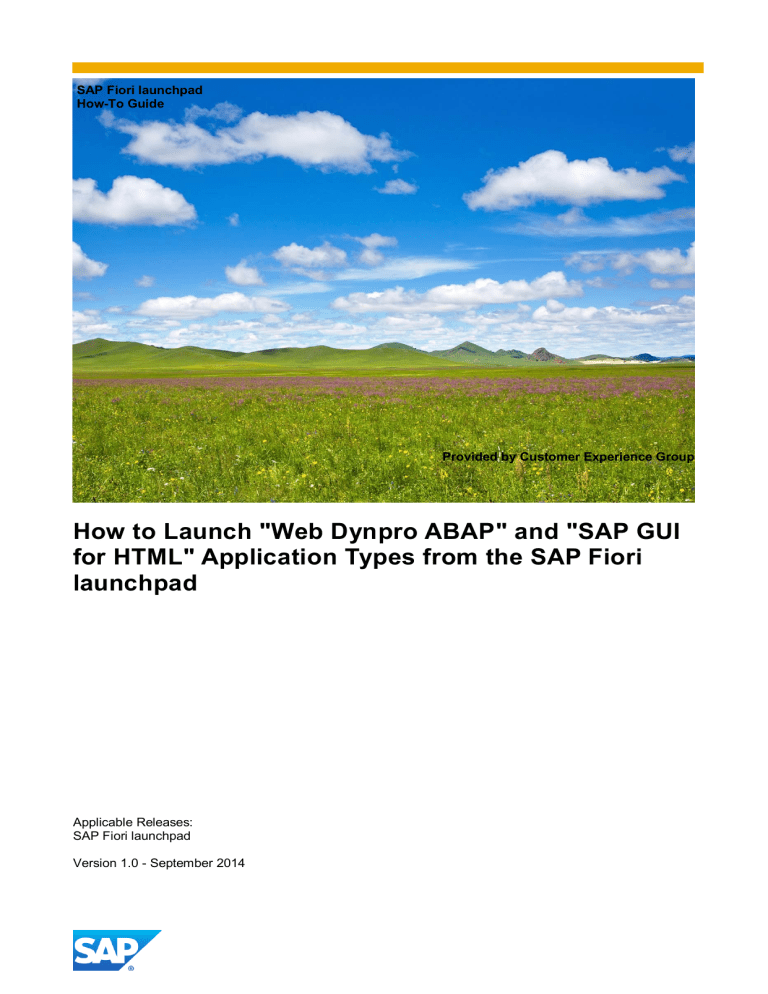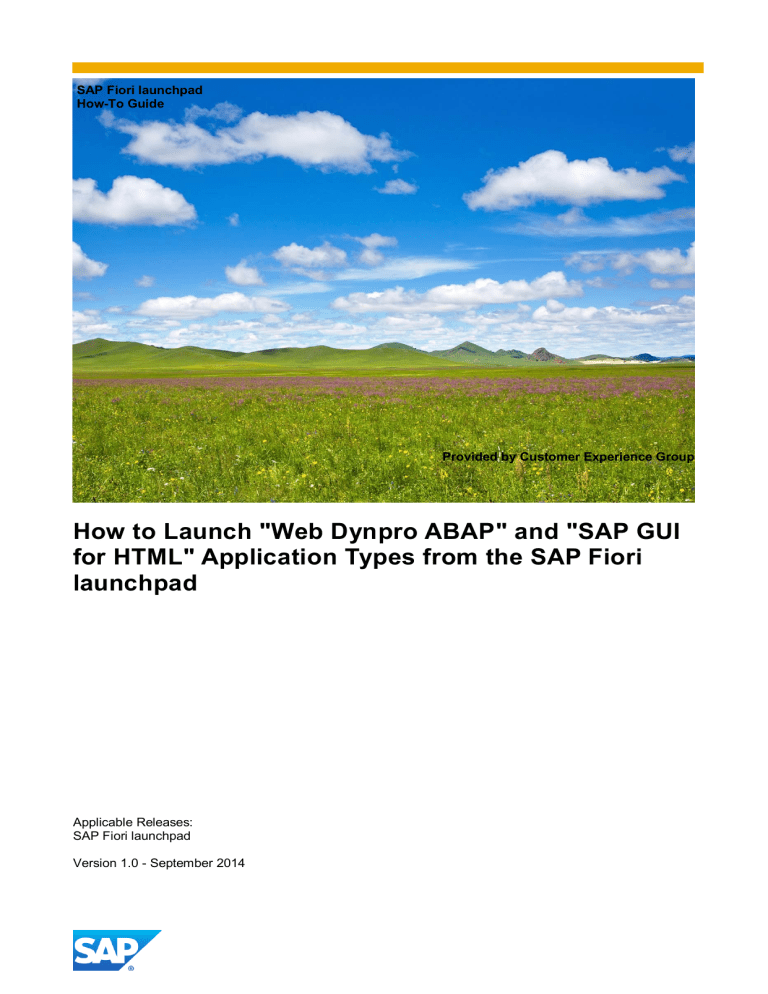
SAP Fiori launchpad
How-To Guide
Provided by Customer Experience Group
How to Launch "Web Dynpro ABAP" and "SAP GUI
for HTML" Application Types from the SAP Fiori
launchpad
Applicable Releases:
SAP Fiori launchpad
Version 1.0 - September 2014
Extend a SAP FIORI app (HCM_TS_APV) from remote using the extensibility pane
Document History
Document Version
Authored By
Description
1.0
Customer Experience
Group (CEG)
First release of this guide
2
Extend a SAP FIORI app (HCM_TS_APV) from remote using the extensibility pane
TABLE OF CONTENTS
1.
Business Scenario ................................................................................................................................. 4
2.
Background Information ...................................................................................................................... 4
3.
Prerequisites ........................................................................................................................................ 4
4.
Step-by-Step Procedure: ...................................................................................................................... 5
5.
Configuration to launch "Web Dynpro ABAP" application types.......................................................... 6
5.1 Configure the navigation target in the SAP GUI transaction:LPD_CUST ........................................... 6
5.2 Access the launchpad designer and define catalog ......................................................................... 8
5.3 Define Target Mapping with related semantic object ..................................................................... 9
5.4 Define Static/Dynamic tile .............................................................................................................11
5.5 Create the needed role with transaction PFCG...............................................................................13
5.6 Testing the launchpad...................................................................................................................15
6.
Configuration to launch an SAP transaction using "SAP GUI for HTML" application types ..................18
6.1 Configure the navigation target in the LPD_CUST transaction .......................................................18
6.2 Define Target Mapping with related semantic object ....................................................................19
6.3 Define Static/Dynamic tile .............................................................................................................22
6.4 Testing the launchpad ...................................................................................................................24
3
Extend a SAP FIORI app (HCM_TS_APV) from remote using the extensibility pane
1.
BUSINESS SCENARIO
SAP Fiori launchpad is a shell that hosts SAP Fiori apps, and provides the apps with services such as
navigation, embedded support, and application configuration.
The following application types can be launched from the launchpad:
SAPUI5
Web Dynpro ABAP
SAP GUI for HTML
SAPUI5 applications are displayed in the content area of the launchpad. Web Dynpro ABAP and SAP
GUI applications are launched via NWBC for HTML and displayed in a new browser window.
2.
BACKGROUND INFORMATION
In this How-To Guide, we will step-by-step detail the configurations necessary to launch the Web
Dynpro ABAP and SAP GUI for HTML applications from the SAP Fiori launchpad.
3.
PREREQUISITES
This How-To Guide is created on the Fiori landscape with User Interface Add-On 1.0 SP09 for SAP
NetWeaver.
4
Extend a SAP FIORI app (HCM_TS_APV) from remote using the extensibility pane
4.
STEP-BY-STEP PROCEDURE:
1)
2)
3)
4)
5)
Configure the navigation target in the LPD_CUST transaction
Access the launchpad designer and define catalog
Define Target Mapping with related semantic object
Define Static/Dynamic tile
Create the needed role with the PFCG transaction and add it to the created catalog or group. Then
assign the roles to the users
5
Extend a SAP FIORI app (HCM_TS_APV) from remote using the extensibility pane
5.
CONFIGURATION TO LAUNCH "WEB DYNPRO ABAP" APPLICATION TYPES
In this guide, we will use the Web Dynpro Application “APPL_SOAP_MANAGEMENT” to demo the step
by step configuration.
5.1
Configure the navigation target in the SAP GUI transaction:LPD_CUST
...
Open the SAP GUI and connect to the gateway system.
Run the transaction LPD_CUST.
Create a new Launchpad by choosing ‘New Launchpad”
Mandatory fields are role, instance and description
Enter a role of your choosing
Enter “TRANSACTIONAL” for the Instance.
Enter a description of your choosing
Create a New Application
6
Extend a SAP FIORI app (HCM_TS_APV) from remote using the extensibility pane
Provide the value for parameters (Link Text, Application Type, Application, System Alias, and
Application Alias) and click on Save. Ex:
Parameter
Value
Link Text
SOA Management
Application Type
Web Dynpro ABAP
Namespace
SAP (The namespace can be the standard namespace /SAP/
or customer namespaces*)
Application
APPL_SOAP_MANAGEMENT
System Alias
ERP_100_HTTP (This is the HTTP connection**)
Application Alias
SOAManagement
*For more informaiton:
http://help.sap.com/saphelp_smehp1/helpdata/en/8c/780741375cf16fe10000000a1550b0/con
tent.htm
**This is the HTTP connection to the SAP backend system. You can find this connection
information in transaction SM59 under the folder „HTTP Connections to ABAP System“.
Going back to the original screen, where the LPD_CUST transaction is displayed, you should now find
a row like this
7
Extend a SAP FIORI app (HCM_TS_APV) from remote using the extensibility pane
5.2
Access the launchpad designer and define catalog
...
Open the Fiori launchpad Designer through
<server>/sap/bc/ui5_ui5/sap/arsrvc_upb_admn/main.html?sap-client=<client>&scope=CUST
where <server> can be a string like this http://zmetdc00.wdf.sap.corp:55081 and <client> is the
number of the SAP Client. Select the Catalogs tab and click on the “+” sign at the bottom of the
page
Create a new standard catalog and click on Save.
8
Extend a SAP FIORI app (HCM_TS_APV) from remote using the extensibility pane
You should now see the new catalog among all the available catalogs in your designer left panel
5.3
Define Target Mapping with related semantic object
...
Open SAP GUI and connect to the gateway system.
Run the /N/UI2/SEMOBJ transaction to define a semantic object of “SOAManagement”.
Click on the ‘display -> change’
button to toggle to edit mode.
Click on “New Entries” button to add in a new semantic object and save.
Return to the launchpad designer. Select the U88 Catalog you have created in the previous step and
click on
. Then, click on “Create Target Mapping”.
9
Extend a SAP FIORI app (HCM_TS_APV) from remote using the extensibility pane
Fill in the required parameters and Save your entries.
Parameter
Value
Semantic Object
SOAManagement
Action
display
Launchpad Role
Z_LPD_U88
Launchpad
Instance
TRANSACTIONAL
Application Alias
SOAManagement
10
Extend a SAP FIORI app (HCM_TS_APV) from remote using the extensibility pane
5.4
Define Static/Dynamic tile
...
Once you have added the target mapping, you can add the tile that will be displayed on the
launchpad. Click on the
button beside the target mapping button.
Click on the “+” sign to add the app tile.
You can now select one of two templates for this kind of tile:
dynamic tile - some information will be displayed on the tile itself
static tile - no information is displayed on the tile
For the scope of this HTG let’s create a static tile. Click on the App Launcher # Static tile.
A new tile is created displaying some sample data. Click on this new tile.
11
Extend a SAP FIORI app (HCM_TS_APV) from remote using the extensibility pane
Fill in the value of the parameter for the new tile:
Parameter
Value
Title
SOA Management
Subtitle:
Web Dynpro ABAP (This is optional)
Icon
<Choose what you want>
Information
APPL_SOAP_MANAGEMENT(This is optional)
Semantic Object
SOAManagement
Action
display
12
Extend a SAP FIORI app (HCM_TS_APV) from remote using the extensibility pane
After saving the settings, you should have the following tile on the designer.
5.5
Create the needed role with transaction PFCG
...
Create the needed role with the PFCG transaction and add it to the created catalog or group.
Then assign the roles to the users.
Connect again to the gateway system through the SAP GUI.
Run the transaction PFCG.
Provide the name Z_ROLE_U88 and click on the Single Role button.
If requested, enter the name of the package where you want to put this new role. For the scope of this
document we can put it into the temporary package, so type as the name of the package the string
$TMP .
First save the new role
Click on the Menu tab and then on the small bottom-right arrow beside the button named Transaction
select the Catalog item in the list.
13
Extend a SAP FIORI app (HCM_TS_APV) from remote using the extensibility pane
Click on the browse button beside the text box for the “Catalog ID”
Select the name of the catalog you created and double click on it.
Click on the green mark button.
A new item, related to this new catalog, is added in the Role Menu.
14
Extend a SAP FIORI app (HCM_TS_APV) from remote using the extensibility pane
Finally you need to associate this new role to your user. Click on the User tab, add the name of your
user and click on the Save button.
5.6
Testing the launchpad
...
Open the SAP Fiori launchpad.
Click on the button on the top-left corner
Click on the Tile Catalog.
15
Extend a SAP FIORI app (HCM_TS_APV) from remote using the extensibility pane
You should be able to see the tile we have added before and it’s available to be used. So click on the
“+” sign below the tile in order to add it to the My Home tiles.
The tile has been added to My Home. Click on the Back button to go back to the home page.
16
Extend a SAP FIORI app (HCM_TS_APV) from remote using the extensibility pane
The new tile has been successfully added.
Click on the button SOA Management tile. The Web Dynpro application will display on the pop-up
window.
Congratulations! You have successfully added a tile to launch "Web Dynpro ABAP" application.
17
Extend a SAP FIORI app (HCM_TS_APV) from remote using the extensibility pane
6.
CONFIGURATION TO LAUNCH AN SAP TRANSACTION USING "SAP GUI FOR HTML"
APPLICATION TYPES
In this guide, we will use the SAP transaction “HELLO_T_WORLD” to demo the step by step configuration.
6.1
Configure the navigation target in the LPD_CUST transaction
...
Open SAP GUI and connect to the gateway system.
Run transaction LPD_CUST.
Open the launchpad role that we created in the previous step.
Create a New Application
Provide the value for parameters (Link Text, Application Type, Transaction Code, System Alias,
Application Alias, and GUI Type) and click on Save. Ex:
Parameter
Value
Link Text
Hello World
Application Type
Transaction
Transaction Code
HELLO_T_WORLD
System Alias
ERP_100_HTTP (This is the HTTP connection)
Application Alias
HelloWorld
GUI Type
SAP GUI for HTML
18
Extend a SAP FIORI app (HCM_TS_APV) from remote using the extensibility pane
6.2
Define Target Mapping with related semantic object
...
Open SAP GUI and connect to the gateway system.
Run the /UI2/SEMOBJ transaction to define a semantic object for “HelloWorld”.
Click on
button to toggle to edit mode.
Click on “New Entries” button to add in a new semantic object and save.
19
Extend a SAP FIORI app (HCM_TS_APV) from remote using the extensibility pane
From launchpad designer, select the U88 Catalog you have created in the previous step and click on
. Then, click on “Create Target Mapping”.
Fill the required parameters and Save.
Parameter
Value
Semantic Object
HelloWorld
Action
display
Launchpad Role
Z_LPD_U88
Launchpad
Instance
TRANSACTIONAL
Application Alias
HelloWorld
20
Extend a SAP FIORI app (HCM_TS_APV) from remote using the extensibility pane
21
Extend a SAP FIORI app (HCM_TS_APV) from remote using the extensibility pane
6.3
Define Static/Dynamic tile
...
Once you have added the target mapping, you can add the tile that will be displayed on the launchpad.
Click on the
beside the target mapping.
Click on the “+” sign to add the app tile.
Click on the App Launcher # Static tile.
A new tile is created displaying some sample data. Click on this new tile.
22
Extend a SAP FIORI app (HCM_TS_APV) from remote using the extensibility pane
Fill in the value of the parameter for the new tile and Save.
Parameter
Value
Title
Hello World
Subtitle:
HELLO_T_WORLD (This is optional)
Icon
<Choose what you want>
Information
Tcode HELLO_T_WORLD (This is optional)
Semantic Object
HelloWorld
Action
display
23
Extend a SAP FIORI app (HCM_TS_APV) from remote using the extensibility pane
After saving the settings, you should have the following tile on the designer.
6.4
Testing the launchpad
...
Open the SAP Fiori launchpad. Refresh it.
Click on the button on the top-left corner
Click on the Tile Catalog.
You should be able to see the tile we have added before and it’s available to be used. So click on the
“+” sign below the tile in order to add it to the My Home tiles.
24
Extend a SAP FIORI app (HCM_TS_APV) from remote using the extensibility pane
The tile has been added to My Home. Click on the Back button to go back to the home page.
The new tile has been successfully added.
25
Extend a SAP FIORI app (HCM_TS_APV) from remote using the extensibility pane
Click on the button Hello World tile. The SAP GUI for HTML application will display on the pop-up
window.
Congratulations! You have successfully added a tile to launch SAP transaction using "SAP GUI for
HTML" application.
26
www.sap.com
© 2014 SAP AG. All rights reserved.
SAP, R/3, SAP NetWeaver, Duet, PartnerEdge, ByDesign, SAP
BusinessObjects Explorer, StreamWork, SAP HANA, and other SAP
products and services mentioned herein as well as their respective
logos are trademarks or registered trademarks of SAP AG in Germany
and other countries.
Business Objects and the Business Objects logo, BusinessObjects,
Crystal Reports, Crystal Decisions, Web Intelligence, Xcelsius, and
other Business Objects products and services mentioned herein as
well as their respective logos are trademarks or registered trademarks
of Business Objects Software Ltd. Business Objects is an SAP
company.
Sybase and Adaptive Server, iAnywhere, Sybase 365, SQL
Anywhere, and other Sybase products and services mentioned herein
as well as their respective logos are trademarks or registered
trademarks of Sybase Inc. Sybase is an SAP company.
Crossgate, m@gic EDDY, B2B 360°, and B2B 360° Services are
registered trademarks of Crossgate AG in Germany and other
countries. Crossgate is an SAP company.
All other product and service names mentioned are the trademarks of
their respective companies. Data contained in this document serves
informational purposes only. National product specifications may vary.
These materials are subject to change without notice. These materials
are provided by SAP AG and its affiliated companies ("SAP Group")
for informational purposes only, without representation or warranty of
any kind, and SAP Group shall not be liable for errors or omissions
with respect to the materials. The only warranties for SAP Group
products and services are those that are set forth in the express
warranty statements accompanying such products and services, if
any. Nothing herein should be construed as constituting an additional
warranty.