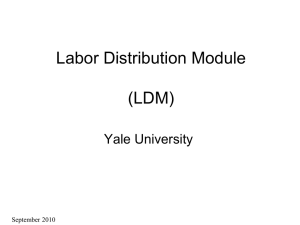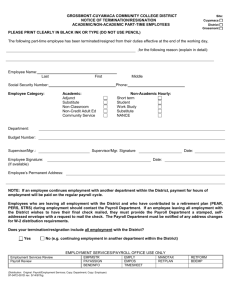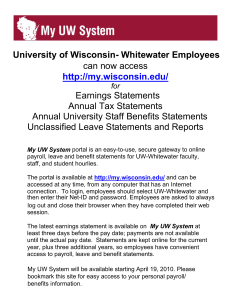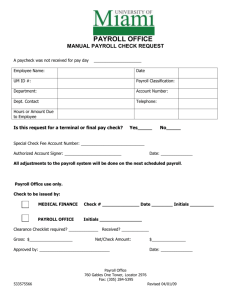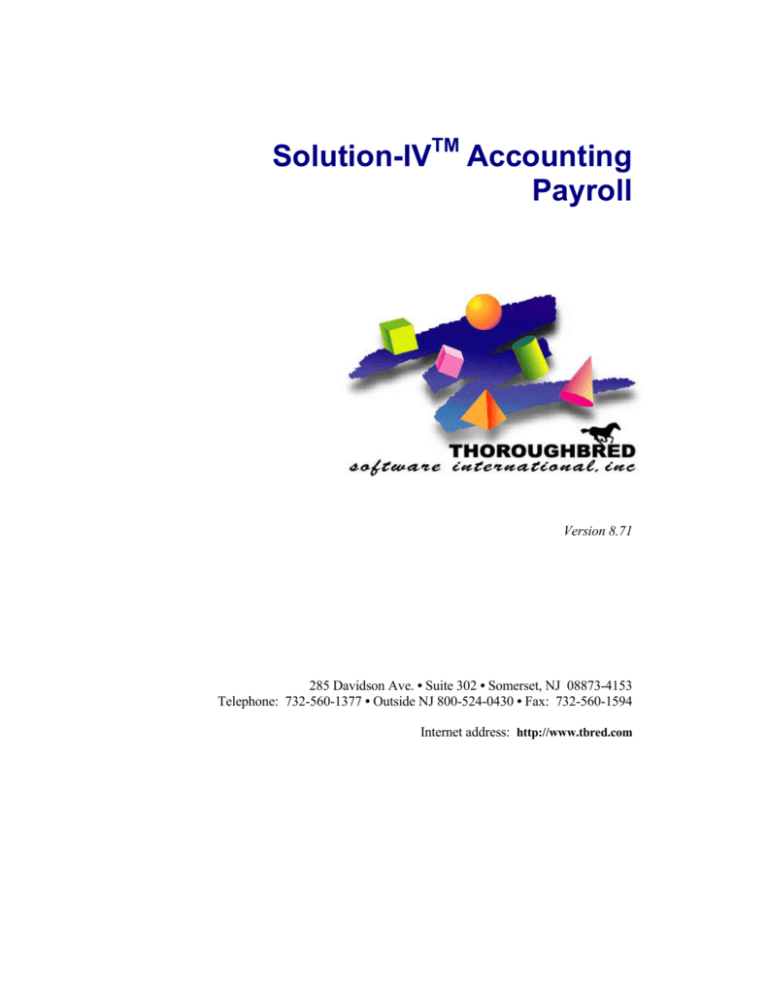
Solution-IVTM Accounting
Payroll
Version 8.71
285 Davidson Ave. • Suite 302 • Somerset, NJ 08873-4153
Telephone: 732-560-1377 • Outside NJ 800-524-0430 • Fax: 732-560-1594
Internet address: http://www.tbred.com
Published by:
Thoroughbred Software International, Inc.
285 Davidson Ave., Suite 302
Somerset, New Jersey 08873-4153
Copyright 2010 by Thoroughbred Software International, Inc.
All rights reserved. No part of the contents of this document
may be reproduced or transmitted in any form or by any means
without the written permission of the publisher.
Document Number: APR8.71M01
The Thoroughbred logo, Swash logo, and Solution-IV Accounting logo, OPENWORKSHOP, THOROUGHBRED, VIP FOR
DICTIONARY-IV, VIP, VIPImage, DICTIONARY-IV, and SOLUTION-IV are registered trademarks of Thoroughbred Software
International, Inc.
Thoroughbred Basic, TS Environment, T-WEB, Script-IV, Report-IV, Query-IV, Source-IV, TS Network DataServer, TS
ODBC DataServer, TS ODBC R/W DataServer, TS ORACLE DataServer, TS DataServer, TS XML DataServer, GWW,
Gateway for Windows™, TS ChartServer, TS ReportServer, TS WebServer, TbredComm, WorkStation Manager, Solution-IV
Reprographics, Solution-IV ezRepro, TS/Xpress, and DataSafeGuard are trademarks of Thoroughbred Software International,
Inc.
Other names, products and services mentioned are the trademarks or registered trademarks of their respective vendors or
organizations.
Table of Contents
1
Introduction
1
Thoroughbred Solutions ...................................................................................................................2
Payroll Features................................................................................................................................3
Thoroughbred Solution-IV Accounting Flowchart ..........................................................................5
Solution-IV Payroll Flowchart .........................................................................................................6
How to make the Greatest Use of This Manual................................................................................7
How This Manual is Organized........................................................................................................8
2
Payroll Menus
9
Payroll Main Menu.........................................................................................................................10
Time Sheet Entry............................................................................................................................10
Payroll Calculation and Checks......................................................................................................11
Masterfile Maintenance ..................................................................................................................11
Reports ...........................................................................................................................................12
Period End Processing....................................................................................................................12
Employee Maintenance Menu........................................................................................................13
Employee Maintenance Options.....................................................................................................13
Code File Maintenance Menu ........................................................................................................15
Code File Maintenance...................................................................................................................15
Code File Listings ..........................................................................................................................17
Monthly Reports Menu ..................................................................................................................19
Analysis Reports.............................................................................................................................19
Quarterly and Annual Reports........................................................................................................21
3
Payroll Setup
22
Payroll Parameters..........................................................................................................................23
Payroll Parameters Listing .............................................................................................................27
Bank Code Maintenance ................................................................................................................28
Bank Code Listing..........................................................................................................................29
ACH Direct Deposit Parameters ....................................................................................................30
ACH Direct Deposit Parameters Listing ........................................................................................32
Class Code Maintenance ................................................................................................................32
Class Code Listing..........................................................................................................................33
Contribution Code Maintenance.....................................................................................................34
Contribution Code Listing..............................................................................................................37
Contribution Deduction Overrides .................................................................................................38
Deduction Code Maintenance ........................................................................................................39
Deduction Account Overrides ........................................................................................................42
Deduction Code Listing..................................................................................................................42
Earnings Code Maintenance...........................................................................................................43
Earnings Account Overrides...........................................................................................................46
Earnings Code Listing ....................................................................................................................46
Job Code Maintenance ...................................................................................................................47
Job Code Listing.............................................................................................................................48
Labor Code Maintenance ...............................................................................................................49
Labor Code Listing.........................................................................................................................50
Posting Code Maintenance .............................................................................................................50
Posting Code Listing ......................................................................................................................51
Tax Table Maintenance ..................................................................................................................52
Tax Table Listing ...........................................................................................................................57
Tax Accrual Account Maintenance ................................................................................................59
Tax Accrual Account Listing .........................................................................................................60
Union Code Maintenance ...............................................................................................................61
Union Code Listing ........................................................................................................................63
Copy Codes to Employees..............................................................................................................63
4
Employee Maintenance
65
How to Design Employee Codes....................................................................................................66
Employee Maintenance ..................................................................................................................67
Name and Address Maintenance ....................................................................................................68
Code Maintenance ..........................................................................................................................71
Direct Deposit / Accruals ...............................................................................................................75
Earnings Maintenance ....................................................................................................................78
Deduction Maintenance..................................................................................................................80
Tax Maintenance ............................................................................................................................82
Contribution Maintenance ..............................................................................................................84
Job Rate Maintenance ....................................................................................................................86
Comment Maintenance...................................................................................................................87
Check History Inquiry ....................................................................................................................88
Change/Delete Employee Code......................................................................................................89
Employee Inquiry ...........................................................................................................................90
Tax Calculation Inquiry..................................................................................................................93
5
Payroll Processing
95
Pay Period Initialization .................................................................................................................96
Time Sheet Entry............................................................................................................................98
Timesheet Register .......................................................................................................................102
Gross to Net Calculations.............................................................................................................102
Payroll Register ............................................................................................................................103
Check Printing..............................................................................................................................103
Check Register and Update ..........................................................................................................104
6
Payroll Reports
106
Employee Masterfile Listing ........................................................................................................107
Employee Label Printing..............................................................................................................109
Earnings Analysis Report .............................................................................................................111
Deduction Analysis Report...........................................................................................................113
Tax Analysis Report .....................................................................................................................115
Contribution Analysis Report.......................................................................................................117
Labor Distribution Report ............................................................................................................119
Job Code Analysis Report ............................................................................................................121
Payroll Union Report....................................................................................................................123
Insurance Cross Reference Report ...............................................................................................124
Date Cross Reference Report .......................................................................................................125
Employee Accrual Report ............................................................................................................127
Historical Payroll Register ...........................................................................................................129
Quarterly 941 Report....................................................................................................................130
Quarterly Tax Report....................................................................................................................132
Quarterly Contribution Report .....................................................................................................133
Quarterly Check Register .............................................................................................................135
AP Expense Transfer....................................................................................................................136
W-2 Form Printing .......................................................................................................................137
W-2 Form Contents ......................................................................................................................139
Magnetic Media Specs .................................................................................................................141
State Magnetic Media Specs ........................................................................................................149
7
Period End Processing
151
Maintaining Cleared Checks ........................................................................................................152
Period End Update........................................................................................................................153
Status Change Update ..................................................................................................................157
8
Appendices
159
A. Payroll Messages........................................................................................................................... 160
B. Understanding the Accounting Theory Behind Payroll ............................................................... 163
C. What to do with all the Paper Generated ...................................................................................... 166
D. Glossary ......................................................................................................................................... 168
1
Introduction
This chapter explains how the manual is organized and how the manual should be used. It
also provides you with an overall view of the Solution-IV Payroll features.
The General Ledger and System Integration flowcharts show how your Payroll module
operates and how it relates to the overall accounting system.
Introduction
1
Thoroughbred Solutions
Thoroughbred Solutions
Thoroughbred Software develops and internationally markets software products for small
through Fortune 500 sized businesses. Thoroughbred products are true multi-user solutions
and are installed at thousands of worldwide sites.
Solving everyday accounting problems has never been a simple task. Thoroughbred
Solution-IV Accounting modules are 4GL-based providing the quality and versatility you
need to bring your business accounting needs into and through the new millennium.
Thoroughbred software is always at the forefront of our industry's rapidly changing
technology. Thoroughbred Solution-IV Accounting sets the pace for 4GL-based applications
and is a result of more than 25 years of application development and design experience. This
product was built using one of the most powerful 4GL-application development environments
available today – Thoroughbred OPENworkshop.
OPENworkshop provides a comprehensive set of productivity tools designed to be easy to
understand and use. Solution-IV Accounting is built on top of this robust development
platform, which provides the perfect foundation for construction of a feature rich solution to
your accounting problems. The Thoroughbred OPENworkshop development environment
makes it easy and practical to customize complex applications.
Thoroughbred Solution-IV Accounting is a completely integrated accounting solution. Each
module provides a seamless integration and sharing of common data with each of the other
modules.
Introduction
2
Payroll Features
Payroll Features
The following standard features are included in Thoroughbred Solution-IV Payroll:
Thoroughbred Solution-IV Payroll helps to process your company payroll by
providing analysis reports that show labor trends broken down by hours worked,
and labor costs by employee, department, earnings code, and job.
Payroll prints W-2s and quarterly reports that provide the information needed to
complete required government forms.
The Payroll system handles multiple taxing jurisdictions, as well as 401k plans.
The Payroll system allows you to adapt the Payroll package to your special needs
without having to make program changes. The parameters feature choices
including whether or not to post to General Ledger, whether to tie your tax
deposits into Accounts Payable, and whether or not to accrue vacation and sick
pay beyond the end of the year.
Payroll includes tax tables for both federal taxes and for all states that assess a
state income tax.
The system allows an unlimited number of earnings codes, deductions, and
payroll taxes.
Earnings and deductions may each be designated as taxable or non-taxable. This
allows you to accommodate a 401k plan.
The system handles regular, premium, bonus, vacation, sick, and holiday
earnings. It can calculate these based on hours worked or as a flat amount. You
may also define a limit for a given earnings code.
You can base deductions on a flat amount, a percentage of gross, on hours
worked, or on a specific earnings code calculation. You can define limits by pay
period, month-to-date, quarter-to-date, and year-to-date, and can set minimum
hours and earnings amounts to which a deduction will apply.
Federal, state, local, FICA, Unemployment, Worker's Compensation, and other
employer contributions are defined by the user. You may base contributions on an
hourly rate, percentage of gross, flat amount, or according to a deduction code
calculation. You can set contribution limits by period, month, quarter, or year.
You can pre-define each employee with earnings, deduction, and tax profile.
Then, each payroll period, employees can be selected automatically for
processing, with the need to change only that information that differs from period
to period.
You can define daily, weekly, biweekly, semi-monthly, monthly, quarterly, and
annual pay cycles for each employee.
Introduction
3
Payroll Features
You may choose to post employer contributions, employee taxes, and employee
deductions automatically to the Solution-IV Accounts Payable package for
subsequent payment.
You can enter both computer-generated and manually written payroll checks for
each employee during the payroll cycle. Manual, computer-calculated, and
direct-deposit checks can be processed in the same payroll cycle.
The system maintains the last review, next review, last raise, last pay rate, birth
date, date of hire, and many other demographic data. These can be viewed on
several payroll reports or accessed from Thoroughbred Query-IV.
You can retain payroll history for as long as you want, and you can produce a
detailed check history report from the historical files at any time.
You can have the system accrue vacation and sick pay automatically, and allow
each employee a specified number of vacation and sick hours per year. The
system will track hours accrued as well as hours used.
Payroll handles W-2 printing for multiple taxing jurisdictions.
You can keep a full set of employee comments for each employee to use in
tracking salary history or other general employee-related information.
You can print a wide variety of management reports, including:
Introduction
Employee Masterfile Listing
Employee Accrual Report
Payroll Registers
Analysis Reports
Labor Distribution Report
Quarterly Tax and Contribution Reports
Date Cross-Reference Reports
4
Thoroughbred Solution-IV Accounting Flowchart
Thoroughbred Solution-IV Accounting Flowchart
The following System Integration flowchart diagrams how the various Solution-IV
Accounting modules relate to one another.
The Solution-IV Payroll flowchart on the following page shows how the various components
of the Payroll module are related.
Introduction
5
Solution-IV Payroll Flowchart
Solution-IV Payroll Flowchart
Introduction
6
How to make the Greatest Use of This Manual
How to make the Greatest Use of This Manual
Introduction
With this manual we have created reference material that is easy to read, yet contains all of
the information you need to set up and run the Thoroughbred Solution-IV Payroll system.
This manual will introduce you to the capabilities of the Solution-IV Payroll, give you ideas
to help you get started with the initial setup, provide complete processing instructions, and
also serve as a reference guide once you are up and running.
Suggested Steps
In order to make the greatest use of this manual and to provide the easiest transition to your
new system, we suggest you complete the following before entering your own data into the
system.
Know how your computer works. Users who are familiar with the functions of
their computer will have an easier time using the system.
Read, or at least browse, the entire manual. Become familiar with the options
and capabilities before starting to use the software.
Install the system. Make sure both the programs and demonstration data have
been installed on your computer so you can begin looking at the system.
Use the demonstration data. Demonstration data has been provided to allow you
to get a look and feel of the operations of the system and reports without using
your company’s information.
Begin using the system. Use this manual to begin entering and/or converting
your information into the Solution-IV Accounting system.
Keep the manual handy. Once you are up and running, you will find the manual
helpful as a reference guide. A complete Table of Contents has been provided for
your assistance
Introduction
7
How This Manual is Organized
How This Manual is Organized
This manual has been organized to take you through normal Payroll activity. As a supplement
to these day-to-day procedures we have included a brief explanation of accounting theory, an
extensive glossary of accounting terms, and several helpful setup ideas and system design
hints.
Chapter 1
Introduction - Explains how the manual is organized and how the manual should be used. It
also provides you with an overall view of the Solution-IV Payroll features. The Payroll and
System Integration flowcharts show how your Payroll module operates and how it relates to
the overall accounting system.
Chapter 2
Payroll Menus-Describes the options available on the Payroll Main Menu, Code File
Maintenance Menu, and Monthly Reports Menu.
Chapter 3
Payroll Setup-Explains how to get started with your Payroll system. This chapter contains all
of the options on the Code File Maintenance Menu.
Chapter 4
Employee Maintenance-Describes the options that are available during usual day-to-day
processing. These include Employee Maintenance, Employee Inquiry, and Tax Calculation
Inquiry.
Chapter 5
Payroll Processing-Discusses the options that are available when processing the payroll.
They include Pay Period Initialization, Time Sheet Entry, Gross to Net Calculations, and
Check Printing, along with the accompanying reports and updates.
Chapter 6
Payroll Reports-Describes how to execute the Solution-IV Payroll Reports. These include
the Employee Masterfile Listing and Employee Label Printing, as well as the standard
monthly analysis reports, such as the Earnings Analysis, Deduction Analysis, Tax Analysis,
Contribution Analysis, Labor Distribution, Job Pay Analysis, Payroll Union, Insurance Cross
Reference, Date Cross Reference, and Employee Accrual Reports; and the quarterly, and
annual reports, such as the Historical Payroll Register, Quarterly 941 Forms, Quarterly Tax,
Quarterly Contribution, W-2 Form Printing, Quarterly Check Register, and AP Expense
Transfer.
Chapter 7
Period End Processing-Describes what happens during the Period End Update and the
Status Change Update.
Appendices
Appendices-Contains supplemental information that is helpful to the understanding of
Solution-IV Payroll. System conversion is also detailed in the Appendices. Messages you
may encounter while using the system are also listed and explained in the appendix.
Glossary
Glossary-Provides a list of terms used in the Solution-IV manuals.
Introduction
8
2
Payroll Menus
Thoroughbred Solution-IV Payroll uses options that can be selected from the following
menus:
Payroll Main Menu
Employee Maintenance Menu
Code File Maintenance Menu
Reports Menu
This section gives an overview of each of the individual menu options. A detailed explanation
of how to use each option appears in later chapters.
Payroll Menus
9
Payroll Main Menu
Payroll Main Menu
Introduction
The Thoroughbred Solution-IV Payroll package automatically calculates employee and
employer payroll taxes. Checks are printed weekly, biweekly, semimonthly, monthly,
quarterly, annually or on irregular payroll cycles, or any combination of the above. Quarterly
reports are printed to help you with your governmental reporting and W-2s are printed at the
end of the year.
The payroll package handles multiple taxing jurisdictions, as well as pre-tax 401k deductions.
Employee information is kept, including birth date, emergency contacts, race, sex, marital
status, vacation and sick days taken, along with quarter-to-date and year-to-date earnings and
deduction amounts.
How to Execute
From the Solution-IV Accounting System Master Menu, select Payroll.
Time Sheet Entry
Pay Period Initialization
Pay Period Initialization is used to begin the pay cycle. This is where information such as the
period ending date, the check date and selection cycle are entered.
This function can also automatically generate default timesheets based on information stored
in the employee masterfile.
Payroll Menus
10
Payroll Main Menu
Time Sheet Entry
This function performs maintenance on individual timesheets. Overtime hours and deductions
may be entered, as well as manual checks, voids, and reversals.
Time Sheet Register
The Time Sheet Register allows you to review the results of Pay Period Initialization and
Time Sheet Entry. This report may be printed whenever desired. It shows earnings and
deduction lines for checks and direct deposits. For manual checks and reversals, all lines are
displayed.
Payroll Calculation and Checks
Gross to Net Calculations
After the timesheets have been entered, Gross to Net Calculations are run to calculate the tax
withholding and employer contribution amounts. These amount are calculated based on the
tax tables, tax accrual codes and contribution codes, as well as employee-specific data saved
in the employee masterfile.
Payroll Register
The Payroll Register prints the results of the Gross to Net Calculations. This report may be
printed whenever desired. It shows all line types for all transactions and should be carefully
reviewed before printing checks.
Check Printing
This function actually prints the payroll checks.
Check Register and Update
This check register details the checks just printed and the earnings and deductions applied on
this check.
If the check register printed correctly, the information may be posted to the appropriate files
in Payroll, General Ledger, and Accounts Payable.
Masterfile Maintenance
Employee Maintenance
This function is used to maintain detailed records for each of your employees. For more
information, see the Employee Maintenance Menu section of this chapter.
Employee Inquiry
This function is used to view and/or print basic information about an employee, one employee
at a time. The displayed information includes name and address, code information and check
history. No information may be modified using this option.
Payroll Menus
11
Payroll Main Menu
Tax Calculation Inquiry
This option allows you to see the calculated tax amount for any employee. You will be
prompted for the employee and tax codes, the earnings and total pre-tax deduction amounts
and the number of exemptions. The system takes this information and performs the standard
tax calculation to derive a tax amount. This feature allows an employee to see the impact of a
change in their exemptions or pre-tax deductions.
Code File Maintenance Menu
This option gives you access to the menu that contains the parameters and all of the code
files.
Reports
Employee Masterfile Listing
This is a list of the employee information as found in Employee Maintenance. You may
choose from a variety of "sort and print" options -- from the bare minimum amount of
information to the full employee masterfile.
Employee Label Printing
This function is used to print labels using information from the employee masterfile.
Monthly Reports Menu
This option gives you access to the menu that contains most of the reports. Any of the reports
may be printed at any time and are as current as the last payroll update.
Period End Processing
Maintain Cleared Checks
This function is used to mark checks as being cleared, or "unmark" them if they were cleared
improperly. Checks may be cleared either as a range or one at a time.
This function is important only if you have chosen to remove only cleared checks from the
monthly check file during period end processing.
Period End Update
This function should be run at the end of each month after the last pay cycle has been
completed. Be sure to run it before any entries are made for the following period, as it does
remove some information from some files.
Status Change Update
This function takes all of the masterfile entries that you have marked to change or delete,
verifies that the changes/deletions are valid, and then performs the changes/deletions. A
report is printed before the update is performed allowing you to decide whether or not to
continue with the update.
Payroll Menus
12
Employee Maintenance Menu
Employee Maintenance Menu
Introduction
This option is used to maintain detailed records for each of your employees.
How to Execute
From the Payroll Main Menu, select Employee Maintenance Menu.
Employee Maintenance Options
Name and Address Maintenance
Allows you to maintain the name and address for each employee along with emergency
information.
Code Maintenance
Allows you to maintain sensitive employee information such as pay rate and anniversary
dates. The posting code, labor code, union code, and class codes are also maintained here.
Direct Deposit / Accruals
Allows you to maintain direct deposit data as well as vacation and sick accrual information.
Earnings Maintenance
Stores the different earnings codes from which this employee can be paid. Each record
contains monthly, quarterly, yearly, and last year's earnings amounts and hours.
Deduction Maintenance
Stores the different deduction codes, which can be taken for this employee. Each record
contains deduction amounts for the month, quarter, year, and last year.
Tax History Maintenance
Stores the different tax codes, which can be calculated for this employee. Each record
contains monthly, quarterly, yearly and last year's gross earnings, taxable earnings and tax
amounts.
Payroll Menus
13
Employee Maintenance Menu
Contribution Maintenance
Stores the different contribution codes, which can be calculated for this employee. Each
record contains monthly, quarterly, yearly and last year's gross earnings, base earnings, and
employer's contribution amounts.
Employee Job Rate Maintenance
Stores the different job codes from, which this employee can be paid. Each record contains
monthly, quarterly, yearly and last year's earnings amounts and hours.
Comment Maintenance
This is a text field allowing you to keep track of personnel or employee-specific issues
regarding this employee.
Check History Inquiry
Prior check history and monthly, yearly and last year's summary information is kept here.
Change/Delete Employee Code
This is used to delete an inactive employee or change the employee code.
Payroll Menus
14
Code File Maintenance Menu
Code File Maintenance Menu
Introduction
This option gives you access to the Code File Maintenance Menu.
This menu is where you maintain the Payroll Parameters and all of the code files such as
earnings codes and posting codes.
These codes should be set up before entering anything else in the system, since Employee
Maintenance and Timesheet Entry use information entered in the code files.
How to Execute
From the Payroll Main Menu, select Code File Maintenance Menu.
Code File Maintenance
Payroll Parameters Maintenance
The parameters allow you to customize the Payroll package to meet the specific needs of your
company. Here you will be able to state whether you want to use job codes, if you wish to
automatically generate Accounts Payable invoices, vacation and sick accrual information,
how to clear check history, and whether or not you want to post to General Ledger.
Payroll Menus
15
Code File Maintenance Menu
Bank Code Maintenance
The Bank Code Maintenance function is used by all applications to maintain a central
banking source. You may set up as many bank codes as required, having at least one for each
bank account you write checks from or deposit checks to.
ACH Direct Deposit Parameters
The ACH Direct Deposit Parameters Maintenance function is used to define the ACH
Parameters for each banking source. You may set up each bank code as required for ACH
processing. This file is optional and need not be set up if you are not processing direct deposit
payroll checks.
Class Code Maintenance
Class codes are basically file-verified sort options. They are also used in Employee
Maintenance.
Contribution Code Maintenance
Contribution codes contain the types of payments that the employer may make on behalf of
the employee. Examples include Social Security (FICA), employer 401k contributions, and
state unemployment insurance premiums.
Contribution Deduction Overrides
Some contributions allow you to deduct certain deductions from the gross wages prior to
calculating the contribution.
Deduction Code Maintenance
Deduction codes contain the types of payroll deductions that employees can have deducted
from gross pay. Examples include employee 401k payments, union dues, garnishments, and
health insurance premiums.
Deduction Account Overrides
The deduction account override codes allow the General Ledger accrual account used by a
deduction code to be overridden based on the posting code. This is useful if posting to a
specific account is needed for a specific department/location combination.
Earnings Code Maintenance
Earnings codes contain the pay types from which an employee can be paid. Examples include
regular earnings, overtime earnings, sick earnings, and vacation earnings.
Earnings Account Overrides
The earnings account override codes allow the General Ledger expense account used by an
earning code to overridden based on the posting code. This is useful if posting to a specific
account is needed for a specific department/location combination.
Job Code Maintenance
Job Code Maintenance allows individual jobs to be defined with their own pay rates and
General Ledger expense posting. When the payroll parameters are configured to use job
codes, an employee's pay rate can be computed based on the active job.
Payroll Menus
16
Code File Maintenance Menu
Labor Code Maintenance
Labor Code Maintenance allows different types of labor categories to be created. The Labor
Distribution Report prints a breakdown of earnings by each labor code.
Posting Code Maintenance
If you wish to separate your employees by department and/or location, the posting code
allows you to post each department/location combination to a separate General Ledger
expense account.
Tax Table Maintenance
Complete tax tables for federal withholding and all fifty states are included with Solution-IV
Payroll. This function allows you to add new tables and update existing tables. The
information stored in each table includes exemption amounts and limits, the calculation
sequence and the actual tax table. The tax tables are shared for all companies.
Tax Accrual Account Maintenance
Tax Accrual Account Maintenance is used to activate a tax table that is used by the selected
company. Once a tax accrual code exists, the tax table can be used for employee tax
calculation. This code contains information such as the General Ledger accrual accounts,
selection cycles, and earnings codes to include or exclude during tax calculation.
Union Code Maintenance
This function allows you to define various union codes. The union code contains information
such as address, phone, contact, and membership fees. The Payroll Union Report displays
earnings with a breakdown by the union code.
Copy Codes to Employees
This function allows you to take ranges of the codes defined on the menu, and copy them into
selected employee masterfile records. This is a timesaving measure in the initial set up of the
system.
Code File Listings
Payroll Parameters Listing
This report shows what was entered in Payroll Parameters Maintenance.
Bank Code Listing
This report lists the bank codes as entered in Bank Code Maintenance.
ACH Direct Deposit Parameters
This report lists the bank code direct deposit parameters.
Class Code Listing
This report lists the class codes as entered in Class Code Maintenance.
Contribution Code Listing
This report lists the contribution codes as entered in Contribution Code Maintenance. It
includes all the detail information associated with each code.
Payroll Menus
17
Code File Maintenance Menu
Deduction Code Listing
This report lists the deduction codes as entered in Deduction Code Maintenance. It includes
all the detail information associated with each code.
Earnings Code Listing
This report lists the earnings codes as entered in Earnings Code Maintenance. It includes all
the detail information associated with each code.
Job Code Listing
This report lists the job codes as entered in Job Code Maintenance. It includes the job's rate
information.
Labor Code Listing
This report lists the labor codes as entered in Labor Code Maintenance.
Posting Code Listing
This report shows the posting codes and their associated account codes as entered in Posting
Code Maintenance.
Tax Table Listing
This report prints the tax tables. You can sort by the tax table code or the jurisdiction type.
Print options and ranges may also be selected.
Tax Accrual Account Listing
This report lists all the tax accrual account codes entered in Tax Accrual Account
Maintenance. It includes selection cycles, posting information, and the Accounts Payable
vendor.
Union Code Listing
This report list all union codes entered in Union Code Maintenance.
Payroll Menus
18
Monthly Reports Menu
Monthly Reports Menu
Introduction
This option gives you access to the menu that contains most of the Payroll reports.
All of the analysis reports on this menu may be printed at any time and are as current as the
last update. The AP Expense Transfer that automatically generates Accounts Payable invoices
from Payroll expenses is also available from this menu.
How to Execute
From the Payroll Main Menu, select Reports Menu.
Analysis Reports
Employee Masterfile Listing
This is a list of the employee information as found in Employee Maintenance. You may
choose from a variety of sort and print options.
Employee Labels
This function is used to print labels using information from the Employee Masterfile.
Earnings Analysis Report
This report breaks down employee earnings by earnings code. The sort options are by
employee code and posting code; reporting can be selective on individual earnings codes.
You can choose to print monthly, quarterly, yearly and last year's amounts.
Deduction Analysis Report
This report breaks down employee deductions by deduction code. The sort options are by
employee code and posting code; reporting can be selective on individual deduction codes.
You can choose to print monthly, quarterly, yearly and last year's amounts.
Payroll Menus
19
Monthly Reports Menu
Tax Analysis Report
This report breaks down employee tax withholding by tax code. The sort options are by
employee code and posting code; reporting can be selective on individual tax codes. You can
choose to print monthly, quarterly, yearly and last year's amounts.
Contribution Analysis Report
This report breaks down employer contributions by contribution code. The sort options are by
employee code and posting code; reporting can be selective on individual contribution codes.
You can choose to print monthly, quarterly, yearly and last year's amounts.
Labor Distribution Report
This report breaks down employee earnings by labor code. The sort options are by employee
code and posting code; reporting can be selective on individual labor codes. You can choose
to print monthly, quarterly, yearly and last year's amounts.
Job Code Analysis Report
This report breaks down employee earnings by job code. The sort options are by employee
code and posting code; reporting can be selective on individual job codes. You can choose to
print monthly, quarterly, yearly and last year's amounts.
Payroll Union Report
This report shows employee earnings sorted by the employee's union code. You can print a
range or selected union codes and you can indicate your choice to print information monthly,
quarterly, yearly or for last year.
Insurance Cross Reference Report
This report lists all employees with age, sex and marital status. It prints alphabetically by
employee code.
Date Cross Reference Report
This report allows you to sort a range of employees by any one of the following dates: Birth,
start, last review, next review, last raise, termination date or rehire date. The report shows the
number of months and years since the sorted date.
Employee Accrual Report
The Employee Accrual Report prints the current vacation and/or sick accruals for a range of
employees. It can calculate the future cost of the available time by employee.
Payroll Menus
20
Monthly Reports Menu
Quarterly and Annual Reports
Historical Payroll Register
This report reproduces past payroll check registers from the payroll history files. It can print
quarterly, yearly or a range of dates for a range of employees.
Quarterly 941 Forms
This prints the 941 required by governmental agencies.
Quarterly Tax Report
This report will produce a list of gross earnings, taxable earnings and taxes withheld for each
employee sorted by tax code. A range or selected tax code may be printed for each quarter
and yearly amounts.
Quarterly Contribution Report
This report produces a list of base earnings, gross earnings, and employer contributions made
for each employee sorted by contribution code. A range or selected contribution code may be
printed for each quarter and yearly amounts.
Quarterly Check Register
The Quarterly Check Register is a detail list of all the checks that have been printed during
the quarter. Depending on the answer to the question in Parameter Maintenance, the register
may also contain outstanding checks from prior months.
This report may be printed at any time but should be printed at least as part of period end
processing.
AP Expense Transfer
This function prints a list of invoices to be transferred to the Solution-IV Accounts Payable
package. The indicator in the Payroll Parameters must be set to 'Y' to us this option.
W-2 Form Printing
This function will normally be used at the end of the calendar year when it will print W-2
forms as required by the government.
W-2 Forms Contents
This option is used to maintain each of the boxes found on the W-2 form. It indicates which
earnings, deductions, taxes and contributions are to print in which box of the W-2.
Magnetic Media Specs
This option is used to specify the contents of the required fields for magnetic media reporting.
State Magnetic Media Specs
This option is used to specify the contents of the required field for the Supplemental or "S"
records included in the standard magnetic media file.
Payroll Menus
21
3
Payroll Setup
This chapter explains how to design and set up your Payroll system. It also explains how to
perform code file maintenance.
In this section we provide several setup ideas that should help you to decide what information
you need to gather and how you should enter it into your new system.
You will want to modify these ideas to fit your company's needs.
Payroll Setup
22
Payroll Parameters
Payroll Parameters
Introduction
The parameters allow you to customize the Payroll package to meet the specific needs of your
company. Here you will be able to state whether you want to use job codes, if you wish to
automatically generate Accounts Payable invoices, vacation and sick accrual information,
how to clear check history, and whether or not you want to post General Ledger.
Note: You must start here when setting up your Payroll.
How to Execute
From the Code File Maintenance Menu, select PR Parameters Maintenance.
Description of Fields
Post distributions to General Ledger?
You may choose not to make any postings to General Ledger from Payroll. Normally this
would not be the case, but you may want to do it when you are initially entering data into the
system.
Payroll Setup
Y
Posts checks to the General Ledger.
N
Makes no postings outside of the Payroll system.
23
Payroll Parameters
Automatically generate Payables Invoices?
You may choose to automatically generate Solution-IV Accounts Payable invoices to pay
your payroll expenses. To use this option, Solution-IV Accounts Payable must be installed
and vendors must exist in the same company.
Y
Automatically generates Accounts Payable invoices after printing the Check Register
audit reports. This setting makes the vendor code field mandatory in Contribution,
Deduction, and Tax Accrual Code Maintenance.
N
Suppresses automatic Accounts Payable invoice generation. Use Job Codes?
You have the option to disable the use of job codes. Job codes provide a way to calculate the
pay rate based on the job type or category.
Y
Job codes are enabled. Pay rates can be calculated based on job.
N
Job codes are disabled. All references to them are skipped.
If you answer Y above, the system prompts:
Post by Job Code?
You have the option of posting earning expenses to the General Ledger based on the account
entered in the job code or the earnings code.
Y
Posts to General Ledger using the account found in the job code record.
N
Posts to General Ledger using the account found in the earnings code record. This is
the case if you choose not to use job codes.
Default Social Security Number to Employee Code?
This field indicates whether or not to use the employee code as the social security number
when adding a new employee. This is useful when using the social security number as the
employee code. The valid entries are:
Y
Defaults the social security number to the employee code.
N
Does not default the social security number.
Current Quarter
This field contains the current quarter based on today's date. It may be overridden.
Display Employee Comments In Employee Inquiry
Employee Inquiry is a menu option allowing you to view, but not modify, selected employee
information. Exceptions to the "no modify" rule are the employee comments as follows:
Payroll Setup
C
User with access to Employee Inquiry may view, add, change, or delete the
comments.
I
User with access to Employee Inquiry may only look at the comments.
N
The comments are not accessible at all in Employee Inquiry.
24
Payroll Parameters
Special processing for tipped employees?
Some states allow employers to pay less than the federal minimum wage to tipped employees.
However, the employee must report at least enough tips to bring him up to minimum wage.
Y
Employees with tips may earn less than the minimum wage, so may require special
makeup tip processing to reach the minimum wage.
N
Tips are not part of this company.
Minimum Wage
Enter the minimum wage per hour.
Vacation Accrual Information
Accrual based on X hours
Enter the number of hours on which the vacation hours are accrued. It is normally based on
the hours worked per year. The default is 2080, which is calculated as 40 hours per week,
multiplied by 52 weeks per year.
Allow accrual to exceed total?
You have the option of allowing the vacation accrual to exceed the maximum number of
vacation hours for the employee.
Y
Allows the vacation accrual to exceed the employee's pre-set limit.
N
Stops vacation accrual when the individual limits are reached.
Carry accrual to next year?
You have the option of allowing employees to carry over vacation hours not taken during the
current year to the following year.
Y
The vacation accrual field in the employee file is not reset to zero during year-end
processing.
N
The vacation accrual amounts are set to zero during year-end.
Earnings Types
This field indicates the type of earnings code as follows:
R
B
V
M
W
U
I
O
S
H
T
C
P
Regular earnings
Bonus
Vacation
Miscellaneous
Wages paid to makeup tips
Units
Imputed income
Overtime earnings
Sick
Holiday
Tips
Comp time Taken
Personal time Taken
Enter the earnings types that you would like to base your vacation accrual upon. The standard
is usually RVSH for regular, vacation, sick and holiday earnings; the use of these earning
types work down the employee vacation accrual.
Payroll Setup
25
Payroll Parameters
Sick Accrual Information
Accrual based on X hours
Enter the number of hours on which the sick pay hours are accrued. It is normally based on
the hours worked per year. The default is 2080, which is calculated as 40 hours per week,
multiplied by 52 weeks per year.
Allow accrual to exceed total?
You have the option of allowing the sick pay accrual to exceed the maximum number of sick
hours for the employee.
Y
Allows the sick pay accrual to exceed the employees pre-set limit.
N
Stops sick pay accrual when the individual limits are reached.
Carry accrual to next year?
You have the option of allowing employees to carry over sick pay hours not taken during the
current year to the following year.
Y
The sick pay accrual field in the employee file is not reset to zero during year-end
processing.
N
The sick accrual amounts are set to zero during year-end.
Earnings Types
This field indicates the type of earnings code as follows:
R
B
V
M
W
U
I
O
S
H
T
C
P
Regular earnings
Bonus
Vacation
Miscellaneous
Wages paid to makeup tips
Units
Imputed income
Overtime earnings
Sick
Holiday
Tips
Comp time Taken
Personal time Taken
Enter the earnings types that you would like to base your sick time accrual upon. The
standard is usually RVSH for regular, vacation, sick and holiday earnings; the use of these
earning types work down the employee sick time accrual.
Period End Information
Purge all checks quarterly, yearly or only cleared checks:
You have the option of retaining checks until they have cleared, if desired. During period end
processing, the options are as follows:
Payroll Setup
Q
Will clear the check file every quarter.
Y
Will clear the check file at year-end.
C
Will only remove those checks that you have indicated as having cleared the bank.
26
Payroll Parameters Listing
Number of days to retain terminated employees
Enter the number of days to wait before deleting the employee record. Year-End Processing
will delete employees whose termination date is at least this many days before today. The
default is 365 days or 1 year.
Exit the Screen
Once you have completed the information on the parameters screen, you will be returned the
Code File Maintenance Menu.
Payroll Parameters Listing
Introduction
This report displays or prints the parameters entered in Payroll Parameters Maintenance.
How to Execute
From the Code File Maintenance Menu, select PR Parameters Listing.
Report
Select a printed or displayed copy. When it is finished, you will be returned automatically to
the Code File Maintenance Menu.
Payroll Setup
27
Bank Code Maintenance
Bank Code Maintenance
Introduction
All Thoroughbred Solution-IV Accounting applications use this function to define different
bank accounts. A different bank code must be set up for each checking or deposit account you
use. Accounts Payable, Payroll, and Accounts Receivable all have access to the same bank
codes. The results tie together in General Ledger and Bank Reconciliation.
How to Execute
From the Code File Maintenance Menu, select Bank Code Maintenance.
Description of Fields
Bank Code
Enter a two-character alphanumeric code. The system uses this code to select the proper
General Ledger cash account to use when entering or printing checks.
Example:
BA — Bank of America checking
Description
Enter up to 40 alphanumeric characters to describe the bank code.
GL Account No
Enter the General Ledger account code to which this bank code should post. It is normally a
cash account. Each bank code should post to a unique General Ledger account code.
Bank Acct. No
Enter up to 15 alphanumeric characters for your bank account number. This field is optional
and only for your internal use.
Bank Route
Enter up to 10 characters for your bank route number.
Next Cash Receipt Batch Number
Enter the first cash receipts batch number that you want the system to automatically assign
during OP Invoice Posting.
Payroll Setup
28
Bank Code Listing
Status
The status field is used to hold the current status of every masterfile record as follows:
- Active
The field is blank. This record may be used anywhere, anytime. This is the
normal case.
I - Inactive
This record may be used by those records already using it, but may not be
added to new records.
D - Deleted
This record is scheduled for deletion by the Status Change Update. In order
to delete a record, it must not be in use anywhere in Solution-IV.
C - Changed
This record is scheduled to be changed to a new code or combined with an
existing code by the Status Change Update. If changing anything with
history associated with it, the history is transferred as well.
Exit the Screen
When you are finished, press F4 from the bank code and you will be returned to the Code File
Maintenance Menu.
Bank Code Listing
Introduction
This report lists all bank codes, descriptions, General Ledger account codes, and bank
account ID numbers as entered in Bank Code Maintenance.
How to Execute
From the Code File Maintenance Menu, select Bank Code Listing.
Reports
Select a printed or displayed copy. When they are finished, you will be returned automatically
to the Code File Maintenance Menu.
Payroll Setup
29
ACH Direct Deposit Parameters
ACH Direct Deposit Parameters
Introduction
The ACH Direct Deposit Parameters Maintenance function is used to define the ACH
Parameters for each banking source. You may set up each bank code as required for ACH
processing. This file is optional and need not be set up if you are not processing direct deposit
payroll checks.
How to Execute
From the Code File Maintenance Menu, select ACH Direct Deposit Parameters.
Description of Fields
Bank Code
Enter up to 2 alphanumeric characters representing the bank code that these checks will be or
were written from.
Description
Enter up to 30 characters to describe the ACH bank setup record. This field is used solely for
documenting purposes.
Immediate Destination Code
Enter up to 10 characters for the ACH Immediate Destination Code. This field is normally
formatted as:
bNNNNNNNNN where 'b' indicates a blank space and the NNNNNNNNN number is the
company's originating DFI Identification number for ACH transactions. For example, the
field might contain, b071000039, where 'b' is a blank space.
Dest Name
Enter up to 23 characters for the name of the ACH bank that received the direct deposit file.
For example, this field might contain "Bank of America".
Payroll Setup
30
ACH Direct Deposit Parameters
Immediate Origin Code
Enter one of the following in this field:
1
EIN (Employee Identification Number)
2
DUNS
9
Company Assigned Code.
Orgn Name
Enter up to 23 characters for the name of the origination organization.
File ID Modifier
Enter a single character for the File ID Modifier. This field usually contains the letter 'A'.
Reference Code
If used, enter up to 8 characters for the Reference Code. This field is optional for the ACH
direct deposit file and is usually left empty.
Service Class
Enter one of the following codes in this field:
200
Mixed CR/DR
220
Credits only
225
Debits only
Company Name
Enter up to 16 characters to indicate the PR company name. This can usually be the same
name as was used for the originating organization, if a single batch of records is sent for the
entire payroll run.
Company Bank Account Number
Enter the company's bank account number with the ACH bank.
Company Discretionary Data
Enter up to 12 characters of company discretionary data. This field is usually left empty.
Company Entry Description
Enter a value up to ten characters to describe the entries. The value of this field is established
by the Originator to describe the purpose of the entry to the Receiver. For example:
PAYROLL
Usually for a PR direct deposit file.
CONCENTRAT
INS PREMIU
Standard Entry Class
Enter one of the following codes in this field:
PPD
Payroll file (usual for a PR direct deposit file)
CCD
Concentration file
Disk File Name
Enter up to 15 characters for the name of the physical data file to be created on disk. This file
can then be copied to floppy or tape to be sent to the bank.
Payroll Setup
31
ACH Direct Deposit Parameters Listing
Exit the Screen
When you are finished, press F4 from the bank code and you will be returned to the Code File
Maintenance Menu.
ACH Direct Deposit Parameters Listing
Introduction
The ACH Direct Deposit Parameters Listing lists the bank code direct deposit parameters.
How to Execute
From the Code File Maintenance Menu, select ACH Direct Deposit Parameters Listing.
Report
Select a printed or displayed copy. When they are finished, you will be returned automatically
to the Code File Maintenance Menu.
Class Code Maintenance
Introduction
Class codes are basically file verified sort options, which give you another way of
categorizing your employees. Class codes are used in Employee Maintenance and on most
reports. They are optional.
How to Execute
From the Code File Maintenance Menu, select Class Code Maintenance.
Description of Fields
Class Code
Enter up to six alphanumeric characters for the class code. The class code is a file verified
sort option used in Employee Maintenance as a means of classifying your employees. Several
reports may be printed by class code.
Description
Enter up to 35 alphanumeric characters to describe the class code.
Status
The status field is used to hold the current status of every masterfile record as follows:
- Active
Payroll Setup
The field is blank. This record may be used anywhere, anytime. This is the
normal case.
32
Class Code Listing
I - Inactive
This record may be used by those records already using it, but may not be
added to new records.
D - Deleted
This record is scheduled for deletion by the Status Change Update. In order
to delete a record, it must not be in use anywhere in Solution-IV.
C - Changed
This record is scheduled to be changed to a new code or combined with an
existing code by the Status Change Update. If changing anything with
history associated with it, the history is transferred as well.
Exit the Screen
When you are finished, press F4 from the class code and you will be returned to the Code File
Maintenance Menu.
Class Code Listing
Introduction
This report lists the class codes as entered in Class Code Maintenance.
How to Execute
From the Code File Maintenance Menu, select Class Code Listing.
Report
Select a printed or displayed copy. When it is finished, you will be returned automatically to
the Code File Maintenance Menu.
Payroll Setup
33
Contribution Code Maintenance
Contribution Code Maintenance
Introduction
Contribution codes contain the types of payments that the employer may make on behalf of
the employee. Examples include Social Security (FICA), employer 401k contributions, and
state unemployment insurance premiums.
How to Execute
From the Code File Maintenance Menu, select Contribution Code Maintenance.
Description of Fields
Contribution Code
Enter up to six alphanumeric characters for the contribution code. The contribution code
defines employer contribution types. These codes are used to determine the amounts
employers contribute on behalf of their employees.
Examples:
FICA - Social Security
SUI - State Unemployment Insurance
Description
Enter up to 35 alphanumeric characters to describe the contribution code.
Abbreviated Description
Enter up to ten characters to describe the contribution code. This is the description that will
appear on the payroll registers.
Payroll Setup
34
Contribution Code Maintenance
Contribution Type
This field indicates what type of contribution is defined as follows:
F
Federal
S
State
L
Local
C
FICA
W
Worker's compensation
U
Unemployment insurance
O
Other
Calculation Method
This field indicates how the contribution amount will be calculated as follows:
F
Fixed amount
H
Rate per hour
P
Percent of gross
E
Equal to specified deduction code
T
Equal to specified tax code
Overtime Calc Method
This field indicates how the contribution amount will be calculated for overtime earnings as
follows:
I
Include all earnings
S
Include overtime earnings at premium at the regular rate
N
Do not include overtime earnings
P
Include only overtime premium
Include or Exclude Earnings
This field indicates whether the earnings codes that follow are to be included or excluded in
the calculation of the contribution amount.
I
Include the following earnings codes.
E
Exclude the following earnings codes.
Earnings Codes Included/Excluded
Enter up to 16 earnings codes to be included in or excluded from the calculation of the
contribution amount. All entries must be valid earnings codes.
Payroll Setup
35
Contribution Code Maintenance
Post Expense by Posting Code?
This indicates whether or not you wish to post the contribution expense to General Ledger by
department and/or location.
Y
Posts to General Ledger using the expense account entered below plus
department/location segments entered in the posting code. This enables contributions
from different employees to post separate General Ledger accounts.
N
Posts to General Ledger using the exact expense account entered below. All
employees using this contribution code will post to the same General Ledger account.
Post Accrual by Posting Code?
This indicates whether or not you wish to post the contribution accrual to General Ledger by
department and/or location.
Y
Posts to General Ledger using the accrual account entered below plus the
department/location segments entered in the posting code. This enables contributions
from different employees to post to separate General Ledger accounts.
N
Posts to General Ledger using the exact accrual account entered below. All
employees using this contribution will post the same General Ledger account.
Expense Account
Enter the General Ledger account code to which you want to post the expense side of this
contribution.
Accrual Account
Enter the General Ledger account code to which you wish to post the accrual side of this
contribution.
Equal to Deduction Code
If you entered 'E' as the calculation method, enter the deduction code you wish to match with
this contribution code. If the calculation method is not 'E', this field will be skipped.
Vendor Code
If you indicated in your parameters that you wish to utilize the Accounts Payable expense
transfer feature, enter the Accounts Payable vendor code to which you wish to post this
contribution.
Limit per Pay Period
Enter the maximum amount that may be contributed for each pay period. If the limit is set to
zero, the system assumes there is no per period limit.
Limit per Month
Enter the maximum amount that may be contributed during each month. If the limit is set to
zero, the system assumes there is a monthly limit.
Limit per Quarter
Enter the maximum amount that may be contributed during each quarter. If the limit is set to
zero, the system assumes there is no quarterly limit.
Limit per Year
Enter the maximum amount that may be contributed during each year. If the limit is set to
zero, the system assumes there is no annual limit.
Payroll Setup
36
Contribution Code Listing
Rate
Enter the rate for this contribution according to the calculation method as follows:
F
Enter the exact amount of the contribution per pay period.
P
Enter the percent of gross wages to be contributed.
H
Enter the amount to contribute per hour worked.
Minimum
Enter the minimum YTD earnings before the contribution will be calculated.
Maximum
Enter the maximum YTD earnings at which contributions will no longer be calculated.
Status
The status field is used to hold the current status of every masterfile record as follows:
- Active
The field is blank. This record may be used anywhere, anytime. This is the
normal case.
I - Inactive
This record may be used by those records already using it, but may not be
added to new records.
D - Deleted
This record is scheduled for deletion by the Status Change Update. In order
to delete a record, it must not be in use anywhere in Solution-IV.
C - Changed
This record is scheduled to be changed to a new code or combined with an
existing code by the Status Change Update. If changing anything with
history associated with it, the history is transferred as well.
Exit the Screen
When you are finished, press F4 from the contribution code and you will be returned to the
Code File Maintenance Menu.
Contribution Code Listing
Introduction
This report lists the contributions as entered in Contribution Code Maintenance.
How to Execute
From the Code File Maintenance Menu, select Contribution Code Listing.
Report
Select a printed or displayed copy. When it is finished, you will be returned automatically to
the Code File Maintenance Menu.
Payroll Setup
37
Contribution Deduction Overrides
Contribution Deduction Overrides
Introduction
Some contributions are calculated as a percentage of gross earning or are equal to some other
deduction or tax. Some contributions allows you to deduct certain deductions from the gross
wages prior to calculating the contribution. This option allows you to setup contributions so it
is calculated on the correct wages.
How to Execute
From the PR Code File Maintenance Menu, select Contribution Dedt Overrides:
Description of Fields
Contribution Code
Enter up to 6 alphanumeric characters for the contribution code. Contribution codes are used
to determine the amount of taxes and/or deductions employers contribute on behalf of their
employees. The amount calculated for contributions are not withheld from employees checks,
but are used simply for General Ledger reporting.
Description
Enter up to 35 alphanumeric characters to describe the contribution code.
Short Description
Displays the short description for that Contribution Code.
Include or Exclude Deductions
This field indicates whether the deduction codes that follow are to be included or excluded in
the calculation of the contribution amount as follows:
I
Include the following deduction codes
E
Exclude the following deduction codes
Exit the Screen
The system will prompt:
Yes
Update Record
No
Do not Update Record
Press F4 to return to the Code File Maintenance Menu.
Payroll Setup
38
Deduction Code Maintenance
Deduction Code Maintenance
Introduction
Deduction codes contain the types of payroll deductions that employees can have deducted
from gross pay. Examples include employee 401k payments, union dues, garnishments, and
health insurance premiums.
How to Execute
From the Code File Maintenance Menu, select Deduction Code Maintenance.
Description of Fields
Deduction Code
Enter up to six alphanumeric characters for the deduction code. The deduction code defines
employee deduction types. These codes are used to determine the amount employees have
deducted from their earnings. Examples include union dues, employee 401k savings plans,
and employee payments for medical benefits. Federal, state, and local taxes are not
considered deductions.
Description
Enter up to 35 alphanumeric characters to describe the deduction code.
Abbreviated Desc
Enter up to ten characters to describe the deduction code. This description will appear on
payroll checks and registers instead of the regular description.
Payroll Setup
39
Deduction Code Maintenance
Calculation Method
This field indicates how the deduction amount will be calculated as follows:
F
Fixed amount per pay period
H
Rate per hour
P
Percent of gross pay
T
Total hours
E
Equal to specified earnings
G
Garnishment Percentage
M
Garnishment Fixed Amount
Selection Cycles
Enter selection cycles for this deduction. When one of the selection cycles entered here
matches a selection cycle entered in Pay Period Initialization, the deduction will be
calculated. If no selection cycles are entered here, the deduction will always be selected.
Equal to Earnings
If you entered "E" as the calculation method, enter the earnings code from which the amount
is computed for this deduction code. If the calculation method is not "E", this field is skipped.
Post by Posting Code?
This indicates whether or not you wish to post the deduction expense to General Ledger by
department and/or location.
Y
Posts to General Ledger using the expense account entered below plus
department/location segments entered in the posting code. This enables deductions
from different employees to post separate General Ledger accounts.
N
Posts to General Ledger using the exact expense account entered below. All
employees using this deduction code will post to the same General Ledger account.
Accrual Account
Enter the General Ledger account code to which you want to post the deduction accrual. It is
usually a liability account.
Vendor Code
If you indicated in your parameters that you wish to utilize the expense transfer feature, enter
the vendor code to which you wish to post this deduction.
Rate or Amount
Enter the rate for this deduction according to the calculation method as follows:
F
Enter the exact amount of the deduction per pay period.
P
Enter the percent of gross wages to be deducted.
H
Enter the amount to deduct per hour worked.
Min Earnings Amt
Enter the minimum amount that must be earned before this deduction will be taken.
Min Hours
Enter the minimum number of hours that must be worked before this deduction will be taken.
Payroll Setup
40
Deduction Code Maintenance
Status
The status field is used to hold the current status of every masterfile record as follows:
- Active
The field is blank. This record may be used anywhere, anytime. This is the
normal case.
I - Inactive
This record may be used by those records already using it, but may not be
added to new records.
D - Deleted
This record is scheduled for deletion by the Status Change Update. In order
to delete a record, it must not be in use anywhere in Solution-IV.
C - Changed
This record is scheduled to be changed to a new code or combined with an
existing code by the Status Change Update. If changing anything with
history associated with it, the history is transferred as well.
Limit per Period
Enter the maximum amount that may be deducted for each pay period. If the limit is set zero,
the system assumes there is no per period limit.
Limit per Month
Enter the maximum amount that may be deducted during each month. If the limit is set to
zero, the system assumes there is no monthly limit.
Limit per Quarter
Enter the maximum amount that may be deducted during each quarter. If the limit is set to
zero, the system assumes there is no quarterly limit.
Limit per Year
Enter the maximum amount that may be deducted during each year. If the limit is set to zero,
the system assumes there is no annual limit.
Include or Exclude Tax Codes
This field indicates whether this deduction will affect the base from which the tax codes that
follow are calculated. This is the function that allows a deduction to be pre-taxed. If you wish
to set up a 401K deduction, set this field to an "I", then include in the next field(s) only those
tax codes(s) for whom the 401K deduction is not pre-tax. The tax codes are as follows:
I
All tax codes except those in the following list have their taxable base reduced by the
amount of this deduction.
E
All tax codes in the following list have their taxable base reduced by the amount of
this deduction.
Tax Codes Included/Excluded
Enter up to 16 tax codes to be affected by the amount of this deduction.
Exit the Screen
When you are finished, press F4 from the deduction code and you will be returned to the
Code File Maintenance Menu.
Payroll Setup
41
Deduction Account Overrides
Deduction Account Overrides
Introduction
The Deduction Account Overrides allow the General Ledger accrual account used by a
deduction code to be overridden based on the posting code. This is useful if posting to a
specific account is needed for a specific department/location combination.
How to Execute
From the Code File Maintenance Menu, select Deduction Account Overrides.
Description of Fields
Deduction Code
Enter the deduction code that requires a separate General Ledger account code for each
posting code.
Posting Code
Enter the associated posting code.
Account Code
Enter the appropriate General Ledger accrual account code to which this deduction
code/posting code combination will post.
Exit the Screen
When you are finished, press F4 from the deduction code and you will be returned to the
Code File Maintenance Menu.
Deduction Code Listing
Introduction
This report displays or prints the deductions and their associated accrual account overrides
entered in Deduction Code Maintenance and Deduction Account Overrides.
How to Execute
From the Code File Maintenance Menu, select Deduction Code Listing.
Report
Select a printed or displayed copy. When it is finished, you will be returned automatically to
the Code File Maintenance Menu.
Payroll Setup
42
Earnings Code Maintenance
Earnings Code Maintenance
Introduction
Earnings codes contain the pay types from which an employee can be paid. Examples include
regular earnings, overtime earnings, sick earnings, and vacation earnings.
How to Execute
From the Code File Maintenance Menu, select Earnings Code Maintenance.
Description of Fields
Earnings Code
Enter up to six alphanumeric characters for the earnings code. The earnings codes define
employee earnings types and are used to determine the amount employees are paid.
Examples:
REG - Regular Pay
OVT - Overtime Pay
VAC - Vacation Pay.
Description
Enter up to 35 alphanumeric characters to describe the earnings code.
Abbreviated Desc
Enter up to ten characters to describe the earnings code. This description will appear on
payroll checks and registers instead of the regular description.
Payroll Setup
43
Earnings Code Maintenance
Earnings Type
This field indicates what type of earnings code is defined as follows:
R
B
V
M
W
U
I
O
S
H
T
C
P
Regular earnings
Bonus
Vacation
Miscellaneous
Makeup wages (also known as tips deemed to be wages)
Units
Imputed Income
Overtime earnings
Sick
Holiday
Tips
Comp time Taken
Personal time Taken
Vacation and sick accruals are calculated based on the parameter definition of earnings type
to include; the use of vacation and sick earnings types work down the respective employee
accrual.
The overtime rate multiple is applied on overtime earnings
Comp time is accrued using a regular, vacation or sick earnings code with an H (hours only)
calculation method.
Notes for using tips:
When timesheets for tipped employees are processed, be sure to create a tip deduction code.
This deduction should be setup with a calculation type E (equal to earnings code) and the
earnings code specified should be the earnings code setup as a tip type T. If the total of all
employee earnings are less than the minimum wage defined in the Payroll Parameters the
system will automatically apply the difference to a W type earnings code.
Imputed income also requires that you set up a deduction that is equal to this imputed
earnings code.
Calculation Method
This field indicates how the earnings amount will be calculated as follows:
R
Regular - based on salary or hours.
F
Fixed amount per pay period.
Selection Cycle
Enter selection cycles for this earnings code. When one of the selection cycles entered here
matches a selection cycle entered in Pay Period Initialization, the earnings code will be
calculated. If no selection cycles are entered here, the earnings code will always be selected.
Adjustment Amt
The adjustment amount is the amount added to the calculated earnings. This allows all
employees using the earnings code to automatically have their earnings increased or
decreased by the specified amount.
Payroll Setup
44
Earnings Code Maintenance
Rate Multiplier
If the earnings type is ‘O’, enter the amount by which the pay rate is multiplied to compute
the overtime earnings. If the earnings type is not ‘O’, this field is skipped.
Rate or Amount
Enter the rate or fixed amount for this earnings code. If you use the rate multiplier above, be
sure that the product of this field and the multiplier equal the desired earnings amount.
Standard Hours
Enter the usual number of hours on which this earnings rate is based.
Example: If this is regular pay and you pay weekly, you would probably enter 40 here.
Earnings Limit
Enter the maximum amount that may be earned for each pay period. If the limit is set to zero,
the system assumes there is no limit.
Post by Posting Code?
This indicates whether or not you wish to post the earnings expense to General Ledger by
department and/or location.
Y
Posts to General Ledger using the payroll expense account entered below plus the
department/location segments entered in the posting code. This enables earnings
from different employees to post to separate General Ledger accounts.
N
Posts to General Ledger using the exact payroll expense account entered below. All
employees using the earnings code will post to the same General Ledger account.
GL Expense Account
Enter the General Ledger account to which you wish to post the earnings expense.
Status
The status field is used to hold the current status of every masterfile record as follows:
- Active
The field is blank. This record may be used anywhere, anytime. This is the
normal case.
I - Inactive
This record may be used by those records already using it, but may not be
added to new records.
D - Deleted
This record is scheduled for deletion by the Status Change Update. In order
to delete a record, it must not be in use anywhere in Solution-IV.
C - Changed
This record is scheduled to be changed to a new code or combined with an
existing code by the Status Change Update. If changing anything with
history associated with it, the history is transferred as well.
Exit the Screen
When you are finished, press F4 from the earnings code and you will be returned to the Code
File Maintenance Menu.
Payroll Setup
45
Earnings Account Overrides
Earnings Account Overrides
Introduction
The Earnings Code Overrides allow the General Ledger expense account used by an earning
code to be overridden based on the posting code. This is useful if posting to a specific account
is needed for a specific department/location combination.
How to Execute
From the Code File Maintenance Menu, select Earnings Account Overrides.
Description of Fields
Earning Code
Enter the earning code that requires a separate General Ledger account for each posting code.
Posting Code
Enter the associated posting code.
Account Code
Enter the appropriate General Ledger account code to which this earnings code/posting code
combination will post.
Exit the Screen
When you are finished, press F4 from the earnings code and you will be returned to the Code
File Maintenance Menu.
Earnings Code Listing
Introduction
This report displays or prints the earnings codes and their associated account overrides
entered in Earnings Code Maintenance and Earnings Code Overrides.
How to Execute
From the Code File Maintenance Menu, select Earnings Code Listing.
Report
Select a printed or displayed copy. When it is finished, you will be returned automatically to
the Code File Maintenance Menu.
Payroll Setup
46
Job Code Maintenance
Job Code Maintenance
Introduction
Job Code Maintenance allows individual jobs to be defined with their own pay rates and
General Ledger expense posting. When the payroll parameters are configured to use job
codes, an employee's pay rate can be computed based on the active job.
How to Execute
From the Code File Maintenance Menu, select Job Code Maintenance.
Description of Fields
Job Code
Enter up to six alphanumeric characters for the job code. The job is used to pay employees
based on the type of work performed.
Description
Enter up to 35 alphanumeric characters to describe the job code.
Rate Type
This field indicates whether to apply hours worked to the pay rate as follows:
H
Hourly. The system will multiply the rate by the number of hours entered.
S
Salaried. The system will apply the pay rate directly.
Normal Rate
Enter the amount to pay when using this job code based on the rate type as follows:
H
Enter the rate per hour.
S
Enter the flat dollar amount.
GL Expense Account
Enter the General Ledger expense account to which you wish to post earnings using this job
code.
Payroll Setup
47
Job Code Listing
Status
The status field is used to hold the current status of every masterfile record as follows:
- Active
The field is blank. This record may be used anywhere, anytime. This is the
normal case.
I - Inactive
This record may be used by those records already using it, but may not be
added to new records.
D - Deleted
This record is scheduled for deletion by the Status Change Update. In order
to delete a record, it must not be in use anywhere in Solution-IV.
C - Changed
This record is scheduled to be changed to a new code or combined with an
existing code by the Status Change Update. If changing anything with
history associated with it, the history is transferred as well.
Exit the Screen
When you are finished, press F4 from the job code and you will be returned to the Code File
Maintenance Menu.
Job Code Listing
Introduction
This report displays or prints the job codes entered in Job Code Maintenance.
How to Execute
From the Code File Maintenance Menu, select Job Code Listing.
Report
Select a printed or displayed copy. When it is finished, you will be returned automatically to
the Code File Maintenance Menu.
Payroll Setup
48
Labor Code Maintenance
Labor Code Maintenance
Introduction
Labor Code Maintenance allows different types of labor categories to be created. The main
purpose of the labor code is to allow you to break down your payroll expenses by type of
work performed. You can see this breakdown on the Labor Distribution Report.
How to Execute
From the Code File Maintenance Menu, select Labor Code Maintenance.
Description of Fields
Labor Code
Enter up to six alphanumeric characters for the labor code. The labor code is used to
breakdown earnings by labor categories.
Description
Enter up to 35 alphanumeric characters to describe the labor code.
Status
The status field is used to hold the current status of every masterfile record as follows:
- Active
The field is blank. This record may be used anywhere, anytime. This is the
normal case.
I - Inactive
This record may be used by those records already using it, but may not be
added to new records.
D - Deleted
This record is scheduled for deletion by the Status Change Update. In order
to delete a record, it must not be in use anywhere in Solution-IV.
C - Changed
This record is scheduled to be changed to a new code or combined with an
existing code by the Status Change Update. If changing anything with
history associated with it, the history is transferred as well.
Exit the Screen
When you are finished, press F4 from the labor code and you will be returned to the Code
File Maintenance Menu.
Payroll Setup
49
Labor Code Listing
Labor Code Listing
Introduction
This report displays or prints the labor codes entered in Labor Code Maintenance.
How to Execute
From the Code File Maintenance Menu, select Labor Code Listing.
Report
Select a printed or displayed copy. When it is finished, you will be returned automatically to
the Code File Maintenance Menu.
Posting Code Maintenance
Introduction
Posting codes are used to break down the employee masterfile by departments and/or
locations. Since you may enter a separate department code and location code for each posting
code, accruals and expenses may be posted to unique General Ledger accounts for each
department/location combination.
How to Execute
From the Code File Maintenance Menu, select Posting Code Maintenance.
Description of Fields
Posting Code
Enter up to six alphanumeric characters for the posting code.
Examples:
NJS - New Jersey Sales Department
CAP - California Production
Description
Enter up to 35 alphanumeric characters to describe the posting code.
Payroll Setup
50
Posting Code Listing
Location
Enter a valid location code as entered in General Ledger Location Code Maintenance. The
code entered here will be substituted into the General Ledger account codes during posting, if
you choose to post by posting code. This field may be left blank.
Department
Enter a valid department code as entered in General Ledger Location Code Maintenance. The
code entered here will be substituted into the General Ledger account codes during posting, if
you choose to post by posting code. This field can be left blank.
Status
The status field is used to hold the current status of every masterfile record as follows:
- Active
The field is blank. This record may be used anywhere, anytime. This is the
normal case.
I - Inactive
This record may be used by those records already using it, but may not be
added to new records.
D - Deleted
This record is scheduled for deletion by the Status Change Update. In order
to delete a record, it must not be in use anywhere in Solution-IV.
C - Changed
This record is scheduled to be changed to a new code or combined with an
existing code by the Status Change Update. If changing anything with
history associated with it, the history is transferred as well.
Exit the Screen
When you are finished, press F4 from the posting code and you will be returned to the Code
File Maintenance Menu.
Posting Code Listing
Introduction
This report lists the posting codes as entered in Posting Code Maintenance.
How to Execute
From the Code File Maintenance Menu, select Posting Code Listing.
Report
Select a printed or displayed copy. When it is finished, you will be returned automatically to
the Code File Maintenance Menu.
Payroll Setup
51
Tax Table Maintenance
Tax Table Maintenance
Introduction
Complete tax tables for federal withholding and all fifty states are included with Solution-IV
Payroll. This function allows you to add new tables and update existing tables. The
information stored in each table includes exemption amounts and limits, the calculation
sequence, and the actual tax table. The tax tables are shared for all companies.
How to Execute
From the Code File Maintenance Menu, select Tax Table Maintenance.
Header Screen
Tax Code
Enter up to six alphanumeric characters for the tax code.
Examples:
AK = Alaska
ALMAR = Alabama-Married
ALSIN = Alabama-Single
Description
Enter up to 35 alphanumeric characters to describe the tax code.
Abbreviated Desc
Enter up to ten characters to describe the tax code. This description will appear on payroll
checks and registers instead of the regular description.
Payroll Setup
52
Tax Table Maintenance
Jurisdiction Type
This field controls the sequencing of the calculation of all tax codes for the employee as
follows:
F
Federal
C
FICA
S
State
L
Local
U
Unemployment / Other
Note: Gross to net calculations will always process the taxes in the following order:
FCSLU.
Calculation Sequence
This field controls how calculation of this tax will be performed. Since this field is designed
so that any part of the calculation can be performed in any order, care must be taken to insure
that each step is logical. Certain steps, such as `p' and `2', are mutually exclusive. If no tax
amount is to be calculated for this code, leave this field blank. The valid sequence steps are:
A
Annualize period earnings
F
Deduct FICA from earnings (only with jurisdiction types C and S)*
H
Recalculate earnings base using hours worked times the tax rate
L
Check that YTD amount + tax amount is above lower limit
U
Check that YTD amount + tax amount is below upper limit
R
Round tax amount to nearest whole dollar
p
Percent of federal tax (enter percentage rate in the tax rate field)*
W
Deduct federal withholding from earnings*
P
Apply primary exemption
S
Apply second exemption
T
Apply third exemption
1
Apply tax table
2
Tax is a percent of the amount calculated for another tax code (enter percentage rate
in the "tax rate" field)*
5
Apply adjustment table with no exemptions 6-8. Apply adjustment table using the
number already entered here (6-8)
*This step is meaningful only if the source tax has been calculated. For example, you cannot
perform step F if you are calculating federal taxes, because the federal taxes are calculated
before FICA.
Payroll Setup
53
Tax Table Maintenance
Regular, Premium or Both
This field indicates whether the tax calculation is based on regular earnings, premium
earnings, or both (all earnings) as follows:
R
Regular earnings only.
P
Premium earnings only.
B
Both regular and premium earnings.
Tax Rate
If you are using calculation sequence "p" or "2", enter the amount or percentage used to
calculate the withholding amount. If you are not using "p" or "2", leave this field blank.
Exemption Type
This field indicates whether the exemption is a fixed amount or a percentage of gross as
follows:
P
Percentage of gross earnings.
F
Fixed amount.
There are three different exemptions (referred to as Primary, Second, and Third), which may
be defined as any tax exemption, deduction or allowance. It is critical that you are consistent
when referring to the exemption, if your allowance is defined as the Second Exemption
always enter the count for allowances as the second entry.
To apply the Primary, Second, or Third exemption, use the `P', `S' or `T' values in the
calculation sequence.
Amt/Percentage
Enter the exemption amount or percentage.
Minimum
Enter the minimum amount this exemption can be. If the exemption is calculated to be less
than the amount entered here, the amount entered here will be used instead.
Maximum
Enter the maximum amount this exemption can be. If the exemption is calculated to be less
than the amount entered here, the amount entered here will be used instead.
Tax equal to table
If you are using sequence step '2', enter the tax table code you wish to use here. The system
will find the tax amount calculated for that tax code, then multiply it by the percentage
entered in the tax rate field.
Min YTD Earnings
When the calculation sequence ‘L’ is used, the system checks that the year-to-date earnings
amount plus the calculated tax amount is greater than this amount. If the sequence `L' is not
used, this field is ignored.
Payroll Setup
54
Tax Table Maintenance
Max YTD Earnings
When the calculation sequence ‘U’ is used, the system checks that the year-to-date earnings
amount plus the calculated tax amount, is less than this amount. If the sequence `U' is not
used, this field is ignored.
Table Effective Date
Enter the effective date for the information in the table. This field is for information only and
is not taken into account during the calculation.
Max FICA Deduction
Enter the maximum amount that may be deducted for FICA.
Max Fed With Ded
Enter the maximum amount that may be deducted for federal tax withholding.
When you are finished, the system prompts:
Table Correct? Yes No Tax table Adjustment table Copy Print Delete
Y
Saves the information on the screen, then returns to the tax table code to allow you to
work with another tax table.
N
Allows you to modify information on the header screen.
T
Allows you to maintain the tax tables (see Tax Table Screen).
A
Allows you to maintain the adjustment tables (see Adjustable Table Screen).
C
Allows you to copy this tax table to another name (see Copy Tax Table).
P
Displays or prints the Tax Table Listing for just this tax table code, then returns to
this prompt.
D
Deletes the tax table if there are no tax accrual records in any company. It does not
wait for the status change update to do the delete.
If you select "T" or "A" above, a "table" screen will appear, similar to the following.
Payroll Setup
55
Tax Table Maintenance
Table Maintenance works similar to the "lines" screens used elsewhere in the system.
Enter
Modifies the line if it exists. Adds a line if it is blank.
Line #
Goes to that line. If you enter a line that is greater than the total number of
line, it goes to the last line.
Up arrow
Goes to next line above.
Down arrow
Goes to next line below.
Page-up
Goes to the previous screen.
Page-down
Goes to the next screen.
Line delete
Deletes that line and moves all lines below up.
Line insert
Inserts a line at that spot and moves all lines below down.
At least
Enter the lowest income level to qualify for this tax line. This field corresponds to the column
heading labeled ̀Over' or `At Least' on your tax table form. The default amount will be the
amount of the `But Less Than' amount of the line immediately above the current line.
But less than
Enter the highest income level to qualify for this tax line. This field corresponds to the
column heading labeled `Not Over΄ or `But Less Than΄ on your tax table form. This amount
may not be less than the `At Least Amount΄ on the same line. Entering zero in this field will
set the entry to the highest amount (999,999,999.99).
Tax Amount
Enter the tax amount specified in the tax table for the specified income range.
Percentage
Enter the percentage by which the income above the "at least", but less than the "but less
than" is multiplied.
Note: Taxes are calculated by taking the amount entered in the "tax amount" field and
adding it to the percentage multiplied by the income.
Adjustment Table Screen
The fields on the screen are identical to the fields on the tax table screen.
Copy Tax Table
Enter new Tax Table Name
Enter the tax table code to which you wish to copy this tax table.
Print Table
This option allows you to print just the current tax table. When it is finished, you will be
returned automatically to this prompt.
Exit the Screen
When you are finished, press F4 from the tax table and you will be returned to the Code File
Maintenance Menu.
Payroll Setup
56
Tax Table Listing
Tax Table Listing
Introduction
This report lists the tax tables as entered in Tax Table Maintenance.
How to Execute
From the Code File Maintenance Menu, select Tax Table Listing.
Sort Options
Enter Sort Option
Enter the option number corresponding to the sort order for which you wish to print this
report.
1. Tax
Table Prints the report alphabetically by tax table code.
2. Jurisdiction Type
Prints the reports in jurisdiction type (FCSLU)/tax table
code order.
Detail Options
Print Sequence Footnote?
You may suppress printing of the report's footnotes.
Y
Prints the valid sequence types (i.e.: F-Federal, A-Annualize, etc.) at the end of each
page on the report.
N
Does not print the footnote.
Print Tax Table Lines?
Payroll Setup
Y
Includes tax and adjustment tables on the report.
N
Does not print tax and adjustment tables.
57
Tax Table Listing
Print Summary Only?
Y
Prints a summary report only. When used in conjunction with answering N to the
questions above, provides you with just a listing of available tax codes.
N
Prints full detail on this report.
Print Selected Tax Tables Only?
If you selected to sort by tax tables, you have the option of entering individual tax tables on
the report as follows:
Y
Displays a view and allows you to select individual tax tables.
N
Allows you to enter a range of tax tables.
If you answer N, or are not sorting by tax tables, the system prompts:
From Sort Option
To Sort Option
Enter the first and last codes in the range that you wish to print, or press Enter twice to print
all codes.
Report
Select a printed or displayed copy. When it is finished, you will be returned automatically to
the Code File Maintenance Menu.
Payroll Setup
58
Tax Accrual Account Maintenance
Tax Accrual Account Maintenance
Introduction
Tax Accrual Accounts Maintenance is used to ‘activate’ a tax table for use by the selected
company. Only after the tax accrual code exists, may the tax table be used for employee tax
calculation. This code contains information such as accrual posting parameters, selection
cycles, and earnings codes to include or exclude during tax calculation.
How to Execute
From the Code File Maintenance Menu, select Tax Accrual Account Maint.
Description of Fields
Tax Code
Enter up to six alphanumeric characters for the tax code.
Post by Posting Code
This indicates whether or not you wish to post the accruals to General Ledger by department
and/or location.
Y
Posts to General Ledger using the accrual account entered below plus the
department/location segments entered in the posting code. This enables taxes from
different employees to post to separate General Ledger accounts.
N
Posts to General Ledger using the exact accrual account entered below. All
employees using this tax code will post to the same General Ledger account.
State ID
Enter up to 18 characters for the state identification number. This field prints on the quarterly
reports and W-2 Forms. If the field is left blank, the reports and forms will use the state
identification number entered in Company Masterfile Maintenance.
Accrual Account
Enter the General Ledger account to which you wish to post the accrual calculated with this
tax table.
Payroll Setup
59
Tax Accrual Account Listing
Vendor Code
If you indicated in your parameters that you wish to utilize the expense transfer feature, enter
the vendor code to which you wish to post this tax code.
Include or Exclude Earnings Codes
This field indicates whether the earnings codes that follow are to be included or excluded in
the calculation of the tax amount.
I
Include the following earnings codes.
E
Exclude the following earnings codes.
Earnings Codes Included/Excluded
Enter up to 16 earnings codes to be included in or excluded from the calculation of the tax
amount. All entries must be valid earnings codes.
Status
The status field is used to hold the current status of every masterfile record as follows:
- Active
The field is blank. This record may be used anywhere, anytime. This is the
normal case.
I - Inactive
This record may be used by those records already using it, but may not be
added to new records.
D - Deleted
This record is scheduled for deletion by the Status Change Update. In order
to delete a record, it must not be in use anywhere in Solution-IV.
C - Changed
This record is scheduled to be changed to a new code or combined with an
existing code by the Status Change Update. If changing anything with
history associated with it, the history is transferred as well.
Exit the Screen
When you are finished, press F4 from the tax code and you will be returned to the Code File
Maintenance Menu.
Tax Accrual Account Listing
Introduction
This report lists the tax accruals as entered in Tax Accrual Maintenance.
How to Execute
From the Code File Maintenance Menu, select Tax Accrual Account Listing.
Report
Select a printed or displayed copy. When it is finished, you will be returned automatically to
the Code File Maintenance Menu.
Payroll Setup
60
Union Code Maintenance
Union Code Maintenance
Introduction
This function allows you to define various union codes. The union code contains information
such as address, phone, contact, and membership fees. The Payroll Union Report displays
earnings with a breakdown by the union code.
How to Execute
From the Code File Maintenance Menu, select Union Code Maintenance.
Description of Fields
Union Code
Enter up to six alphanumeric characters for the union code.
Name
Enter up to 35 characters for the union name.
Address
Enter up to two lines of 35 characters each for the union's street address and/or P.O. Box. Do
not enter the city, state or ZIP code information on either of these lines.
City
Enter up to 25 characters for the city. The city should be entered here, not on the address line
above.
State
Enter up to two characters for the state abbreviation. The state should be entered here, not on
the address or city lines above.
Payroll Setup
61
Union Code Maintenance
Zip Code
Enter up to ten characters for the ZIP code. The ZIP code should be entered here, not on the
address lines above.
Example:
08875-1234 or 08875 or AP087QA
Contact
Enter the name of the union contact.
Phone
Enter up to ten characters for the union's main phone number. Do not add any punctuation.
Example:
8005240430 will be redisplayed as 800 524-0430.
ID Num
Enter up to 15 characters for the union's identification number.
Initiation Fee
Enter the union's initiation fee. This field is for reference only. To withhold this fee, enter it as
an employee deduction.
Annual Fee
Enter the union's annual fee. This field is for reference only. To withhold this fee, enter it as
an employee deduction.
Status
The status field is used to hold the current status of every masterfile record as follows:
- Active
The field is blank. This record may be used anywhere, anytime. This is the
normal case.
I - Inactive
This record may be used by those records already using it, but may not be
added to new records.
D - Deleted
This record is scheduled for deletion by the Status Change Update. In order
to delete a record, it must not be in use anywhere in Solution-IV.
C - Changed
This record is scheduled to be changed to a new code or combined with an
existing code by the Status Change Update. If changing anything with
history associated with it, the history is transferred as well.
Exit the Screen
When you are finished, press F4 from the union code and you will be returned to the Code
File Maintenance Menu.
Payroll Setup
62
Union Code Listing
Union Code Listing
Introduction
This report lists the union codes as entered in Union Code Maintenance.
How to Execute
From the Code File Maintenance Menu, select Union Code Listing.
Report
Select a printed or displayed copy. When it is finished, you will be returned automatically to
the Code File Maintenance Menu.
Copy Codes to Employees
Introduction
This function allows you to copy earning, deduction, contribution, and tax codes (enter using
options 7, 5, 4, and 12) automatically into employee records. This saves substantial time over
entering the codes manually to each employee.
How to Execute
From the Code File Maintenance Menu, select Copy Codes to Employees.
Description of Fields
Code Type
Enter the type of code you wish to copy from the following:
E
D
T
C
J
Earnings code
Deduction code
Tax code
Contribution code
Job Code
Code
Enter the code you wish to copy. It must belong to the type entered above.
Payroll Setup
63
Copy Codes to Employees
From Employee
To Employee
Enter the first and last employee in the range that you wish to copy this code into, or press
Enter twice to select all employees.
Automatically Select this code?
Y
Sets the flag in the employee masterfile so these earnings/deductions will
automatically be selected in Payroll initialization.
N
Sets the flag to N.
Exit the Screen
When you are finished, press F4 from the code type and you will be returned to the Code File
Maintenance Menu.
This function prints a list of invoices to be transferred to the Solution-IV Accounts Payable
package. The indicator in the Payroll Parameters must be set to Y to use this option.
Payroll Setup
64
4
Employee Maintenance
Employee Maintenance is where you maintain detailed records for each of your employees.
This chapter describes the options that are available from the Employee Maintenance Menu.
Employee Maintenance options include:
Name and Address Maintenance
Employee Code Maintenance
Direct Deposit / Accruals
Earnings Maintenance
Deduction Maintenance
Tax History Maintenance
Contribution Maintenance
Job Rate Maintenance
Comment Maintenance
Check History Inquiry
Change/Delete Employee Code
This chapter also details how to use Employee Inquiry to look at selected employee data, and
Tax Calculation Inquiry to look at selected tax data.
Employee Maintenance
65
How to Design Employee Codes
How to Design Employee Codes
Introduction
Since employee codes are used to identify all Payroll transactions, it is important that you use
a consistent method of numbering. Employees also appear alphabetically be employee code
when printing reports in Payroll. Use numbers, letters or a combination of both. We strongly
recommend that you do not use special characters such as "~" and "^".
The Solution-IV Payroll module allows you to assign up to 10 alphanumeric characters for
the employee code.
The following is a list of four suggested types of numbering methods:
Numbers Only
The numbers-only method is the fastest method when using the numeric keypad. It is best
suited for companies with a large number of employees.
Using the numbers-only method, the system automatically right-justifies the number and fills
the spaces to the left with zeros. To access the employee, you do not need to enter the leading
zeros, only the number itself.
Example:
If you enter 101 the system displays 0000000101.
The system automatically adds the zeros to keep employees in numerical order, otherwise you
might end up with the employees printing as follows:
1,10,100,101,...,11,110,111,...,12,2,20,200,
Social Security Number
A variation on the numbers only method is to use the employee's social security number for
the employee code. One advantage of this method is that the employee code will always be
unique. Disadvantages include the codes being very long (using nine characters) and the
codes will not appear to be in any order on reports. If you choose to use this numbering
method make sure you set the "Default Social Security Number" flag in the Payroll
Parameters to Y.
Numbers and Letters
This combination method allows employee codes to be assigned easily, and groups
employees by the first letter in their name. You may want to use the first few characters of the
employee name followed by a four-digit number or code. This method is well suited for large
and small companies alike.
Example:
S010 or SM010
Letters Only
This method allows simple identification of the employee by looking at the name. You may
want to use some form of the employee's name, or abbreviate the employee's name. This
method is practical only if you have a small number of employees, because the more
employees you have, the harder it is to assign a unique employee code. The advantage of this
method is that it may be easier to identify an employee using only the employee code.
Example:
Employee Maintenance
SMITH
66
Employee Maintenance
Employee Maintenance
Introduction
This function is used to maintain detailed records for each of your employees.
How to Execute
From the Payroll Main Menu, select Employee Maintenance Menu.
Description of Fields
To perform any of the functions on the Employee Maintenance Menu, you must first enter an
employee code.
Employee Code
Enter up to ten characters for the employee code. The employee code will be used throughout
the system when referring to a particular employee. The previous section may help you
decide on an employee numbering scheme if you do not already have one.
To add a new employee, enter a new employee code, and the system will automatically take
you through the first two maintenance options: Employee Name and Address Maintenance
and Code Maintenance.
One employee code has been reserved as follows:
DEFAULT
Enter employee code DEFAULT only in Employee Maintenance (it is not
permitted in Time Sheet Entry, etc.). If you create employee DEFAULT, any new
employees you add will default to the information entered for DEFAULT. This is
very useful if your employees use the same earnings codes, deductions, contributions,
and taxes.
Exit the Screen
When you are finished, press F4 from the selection prompt to return to the employee code.
Press F4 from the employee code when at the Employee Maintenance Menu to return to the
Payroll Main Menu.
Employee Maintenance
67
Name and Address Maintenance
Name and Address Maintenance
Introduction
Use this function to maintain the name and address for each employee along with emergency
information.
How to Execute
From the Employee Maintenance Menu, select 1. Name and Address Maintenance.
Description of Fields
First Name
Enter up to 15 characters for the employee's first name.
Middle Initial
Enter up to two characters for the employee's middle initial, if desired.
Last Name
Enter up to 20 characters for the employee's last name.
Name
The employee's full name will default to the combination of first, middle and last names as
entered above. Press Enter to leave the name as shown, or enter up to 35 characters for the
employee's full name.
Address
Enter up to two lines of 35 characters each for the employee's street address and/or P.O. Box.
Do not enter the city, state or ZIP code information on either of these lines.
City
Enter up to 25 characters for the city. The city should be entered here, not on the address line
above.
Employee Maintenance
68
Name and Address Maintenance
State
Enter up to two characters for the state abbreviation. The state should be entered here, not on
the address or city lines above.
ZIP
Enter up to ten characters for the ZIP code. The ZIP code should be entered here, not on the
address lines above.
Example:
08875-1234 or 08875 or AP087QA
Country
Enter up to two characters for the country code, if desired.
Home Phone
Enter up to ten characters for the employee's home phone number. Do not add any
punctuation.
Example: 8005240430 will be redisplayed as 800 524-0430.
Cell Phone
Enter up to 10 characters for the employee's cell phone number. Do not add any punctuation.
Home E-mail
Enter up to 60 characters for the employee's home email address.
Work Phone
Enter up to ten characters for the employee's work phone number. Do not add any
punctuation.
Example: 8005240430 will be redisplayed as 800 524-0430.
Ext
Enter characters for employee's work phone extension.
Work E-mail
Enter up to 60 characters for the employee's work email address.
Position
Enter up to 30 characters describing the employee's position. This optional field is for
information purposes only; use either the class codes or the labor codes for reporting
breakdown.
Alt Sort
Enter up to ten characters for use as an alternate sort for this employee. Most reports may be
printed in alternate sort order.
Soc Sec Num
Enter up to nine characters for the employee's social security number. Do not add any
punctuation. If you have the "Default Social Security Number" flag in the Payroll Parameters
set to Y, this field will default to the employee code, but may be overridden.
Example: 123456789 will be redisplayed as 123-45-6789.
Employee Maintenance
69
Name and Address Maintenance
Gender
This field indicates the employee's gender as follows:
M
Male
F
Female
Marital Status
This field indicates whether the employee is married or single.
M
Married
S
Single
Emergency Contact
Enter up to 35 characters for the name of the employee's designated emergency contact.
Relationship
Enter up to 35 characters for the relationship of the employee to the emergency contact.
Home Phone
Enter up to ten characters for the emergency contact's home phone number. Do not add any
punctuation.
Example:
8005240430 will be redisplayed as 800 524-0430.
Work Phone
Enter up to ten characters for the emergency contact's work phone number. Do not add any
punctuation.
Example:
8005240430 will be redisplayed as 800 524-0430.
Cell Phone
Enter up to 10 characters for the emergency contact's cell phone number. Do not add any
punctuation.
Exit the Screen
When you are finished, press F4 from the employee code to return to the Employee
Maintenance Menu, or press F8 to select another screen.
Employee Maintenance
70
Code Maintenance
Code Maintenance
Introduction
This option allows you to maintain sensitive employee information such as pay rate, and
anniversary dates. The posting codes, labor code, union code, and class codes are also
maintained here.
How to Execute
From the Employee Maintenance Menu, select 2. Code Maintenance.
Description of Fields
Pension Flag?
This field indicates whether or not the employee participates in a pension plan. The value
entered appears in the appropriate box on the W-2 Form.
Y
The employee is in a pension plan.
N
The employee is not in a pension plan.
Statutory?
This field indicates whether or not the employee is considered to be a statutory employee as
follows:
Y
The employee is a statutory employee.
N
The employee is not a statutory employee.
Defer - 3rd?
This field indicates whether or not the employee received deferred compensation during the
year, such as 401-K, and/or was a third party sick pay employee during the year as follows:
Y
Employee Maintenance
Yes, the employee received deferred compensation but is not a third party sick pay
employee.
71
Code Maintenance
N
No, the employee did not receive deferred compensation and is not a third party sick
pay employee.
B
Yes, the employee received deferred compensation and is a third party sick pay
employee
T
No, the employee did not receive deferred compensation but is a third party sick pay
employee.
Cobra?
This field indicates whether or not the employee is receiving benefits under COBRA. When
this indicator is `Y', year-end processing will not delete the employee.
Y
The employee receives COBRA benefits.
N
The employee does not receive COBRA benefits.
Veteran?
This field indicates whether or not the employee is a veteran as follows:
Y
The employee is a veteran.
N
The employee is not a veteran.
Disabled?
This field indicates whether or not the employee is disabled as follows:
Y
The employee is disabled.
N
The employee is not disabled.
Unemployment?
This field indicates whether or not the employee has received unemployment compensation in
the past as follows:
Y
The employee has received unemployment compensation.
N
The employee has not received unemployment compensation.
Rehireable?
This field indicates whether or not your firm has previously employed the employee as
follows:
Y
The employee has been rehired. Be sure to enter the rehire date.
N
The employee has not previously worked for this company.
EEO Code
Enter the Equal Employment Opportunity Commission code corresponding to the employee's
racial background. This field is optional and may contain any value.
Full/Part
This field indicates the employee has either full or part time status as follows:
F
Full time status
P
Part time status
Employee Maintenance
72
Code Maintenance
Pay Cycle
This field indicates employee's paycheck frequency. The automatic timesheet entry feature
compares this field with the pay cycles entered in Pay Period Initialization. When this field
matches one of the entries, the employee is selected. The valid pay cycles are:
D
W
B
S
Q
A
Daily
Weekly
Biweekly
Semi-monthly
Quarterly
Annually
Salary/Hourly
This field indicates whether the default pay type is hourly or salaried as follows:
H
Hourly
S
Salaried
Birth Date
Enter the employee's date of birth. This field is used on the Date Cross-Reference and
Insurance Cross Reference Reports.
Start Date
Enter the employee's first date of employment. This field is used in the Date Cross-Reference
Report.
Last Review
Enter the date of the employee's last review. This field is used in the Date Cross Reference
Report.
Next Review
Enter the date of the employee's next scheduled review. This field is used in the Date CrossReference Report.
Last Raise
Enter the date of the employee's last pay raise. This field is used in the Date Cross-Reference
Report.
Rehire Date
Enter the date on which this employee was rehired. This field is used in the Date CrossReference Report.
Pay Rate
Enter the employee's pay rate per pay period. It will only use this rate if the rates in the job
code, employee job code, earnings code, employee earnings code, and overtime codes are all
zero.
The pay rate is actually computed as follows:
If using job codes, it first looks at the applicable job code to get the rate. It then looks at the
employee job code, and if the rate there is not zero, it replaces it. If the rate is still zero, the
system then looks at the applicable employee earnings code, standard earnings code, then
finally to this rate until it finds a rate that is not zero.
Employee Maintenance
73
Code Maintenance
If you are not using job codes, the system starts with the employee earnings code. If it is zero,
it looks at the earnings code itself. If the rate is still zero, it uses this pay rate.
For overtime calculation, unless there is an actual rate in the employee overtime earnings
record or the overtime earnings code itself, this pay rate will be used with the overtime
multiplier to calculate the rate.
Last Rate
Enter the amount of the employee's previous salary rate.
Terminated
Enter the date on which this employee was terminated. When this field contains a date, the
employee's status will be automatically set to I (Inactive). The Period End Processing option
to delete terminated employee’s checks whether or not this field contains a date.
Comment
Enter up to 35 characters giving the reason for termination or a comment on the termination.
If more text must be entered, use the employee comment screen.
Deceased
This field indicates whether or not the employee is deceased. This information is required for
W-2 reporting. Valid entries are:
Y
The employee is deceased
N
The employee is not deceased
Enter up to 35 characters giving the reason for termination or a comment on the termination.
If more text must be entered, use the employee comment screen.
Posting Code
Enter up to six alphanumeric characters for the posting code. Posting codes are used to
breakdown the employee masterfile by any department and/or location combination needed.
Additionally, you have the option of posting accruals and expenses to General Ledger based
on the departments and/or locations specified by the posting code.
Labor Code
Enter up to six alphanumeric characters for the labor code. The labor code is used to break
down earnings by labor categories.
Union Code
Enter up to six alphanumeric characters for the union code representing the union to which
this employee belongs, if applicable.
Class Code 1 & 2
Enter up to six alphanumeric characters for the class code. The class code is a file verified
sort option used in Employee Maintenance as a means of classifying your employees. Several
reports may be printed by class code.
Exit the Screen
When you are finished, press F4 from the employee code to return to the Employee
Maintenance Menu, or press F8 to select another screen.
Employee Maintenance
74
Direct Deposit / Accruals
Direct Deposit / Accruals
Introduction
This option allows you to maintain direct deposit data as well as vacation and sick accrual
information.
How to Execute
From the Employee Maintenance Menu, select 3. Direct Deposit / Accruals.
Description of Fields
Bank ID
Enter the bank identification code used for processing direct deposits. If this field is not blank,
timesheets are processed as direct deposits.
Account Number
This field contains the employee’s bank account. Direct deposit amounts will be made to this
account. If this field is not blank, timesheets are processed as direct deposits.
The first two characters MUST be from the following list:
22
Checking
32
Savings
23
Checking – pre-note
33
Savings – pre-note
Note: If ‘pre-note ‘ no actual direct deposit will be recorded in the direct deposit transfer
file. Pre-notes are for test purposes only.
Employee Maintenance
75
Direct Deposit / Accruals
Type
This field contains the type of direct deposit as follows:
F
The following amount is a fixed dollar amount to deposit
P
The following amount is a percentage amount to deposit
The last account in the list will receive the balance of the total deposit regardless of this
field’s value.
Deposit Amount
This field contains the amount of this direct deposit. This can be either a fixed amount or a
percentage depending on the value of the previous field.
If you are going to split the deposit between multiple accounts, be sure to put the “F”ixed
amounts first, followed by any accounts that are either going to get the balance or a
percentage of what’s left.
For example, if you are going to put $75 into their savings account and the balance into their
checking, the setup would be as follows:
Bank ID
Bank ID
Savings Account Num F
Checking Account Num P
75.00
100.00
The system is designed so that the last account in the list will receive the balance of the total
deposit. But for clarity, it may be best to be sure to have values in all the fields.
Vacation Total Hrs
Enter the number of hours per year this employee is entitled to.
Vacation Taken Hrs
Enter the number of hours already taken for this calendar year. The system will automatically
update this field whenever hours are entered for a vacation (type='R') earnings code is
processed.
Vacation Accr Hrs
Enter the number of vacation hours accrued for this calendar year. This field is automatically
incremented each pay period, whenever a regular (type='R') earnings code is processed.
Sick Total Hrs
Enter the number of hours per year this employee is entitled to.
Sick Taken Hrs
Enter the number of hours already taken for this calendar year. The system will automatically
update this field whenever hours are entered for a sick (type ='S') earnings code.
Sick Accr Hrs
Enter the number of sick hours accrued for this calendar year. This field is automatically
incremented each pay period, whenever a regular (type='R') earnings code is processed.
Comp Taken Hrs
Enter the number of hours already taken for this calendar year. The system will automatically
update this field whenever hours are entered for a comp time (type='C') earnings code.
Employee Maintenance
76
Direct Deposit / Accruals
Comp Accr Hrs
Enter the number of comp time hours accrued for this calendar year. This field is
automatically incremented each pay period, whenever an hours only (type='H') earnings code
is processed.
Auth PTO Taken Hrs
Enter the number of hours already taken for this calendar year. The system will automatically
update this field whenever hours are entered for a personal time (type='P') earnings code.
Auth PTO Accr Hrs
Enter the number of authorized personal time hours accrued for this calendar year.
Exit the Screen
When you are finished, press F4 from the employee code to return to the Employee
Maintenance Menu, or press F8 to select another screen.
Employee Maintenance
77
Earnings Maintenance
Earnings Maintenance
Introduction
This function contains the different earnings codes used by each employee. It also
encompasses monthly, quarterly, yearly, and last year's hours, along with amounts for each
code.
How to Execute
From the Employee Maintenance Menu, select 4. Earnings Maintenance.
Description of Fields
Earnings Code
Enter up to six alphanumeric characters for the earnings code you wish to add to this
employee. An employee can use an earnings code in Time Sheet Entry only if it is entered
here.
Pay Automatically
This field indicates whether or not Pay Period Initialization is to select this earnings code
during automatic timesheet entry as follows:
Y
Automatically selects this earnings code.
N
Skips this earnings code during Pay Period Initialization.
Selection Cycles
Enter selection cycles for this earnings code. When one of the selection cycles matches a
selection cycle entered in Pay Period Initialization, the earnings code will be selected. If no
selection cycles are entered here, the earnings code will always be selected.
Employee Maintenance
78
Earnings Maintenance
Salary or Hourly
This field indicates whether to apply hours worked to the pay rate as follows:
H
Hourly, which will multiply the pay rate by the number of hours worked.
S
Salaried, which will apply the pay rate directly.
Hours
Enter the default number of hours on which this earnings rate is based.
Rate/Amt
Enter the rate for this earnings code. If you use the rate multiplier be sure that the product of
this field and the multiplier equal the desired earnings rate. If the employee is salaried, enter
the amount of his salary per pay period.
Standard Job Code
Enter up to six alphanumeric characters for the job code to be used with this earnings code.
Use supplemental tax rate?
This field indicates whether or not the earnings should be taxed at the supplemental tax rate
instead of the normal rate found in the tax tables as follows:
Y
Uses the supplemental rate found in either the Employee Tax record or the Tax Table
header. You may want to use the supplemental rate on bonus or commission checks,
or other checks that are processed outside of the normal pay cycle.
N
Uses the standard tax table.
Amounts
These fields contain the total earnings for this employee during the current month, quarter,
year, and last year. The appropriate fields are cleared during period end processing.
Hours
These fields contain the total number of hours recorded for this employee during the current
month, quarter, year, and last year. The appropriate fields are cleared during period end
processing.
Exit the Screen
When you are finished, press F4, from the employee code to return to the Employee
Maintenance Menu, press F8 to select another screen or press F9 to print the report.
Employee Maintenance
79
Deduction Maintenance
Deduction Maintenance
Introduction
This function contains the different deduction codes used by each employee. It also
encompasses monthly, quarterly, yearly, and last year's hours, along with amounts for each
code.
How to Execute
From the Employee Maintenance Menu, select 5. Deduction Maintenance.
Description of Fields
Deduction Code
Enter up to six alphanumeric characters for the deduction code you wish to add to this
employee. An employee can only use the deduction code in Time Sheet Entry if it is entered
here.
Automatically Deduct?
This field indicates whether or not Pay Period Initialization is to select this deduction code
during automatic timesheet entry as follows:
Y
Automatically selects this deduction code.
N
Skips this deduction code during Pay Period Initialization.
Selection Cycles
Enter selection cycles for this deduction. When one of the selection cycles matches a
selection cycle entered in Pay Period Initialization, the deduction will be calculated. If no
selection cycles are entered here, the deduction will always be selected.
Employee Maintenance
80
Deduction Maintenance
Deduction Amount
Enter the amount of this deduction based on the calculation method entered in Deduction
Code Maintenance as follows:
F
Enter the deduction amount.
P
Enter the percentage of gross wages.
H
Enter the amount per hour worked to deduct.
Take before garnish?
If this employee is subject to having wages garnished, you have the option of including this
deduction in the amount deducted from wages before calculating the garnishment amount as
follows:
Y
This deduction will be subtracted from earnings before calculating any garnishment
amounts.
N
This deduction will be taken after any garnishments are calculated.
Base Limit on
This field indicates which history field contains the limit amount, if any, for this deduction.
When the amount in the applicable history field equals or exceeds the limit amount entered in
the next field, the system will no longer automatically take this deduction.
C
Withholding will stop if the deduction for this check equals the limit set in the next
field.
M
Withholding will stop on a monthly basis when the month-to-date deduction amount
equals the limit set in the next field. It will resume again next month.
Q
Withholding will stop on a quarterly basis when the quarter-to-date deduction
amount equals the limit set in the next field. It will resume again next quarter.
Y
Withholding will stop on an annual basis when the year-to-date deduction amount
equals the limit set in the next field.
L
Withholding will stop when the lifetime amount equals the limit set in the next field.
Limit Amount
Enter the maximum amount that may be deducted for this deduction based on the "base limit
on" entered above. If the limit is zero, no limit will be applied, and the deduction will be
taken throughout the year.
Amounts
These fields contain the total deduction amount for this employee for the current month,
quarter, year, and last year. The appropriate fields are cleared during period end processing.
Exit the Screen
When you are finished, press F4 from the employee code to return to the Employee
Maintenance Menu, press F8 to select another screen or press F9 to print the report
Employee Maintenance
81
Tax Maintenance
Tax Maintenance
Introduction
This function contains the different tax codes used by each employee. It also encompasses
monthly, quarterly, yearly, and last year's hours, along with amounts for each code.
How to Execute
From the Employee Maintenance Menu, select 6. Tax Maintenance.
Description of Fields
Tax Table Code
Enter up to six characters for the tax code you wish to add to this employee. An employee
will only use tax codes that are entered here during tax calculation.
Primary Exemptions
The number of primary exemptions to be used on this tax code.
Second Exemptions
Enter the number of secondary exemptions to be used on this tax code.
Third Exemptions
Enter the number of third exemptions to be used on this tax code.
Override
You have the option of deducting the exact calculated tax amount or a different amount as
follows:
T
Will deduct only the calculated tax amount from the employee's check.
F
Overrides the calculated amount with a fixed dollar amount or percentage.
A
Deducts the calculated tax amount plus an additional amount or percentage.
Employee Maintenance
82
Tax Maintenance
Percent or Amount
If you entered F or A above,
P
Deducts the percentage of gross entered in the next field.
A
Deducts the exact amount entered in the next field.
Override Amount
Enter the amount or percentage to be deducted.
Supplemental Tax Rate
Enter the supplemental tax rate to be used for this tax code if earnings are being taxed at the
supplemental rate rather than the regular rate found in the tax tables. If this rate is zero, the
supplemental rate from the tax table will be used instead.
Gross
These fields contain the total gross wages for this employee during the current month and
year, last year, and for all quarters in the current year.
Taxable
These fields contain the taxable wages, which apply to this tax code for this employee during
the current month and year, last year, and for all quarters in the current year.
Tax
These fields contain the tax amounts of this tax code for this employee during the current
month and year, last year, and for all quarters in the current year.
Exit the Screen
When you are finished, press F4 from the employee code to return to the Employee
Maintenance Menu, press F8 to select another screen or press F9 to print the report:
Employee Maintenance
83
Contribution Maintenance
Contribution Maintenance
Introduction
This function contains the different contribution codes used by each employee. It also
encompasses monthly, quarterly, yearly, and last year's hours, along with amounts for each
code.
How to Execute
From the Employee Maintenance Menu, select 7. Contribution Maintenance.
Description of Fields
Contribution Code
Enter up to six alphanumeric characters for the contribution code you wish to add to this
employee. An employee can only use contribution codes during tax calculation that are
entered here.
Contribution Rate
Enter the rate for this contribution.
Base Limit on
This field indicates which history field contains the limit amount, if any, for this contribution.
When the amount in the applicable history field equals or exceeds the limit amount entered in
the next field, the system will no longer automatically take this contribution.
C
Contribution will stop if the contribution for this check equals the limit set in the next
field.
M
Contribution will stop on a monthly basis when the month-to-date contribution
amount equals the limit set in the next field. It will resume again next month.
Q
Contribution will stop on a quarterly basis when the quarter-to-date contribution
amount equals the limit set in the next field. It will resume again next quarter.
Y
Contribution will stop on an annual basis when the year-to-date contribution amount
equals the limit set in the next field.
N
Contribution will not stop.
Employee Maintenance
84
Contribution Maintenance
Limit Amount
Enter the maximum amount that may be withheld for this contribution. This limit is applied
in Gross to Net Processing. If the limit is zero, no limit will be applied, and the deduction
will be taken throughout the year.
Gross
These fields contain the total gross wages for this employee during the current month and
year, last year, and for all quarters in the current year.
Basis
These fields contain the wages, which apply to this contribution code for this employee
during the current month and year, last year, and for all quarters in the current year.
Contribution
These fields contain the contribution amounts of this contribution code for this employee
during the current month and year, last year, and for all quarters in the current year.
Exit the Screen
When you are finished, press F4 from the employee code to return to the Employee
Maintenance Menu, press F8 to select another screen or press F9 to print the report:
Employee Maintenance
85
Job Rate Maintenance
Job Rate Maintenance
Introduction
If you stated in the payroll parameters that you wish to use job codes, this function allows you
to maintain the different job codes used by each employee.
How to Execute
From the Employee Maintenance Menu, select 8. Job Maintenance.
Description of Fields
Job Code
Enter up to six alphanumeric characters for the job code that applies to this employee.
Rate
If the employee is salaried, enter the salary amount that applies to this job code. If the
employee is hourly, enter the rate per hour he earns when using this job code.
Hours
Enter the standard hours per pay period this employee works on this job code.
Amount
These fields contain the amounts this employee earned using this job code during the current
month and year, last year, and for all quarters in the current year.
Hours
These fields contain the number of hours this employee worked using this job code during the
current month and year, last year, and for all quarters in the current year.
Exit the Screen
When you are finished, press F4 from the employee code to return to the Employee
Maintenance Menu, press F8 to select another screen or press F9 to print the report.
Employee Maintenance
86
Comment Maintenance
Comment Maintenance
Introduction
This function allows you to maintain an unlimited number of free-form lines of text. You may
use this text field however you want. Suggestions might be notes on reviews or other
employee specific issues.
How to Execute
From the Employee Maintenance Menu, select 9.Comment Maintenance.
Description of Fields
Comment
Use the standard text editing keys for your specific terminal to add lines to the text field. Line
insert and delete, character insert and delete, page up, page down, etc. all work here.
If you use the comment field for anything date oriented, such as reviews, you may find the
comment most useful if you insert the most recent comments at the top by using Line Insert.
When you are finished editing the comment, press F4 and you will receive the following
prompt:
Save text (Y/N)?
Y
Saves any changes to Comment Maintenance.
N
Leaves Comment Maintenance as it was before you started.
Exit the Screen
When you are finished, press F4 from the employee code to return to the Employee
Maintenance Menu, or press F8 to select another screen.
Employee Maintenance
87
Check History Inquiry
Check History Inquiry
Introduction
This inquiry shows all checks for the employee in the current year.
How to Execute
From the Employee Maintenance Menu, select 10. Check History Inquiry.
Description of Fields
If the employee has received more checks than can be displayed on one screen use the Down
Arrow, Up Arrow, Page Up, and Page Down keys to scroll through the checks.
Exit the Screen
When you are finished, press F4 to exit the view, then press F4 from the employee code to
return to the Employee Maintenance Menu, or press F8 to select another screen.
Employee Maintenance
88
Change/Delete Employee Code
Change/Delete Employee Code
Introduction
Use this function for the same purpose as the status field on the code files. The status is used
to eliminate problems caused by deleting employees who have earnings but for whom a W2
has not been printed. It also allows you to change employee codes. The inactive status may be
used if an employee has been terminated but has activated COBRA or if he may be called
back to work after the New Year. No checks will be printed for employees with a status of D
or I.
How to Execute
From the Employee Maintenance Menu, select C. Change/Delete Employee Code.
Description of Fields
Do you want to Delete Change Inactivate Reactivate
Enter one of the following: D, C, I, or R.
Delete
Delete this record? Yes No
Y
Marks the employee for deletion. During the Status Change Update, the employee is
only deleted if he has never received a check. Otherwise, the employee will be
deleted during year-end processing.
N
Does not mark this employee for deletion and returns to the employee code field.
Change
Enter the Employee Code to change this Employee Code to:
Enter the new employee code. This employee code may or may not already exist in the file. If
it does not exist, all references to the old employee code are changed to the new employee
code. If the new employee code already exists, the information for the old code is combined
with the new. These changes take effect during the Status Change Update.
Inactive
If the employee is marked with a status of I, you are stating that the employee no longer
works for you and no further checks may be processed. You will want to set the employee
status to I if he has been terminated but is taking advantage of COBRA, or if he may be
rehired after the end of the year and you wish to keep him in the employee file. The
"inactivate" status takes effect immediately.
Reactivate
The reactivate option may be used to remove the inactive status from the employee at any
time, and the delete or change status only before the Status Change Update has been
performed.
Exit the Screen
After you have modified the status for the employee, the cursor returns to the "Selection"
prompt on the Employee Maintenance Menu.
Employee Maintenance
89
Employee Inquiry
Employee Inquiry
Introduction
This function allows you to view and/or print basic information about an employee, one
employee at a time. This information includes name and address, codes, earnings history,
check history, and the employee comment. Only the comment may be modified when using
this function.
How to Execute
From the Payroll Main Menu, select Employee Inquiry.
Description of Fields
Employee Code
Enter the code for the employee you wish to view. The employee's address and other constant
information are displayed. This screen is for display only and no information can be modified
here.
The system then prompts:
Display: Address Dts/Codes Bnk/Acc Earn/Dedt Cont/Tax History Text Rpt
Address
Displays the information shown on the screen above.
Dates/Codes
Displays the various flags, dates, and codes as entered on the second Employee Maintenance
screen.
Bnk/Acc
Displays the employee's direct deposit bank information and the employee's time that has
been accrued.
Employee Maintenance
90
Employee Inquiry
Earn/Dedt
Displays a view showing the employee’s earnings and deductions. You can scroll through
the view using the Up Arrow, Down Arrow, Page Up and Page Down keys.
Cont/Tax
Displays a view showing the employee’s contributions and taxes. You can scroll through the
view using the Up Arrow, Down Arrow, Page Up and Page Down keys.
Press F4 to return to the "display" prompt.
History
Displays a view showing a summary of each check issued to the employee during the year.
You can scroll through the view using the Up Arrow, Down Arrow, Page Up and Page
Down keys, or press F4 to return to the prompt.
Text
This option allows you to view the employee comment. If your parameters allow, you may
modify the comment here.
Rpt
Prints a report showing masterfile information for this employee only.
Select Dts/Codes, the following screen displays.
Employee Maintenance
91
Employee Inquiry
Select Bnk/Acc, the following screen displays.
Exit the Screen
When you are finished, press F4 from the employee code to return to the Payroll Main Menu.
Employee Maintenance
92
Tax Calculation Inquiry
Tax Calculation Inquiry
Introduction
This option allows you to see the calculated tax amount for any employee. You will be
prompted for the employee and tax codes, the earnings and total pre-tax deduction amounts
and the number of exemptions. The system takes this information and performs the standard
tax calculation to derive a tax amount. This feature allows an employee to see the impact of a
change in their exemption or pre-tax deductions.
How to Execute
From the Payroll Main Menu, select Tax Calculation Inquiry.
Description of Fields
Employee Code
Enter the employee code you wish to inquire about.
Tax Code
Enter the applicable tax code.
Earnings
Enter the amount of the employee's earnings that will apply to this tax code.
Pre-Tax Deduction Total
Enter the dollar amount of pre-tax deductions.
Number of Exemptions
Enter the number of primary, second, and third deductions the employees wish to take.
Employee Maintenance
93
Tax Calculation Inquiry
Override
This field indicates whether the tax amount is to come from the tax table calculation, the
calculated amount plus an additional amount, or the additional amount only as follows:
T
Tax table calculated amount only.
A
Tax Table plus an additional amount.
F
Fixed amount only.
Percent or Amount
This field indicates whether the additional tax amount is calculated as an amount or a
percentage of gross wages. This field is skipped if the override type is "T". The valid entries
are:
A
Amount
P
Percent of gross wages
Override Amount
Enter the amount of additional tax withholding if the Amount or Percentage indicator is A. If
the indicator is P, enter the percentage of gross wages for the additional amount. This field is
skipped if the override is T.
Calculated Tax
After you have answered all of the above questions, the calculation system will calculate the
tax for the scenario entered above and display the tax in the "Calculated Tax" field in the
middle of the screen.
When finished, the system prompts:
Calculation complete, Return to continue
You are then returned to employee code and may make another inquiry.
Exit the Screen
When you are finished, press F4 from the employee code and you will be returned to the
Payroll Main Menu.
Employee Maintenance
94
5
Payroll Processing
This chapter explains how to perform the following:
Pay Period Initialization
Timesheet Entry
Timesheet Register
Gross to Net Calculations
Payroll Register
Check Printing
Check Register and Update
You will be spending the bulk of your time in this section of the manual because this is the
core of the Solution-IV Payroll system.
Payroll Processing
95
Pay Period Initialization
Pay Period Initialization
Introduction
Pay Period Initialization is used to begin the pay cycle. This is where information such as
period ending date, check dates, and selection cycles are entered.
How to Execute
From the Payroll Main Menu, select Pay Period Initialization.
Description of Fields
Period Ending
Enter the payroll period ending date for this check run.
Check Date
Enter the check date for this check run. This date will be the actual date on the check, and will
probably be different from the period ending date.
Perform Automatic Timesheet Entry?
If you wish, Automatic Timesheet Entry will generate default timesheets for employees based
on the "automatic" flag in each employee's file and the selection cycles entered above.
Y
Automatically makes entries in the timesheet entry file.
N
Does not put any entries in the timesheet entry file, even if the "pay automatically"
flag in the employee file is Y.
Selection Cycles
Enter up to 12 selection cycles. The selection cycles are used to match earnings, deductions,
and contribution codes for automatic selection. If no selection cycles are entered, only those
codes with a blank select cycle will be selected. If you want to select blank and non-blank
cycles in the same payroll run, leave the first select cycle blank then enter your non-blank
cycles.
Payroll Processing
96
Pay Period Initialization
Pay Cycles
Enter up to seven pay cycles. Timesheets will be generated for employees whose pay cycle
matches one of the cycles entered here as follows:
D
Daily (365 pay periods per year)
S
Semi-monthly (24 pay periods per year)
W
Weekly (52 pay periods per year)
Q
Quarterly (4 pay periods per year)
B
Bi-weekly (26 pay periods per year)
A
Annually (1 pay period per year)
Select Hourly, Salaried or Both
This field indicates whether only salaried employees, hourly employees, or both are to be
selected as follows:
H
Hourly employees only
S
Salaried employees only
B
Both hourly and salaried employees
Starting Employee
Ending Employee
Enter the first and last codes in the range you wish to select, or press Enter twice to select all
codes.
When you are finished, the system prompts:
Scanning Employee
You will see the employee and tax codes displayed on the screen. When the initialization is
finished, the system prompts:
# Employees selected, RETURN to continue
Exit the Screen
Press Enter at the above prompt to return to the Payroll Main Menu.
Payroll Processing
97
Time Sheet Entry
Time Sheet Entry
Introduction
This function performs maintenance on individual timesheets. Overtime hours and deductions
may be entered as well as manual checks, voids, and reversals.
How to Execute
From the Payroll Main Menu, select Time Sheet Entry.
Header Screen
Employee Code
Enter the employee code of the employee for whom you wish to enter or modify the
timesheet. If you need to enter a void check, leave this field blank.
Transaction Type
The transaction type controls how the timesheet will be processed as follows:
C
Computer check
M
Manual check
D
Direct deposit voucher
V
Void check
R
Check reversal
The following chart shows how each type is processed. Note that except for actual check
printing, the computer check and direct deposit types are the same. Voids may only be
entered when the employee code is blank.
Trans
Type
C
D
R
M
V
Timesheet
Entry
Calculations
Header
Lines
Earnings/
Deductions
Taxes
Contributions
Checks
Direct
Deposits
Both
Y
Y
Y
Y
Y
Y
Y
N
Y
N
AT
AT
N
T
N
AT
AT
N
T
N
AT
AT
N
T
N
Y
N
N
N
N
N
Y
N
N
N
Y
Y
N
N
N
Payroll Processing
Check Printing
Check
Register
Y
Y
Y
Y
C
98
Time Sheet Entry
Key to the above codes:
Y
Function allowed/timesheet processed at this step.
N
Function not allowed/timesheet not processed at this step.
A
Add timesheet lines.
T
Total timesheet lines into timesheet header.
C
Check number updated only (Quarterly Check File).
Sequence Number
The sequence number allows you to enter multiple timesheets of the same type for the same
employee. Such as, when issuing more than one check for an employee. The sequence
number starts at 1 (one).
Bank
Manual Checks Only
Enter up to two alphanumeric characters representing the bank code that these checks
were/will be written from.
Check No.
Manual Checks Only
Enter the check number to process. The check number is not entered for checks or direct
deposit vouchers. When entering a reversal, the bank/check number must exist in the check
history file. For void and manual checks, any check number may be entered.
Chk Date
Manual Checks Only
Enter the check date for this timesheet. For checks and direct deposit vouchers, the default
check date comes from Pay Period Initialization. For other types, the default is today's date.
The check date is the check's legal date of issue and is printed on the check itself.
Calc
This field indicates whether the lines in this timesheet will be recalculated during Gross to
Net Calculations. This can be used to force the system to accept the tax and contribution lines
as entered, instead of automatically generating these lines.
Y
Calculate taxes and contributions during Gross to Net Calculations.
N
Accept the tax and contribution lines as entered and do not change when running
Gross to Net Calculations.
Weeks
Enter the number of weeks worked for the period of time covered by this timesheet. The
default amount is based on the employee's pay cycle. This value is used in quarterly and
annual reports.
Payroll Processing
99
Time Sheet Entry
Total Hours
This field contains the total hours worked during this pay period for this employee. It is
updated during Gross to Net Calculations and cannot be modified here.
Check Amount
This field contains the net check amount for this timesheet. It is updated during Gross to Net
Calculations and cannot be modified here.
Lines Screen
Once you are finished with the header screen, the following screen will be displayed:
Line
Return
Modifies the line, if it exists. Adds a line, if it is blank.
Line = #
Goes to that line. If you enter a line that is greater than the total number of
lines, it goes to the last line.
Up arrow
Goes to next line above.
Down arrow
Goes to next line below.
Page-up
Goes to the previous screen.
Page-down
Goes to the next screen.
Line delete
Deletes that line and moves all lines below it up.
Line insert
Inserts a line at that spot and moves all lines below it down.
Payroll Processing
100
Time Sheet Entry
Ty
This field indicates the type of line being entered. The valid line types are:
E
Earnings
T
Tax
D
Deduction
C
Contribution
Note: Earnings line types use the Hours, Rate and Amount fields. All other line types only
use the Amount field.
Code
Enter a valid earnings, deduction, tax or contribution code. The type of code to enter is
determined by the line type entered above.
Post
Enter up to six alphanumeric characters for the posting code representing the
department/location where the employee worked these hours.
Labor
Enter up to six alphanumeric characters for the labor code.
Union
Enter up to six alphanumeric characters for the union-code if applicable.
Job
Enter up to six alphanumeric characters for the job code, if applicable.
Hours
Enter the number hours worked for this timesheet line or use the Up Arrow to move back to
any of the code fields described above.
Rate
Enter the employee's pay rate. For salaried employees, this field is skipped. For hourly
employees, enter the rate per hour worked.
Amount
Enter the amount for this timesheet line. This amount represents the total to be paid or
withheld for this transaction.
Exit the Screen
When you are finished, press F4 from the employee code, and you will be returned to the
Payroll Main Menu.
Payroll Processing
101
Timesheet Register
Timesheet Register
Introduction
This report is used to verify the results of Pay Period Initialization and Timesheet Entry. It
consists of two parts: the register itself followed by a summary for each earnings and
deduction code.
How to Execute
From the Payroll Main Menu, select Timesheet Register.
Report
Select a printed or displayed copy. When the reports are finished you will be returned
automatically to the Payroll Main Menu.
Gross to Net Calculations
Introduction
After the timesheets have been entered, this function is run to calculate tax withholding and
employer contribution amounts. These amounts are calculated based on the tax tables, tax
accrual codes, and contribution codes, as well as employee-specific data saved in the
employee masterfile.
How to Execute
From the Payroll Main Menu, select Gross to Net Calculations.
Description of Fields
Do You Want to Run Gross to Net Calculations?
Y
The system will calculate tax and employer contribution amounts for each employee.
N
You will be returned to the Payroll Main Menu.
Exit the Screen
When the calculations are finished, you will be returned to the Payroll Main Menu.
Payroll Processing
102
Payroll Register
Payroll Register
Introduction
This report shows the combined results of Payroll Initialization, Timesheet Entry, and Gross
to Net Calculations. You should review this report carefully for accuracy before printing
checks, since what is shown here is what will be printed on the checks. The report consists of
two parts: the register showing detail by employee, and the summary, showing totals for each
earning, deduction, tax, and contribution code used.
How to Execute
From the Payroll Main Menu, select Payroll Register.
Report
Select a printed or displayed copy. When the report is finished you will be returned
automatically to the Payroll Main Menu.
Check Printing
Introduction
This function is used to print checks and direct deposit vouchers for distribution to your
employees. Direct deposit vouchers look exactly like checks, except that the check portion is
voided.
How to Execute
From the Payroll Main Menu, select Check Printing.
Description of Fields
Print Computer Only, Direct Deposit or Both
You may choose to print computer checks, direct deposit vouchers, or both as follows:
C
Prints computer checks only.
D
Prints direct deposit vouchers only.
B
Prints both checks and direct deposit vouchers.
Bank Code
Enter up to two alphanumeric characters representing the bank code that these checks will be
written from.
Payroll Processing
103
Check Register and Update
Check No
Enter the starting check number that the printer will actually print on. If you have the type of
printer that forces you to waste a check in order to get the checks loaded on the tractor
feeders, enter the check number of the first check which will be printed on, not the wasted
check.
The computer will automatically void the checks that it uses for alignment patterns.
Starting Employee
Enter the employee code representing the first employee for whom you wish to print a check,
or press Return to start with the first employee in the batch. Normally you will not enter an
employee code here unless you are restarting check printing after a paper jam or other
problem.
Checks
Select a printed or displayed copy. When they are finished, you will be asked if you wish to
print the Check Register.
Check Register and Update
Introduction
The check register is an audit report showing the checks printed in this batch, with all the
earnings, deductions, taxes, and contributions detailed. If you are satisfied that the
information in the report is correct, you may update this check batch to the permanent Payroll
and General Ledger files.
Note: The check register is an audit report, and must be kept with your permanent
accounting records.
How to Execute
From the Payroll Main Menu, select Check Register & Update.
Description of Fields
Enter Posting Date
Enter the date you wish to use for posting these checks to General Ledger. This date is very
important because it controls both the General Ledger period and Payroll quarter in which
these checks appear. Make sure that the date is at least in the proper month.
Example: If today is 3/30/09 and you are printing checks for 4/2/09, be sure that the posting
date is 4/2/09.
Do you want a printed copy? Yes No
Y
Prints the check register to the printer.
N
Displays the check register on the screen. You cannot run the update if you do not
print the register.
Payroll Processing
104
Check Register and Update
If the check register was printed to the printer, the system prompts:
Do you want to continue the update? Yes No
Y
Updates the batch of checks to the permanent files, then clears the timesheet entry
file.
N
Returns to the Payroll Main Menu. Make any necessary corrections, and then reprint
the register.
Reports
When the reports and update are finished, you will be returned automatically to the Payroll
Main Menu.
Payroll Processing
105
6
Payroll Reports
This chapter describes how to execute the Solution-IV Payroll reports. Samples of each report
are also shown.
Employee Masterfile Reports
Employee Masterfile Listing
Employee Label Printing
Analysis Reports
Earnings Analysis Report
Deduction Analysis Report
Tax Analysis Report
Contribution Analysis Report
Labor Distribution Report
Job Code Analysis Report
Payroll Union Report
Insurance Cross Reference Report
Date Cross Reference Report
Employee Accrual Report
Quarterly and Annual Reports
Payroll Reports
Historical Payroll Register
Quarterly 941 Forms
Quarterly Tax Report
Quarterly Contribution Report
Quarterly Check Register
AP Expense Transfer
W-2 Form Printing
W-2 Form Contents
Magnetic Media Specs
State Magnetic Media Specs
106
Employee Masterfile Listing
Employee Masterfile Listing
Introduction
This is a list of the employee information as found in Employee Maintenance. You may
choose from a variety of sort and print options - from the bare minimum amount of
information to the full employee masterfile.
How to Execute
From the Payroll Reports Menu, select Employee Masterfile Listing.
Sort Options
Enter Sort Option
Enter the option number corresponding to the sort order in which you wish to print this report.
1. Employee Code:
Prints the report in employee code order.
2. Employee Name:
Prints the report in alphabetically in employee name order.
3. Alt Sort Field:
Prints the report alphabetically in alternate sort/employee
code order.
4. ZIP Code:
Prints the report in ZIP code/employee code order.
5. Posting Code:
Prints the report in posting code/employee code order.
6. Soc Sec Num:
Prints the report in social security number order.
Detail Options
Print Employee Address?
Payroll Reports
Y
Prints the employee's address on the report.
N
Does not print the employee's address on the report.
107
Employee Masterfile Listing
Print Code Information?
Y
Prints code information for each employee.
N
Does not print code information on the report.
Print Employee Amounts?
Y
Prints weeks worked and employee accrual information.
N
Does not print weeks worked or accrual information on the report.
Print Comments?
Y
Prints the contents of the employee comment text field.
N
Does not print the comment.
Active, Inactive or Both?
A
Prints the active employees only.
I
Prints the inactive employees only
B
Prints both the active and inactive employees.
Print Selected Employees Only?
If you selected to sort by employee, you have the option of entering up to 5 individual
employees on the report as follows:
Y
Displays a view and allows you to select up to 5 individual employees.
N
Allows you to enter a range of employees.
If you answer N, or are not sorting by employee, the system prompts:
From Sort Option
To Sort Option
Enter the first and last codes in the range that you wish to print, or press Enter twice to print
all codes.
Report
Select a printed or displayed copy. When the report is finished, you will be returned
automatically to the Payroll Reports Menu.
Payroll Reports
108
Employee Label Printing
Employee Label Printing
Introduction
This function is used to print labels using information from the employee masterfile. The
default is 2-up, 1"x4" labels with the employee name and address printed on them.
How to Execute
From the Payroll Reports Menu, select Employee Labels.
Sort Options
Enter Sort Option
Enter the option number corresponding to the sort order for which you wish to print this
report.
Payroll Reports
1. Employee Code:
Prints the report in employee code order.
2. Employee Name:
Prints the report alphabetically in employee name order.
3. Alt Sort Field:
Prints the report alphabetically in alternate sort/employee
code order.
4. ZIP Code:
Prints the report in ZIP code/employee code order.
5. Soc Sec Num:
Prints the report in social security number order.
109
Employee Label Printing
Detail Options
Standard or Laser?
You have the option of printing these labels on a continuous feed printer or on a laser printer.
S
Standard – Continuous form 1-1/2” by 4” labels
L
Laser – Avery 5962 laser stock labels
Print Phone Number?
You may choose to print the phone number on the employee label. This is useful if you wish
to create Rolodex cards for each employee.
Y
Prints employee phone number on the label.
N
Does not print the phone number on the label.
Print 1 or 2 Up Labels
1
Prints assuming you only have one column of labels.
2
Prints assuming you have two columns of labels as follows:
Employee A
Employee C
Employee B
Employee D
Print Active, Inactive or Both?
A
Prints the active employees only.
I
Prints the inactive employees only
B
Prints both the active and inactive employees.
Print Selected Employees Only?
If you selected to sort by employee, you have the option of entering individual employees on
the report as follows:
Y
Displays a view and allows you to select individual employees.
N
Allows you to enter a range of employees.
If you answer N, or are not sorting by employee, the system prompts:
From Sort Option
To Sort Option
Enter the first and last codes in the range that you wish to print, or press Enter twice to print
all codes.
Label Printing
Select a printed or displayed copy. When the labels are finished, you will be returned
automatically to the Payroll Reports Menu.
Payroll Reports
110
Earnings Analysis Report
Earnings Analysis Report
Introduction
This report breaks down employee earnings by earnings code.
How to Execute
From the Payroll Reports Menu, select Earnings Analysis Report.
Sort Options
Enter Sort Option
Enter the option number corresponding to the sort order in which you wish to print this report.
1. Employee Code:
Prints the report in employee code order.
2. Posting Code:
Prints the report in posting code/employee code order with subtotals
by posting code.
Detail Options
Select up to two of the following figures to print on the report:
Print MTD Figures?
Y
Prints month-to-date hours and amounts.
N
Does not print month-to-date figures.
QTD Figures?
Payroll Reports
Y
Prints quarter-to-date hours and amounts.
N
Does not print quarter-to-date figures.
111
Earnings Analysis Report
YTD Figures?
Y
Prints year-to-date hours and amounts.
N
Does not print year-to-date figures.
LY Figures?
Y
Prints last year's hours and amounts.
N
Does not print last year's figures.
Print Summary only?
You have the option of printing this report on a summary or detail basis as follows:
Y
Prints the report showing only total earnings for each employee.
N
Prints the report showing each employee's earnings broken down by earnings code.
Print Selected Employees Only?
If you selected to sort by employee, you have the option of entering individual employees on
the report as follows:
Y
Displays a view and allows you to select individual employees.
N
Allows you to enter a range of employees.
If you answer N, or are not sorting by employee, the system prompts:
From Sort Option
To Sort Option
Enter the first and last codes in the range that you wish to print, or press Enter twice to print
all codes.
Report
Select a printed or displayed copy. When the report is finished, you will be returned
automatically to the Payroll Reports Menu.
Payroll Reports
112
Deduction Analysis Report
Deduction Analysis Report
Introduction
This report breaks down employee deductions by deduction code.
How to Execute
From the Payroll Reports Menu, select Deduction Analysis Report.
Sort Options
Enter Sort Option
Enter the option number corresponding to the sort order in which you wish to print this report.
1. Employee Code:
Prints the report in employee code order.
2. Deduction Code:
Prints the report in deduction code/employee code order with
subtotals by deduction code.
Detail Options
MTD Figures?
Y
Prints month-to-date hours and amounts.
N
Does not print month-to-date figures.
QTD Figures?
Y
Prints quarter-to-date hours and amounts.
N
Does not print quarter-to-date figures.
YTD Figures?
Payroll Reports
Y
Prints year-to-date hours and amounts.
N
Does not print year-to-date figures.
113
Deduction Analysis Report
LY Figures?
Y
Prints last year's hours and amounts.
N
Does not last year's figures.
Print Summary only?
You have the option of printing this report on a summary or detail basis as follows:
Y
Prints the report showing only total deductions for each employee.
N
Prints the report showing each employee's deductions broken down by deduction
code.
Print Selected Employees only?
If you selected to sort by employee, you have the option of entering individual employees on
the report as follows:
Y
Displays a view and allows you to select individual employees.
N
Allows you to enter a range of employees.
If you answer N, or are not sorting by employee, the system prompts:
From Sort Option
To Sort Option
Enter the first and last codes in the range that you wish to print, or press Enter twice to print
all codes.
Report
Select a printed or displayed copy. When the report is finished, you will be returned
automatically to the Payroll Reports Menu.
Payroll Reports
114
Tax Analysis Report
Tax Analysis Report
Introduction
This report breaks down employee tax withholding by tax code.
How to Execute
From the Payroll Reports Menu, select Tax Analysis Report.
Sort Options
Enter Sort Option
Enter the option number corresponding to the sort order for which you wish to print this
report.
1. Employee Code:
Prints the report in employee code order.
2. Tax Code:
Prints the report in tax code/employee code order with
subtotals by tax code.
Detail Options
Select up to two of the following figures to print on the report:
MTD Figures?
Y
Prints month-to-date hours and amounts on the report.
N
Does not print month-to-date figures.
QTD Figures?
Payroll Reports
Y
Prints quarter-to-date hours and amounts on the report.
N
Does not print quarter-to-date figures.
115
Tax Analysis Report
YTD Figures?
Y
Prints year-to-date hours and amounts on the report.
N
Does not print year-to-date figures.
Last Year Figures?
Y
Prints last year's hours and amounts on the report.
N
Does not print last year's figures.
Print Summary Only?
You have the option of printing this report on a summary or detail basis as follows:
Y
Prints the report showing only total taxes for each employee.
N
Prints the report showing each employee's taxes broken down by tax code.
Print Selected Employees Only?
If you selected to sort by employee, you have the option of entering individual employees on
the report as follows:
Y
Displays a view and allows you to select individual employees.
N
Allows you to enter a range of employees.
If you answer N, or are not sorting by employee, the system prompts:
From Sort Option
To Sort Option
Enter the first and last codes in the range that you wish to print, or press Enter twice to print
all codes.
Report
Select a printed or displayed copy. When the report is finished, you will be returned
automatically to the Payroll Reports Menu.
Payroll Reports
116
Contribution Analysis Report
Contribution Analysis Report
Introduction
This report breaks down employer contributions by contribution code.
How to Execute
From the Payroll Reports Menu, select Contribution Analysis Report.
Sort Options
Enter Sort Option
Enter the option number corresponding to the sort order for which you wish to print this
report.
1. Employee Code:
Prints the report in employee code order.
2. Contribution Code: Prints the report in contribution code/employee code order
with subtotals by contribution code.
Detail Options
Select up to two of the following figures to print on the report:
MTD Figures?
Y
Prints month-to-date hours and amounts on the report.
N
Does not print month-to-date figures.
QTD Figures?
Payroll Reports
Y
Prints quarter-to-date hours and amounts on the report.
N
Does not print quarter-to-date figures.
117
Contribution Analysis Report
YTD Figures?
Y
Prints year-to-date hours and amounts on the report.
N
Does not print year-to-date figures.
LY Figures?
Y
Prints last year's hours and amounts on the report.
N
Does not print last year's figures.
Print Summary Only?
You have the option of printing this report on a summary or detail basis as follows:
Y
Prints the report showing only total contributions for each employee.
N
Prints the report showing each employee's contributions broken down by contribution
code.
Print Selected Employees Only?
If you selected to sort by employee, you have the option of entering individual employees on
the report as follows:
Y
Displays a view and allows you to select individual employees.
N
Allows you to enter a range of employees.
If you answer N, or are not sorting by employee, the system prompts:
From Sort Option
To Sort Option
Enter the first and last codes in the range that you wish to print, or press Enter twice to print
all codes.
Report
Select a printed or displayed copy. When the report is finished, you will be returned
automatically to the Payroll Reports Menu.
Payroll Reports
118
Labor Distribution Report
Labor Distribution Report
Introduction
This report breaks down employee earnings by labor code.
How to Execute
From the Payroll Reports Menu, select Labor Distribution Report.
Sort Options
Enter Sort Option
Enter the option number corresponding to the sort order for which you wish to print this
report.
1. Employee Code:
Prints the report in employee code order.
2. Labor Code:
Prints the report in labor code/employee code order with subtotals by
labor code.
Detail Options
Select up to two of the following figures to print on the report:
MTD Figures?
Y
Prints month-to-date hours and amounts on the report.
N
Does not print month-to-date figures.
QTD Figures?
Payroll Reports
Y
Prints quarter-to-date hours and amounts on the report.
N
Does not print quarter-to-date figures.
119
Labor Distribution Report
YTD Figures?
Y
Prints year-to-date hours and amounts on the report.
N
Does not print year-to-date figures.
LY Figures?
Y
Prints last year's hours and amounts on the report.
N
Does not print last year's figures.
Print Summary Only?
You have the option of printing this report on a summary or detail basis as follows:
Y
Prints the report showing total labor for each employee.
N
Prints the report showing earnings for each employee broken down by labor code.
Print Selected Employees Only?
If you select to sort by employee, you have the option of entering individual employees on the
report as follows:
Y
Displays a view and allows you to select individual employees to print on the report.
N
Allows you to enter a range of employees to print.
If you select N, or are not sorting by employees, the system prompts:
From Sort Option
To Sort Option
Enter the first and last codes in the range that you wish to print, or press Enter twice to print
all codes.
Report
Select a printed or displayed copy. When the report is finished, you will be returned
automatically to the Payroll Reports Menu.
Payroll Reports
120
Job Code Analysis Report
Job Code Analysis Report
Introduction
This report breaks down employee earnings by job code.
How to Execute
From the Payroll Reports Menu, select Job Code Analysis Report.
Sort Options
Enter Sort Option
Enter the option number corresponding to the sort order for which you wish to print this
report.
1. Employee Code:
Prints the report in employee code order.
2. Job Code:
Prints the report in job code/employee code order with
subtotals by job code.
Detail Options
Select up to two of the following figures to print on the report:
MTD Figures?
Y
Prints month-to-date hours and amounts on the report.
N
Does not print month-to-date figures.
QTD Figures?
Payroll Reports
Y
Prints quarter-to-date hours and amounts on the report.
N
Does not print quarter-to-date figures.
121
Job Code Analysis Report
YTD Figures?
Y
Prints year-to-date hours and amounts on the report.
N
Does not print year-to-date figures.
LY Figures?
Y
Prints last year's hours and amounts on the report.
N
Does not print last year's figures.
Print Summary only?
You have the option of printing this report on a summary or detail basis as follows:
Y
Prints the report showing only total earnings for each employee.
N
Prints the report showing earnings for each employee broken down by job code.
Print Selected Employees Only?
If you selected to sort by employee, you have the option of entering individual employees on
the report as follows:
Y
Displays a view and allows you to select individual employees to print on the report.
N
Allows you to enter a range of employees to print.
If you select N, or are not sorting by employees, the system prompts:
From Sort Option
To Sort Option
Enter the first and last codes in the range that you wish to print, or press Enter twice to print
all codes.
Report
Select a printed or displayed copy. When the report is finished, you will be returned
automatically to the Payroll Reports Menu.
Payroll Reports
122
Payroll Union Report
Payroll Union Report
Introduction
This report shows employee earnings sorted by the employee's union code.
How to Execute
From the Payroll Reports Menu, select Payroll Union Report.
Selection Options
Select one of the following figures to print on the report:
MTD Figures?
Y
Prints month-to-date hours and amounts on the report.
N
Does not print month-to-date figures.
QTD Figures?
Y
Prints quarter-to-date hours and amounts on the report.
N
Does not print quarter-to-date figures.
YTD Figures?
Y
Prints year-to-date hours and amounts on the report.
N
Does not print year-to-date figures.
LY Figures?
Payroll Reports
Y
Prints last year's hours and amounts on the report.
N
Does not print last year's figures.
123
Insurance Cross Reference Report
Print Summary Only?
You have the option of printing this report on a summary or detail basis as follows:
Y
Prints the report showing only total earnings for each union code.
N
Prints the report showing earnings for each employee broken down by union code.
Print Selected Employees Only?
You have the option of entering individual employees to print on the report as follows:
Y
Displays a view and allows you to select individual employees to print on the report.
N
Allows you to enter a range of employees to print.
If you select N, the system prompts:
From Employee
To Employee
Enter the first and last codes in the range that you wish to print, or press Enter twice to print
all codes.
Report
Select a printed or displayed copy. When the report is finished, you will be returned
automatically to the Payroll Reports Menu.
Insurance Cross Reference Report
Introduction
This report lists all employees showing their age, gender, and marital status.
How to Execute
From the Payroll Reports Menu, select Insurance Cross Reference Rpt.
Report
Select a printed or displayed copy. When the report is finished, you will be returned
automatically to the Payroll Reports Menu.
Payroll Reports
124
Date Cross Reference Report
Date Cross Reference Report
Introduction
This report allows you to sort a range of employees by any one of the following dates: birth,
start, last review, next review, last raise, termination, or rehire date. The report shows the
number of months and years since the last sort date.
How to Execute
From the Payroll Reports Menu, select Date Cross Reference Rpt.
Selection Options
Date type
Enter the type of date you wish to print on this report from the following list. The report will
be sorted in order by this date.
B
Birth
L
Last raise
S
Start
T
Termination
R
Last review
H
Rehire
N
Next review
Sort by Year or Month
This report may be sorted by the Year or Month for the date selected as follows:
Payroll Reports
Y
Sorts report by Year component of date.
M
Sorts report by Month component of date.
125
Date Cross Reference Report
Active, Inactive or Both
This report may be printed for active, inactive or all employees as follows:
A
Prints active employees only.
I
Prints inactive employees only.
B
Prints both active and inactive employees.
Print other date types
Enter up to 6 date types to include on this report. The selected dates will print in addition to
the date type entered above. However, the report will be sorted by the date type entered
above.
B
Birth
L
Last raise
S
Start
T
Termination
R
Last review
H
Rehire
N
Next review
Starting Date
Ending Date
Enter the first and last dates in the range that you wish to print, or press Enter twice to print
all dates.
Print Selected Employees Only?
You have the option of printing individual employees on the report as follows:
Y
Displays a view and allows you to select individual employees to print on the report.
N
Allows you to enter a range of employees to print.
If you select N, the system prompts:
From Employee
To Employee
Enter the first and last codes in the range that you wish to print, or press Enter twice to print
all codes.
Report
Select a printed or displayed copy. When the report is finished, you will be returned
automatically to the Payroll Reports Menu.
Payroll Reports
126
Employee Accrual Report
Employee Accrual Report
Introduction
The Employee Accrual Report prints the current vacation and/or sick accruals for a range of
employees. It can calculate the future cost of the available time by employee.
How to Execute
From the Payroll Reports Menu, select Employee Accrual Report.
Sort Options
Enter Sort Option
Enter the option number corresponding to the sort order for which you wish to print this
report.
1. Employee Code:
Prints the report in employee code order.
2. Posting Code:
Prints the report in posting code/employee code order with
subtotals by posting code.
Detail Options
Print Pay Rate Extension?
You have the option of printing the dollar value associated with accrued vacation and sick
time. It is calculated by multiplying the accrued hours by the employee's standard rate. This
number is helpful when posting year-end accruals to General Ledger.
Payroll Reports
Y
Prints the dollar amount of the accruals for all employees printed.
N
Does not print the extended accrual amounts.
127
Employee Accrual Report
Print Vacation, Sick, Comp or Personal
You may print vacation accruals, sick accruals or both on this report as follows.
V
Prints vacation accruals.
S
Prints sick accruals.
C
Prints comp time accruals.
P
Prints personal time accruals.
Print Salaried, Hourly or Both
You may choose to print salaried, hourly or all employees on this report as follows:
S
Prints salaried employees only.
H
Prints hourly employees only.
B
Prints both salaried and hourly employees.
Print Deactivated Employees?
This report may be printed for only active employees or all employees as follows:
Y
Prints all employees, including those whose status is ‘I.’
N
Prints only currently active employees.
Print Employees with zero Accr ?
You have the option of not printing employees whose accrual amounts are zero. This option
restricts the size of the report by printing only employees with accruals.
Y
Prints all employees including those with no hours accrued.
N
Prints only those employees who have hours accrued.
Print Selected Employees Only?
If you select to sort by employee, you have the option of entering individual employees on the
report as follows:
Y
Displays a view and allows you to select individual employees to print on the report.
N
Allows you to enter a range of employees to print.
If you select N, or are not sorting by employees, the system prompts:
From Sort Option
To Sort Option
Enter the first and last codes in the range that you wish to print, or press Enter twice to print
all codes.
Report
Select a printed or displayed copy. When the report is finished, you will be returned
automatically to the Payroll Reports Menu.
Payroll Reports
128
Historical Payroll Register
Historical Payroll Register
Introduction
This report reproduces past payroll check registers from the payroll history files. It can print
quarterly, yearly or a range of dates for a range of employees.
How to Execute
From the Payroll Reports Menu, select Historical Payroll Register.
Selection Options
Sort by Check or by Employee
C
Sorts report by check number across all employees.
E
Sorts report by employee.
Print Summary Only?
You have option of printing this report on a summary or detail basis as follows:
Y
Prints the report showing only the net check amounts for each employee.
N
Prints the report showing each employee's check with full earnings, deduction,
contribution, and tax detail.
If you selected to print the report using a range of dates, the system prompts:
Starting Date
Ending Date
Enter the first and last dates in the range that you wish to print, or press Enter twice to print
all dates.
Print Selected Employees Only?
You have the option of entering individual employees on the report as follows:
Y
Displays a view and allows you to select individual employees to print on the report.
N
Allows you to enter a range of employees to print.
If you select N, the system prompts:
Payroll Reports
129
Quarterly 941 Report
From Employee
To Employee
Enter the first and last codes in the range that you wish to print, or press Enter twice to print
all codes.
Report
Select a printed or displayed copy. When the reports are finished, you will be returned
automatically to the Payroll Reports Menu.
Quarterly 941 Report
Introduction
This prints the 941 Form required by governmental agencies.
How to Execute
From the Payroll Reports Menu, select Quarterly 941 Report.
Detail Options
Print Federal Figures?
You have the option of printing tax codes with a federal jurisdiction type as follows:
Y
Prints federal tax information on the report.
N
Does not print federal tax information.
State Figures?
You have the option of printing tax codes with a state jurisdiction type as follows:
Y
Prints state tax information on the report.
N
Does not print state tax information.
Local Figures?
You have the option of printing tax codes with a local jurisdiction type as follows:
Payroll Reports
Y
Prints local tax information on the report.
N
Does not print local tax information.
130
Quarterly 941 Report
FICA Figures?
You have the option of printing tax codes with a FICA jurisdiction type as follows:
Y
Prints FICA tax information on the report.
N
Does not print FICA tax information.
Print Unemployment Amounts?
Y
Prints unemployment tax information on the report.
N
Does not print unemployment tax information.
Double-space report?
You may print this report with single or double spacing between each line. Double spacing
may be required on certain forms.
Y
Prints a double spaced report.
N
Prints a single spaced report.
Print Selected Employees Only?
You have the option of entering individual employees on the report as follows:
Y
Displays a view and allows you to select individual employees to print on the report.
N
Allows you to enter a range of employees to print.
If you select N, the system prompts:
From Employee
To Employee
Enter the first and last codes in the range that you wish to print, or press Enter twice to print
all codes.
Reports
Select a printed or displayed copy. When the reports are finished, you will be returned
automatically to the Payroll Reports Menu.
Payroll Reports
131
Quarterly Tax Report
Quarterly Tax Report
Introduction
This report produces a list of gross earnings, taxable earnings, and tax withheld for each
employee sorted by tax code.
How to Execute
From the Payroll Reports Menu, select Quarterly Tax Report.
Selection Options
Print x Quarter Figures
You may select which quarters you want to print on the report. Each selected quarter adds one
line per employee to the report. To shorten the report, it is suggested that you only select the
quarter(s) actually needed. The valid entries are:
Y
Prints figures for the indicated quarter.
N
Does not print figures for the indicated quarter.
Year to Date Figures?
You have the option of printing year to date amounts and/or hours on this report as follows:
Y
Prints year to date figures.
N
Does not print year to date figures.
Print Summary Only?
You have option of printing this report on a summary or detail basis as follows:
Payroll Reports
Y
Prints the report showing only totals.
N
Prints the report detailing earnings by employee.
132
Quarterly Contribution Report
Print Selected Tax Codes Only?
You have the option of printing tax codes on the report as follows:
Y
Displays a view and allows you to select individual tax codes to print on the report.
N
Allows you to enter a range of tax codes to print.
If you select N, the system prompts:
From Tax Code
To Tax Code
Enter the first and last codes in the range that you wish to print, or press Enter twice to print
all codes.
Report
Select a printed or displayed copy. When the report is finished, you will be returned
automatically to the Payroll Reports Menu.
Quarterly Contribution Report
Introduction
This report produces a list of base earnings, gross earnings, and employer contributions made
for each employee sorted by contribution code.
How to Execute
From the Payroll Reports Menu, select Quarterly Contribution Report.
Selection Options
Print x Quarter Figures?
You may select which quarters you want to print on the report. Each selected quarter adds one
line per employee to the report. To shorten the report, it is suggested that you only select the
quarter(s) actually needed.
Payroll Reports
Y
Prints figures for the indicated quarter.
N
Does not print figures for the indicated quarter.
133
Quarterly Contribution Report
Year to Date Figures?
You have the option of printing year to date year to date amounts and/or hours on this report
as follows:
Y
Prints year-to-date figures.
N
Does not print year-to-date figures.
Print Summary Only?
You have option of printing this report on a summary or detail basis as follows:
Y
Prints the report showing only totals.
N
Prints the report detailing contributions by employee.
Print Selected Contributions Only?
You have the option of printing contribution codes on the report as follows:
Y
Displays a view and allows you to select individual contribution codes to print on the
report.
N
Allows you to enter a range of contribution codes to print.
If you select N, the system prompts:
From Contribution Code
To Contribution Code
Enter the first and last codes in the range that you wish to print, or press Enter twice to print
all codes.
Report
Select a printed or displayed copy. When the report is finished, you will be returned
automatically to the Payroll Reports Menu.
Payroll Reports
134
Quarterly Check Register
Quarterly Check Register
Introduction
The Quarterly Check Register is a detail list of all the checks that have been printed during
the quarter. Depending on the answer to the question in Parameters Maintenance, the register
may also contain outstanding checks from prior months.
How to Execute
From the Payroll Reports Menu, select Quarterly Check Register.
Selection Options
Selected Bank Codes Only?
You have the option of entering banks to print on the report as follows:
Y
Displays a view and allows you to select up to ten individual banks to print on the
report.
N
Allows you to enter a range of banks to print.
If you select N, the system prompts:
Starting Bank
Ending Bank
Enter the first and last codes in the range that you wish to print, or press Enter twice to print
all codes.
Starting Check
Ending Check
Enter the first and last checks in the range that you wish to print or press Enter twice to print
all checks.
Payroll Reports
135
AP Expense Transfer
Detail Options
Print Outstanding, Cleared or All Checks?
This question controls which checks will be printed on the report as you may have many
months worth of checks in the check file.
O
Prints only those checks that have not cleared the bank.
C
Prints only those checks that have cleared the bank.
A
Prints all checks for the bank selected regardless of whether or not they have cleared
the bank.
From Date
To Date
Enter the first and last dates in the range that you wish to print, or press Enter twice to print
all dates.
Report
Select a printed or displayed copy. When the report is finished, you will be returned
automatically to the Payroll Reports Menu.
AP Expense Transfer
Introduction
This function will print a report detailing the invoices generated by the Check Register
Update and then posts them toa the Solution-IV Accounts Payable module, if desired.
How to Execute
From the Reports Menu, select AP Expense Transfer.
Description of Fields
After the report has been p rinted to the printer, the system prompts:
Do you want to continue? Yes No
Y
Posts the invoices to Accounts Payable.
N
Returns to the Monthly Reports Menu.
Report
When the update is finished you will automatically be returned to the Payroll Reports Menu.
Payroll Reports
136
W-2 Form Printing
W-2 Form Printing
Introduction
This function will normally only be used at the end of the calendar year when it will print
W-2 Forms.
How to Execute
From the Payroll Reports Menu, select W-2 Form Printing.
Selection Options
Number of forms between totals
Enter the number of forms to print between total forms. Normally a total form is printed after
each 41 W-2 Forms.
Print Edit Report?
You may choose to print an edit report listing W-2 information for all employees. It is
suggested that this report be used to check the W-2 information before the actual forms are
printed. The valid responses are:
Y
Prints the edit report followed by the W-2 Forms.
N
Prints the W-2 Forms only.
Magnetic Media Required?
You may choose to generate a file containing the W-2 information as required by the IRS for
magnetic media reporting. Check with your tax guide or accountant to determine whether or
not you need to utilize this feature. W-2 Forms will be printed no matter how you answer this
question.
Y
Generates the magnetic media reporting file.
N
Skips this step.
Note: The name of the file is W2REPORT, as required by the IRS. Please see your
Thoroughbred dealer for details on how to send this file to the IRS.
Payroll Reports
137
W-2 Form Printing
W-2 Form Year
Enter the year for which W-2’s are being printed. This year will correspond to the formulas
set up in W-2 Form Contents.
Forms:
S
Standard multi-part pin-fed forms.
L
Laser Forms 5201 through 5204
F
Laser Forms 5201 and 5205 (four-up).
Print Selected Employees Only?
You have the option of entering individual employees for whom to print W2's as follows:
Y
Displays a view and allows you to select individual employees to print on the report.
N
Allows you to enter a range of employees to print.
If you select N, the system prompts:
From Employee
To Employee
Enter the first and last codes in the range that you wish to print, or press Enter twice to print
all codes.
Move 5201 Form
Move 5205 Form
You may control how much to move the form up or down from the standard printing position.
This will allow you to further refine alignment of the forms. If the form needs to be moved
up, use a negative number. The amount the form needs to be moved is based on 720 per inch.
Reports
Select a printed or displayed copy. When the reports are finished, you will be returned
automatically to the Payroll Reports Menu.
Payroll Reports
138
W-2 Form Contents
W-2 Form Contents
Introduction
This function is used to maintain the contents of each of the boxes found on the W-2 form.
We cannot emphasize enough that it is your responsibility to make sure that the correct
amounts print in the appropriate boxes on the W-2 form!
How to Execute
From the Payroll Reports Menu, select W-2 Form Contents.
Selection Options
Line
Press Enter, Line #, Up Arrow, Down Arrow, Page Up, Page Down, Line Insert, or Line
Delete as used in other lines maintenance programs such as Time Sheet Entry.
Box
Enter the W-2 box number in which you wish to print the total of the amounts entered in the
contents field.
Note: If a box contains multiple amounts (such as boxes 12 and 14), you will enter the
same box number on multiple lines.
Character
Enter the special character required to precede the amount in this box. In 2001, this character
is used in boxes 11, 12 and 14.
If you need to enter a description in front of the amount in box 14, enter an “*” (asterisk)
here.
Specification
Enter the line specification from the following list:
G
Prints the “Gross” amount as found in the employee record
Payroll Reports
B
Prints the “Basis” amount as found in the employee record
W
Prints the “Withholding” amount as found in the employee record
139
W-2 Form Contents
Contents
Enter up to 240 characters (this is a scrolling field) defining the amount this box will actually
contain. Each element must be separated by spaces. This field may contain the types of
elements found on the following page:
+ - * / Defines whether to add, subtract, multiply or divide the elements this is
separating.
#### An actual literal number. This will most likely be used with box 12.
Cx Where x is the contribution code whose amount will be printed in this box.
Dx Where x is the deduction code whose amount will be printed in this box.
Ex Where x is the earnings code whose amount will be printed in this box.
Tx Where x is the tax code whose amount will be printed in this box.
x Where x is the literal text. This literal is only allowed in box 14. The
literal is then followed by a space and the accompanying formula. For
example:
CA-SDI TCASDI1 + TCASDI2
would result in
CA-SDI 1023.44
being printed in box 14 of the W-2.
State and Local Boxes
The amounts in the state and local boxes on the W-2 form are filled in automatically. You do
not need to define lines for these boxes.
In order to ensure that the information in these boxes is correct, please verify that the state
and local tax ID numbers are entered in the appropriate tax accrual record(s) and that the
‘Jurisdiction Type’ in the tax table header is set to an ‘S’ for state tax codes and an ‘L’ for
local tax codes.
Example
A sample W-2 Form Definition has been defined in the DEM company. Use this as a guide
when defining your own W-2 form. If you used Solution-IV Payroll last year, you may find
that last year’s W-2 form is essentially correct for this year except that some box numbers
have changed! Please review your setup carefully!
Important
You are solely responsible for entering the correct elements into the appropriate boxes on the
W-2 form. Each payroll and each company is different, with different needs and different
codes. The examples given here are not meant to have a one-to-one correspondence with
your company and are useful only as a guide!
Exit the Screen
When you are finished maintaining the W-2 form, press F4 from the year field to return to the
Payroll Reports Menu.
Payroll Reports
140
Magnetic Media Specs
Magnetic Media Specs
Introduction
This function is used to maintain each of the fields found in the W-2 Magnetic Media file.
For 2001, we are providing the magnetic media only in the new MMREF-1 format. This
format is required for 2001 submissions. The record formats used to create the magnetic
media file were taken from SSA publication MMREF-1 published October 2001.
For further information regarding submitting on magnetic media or the MMREF-1 format,
please refer to the Social Security Administration website at www.ssa.gov/employer.
Accuwage
If you would like to test your MMREF-1 file prior to submitting it to the SSA, Accuwage
2001 is available on the Internet. The self-extracting file may be downloaded as follows:
Goto: http://www.ssa.gov/employer
Select: Wage Reporting Software
Select: ACCUWAGE Information and Software
This software identifies many, but not all, wage submission errors. The likelihood of
submission rejection, though not eliminated, is greatly reduced when utilizing this software.
Thoroughbred carefully reviews the magnetic media creation process, but does not have
sufficient demonstration data to test all functions of the file creation. You are ultimately
responsible for the validity of your magnetic media submission.
Therefore, Thoroughbred strongly recommends you take advantage of this offer from the
SSA.
How to Execute
From the Payroll Reports Menu, select Magnetic Media Specs.
Description of Fields
Payment Year
Enter the year for which you are submitting W-2’s on magnetic media.
Example: 2006
The following fields default to the information found in the company record and are used on
the A, B and E magnetic media records.
Payroll Reports
141
Magnetic Media Specs
Employer ID
Enter the 9-character employer identification number used for Federal reporting. Do not
enter the dash or any spaces.
Example: 331234567
Company Name
Enter up to 44 alphanumeric upper-case characters for your company name.
Address
Enter up to 35 alphanumeric upper-case characters for your street address. Do not put city
and state information on this line.
City
Enter up to 20 alphanumeric upper-case letters for your city.
State
Enter your 2-character state abbreviation using upper-case characters only.
ZIP Code
Enter the first 5 characters of your ZIP code.
ZIP Extension
Enter a dash followed by the last 4 characters of your ZIP code.
Foreign Address Indicator
If the address entered on this screen is outside of the United States or its possessions and is
not an APO or FPO, enter an ‘X’ in this field. Otherwise, leave it blank.
Computer Manufacturer
Enter up to 8 alphanumeric upper-case characters representing the name of the manufacturer
of your computer system.
Type of Employment
Enter the appropriate code from the following list:
A
Agriculture
H
Household
M
Military
Q
Medicare Qualified Government Employment
X
Railroad
R
Regular (all others)
Establishment Number
Enter up to 4 upper-case characters for either the Establishment Number or the Coverage
Group/Payroll Record Unit Number, whichever is applicable. Otherwise, leave this field
blank.
Other EIN
If a form 941, 942 or 943 was submitted to the IRS for the same tax year as this report and the
form used an EIN other than the one entered at the top of this screen, enter the other 9character EIN. Otherwise leave this field blank.
Payroll Reports
142
Magnetic Media Specs
Employee Name Format
The IRS allows you to specify whether you want to report the employee names first-name
first or surname (last-name) first.
Solution-IV will capitalize and use the first 27 characters (22 if deceased) of the Employee
Name (PRLEMPL1.EMPL-NAME) when writing to the magnetic media file. It is your
responsibility to ensure that the name is correct (matches the individual’s social security card)
and that spacing, hyphens and apostrophes are properly placed.
Please specify how the employee name is displayed in the Employee Name (EMPL-NAME)
field in the Employee Masterfile as follows:
F
First-name first
John M Doe
S
Surname (last-name) first
Doe, John M
Note: Solution-IV defaults to first-name first when entering new employees.
Third Party Withheld
Enter the amount of any taxes withheld by a third party.
Agent
Enter up to 9 characters for the Agent Indicator Code, if applicable.
1
2678 Agent
2
Common Pay Master
PIN
Enter up to 17 characters for the Personal Identification Number assigned to the employee
who is authorized to submit this file.
Contact
Enter up to 27 characters with the name of the person the SSA can contact if there are
questions regarding the magnetic media files.
Phone
Enter up to 15 characters for the contact’s telephone number.
Example: 8005551234
Ext
Enter up to 5 characters for the extension where the contact can be reached.
E-Mail
Enter up to 40 characters for the contact’s e-mail address.
Fax
Enter up to 10 characters for the contact’s fax number, without formatting.
Payroll Reports
143
Magnetic Media Specs
Notify
Enter the appropriate code from the following list representing the way you would prefer the
SSA contact you with questions:
1
E-mail
2
Fax
3
Postal Service
4
OWRS (If registered)
Tax Jurisdiction
Enter a single character representing the tax jurisdiction, if applicable.
V
Virgin Islands
G
Guam
S
American Samoa
N
Northern Mariana Islands
P
Puerto Rico
Preparer
Enter the appropriate code from the following list:
A
Accounting Firm
L
Self Prepared
S
Service Bureau
P
Parent Company
O
Other
Description of Fields
The remainder of this screen works in a manner similar to W-2 Form Contents Maintenance.
Beside each field description, you will indicate which amount from the employee record is to
be used and what that amount is made up of as follows:
GBW
This field indicates which amount to use from the employee records when accessing the
contents in the next field.
Enter one of the following:
Payroll Reports
G
Uses the “Gross” amounts as found in the employee record
B
Uses the “Taxable” or “Basis” amounts as found in the employee record
W
Uses the “Withholding” amounts as found in the employee record
144
Magnetic Media Specs
Contents
Enter up to 240 characters (this is a scrolling field) defining the amount this box will actually
contain. Each element must be separated by spaces. This field may contain the following
types of elements:
+ - * / Defines whether to add, subtract, multiply or divide the elements this is
separating.
#### An actual literal number.
Cx Where x is the contribution code whose amount will be printed in this box.
Dx Where x is the deduction code whose amount will be printed in this box.
Ex Where x is the earnings code whose amount will be printed in this box.
Tx Where x is the tax code whose amount will be printed in this box.
Note: These will be similar to boxes you have defined in W-2 Form Contents Maintenance.
Important: Lines left blank will be filled with zeros.
Contents
Wages, Tips & Other Compensation
The elements entered here correspond to box 1 on the W-2 which contains taxable earnings.
Example: GBW = B; Contents = TFEDMAR + TFEDSIN
Federal Tax Withheld
The elements entered here correspond to box 2 on the W-2.
Example: GBW = W; Contents = TFEDMAR + TFEDSIN
Social Security Wages
The elements entered here correspond to box 3 on the W-2.
Example: GBW = B; Contents = TFICA
Social Security Tips
The elements entered here correspond to box 7 on the W-2.
Example: GBW = G; Contents = ETIPS
Social Security Withheld
The elements entered here correspond to box 4 on the W-2.
Example: GBW = W; Contents = TFICA
Medicare Wages & Tips
The elements entered here correspond to box 5 on the W-2.
Example: GBW = B; Contents = TFICA2
Medicare Tax Withheld
The elements entered here correspond to box 6 on the W-2.
Example: GBW = W; Contents = TFICA2
Advance EIC
The elements entered here correspond to box 9 on the W-2.
Example: GBW = W; Contents = TEIC-M + TEIC-S
Payroll Reports
145
Magnetic Media Specs
Non-Qualified 457 Distribution
The elements entered here correspond to box 11 on the W-2 and contain the amount of
distributions from a Section 457 plan.
Non-Qualified Not 457 Distribution
The elements entered here correspond to box 11 on the W-2 and contain the amount of
distributions from any non-qualified compensation plans that are not Section 457 plans.
Excess Life Insurance Premiums
The elements entered here correspond to box 12 on the W-2 and contain the employer’s cost
of premiums for group term life insurance in excess of $50,000.
Uncollected Tax on Tips
Combine the uncollected social security tax with the uncollected Medicare tax and report as
one amount in this field.
Allocated Tips
The elements entered here correspond to box 8 on the W-2 and contain the tips allocated to
the employee.
Fringe Benefits
The elements entered here correspond to box 12 on the W-2 and contain the total taxable
fringe benefits included in box 1.
Deferred Compensation
The elements entered here correspond to box 12 on the W-2. This amount should equal the
total of all deferred compensation contributions to the following plans: 401k, 403b, 408k6,
457b and 501c18D.
Dependent Care Benefits
The elements entered here correspond to box 10 on the W-2. It contains the total amount of
Section 129 dependent care benefits paid or incurred by the employer for the employee,
including the fair market value of employer-provided or employer-sponsored day care
facilities and amounts paid or incurred in a Section 125 cafeteria plan. The total should
include any amount in excess of the $5,000 exclusion.
Military Combat Pay
Enter the codes, which are associated with military employee basic quarters, subsistence and
combat pay.
Contents
This screen contains additional fields that are required on the MMREF-1 Magnetic Media
files.
401k Deferred
The elements entered here represent deferred compensation contributions to Section 401(k).
Example: GBW = B; Contents = D401K-C
403b Deferred
The elements entered here represent deferred compensation contributions to Section 403(b).
Payroll Reports
146
Magnetic Media Specs
408k Deferred
The elements entered here represent deferred compensation contributions to Section
408(k)(6).
457b Deferred
The elements entered here represent deferred compensation contributions to Section 457(b).
501c Deferred
The elements entered here represent deferred compensation contributions to Section
501(c)(18)(D)
Uncollected tips
The elements entered here represent uncollected employee tax on tips. Combine the
uncollected Social Security tax and the uncollected Medicare tax in this field.
Medical Savings
The elements entered here represent the medical savings account amount.
Simple Retirement
The elements entered here represent the simple retirement account amount.
Adoption Expense
The elements entered here represent qualified adoption expenses.
PR Wages
The elements entered here represent wages subject to Puerto Rico Tax.
PR Commission
The elements entered here represent commissions subject to Puerto Rico tax.
PR Allowances
The elements entered here represent allowances subject to Puerto Rico tax.
PR Tips
The elements entered here represent tips subject to Puerto Rico tax.
PR Tax Withheld
The elements entered here represent Puerto Tax withheld.
Retirement
The elements entered here represent retirement fund subject to tax.
Other Wages
The elements entered here represent total wages, tips and other compensation subject to
Virgin Islands, or Guam, or American Samoa, or Northern Mariana Islands tax.
Other Taxes Withheld
The elements entered here represent tax withheld by Virgin Islands, Guam, American Samoa
or Northern Mariana Islands.
Contents
This screen contains additional fields that are required on the MMREF-1 Magnetic Media
files.
Payroll Reports
147
Magnetic Media Specs
Uncollected FICA
The elements entered here represent uncollected social security or RRTA tax on cost of group
life insurance.
Uncollected FICA2
The elements entered here represent uncollected Medicare tax on cost of group life insurance.
Non-statutory Stock
The elements entered here represent income from the exercise of non-statutory stock options.
Health Contribution
Enter up to 255 characters representing all of the codes which make up distributions from any
employer contributions to health plans.
Combat Non-taxable
Enter up to 255 characters representing all of the codes which make up distributions from any
nontaxable Combat earnings.
409A Income
Enter up to 255 characters representing all of the codes which make up distributions from any
409A Income information.
409A Deferred
Enter up to 255 characters representing all of the codes which make up distributions from any
409A Deferred income information.
ROTH 401 Contribution
Enter up to 255 characters representing all of the codes which make up distributions from any
employer contributions to ROTH 401 plans.
ROTH 403 Contribution
Enter up to 255 characters representing all of the codes which make up distributions from any
employer contributions to ROTH 403 plans.
Example
A sample Magnetic Media Specification has been defined in the DEM company. Use this
and your W-2 specification as a guide.
Important
You are solely responsible for entering the correct elements into each of these fields. Each
payroll and each company is different, with different needs and different codes. The
examples given here are not meant to have a one-to-one correspondence with your company
and are useful only as a guide!
Use of the Accuwage software, available from the SSA web page, is highly recommended
prior to submitting your magnetic media files.
Exit the Screen
When you are finished maintaining the magnetic media file, you will be returned
automatically to the Payroll Reports Menu.
Payroll Reports
148
State Magnetic Media Specs
State Magnetic Media Specs
Introduction
This function is used to maintain each of the fields found in the state record (RS) of the
MMREF-1 magnetic media format.
The records have been defined as found in MMREF-1 publication on the web dated October
2001. Since these records are considered optional by the SSA, additional information may be
required by individual states. Please contact the appropriate agency within your state for
further information.
How to Execute
From the Payroll Reports Menu, select State Magnetic Media Specs.
Description of Fields
State Code
Enter the 2-character state abbreviation for the state to which this record applies.
Example: NJ - New Jersey
Employer Account Number
Enter up to 12 alphanumeric characters representing the State Employer Account Number.
The Employer Account Number is assigned by the state. Punctuation for this field is defined
by the individual states.
Taxing Entity Code
Enter up to 5 characters for the Taxing Entity Code. The contents of this code will be defined
by the individual states.
State Optional Code
Enter up to 2 characters representing the optional code, as defined by the individual states.
Payroll Reports
149
State Magnetic Media Specs
GBWL
This field indicates which amount to use from the employee records when accessing the
contents in the next field.
Enter one of the following:
G
Uses the “Gross” amounts as found in the employee record
B
Uses the “Taxable” or “Basis” amounts as found in the employee record
W
Uses the “Withholding” amounts as found in the employee record
L
Uses the actual literal data entered in the contents
Unemployment Insurance Total Wages
Enter up to 255 characters representing all of the codes which make up the Unemployment
Insurance wages for this state.
Example: GBWL = G; Contents = CNJSUI1 + CNJSUI2
Unemployment Insurance Taxable Wages
Enter up to 255 characters representing all of the codes which make up the Unemployment
Insurance taxable wages for this state.
Example: GBWL = B; Contents = CNJSUI1 + CNJSUI2
State Taxable Wages
Enter up to 255 characters representing the state tax taxable wages for this state.
Example: GBWL = B; Contents = TNJA + TNJB + TNJC + TNJD + TNJE
State Income Tax Withheld
Enter up to 255 characters representing the state tax withheld for this state.
Example: GBWL = W; Contents = TNJA + TNJB + TNJC + TNJD + TNJE
Other State Data
Enter up to 255 characters representing the other state data to be defined by this state. If this
field is to be a literal, enter “L” in the GBWL field and enter up to 10 characters that are to
appear in this field.
Example
A sample State Magnetic Media Specification has been defined in the DEM company. Use
this and your W-2 specification as a guide.
Important
You are solely responsible for entering the correct elements into each of these fields. Each
payroll and each company is different, with different needs and different codes. The
examples given here are not meant to have a one-to-one correspondence with your company
and are useful only as a guide!
Exit the Screen
When you are finished maintaining the state magnetic media file, you will be returned
automatically to the Payroll Reports Menu.
Payroll Reports
150
7
Period End Processing
This chapter describes the options that are available during Period End Processing. They
include:
Maintain Cleared Checks
Period End Update
Status Change Update
Each of these functions is usually executed only once each month, after all transactions have
been entered for the current month and before any entries are made for the next month.
Period End Processing
151
Maintaining Cleared Checks
Maintaining Cleared Checks
Introduction
This function is used to mark checks as being cleared, or to unmark them if they were cleared
improperly. Checks may be cleared either as a range or one at a time.
This function is important only if you have chosen to remove only cleared checks from the
monthly check file during period end processing.
How to Execute
From the Payroll Main Menu, select Maintain Cleared Checks.
Description of Fields
Bank Code to Maintain
Enter the bank code for which you wish to clear checks.
Starting Check to Clear
There are two different ways to clear checks, and you will probably want to use both.
1.
Clear checks by range. Enter the starting check in the range here, and the ending
check in the range in the next field. This is useful when groups of checks have
cleared.
2
Clear individual checks. Press F2 at this field. A view of the checks will display on
the screen. Use the arrow keys to move up and down the checks. Press F1 on a
highlighted check, and it will be flagged as "cleared". If it was already cleared, it will
be re-flagged as open. Press F4 to exit the view.
Ending Check to Clear
Enter the last check in the range that you want to clear, or use the F2 key as in "Starting
Check."
If you entered a range of checks, the system prompts:
Proceed with clearing this check number range?
You may respond as follows:
Y
Clears the checks in the range. If checks exist in the range that has already been
marked as "cleared," nothing happens to them.
N
Returns to the bank code.
U
"Unclears" checks in the range that was previously cleared.
Period End Processing
152
Period End Update
Exit the Screen
When you are finished with this function, press F4 at either the bank code or starting check
field to return to the Payroll Main Menu.
Period End Update
Introduction
This function should be run at the end of each month after the last pay cycle has been
completed. Be sure to run it before any entries are made for the following period.
Period End Processing does the following:
1.
Clears the quarterly check file according to the specifications set in your parameters.
2.
Clears all month-to-date figures throughout the Payroll system, including the
employee and code files.
3.
Deletes any terminated employees based on the termination date and, the number of
days to wait before deleting an employee.
4.
Clears vacation/sick accruals based on the parameters.
5.
Clears historical transactions older than the specified date.
6.
If running quarter end, the Period End Update will increment the current quarter
indicator in the payroll parameters.
7.
If running year-end, the Period End Update will also transfer the year-to-date buckets
to the last year buckets and clear all year-to-date figures.
8.
A separate option is available for clearing the automatic AP Expense Transfer
amounts.
How to Execute
From the Payroll Main Menu, select Period End Update.
Period End Processing
153
Period End Update
Description of Fields
Have these reports been printed?
The following reports should be printed before processing period end because data may be
cleared from these files:
Historical Payroll Register
Quarterly 941 Forms
Quarterly Tax and Contribution Reports
W-2 Forms (year end)
Quarterly Check Register
If you have printed your final copy of these reports, answer Y.
Do you have a current backup?
It is VERY IMPORTANT that you make backups before processing period end. Even if you
do not make other backups during the month, at least make them at this time.
If you have current backups, answer Y.
If you have answered Y to both of the above questions, you will see the following screen:
Description of Fields
Full month end processing?
Month end processing clears all month-to-date (MTD) figures throughout the payroll system.
Full quarter end processing?
Quarter end does everything that month end does. In addition, it increments the current
quarter indicator in the payroll parameters and controls which quarterly bucket the Check
Register Update will update.
Period End Processing
154
Period End Update
Full year-end, quarter end and year-end processing?
Year-end does everything that month end and quarter end do, plus:
1.
Clears all year-to-date buckets throughout the system including the employee
masterfile and code files.
2.
Rolls the year-to-date figures into the last year buckets.
3.
Sets the current quarter indicator to 1.
Clears vacation/sick accruals if required by the payroll parameters.
Remove terminated employees?
Terminated employees may be deleted from the system as part of year-end processing. When
using this option, the system looks at the termination date for each employee. It compares this
date with today's date, taking into account the number of days to retain terminated employees
from the payroll parameters. Employees without termination dates are skipped.
Y
Scans for employees to delete. Employees are evaluated based on the termination
date and the number of days to retain terminated employees from the payroll
parameters.
N
Does not delete terminated employees.
Clear Quarterly Check File?
Normally the quarterly check file is cleared as part of quarter end processing. However, there
may be times when you need to clear the quarterly check file mid-quarter. For example, if the
file gets full and you don't have room on the disk to expand it. Be sure to print the Quarterly
Check Register before clearing checks.
Y
Clears the quarterly check file in the manner stated in your payroll parameters.
N
Leaves the quarterly check file alone.
Clear Sick Accruals?
Employee sick accruals are normally cleared as part of year-end processing. The system will
zero the accrual amounts for each employee if the payroll parameters are set to not allow
carryover to the next year.
Y
Clears the sick accruals based on the payroll parameters.
N
Does not affect the sick accruals.
Clear Vacation Accruals?
Employee vacation accruals are normally cleared as part of year-end processing. The system
will zero the accrual amounts for each employee if the payroll parameters are set to not allow
carryover to the next year.
Y
Clears the vacation accruals based on the payroll parameters.
N
Does not affect the vacation accruals.
Clear Comp Time Accruals?
Employee comp time accruals are normally cleared as part of year-end processing. The
system will zero the accrual amounts for each employee if the payroll parameters are set to
not allow carryover to the next year.
Y
Clears the comp time accruals based on the payroll parameters.
N
Does not affect the comp time accruals.
Period End Processing
155
Period End Update
Clear Personal Time Off Accruals?
Employee personal time off accruals are normally cleared as part of year-end processing. The
system will zero the accrual amounts for each employee if the payroll parameters are set to
not allow carryover to the next year.
Y
Clears the personal time off accruals based on the payroll parameters.
N
Does not affect the personal time off accruals.
Only clear Auto AP Expense Amounts?
The amounts for the Automatic Accounts Payable Expense Transfer are stored separately for
each deduction, tax and contribution. You have the option of clearing these numbers during
period end. You will only want to use this option if you do not want to post to Accounts
Payable.
Y
Clears the Automatic AP Expense amounts.
N
Does not affect the Automatic AP Expense amounts.
Exit the Screen
When the Period End Update is finished you will be returned to the Payroll Main Menu.
Period End Processing
156
Status Change Update
Status Change Update
Introduction
The Status Change Update takes all of the employee masterfile and code file entries that you
have marked to change or delete, verifies their validity, and then effects the change. A report
is printed prior to the update showing what is changed/deleted, and you then have the option
of continuing the update or not.
Important: This is a powerful function, which may result in codes or employees being
deleted or irreversibly combined with others. Make sure you have current backups before
continuing!
Before You Start
Before you start the Status Change Update, you must do the following:
Make a current backup -- this is for your own protection!
Make sure that the timesheet entry files have been updated.
Make sure no one else is using Solution-IV Accounting.
How to Execute
From the Payroll Main Menu, select Status Change Update.
Procedure for Status Change
The Status Change Update works as follows:
1. Makes sure the entry files are empty, and that no one else is using the system (any
company, any application).
2. Builds a list of all the records that are marked to be deleted or changed (status = D or C).
3. Once the list is built, it checks all of the records to be deleted and makes sure that they
are not being used anywhere (except for the history files).
Example:
If you are deleting Earnings code REG, then REG may not be used by any
employees in Employee Maintenance. However, the code may exist in the
history files.
4. It then checks the records to be changed and insures that the "change to" is not going to
be changed to something else or deleted.
Period End Processing
157
Status Change Update
5. A report is printed showing the changes to be made, and any conflicts found in steps
three and four. If there are any conflicts, the remaining steps are skipped.
If there are no conflicts, the system prompts:
Are you sure you want to continue the update?
Y
Completes the status changes as indicated on the report in the following order.
N
Does not run the update, and returns to the Payroll Main Menu.
6. The requested changes are performed.
7. The requested deletions are performed.
8. The history files are marked if anything was changed. There are multiple flags in each
record in each of the history files -- one for each element that could be changed. They are
normally blank. If the element has been changed the associated flag is set to "C."
Exit the Screen
When the Status Change Update is finished, you will be returned to the Payroll Main Menu.
Period End Processing
158
8
Appendices
The following pages contain supplemental information, which is helpful to the understanding
of Solution-IV Payroll.
A. Payroll Messages
B. Understanding the Accounting Theory Behind Payroll
C. What to do with all the Paper Generated
D. Glossary
Appendices
159
A
Payroll Messages
Most messages that you will encounter when using the Solution -IV Payroll system are
described in the appropriate chapters of this manual, where the operation you are performing
is documented.
This appendix contains additional messages that may be displayed during the normal
processing of your system. These messages are generally displayed infrequently.
The messages are grouped as follows:
Analysis Reports
Check Printing
Check Register
Employee Maintenance
Pay Period Initialization
Payroll Register
Period End Processing
Time Sheet Entry
Time Sheet Register
Appendices
160
Appendices
Messages
Analysis Reports
Maximum of x detail options can be chosen.
Several of the analysis reports have restriction on how may detail options may be selected at
one item. See the section in the manual for the maximum on the report you are printing.
You must choose at least one detail option.
You must select at least one detail option to print on this report. Several of the reports have a
maximum number of detail options that may be printed as well. See the section in the manual
for the maximum on the report you are printing.
Check Printing
Payroll Calculation must be run.
You must run Gross to Net Calculation before printing checks.
Check Register
Check printing has not been completed.
You must print checks before running the Check Register. If you wish to see what amounts
will be printed on the checks, print the Payroll Register.
Employee Maintenance
Do you want to copy the default records: Yes No
If you have set up employee code "DEFAULT", you have the option of copying everything
defined for employee "DEFAULT" to the new employee code you are adding.
Pay Period Initialization
Check Date is not in quarter x.
You have selected a check date that is past the current quarter. Make sure your date is correct,
or run Quarter End Processing before continuing with this batch of checks.
Current quarter must be updated.
You have selected a check date that is past the current quarter. Make sure your date is correct,
or run Quarter End Processing before continuing with this batch of checks.
Pay cycle in progress. Print register Merge Clear
You have already run Pay Period Initialization. Your options are as follows:
P
Print the Time Sheet Register so you can see what has already been done in Pay
Period initialization and Time Sheet Entry.
M
Merge this selection with what is already in the time sheet file.
C
Clear the current selection and all entries in the time sheet file. This allows you to
start this pay cycle over.
Payroll Register
Negative amount for employee x is not allowed.
The combination of earnings, deductions, and taxes resulted in a negative check for the given
employee. You will need to raise the earnings or reduce the deductions and/or taxes for this
employee before continuing.
Appendices
161
Appendices
Payroll calculations must be run.
You must run Gross to Net Calculations before printing the Payroll Register.
Period End Processing
File x already exists.
The backup file you have entered already exists. You must enter a new name for the backup
file or remove the old backup file.
W-2 Forms must be printed before Year-End may be run.
It is important that you print W-2's before processing year-end as the year-end processing
function clears the numbers required to print on the W-2 Forms.
Time Sheet Entry
Code record not found for this employee.
The earnings, deduction, tax, or contribution code you are trying to use has not been set up for
this employee. Go to Employee Maintenance and add the code for this employee before
continuing or use a different code.
Deduction amount greater than earnings.
The deduction amount on this check is greater than total earnings. This is not allowed ,as it
would result in a negative check. Make a note for the situation, and take the rest of the
deduction on a future check.
Employee x not allowed.
The employee you have entered is assigned to a pay cycle other than the ones you are
processing at this time. Return to Pay Period Initialization and add the required pay cycle.
Payroll initialization has not been completed.
You need to run Pay Period Initialization before entering any time sheets. Pay Period
Initialization sets up important information such as check date, valid pay periods, and period
ending date.
This check has already been reversed.
You have already reversed (voided) this check. If you are trying to reenter the check, use a
different check number.
Time Sheet Register
Time Sheet Entry must be run.
You must run Time Sheet Entry before printing the Time Sheet Register.
Appendices
162
B
Understanding the Accounting
Theory Behind Payroll
Using the Solution-IV Payroll package will be easier if you understand the accounting theory
behind it, even though the computer will do the accounting for you.
What is Payroll?
Payroll is the component of accounting that processes the checks to pay employees. This
process involves:
Computing pay based on the hours the employees work
Calculating and deducting voluntary deductions and taxes
Printing checks
Providing various governmental agencies with required quarterly and annual
information.
Solution-IV Payroll provides additional management reports which track spending of payroll
dollars. If you are using General Ledger, the Payroll package sends information to it to
provide a complete picture of your company's financial condition.
Accounting Components
A company's financial picture is made up of the following basic elements:
Assets - " anything of value that the company owns.
Examples: cash, accounts receivable, inventory, property
Liabilities - " anything that the company owes to someone else.
Examples: accounts payable, notes payable
Equity - " what the company is worth.
Examples: owner's equity, capital stock, retained earnings
Revenue - " income or earnings.
Examples: sales revenue, interest income
Expenses - " the cost of doing business.
Examples: cost of sales, payroll expense, supplies
Appendices
163
Appendices
Your payroll expenses generally fall under the cost of sales or expenses on your financial
statements. You accrue the deductions and taxes withheld form the employee's paychecks as
liabilities until you actually pay the appropriate party. Employer taxes and contributions are
generally shown in the expense section.
Cash vs. Accrual
There are two acceptable ways of keeping your accounting records:
Under a cash basis, you do not record expenses until payment is actually made. This is the
case with the Solution-IV Payroll system. No postings are made to the General Ledger until
the payroll checks are actually printed and updated. Cash basis is used because the federal and
state governments are interested in the reporting of actual payroll not accrued payroll.
Under an accrual basis, you record your expenses as they occur rather than when you actually
make the payment. Under an accrual system, you have a few options with Solution-IV
Payroll. Postings for accrued tax and deduction liabilities are posted to General Ledger as part
of the Check Register Update. If you want to manually post accrued vacation and sick time as
part of your year-end processing, there are reports that will give you the figures you need.
This should be sufficient for most companies.
Debits & Credits
In the simplest of terms, every account has a debit side and a credit side. If total debits are
more than total credits, the account has a debit balance. If total credits are more than total
debits, the account has a credit balance. Each account has a normal debit or credit balance.
The table on the following page demonstrates what happens with each basic component.
Account
type
Asset
Liability
Equity
Revenue
Expense
Normal
balance
Debit
Credit
Credit
Credit
Debit
Debits
Credits
Increase Balance
Decrease Balance
Decrease Balance
Decrease Balance
Increase Balance
Decrease Balance
Increase Balance
Increase Balance
Increase Balance
Decrease Balance
Pluses & Minuses
Normally in the General Ledger, debits are entered as positive numbers and credits are
entered as negative numbers. This may be confusing to the non-accountant because revenue
is a credit account (see the above table), which means the amounts posted to it are usually
negative numbers. We have tried to eliminate this confusion in the Payroll package by doing
the debits and credits (pluses and minuses) for you.
In Solution-IV Payroll you will have to enter very few negative numbers. Even when you
enter tax, deduction or contribution lines in Time Sheet Entry, you enter them as positive
numbers. (The system knows whether to treat them as positive or negative according to their
type.) The only time you will need to enter negative numbers is when you need to "undo" an
earning, tax, deduction, or contribution line in Time Sheet Entry.
Postings
Double entry accounting, the system used by Solution-IV, requires that every entry be
composed of two entries - a debit and a credit. The chart at the end of this section shows the
actual postings made by Payroll to General Ledger.
Appendices
164
Appendices
Subsidiary Ledger
A subsidiary ledger is a supporting ledger consisting of a group of similar accounts, whose
total is in agreement with a controlling account in the General Ledger. The purpose of a
subsidiary ledger is to keep unnecessary detail out of the General Ledger.
In Payroll, there is no one report that foots to a specific account in the General Ledger (as the
Aged Trial balance does in Accounts Payable or Accounts Receivable). However, the
Historical Payroll Register, or the sum of all of the Payroll Check Registers, provides the
detailed backup required to support your various payroll accounts in the General Ledger.
General Ledger Accounts Used
Account Type
Name
Where Defined
Asset
Liability
Cash
Accrued Insurance Premiums
Accrued Worker's Compensation
Accrued Federal Withholding
Accrued State Withholding
Accrued FICA (Employee)
Accrued FICA (Employer)
Accrued SDI (Employer)
Accrued SUI (Employer)
Other Accrued Payroll Withholding
Salary Expense (as required)
Bank Code
Deduction Code
Deduction Code
Tax Tables
Tax Tables
Tax Tables
Tax Tables
Tax Tables
Tax Tables
Deduction Code
Earnings Code
Override
/Posting Code
Tax Tables
Deduction Code
Expense
Employer Payroll Tax Expenses
Employer Worker's Compensation Insurance
Payroll Postings
Appendices
Type of Entry
Account
Debit
Check Printing
Salary Expense
Cash
Health Insurance Payable
Federal Withholding Taxes Payable
State Withholding Taxes Payable
FICA Payable (Employee)
SDI Payable (Employee)
Employer Payroll Tax Expenses
Employer Worker's Compensation
Expense
FICA Payable (Employer)
SUI Payable (Employer)
Accrued Worker's Compensation
2000.00
Credit
1210.80
75.00
500.00
40.00
150.20
24.00
214.20
60.00
150.20
64.00
60.00
165
C
What to do with all the Paper
Generated
Solution-IV Payroll generates a great deal of paper from the multitude of reports it prints.
This appendix explains why so much paper is generated and what you are supposed to do
with it.
Why?
The entire line of the Solution-IV Accounting System has been designed to comply with the
Generally Accepted Accounting Principles (GAAP). In general, GAAP are broad concepts
and detailed practices including all conventions, rules, and procedures that comprise accepted
accounting practice at any given time. They have become generally accepted by agreement in
industry.
The paper generated by the Solution-IV Payroll system complies with GAAP, providing an
audit trail, or sufficient backing, for every entry in the General Ledger, a principle mandated
by GAAP. The Check and Status Change Registers provide this necessary audit trail.
What You Need to Keep
In general, you will need to keep the final copy of each of the reports on the list below. The
final copy is the one printed just before you run the update. If you printed the report several
times, you can identify the final copy by looking at the date and time the report was printed. It
is important that you keep only the final copy and discard the earlier ones.
The reports that you MUST keep are:
Check Register
Status Change Register
Keep the final copies of the reports you print before running the Period End Update. In
general, these reports consist of the following:
Monthly Reports
Analysis Reports showing month-to-date figures
Quarterly Reports
941 Form
Quarterly Tax Report
Appendices
166
Quarterly Contribution Report
Quarterly Check Register
Annual Reports
Quarterly Reports with Annual Information
W-2 Forms
How to Organize Saved Reports
The following are suggestions on how best to file and organize printed reports. Review them
and determine the one that works most effectively for you.
Ring Binders
If your company is relatively small and is printing only a few reports each month, standard
three-ring binders may be the best method for you. Use dividers to separate the reports by
month. You should have at least five binders, one of each of the following:
Check Register
Status Change Register
Monthly Reports
Quarterly Reports
Annual Reports
Data Binders
If your company is a little larger, computer data binders may work better for you. They hold
more printed information and do not require the extra time it takes to tear off the feed strips
and to punch the holes. You should have a binder for each of the registers, plus one for each
report -- a total of eight binders. Keep additional binders for copies of invoices and
statements. Use dividers specially made for data binders to help organize the contents.
Disadvantages of data binders are that (1) they are large and cumbersome to handle, and (2) it
may be difficult to take pages out if necessary.
Filing Cabinet
A third way to file your reports is to use hanging file folders and your filing cabinet. You
should use a separate folder for each type of report and file them by month. For example, you
would label a folder "Check Registers - January". If you print many reports, and need to make
copies of them from time to time, this will be the easiest system for you. Be sure to keep the
reports in date order in the file folder.
A Closing Note
Try to keep your filing system as up to date as possible. Although it may seem tedious, saving
and organizing your reports is beneficial. In the event of a system problem, you will find the
saved reports invaluable in tracing data entry in the system. In an accounting or IRS audit,
you will be able to provide the information needed easily and quickly, saving you both time
and money.
Appendices
167
D
Glossary
1099 Reporting
Accounts Payable
1099 reporting is the filing of a 1099 tax form with
the federal government. This is a report of all
payments made to individual vendor of more than an
amount specified by the government in a calendar
year.
Accounts payable is a record of money owed and
payments made by a business to creditors. It is a
current liability showing the actual dollar amount
owed to creditors.
Accounts Receivable
A
Account or Account Code
An account is the basic component of a formal
accounting system. It records all additions and
deductions and shows balances of assets, liabilities,
owners' equity, revenues and expenses.
There are two types of accounts: debit and credit.
Asset and expense accounts are usually debit
accounts. Liability, equity and revenue accounts are
usually credit accounts.
Accounting
The process of recording, organizing, reporting and
interpreting the financial data of a business.
Accounting Period
An accounting period is an interval of time for which
a financial statement is prepared. In most businesses,
each month is a separate accounting period.
Solution-IV allows you to store data for as many as
26 accounting periods (2 full years).
Accounting System
An accounting system is a method for interpreting the
financial performance of a business. It includes the
raw data, procedures and equipment needed to make
this analysis.
Appendices
Accounts receivable is a record of money owed and
payments made to a business by customers. It is a
current asset showing the actual dollar amount owed
by customers.
Accrual Basis
Accrual basis accounting records revenues and
expenses for the current accounting period even
though payments will not be received or paid until a
later accounting period. This is to be distinguished
from cash basis.
Most companies operate on the accrual basis.
See Accrued Asset and Accrued Liability.
Accrued Asset
An accrued asset is a revenue that is recorded when it
is earned, not when a payment is received. The
revenue then appears on financial statements for the
period in which it is earned. (It may also be called an
accrued income.)
Example: If you sell a camera for $295 on credit, this
transaction is immediately recognized as revenue and
recorded in accounts receivable (even though cash
has not yet been received).
168
Glossary
Accrued Liability
Alphanumeric
An accrued liability is an expense recorded when it is
incurred, not when a payment is made. The expense
then appears on financial statements for the period in
which it is incurred. (It may also be called an accrued
expense).
Alphanumeric describes a combination of letters
and/or numbers.
Example: If you purchase on credit 5 dictionaries at
$24.95 each, the $124.75 transaction is immediately
recognized as an expense even though cash has not
been paid.
Amortization
Example: L48, 56SJ, E913S, 1234, and ASTVLS are
alphanumeric.
Amortization is the writing-off of the cost of an
intangible asset over its economic life. It is usually
used with leasehold improvements, organization
costs, or goodwill.
Accumulated Depreciation
Accumulated depreciation is the sum of all recorded
depreciation for a particular asset (or group of assets)
since the date of acquisition.
Asset
Activity
Example: Buildings, fixtures, equipment, supplies
and cash are assets.
Activity is the continuous completing of transactions.
This activity, whether an expense or a revenue,
changes the account balance.
The Solution-IV General Ledger allows you to see
the activity of each account for a given accounting
period.
An asset is anything that is owned by a business and
has a monetary value.
Audit Report
An audit report verifies the accuracy of information
entered into the computer. An audit report must be
printed before updating the permanent files.
Audit Trail
An adjusting entry is a general journal entry that
corrects an account or brings that account up to date.
An audit trail is a detailed record of accounting
activity. It is a means of examining transactions from
the time they are entered into a journal until they are
printed in the financial statements.
These entries are usually made at the end of an
accounting period, but may be made whenever it is
considered appropriate.
Average Cost Method
Adjusting Entry
Aging Period
The aging period is an interval of time following a
sale or a purchase that defines a revenue or expense
as outstanding. The length of this period is different
for each company.
Example: A loan company may want a listing of
payments that are 2 weeks late.
Allowance for Bad Debts
Allowance for bad debts is an asset account that
offsets uncollectible revenue. The amount is usually
estimated as a percentage of accounts receivable,
based on previous experience with unpaid accounts.
Appendices
The average cost method is a system of inventory
costing. The value of inventory is determined by
averaging the cost of goods in stock with goods
recently received.
Example: 25 bicycle pedals purchased by you for
resale at a cost of $35 each remain in inventory. You
purchase 10 more at $40. Your inventory is now
valued at (25 x $35) + (10 x $40) or a total of $1275
or $36.43 each. If you sell 30 of them, the cost of the
sale will be computed as $36.43 x 30 or $1092.90,
with a remaining inventory value of $36.43 x 5 or
$182.15.
See Standard Cost, LIFO and FIFO.
169
Glossary
B
Back Order
A back order is a request for items that are currently
out of stock. As soon as they become available they
are shipped to the customer.
Backup
A backup is a copy of computer files on a portable
medium (such as a floppy diskette or tape cartridge).
Should the computer files be corrupted or destroyed
the backup can be used to replace the data.
Backups should be made at regular intervals.
Bad Debt
A bad debt is a revenue that is partially or completely
uncollectible. It becomes an expense when it is
established that the customer will not pay the
obligation and it is not practical to enforce payment.
Bucket
A bucket is a field on the screen or in a file where
data is displayed or stored. Often it is a field that
does not allow user input such as the data in a specific
aging category.
Budget
A budget is a financial plan or goal for a specific
period of time. It can be used to compare with actual
results.
C
Capital
In accounting, capital is too general to be used by
itself. In most cases it means the ownership of the
assets of a business by the proprietor(s).
See Equity.
Cash Basis
Balance
A balance is the difference between total debits and
total credits of an account at a given time. An
individual account is said to have a debit balance if
debits are greater than credits, a credit balance if
credits are greater than debits, or a zero balance if
debits equal credits.
Balance Forward
Balance forward is a technique used in accounts
receivable summarizing all transaction activity at the
end of an accounting period. The balance is then
carried forward to the next accounting period.
Cash basis accounting records revenue only when a
payment is received and records an expense only
when a payment is made. The payments are recorded
on financial statements for the period in which they
are made.
Very small businesses usually operate on a cash basis.
Example: When the sale of a product or a service is
made, the transaction is not recorded until cash is
received. This is to be distinguished from accrual
basis.
Cash Discount
See Open Item.
Balance Sheet
A balance sheet is a financial statement summarizing
the financial status of a business at a specific time. It
is a detailed presentation of the assets, liabilities and
owner's equity as in the fundamental accounting
equation: Assets = Liabilities + Equity.
Bank Reconciliation
A bank reconciliation compares the bank statement to
the depositor's records. Differences should be
analyzed and explained by deposits in transit, checks
outstanding, bank charges, and errors.
Appendices
A cash discount is the amount deducted from a
customer's bill when a prompt payment of that
invoice is made.
Character
A character is a symbol, letter, or number.
Chart of Accounts
The chart of accounts is a table of contents for the
General Ledger. It lists the accounts systematically
with assets followed by liabilities, capital, revenue,
cost of sales and expenses.
Check Register
A check register is a listing of check numbers and
invoices paid. It is available when computer checks
are generated, hand-written checks are entered, or as
a summary at the end of the period.
170
Glossary
Company
A company is an organization with its own separate
assets, liabilities and equity. It may, however, be a
division, branch office, department or subsidiary of a
single organization. Solution-IV separates all files by
company. In Solution-IV a company may also be
referred to as a business or an entity.
Compressed Printing
Compressed printing is a feature available on some
80-character printers. It allows reports formatted for a
132-character column width to be printed on an 8inch by 11-inch page.
D
Data File
See File.
Debit
A debit increases an asset or an expense account and
decreases a liability, equity, or revenue account. It is
entered on the left side of the ledger account.
Debit Balance
See balance.
Depreciation
Credit
A credit decreases an asset or an expense account and
increases a liability, equity, or revenue account. It is
entered on the right side of a ledger account.
Depreciation is the decrease in value of a fixed asset
over a period of time. The loss of value is caused by
wear or obsolescence.
Direct Labor
See Balance.
Direct labor is the labor cost to convert raw materials
into finished goods.
Credit Limit
Discount Due Date
Credit Balance
A credit limit is the maximum dollar amount in
merchandise a customer may receive prior to
payment. Once this amount is reached, the customer
must make a payment before receiving additional
merchandise.
Credit Memo
A credit memo is a document notifying a customer
that his account has been credited. It is usually a
result of a return. A credit memo reduces accounts
receivable.
The discount due date is the last day a payment may
be made to receive a cash discount. After this date
the full price must be paid.
Diskette
A diskette, computer storage media, is made of
flexible plastic rather than rigid metal. It is a portable
medium and can be easily stored.
Due Date
The due date is the date on which payment must be
made.
Current Asset
A current asset is expected to be converted into cash
or depleted in one year or less.
Current Liability
Also called short term liability. See Liability.
Current Liquidity Ratio
See Liquidity Ratios.
Current Ratio
See Liquidity Ratios.
Cursor
The cursor is a character on a computer terminal
screen, which marks the place where typed characters
are entered.
Appendices
Dunning Message
Dunning messages are messages that may be printed
on a customer statement. The messages usually are
different, depending on how late the customer's oldest
invoice is.
Example: Your account is past due please pay
promptly. Thank you!
E
Economic Life
The economic life of a fixed asset is the time during
which it is usable. When it must be replaced, its
economic life is over.
171
Glossary
Equity
Financial Statement
Equity is the investment in a business by the owner.
It can be expressed as: Equity = Assets – Liabilities.
A financial statement is a report of the financial status
of a business. It can be a balance sheet, profit and loss
statement, or any other presentation of financial data.
Expense
An expense is a cost incurred while operating a
business.
Example: The electric bill is an expense of operating
a retail store.
F
FIFO
FIFO (an abbreviation for first-in, first-out) is a
method of assigning cost to inventory. Those items
acquired or produced first are used or sold first. This
keeps the value of all items in stock at the latest price
to be paid for them.
In inflationary times, costing by FIFO increases both
the gross margin and the stated value of remaining
inventory.
Example: 25 bicycle pedals purchased by your
company for resale at a cost of $35 each remain in
inventory. You purchase 10 more at a cost of $40.
Your inventory is now valued at (25 x $35) + (10 x
$40) or $1275. If you sell 30 of them, the cost of sale
will be computed as (25 x $35) + (5 x $40) or $1075,
with a remaining inventory value of (5 x $40) or
$200.
See LIFO, Standard Cost and Average Cost.
Field
A field is the place on the computer terminal screen
where a single item of data is entered.
Example: In a customer masterfile record, the
customer name is typed in the customer name field
and the customer address is typed in the customer
address field.
See Key.
File
A computer file is a collection of related records
stored under a unique name. Data files contain
accounting information such as journal entries and
account balances. Program files contain instructions
used by the computer.
Appendices
Fiscal Year
The fiscal year is an accounting period that does not
necessarily follow the calendar year. It might consist
of 12 months, 13 periods of 28 days each or 4-4-5
weeks (each 13 weeks equaling 1/4 year).
Fixed Asset
A fixed asset is a physical item having a useful life of
one year or more. It is also referred to as property,
plant, equipment, or plant assets.
Example: A copy machine is a fixed asset.
Floppy Disk
See Diskette.
Function
A function is an operation that performs a job.
G
GAAP
See Generally Accepted Accounting Principles.
General Ledger
The General Ledger summarizes all business
transactions, grouping them by account code.
Financial statements are prepared from this
information.
Generally Accepted Accounting Principles
(GAAP)
Generally Accepted Accounting Principles provide
guidelines for conventions, rules, and procedures
currently considered acceptable accounting practice.
Goodwill
Goodwill is an intangible asset whose dollar value is
derived from the management skills and reputation of
a business. It represents the potential earning power
of a business beyond the current market value of its
assets. Goodwill is usually recognized only at the
time a business is sold.
172
Glossary
Gross Profit
Gross profit is the difference between the selling
price and the cost of the items being sold. It does not
recognize other expenses such as rent, telephone, or
utilities.
Example: Accounts Payable is integrated with
General Ledger. Entries to Accounts Payable, which
are relevant to General Ledger, are automatically
transferred to General Ledger.
Interactive System
Gross Profit Percentage
Gross profit percentage shows the relationship of
gross profit to sales. It can be expressed as: Gross
Profit Percentage = (Total Sales – Total Cost of
Sales) / Total Sales.
An interactive system does not allow the user to enter
invalid data.
Example: Solution-IV is an interactive system and
does not accept the entry of a company code that has
not yet been created.
H
Interest
Hard Disk
The hard disk is computer storage media made of
rigid material and is either fixed or removable. It has
greater storage capacity and handles data faster than
diskettes.
Hardware
Hardware is a general term referring to the computer
and its associated equipment.
I
Income
Income is the excess of revenues over expenses. It
may be expressed as: Income = Revenues-Expenses.
Income Statement
An income statement is a report that balances total
revenues and total expenses over a period of time. A
positive balance is a profit, while a negative balance
is a loss. It is also called a profit and loss statement
or a statement of operations.
Intangible Asset
An intangible asset is a long term asset without
physical substance.
Examples: Copyrights, franchises, patents,
trademarks, and goodwill are intangible assets.
Interest is the amount of money paid for the use of
money over time.
Inventory
An inventory is the stock owned by a business at any
given time. It can be finished goods held for direct
sale or component parts used in manufacturing for
future sale.
Inventory Costing
Inventory costing is the method of determining the
value of items in inventory.
See LIFO, FIFO, Average Cost, and Standard Cost.
Invoice
An invoice is a complete list of goods or services
delivered to the buyer by the seller. It also shows
quantity, price, shipping charges, terms, and other
costs or discounts.
J
Journal Entry
A journal entry is the primary means of entering
financial data into the General Ledger. The sum of
the debits and credits in a journal entry must always
equal zero.
Example: The journal entry for the purchase of $250
of office supplies (paid in cash) would consist of a
Integration
$250 credit to cash and a $250 debit to office supplies
Integration is the bringing of separate parts together.
It can be used to describe the transferring of data from expense.
one system to another or the entering of data into the
system once and having it transferred to all related
files.
Appendices
173
Glossary
K
Key
A key is a specialized field (see Field). Since the
system uses the characters entered in this field to
access records in a specific file, the key entry must be
unique.
Example: In Solution-IV Customer Maintenance
Masterfile, the customer code is the key field.
L
LIFO
LIFO (an abbreviation for last-in, first-out) is a
method of assigning cost to inventory. Those items
acquired or produced last are used or sold first. This
keeps the value of all items in stock at the earliest
price paid for them.
In inflationary times costing inventory by LIFO
reduces both the gross margin and the stated value of
remaining inventory.
Example: 25 bicycle pedals purchased by you for
resale at a cost of $35 each remain in inventory. You
purchase 10 more at a cost of $40. Your inventory is
now valued at (25 x $35) + (10 x $40) or $1275. If
you sell 30 of them the cost of sale will be computed
as (10 x $40) + (20 x $35) or $1100, with a remaining
inventory value of (5 x $35) or $175.
Leverage Ratios
Leverage ratios indicate how much the business is
encumbered by its liabilities. It is the relationship of
liabilities to assets and of debt to equity.
Liability
A liability is the amount of money due creditors.
Types of liabilities:
1. Current(or short term)-full payment is due in 1
year or less.
2. Long term-full payment is not expected for over 1
year.
Liquidity Ratios
Liquidity ratios indicate how much of the assets are
easily available.
The Current Ratio is the relationship of current assets
to current liabilities. It can be expressed as: Current
Ratio = Current Assets/Current Liabilities.
The Quick Ratio is the relationship of current assets
less inventory to the current liabilities. It can be
expressed as: Quick Ratio = (Current Assets Inventory) / Current Liabilities.
List Price
A list price is a published price subject to customer
discounts.
Long Term Liability
See FIFO, Standard Cost and Average Cost.
Labor Burden
Labor burden is the expense incurred for workers in
addition to their actual wages.
Example: The employer's share of FICA (Social
Security), federal and state unemployment insurance
tax, workers' compensation insurance premiums, and
employer-paid union contributions are part of the
labor burden.
Leasehold Improvement
A leasehold improvement is a fixed asset purchased
by the lessee for a rented property. Usually it may
not be removed from the property when the lease
expires.
See Liability.
M
MTD
MTD is an abbreviation for month-to-date. In
Solution-IV it usually refers to the activity of an
account (such as General Ledger account codes,
customers, or vendors) so far this month.
Masterfile
A masterfile is a computer file containing all related
data elements for a specific record.
Multi-Company Accounting
See Multi-Company Environment.
Example: The installation of new fixtures and walls
are leasehold improvements.
Appendices
174
Glossary
Multi-Company Environment
Overhead
A multi-company environment allows the user to
maintain separate sets of records for different
businesses. Solution-IV is a multi-company
environment system. It is also called multi-company
accounting.
Overhead is an expense not directly related to a
specific job. These expenses occur whether or not a
specific job is under way.
Example: Wages to office personnel, office supplies,
rent, and utilities are overhead.
Multi-User Accounting System
A multi-user system allows more than one user to
access a specific program from different terminals at
the same time. All users can access the same files
(except when a file has been security protected).
N
Net Asset
The net asset is the total stockholders' equity. It can
be expressed as: Net Assets = Total Assets – Total
Liabilities.
Net Income
See Net Profit.
Net Profit
The net profit results when income exceeds costs and
expenses. A Net Loss occurs when costs and
expenses exceed income.
O
Open Item
Open item accounting is the accounts receivable
procedure which tracks each transaction in the
customer record. Statements for open item customers
show all invoices that are not fully paid regardless of
the period in which they originated.
Overhead Burden
Overhead burden is all overhead expenses except for
labor that can be applied to the cost of producing
goods or services.
Overhead Rate
An overhead rate applies a predetermined rate to a
contract or job to cover overhead burden. It is usually
based on labor hours or direct material dollars.
Overtime
Overtime is the number of hours of work done
beyond regular hours. These records are kept for
payroll purposes.
Example: Overtime might be anything over 8 hours a
day or 40 hours a week.
P
Paid-in Capital
Paid-in capital is the amount of money invested as
equity when a business is started.
Parameter
See Balance Forward.
A parameter is a format definition. When setting up
Solution-IV, the system may be customized by setting
parameters such as the length of the account size, the
position of the location segment and the position of
the department segment.
Operating Expense
Perpetual Inventory Method
An operating expense includes marketing and
administrative expenses. It is all expenses other than
the cost of goods, cost of labor, interest, and income
tax.
Operator Code
The operator code is an identifier from 1 to 3
characters long that must be entered to gain access to
the system or to a function.
Appendices
The perpetual inventory method is a continuous count
of merchandise. The inventory count is updated at
the time of a purchase or a sale.
Physical Inventory
A physical inventory is a list of merchandise on hand,
determined by an actual count.
175
Glossary
Profit Center
Ratio Analysis
A profit center is a part of a business generating its
own income and incurring its own expenses. It is
separated from the rest of the business for accounting
purposes. A conceptual division (rather than a
physical department) of a company may also be a
profit center.
A ratio analysis is a financial report assessing the
performance of a business. It analyzes the activity in
terms of leverage ratios, liquidity ratios, and
profitability ratios for a business over a specific
period of time.
Record
Example: One store in a chain of stores may be
designated a profit center.
Profitability Ratios
The profitability ratio is the relationship of the net
profit to the size of the business. It may be expressed
as:
A record is related data stored in a computer file.
Example: Information for each company (company
name, address, telephone number, federal ID number
and applications used) is a single record in the
Company Masterfile.
Recurring Entry
Net Profit Margin = Net Profit / Total Sales
Return on Assets = Net Profit / Total Assets
Return on Equity = Net Profit / Total Equity
Earnings per Share = Net Profit / Total Shares of
Stock
A recurring entry is a fixed journal entry that occurs
on a regular basis.
Program File
Reorder Amount
See File.
Purchase Order
A purchase order is a document requesting a vendor
to ship a specified quantity of merchandise.
Q
Quantity Pricing
Example: Rent, loan payments, and flat rate utility
fees may be recurring entries.
The reorder amount is the minimum quantity of stock
allowed in inventory. When that number is reached,
an order is placed to replenish the stock.
Example: If the reorder amount for handlebars is 25,
an order will not be placed until the inventory reaches
25 handlebars.
Reorder Level
Quantity pricing is a system that provides a lower
price when larger quantities are ordered.
See Reorder Amount.
Example: 10 bicycle tires may be ordered at $9.95
each, while 100 bicycle tires may be ordered at $9.45
each.
Retainage is an amount of money withheld from
payment until an entire job (or a specified portion of
the job) is completed. It is most often used in
construction.
Quick Ratio
See Liquidity Ratios.
R
Range
A range is a group defined by two specific end points.
Examples: The number 2 is within the range of
numbers from 1 to 10. The letter G is outside the
range of all letters from A to C.
Appendices
Retainage
Retained Earnings
Retained earnings are profits reinvested in the
business as stockholder equity. It is also the
accumulated profits, minus any losses or dividends,
of a company from its creation.
Reversing Entry
A reversing entry cancels a previous entry. A credit
is used to cancel a debit and a debit is used to cancel a
credit.
176
Glossary
S
Sales Allowance
The sales allowance is a reduction of the previously
agreed upon selling price.
Sales Returns
A sales return is a product returned by the customer.
When merchandise is returned, a debit must be made
to the sales return and allowances account, and a
credit to Accounts Receivable.
Security
Security is a system safeguard against unauthorized
entry.
Example: Terms of payment such as 2/10 net 30 (a
2% discount is allowed if payment is made within 10
days), might be offered to encourage prompt
payment.
Trade Discount
A trade discount is a reduction from the list price.
Transaction
A transaction is an event that affects the financial
position of a business.
Example: The purchase of 2 bicycle pumps @ $7.50
each is a transaction requiring the following journal
entries: a $15 debit to inventory and a $15 credit to
cash.
Short Term Liability
Also called current liability. See Liability.
Source Document
A source document is the original transaction record.
It is used to enter data into the computer file.
Example: The vendor invoice is a source document
which contains information such as the vendor
invoice number, the invoice date, terms, discount, and
sales tax which is entered into the computer files.
Trial Balance
The trial balance is a report showing the balance of
each account in the General Ledger. The total credits
must always equal the total debits in the General
Ledger.
Two-Step Billing
In a two-step billing procedure the first step is to enter
the customer order and the second step is to prepare
the invoice for that order. The invoice is not prepared
until the ordered items are shipped.
Standard Cost Method
The standard cost method is a system of inventory
costing. It uses a predetermined amount for a specific
item to value the inventory and establish the sales
price.
See LIFO, FIFO and Average Cost methods.
Example: The standard cost of your bicycle pedals is
predetermined to be $35. 25 pedals remain in
inventory at a cost of $35 each. You purchase 10
more at $40 each. Your inventory value will be
calculated at (35 x $35) or $1225. If you sell 30 of
them the cost will be computed as (30 x $35) or
$1050 with a remaining inventory value of (5 x $35)
or $175.
T
V
Variance
A variance is the difference between an actual
amount and an estimated amount. It can be shown as
an amount (e.g., $1000 over) or as a percentage (e.g. 2%).
Example: If $500 is budgeted for office supplies and
$450 is spent, the variance is $50 under (or -10%).
Voucher
A voucher is a document that legitimizes an invoice
and authorizes payment. Solution-IV Accounts
Payable allows the entry of records using either the
vendor's invoice number or your company's voucher
number.
Terms
Terms are the conditions of payment agreed to by the
customer and are included on the invoice. Discount
terms are often used to encourage prompt payment.
Appendices
177
Glossary
W
W-2 Form
A W-2 form is a statement of an employee's total
earnings received and total taxes paid during the
calendar year. The IRS requires that a W-2 be
prepared for and distributed to each employee.
Working Capital
Working capital is the amount of capital in current
use in the operation of a business. It can be expressed
as: Working Capital = Current Assets – Current
Liabilities.
Write-Off
See Amortization.
W-4 Form
The W-4 is a form completed by the employee
informing the company of the amount of income tax
that should be withheld from that employee's wages.
The form is provided by the IRS and is also called the
Employee's Withholding Exemption Certificate.
Appendices
Y
YTD
YTD is an abbreviation for year-to-date. In
Solution-IV it usually refers to the activity of an
account (such as General Ledger account codes,
Customers, or Vendors) so far this fiscal year.
178
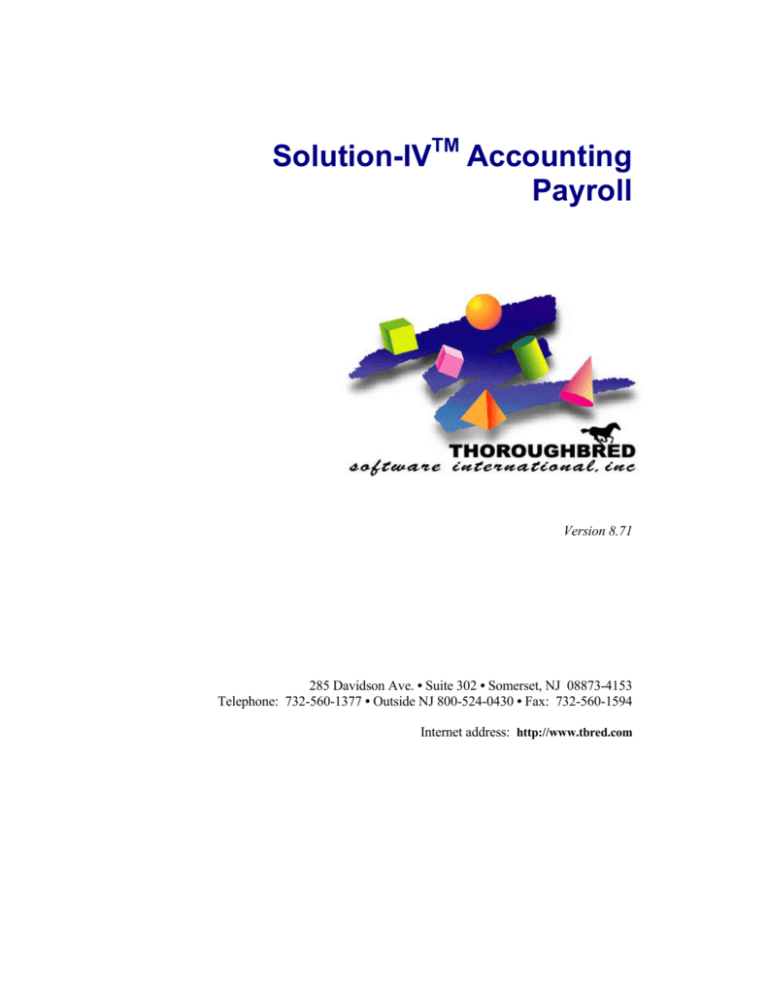
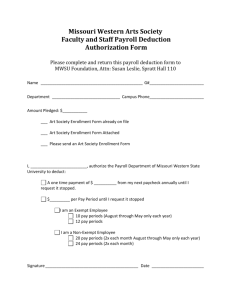
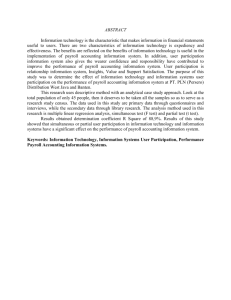
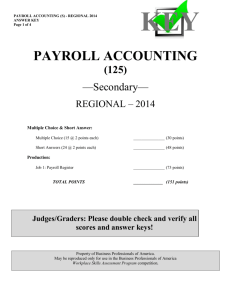
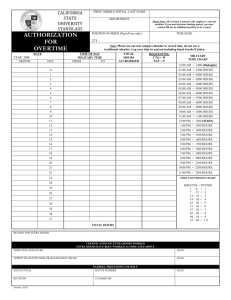

![[Product Name]](http://s2.studylib.net/store/data/005238235_1-ad193c18a3c3c1520cb3a408c054adb7-300x300.png)