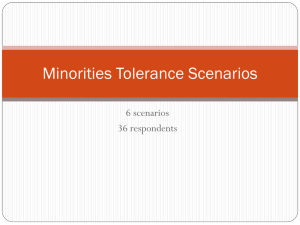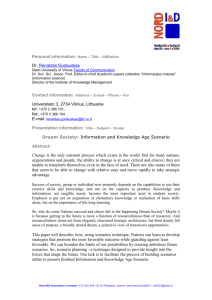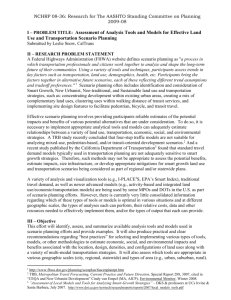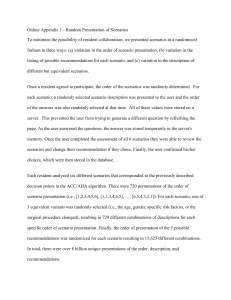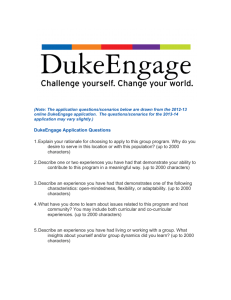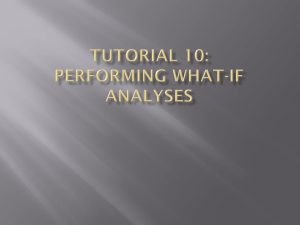DAY 10: MICROSOFT EXCEL (CH – 8)
advertisement
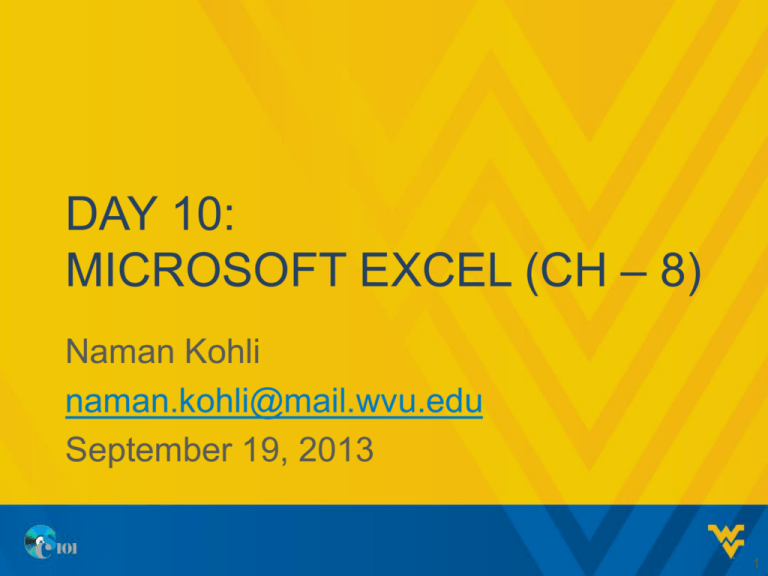
DAY 10: MICROSOFT EXCEL (CH – 8) Naman Kohli naman.kohli@mail.wvu.edu September 19, 2013 1 UPCOMING DEADLINES • Homework 2 – 20th Sep • Homework 3 – 27th Sep • EXAM – 1 - 1st Oct • MyITLab Lesson C – 21st October 2 ATTENDANCE RECORDS • Database consisting of your logins. • Will only filter those which have been recorded in class. • From today, if you have recorded outside of class, do it again otherwise will not be taken into the bonus points. • Review your attendance (COURSE TOOLS) and send me the times and dates for when there was an error before today – 19th September. Subject – attendance56 3 HOMEWORK 2 • Read Carefully and see the results for each action if that is what has been asked in the questions. • Trendlines • Tables • Chart • Sheet Referencing • Analysis Questions 4 TODAY – WHAT IF ANALYSIS ? • Data Table • Goal Seek • Scenario Manager WHAT-IF ANALYSIS • Three important tools which enable to perform “what-if” analysis • What-if analysis enables you to see how changes in variables affect calculated results • A variable is a value that can be changed or to see how those changes impact other values • An independent variable is one that can be controlled directly, such as the price of an item • A dependent variable is one that may vary such as the number of items sold CREATE A ONE-VARIABLE DATA TABLE • A one-variable data table is a data-analysis tool that provides various results based on changing one variable • Allows you to analyze different values of one variable to compare one or more calculated results that are affected by the variable • Two important elements: – Input cells contain values to be modified for what-if analysis – Result cells contain values to be modified CREATE A ONE-VARIABLE DATA TABLE EXAMPLE • Open Exercise-Day10.xlsx • Calculate the Payment Amount using „PMT‟ function • And calculate total payment=B6*B4 • Total interest is =B7-B1 CREATE A ONE-VARIABLE DATA TABLE • • • • • • • Copy contents of cells A6:A8 to B12:D14 In B12 type =B6 In C12 type =B7 In D12 type =B8 In cell A13 and A14 type .06 and .065 AutoFill cells through A19 Format cells D10:I10 as percentage with 2 decimal places CREATE A ONE-VARIABLE DATA TABLE(CONTD) • Create a one variable data table by selecting cells A12:D19 • Select column input as cell B2 • Now table shows how changes in the interest rate for loan affect the monthly payment, total payments and total interest TWO VARIABLE DATA TABLE • A Two Variable data table is similar to a one variable data table, except now we can manipulate two different variables. So, interest rate changes and the loan amount of the car changes. CREATE A TWO-VARIABLE DATA TABLE • • • • • • • Copy A11:A19 to G11:G19 H12 = 20000, I12 = 21000 Drag through H12 to L12. Select G12:L19 and insert a data table Row input cell:B1 Column input cell:B2 Now this table shows how changes in the interest rate and the loan amount affect the monthly payment. SCENARIO MANAGER • Scenario Manager is designed to work with several sets of assumptions called as scenarios. • These enable to quickly compare the results of multiple scenarios. • Each scenario represents different sets of what if conditions to be considered in assessing the outcome of the spreadsheet models SCENARIOS • • • • • • • • • Click Add to Add in the scenario The scenario name will be $30k car We will perform this by changing cell B3 Hit OK Specify cell B3 to have a value of 30000 Hit OK Hit Close Change cell B3 to 25000 and cell B1 to $25k car Click on cell B3, then click on Data – What if analysis – Scenario Manager 15 SCENARIOS • • • • • • • Click Add to Add in the scenario The scenario name will be $25k car We will perform this by changing cell B3 Hit OK Specify cell B3 to have a value of 30000 Hit OK Hit Close 16 SCENARIOS • We could present our results as a Summary if we wanted to. • Click on Data – What if Analysis – Scenario Manager • Click Summary • Ensure Result Cells is B7 • Hit OK • Now we know what our monthly payments would be for a $25k and a $30k car. 17 GOAL SEEK • Is a method of finding the solution to problems “Can I afford this” • Enables you to work backwards to solve a problem • Set the end result to determine the input to produce the result. • Adv: Enables you to change your goals and parameters easily GOAL SEEK( CONTD.) • Example: Want to buy a car, thinking of a monthly payment of $200 Goal seek is used to determine the most you can borrow to keep that monthly payment. • Set Cell-cell to be optimized • To Value-result you want to achieve • By Changing Cell-value of variable to be adjusted GOAL SEEK Task 1: If you made $1000 in payments each month, what car could you afford? Click on Cell B6 Go to Data – What if analysis – Goal Seek Set cell B6 to 1000 by changing cell B1 20 GOAL SEEK Task 2: How quickly could you pay off the loan if you made $500 in payments for your $30,000 car. Click on Cell B1 make sure it says 30000 Click on Cell B6 Go to Data – What if analysis – Goal Seek Set cell B6 to 500 by changing cell B4 21