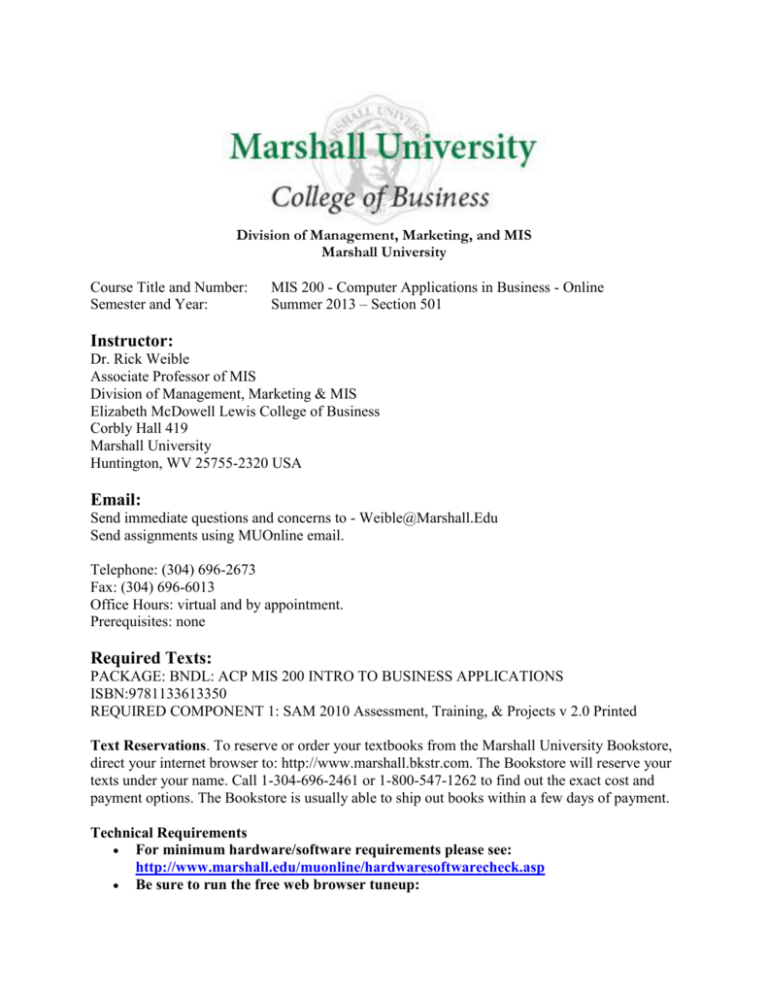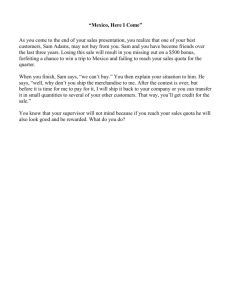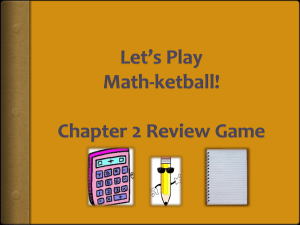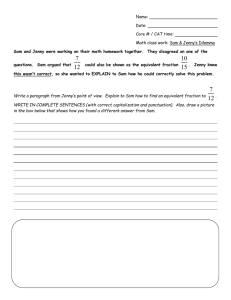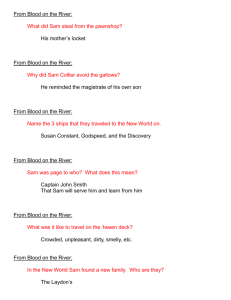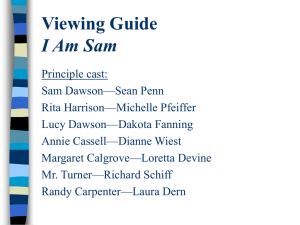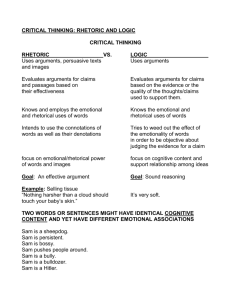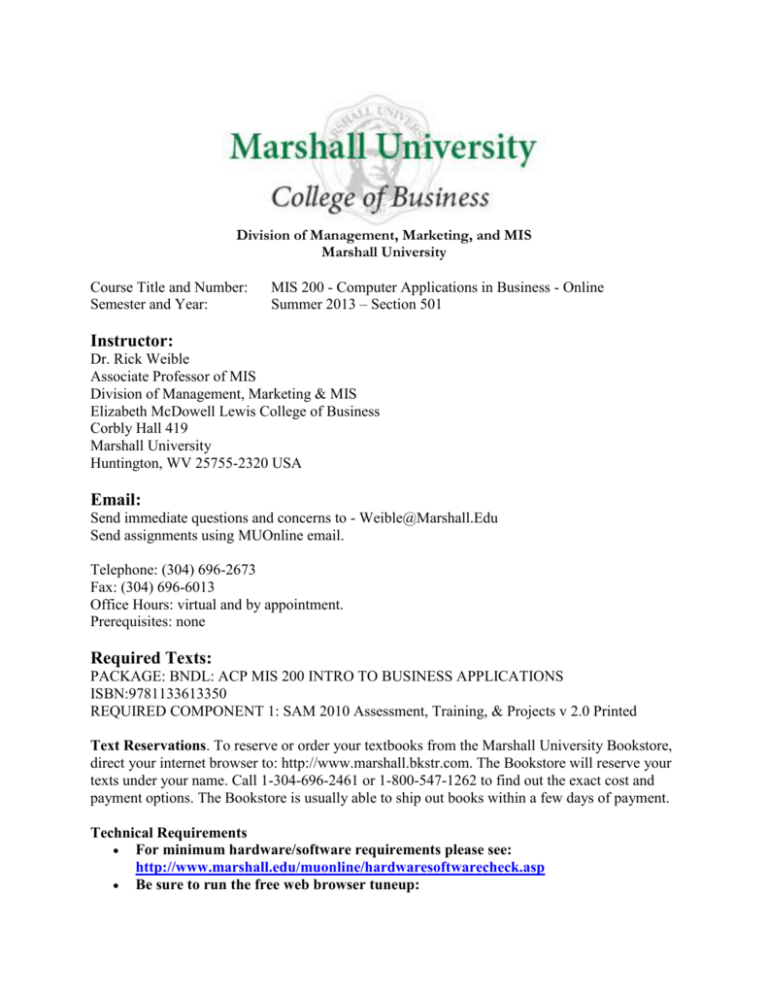
Division of Management, Marketing, and MIS
Marshall University
Course Title and Number:
Semester and Year:
MIS 200 - Computer Applications in Business - Online
Summer 2013 – Section 501
Instructor:
Dr. Rick Weible
Associate Professor of MIS
Division of Management, Marketing & MIS
Elizabeth McDowell Lewis College of Business
Corbly Hall 419
Marshall University
Huntington, WV 25755-2320 USA
Email:
Send immediate questions and concerns to - Weible@Marshall.Edu
Send assignments using MUOnline email.
Telephone: (304) 696-2673
Fax: (304) 696-6013
Office Hours: virtual and by appointment.
Prerequisites: none
Required Texts:
PACKAGE: BNDL: ACP MIS 200 INTRO TO BUSINESS APPLICATIONS
ISBN:9781133613350
REQUIRED COMPONENT 1: SAM 2010 Assessment, Training, & Projects v 2.0 Printed
Text Reservations. To reserve or order your textbooks from the Marshall University Bookstore,
direct your internet browser to: http://www.marshall.bkstr.com. The Bookstore will reserve your
texts under your name. Call 1-304-696-2461 or 1-800-547-1262 to find out the exact cost and
payment options. The Bookstore is usually able to ship out books within a few days of payment.
Technical Requirements
For minimum hardware/software requirements please see:
http://www.marshall.edu/muonline/hardwaresoftwarecheck.asp
Be sure to run the free web browser tuneup:
http://muonlineclus.marshall.edu/webct/browserchecker.dowebct?checkType=manual
If you have technical Labs, please go to the Help Desk:
http://www.marshall.edu/muonline/technicalfaq.asp
HELP DESK PHONE NUMBERS:
(304) 696-3200 (Huntington, WV)
(304) 746-1969 (Charleston, WV)
(877) 689-8638 (Toll free)
Course Overview:
This course is the virtual equivalent of MIS 200 - Computer Applications in Business as listed in
the current Marshall University catalog. It carriers the same number of credit hours (3) and fills
the requirement for MIS 200.
Course Description:
An introduction to computer applications in business, including spreadsheets, databases,
presentation and word processing. Students also learn to integrate spreadsheet and database
outputs into presentations and reports.
Course Objectives:
To make you love Computers. In fact it is our class motto – “I LOVE COMPUTER”. You will
learn skills that will make you more efficient and effective in all aspects of your life. That is a
bold statement!! But true. You will make better grades in school! Be happier in life! And make
more money in your career! All because you did well in this course. (Terms and conditions apply, see Store for details, all
rights reserved and this offer is subject to withdrawal at any time, lol.)
Upon completion of this course you will be able to use the primary Microsoft Office 2010
products with these levels of proficiency.
Product
User Level
Percentage of Basic
Skills Knowledge *
Word
Basic User
100%
PowerPoint Basic User
100%
Outlook
Basic User
100%
Excel
Expert User
100%
Access
Power User
100%
* These percentages are estimates.
Percentage of Advanced
Skill Knowledge *
25%
25%
25%
50%
25%
The skills you learn in this class will serve you the rest of your life. Many students tell
instructors after completing this course they received a promotion or a pay raise because of what
they learned. Additionally, you will learn computer tips and tricks that will amaze your fellow
students. They will ask you where you learned all this stuff. Just say “MIS 200”.
MIS or Management Information Systems is a business discipline with one foot in computer
science and one foot in Business. We study how to use technology to make better decisions.
Want an exciting career in IT, become an MIS major.
Course Credits: 3 semester hours
Course Design:
In this course you will learn to use a variety of computer software tools. The focus is no making
you a POWER USER of Microsoft Office 2010 and other computing tools. You will learn by
doing, lots of doing. There are a total of 49 assignments. You should plan on spending 30 to
60 minutes per assignment, maybe longer. This means you will likely need 2 or more hours
a day to successfully complete this course. Do the work, earn the grade. This course assumes
you have limited to no computer using experience. It is not a difficult course; in fact it is quite
easy. Every student can earn an “A”. Your grade is solely based on you accomplishing the
work. Do the work, get the “A”. Don’t work, no “A”. In fact this course is perhaps your best
change to get a bad grade. If you are not self-motivated this may be a very difficult course.
Your instructor will send frequent reminds, but you have to keep working, week after week.
Time Period:
You have one (1) semester to complete this course.
Grading:
Your grade is based entirely on your assignment grades. SAM grades on a 100 point scale, I will
weigh the SAM scores by the values listed in this table.
Number of
Assignments
Total
Point
Value
Assignment Value
3
15
5 points each part
5
8
25
40
5 points each part
3
30
Microsoft Word 2010 (5 chapters)
8
100
Microsoft PowerPoint 2010 (4
chapters)
7
80
Microsoft Excel 2010 (7 chapters)
14
200
Microsoft Access 2010 (4 chapters)
7
70
10 points each
Chapters 1 - 3: 10
points each
Chapter 4 & 6: 20
points
Chapters 1 - 3: 10
points each
Chapter 6: 20 points
Chapters 1 - 4: 10
points each
Chapter 5 - 7: 20
points each
10 points each
Assignments
Introductory Assignments
Marshall University and General
Computing Tips and Secrets
Marshall Live
Subtotal
SAM 2010 – Microsoft Office
Assignments
Microsoft Outlook 2010 (3 chapters)
Subtotal
Comprehensive Projects
Total
39
2
49
480
80
600
40 points each
Marshall University and General Computing Tips and Secrets and Marshall Live assignments do
not require the textbook or SAM. Instructions for completing these assignments is provided in
MUOnline.
SAM 2010 Assignments
SAM 2010 is a flash based program that simulates Microsoft Office 2010 Programs. It looks and
acts just like you are using MS Office 99.9% of the time.
There are two types of SAM Assignments you will complete for the class: Paths and Projects.
SAM PATHS
SAM Paths consists of 3 parts – a pre-exam, training and a post-exam. The Paths cover the same
skills cover by a chapter in the textbook. SAM calls these skills TASKS. So if you complete all
the steps presented in the textbook, you should score a 100 on the pre-exam.
Taking Exams
You receive three (3) tries on each question to get it right. Post-exams can be retaken three (3)
times. So you can have up to nine (9) ties on every skill.
Pre-Exams
You begin each Path by taking a pre-exam on the chapter skills. Based on the results of the preexam, you go to the second part, training. Training will be presented just the TASKS/skills you
missed.
Training
Training has 3 parts – observe, practice, apply. In observe you watch a video showing you how
to complete the skill being trained. In practice you are guided you through the steps to complete
the skill being trained. In the apply portion, you are given the written instructions and expected
to complete the skill. WAIT for the SAM popup box after completing each task telling you SAM
has graded the task, then click Task Completed (or SAM will not count it!!). Again, Training
will be presented just the TASKS/skills you missed. You can click the apply tab if you do not
need to review the observe or practice parts of the training. Only the Apply is graded. The exams
are very similar to the training, but they not exactly the same.
Post-Exam
After completing the training, you take a post-exam on to prove you have mastered the chapter
skills completely. The Post-Exam cover only the TASKS/skills you missed on the Pre-Exam.
Grading SAM Paths
I will use your Post-Exam score for the path. The Post-Exam score is the number of tasks you
missed on the Pre-Exam (and were required to complete in training) divided by the number you
completed correctly on the Post-Exam. Some examples, if you received a 100 on the pre-exam,
your post-exam score for the path is 100. If you missed 10 tasks on the pre-exam, you will have
10 tasks on the post-exam, if you only had 2 correct on the post-exam score for the path is 20
(2/10). If you missed 3 on the pre-exam and only had 2 correct on the post-exam score for the
path is 66 (2/3). If you missed 5 on the pre-exam and only had 4 correct on the post-exam score
for the path is 80 (4/5), etc.
PROJECTS
The projects are different. You are required to download files containing: instructions, some
have data files and a blank template. Open the instruction file to see what you are required to do.
You open the template file in the corresponding Microsoft office 2010 program. You then follow
the instructions to complete the project. When you are finished, you then upload your completed
project file to SAM for grading. SAM is a little slow and it may take several minutes to grade
your submitted project.
The list of assignments is at the end of the syllabus. The Path are listed in SAM as (Xn.1)
assignments and the projects are (Xn.2) assignments. These letter and numbers are a code: the
letter designator is for the program (X), the Chapter number is the (n) and a sequential
numbering (.1 or .2) is for the Path or Project. For example, the Microsoft Word assignment for
the chapter 1 is W 1.1 and W1.2 for the chapter 1 project assignment. W2.1 and W2.2 are for the
chapter 2 assignments, etc.
Grading Scale:
90 – 100 = A (537+ total points)
80 – 89 = B (477 – 536)
70 – 79 = C (417 – 476)
60 – 69 = D (357 – 416)
Below 60 = F (below 357)
SAM 2010 and the Textbook
The textbook chapters and the SAM assignments cover the same skills. The skills involved may
be presented in a slightly different sequence in the textbook chapter than in SAM. Therefore, the
textbook can be viewed as a supplement and a reference.
Course Policies:
Late Work:
Assignments are due according to the dates listed on the schedule or in MUOnline. You can do
all the assignments immediately (now!!!) and be finished with the course as soon as you want,
maybe even in a this week.
BUT DO NOT GET BEHIND!!! The assignments are due by 11:59pm each Sunday each week,
except on the last day of class. Work ahead. If you get sick, I am very sorry, but work anyway
or work ahead. If you work ahead, then you will never have to worry about being behind, if you
get sick or someone close to you dies, etc. The schedule is designed to keep you moving so you
can complete all the work in a 5 week summer semester. Work Ahead!!!
Email:
I will send all messages to your Marshall or MUOnline email addresses ONLY. If you wish to
use another email address, setup autoforwarding of your Marshall email.
Cheating:
Do Not Cheat - I hate Cheaters - I will do my best to catch you if you cheat!!!
A big part of my job is to make sure that the "playing field" is level for all students. While I
assume that the number of potential cheaters present in my courses is small, I simply cannot rest
on that assumption.
In this course, you are "on your honor." I hope that for the vast majority of you, this is no big
deal. For those of you, who may be tempted to stray from the straight and narrow, please be
advised of the following: I have taught online courses for over ten years. Because of that
experience, I have a pretty good idea when something is "fishy."
If I do suspect that you are cheating, I do reserve the right to revoke your "honor" and give you
an "F" or require you to redo questionable assignment under the watchful eye of an entrusted
proctor. Under these circumstances, you may also be required to do all remaining work under the
supervision of designated proctor.
Students are expected to uphold the school's standard of conduct relating to academic honesty.
Students assume full responsibility for the content and integrity of the academic work they
submit. The guiding principle of academic integrity shall be that a student's submitted work,
examinations, reports, and projects must be that of the student's own work. Students shall be
guilty of violating the honor code if you:
• Represent the work of others as your own.
• Use or obtain unauthorized assistance in any academic work.
• Give unauthorized assistance to other students.
• Modify, without instructor approval, an examination, paper, record, or report for the purpose of
obtaining additional credit.
• Misrepresent the content of submitted work.
The penalty for violating the honor code is severe. Any student violating the honor code is
subject to receive a failing grade for the course and will be reported to the Office of Student
Affairs. If a student is unclear about whether a particular situation may constitute an honor code
violation, the student should meet with the instructor to discuss the situation.
For this class, it is permissible to assist classmates in general discussions of computing
techniques. General advice and interaction are encouraged. Each person, however, must develop
his or her own solutions to the assigned projects, assignments, and tasks. In other words, students
may not "work together" on graded assignments. Such collaboration constitutes cheating. A
student may not use or copy-(by any means) another's work-(or portions of it) and represent it as
his/her own. If you need help on an assignment, contact your instructor.
The MUOnline system does a tremendous job of tracking student test behavior. This information
can and will be used against cheaters. Please review the various penalties for academic
dishonesty in your MU Student Handbook and Undergraduate Catalog-(see
http://www.marshall.edu/student-affairs/stubook/handbook.html).
Other Policies:
“Policy for Students with Disabilities: Marshall University is committed to equal opportunity in
education for all students, including those with physical, learning and psychological disabilities.
University policy states that it is the responsibility of students with disabilities to contact the
Office of Disabled Student Services-(DSS) in Prichard Hall 117, phone 304 696-2271 to provide
documentation of their disability. Following this, the DSS Coordinator will send a letter to each
of the student’s instructors outlining the academic accommodation he/she will need to ensure
equality in classroom experiences, outside assignment, testing and grading. The instructor and
student will meet to discuss how the accommodation(s) requested will be provided. For more
information, please visit http://www.marshall.edu/disabled or contact Disabled Student Services
Office at Prichard Hall 11, phone 304-696-2271.”
For University Policies or Questions see the MU Student Handbook at
http://www.marshall.edu/student-affairs/stubook/
On-Campus Requirements
There is absolutely no requirement that you come to campus. You can communicate with me via
the course Mail tool.
Other Resources:
Me: Don't hesitate to contact me directly with questions or concerns. You can reach me through
the MUOnline Mail Tool. Please don't let your questions hang out there and simmer. If you are
not sure about something the best thing to do is to ask about it right away! Something that may
seem obvious to me may not be obvious to you at all! ALWAYS CHECK THE FAQ PAGE
FIRST, you are probably not the first person to have this question, your answer may be there!!
Support Services
Marshall University offers a variety of support services to students enrolled in online courses:
Writing Center Online
Libraries
Textbook Service
Disabled Student Services
Campus Resources
Technical Help
Changes:
I reserve the right to make changes to the course, syllabus, assignments, schedule, etc. as I deem
necessary.
Assignments:
There are a total of 49 assignments. You should plan on spending 30 to 60 minutes per
assignment, maybe longer. This means you will likely need 2 or more hours a day to
successfully complete this course.
Here is a list of the assignments. Complete instructions for each assignment can be found in
MUOnline or the textbook. Assignments are due according to the dates listed on the schedule.
You can do all the assignments immediately and be finished with the course in a few weeks.
Assignment Schedule Column Heading Codes
MU – Marshall University and General Computing Tips and Secrets (not in book)
Live – Marshall Live (not in book)
O – Outlook
W – Word
PPT – PowerPoint
E – Excel
A – Access
And here they are:
Marshall University and General Computing Tips and Secrets
MU1 – 3 assignments, 5 points each part
a. Print Screen. Capture a copy of your computer Screen using Print Screen. Open Windows
Help and Support from the start menu. Search for print screen. What is the difference between
the active window and full screen? How do you use the print screen function? Make a copy of
the Windows Help and Support screen using Print Screen. Paste your screen shot of the help
screen and type your answers to the questions in a word document. Save the file and attach it
into the assignment in MUOnline.
b. Adobe-Portable Document Format. Learn how to create a PDF file two methods. 1) Some
programs allow you to use Save-As to save to a .pdf format. 2) Install a PDF Printing program
that allows you to print to a .pdf format and allows you to save a copy of the file. Use both
methods and attach your saved documents into the assignment in MUOnline.
(Do a Google search for "PDF Creator", or visit a reputable download site such as CNet.com and
read reviews. PDF ReDirect received 4.5 of 5 stars for users at CNet and pdf 995 was also
highly ranked. Select a PDF creating software program and install it on your computer. Using
this type of program you print to the PDF printer program, and it saves your results in a file. For
more instructions Google "how to create a PDF print file." and read one of the many posts.
There are also online sites, such as the one offered by Adobe at createpdf.adobe.com)
c. Learn to log in to MURemote. Make a Print Screen copy of your logged in screen and paste it
into a word or paint document. Attach your saved document into the assignment in MUOnline.
Open Windows remote desktop connection, by clicking start, all programs, accessories, remote
desktop connection. You can also type mstsc.exe on the search line and press enter. The Remote
Desktop Connection Window will pop-up. You will be required to enter your user name and
password. This is your last name username and its associated password. Additionally, you must
specify the Marshall domain, by typing Marshall\ before your username. For example, if my
user name is Smith121, I would enter marshall\smith121 as my user name. (Note use the
backslash, above the enter key, NOT the forward slash under the ? key.) The password
associated with this username was originally six capital letters. If you have forgotten your
password, contact the helpdesk. The helpdesk contact information is contained in the syllabus.)
Marshall Live
Live1 – 5 assignments, 5 points each part
a. Make a copy of the menu and sub menu options on LiveMail page. Make a Word document
list and briefly describe 3 Mail items, 7 Office items, 2 Photo items, and under more: SkyDrive,
mobile and downloads. Attach your saved document into the assignment in MUOnline. I just
want a list and a brief description of each.
b. Log into LiveMail three ways and make a Print Screen of each log in. Method 1) Login
through MyMU, click LiveMail. 2) Open a browser and go to Outlook.com and login. 3) Open a
browser and go to Live.com and login. Make a Print Screen of each login and paste it into a
word document. Attach your saved document into the assignment in MUOnline.
c. Learn to create a calendar entry in your live calendar. Create a calendar event. Make a Print
Screen copy of your calendar and paste it into a word document. Attach your saved document
into the assignment in MUOnline.
d. Learn to upload and download files from the Live SkyDrive. Make a Print Screen of your
SkyDrive before and after uploading a file to your SkyDrive account. Paste them into a word
document. Attach your saved document into the assignment in MUOnline.
e. Learn to use the Web Based versions of Word, Excel, and PowerPoint. Place you name in a
word document, an Excel spreadsheet, and on a PowerPoint slide. Download your files and
attach them into the assignment in MUOnline.
Microsoft Outlook 2010
Chapter 1. – 10 points
O1.1 Do all of the steps as outlined in chapter 1, pages OUT2 – OUT38. Complete SAM
Outlook chapter 1 PATH.
Chapter 2.
O2.1 Do all of the steps as outlined in chapter 2, pages OUT50 – OUT110. Complete SAM
Outlook chapter 2 PATH.
Chapter 3.
O3.1 Do all of the steps as outlined in chapter 3, pages OUT121 – OUT157. Complete SAM
Outlook chapter 3 PATH.
Microsoft Word 2010
Chapter 1
W1.1 Do all of the steps as outlined in chapter 1, pages WD2 – WD52. Complete SAM 2010
PATH Word Chapter 1 W1.1.
W1.2 Review Lab 1 in In the Lab on page WD55-60. Complete SAM Word chapter 1 Project –
Word Chapter 1 W1.2.
Chapter 2.
W2.1 Do all of the steps as outlined in chapter 2, pages WD66 – WD124. Complete SAM 2010
PATH Word Chapter 2 W2.1.
W2.2 Review Lab 1 in In the Lab on page WD130-132. Complete SAM Word chapter 2 Project
– Word Chapter 2 W2.2.
Chapter 3.
W3.1 Do all of the steps as outlined in chapter 3, pages WD137 – WD189. Complete SAM 2010
PATH Word Chapter 3 W3.1.
W3.2 Review Lab 1 in In the Lab on page WD195-196. Complete SAM Word chapter 3 Project
– Word Chapter 3 W2.2.
Chapter 4.
W4.1 Do all of the steps as outlined in chapter 4, pages WD200 – WD259. Complete SAM 2010
PATH Word Chapter 4 W4.1.
Chapter 6.
W6.1 Do all of the steps as outlined in chapter 6, pages WD328 – WD386. Complete SAM 2010
PATH Word Chapter 6 W6.1.
Microsoft PowerPoint 2010
Chapter 1.
PPT1.1 Do all of the steps as outlined in chapter 1, pages PPT1 – PPT53. Complete SAM 2010
PATH PowerPoint Chapter 1 PPT 1.1.
PPT1.2 Review Lab 1 in In the Lab on page PPT195-6. Complete SAM 2010 Project PowerPoint
Chapter 1 PPT 1.2.
Chapter 2.
PPT2.1 Do all of the steps as outlined in chapter 2, pages PPT73 – PPT121. Complete SAM
2010 PATH PowerPoint Chapter 2 PPT2.1.
PPT2.2 Review Lab 1 in In the Lab on page PPT195-6. Complete SAM 2010 Project PowerPoint
Chapter 2 PPT 2.2.
Chapter 3.
PPT3.1 Do all of the steps as outlined in chapter 3, pages PPT138 – PPT190. Complete SAM
2010 PATH PowerPoint Chapter 3 PPT3.1.
PPT3.2 Review Lab 1 in In the Lab on page PPT195-6. Complete SAM 2010 Project PowerPoint
Chapter 3 PPT3.2.
Chapter 6.
PPT6.1 Do all of the steps as outlined in chapter 6, pages PPT328 – PPT386. Complete SAM
2010 PATH PowerPoint Chapter 6 PPT6.1.
Microsoft Excel 2010
Chapter 1.
EX1.1 Do all of the steps as outlined in chapter 1, pages EX1 – EX53. Complete SAM 2010
PATH Excel Chapter 1 E1.1. (training 40% and exam 60%)
EX1.2 Review Lab 1 in In the Lab on page EX58-59. Complete SAM 2010 Project Excel
Chapter 1 E1.2.
Chapter 2.
EX2.1 Do all of the steps as outlined in chapter 2, pages EX66 – EX121. Complete SAM 2010
PATH Excel Chapter 2 E2.1.
EX2.2 Review Lab 1 in In the Lab on page EX126-129. Complete SAM 2010 Project Excel
Chapter 2 E2.2.
Chapter 3.
EX3.1 Do all of the steps as outlined in chapter 3, pages EX138 – EX203. Complete SAM 2010
PATH Excel Chapter 3 E3.1.
EX3.2 Review Lab 1 in In the Lab on page EX209-14. Complete SAM 2010 Project Excel
Chapter 3 E3.2.
Chapter 4.
EX4.1 Do all of the steps as outlined in chapter 4, pages EX226 – EX280. Complete SAM 2010
PATH Excel Chapter 4 E4.1.
EX4.2 Review Lab 1 in In the Lab on page EX286-8. Complete SAM 2010 Project Excel
Chapter 4 E4.2.
Chapter 5.
EX5.1 Do all of the steps as outlined in chapter 5, pages EX289 – EX346. Complete SAM 2010
PATH Excel Chapter 5 E5.1.
EX5.2 Do Lab 1 in In the Lab on page EX352-4. Complete SAM 2010 Project Excel Chapter 5
E5.2.
Chapter 6.
EX6.1 Do all of the steps as outlined in chapter 6, pages EX362 – EX410. Complete SAM 2010
PATH Excel Chapter 6 E6.1.
EX6.2 Review Lab 1 in In the Lab on page EX415-7. Complete SAM 2010 Project Excel
Chapter 6 E6.2.
Chapter 7.
EX7.1 Do all of the steps as outlined in chapter 7, pages EX426 – EX478. Complete SAM 2010
PATH Excel Chapter 7 E7.1.
EX7.2 Review Lab 1 in In the Lab on page EX482-4. Complete SAM 2010 Project Excel
Chapter 7 E7.2.
Microsoft Access 2010
Chapter 1.
AC1.1 Do all of the steps as outlined in chapter 1, pages AC1 – AC63. Complete SAM 2010
PATH Access Chapter 1 A1.1.
AC1.2 Review Lab 1 in In the Lab on page AC66-67. Complete SAM 2010 Project Access
Chapter 1 A1.2.
Chapter 2.
AC2.1 Do all of the steps as outlined in chapter 2, pages AC73 – AC128. Complete SAM 2010
PATH Access Chapter 2 A2.1.
AC2.2 Review Lab 1 in In the Lab on page AC132-3. Complete SAM 2010 Project Access
Chapter 2 A2.2.
Chapter 3.
AC3.1 Do all of the steps as outlined in chapter 3, pages AC138 – AC196. Complete SAM 2010
PATH Access Chapter 3 A3.1.
AC3.2 Review Lab 1 in In the Lab on page AC201-2. Complete SAM 2010 Project Access
Chapter 3 A3.2.
Chapter 4.
AC4.1 Do all of the steps as outlined in chapter 4, pages AC210 – AC259. Complete SAM 2010
PATH Access Chapter 4 A4.1.
Microsoft Comprehensive Projects
Comprehensive Project 1 (Excel). Small World Microloans (SWM) is a nonprofit organization in
Washington, DC that connects aspiring entrepreneurs in developing countries with individual
lenders to encourage economic independence. You are an assistant to a financial analyst who
requests a summary of financial statistics, such as the number and amount of loans made during
the past five years. You’ve created an Excel workbook to calculate the statistics, and now need to
complete and format the worksheets.
Comprehensive Project 2 (Access) You are working with the director of the Warren County Tee
Ball League to help organize some of the basic information regarding coaches and players in a
database. You will use Access to create tables, queries, forms, and reports in the database.
MIS 200 - Summer II 2013 Schedule
Week
Week Week
Beginning Ending
#
10-Jun
16-Jun
1
17-Jun
23-Jun
2
24-Jun
30-Jun
3
1-Jul
7-Jul
4
Assignments Due
Topic
Welcome to
Computing at MU.
Live, Office
MU
Live
1(3
parts)
1 (5parts)
11-Jul
5
W
PPT
E
1.1,1.2 1.1,1.2
1.1,1.2
A
Total
Points
14
100
Office
1.1,
2.1
2.1,2.2 2.1,2.2
2.1,2.2
1.1,1.2
10
100
Office
3.1
3.1,3.2 3.1,3.2
3.1,3.2
4.1,
4.2,
5.1, 5.2
2.1,2.2
9
90
3.1,3.2
8
120
8
190
Office
8-Jul
O
Office,
Comprehensive
Projects 1 & 2
4.1,
6.1
Comprehensive
Projects 1 & 2 (40
points each)
6.1
6.1,
6.2,
7.1, 7.2