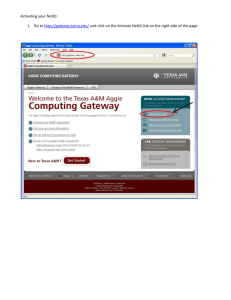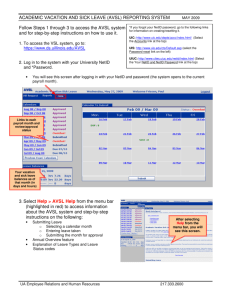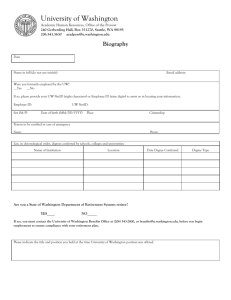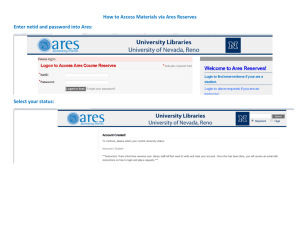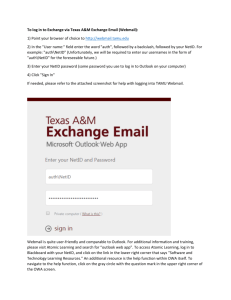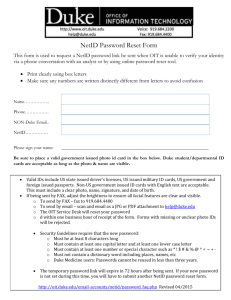Access to the Health Sciences Library electronic products requires a
advertisement
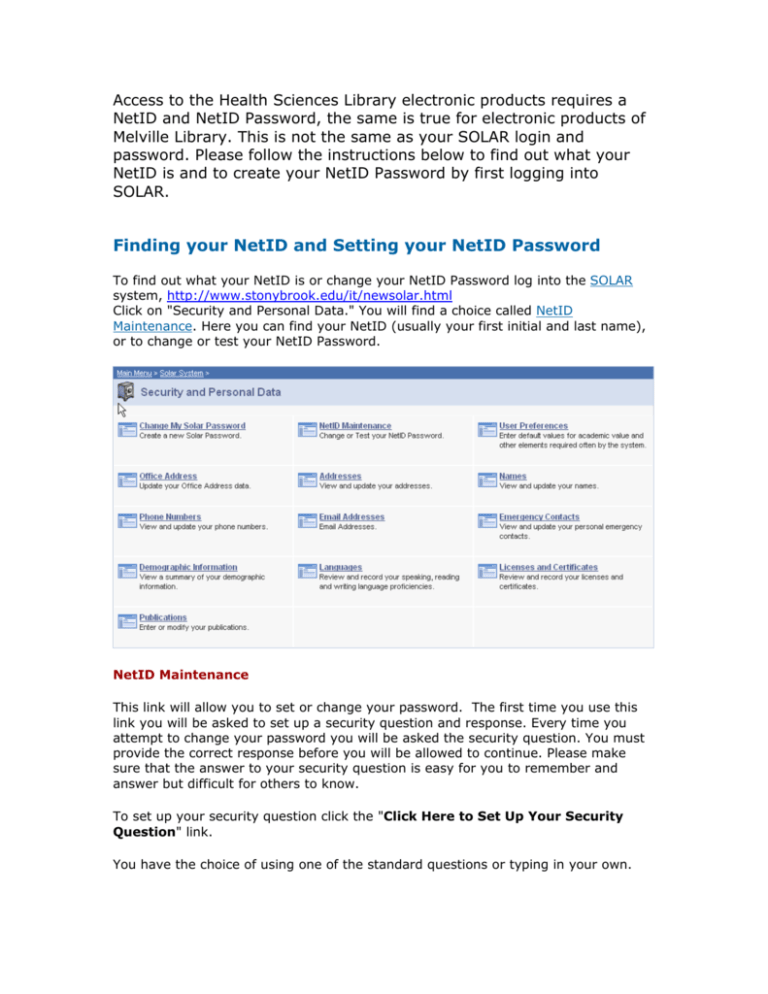
Access to the Health Sciences Library electronic products requires a NetID and NetID Password, the same is true for electronic products of Melville Library. This is not the same as your SOLAR login and password. Please follow the instructions below to find out what your NetID is and to create your NetID Password by first logging into SOLAR. Finding your NetID and Setting your NetID Password To find out what your NetID is or change your NetID Password log into the SOLAR system, http://www.stonybrook.edu/it/newsolar.html Click on "Security and Personal Data." You will find a choice called NetID Maintenance. Here you can find your NetID (usually your first initial and last name), or to change or test your NetID Password. NetID Maintenance This link will allow you to set or change your password. The first time you use this link you will be asked to set up a security question and response. Every time you attempt to change your password you will be asked the security question. You must provide the correct response before you will be allowed to continue. Please make sure that the answer to your security question is easy for you to remember and answer but difficult for others to know. To set up your security question click the "Click Here to Set Up Your Security Question" link. You have the choice of using one of the standard questions or typing in your own. To select from a list of standard questions, click on the magnifying glass and select a question. To enter your own question, just type it in. Type your response in both spaces for response and click OK. Do not worry about the change to upper case. After you have successfully set up your security question you will be allowed to change your NetID Password without answering it this time. Remember your security question and your answer for the next time you want to change your NetID Password. After this time, whenever you want to change your password you will be presented with the following. After you click, you will see this: After you submit the correct response (not case sensitive) and click Verify, you will be presented with the option of changing either your NetID Password or your security question. 2 Selecting the Change NetID Password will display Type your new NetID Password in twice. Passwords must: be at least 8 characters long contain at least one number and at least one letter are case sensitive not include commas, however all special characters are allowed be different than your last 5 passwords not be changed more than every 2 hours Click the “Submit Password Change” button. The response will be “saved” to let you know that your password change has been received. There is a delay of approximately 15 minutes before the change will take effect. Test Your NetID Password Clicking on this link tests that your NetID Password is working correctly. Type in your NetID Password and click on “Test Your Password”. For successful authentication you will receive this message: 3 If an incorrect NetID Password was submitted you will receive: If you have just changed your NetID Password, please remember to wait the 15 minutes before testing it. Trouble? If you have forgotten your NetID or NetID Password, use SOLAR to reset it. If you have forgotten your SOLAR password, use SOLAR Password Help on the SOLAR login screen. If that does not work, use “To Report Problems” on the bottom of the SOLAR login screen. If you have forgotten the response to your security question . . . use “To Report Problems” on the bottom of the SOLAR login screen. 4