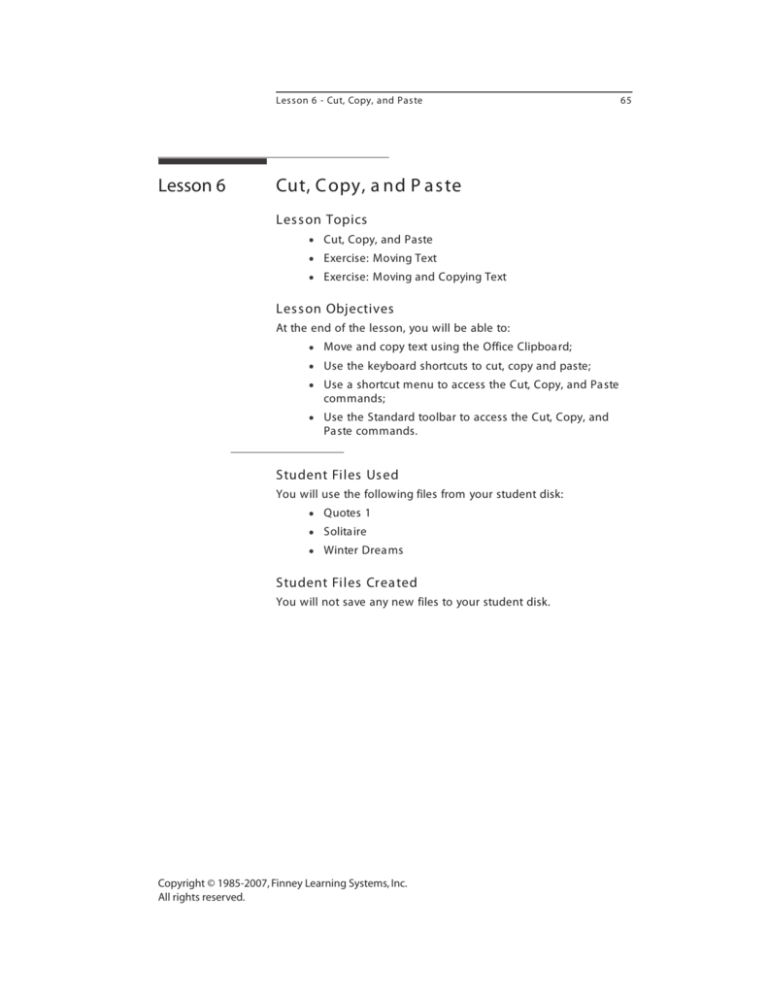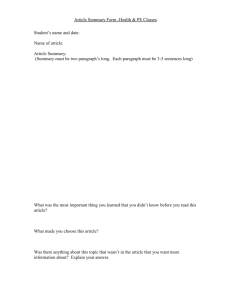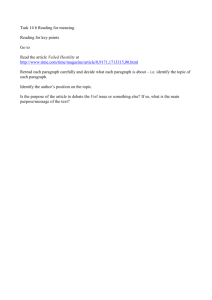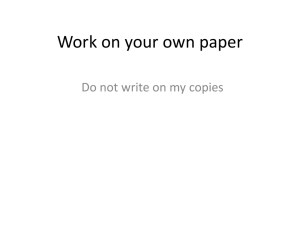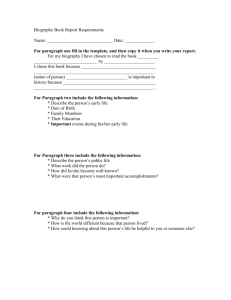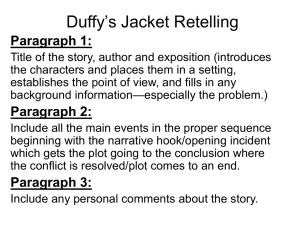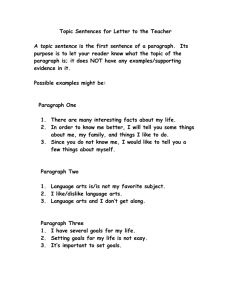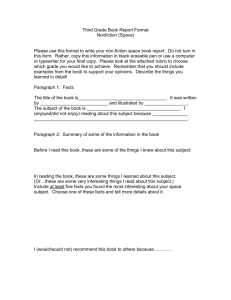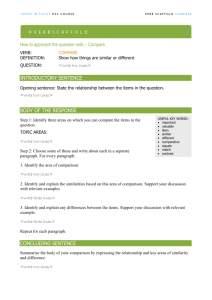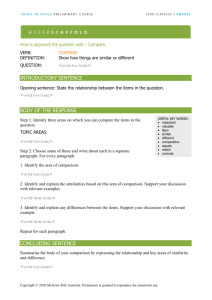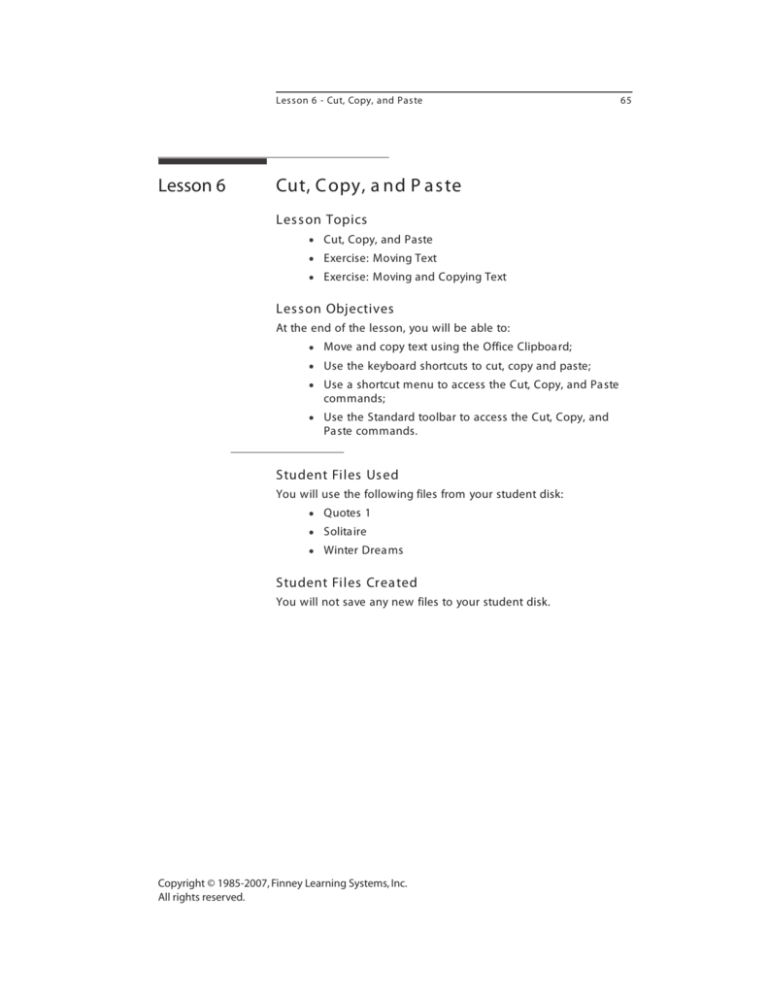
Lesson 6 - Cut, Copy, and Paste
Lesson 6
Cut, C opy, a nd P a s te
Les s on Topics
Cut, Copy, and Paste
Exercise: Moving Text
Exercise: Moving and Copying Text
Les s on Objectives
At the end of the lesson, you will be able to:
Move and copy text using the Office Clipboa rd;
Use the keyboard shortcuts to cut, copy and paste;
Use a shortcut menu to access the Cut, Copy, and Pa ste
commands;
Use the Standard toolbar to access the Cut, Copy, and
Pa ste commands.
Student Files Us ed
You will use the following files from your student disk:
Quotes 1
Solitaire
Winter Drea ms
Student Files Crea ted
You will not save any new files to your student disk.
Copyright © 1985-2007, Finney Learning Systems, Inc.
All rights reserved.
65
66
Cut, Copy,
and Paste
Moving Text
Microsoft Word 2003 - Beginning and Beyond
When text is cut, it is removed from the document and placed in a
special part of memory called the Clipboard, which is a feature
shared by all Windows applications. When text is copied, it is also
placed on the Clipboard, but a copy is left in the document. Once
text is on the Clipboard, the Paste command on the Edit menu lets
you place the contents of the Clipboard at the position of the
insertion point.
You are going to move text in a document named Quotes 1.
1.
Be sure the Show/Hide Paragraph button is
activated, Normal is chosen on the View menu, and
the Word settings match those on pages xiii - xv.
2.
Open Quotes1.
3.
You are going to move the Benjamin Disraeli paragraph
before George Sand.
Position the I-beam to the left of the B of BENJAMIN
DISRAELI and drag so the paragraph and the two
paragraph marks that follow it are selected.
Your screen should look like the following:
4.
Click the Edit menu.
The Edit menu appears.
5.
Choose Cut.
The paragraph is removed from the screen and
placed on the Clipboard.
6.
Click an insertion point to the
left of the G of GEORGE SAND.
7.
On the Edit menu, choose Paste.
Lesson 6 - Cut, Copy, and Paste
67
Notice that the contents of the Clipboard are pasted
at the insertion point.
Note about Smart Tags: Notice the smart tag that
appeared when you pasted the item.
Word displays this
Paste Options smart
tag every time you
paste. A smart tag
lets you choose
options related to a
function. When you click its arrow, a menu of
options appears. You can ignore these for now —
smart tags are discussed in the Intermediate course.
The moment you continue working, or tap the ESC
key, the smart tag disappears.
You are going to move the George Sand paragraph before the
Nathaniel Hawthorne paragraph.
1.
Highlight the George Sand paragraph, along with
both paragraph marks at the end of it.
The selection includes both paragraph marks.
2.
On the Edit menu, choose Cut.
The paragraph is removed from the screen and
placed on the Clipboard.
3.
Click an insertion point
to the left of the N of
NATHANIEL HAWTHORNE.
4.
On the Edit menu, choose Paste.
The contents of the Clipboard are pasted at the
insertion point. Ignore the smart tag.
Note: If the Clipboard is empty, the Paste command
is dimmed.
Tip: Text removed by the DELETE and
BACKSPACE keys does not go to the Clipboard.
Using
Keyboard
Shortcuts
Most users find the following keyboard shortcuts the easiest way to
cut, copy and paste.
68
Microsoft Word 2003 - Beginning and Beyond
CTRL/X for Cut
CTRL/C for Copy
CTRL/V for Paste
You are going to move the Nathaniel Hawthorne paragraph before
Hans Christian Andersen using keyboard shortcuts.
1.
Highlight the Nathaniel Hawthorne paragraph
along with both paragraph marks at the end of it.
2.
Hold down the CTRL key and tap X. (CTRL/X)
3.
Click an insertion point to the left of the H of HANS
CHRISTIAN ANDERSEN.
4.
Hold down the CTRL key and tap V. (CTRL/V)
The move is complete.
You are going to move the first sentence of the George Sand
paragraph before the first sentence of the Benjamin Disraeli
paragraph.
1.
Highlight the first sentence of the George Sand
paragraph (beginning with Art for art’s sake) and the
space following.
Tip: This can be done quickly if you use CTRL/click
anywhere in the first sentence.
2.
Use CTRL/X.
3.
On the first line of the Benjamin Disraeli
paragraph, click an insertion point to the left of the
I of I repeat.
4.
Use CTRL/V.
The move is complete.
5.
Copying Text
If the beginning of the document is not in view,
click the up scroll arrow to bring it into view.
As stated earlier, when text is copied, an identical copy is placed on
the Clipboard and the original stays where it is. This can be
convenient in a variety of situations. For example, you might want
to copy text to another location and make minor changes to it. Or, if
you were typing the lyrics of a song, you could copy the refrain
and paste it wherever it was needed.
Lesson 6 - Cut, Copy, and Paste
69
You are going to copy the George Sand paragraph and paste it
before the Benjamin Disraeli paragraph.
1.
You are going to use a fourth method of selecting a
paragraph.
With the pointer in the selection bar, point to the
GEORGE SAND line.
2.
Drag directly down until all lines of the paragraph
including the two paragraph marks that end it are
highlighted.
3.
Use CTRL/C.
Notice that the text remains on the screen. A copy of
it has been placed on the Clipboard, however.
4.
Click an insertion point to the left of the B of
BENJAMIN DISRAELI.
5.
Use CTRL/V.
The George Sand paragraph is now in two places.
Once text is on the Clipboard, it can be pasted any number of
times. (It does not matter if the text had been cut or copied.) You
are going to paste the George Sand paragraph again.
1.
Verify that the insertion point is to the left of the B
of BENJAMIN DISRAELI.
2.
Use CTRL/V.
Notice that another copy of the George Sand
paragraph has been pasted.
Using
Shortcut
Menus
Word provides quick access to common editing commands
through shortcut menus. You can access these menus by
right-clicking. Shortcut menus are context-sensitive, meaning that
they change depending upon what is selected or the task being
done.
You are going to use a shortcut menu to move a paragraph.
1.
You are going to move the last paragraph of the
document.
70
Microsoft Word 2003 - Beginning and Beyond
Use CTRL/END to move the insertion point to the
end of the document.
Notice the Eisenhower paragraph.
2.
Use the mouse to highlight the Eisenhower
paragraph, as well as the two paragraph marks
that follow. Do not highlight the second empty
paragraph mark.
3.
Point anywhere in the highlighted paragraph and
right-click.
Notice the shortcut menu containing the commands
Cut, Copy, Paste.
4.
On the shortcut menu, point to Cut and click (with
the left mouse button).
The shortcut menu disappears. Notice that the
Eisenhower paragraph has been cut. It is now on the
Clipboard.
5.
You are going to place the Eisenhower paragraph
before the Truman one, which is now at the end.
Position the I-beam before the H of HARRY S.
TRUMAN. You may have to scroll up a little bit.
6.
Right-click to display the shortcut menu.
Notice that the Cut and Copy options are dimmed.
This is because there is nothing selected.
Lesson 6 - Cut, Copy, and Paste
7.
71
On the shortcut menu, choose Paste.
The shortcut menu disappears and the Eisenhower
paragraph is pasted at the location of the insertion
point.
Note: Right-clicking to display a shortcut menu is
often a very efficient editing technique. Remember
that shortcut menus change depending upon the
current task. From now on, feel free to right-click to
display a shortcut menu. We will often call your
attention to them.
Using the
Standard
Toolbar
There are also toolbar buttons for the Cut, Copy and Paste
commands.
1.
You are going to cut and paste a paragraph using the
Standard toolbar buttons.
You should be at the end of the document before
the Truman paragraph.
2.
Select the Truman paragraph, including the two
paragraph marks that follow it.
3.
On the Standard toolbar, click the Cut button (it
looks like a pair of scissors).
Notice that the paragraph has been cut.
4.
Click an insertion point at the end of the
document. The insertion point should be before the
second empty paragraph mark (i.e., the last one).
5.
On the Standard toolbar, click the Paste button (it
looks like a clipboard).
Notice that the paragraph is pasted.
This time you are going to copy and paste a paragraph using the
Standard toolbar buttons.
1.
If you do not see the Sir Winston Churchill quotation,
scroll up (it’s the third from the end).
72
Microsoft Word 2003 - Beginning and Beyond
2.
Select the Churchill quotation, including the two
paragraph marks that follow it.
3.
On the Standard toolbar, click the Copy button (it
looks like two pieces of paper with a corner on
each folded over).
The selected text has been copied to the Clipboard.
4.
Click an insertion point at the end of the
document.
5.
On the Standard toolbar, click the Paste button.
Notice that the paragraph is pasted.
Note: Remember that the Paste Options smart tag
appears every time you paste something. It
disappears the moment you type something else or
tap the ESC key. If you do not want smart tags to
appear at all, click the Tools menu, choose Options,
click the Edit tab, clear Show Paste options buttons and
click OK.
Exercise:
Moving Text
The exercise on the next page provides several moves and other
changes. Be aware that when parts of sentences are moved, it is
often necessary to alter capitalization and punctuation. Also, after
finishing your work, check that there is only one space between
sentences, or two spaces, if that style is preferred.
1.
Open Solitaire.
2.
Perform the moves and changes as indicated on
the next page. As with all exercises in this course,
do not be concerned if the lines on your screen end
at different places than they do here.
3.
When finished, close the document and save the
changes.
73
Lesson 6 - Cut, Copy, and Paste
has reached
SOLITAIRE
Recently, it has come to the attention of mental health
professionals that a new addiction is reaching epidemic
proportions. The avoidance of work and household tasks leads
to feeling the loss of control of one’s life. In order to avoid life
situations, many computer users, novices and experts, are
turning to computer Solitaire.
Winning,
however,
doesn't end
the session.
Solitaire taken in small doses is relatively harmless. These
fanatics, however, are spending two, three, even four hours a
day glued to their computers. They are mesmerized by the
cascading cards when they finally win a game, but are so
removed from reality that they rarely cheer and even more
rarely consider the session over because they have won.
Therapists suggest that an extremist, when tempted to
double-click the Solitaire icon, tightly bandage the four fingers
of his mouse hand. This should curtail the circulation of the
hand enough to prevent abuse of Solitaire. Unfortunately, it
prevents the victim from doing anything else, either. There
are few remedies for this personality disorder but the first line
of defense is behavior modification.
While several other treatments are being tested, none will be
approved by the government for many months. The best
solution to the problem is to ask a co-dependent to remove it
from the computer. This is the only sure way to remove the
substance from the reach of the addict. Good Luck.
Therefore, deletion
Exercise:
Moving and
Copying
Text
In the exercise on the following page, not only are there moves to
be made, there are copies as well.
1.
Open Winter Dreams.
2.
Perform the changes as indicated on the next page.
3.
When finished, close the document and save the
changes.
74
Microsoft Word 2003 - Beginning and Beyond
CEDARS MUSIC DEPARTMENT
Presents
WINTER DREAMS
PEP BAND—Conductor,
Winter Fantasies, Jack Frost
Snowman March, John Philip Stevens
Folk Tune on a theme by Gregory
TREBLE CHOIR—Conductor,
Sing for Happiness, T.J. Morehouse
Choral Prelude, J.S. Bach/arr. D. Finnegan
Swing Dance
ORCHESTRA—Conductor,
Serenade for Winter, Gustav Mahler/arr. D. Finnegan
Renaissance Suite, Telemund/E.Z. Reader
Variations on a theme by Brahms, Mary Thompson
WIND ENSEMBLE—Conductor,
Dance of the Snow Flakes, P.I. Tchaikovsky/arr. Gonzalez
Icicle Fugue, Elizabeth Ackerman
Hoedown on Skis, T.R. Growsky
't cut)
Copy (don
In a similar
manner, copy each
to their appropriate
place. Be sure to
type a space before
the copied item you
paste, such as here
CONDUCTORS
Pep Band, Clay Harvey
Treble Choir, Chantal Johnson
Orchestra, Matthew Reeve
Wind Ensemble, Aimee Caputo
End of Lesson 6