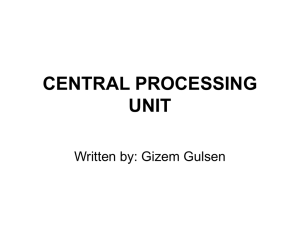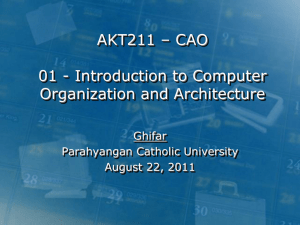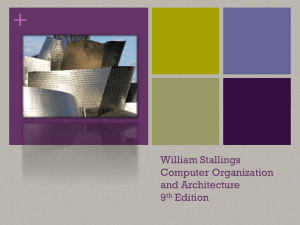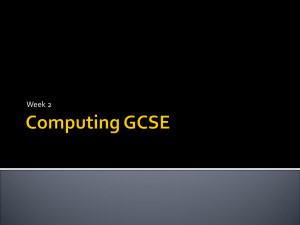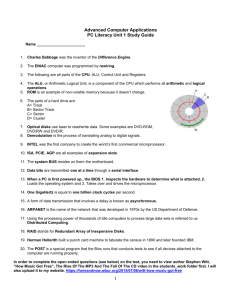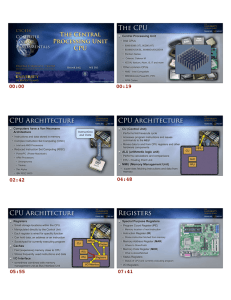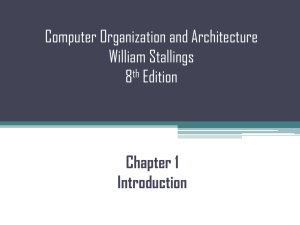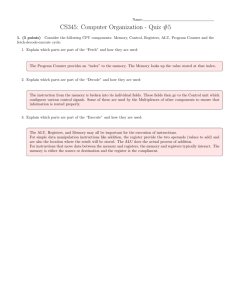IFSM 310 Chapter 4 Processor Technology and Architecture
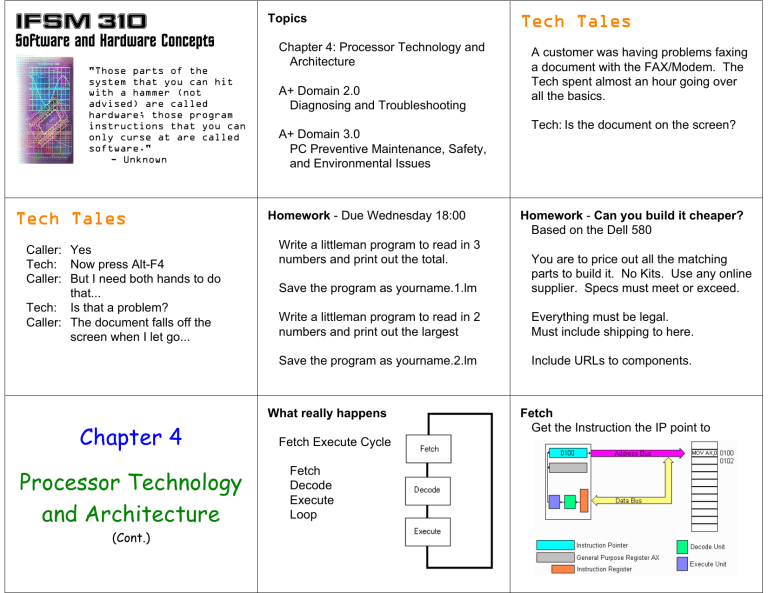
IFSM 310
Software and Hardware Concepts
"Those parts of the system that you can hit with a hammer (not advised) are called hardware; those program instructions that you can only curse at are called software."
- Unknown
Topics
Chapter 4: Processor Technology and
Architecture
A+ Domain 2.0
Diagnosing and Troubleshooting
A+ Domain 3.0
PC Preventive Maintenance, Safety, and Environmental Issues
Tech Tales
A customer was having problems faxing a document with the FAX/Modem. The
Tech spent almost an hour going over all the basics.
Tech: Is the document on the screen?
Tech Tales
Caller: Yes
Tech: Now press Alt-F4
Caller: But I need both hands to do that...
Tech: Is that a problem?
Caller: The document falls off the screen when I let go...
Homework - Due Wednesday 18:00
Write a littleman program to read in 3 numbers and print out the total.
Save the program as yourname.1.lm
Write a littleman program to read in 2 numbers and print out the largest
Save the program as yourname.2.lm
Homework - Can you build it cheaper?
Based on the Dell 580
You are to price out all the matching parts to build it. No Kits. Use any online supplier. Specs must meet or exceed.
Everything must be legal.
Must include shipping to here.
Include URLs to components.
Fetch
Get the Instruction the IP point to
Chapter 4
Processor Technology and Architecture
(Cont.)
What really happens
Fetch Execute Cycle
Fetch
Decode
Execute
Loop
Decode
Figure out what the Instruction does
Execute
Perform the instruction
Von Neumann Architecture
Mix code and data
Harvard Architecture
CPU Operation
• Control unit
– Moves data and instructions between main memory and registers
• Arithmetic logic unit (ALU)
– Performs computation and comparison operations
• Set of registers
– Storage locations that hold inputs and outputs for the
ALU
Actions Performed by CPU
Fetch cycle
CPU:
• Fetches an instruction from primary storage
• Increments a pointer to location of next instruction
• Separates instruction into components (instruction code and data inputs)
• Stores each component in a separate register
Execution cycle
ALU:
• Retrieves instruction code from a register
• Retrieves data inputs from registers
• Passes data inputs through internal circuits to perform data transformation
• Stores results in a register
Instructions and Instruction Sets
• Instruction
– Lowest-level command
– A bit string, logically divided into components (op code and operands)
– Three types (data movement, data transformation, sequence control)
• Instruction sets
– Collection of instructions that a CPU can process
Data Movement Instructions
• Copy data (MOVE) among registers, primary storage, secondary storage, and I/O devices
Data Transformations
• Implement simple Boolean operations (NOT, AND,
OR, and XOR)
• Implement addition (ADD)
• Implement bit manipulation (SHIFT)
– Logical shift
– Arithmetic shift
Sequence Control Operations
• Control the next instruction to be fetched or executed
• Operations
– Unconditional branch
– Conditional branch
– Halt
Complex Processing Operations
• Implemented by appropriate sequences of primitive instructions
• Represent combinations of primitive processing operations
• Represent a tradeoff between CPU complexity and
– Programming simplicity
– Program execution speed
Instruction Set Extensions
• Additional instructions required when new data types are added
• Some include instructions that combine data transformation with data movement
Instruction Format
• Template describing op code position and length, and position, type, and length of each operand
• Vary among CPUs (op code size, meaning of specific op code values, data types used as operands, length and coding format of each type of operand)
• Most CPUs support multiple instructional formats
Instruction Length
Fixed length • Amount by which instruction pointer must be incremented after each fetch is constant
• Simplify control unit function at expense of efficient memory use
Variable length • Amount by which instruction pointer is incremented after a fetch is the length of the most recently fetched instruction
• Use primary and secondary storage more efficiently
Reduced Instruction Set Computing (RISC)
• Uses fixed length instructions, short instruction length, large number of general-purpose registers
• Generally avoids complex instructions, especially those that combine data movement and data transformation
• Simpler but less efficient than CISC (Complex
Instruction Set Computing)
Clock Rate
• Number of instructions and execution cycles potentially available in a fixed time interval
• Typically measured in thousands of MHz
(1000 MHz = 1 GHz)
• Rate of actual or average instruction execution is measured in MIPS or MFLOPS
• CPU cycle time – inverse of clock rate
• Wait state
CPU Registers
• Primary roles
– Hold data for currently executing program that is needed quickly or frequently (general-purpose registers)
– Store information about currently executing program and about status of CPU (special-purpose registers)
General-Purpose Registers
• Hold intermediate results and frequently needed data items
• Used only by currently executing program
• Implemented within the CPU; contents can be read or written quickly
• Increasing their number usually decreases program execution time to a point
Special-Purpose Registers
• Track processor and program status
• Types
– Instruction register
– Instruction pointer
– Program status word (PSW)
• Stores results of comparison operation
• Controls conditional branch execution
• Indicates actual or potential error conditions
Word Size
• Number of bits a CPU can process simultaneously
• Increasing it usually increases CPU efficiency, up to a point
• Other computer components should match or exceed it for optimal performance
• Implications for system bus design and physical implementation of memory
Enhancing Processor Performance
Memory caching (See Chapter 5.)
Pipelining Method of organizing CPU circuitry to enable multiple instructions to execute simultaneously in different stages
Branch prediction and speculative execution
Ensure pipeline is kept full while executing conditional branch instructions
Multiprocessing Duplicate CPUs or processor stages execute in parallel
Switches and Gates
• Basic building blocks of computer processing circuits
• Electronic switches
– Control electrical current flow in a circuit
– Implemented as transistors
• Gates
– An interconnection of switches
– A circuit that can perform a processing function on an individual binary electrical signal, or bit
Electrical Properties
Conductivity Ability of an element to enable electron flow
Resistance
Heat
Speed and circuit length
Loss of electrical power that occurs within a conductor
Negative effects of heat:
• Physical damage to conductor
• Changes to inherent resistance of conductor
Dissipate heat with a heat sink
Time required to perform a processing operation is a function of length of circuit and speed of light
Reduce circuit length for faster processing
Approaches for Multiprocessing
• Duplicate circuitry for some or all processing stages within a single CPU
• Duplicate CPUs implemented as separate microprocessors sharing main memory and a single system bus
• Duplicate CPUs on a single microprocessor that also contains main memory caches and a special bus to interconnect the CPUs
The Physical CPU
• Electrical device implemented as silicon-based microprocessor
• Contains millions of switches, which perform basic processing functions
• Physical implementation of switches and circuits
Processor Fabrication
• Performance and reliability of processors has increased with improvements in materials and fabrication techniques
– Transistors and integrated circuits (ICs)
– Microchips and microprocessors
• First microprocessor (1971) – 2,300 transistor
• Current memory chip – 300 million transistors
Microprocessors
• Use small circuit size, low-resistance materials, and heat dissipation to ensure fast and reliable operation
• Fabricated using expensive processes based on ultraviolet or laser etching and chemical deposition
Technology Capabilities and Limits
• Moore’s Law
– Rate of increase in transistor density on microchips doubles every 18-24 months with no increase in unit cost
• Rock’s Law
– Cost of fabrication facilities for chip generation doubles every four years
• Increased packing density
• Electrical resistance
Future Trends
• Semiconductors are approaching fundamental physical size limits
• Technologies that may improve performance beyond semiconductor limitations
– Optical processing
– Hybrid optical-electrical processing
– Quantum processing
Optical Processing
• Could eliminate interconnection and simplify fabrication problems; photon pathways can cross without interfering with one another
• Eliminating wires would improve fabrication cost and reliability
• Not enough economic incentive to be a reality yet
Electro-Optical Processing
• Devices provide interface between semiconductor and purely optical memory and storage devices
– Gallium arsenide (both optical and electrical properties)
– Silicon-based semiconductor devices (encode data in externally generated laser light)
Quantum Processing
• Uses quantum states to simultaneously encode two values per bit (qubit)
• Uses quantum processing devices to perform computations
• Theoretically well-suited to solving problems that require massive amounts of computation
Question
Which of the following is a storage location that holds inputs and outputs for the ALU?
a.Control unit b.I/O device c. ALU d.Register
Question
A(n) ____ operation transforms a 0 bit value to 1 and a 1 bit value to 0.
a.ADD
b.NOT
c. AND d.OR
Symptoms and Problems
Common Problems
Common Solutions
Common Sense
POST Codes
Power on Self Test
Beep Codes
1 Ok
1 * * System Board Error
2 * * Memory Error
Codes are unique
A+ Domain
Diagnosing and
Troubleshooting
Processor and Memory
Big tip off - Nothing
Memory - RAM errors
Sometimes no errors
Bad RAM is ignored
Check screen, RAM Installed
Mouse
Non-Optical
Needs cleaning
Compressed air for scrollers
Clean mouse components
Serial Mouse
COM / IRQ Conflict
Floppy
Most problems - the Floppy
Not the drive
Floppy Drive cleaners
Drive light always on
Reversed cable
Check BIOS Settings
Hard Drive
Hard drive not detected
Check cable
Check M/S/CS jumpers
Check BIOS Settings
LBA - Large block Addressing
Older BIOS
Hard Drive
No Operating System
Boot Sequence
Floppy disk in drive?
Make Bootable - SYS C:
FDISK
Check partitions, set active
Scandisk
Sound Card and Audio
Check speakers
Plugged into right jack?
AC Power?
System
Check Volume
Mute
Driver
Static - Applications, bad cable
MODEMs
Dials but doesn't connect
Right number?
Modem speed
Interference on line
Drops connection
Call waiting
Pick up extension
Interference
DVD / CD-ROMS
Try different disc
Check cable
Check M/S/CS jumpers
Check BIOS Settings
Check Drivers
Monitor and Video
No video at boot
Check cables
Beep codes?
System on, no video
Screen saver?
Brightness / Contrast
Drivers / Resolution / Refresh
Reseat video card
Try another card
MODEMs
Garbage Characters
Incorrect Line Parameters
Line Noise
Parallel Port
Restart System
Other drivers loaded (Zip, HD?)
Check device on other system
Check cable
Loopback adapter
Replace - Motherboard?
Disable, add second parallel port
MODEMs
No MODEM present
IRQ / COM conflict
What port is being used?
Modem seated properly
No Dial Tone
Cord in right connector
Replace cord
BIOS
Checksum failure
Reset parameters
Bad battery
BIOS save utilities
Motherboards
Last suspect
Test all other options
If error, must be replaced
Most likely - BIOS Settings
Power Supplies
Plugged in?
Voltage set properly?
Fan on?
Check connectors on board
Universal Serial Bus
Right OS
95, NT - no USB Support
Power
Low power
High Power - Powered Hub
BIOS Settings
USB, Plug and Play
Tools
Tool Kit
Multi-meter
Software Utilities
Boot Disk
Basic Troubleshooting Procedures
Who
What
When
Where
Why
Common questions will help
Information Gathering
Environment
Symptoms and Error Codes
Print - Photo Screen
Problem Situation
Recent changes - HW / SW
Try to duplicate the problem
Universal Serial Bus
Drivers
Cord Length - 5 meter max
Too many devices (Power)
Change port
Test other device / machine
Question
You put a USB device in a system running Windows NT. NT doesn't see the device. What do you have to do?
a.
Install a driver b.
Reboot the system c.
Replace Motherboard d.
Upgrade to
Windows 2000
Pinpointing Hardware or Software
Windows device manager
Try hardware on other system
Diagnostic utilities
Exact Error Messages
Punch into Google
Hardware Troubleshooting
Check connectors
Swap components
Test on other system
Strip system, rebuild / test
Isolate device
Software Troubleshooting
Preference / Tools / Options
Check for patches / Updates
Uninstall / Reinstall / Repair
Troubleshooting
1.Gather as much information from the customer as you can, including symptoms, error messages, computer history, and action at the time of the failure.
2.Try to reproduce the problem, taking note of any error messages or unusual system activity.
Troubleshooting
3.Determine whether the problem is hardware or software related. Do this by watching error messages, using the
Device Manager, and accessing the hardware using a variety of applications.
4.Start with the most accessible component in the affected subsystem, making sure that it has power and is properly connected.
Troubleshooting
5.Check the resources of the device and ensure that a device driver has been loaded for it.
6.Test the device by using it in another computer or by using a known working device in its place.
Troubleshooting
7.Continue testing and checking all components in the subsystem, working your way into the computer.
8.Finally, test the computer’s most basic components, such as the BIOS, system board, memory, and processor.
A+ Domain
PC Preventive
Maintenance, Safety, and
Environmental Issues
Preventive Maintenance Products and
Procedures
Cleaning systems can prolong life
Prevent problems
Liquid Cleaning Compounds
Can cause problems
Never use glass cleaner on a LCD!
Best - Damp Soft Cloth
Use only recommended cleaners
Cleaning Contacts and Connectors
Isopropyl Alcohol on a cotton swab
Preventing Power Problems
UPS
Uninterruptible Power Supply
SPS
Standby Power Supply
Suppressor
Eliminates Spikes / Surges
Component Safety Procedures
ESD - Electro Static Discharge
If you can feel it - 3,000 volts
If you can see it - 12,000 volts
Can destroy equipment
Damage
Catastrophe
Degradation
Remove Dust Buildup
Can cause overheating and ESD
Compressed Air
Vacuum
Lint free Cloth
UPS vs Suppressor
Takes care of most problems
Only spikes and surges
UPS vs SPS
ESD Protection
Ground yourself
Wrist Strap
Antistatic Mat
Antistatic Spray
Power Protection and Safety
Procedures
AC power from the socket
Problems
Spikes
Blackouts
Brownouts
Surges
EMI - Dirty / Noisy
Personal Safety Procedures
Lasers
CD / DVD / Printers
Eye Protection
High Voltage Equipment
Power Supplies / Monitors
Don't use ESD strap
Unplug
Environmental Safety Procedures
Batteries
Toner Cartridges
Chemical Solvents
Material Safety Data Sheets
Parting Thought
"Experts agree that the best type of computer for your individual needs is one that comes on the market about two days after you actually purchase some other computer."
- Dave Barry
End of Lesson