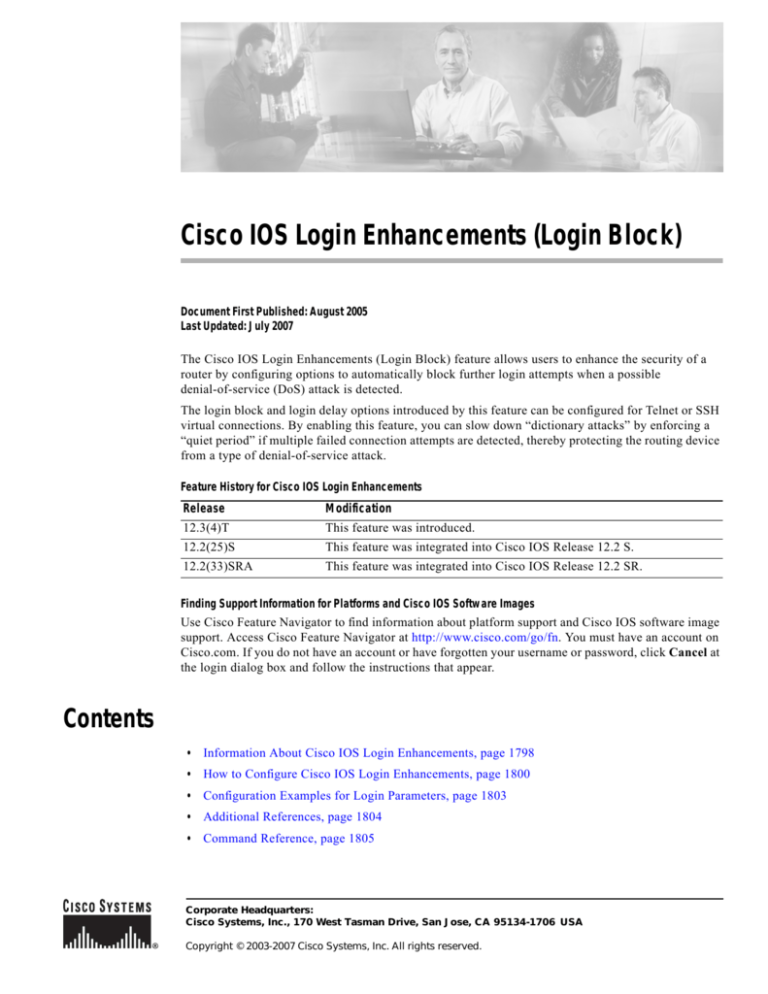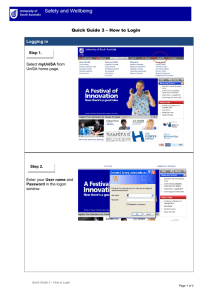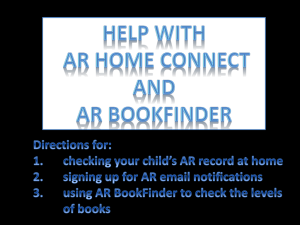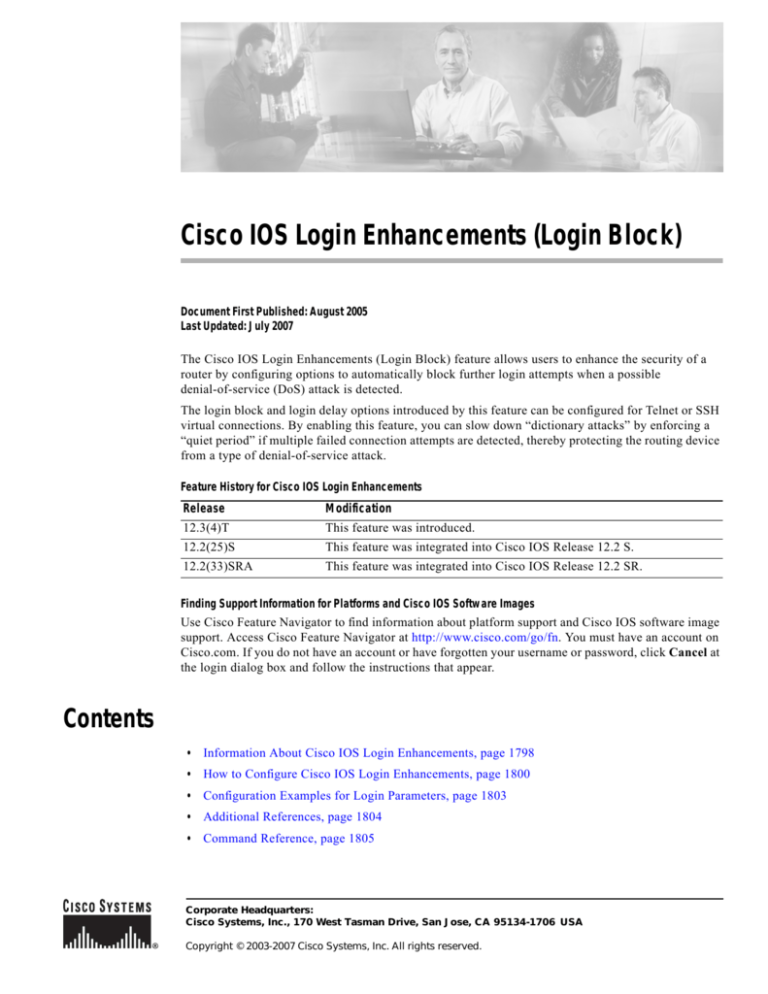
Cisco IOS Login Enhancements (Login Block)
Document First Published: August 2005
Last Updated: July 2007
The Cisco IOS Login Enhancements (Login Block) feature allows users to enhance the security of a
router by configuring options to automatically block further login attempts when a possible
denial-of-service (DoS) attack is detected.
The login block and login delay options introduced by this feature can be configured for Telnet or SSH
virtual connections. By enabling this feature, you can slow down “dictionary attacks” by enforcing a
“quiet period” if multiple failed connection attempts are detected, thereby protecting the routing device
from a type of denial-of-service attack.
Feature History for Cisco IOS Login Enhancements
Release
Modification
12.3(4)T
This feature was introduced.
12.2(25)S
This feature was integrated into Cisco IOS Release 12.2 S.
12.2(33)SRA
This feature was integrated into Cisco IOS Release 12.2 SR.
Finding Support Information for Platforms and Cisco IOS Software Images
Use Cisco Feature Navigator to find information about platform support and Cisco IOS software image
support. Access Cisco Feature Navigator at http://www.cisco.com/go/fn. You must have an account on
Cisco.com. If you do not have an account or have forgotten your username or password, click Cancel at
the login dialog box and follow the instructions that appear.
Contents
•
Information About Cisco IOS Login Enhancements, page 1798
•
How to Configure Cisco IOS Login Enhancements, page 1800
•
Configuration Examples for Login Parameters, page 1803
•
Additional References, page 1804
•
Command Reference, page 1805
Corporate Headquarters:
Cisco Systems, Inc., 170 West Tasman Drive, San Jose, CA 95134-1706 USA
Copyright © 2003-2007 Cisco Systems, Inc. All rights reserved.
Cisco IOS Login Enhancements (Login Block)
Information About Cisco IOS Login Enhancements
Information About Cisco IOS Login Enhancements
To use login enhancements, you should understand the following concepts:
•
Protecting Against Denial of Service and Dictionary Login Attacks
•
Login Enhancements Functionality Overview, page 1798
Protecting Against Denial of Service and Dictionary Login Attacks
Connecting to a routing device for the purposes of administering (managing) the device, at either the
User or Executive level, is most frequently performed using Telnet or SSH (secure shell) from a remote
console (such as a PC). SSH provides a more secure connection option because communication traffic
between the user’s device and the managed device are encrypted. The Login Block capability, when
enabled, applies to both Telent connections and SSH connections.
The automated activation and logging of the Login Block and Quiet Period capabilities introduced by
this feature are designed to further enhance the security of your devices by specifically addressing two
well known methods that individuals use to attempt to disrupt or compromise networked devices.
If the connection address of a device is discovered and is reachable, a malicious user may attempt to
interfere with the normal operations of the device by flooding it with connection requests. This type of
attack is referred to as an attempted Denial-of-Service, because it is possible that the device may become
too busy trying to process the repeated login connection attempts to properly handle normal routing
services or will not be able to provide the normal login service to legitimate system administrators.
The primary intention of a dictionary attack, unlike a typical DoS attack, is to actually gain
administrative access to the device. A dictionary attack is an automated process to attempt to login by
attempting thousands, or even millions, of username/password combinations. (This type of attack is
called a “dictionary attack” because it typically uses, as a start, every word found in a typical dictionary
as a possible password.) As scripts or progams are used to attempt this access, the profile for such
attempts is typically the same as for DoS attempts; multiple login attempts in a short period of time.
By enabling a detection profile, the routing device can be configured to react to repeated failed login
attempts by refusing further connection request (login blocking). This block can be configured for a
period of time, called a “quiet period”. Legitimate connection attempts can still be permitted during a
quiet period by configuring an access-list (ACL) with the addresses that you know to be associated with
system adminstrators.
Login Enhancements Functionality Overview
To better configure security for virtual login connections, the following requirements have been added
to the login process:
•
Delays Between Successive Login Attempts
•
Login Shutdown If DoS Attacks Are Suspected
•
Generation of System Logging Messages for Login Detection
Cisco IOS Security Configuration Guide
1798
Multiple Releases [h_login v10]
Cisco IOS Login Enhancements (Login Block)
Information About Cisco IOS Login Enhancements
Delays Between Successive Login Attempts
A Cisco IOS device can accept virtual connections as fast as they can be processed. Introducing a delay
between login attempts helps to protect the Cisco IOS software-based device against malicious login
connections such as dictionary attacks and DoS attacks. Delays can be enabled in one of the following
ways:
•
Via the auto secure command. If you enable the AutoSecure feature, the default login delay time of
one second is automatically enforced.
•
Via the login block-for command. You must enter this command before issuing the login delay
command. If you enter only the login block-for command, the default login delay time of one
second is automatically enforced.
•
Via the new global configuration mode command, login delay, which allows you to specify a the
login delay time to be enforced, in seconds.
Login Shutdown If DoS Attacks Are Suspected
If the configured number of connection attempts fail within a specified time period, the Cisco IOS device
will not accept any additional connections for a “quiet period.” (Hosts that are permitted by a predefined
access-control list [ACL] are excluded from the quiet period.)
The number of failed connection attempts that trigger the quiet period can be specified via the new global
configuration mode command login block-for. The predefined ACL that is excluded from the quiet
period can be specified via the new global configuration mode command login quiet-mode access-class.
This functionality is disabled by default, and it is not enabled if autosecure if enabled.
Generation of System Logging Messages for Login Detection
After the router switches to and from quiet mode, logging messages are generated. Also, if configured,
logging messages are generated upon every successful or failed login request.
Logging messages can be generated for successful login requests via the new global configuration
command login on-success; the login on-failure command generates logs for failed login requests.
Logging messages for failed login attempts are automatically enabled when the auto secure command
is issued; they are not automatically enabled for successful login attempts via autosecure.
Note
Currently, only system logging (syslog) messages can be generated for login-related events. Support for
SNMP notifications (traps) will be added in a later release.
System Logging Messages for a Quiet Period
The following logging message is generated after the router switches to quiet-mode:
00:04:07:%SEC_LOGIN-1-QUIET_MODE_ON:Still timeleft for watching failures is 158 seconds,
[user:sfd] [Source:10.4.2.11] [localport:23] [Reason:Invalid login], [ACL:22] at 16:17:23
UTC Wed Feb 26 2003
The following logging message is generated after the router switches from quiet mode back to normal
mode:
00:09:07:%SEC_LOGIN-5-QUIET_MODE_OFF:Quiet Mode is OFF, because block period timed out at
16:22:23 UTC Wed Feb 26 2003
Cisco IOS Security Configuration Guide
1799
Cisco IOS Login Enhancements (Login Block)
How to Configure Cisco IOS Login Enhancements
System Logging Messages for Successful and Failed Login Requests
The following logging message is generated upon a successful login request:
00:04:32:%SEC_LOGIN-5-LOGIN_SUCCESS:Login Success [user:test] [Source:10.4.2.11]
[localport:23] at 20:55:40 UTC Fri Feb 28 2003
The following logging message is generated upon a failed login request:
00:03:34:%SEC_LOGIN-4-LOGIN_FAILED:Login failed [user:sdfs] [Source:10.4.2.11]
[localport:23] [Reason:Invalid login] at 20:54:42 UTC Fri Feb 28 2003
How to Configure Cisco IOS Login Enhancements
This section contains the following procedures:
•
Configuring Login Parameters, page 1800 (Required)
•
Verifying Login Parameters, page 1801 (Optional)
Configuring Login Parameters
Use this task to configure your Cisco IOS device for login parameters that help detect suspected DoS
attacks and slow down dictionary attacks.
Login Parameter Defaults
All login parameters are disabled by default. You must issue the login block-for command, which
enables default login functionality, before using any other login commands. After the login block-for
command is enabled, the following defaults are enforced:
•
A default login delay of one second
•
All login attempts made via Telnet or SSH are denied during the quiet period; that is, no ACLs are
exempt from the login period until the login quiet-mode access-class command is issued.
1.
enable
2.
configure terminal
3.
login block-for seconds attempts tries within seconds
4.
login quiet-mode access-class {acl-name | acl-number}
5.
login delay seconds
6.
login on-failure log [every login]
7.
login on-success log [every login]
SUMMARY STEPS
Cisco IOS Security Configuration Guide
1800
Multiple Releases [h_login v10]
Cisco IOS Login Enhancements (Login Block)
How to Configure Cisco IOS Login Enhancements
DETAILED STEPS
Step 1
Command or Action
Purpose
enable
Enables privileged EXEC mode.
•
Enter your password if prompted.
Example:
Router> enable
Step 2
configure terminal
Enters global configuration mode.
Example:
Router# configure terminal
Step 3
login block-for seconds attempts tries
within seconds
Configures your Cisco IOS device for login parameters that
help provide DoS detection.
Note
Example:
This command must be issued before any other
login command can be used.
Router(config)# login block-for 100 attempts 2
within 100
Step 4
login quiet-mode access-class {acl-name |
acl-number}
(Optional) Specifies an ACL that is to be applied to the
router when it switches to quiet mode.
If this command is not enabled, all login requests will be
denied during quiet mode.
Example:
Router(config)# login quiet-mode access-class
myacl
Step 5
login delay seconds
(Optional) Configures a delay between successive login
attempts.
Example:
Router(config)# login delay 10
Step 6
login on-failure log [every login]
(Optional) Generates logging messages for failed login
attempts.
Example:
Router(config)# login on-failure log
Step 7
login on-success log [every login]
(Optional) Generates logging messages for successful login
attempts.
Example:
Router(config)# login on-success log every 5
What to Do Next
After you have configured login parameters on your router, you may wish to verify the settings. To
complete this task, see the following section “Verifying Login Parameters.”
Verifying Login Parameters
Use this task to verify the applied login configuration and present login status on your router.
Cisco IOS Security Configuration Guide
1801
Cisco IOS Login Enhancements (Login Block)
How to Configure Cisco IOS Login Enhancements
SUMMARY STEPS
1.
enable
2.
show login [failures]
DETAILED STEPS
Step 1
Command or Action
Purpose
enable
Enables privileged EXEC mode.
•
Enter your password if prompted.
Example:
Router> enable
Step 2
show login [failures]
Displays login parameters.
•
Example:
failures—Displays information related only to failed
login attempts.
Router# show login
Examples
The following sample output from the show login command verifies that no login parameters have been
specified:
Router# show login
No login delay has been applied.
No Quiet-Mode access list has been configured.
All successful login is logged and generate SNMP traps.
All failed login is logged and generate SNMP traps
Router NOT enabled to watch for login Attacks
The following sample output from the show login command verifies that the login block-for command
is issued. In this example, the command is configured to block login hosts for 100 seconds if 16 or more
login requests fail within 100 seconds; five login requests have already failed.
Router# show login
A default login delay of 1 seconds is applied.
No Quiet-Mode access list has been configured.
All successful login is logged and generate SNMP traps.
All failed login is logged and generate SNMP traps.
Router enabled to watch for login Attacks.
If more than 15 login failures occur in 100 seconds or less, logins will be disabled for
100 seconds.
Router presently in Watch-Mode, will remain in Watch-Mode for 95 seconds.
Present login failure count 5.
The following sample output from the show login command verifies that the router is in quiet mode. In
this example, the login block-for command was configured to block login hosts for 100 seconds if 3 or
more login requests fail within 100 seconds.
Router# show login
A default login delay of 1 seconds is applied.
Cisco IOS Security Configuration Guide
1802
Multiple Releases [h_login v10]
Cisco IOS Login Enhancements (Login Block)
Configuration Examples for Login Parameters
No Quiet-Mode access list has been configured.
All successful login is logged and generate SNMP traps.
All failed login is logged and generate SNMP traps.
Router enabled to watch for login Attacks.
If more than 2 login failures occur in 100 seconds or less, logins will be disabled for
100 seconds.
Router presently in Quiet-Mode, will remain in Quiet-Mode for 93 seconds.
Denying logins from all sources.
The following sample output from show login failures command shows all failed login attempts on the
router:
Router# show login failures
Information about login failure's with the device
Username
try1
try2
Source IPAddr
10.1.1.1
10.1.1.2
lPort Count
23
1
23
1
TimeStamp
21:52:49 UTC Sun Mar 9 2003
21:52:52 UTC Sun Mar 9 2003
The following sample output from show login failures command verifies that no information is
presently logged:
Router# show login failures
*** No logged failed login attempts with the device.***
Configuration Examples for Login Parameters
This section includes the following example:
•
Setting Login Parameters: Example, page 1803
Setting Login Parameters: Example
The following example shows how to shows how to configure your router to enter a 100 second quiet
period if 15 failed login attempts is exceeded within 100 seconds; all login requests will be denied during
the quiet period except hosts from the ACL “myacl.” Also, logging messages will be generated for every
10th failed login and every 15th successful login.
Router(config)#
Router(config)#
Router(config)#
Router(config)#
login
login
login
login
block-for 100 attempts 15 within 100
quiet-mode access-class myacl
on-failure log every 10
on-success log every 15
Cisco IOS Security Configuration Guide
1803
Cisco IOS Login Enhancements (Login Block)
Additional References
Additional References
The following sections provide references related to Cisco IOS Login Enhancements.
Related Documents
Related Topic
Document Title
AutoSecure
Secure Management/Administrative Access
•
AutoSecure (Cisco IOS Release 12.3(1) feature module)
•
Cisco IOS Security Configuration Guides, Release 12.4.
Role-Based CLI Access
Standards
Standards
Title
None
—
MIBs
MIBs
MIBs Link
None
To locate and download MIBs for selected platforms, Cisco IOS
releases, and feature sets, use Cisco MIB Locator found at the
following URL:
http://www.cisco.com/go/mibs
RFCs
RFCs
Title
None
—
Technical Assistance
Description
Link
Technical Assistance Center (TAC) home page,
containing 30,000 pages of searchable technical
content, including links to products, technologies,
solutions, technical tips, and tools. Registered
Cisco.com users can log in from this page to access
even more content.
http://www.cisco.com/public/support/tac/home.shtml
Cisco IOS Security Configuration Guide
1804
Multiple Releases [h_login v10]
Cisco IOS Login Enhancements (Login Block)
Command Reference
Command Reference
The following new commands are pertinent to this feature. To see the command pages for these
commands and other commands used with this feature, go to the Cisco IOS Master Commands List,
Release 12.4, at http://www.cisco.com/univercd/cc/td/doc/product/software/ios124/124mindx/
124index.htm.
•
login block-for
•
login delay
•
login on-failure
•
login on-success
•
login quiet-mode access-class
•
show login
CCVP, the Cisco logo, and the Cisco Square Bridge logo are trademarks of Cisco Systems, Inc.; Changing the Way We Work, Live, Play, and Learn
is a service mark of Cisco Systems, Inc.; and Access Registrar, Aironet, BPX, Catalyst, CCDA, CCDP, CCIE, CCIP, CCNA, CCNP, CCSP, Cisco,
the Cisco Certified Internetwork Expert logo, Cisco IOS, Cisco Press, Cisco Systems, Cisco Systems Capital, the Cisco Systems logo, Cisco Unity,
Enterprise/Solver, EtherChannel, EtherFast, EtherSwitch, Fast Step, Follow Me Browsing, FormShare, GigaDrive, HomeLink, Internet Quotient,
IOS, iPhone, IP/TV, iQ Expertise, the iQ logo, iQ Net Readiness Scorecard, iQuick Study, LightStream, Linksys, MeetingPlace, MGX, Networking
Academy, Network Registrar, Packet, PIX, ProConnect, ScriptShare, SMARTnet, StackWise, The Fastest Way to Increase Your Internet Quotient,
and TransPath are registered trademarks of Cisco Systems, Inc. and/or its affiliates in the United States and certain other countries.
All other trademarks mentioned in this document or Website are the property of their respective owners. The use of the word partner does not imply
a partnership relationship between Cisco and any other company. (0705R)
h_login.fm-v10 © 2003-2007 Cisco Systems, Inc. All rights reserved.
Cisco IOS Security Configuration Guide
1805
Cisco IOS Login Enhancements (Login Block)
Command Reference
Cisco IOS Security Configuration Guide
1806
Multiple Releases [h_login v10]