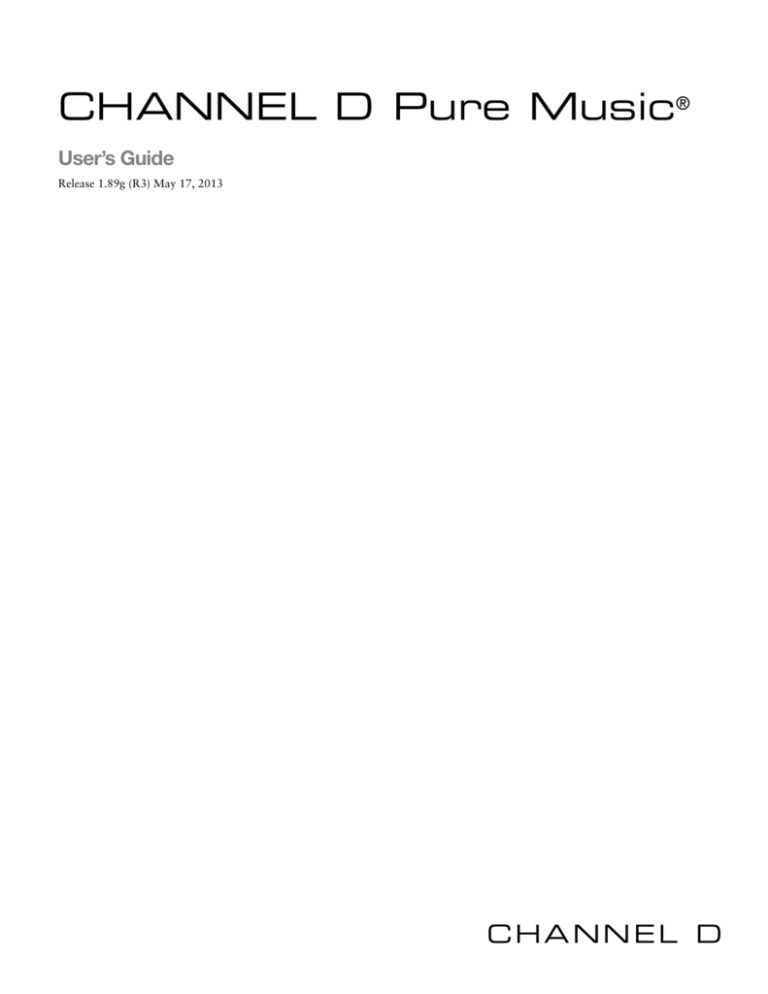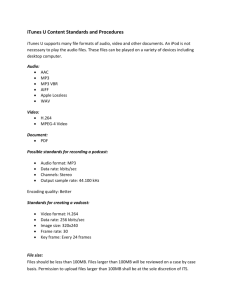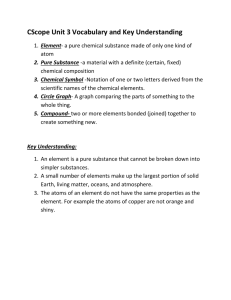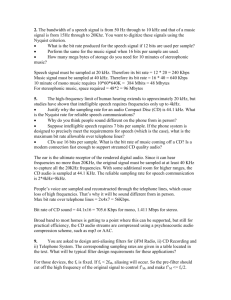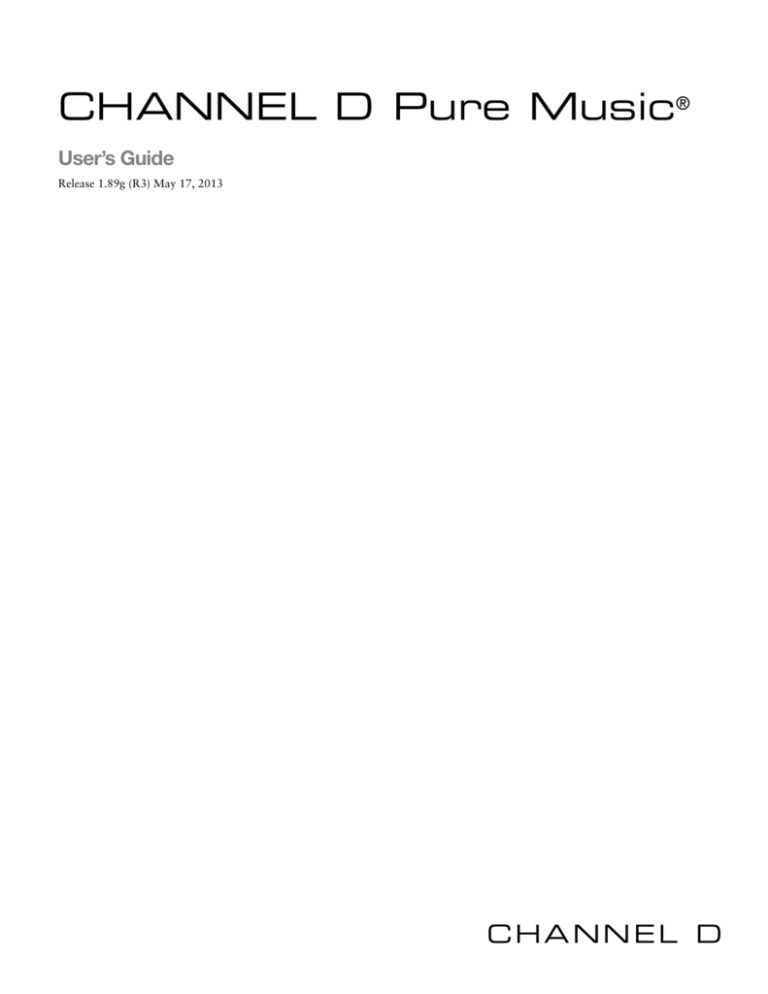
CHANNEL D Pure Music®
User’s Guide
Release 1.89g (R3) May 17, 2013
CHANNEL D
Table of Contents
System Requirements, Installing . . . . . . . . . . . . . . . . . . . . . . . . . . . . . . . . . . . . . . . . . . . . . . . . . . . . .3
Configuring the DAC / Audio Output Device . . . . . . . . . . . . . . . . . . . . . . . . . . . . . . . . . . . . . . . . . .4
Optimizing System Performance for Audio . . . . . . . . . . . . . . . . . . . . . . . . . . . . . . . . . . . . . . . . . . . . .5
Using Pure Music . . . . . . . . . . . . . . . . . . . . . . . . . . . . . . . . . . . . . . . . . . . . . . . . . . . . . . . . . . . . . . . .6
About Pure Music: Feature Descriptions . . . . . . . . . . . . . . . . . . . . . . . . . . . . . . . . . . . . . . . . . . . . . . .6
iTunes Music Server Options / Preference Settings / Metering menu . . . . . . . . . . . . . . . . . . . . . . . . . .7
Music Server menu . . . . . . . . . . . . . . . . . . . . . . . . . . . . . . . . . . . . . . . . . . . . . . . . . . . . . . . . . . . . . . .8
Basic Music Server Preferences . . . . . . . . . . . . . . . . . . . . . . . . . . . . . . . . . . . . . . . . . . . . . . . . . . . . .12
Advanced Music Server Preferences . . . . . . . . . . . . . . . . . . . . . . . . . . . . . . . . . . . . . . . . . . . . . . . . .12
Special Application Preferences . . . . . . . . . . . . . . . . . . . . . . . . . . . . . . . . . . . . . . . . . . . . . . . . . . . . .15
Special iTunes Preferences . . . . . . . . . . . . . . . . . . . . . . . . . . . . . . . . . . . . . . . . . . . . . . . . . . . . . . . . .18
FLAC / DSD File Playback . . . . . . . . . . . . . . . . . . . . . . . . . . . . . . . . . . . . . . . . . . . . . . . . . . . . . . . .20
File Format Converter / File Sample Rate Converter . . . . . . . . . . . . . . . . . . . . . . . . . . . . . . . . . . . . .22
Less is More Controller Mode . . . . . . . . . . . . . . . . . . . . . . . . . . . . . . . . . . . . . . . . . . . . . . . . . . . . .23
Audio Setup . . . . . . . . . . . . . . . . . . . . . . . . . . . . . . . . . . . . . . . . . . . . . . . . . . . . . . . . . . . . . . . . . . .24
Playthrough . . . . . . . . . . . . . . . . . . . . . . . . . . . . . . . . . . . . . . . . . . . . . . . . . . . . . . . . . . . . . . . . . . .26
Special Audio Setup Options . . . . . . . . . . . . . . . . . . . . . . . . . . . . . . . . . . . . . . . . . . . . . . . . . . . . . . .29
AudioUnit Plug-Ins . . . . . . . . . . . . . . . . . . . . . . . . . . . . . . . . . . . . . . . . . . . . . . . . . . . . . . . . . . . . . .30
Multichannel Output . . . . . . . . . . . . . . . . . . . . . . . . . . . . . . . . . . . . . . . . . . . . . . . . . . . . . . . . . . . .32
Release Notes / Changes . . . . . . . . . . . . . . . . . . . . . . . . . . . . . . . . . . . . . . . . . . . . . . . . . . . . . .33 - 49
Pure Music User Guide
2
System Requirements, Installing
SYSTEM REQUIREMENTS
Mac OS X 10.5.8 or later; G4, G5 or Intel processor. Multi-core processor preferred (Pure Music is
multithreaded for optimum performance). 1 GB or more RAM; Memory Play / Gapless playback will
require at least 2 GB installed RAM (CD quality tracks); 8 GB is preferred for higher sample rates.
Demo: 15 day, feature-unrestricted trial period. After 15 days, the software will fade audio, or add a
very low-level audio tone to playback (or both), about 10 minutes after launch. Installing a new version after the 15 day limit will restore a 7 day unrestricted-feature grace period. An activation code
for Channel D’s Pure Vinyl application software also is compatible with Pure Music.
INSTALLING / UPDATING
Drag the Pure Music application icon and the Pure Music User Guide to the Applications folder icon
(“Pure Music” window).
• If updating an older version of Pure Music, confirm replacing the previous version.
• If you have purchased an activation code, it will automatically be recognized in a new version.
Finally, eject the disk image: click in the “Pure Music” window and press command-E on the
keyboard (or else use the Eject command in the Finder’s File menu) to eject it.
The default, first-launch settings are configured to provide the smoothest out-of-the-box
operation; for optimum performance, activate Memory Play: Click the Advanced button
in the control bar to reveal the Memory Play button, or select Memory Play from the
Music Server menu.
The many customization options in Pure Music for preferences may seem overwhelming.
The factory settings were carefully chosen to give the best performance. Before activating
a new feature, or changing a default setting, read the pertinent section in this User’s
Guide to understand its function. (Factory default settings may be restored by pressing
the Defaults... button in the Preferences window.)
Pure Music User Guide
3
Configuring the Audio Output Device
Select Audio Setup... (shift-command-A) from the Pure Music menu, or press the Audio Setup... button in the Pure Music Preferences window. The Audio Setup panel will be displayed:
1. Select your preferred audio hardware from the Output Device pop-up menu. If you are using the
built-in optical digital output, set the menu to Built-in Output. Here, the device is the Proton
USBDAC (as shown below).
2. Set the sample rate menu to the right to the maximum value, as shown (here, 96 kHz for the Proton; other audio hardware may provide maximum sample rates from 44.1 kHz to 384 kHz).
3. IMPORTANT: click the Click to Apply Changes button.
4. Pure Music will re-launch itself. (Note: the Pure Music icon may be duplicated in the dock. This is
cosmetic only, and will disappear the next time Pure Music is launched.) The selected audio hardware
/ device will appear to the right of the Current: label.
Pure Music User Guide
4
Optimizing System Performance for Audio
• Don’t share audio device and storage buses:
With a FireWire audio device, use USB2, SATA or a NAS for audio storage
With a USB audio device, use FireWire, SATA or a NAS for audio storage
One device per bus. Don’t use a “hub” port expander with an audio device
Do not “daisy chain” audio devices with other audio devices or hard drives (FireWire)
• Set Computer Sleep to Never (Apple Energy Saver Preferences)
• Set Computer Screen Saver Activation to Never (Apple Desktop and Screen Saver
Preferences)
• Disable Automatic Checking for updates (Apple Software Update Preferences)
(These options can cause stutters or skips in playback)
• Disable Hard Disk Sleep in the Energy Saver System Preferences
• Laptop computers should be run with the power adapter connected, to avoid CPU throttling
and other energy saving measures undertaken by the OS, which can affect audio performance
• Minimize use of other applications, especially when playing high resolution audio. Don’t surf
the web, which may cause skips in audio playback
• Store audio on an external disk, not the system disk
• Disable Spotlight indexing on disk used to store audio (Spotlight Preferences, drag the hard disk
icon to the window in the Privacy tab)
• Wait until Spotlight indexing is complete, on disks using it
• Don’t run other audio applications at the same time as Pure Music (except iTunes). Avoid
using video playback applications (including playing video in a web browser)
After installing OS or iTunes Updates
• Important! If iTunes is busy “determining gapless information” or “getting Genius information,”
etc. wait until iTunes in finished, or else press the Cancel (X) button in the iTunes dashboard before
playing any music.
iTunes indexing or other activity can consume a tremendous amount of CPU, and Pure Music may
not respond normally at such times.
This will occur when first setting up a library in iTunes, after setting up a new computer or updating
the OS, after updating to a new version of iTunes, or moving your library from one computer to
another.
The solution is to allow the computer to sit undisturbed for a few hours, until these “housekeeping”
chores are finished. Use Apple’s Activity Monitor application to monitor CPU activity, for guidance in
indicating when the system has returned to normal idle activity levels (sorting by %CPU with Activity
Monitor set to show All Processes).
Pure Music User Guide
5
Using Pure Music
Important Note: Some of the available options only are accessible after clicking the Advanced button
in the control window.
To use Pure Music, just launch the Pure Music application.
After iTunes launches, optionally select a music track. Then, press Return on the keyboard, Play in
iTunes, or the keyboard space bar. The iTunes volume control, skip forward / back and other features
of iTunes will be usable.
When using the volume control in iTunes, the volume setting is mapped to a corresponding volume
setting in Pure Music (the iTunes maximum setting is mapped to 0 dB in Pure Music). iTunes is not
controlling the volume, because it isn’t playing the file. With the Monitor setting in Pure Music at 0
dB, the original audio isn’t altered at all: you get direct, bit-perfect playthrough via a lossless, 64 bit
audio kernel to your high-end DAC.
About Pure Music: Feature Descriptions
Pure Music uses iTunes as a music database and user interface, while all audio is rendered and played
via Pure Music’s low CPU overhead, audiophile quality 64 bit resolution playback engine. Note: 64
bit resolution audio is an entirely different thing than the 64 bit memory addressing supported in
Apple’s Snow Leopard OS (10.6) and later OS versions.
Trivia: the iTunes music server feature for playing high-resolution audio was first introduced well over 5 years ago, in Channel D’s
Pure Vinyl 2.0. The Pure Music application was created to answer requests for a more economically priced package, for users not
interested in the vinyl-oriented recording features of Pure Vinyl. The music playback engine is exactly the same, and is built from
the same source code as Pure Vinyl. The benefit of this arrangement is that improvements to Pure Vinyl playback and performance
will make their way to Pure Music, and vice-versa.
Pure Music also offers a memory play mode for minimum CPU and disk activity during playback.
Also unlike iTunes, Pure Music automatically switches your audio hardware to match the sample rate
of the music file being played (no resampling). A Hybrid memory play mode provides fast track loading and playback (see description of options below).
A 2/3/4-way crossover is included, as is full support for AudioUnit Plug-ins. Many plug-ins are
included, for example graphic and parametric EQ, or third-party plugins can be installed, as well
(many free, and useful, AudioUnit plug-ins are available on the Internet). Plug-ins can be applied
selectively to the crossover outputs.
Optional, high quality real-time 64 bit upsampling is available, to play back CD quality audio at the
highest sample rate and resolution of your audio interface / DAC, delivering all of the benefits upsampling brings (DAC phase shift moved above the audio frequency range, etc.) We have received
comments that Upsampling adds air to solo instruments and improves timing and transient attack.
Real-time upsampling permits experimenting with different settings, without having to commit the
time or (especially) disk space for creating redundant, upsampled copies of audio files (as is the case
for file-based upsampling).
If you’ve avoided hardware upsamplers in the past, software upsampling is different. Available
upsampling hardware operates with less than 64 bits of precision; and the hardware logic circuitry
needed for implementing the proper (complicated) reconstruction filters requires a prohibitively large
(and expensive) amount of chip area. (Detailed information is available on our website concerning the
quality of our upsampling algorithm.)
Automatic, monitor volume tethered dithering is applied (if enabled) for monitor volume settings quieter than 0 dB, for lower distortion compared to undithered volume.
Pure Music User Guide
6
NetSend allows streaming up to 384 kHz 24 bit uncompressed audio to up to four other computers,
each of which can output multiple audio streams, for distributed audio. This can be used in conjunction with Pure Music’s upsampling.
Gapless playback is included, with Memory Play! This includes the ability to randomly seek through
the group of loaded tracks in memory, via the iTunes skip back or skip ahead controls.
A Dynamic Range monitoring feature shows the difference between Peak and RMS (using broadcast
standard Leq style measurement, the same as used in Channel D’s AudioLeak audio loudness analysis
application). Music files afflicted by “the loudness war” will show smaller dynamic range values.
Pure Music can play DSD and FLAC files. Such files will appear in your iTunes library, making
them as conveniently accessible for creating playlists, shuffle play, etc. as other tracks in iTunes.
Finally, the CPU footprint of Pure Music plus iTunes (idly acting only as the user interface and database server) is significantly less than the CPU footprint of iTunes used alone for playback, because
iTunes is not actively playing the music or otherwise touching or “pretending” to play the music track
(which needlessly wastes CPU), and the Pure Music music playback engine is highly optimized for
both performance and audio quality.
iTunes Music Server Options / Preference Settings
Important Note: Some of the available options only are accessible after clicking the Advanced button
in the control window.
METERING
Enables / disables the Firefly stereo level meter bar.
Metering Options: The Metering button / menu choice activates or deactivates the signal metering
display. RESET / Peak Reset resets the peak hold indicators and meter display.
DYNAMICS / Show Dynamic Range can be used to estimate the dynamic range of the
program material (cf. “Loudness Wars”). The reading is reset each time a new track
begins to play, and indicates the difference (in dB) between the peak level and the longterm RMS (Leq) level. Track Info toggles the scrolling
track information display. INPUT / Source shows the
raw audio level (from the music file). The OUTPUT
button meters the signal level after the Monitor volume
setting. Master Output shows the effect of the Monitor
volume setting plus any plug-ins applied on All signal
buses. Output Bus 1, 2, 3, 4 shows the output signal
level on the four output buses. This would include any
signal level modification made by the Crossover and
bus Trim controls, as well as any plug-ins applied to specific signal
buses.
ADVANCED
Enables many of the options described here.
Pure Music User Guide
7
MUSIC SERVER MENU Most of the
functions in this menu duplicate the function buttons in the sidebar control panel.
They provide control-key menu equivalents for convenience (or use with third
party remote controls).
TOGGLE LESS IS MORE MODE see Less
is More Mode description below.
RESET HANDSHAKING same function as
RESET button described below.
RESET WINDOW POSITIONS if the Pure
Music docking windows become
positioned off-screen, this will move them back to the main monitor.
HIDE MUSIC SERVER CONTROLS hides the Pure Music docking windows and opens small placard that tracks the iTunes
window.
HIDE ALL hides Pure Music and iTunes for situations where you
don’t need to monitor the user interfaces of Pure Music or iTunes. To show Pure Music or iTunes,
select their icons in the Dock.
UPSAMPLING, MEMORY PLAY, INVERT toggles the same functions as the buttons with the same
names, described below.
HEADLESS OPERATION ONLY toggles the setting of the Allow Manual Playlist Navigation options
(used with Update Play Position in Remote App) without having to open the Preferences window.
PLAYTHROUGH see Playthrough section of the User’s Guide.
DISABLE DSP OPTIONS Bypasses the volume control, dithering, plug-ins, Upsampling and other
options that might alter the audio. This setting automatically provides a bit-perfect signal conduit. A
side chain is used to determine the signal levels for metering (except in Integer mode). The left side
control bar in Pure Music is hidden when this option is activated, because the volume control is
disabled. An alternative menu choice disables signal processing except Upsampling, Mono, and
Invert. Disable DSP is automatically invoked in Native Device Integer Mode.
MONITOR
The Monitor slider adjusts the playback level.
Mute mutes the output without affecting the Monitor setting. Dim reduces the Monitor
setting by 12 dB, and also changes the maximum setting to 0 dB. + and - increase or
reduce the Monitor setting by 1 dB increments (or can be controlled from the keyboard
when the main window is frontmost, by pressing the up or down arrow keys).
At Monitor volume settings below 0 dB, dithering may optionally be applied:
A 64 bit pseudorandom number generator (PRNG) with an extremely long sequence
repeat length is used to generate the dither in real-time, instead of using a “canned,”
repetitive dither sequence. The Uniform dither option is the suggested choice, and the
optimum setting of the slider is 0.75 LSB. The LSB word length should be set to 24 Bit,
unless using a DAC with only 16 bit resolution (unusual) or capable of 32 bit integer
word length (very unusual). (Many audio interfaces simply report the CoreAudio 32-bit
float format in Audio MIDI Setup, instead of the DAC’s true internal integer format.
Pure Music User Guide
8
The Amplitude word length setting (16, 24, 32)
only affects the dither amplitude. All volume
adjustments in Pure Music are made at 64 bit
resolution, regardless of the Amplitude setting.
Other options are provided for those who prefer
noise shaped dither. Moving from the Uniform
to the 12th Order Noise Shaping options, the
dither energy becomes shifted to increasingly
higher frequencies, and a narrower frequency range. Significantly more CPU cycles will be consumed
when using noise shaped dither.
Stereo (uncorrelated) dithering uses dual PRNGs to generate the dither independently for each channel. Deselecting this option causes the same dither to be applied to both channels. The Stereo setting
is recommended.
INVERT
Inverts the absolute signal polarity (“phase”) of the audio (both channels), and also can be done by
pressing the “i” key on the keyboard with Pure Music in front. There may be a brief disturbance to
the audio when the option is activated / deactivated. (Note: if you’d like to invert just one channel of
the audio, for testing purposes, this can be done in the Multichannel sub-tab of Audio Settings in the
Preferences.)
If using the “invertpolarity” tag feature to invert track polarity on a per-track basis, the polarity will
be the combination of the setting of the INVERT button and the invertpolatiry tag. Therefore, if
INVERT is active and a track has the text “invertpolarity” in the Comment field, the net result will
be no polarity inversion.
NETSEND
The button is visible if selected in the NetSend tab of the Preferences. Please download the separate
NetSend document from our website (www.channel-d.com) Downloads page for complete
instructions on using this feature.
QUEUE SELECTION
When activated, the track selected when the current track (or group of gapless tracks)
is finished playing will be played next. This can be used for “on the fly” playlist
changes without interrupting playback of the current song (this feature now has been
deplicated by iTunes 11’s “new” Up Next feature). This feature cannot be used when the Update Play
Position in Remote option is enabled.
MEMORY PLAY
If sufficient free memory (RAM) is available, each track (or group of gapless tracks)
will be loaded into and played from RAM. The user interface will be briefly unresponsive during the track loading process, when loading gapless tracks. With compressed
(either lossless or lossy) tracks, the audio is first “uncompressed” before loading it into
RAM.
Please see the Pure Music Tips and FAQ section of our website for more information on using
Memory Play.
The Memory Play Adjustment Dial used in earlier versions of Pure Music is hidden with the
Preallocate option, because memory usage is automatically optimized with Preallocate.
Pure Music User Guide
9
REVERSE
Set your ears on fire searching for hidden messages with this fun \m/ feature. The button only is
enabled with Memory Play activated, non-gapless tracks, and the Hybrid Memory Play setting turned
off. After activating this feature, it will take effect (some might say “take hold”) on the next track
played.
UPSAMPLE
The sample rate of your audio interface should be set to the desired sample rate for Upsampling
before launching Pure Music. If your audio interface is set to 44.1 kHz at launch, the Upsample button will be disabled.
Upsampling is most useful if the playback DAC or audio interface supports a sample rate of at least
twice the sample rate of the audio file. Upsampling is automatically bypassed if the sample rate of the
music file matches or is greater than the sample rate setting of the audio hardware. Pure Music reads
the sample rate at launch time (the “target rate”), and will not resample to a higher sample rate.
• The currently playing track can automatically be reloaded in native sampling vs. upsampling mode,
when switching between modes, facilitating A/B comparisons.
• The sample rate of the audio output when Pure Music launches is the upsampling “target rate.” If a
file is encountered with a higher sample rate than the upsampling target rate, an attempt will be
made to set the audio output sample rate to the file’s sample rate.
For example, if you set your audio interface / DAC to 176.4 kHz, and then launch Pure Music, Upsampling mode will cause all files with sample rates below 176.4 kHz to be upsampled. Files at
176.4 kHz and higher (such as 192 kHz) will be played at their native sample rate (if supported by
the audio interface / DAC).
Whether in Upsampling mode or not, when you Quit Pure Music, your audio interface will be reset
to the sample rate that was in effect when Pure Music was launched.
Upsampling Off:
Audio File Sample Rate
Audio Hardware Supports
96 and 88.2 kHz
Audio Hardware Supports
44.1/48/88.2/96/176.4/192 kHz
44.1 kHz
44.1 kHz
44.1 kHz
48 kHz
48 kHz
48 kHz
88.2 kHz
88.2 kHz
88.2 kHz
96 kHz
96 kHz
96 kHz
176.4 kHz
96 kHz (downsampled)
176.4 kHz
192 kHz
96 kHz (downsampled)
192 kHz
Upsampling On, “Target” (launch) Rate 88.2 kHz:
Pure Music User Guide
10
Audio File Sample Rate
Audio Hardware Supports
96 and 88.2 kHz
Audio Hardware Supports
44.1/48/88.2/96/176.4/192 kHz
44.1 kHz
88.2 kHz
88.2 kHz
48 kHz
88.2 kHz
88.2 kHz
88.2 kHz
88.2 kHz
88.2 kHz
96 kHz
96 kHz
96 kHz
176.4 kHz
96 kHz (downsampled)
176.4 kHz
192 kHz
96 kHz (downsampled)
192 kHz
Upsampling On, “Target” (launch) Rate 96 kHz:
Audio File Sample Rate
Audio Hardware Supports
96 and 88.2 kHz
Audio Hardware Supports
44.1/48/88.2/96/176.4/192 kHz
44.1 kHz
96 kHz
96 kHz
48 kHz
96 kHz
96 kHz
88.2 kHz
96 kHz
96 kHz
96 kHz
96 kHz
96 kHz
176.4 kHz
96 kHz (downsampled)
176.4 kHz
192 kHz
96 kHz (downsampled)
192 kHz
VINYL 45
With Memory Play enabled, the currently playing track will be reloaded and the application window
will switch into the “fun” Vinyl Animation mode. The animation tonearm controller can be used
(once the vinyl image generation is complete) to adjust the playhead position. The Animate button
isn’t visible unless enabled in the Music Server Preferences, Special tab. Also, Animate is currently
unavailable with the Preallocate feature enabled. This limitation will be eliminated in a future update.
RESET
Terminates the current connection and re-initializes the iTunes handshaking session.
Pressing this button will restore responsiveness, should the handshaking connection
become disrupted. Also available as a menu option (command - R).
PREFS
An alternate way to access the application Preferences. Also a menu option, command - , (command comma). The default Preferences settings are shown below.
Pure Music User Guide
11
Basic Music Server Preferences
WHEN READY TO PLAY
Optionally beep or announce the sample rate (via the audio device selected for System Sounds in
Audio MIDI Setup) when Pure Music has finished launching and is ready to interact with iTunes. This
can be handy in a “headless” music server system.
If the System Sounds device is the same one used for the main audio playback, the Monitor volume
setting is taken into account when announcing the sample rate (if using that option).
ANNOUNCE SAMPLE RATE CHANGES
“Announce” sample rate changes using either a dialog box or a voice announcement in the System
Audio (usually the built-in computer speakers) or the main audio system (automatically adjusted for
relative playback volume).
This feature also adds a slight extra delay during a sample rate change, for DACs that cannot switch
sample rates or resynchronize quickly.
If your computer has a “localized” language voice installed, it will translate and speak the sample rate
using the selected (in the computer’s Speech control panel) language.
Advanced Music Server Preferences
Pure Music User Guide
12
UPSAMPLING METHOD
The NOS Type “Classic” option uses a less stringent reconstruction filter that aliases (causing a form
of signal distortion) in the audio band, similar to that produced by a non-oversampling DAC without
a reconstruction filter. Maximum Fidelity upsamples without distortion. (If playing audio when
switching this setting, the volume will be muted briefly.)
ATTEMPT ONLY POWER-OF-TWO UPSAMPLING
If the appropriate sample rate is supported by the DAC, Pure Music will endeavor to only upsample
by multiples of 2. This operation is more efficient than factored upsampling, and in the case of Redbook CD, 88.2 kHz is, all things considered, a better target than 96 kHz. However, this can be
overridden for the special case of a target rate of 192 kHz or greater (check the Always Upsample
Redbook to ≥ 192 kHz option).
OPERATION TAGS: INVERT AUDIO POLARITY WHEN “INVERTPOLARITY” TAG IS DETECTED
If the text invertpolarity is present in the Comments tag field in iTunes (see illustration below), this
will cause the track to be played back in Pure Music with inverted signal polarity (and indicated by
displaying INVERT in the meter bar). This can be used to correct the absolute playback polarity if the
track is known to have been recorded with inverted polarity. The polarity inversion will be in addition to any other application settings such as the global Invert button.
OTHER OPERATION TAGS
• monophonic: Mix the track to mono during playback.
• gaplessbreak: Terminate gapless load af an album at the previous track. Resume beginning with
track with gaplessbreak tag for subsequent group of gapless tracks loaded.
OBSERVE ITUNES PER-TRACK VOLUME SETTING
Modifies the playback volume on a per-track basis according to the per-track setting in iTunes.
Pure Music User Guide
13
GAPLESS PLAYBACK
In Memory Play mode, tracks will be automatically loaded and played as a group. Gapless playback
requires both the Preallocate and Hybrid Memory Play options to be enabled (these are enabled
by default).
Pure Music analyzes tracks on the fly when they are loaded into memory for gapless playback (in
contrast with iTunes’ gapless analysis, which is performed in advance). Studio albums with normal
gaps between tracks are automatically loaded / played one at a time. To visually indicate gapless
tracks, iTunes momentarily advances to the next track to show that tracks are “linked” sequentially.
HYBRID MEMORY PLAY
This feature reads tracks into RAM in the background, when MEMORY PLAY mode is enabled. Play
of the track (or first track in a group of gapless tracks) commences almost immediately. This setting
eliminates the inconvenience of a long lag or wait while the tracks are loaded. In effect, the first few
seconds of play are performed while still fetching audio from the storage medium. Then, after RAM is
filled with audio, play seamlessly continues, and no further disk access occurs until the track (or
group of gapless tracks) finishes playing.
Hybrid track loading in progress
Hybrid track loading complete
A red colored indicator will appear in the left end of the meter bar during track loading, changing to
green when the track is fully loaded.
You must have at least 2 GB physical RAM in your computer to use Hybrid Memory Play effectively.
Note: CPU and disk I/O will peak during track loading, and will compound the demands on the
CPU. If you notice stutters or skips in playback with Hybrid Memory Play, try turning off some
options that consume CPU (see Troubleshooting). Usually, however, starting the listening session with
a “clean slate” (fresh computer restart) will prevent any problems resulting from CPU demands when
Hybrid Memory Play is loading tracks. Pure Music benefits greatly from having 4 GB or more
RAM installed (8 GB or more is preferred).
PREALLOCATE
Reserves memory at launch time, providing better performance for audio playback. This option will
be disabled if less than about 2 GB of contiguous free memory is available when Pure Music is
launched, and under this circumstance the “memory play dial” will be displayed in the sidebar. The
amount of contiguous, unfragmented memory available for use by Pure Music can be significantly less than the amount of installed memory. Preallocate is required for playback of Gapless
tracks, DSD tracks, or “Bookmark” tracks from recordings created with Channel D Pure Vinyl™.
Pure Music User Guide
14
Special Application Preferences
NOTIFY WHEN BUSY LOADING INTO MEMORY
Draws an overlay on the iTunes window indicating Pure Music is loading tracks into memory. This
also serves the function of momentarily disabling user inour to iTunes, because the Play, track selection and other operations will be unresponsive at this time.
WHEN INFO BUTTON DISABLED, DON’T SHOW SCROLLING TEXT WHEN IDLE
Prevents Pure Music from displaying the scrolling text display when idle, to avoid generating updates
which consume bandwidth in screen sharing situations.
This option completely disables the scrolling text display. This is useful for “headless” servers run via
VNC to a wireless device, where the scrolling display causes sluggish performance due to frequent
screen updates.
ALLOW AUTOMATIC (IDLE) SYSTEM SLEEP
Normally, Pure Music intercepts and overrides requests by the OS for automatic sleep (as set by the
Energy Saver System Preference panel). Check this option if automatic sleep is required. Note that
many factors may interfere with automatic sleep during audio playback, so this may not work under
all circumstances. Also, different audio interfaces respond more or less gracefully to a sleep request,
which may sometimes cause unexpected behavior.
Sleep can be activated manually at any time with the Apple menu. Pure Music will pause music playback and attempt to close the connection to the audio device. On wake from sleep, Pure Music will
attempt to re-establish a connection, and resume play if originally playing.
SET UPSAMPLING TARGET RATE CEILING AT LAUNCH
The normal setting for this option is off. With this option enabled, files below the Target Rate will be
upsampled; files at the “Target Rate” (see description of this term under Upsampling, later in this
document) will play at the native rate, and files above the Target Rate will be downsampled. This setting is provided for very unusual system setups - in which the clock rate of the interface isn’t
Pure Music User Guide
15
externally controllable above a certain sample rate. For example, if the DAC is set to 96 kHz, files at
or below 96 kHz will be upsampled or played at 96 kHz, while files above that rate will be downsampled to 96 kHz. If you don’t understand the purpose of this option, it should be left deselected.
Examples below show Pure Music behavior for different settings of Set Upsampling Target Rate Ceiling.
Upsampling On, “Target” Rate 96 kHz, Target Rate Ceiling Disabled:
Audio File Sample Rate
Audio Hardware Supports
96 kHz
Audio Hardware Supports
96/176.4/192 kHz
44.1 kHz
96 kHz
96 kHz
48 kHz
96 kHz
96 kHz
88.2 kHz
96 kHz
96 kHz
96 kHz
96 kHz
96 kHz
176.4 kHz
96 kHz (downsampled)
176.4 kHz
192 kHz
96 kHz (downsampled)
192 kHz
With the option off (the normal setting), and using the above example, the software will attempt to set
native sample rate for files with sample rates over 96 kHz. Other sample rates will be treated as above.
Upsampling On, “Target” Rate 96 kHz, Target Rate Ceiling Enabled:
Audio File Sample Rate
Audio Hardware Supports
96 kHz
Audio Hardware Supports
96/176.4/192 kHz
44.1 kHz
96 kHz
96 kHz
48 kHz
96 kHz
96 kHz
88.2 kHz
96 kHz
96 kHz
96 kHz
96 kHz
96 kHz
176.4 kHz
96 kHz (downsampled)
96 kHz (downsampled)
192 kHz
96 kHz (downsampled)
96 kHz (downsampled)
If you want to change the target rate after starting a playback session, this can be done with Pure
Music’s Advanced Audio Settings feature.
ENABLE “VINYL 45” ANIMATION
Reveals the Animate button in the control sidebar, if Advanced control mode is also active.
Pure Music User Guide
16
AUTOMATICALLY USE MINI CONTROLLER IN ANIMATE MODE
When Animate mode is enabled, the iTunes application window will be shrunk to the iTunes Mini
Controller. For best results, the “Keep Mini Player On Top” option should be enabled in iTunes (from
the Advanced tab in the iTunes application Preferences).
MONOCHROMATIC UI SKIN
Draws the control buttons in gray tones.
HELVETICA
Draws the control buttons using the Helvetica font instead of the default Arial font. Use this option if
the Arial font is not available on your system (buttons will be drawn without text labels).
ACTIVATE LESS IS MORE MODE
Please see the section of the User’s Guide covering Less is More mode for more information.
Special iTunes Preferences
UPDATE PLAY POSITION IN REMOTE APP
This option provides feedback in the iPhone/iTouch Remote app, updating the play position in the
Remote app. Pure Music also must be brought to the front for this option to take effect. If you’re not
using the Remote App, or you don’t require play position feedback in the Remote app, this option
should be disabled.
Pure Music User Guide
17
For best results with this option, use the Advanced Audio Setup feature to select your preferred audio
playback device, and Audio MIDI Setup (AMS) to set the Default input and output device to Built-In
(or a different device than you’re using in Advanced Audio Setup). This should be done while iTunes
is not running. If using the Built-In with a toslink digital connection, install the Soundflower phantom
audio driver (see Hog Mode under Advanced Audio Setup) and select the 2 channel Soundflower
driver in AMS and the Built-In Audio in Advanced Audio Setup.
ALLOW MANUAL PLAYLIST NAVIGATION
Keeps the track selection from jumping to the playing track when iTunes is in the front. Keep this
option checked if you’re not using the Remote App to run a “headless” server, and you want to manually navigate through playlists using the iTunes user interface, while also using the Remote App for
navigation or control. This setting is toggled with the Headless Operaion Only menu command in the
Music Server menu (or press shift-command-H).
UPDATE TRACK PLAY POSITION IN ITUNES
Will cause the iTunes play head indicator to be positioned to indicate the play position. Note: if a different playlist is selected, the position display will blank, and won’t be active until playback of the
next track begins.
MANUALLY ADJUSTABLE
Drag the iTunes play head control for random access within a track. The same function is provided in
Animate mode by the tonearm controller (once the animated image is generated).
DON’T INCREMENT ITUNES SELECTED TRACK IN GAPLESS PLAY
When Pure Music changes the selected track in iTunes to reflect the track being played gaplessly, it
can cause a brief disk access while iTunes fetches track information. If the hard drive has spun down
(gone to sleep) this will cause the drive to spin up again. To prevent this from happening, select this
option. The track list display and play head position will not be updated in iTunes.
USE SKIP BUTTON FOR TRACK SEQUENCING
Uses a different mechanism for automatic track sequencing, by bypassing some track validation steps
Pure Music User Guide
18
normally performed by Pure Music when sequencing tracks. This option may be incompatible with
playlists containing unsupported media types. This option also will cause playback to halt after the
current track, if the Skip Forward button is disabled in iTunes (such as when a different playlist is
selected while a track is playing). If your playlists contain media other than audio tracks, or DRM
protected audio, this option should not be used.
SKIP MEDIA KINDS
By default, media in Audiobook and Podcast playlists are skipped. If you want to play media from
those playlists, deselect Audiobooks or Podcasts. Pure Music cannot play Movies, TV Shows, or
Videos, nor can streamed audio tracks be played (Internet radio or iTunes Shared files).
A fall-back way to play streamed or other such media is to quit Pure Music and use iTunes, and if you
wish to later play file based audio, relaunch Pure Music. Unfortunately, iTunes controls the connection
protocol and therefore has control of the audio source. We have received reports of Pure Music users
using the third party application Airfoil successfully in conjunction with Pure Music for playing streamed
audio, however (and for best results, make sure any volume adjustments are disabled in Airfoil).
See the Pure Music Tips and FAQ section of our website for more information on playing Shared
music tracks.
Pure Music supports all audio formats that are supported by iTunes; because Pure Music fetches the
track from the iTunes playlist. iTunes currently doesn’t support FLAC format. The solution is to convert FLAC to either uncompressed PCM or Apple Lossless (both of which support 192 kHz 24 bit or
higher), using an audio utility application such as the free Max. Max also allows adding album artwork during the conversion process. Linn provides instructions on their website for using Max to
convert their high resolution FLAC downloads to iTunes compatible formats:
http://www.linnrecords.com/linn-studio-master-downloads-itunes.aspx
ALLOW MANUAL PLAY OF UNCHECKED TRACKS IN ITUNES
In either Pure Music and iTunes, unchecked tracks are skipped during automatic track sequencing.
This option will allow manually playing an unchecked track by double clicking it or selecting it and
pressing Return on the keyboard. However, any subsequent unchecked tracks will be skipped (the
same as the behavior of iTunes).
COMPATIBILITY WITH ITUNES 10 HORIZONTAL BUTTON STYLE
If iTunes 10 preferences have been modified to use the horizontal style window control buttons,
selecting this option will maintain proper alignment of the iTunes and Pure Music docking windows.
Pure Music User Guide
19
FLAC / DSD File Playback
This innovative feature (Patent Pending)* permits FLAC and DSD (dff and dsf) files to be organized
in iTunes playlists and played back in Pure Music without needing to convert the audio file to an
iTunes compatible format, or having to rely on unsupported third party kernel extensions.
*“Proxy File Pointer Method For Redirecting Access for Incompatible File Formats,” Prov. No. 61/427,520,
filed December 28, 2010; Pub. No. US 2012/0165965 A1, filed June 21, 2011.
DSD files are converted to PCM on the fly during playback, to the selected DSD sample rate in Pure
Music’s Audio Setup window. If the DAC supports native DSD playback, they will be sent as native
DSD (see Special Options under Audio Setup, elsewhere in this User’s Guide).
IMPORTANT: Before using
this feature to add FLAC or
DSD files, the “Keep iTunes
Media Folder Organized” and
“Copy files to iTunes Media
Folder when adding to library”
options in iTunes must be disabled. They are Located in the
Advanced tab of the
Preferences of iTunes. If you
inadvertently add some FLAC
or DSD files with these options
enabled, please see the Support section of our website for help on how to proceed.
Note: making these preference settings will not adversely affect the operation of iTunes, or affect
copying CDs to your music library with iTunes. CD ripping does not involve the “Copy files...” setting.“Copy files...” only has an effect when manually copying files, and causes iTunes to create
duplicates of any tracks you add to iTunes.
1. Open the Add FLAC or DSD Files window (press command - F, or select from the Pure Music
menu). (The iTunes window will automatically be minimized, to make the next step easier.)
2. Drag and drop the FLAC / DSD music tracks (or folders) into the window:
Pure Music will allocate as many file processing threads as processor cores on the computer, for maximum throughput. This also benefits from the Hyperthreading capability of the latest CPUs, doubling
the effective number of processor cores.
Pure Music User Guide
20
After a few moments, the music tracks will be listed in the iTunes player window, where they can be
selected and played like any other music tracks (while Pure Music is running).
The tracks shown in iTunes will have a 16 bit word length and a very low bit rate. This is normal, because
the tracks are only bookmarks used by Pure Music, and refer to a highly compressed (300 times smaller than the
original) “guide” file that contains silence. Pure Music only plays the original FLAC / DSD files.
Adding FLAC / DSD tracks - Tips and other information
1. Don’t play music during the Add operation, which requires the full attention of the computer. The operation is designed to saturate all available processor cores for fastest throughput.
2. Memory Play mode and Preallocate must be enabled to play the tracks.
3. Pure Music creates a special file in the same directory as the FLAC / DSD files, called Pure Music Bookmark.
This helps Pure Music in locating and playing the tracks. Do not move or delete this file (or move the tracks after
performing the Add operation). iTunes will lose the link to the tracks if they are moved (same as moving any
music tracks in the iTunes library).
To add artwork to FLAC tracks added with Pure Music 1.83 or earlier: depress the Caps Lock key on the
keyboard and the Add FLAC... operation will add art without re-creating the bookmark tracks; the next time
a track is played, the artwork will appear in iTunes.
4. The FLAC / DSD tracks in iTunes only are playable in conjunction with Pure Music. If they are played in
iTunes, they will be silent.
5. DSD bookmark creation takes significantly longer than FLAC because of the higher sample rate; 64 times more
silent packets must be written for 64Fs DSD, but indicates the correct sample rate in iTunes (useful for sorting).
Pure Music User Guide
21
File Format Converter
Select Convert Audio Files to Apple Lossless from the Pure Music menu and drag tracks / folders to
the window. Apple Lossless files will be skipped, but other audio files will be converted to Apple
Lossless, preserving the original resolution and sample rate.
File Sample Rate Converter
Audio files can be sample rate converted to lower sample rates for playback on hardware that might
not support the original sample rate. Select Audio File Sample Rate Converter from the Pure Music
menu. Drag audio tracks / folders to the window to convert to Apple Lossless, with sample rate conversion.
The converter uses a proprietary, extremely fast and high quality (no subband aliasing) digital filtering and resampling algorithm developed by Channel D and used in our other audio analysis and
signal processing products. See our website at http://channld.com/purevinyl/pure-vinyl-specs.html for
comparisons of the quality of the Channel D SRC with other sample rate converters.
Converted files are saved to the same location as the originals, with the sample rate appended. For
example a file called Track 2 that’s converted to 44.1 kHz will be saved as Track 2 (44.1).
Note: the Add FLAC / DSD, format and sample rate converters are multithreaded and will use all
CPU cores on your computer for extremely fast throughput.
Pure Music User Guide
22
Less is More Controller Mode
Less is More Controller Mode (Command - L on the keyboard) disconnects Pure Music from automatic iTunes interaction, reducing the CPU footprint for those desiring a purely “minimalist”
approach to audio file playback: a high performance car with the upholstery removed. (Note: this was
the same method used in the original Pure Vinyl 3 Preview Release 1 iTunes Music Server, before our
innovative iTunes handshaking was added.)
Important: Except for the Selected button, all navigation and play control must be performed using
the Less is More Controller. In Less is More Mode, the Remote app for iPhone / iPod will not function with Pure Music, nor will the volume control in iTunes. If the Play button is pressed in iTunes,
iTunes will begin playing audio!
This mode also can be used as a quick way to disconnect Pure Music from iTunes, for playing unsupported media types, such as streaming audio or Internet radio, or using AirPort / AirTunes directly.
Just place the Less is More Controller in Pause mode.
After starting play, the Selected button can be used to immediately jump to a selected track. Pressing
Selected with the Option key held down on the keyboard, the selected track will be played when the
current track (or group of gapless tracks) is finished playing.
The Memory Play and Upsampling options can be enabled or disabled in the controller. The
controller can be dragged with the drag bar near the top of the controller window. Click the Close
button in the upper left of the controller to exit Less is More Mode.
Note: when playing gapless tracks (Memory Play), the skip and Selected buttons are disabled.
Pure Music User Guide
23
Audio Setup
SELECT DEVICE FROM APPLICATION
With this option, there is no need to use Apple’s Audio MIDI Setup application to configure the audio
device. The audio device used by Pure Music can be different than the device selected in Audio MIDI
Setup, and / or automatically use a different “target” sample rate.
Select the desired Output Device and sample rate. For best results, the Input Device should be configured in a similar way to the Output Device. Then, click Apply Changes. Pure Music will immediately
relaunch and use the new audio device and settings.
Changes made to the pop-up menus only will take effect if the Apply Changes button is clicked. Also,
the Current and Target parameters reflect the audio hardware state when Pure Music is launched, and
aren’t updated afterwards. If you want to determine the current sample rate, this information is displayed in the meter bar, or else open the Audio MIDI Setup application.
ALLOW HARDWARE DEVICE CONTROL
Some audio interfaces / DACs use specialized internal circuitry for gain control. This can provide
improved sound quality if implemented in the analog domain, because there is no word length truncation at gain settings below 0 dB, compared to using a digital gain control.
Pure Music supports most stereo output devices implementing hardware gain control. If detected, the
Pure Music User Guide
24
Volume and / or Mute check boxes will be enabled (these will only be enabled / updated after changing the device and clicking Apply Changes).
When these options are activated, both the Pure Music Monitor control and the iTunes volume control
(except in Less is More Mode) will directly control the hardware gain features. The Monitor calibration scale will be hidden, and the text “HW Vol” will appear in place of the gain setting indication
below the Monitor control. The internal gain will automatically be set at 0 dB for a bit-perfect audio
transfer (presuming signal processing options aren’t used) and the volume control dithering bypassed.
ENABLE EXCLUSIVE ACCESS (“HOG” MODE)
This option reserves the audio device for Pure Music’s exclusive use while Pure Music is running.
IMPORTANT: As a precaution, Hog Mode cannot be used for the audio device designated as the
preferred device in Apple’s Audio MIDI Setup application (AMS). The audio device assigned for Output in AMS should be set to a different device than the one used by Pure Music, to allow iTunes (or
other applications) full-time access to an audio output device, if needed. (Just selecting the device in
AMS isn’t enough; the pop-up “gear” menu must be used to assign the small output “loudspeaker”
icon to the device. See instructions under Playthrough for an example of this using the Channel D
PAD.)
If using the Built-In audio with a toslink cable, install the Channel D Playthrough Audio Driver (see
below) and select it in AMS as a default device. Alternatively, purchase an inexpensive pair of “USB
Computer Speakers” and select them in AMS to use for playing system sounds.
Disabling Strict Device Validation in Pure Music will bypass this requirement, but doing so is at
your own risk, as it may cause unexpected behavior in iTunes or Pure Music, or other issues.
NATIVE INTEGER DEVICE SUPPORT (NONMIXABLE INTEGER DEVICE STREAM)
After setting Hog mode and pressing Click to Apply Changes, this option will be available if the
audio device supports nonmixable native integer streams. This will bypass all signal processing in
Pure Music (including the volume control).
Selecting Integer will cause the warning to appear:
Integer mode requires Memory Play plus the Preallocate feature. Disable DSP Options mode
automatically will be activated (see Disable DSP Options below) and the menus that configure signal
processing options and metering will be hidden. Signal level metering will be disabled.
If a DSD track is played with Integer in effect, the device format will be switched back to a floating
point format for PCM conversion, but will revert to Integer when a PCM format track is played.
Pure Music User Guide
25
DSD PREFERRED EQUIVALENT PCM SAMPLE RATE (MAXIMUM)
Selects the maximum PCM sample rate for DSD conversion on the fly during playback. If the maximum sample rate of your DAC is lower, the nearest supported power of two sample rate will be used.
We recommend 88.2 kHz, if supported by your DAC (there are tradeoffs at higher sample rates).
Playthrough
Playthrough permits playing other computer audio sources (Internet radio, movie audio, etc.) through
Pure Music, useful for accessing plug-ins, dithered volume and crossover, as well as not having to quit
Pure Music or make adjustments to system audio configuration for playing other audio sources. Do
not install the Playthrough feature if you don’t need to play other audio sources via Pure Music (or
are not using Hog mode with the Built-In audio).
Beginning with Pure Music 1.88, if an iTunes Internet Radio stream is played, and the Automatically
Activate Playthrough option is enabled, Pure Music will automatically enter Playthrough Mode. If a
regular audio file track is then played, Pure Music will switch back to File Play mode. Likewise, if an
iTunes 128 kbps DRM “protected” track is played, Pure Music will switch to Playthrough mode (previously, such tracks would be skipped because it is illegal to otherwise circumvent DRM protection).
Click Install... to install the Channel D Playthrough Audio Driver (PAD).
Pure Music will quit. You will be required to validate as an administrative user to install the driver. (If
you would like to cancel the installation at this stage, without installing the PAD, simply Quit the Installer application.)
Pure Music User Guide
26
(If you want to uninstall the Channel D Playthrough Audio Driver, click the Remove... button in the
Audio Setup window. You must validate as an administrative user (same as required during installation). The driver will be removed immediately. )
Pure Music User Guide
27
USING PLAYTHROUGH
Select Audio Playthrough from the Music Server menu (or press shift-command-P). If “Automatically
Activate” is checked, Playthrough will automatically be activated when playing Internet Radio stations in iTunes, or if an old style 128 kbps DRM “Protected” track purchased from the iTunes Store
is played.
The Pure Music sidebar will shrink to a shorter length, hiding Memory Play and other options not
applicable to Playthrough. Internet Radio can be played from iTunes or other applications (including
movies) to hear the audio through Pure Music. The output volume will be a combination of the Pure
Music volume control and the audio source application volume; for best results, set the audio soruce
volume to maximum, and control the volume in Pure Music. Exercise caution when returning to
Audio File Player Mode if you have changed the volume control setting in the audio source!
The Constrain Sample Rate feature of Playthrough (enabled by default) provides better synchronization between most audio devices and external sources by keeping the sample rate at 44.1 kHz.
Playthrough is not compatible with “Integer” mode, because audio coming from other applications is
supplied in floating point format.
Pure Music User Guide
28
Special Audio Setup Options
LIMIT MAX RATE will limit the maximum sample rate of the output, in case the DAC is driven via a
digital audio output that supports sample rates greater than the DAC’s maximum supported sample
rate. It would be extremely unusual to need to change this from the default setting of 384 kHz.
It’s intended for uncommon cases when a digital audio output (such as from a Lynx AES, HiFace or
RME FireFace) is capable of exceeding the sample rate of a DAC connected via S/PDIF, optical toslink
or AES/EBU. For example, if the digital output device supports 192 kHz and the DAC only up to 96
kHz, this should be set to 96 kHz. Note: despite published specifications to the contrary, the built-in
optical digital output of a Mac computer is limited to 96 kHz.
MOTU TRAVELLER selects the secondary two channel audio stream for this device. This allows
using the digital outputs instead of the analog outputs. The AES/EBU output will appear on Multichannel selector channels 1L and 2R, and the S/PDIF output on channels 3L and 4R.
DSD STREAMING DEVICE this check box and text entry box “whitelists” a DAC as supporting direct DSD streaming. Do not activate this option unless you are certain that your DAC supports
DSD streaming. When a DSD file is played, it will be sent using the DoP (DSD over PCM) DSD protocol instead of being converted and transmitted as PCM. DSD support was first introduced in Pure
Music 1.8 in May 2011; and beginning with Pure Music 1.88 the default Flag scheme was changed to
05FA, which corresponds to the current DoP ad-hoc standard now adopted by all DSD DAC manufacturers.
Click Copy Current Output Device Name and check the DSD Streaming Device: check box. To complete the configuration (important), click the Click to Apply Changes button. For more information,
please refer to the “Pure Music / Pure Vinyl DSD Streaming DAC Setup Guide,” which can be
downloaded from our website.
Pure Music User Guide
29
AudioUnit Plug-Ins
Up to 14 plugins may be used simultaneously (connected in series, or on parallel signal busses) for
signal conditioning or modification.
Each pop-up menu provides a list of AudioUnit signal processing plugins available on your computer.
The processing is done in the order of the selected plugins. For example, the plugin in Menu # 2
processes the signal after the selected plugin in Menu 1 is finished. More than one “instance” of the
same plugin can be selected. The selections are saved and plugins reopened upon the next launch.
The Bus column determines which output channel bus (1, 2, 3, 4, or All) is processed by the plugin.
The bus number corresponds to the bus number of the stereo channel group in the Multichannel
setup tab. This can be used, for example, to only apply a parametric EQ to the subwoofer channel (if
using the crossover), or to apply different signal processing options to different stereo outputs (if your
audio interface has more than two output channels).
All buses will be processed by the plug-in with “All” selected in the pop-up Bus menu. This can save
CPU if the same plug-in and settings are needed on all signal buses.
If the CPU load exceeds approximately 50% of the indicator scale, there is a high likelihood that
skips may occur in the audio playback. If this happens, either disconnect (select Off in the Plug-In
menu) or Bypass plugins until the load drops below about 50%. The CPU load will depend on the
sample rate, with significantly higher load at higher sample rates. Apple’s Activity Monitor application (Applications/Utilities) provides an alternate way to monitor CPU load.
The Dither check box is used to provide dithering after the output of the last plug-in on the bus, as the
last step in the signal chain before conversion to the native integer word length of the audio output
device, before sending the audio to the device. This will default to 0.7 LSB of dither if Pure Music’s
volume control dithering is disabled. Otherwise, Pure Music’s dithering setting determines the amount
of dithering to be applied at the last step, and the plug-in Dither check boxes will have no effect.
Note: Audio plug-ins should be copied to Library/Audio/Plug-Ins/Components (to easily open this
folder, select Go to Folder... from the Go menu in the Finder, then type /Library/Audio/Plug-Ins/Components in the box, and click Go). Newly added plug-ins will appear in the plug-ins list the next time
Pure Music is launched.
SETTINGS
When a plugin is opened, a Settings window opens to allow changing the plugin parameters. The title
of the window indicates the pop-up plugin menu it’s associated with. To bring the plugin settings window to the front (if more than one is open), click the Settings... button. (This also can be used to
reopen a closed plugin settings window.) Plug-in Settings windows are reopened on launch unless
Automatically Open Settings is unchecked.
Pure Music User Guide
30
Settings can be changed using the sliders, or a specific value can be typed in. After changing the plugin
settings, click Save Settings to preserve the settings across sample rate changes during the same session
and between launches of Pure Music. Each plugin, in each popup menu, will have its own unique settings preserved. For example, if four instances of Parametric EQ are opened using four pop-up
menus, and Save Settings is clicked in each settings window, the unique settings automatically will be
applied to each Parametric EQ on the next launch.
Built-in Parametric EQ Plug-ins
Third party (FabFilter Pro-Q) 24 band parametric equalizer plugin
(plug-in is not included with Pure Music; shown for illustration)
Pure Music User Guide
31
Multichannel Output
This advanced feature tab may be used to mirror the audio output to multiple channels of your audio
interface, for distributed, “hard wired” audio (set the Crossover column to Off for those channels).
The normal setting is shown.
Except for the Polarity column, your audio interface must have more than two output channels to be
able to use these features. Please download the Pure Music Crossover document from our website
Downloads page (www.channel-d.com) for complete instructions on using Pure Music’s 64 bit
crossover feature.
The pop-up menus in the Output column enable the associated channels of the audio output device.
Trim adjusts the level of that stereo channel pair. Make changes to the Trim and Delay settings at a
moderate Monitor Gain or audio system listening volume.
The pop-up menus in the Crossover column select the full-range audio (Off), or after performing high
(HPF) or low-pass (LPF) filtering, for advanced, multi-amplified audio system setups (see the
Crossover Tab section, below, for more information).
The Crossover feature is useful if using a stereo or mono subwoofer and separate audio power amplifiers.
Low and high frequencies may be directed to different stereo channels of your audio interface, using Pure
Music’s 64-bit internal processing. The crossover can be configured for two, three, or four-way setups
(easily accomplished with the Quick Crossover feature, also useful for A/B comparisones with and without a subwoofer, for example).
MUTE mutes the corresponding output bus.
Polarity allows inverting the polarity of one or both channels of the stereo pair.
Delay permits introducing a linear signal delay to the channels in the primary stereo pair, for timealigning loudspeaker drivers. For example, if a subwoofer is farther from the listening position than
the main loudspeakers, the main loudspeaker signal may be delayed so that the sound arrives at the
listening position from all loudspeakers at the same time (time-aligned).
Pure Music User Guide
32
Release Notes / Changes
Note: all of these improvements, new features and performance-enhancing Pure Music updates have been free since Pure Music 1.0 (March, 2010).
1.89g R3 May 17, 2013 (NOTE: not configured for automatic version update notification)
• Compatibility update for iTunes 11.0.3, which was released May 16, 2013
• Corrected issue causing wrong playback speed for first track played in some scenarios
• CM DSD Driver support
1.89gR1
• Reduced magnitude of CPU spike when loading a track with Hybrid memory
1.89g (includes changes in 1.89bR2 and 1.89bR3)
• Ensure that the playback buffer is completely flushed to the output device when finished playing a
single track
• Made the “Manually Adjustable” track play position option enabled by default
1.89bR3 (not released publicly)
• Corrected 1.88a regression issue causing noises between FLAC or DSD tracks when using Hybrid
memory play and using slower media storage devices
1.89bR2 (not released publicly)
• Corrected issue with crossover: gain of the high pass section would change if the turnover frequency was changed (more pronounced at lower sample rates)
NOTE: version revisions 1.89a and 1.89b were not configured to activate automatic update notification; changes only involved a few specific issues that most users would not encounter
1.89b
• Corrected issue with file sample rate converter: when using the file sample rate converter, if the user
dragged a 48 kHz (this was not supported, and was not tested; but is supported now to avoid this
issue) non-FLAC file to the window, the folder containing the file would be renamed to Pure Music
Bookmark
• Corrected issue with file sample rate converter: when using the file sample rate converter, if the user
dragged a 48 kHz file (this was not previously supported or tested) to the window, the loudness of
the output file was too low
• Corrected issue with file sample rate converter: if a 44.1 kHz track was dragged to the window,
could cause unexpected behavior. Now will ignore 44.1 kHz tracks
Pure Music User Guide
33
• Corrected issue with file sample rate converter: if a track is dragged to the window after playing
something in Pure Music, the played track is converted instead of the desired track
• Corrected issue with file sample rate converter and Add FLAC if both the “Add Image” and “Add
Genre” special options were activated at the same time, and would not create output files or bookmarks (these options should not normally be activated). Now the options are exclusive
1.89a
• Eliminated a cause of noise transient between DSD format tracks
• Eliminated playback interruption if Upsampling is enabled and a DSD track is played
1.89 (all versions and revisions) KNOWN ISSUES
• Apple Remote App: Because of a behavioral change in iTunes 11, the first track played using the
Remote App after launching Pure Music will be the first track in the library, instead of the desired
track. Subsequent playback will function as expected. This will be addressed in an update (the
work-around is to select and play the desired track after the initial playback commences).
• DSD: Playing 128fs DSD tracks on a DAC that supports 64fs DSD streaming, but not 128fs format
DSD, toggles the Disable DSP setting on alternate tracks
• DSD: If Upsampling is enabled in Pure Music, playing DSD tracks on a DAC that supports DSD
streaming will switch off the Upsampling button, and not restore the setting when playing PCM
(work around is to manually toggle Upsampling when returning to PCM playback)
• DSD: Using the playhead in iTunes with 128fs DSD tracks will cause track to end prematurely; otherwise, the track will play all the way through
1.89
• iTunes 11 compatibility update, incorporates changes contained in the Pure Music “d1” through
“d4” releases (d denoting “Development” release, posted on an accelerated schedule)
• Full compatibility of improvements in version 1.89 with older versions of iTunes
• New, breakthrough gapless queueing algorithm with much better responsiveness, more efficient
memory usage, and faster loading. Analyzes tracks on the fly when they are loaded into memory
for gapless playback (in contrast with iTunes’ gapless analysis, which is performed in advance); studio albums with normal gaps between tracks are automatically loaded / played individually
• Visual cue to indicate gapless tracks: iTunes briefly advances to next track to show that they are
“linked” for playback; replaces “loading gapless tracks” notification
• Playhead scrubbing / positioning supported with gapless tracks
• Eliminated issue in iTunes 11 in which an attempt at playing the first track fails after launching
Pure Music
• Fixed issue with Gapless playback in iTunes 11 when graphic music library views are used
• Incorporates “trusted developer” signing certificate
• Improvements to Auto Playthrough on non-English language localized computers
Pure Music User Guide
34
• Improvements to reliability of automatic toggling between Playthrough and file playback
• New "Constrain Sample Rate" check box (on by default) for Playthrough improves performance
• Eliminated an unnecessary audio device stop operation when not changing the sample rate
• Corrected situation where clicking a button caused an unexpected quit
• NetSend auto resynchronization improved
• Added check box for NetSend auto resynchronize feature (will be off by default)
• Found cause of and eliminated noise that sometimes occurred when changing between FLAC tracks
with different sample rates
• Eliminated cause of unresponsiveness when beginning playback after launch
• Corrected issue involving gapless FLAC tracks prematurely moving to next track
1.88a Release version of Pure Music 1.88 (no changes from version incorporated into Pure Vinyl)
1.88 (incorporated into Pure Vinyl 3.1, not a public Pure Music release)
• Corrected playback issue involving 48 kHz tracks and the Fostex DAC (which only supports 96
kHz)
• Corrected issue causing distorted audio when playing FLAC files when the hardware doesn’t natively support the file sample rate
• New option to automatically switch to Playthrough mode if an iTunes Internet radio stream is
played, and switch back to File mode if a music track file is played
• With the above new Playthrough option enabled, Pure Music will automatically switch to
Playthrough mode if an iTunes 128 kbps DRM track is encountered, permitting playing Protected
tracks. Will switch back to File mode if a normal music track file is played. Previously, such tracks
were skipped
• Improved performance of Playthrough regarding device synchronization
• Improved Reset Window Positions menu command to work more reliably
• Eliminated transient sound that could occur when switching to a normal PCM track from a DSD
track playing in PCM mode
• Can play CDs directly without needing to rip to hard drive. CDs can be ejected while playing and a
new CD inserted (Memory Play must be enabled), which will automatically play provided preferences are set in iTunes to automatically play inserted CDs
• When files must be downsampled due to audio hardware limitations, will downsample to the next
power of two instead of the next lower sample rate
• Eliminated necessity of stopping the audio device when switching between DSD or FLAC tracks,
providing improved performance with those formats
• Single-key keyboard commands are now off by default
• Pads the beginning of DSD streamed tracks with “DSD silence” to give DoP - compliant DSD
DACs additional time to lock on to the signal before playing music
• Pre-rolls plug-ins to give them time to settle. This avoids a spike in CPU in the IO proc which could
happen with convolution or room correction plug-ins when calculating filter coefficients
Pure Music User Guide
35
• Only opens plug-in windows once (on application launch) if Automatically Open Settings is enabled, avoiding annoying re-opening setting windows each time a plug-in was reconfigured
• Improved reliability and execution speed of Add FLAC / DSD... operation
• When album tag is missing in FLAC or DSD file, will substitute name of enclosing folder (previously, used to substitute “Pure Music Bookmark”)
• FLAC and DSD Bookmarks generated more accurately match originals in duration (worked around
a quirk of Apple’s APIs that could cause Pure Music’s Bookmark tracks to be 1 to 2 seconds longer)
• Eliminated problem that prevented performing the Add FLAC / DSD... operation on more than one
track at a time on computers with one CPU core (G4 processor)
• Now uses alternate form of genre, ‘©gen’ tag for adding genre tag in FLAC bookmark files
• Moved Options (including arcane key modifiers, which have been replaced with check boxes) for
FLAC / DSD bookmark generation to a separate modal dialog
• Notifies user with a dialog box message if the original FLAC or DSD media is not available, when
playing a Bookmark (instead of simply pausing playback)
• New option to re-add a missing Genre tag using alternate @gen tag without re-creating an existing
Bookmark
• New option to keep plug-in windows floating above all other application windows
• Fixed problem preventing the MUTE check box for Bus 1 in the Multichannel tab from working
• For FLAC tracks, shows progress (in percent) of loading track into memory (this is not possible
with other file types because of the performance optimizations taken)
• DSD streaming DoP flag now defaults to newer standard 05FA instead of AAAA
• Resynchronizes NetSend communication each time a new track starts playing
• New NetSend menu for activating / disconnecting NetSend
• Support for Nonmixable Integer Stream mode with Lynx Hilo, including multiple output buses
1.86
• Eliminated issue resulting in incorrect track length for long (more than ca. 23 minuttes) DSD tracks
• Eliminated issue when loading a gapless FLAC album followed in the playlist by a track with another file format
• Eliminated issue causing unexpected quit on launch in OS X 10.7.3
• Eliminated issue causing non-FLAC tracks downsampled in real time (for example a 192 kHz track
played using a 96 kHz DAC) to stop playing before reaching the end
1.85c
• Eliminated playhead positioning issue when playing DSD with PCM conversion
1.85b
• Eliminated playhead positioning issue in iTunes with FLAC when downsampling was required
Pure Music User Guide
36
• Eliminated issue causing FLAC playback to skip to the next track before reaching track end
• Adds FLAC artwork to SRC converted tracks, Apple Lossless; previously only Bookmark tracks
1.85
• Eliminated unexpected quit when loading extremely large files into memory
• New “Hide All” command hides the Pure Music and iTunes applications
• New preference setting that allows changing the button font to Helvetica, for computers on which
the Arial font is missing or unavailable
• Corrected issue introduced in 1.84 where adding FLACs when bookmarks previously existed
would unnecessarily copy artwork again
• Corrected issue introduced in 1.84 where converting FLACs to Apple Lossless would extract the
artwork as separate files
• Corrected issue introduced in 1.83 where playing 88.2 kHz tracks on a DAC that only supported
44.1 kHz would play the tracks at incorrect (slow) speed (tracks not downsampled)
• Corrected issue in Less is More Mode where trying to jump to a track in a different playlist (using
skip ahead or play selected) had no effect
1.84 December 31, 2011
• Eliminated issues regarding playhead positioning for downsampled playback (Play From Disk)
• Supports automatically adding embedded artwork from FLAC files to Bookmark tracks (Depress
the Caps Lock key on the keyboard and the Add FLAC... operation will add art without re-creating
the bookmark tracks; the next time a track is played, the artwork will appear in iTunes.)
• Support for 128Fs DSD playback using dCS DSD scheme for DSD DACs supporting 352.8 kHz
1.83
• Option to automatically set the Channel D PAD as the output device for playthrough (don’t have to
set manually in AMS) and restore previous device when quitting
• Remembers state of Playthrough across launches
• UI now uses the Arial typeface for buttons
• Pure Music can play “flat” vinyl recordings / track bookmarks made with Pure Vinyl (and automatically apply the RIAA correction curve)
• New option to “whitelist” a DAC as supporting streaming DSD (using dCS protocol)
• Support for 128Fs streaming DSD using dCS protocol (DAC also must support 352.8 kHz)
• Option for “Scheme 2” DSD alternating flag byte as proposed by ad-hoc DSD working group
• Corrected problem causing 128Fs .dff track bookmarks to have the wrong duration
• Corrected problem causing Add FLAC to skip folders when more than one individual folder is
dragged (no previous issues with folders that were enclosed in folders)
• Change tag label in proxy files from Pure Music Compressed Bookmark to Pure Music Bookmark
Pure Music User Guide
37
• Keep PAD from showing up in output device menu
• Show installed PAD version in Audio Setup preferences
• Hide "Info" in Playthrough Mode
• Check to see if the default device is the Channel D PAD; if not, don't enable playthrough
• No longer ignores spacebar key presses for Advanced Audio window
• Pure Music now downsamples FLAC if the audio device doesn’t natively support the file sample
rate
• Eliminated possible freezing issue caused when playing a bookmark track and the original FLAC or
DSD track couldn’t be located because the file was moved after performing Add.. operation
• Can re-generate bookmarks by holding down the option key on the keyboard while dropping items
in the Add... window
• Eliminated issue preventing Mute for individual output buses from working on buses 2, 3, and 4
• Eliminated noises between tracks when playing FLAC if the sample rate was changed
• Recognizes nonstandard uppercase .FLAC file extension as being equivalent to .flac
1.82
• Eliminated issue causing playback stall in OS 10.7 when automatically changing sample rates
• Eliminated issue in OS 10.7 preventing adding tracks to iTunes
• Improved “Add” FLAC / DSD operation
• “Add” window now floats on top of all other windows
• “Add” operation no longer causes last track added to automatically begin playing
• Eliminated issue causing noises in between playing DSD tracks
• Channel D PAD eliminated from Output Device menu
• Can re-add FLAC / DSD bookmarks without recreating them, using previous bookmarks
1.81D5R1 (INTERIM RELEASE FOR OS 10.7)
• One small change for OS X 10.7 (accommodates different API behavior regarding enabling Hog
mode)
• Now recognizes and applies iTunes “Track Volume Adjustment” option (with DSP enabled)
• Better checking for free disk space for adding bookmark files for DSD and FLAC
• Stream change notifications now also controlled by sample rate change notifications / announce option
• Properly handles Disable DSP when enabling or disabling Integer mode when in Pause mode
• Eliminated problem that could cause a noise to be emitted at the beginning of a .dsf format audio
track
• Eliminated problem that could cause a noise to be emitted when changing between 128Fs DSD
tracks
Pure Music User Guide
38
• Now allocates only one thread per CPU instead of two for rendering operations
• Plays monophonic FLAC files in both channels
• Disabled manual adjustability of playhead with Gapless (to avoid inadvertent skipping or looping)
• Corrected cosmetic issues regarding vinyl 45 animation
• Corrected cosmetic issue where upsampling from 88.2 to 96 kHz wasn’t indicated in meter bar
• Corrected problem preventing selection of output bit depth in sample rate converter
• Corrected problem that could cause FLAC or DSD Add operation to terminate prematurely, without adding all of the dragged tracks
• Corrected problem with the Channel D PAD Uninstall command that could cause uninstall to fail
1.8a
• Issue with 1.8 distribution corrected (incorrectly reported new version available after installation)
• Issue corrected involving saving crossover settings between launches
• Changed device ID search string from MPS- to Playback Designs so other devices with USB - DSD
1-bit streaming playback from that manufacturer would be identified and supported
1.8 June 1, 2011
• New menu options to disable all DSP options, or disable DSP options except upsampling and invert
• Direct playback of 1-bit DSD audio files, with optional sample rate selection (by using Limit DSD
to PCM Rate) for on-the-fly conversion to PCM
• Native streaming support of 1-bit DSD audio to the Playback Designs MPS3 DSD stream mode
• New Software Playthrough feature permits playing other computer audio sources (Internet radio,
movies, etc.) through Pure Music (useful for accessing plug-ins, dithered volume and crossover)
• New one-click feature to assist in configuring crossover filters and appropriate bus arrangement
• New metering menu options to set the range of the meter (100, 60, 30 dB)
• Add FLAC procedure now works on contents of entire folders or disk volume
• File conversion to Apple Lossless now works on contents of entire folders or disk volume
• Sample Rate conversion now works on contents of entire folders or disk volume
• Removed Info button from sidebar to reduce clutter. Info can be toggled from the Metering menu
(or pressing command - I)
• Now permits upsampling 88.2 kHz tracks to 96 kHz, for situations where the audio device doesn’t
support 88.2 kHz (e.g., pre-2010 Mac built-in optical output)
• Moved Invert button to immediately below the Monitor control to better reflect its function of
modifying the audio signal
• New option to dictate (if the Comment tag in iTunes for the track includes the string gaplessbreak)
where best to break up a gapless album if insufficient memory is present to load the entire album
• New option if the Comment tag in iTunes for the track includes the string monophonic to play such
Pure Music User Guide
39
tracks mixed to mono
• 33% more efficient memory usage with gapless albums
• Corrected issue that could cause a snippet of a previous song to play if playback was paused and a
song with a different sample rate is played
• Now observes setting of Repeat One in iTunes for selected track in any playlist
• Improved operation of NetSend connect on launch and disconnect options
• Eliminated side effect that occurred when Adding FLAC files, causing the last track added to start
playing
• Corrected issue with gapless playback involving album boundaries
• Corrected all known issues involving Gapless playback
• Corrected a problem causing more than one gapless album to load at once
• Corrected problem causing noises to be emitted during playback of gapless FLAC tracks
• Corrected issue that could cause certain mono tracks to only play in the left channel
• Corrected issue that could cause playback to pause unexpectedly
1.74a
• Corrected issue with adding FLAC files in which the “album artist” tag was interpreted as the
“album” tag
• Corrected side effect of not-writeable alert causing FLAC album and artist to be incorrect.
For this and the previous issue above, adding the tracks again will replace the incorrect tags, which
will be updated in iTunes the next time the affected tracks are played (unnecessary to delete any
tracks or bookmark files)
• Corrected issue playing snippet of previous track with Less is More mode if sample rate changes
• Corrected issue where “Only Upsample 44.1 and 48 kHz” ignored this setting for 48 kHz tracks
1.74
• Preallocate now usable on most computers with 2 GB or more RAM installed (previously required
at least 4 GB RAM installed), provided that Pure Music is launched following a system restart
• Corrected issue when using Preallocate which could cause a short snippet of the previous track to
play if playback is paused and another track having a different sample rate then is started playing
• Corrected issue causing clicks to be emitted when using the new factored upsampler with Preallocate enabled
• Corrected issue preventing metering from being disabled across launches if Advanced mode in the
sidebar was turned off
• Alerts user when adding FLAC tracks if the source volume is not writeable
• Removed requirement of needing special settings in iTunes to access FLAC files from iTunes playlist
Pure Music User Guide
40
1.73
• Corrected an issue that could cause the dialog for Less is More to be positioned partly offscreen,
hiding the dismiss (OK) button
• Improved operation of Add FLAC on older Mac machines (< 2 GHz)
• Changed name of Advanced Audio Setup... to Audio Setup... as this is the preferred way to select
the audio hardware used with Pure Music. Removed Strict Device Validation in the Audio Setup
• New Headless Operation menu item provides a way to toggle Allow Manual Playlist Navigation
without opening the Preferences
• Corrected an issue that could cause Add FLAC to not accept tracks from directories containing
characters other than alphanumeric Roman alphabet
• Automatically minimize iTunes window when opening Add FLAC / convert files panel, to make
dragging to the panel easier
• Gapless playback now requires Preallocate to be enabled and active. Users with insufficient RAM
for Preallocate that want to use gapless playback should use Pure Music 1.65a
1.72a
• Corrected an issue that could (with certain DACs / audio devices) cause an unexpected quit to
occur when Pure Music incremented the playing track
1.72
• Corrected issue which kept Pure Music from automatically switching the sample rate if the Advanced Audio Setup... feature wasn’t being used. This also had a side effect of preventing FLAC
playback from working. Users who used Advanced Audio Setup configured to determine the audio
device / DAC wouldn’t have encountered this issue
• Minor refinement to track switching to avoid a situation that could cause a click to be emitted
when automatically changing tracks
1.71
• Corrected issue with omitted bookmark bundle identifier that caused bookmarks to display as directories
• Corrected inadvertent use of wrong build setting in 1.7, which prevented threaded sample rate
changes from working properly
• Improvements to the Add FLAC feature. Now only allocates enough threads that can be used at a
time, removing the limit on the number of FLAC files that can be added in one operation
• Corrected a side effect introduced by workaround in 1.7 for bad driver design of Steinberg MR 816
driver, which unloads itself during sample rate changes. We now try to anticipate a driver unloading itself. In 1.7, this caused “normal” audio devices to have their IO procs reset, which could
cause a brief noise to be emitted when the sample rate changes
• New Special... feature to disconnect / connect and / or reconfigure audio devices on the fly with the
Advanced Audio Setup window
Pure Music User Guide
41
• Corrected issue that prevented the Attempt Only Power of Two Upsampling option to be ignored
for 88.2 kHz tracks
• New option to upsample only if audio file sample rate is 44.1 or 48 kHz
• Made the Preallocate function available on computers with less than 3 GB free RAM. Will always
leave at least 768 MB free RAM for use by other applications (though other applications, except
for iTunes, should not be launched or used when the Preallocate option is used)
• Using Preallocate, improvements to Upsampling, and reduced CPU footprint
• Now show Memory dial when Preallocate option isn’t being used or available
• Significantly improved efficiency of memory play, now can load twice the duration (compared to
Pure Music 1.7) of Redbook CD tracks, and 25% more 24 bit audio. Maximum size of a single,
CD format track that can be loaded with Memory Play is now 3 hours (provided that enough
RAM is available, of course). This also has beneficial effects on performance, because memory
fetches during playback are greatly reduced (compared to earlier versions) for the same track(s)
1.7 December 31, 2010
• Eliminated issue causing sample rate “change” to be announced when playing tracks with higher
sample rate than supported by device
• Loosened constraint on maximum size of single track loaded to memory: was 60 minutes at 44.1
kHz, now is 90 minutes at 44.1 kHz or 20 minutes at 192 kHz; this will be further improved in a
future release
• Support for FLAC playback in Pure Music from iTunes library / playlists without requiring any system extensions or alteration or conversion of the FLAC files
• New option to Preallocate Buffer for memory play at launch, for computers with 4 GB or more
RAM installed.
• High quality multithreaded sample rate converter from Pure Vinyl now incorporated for downsampling tracks from 192/176.4/96/88.2 to lower sample rates (for playing back HD downloads if your
hardware doesn’t support the sample rate of the tracks)
• Super fast multithreaded file converter: convert other file formats (including FLAC) to Apple Lossless, preserving original bit depth, and with or without simultaneous sample rate conversion
• Eliminated issue causing “invertpolarity” tag to be ignored after a fresh launch and first loading
Gapless tracks
• New option for monochromatic “skin” to user interface
• Sample rate changes and device reconfiguration are now done partly from a pre-emptive thread,
with audio fade to minimize transients when changing tracks manually
• Removed the Memory Play dial, this was intended to be a somewhat informative display (but ultimately proved to be distracting); now is fixed at a 3 o’clock setting; application memory usage may
be monitored in the Apple Activity Monitor application
• Anticipates issue that could occur with some device drivers that (improperly) unload themselves
when performing sample rate changes (Steinberg MR 816). Prevents freeze with such audio devices
but sample rate changing behavior with such audio devices is still not performed smoothly
• Eliminated an issue causing silence or skips in audio between gapless tracks for long tracks upsampled to a non power of two sample rate
Pure Music User Guide
42
• Eliminated issue preventing Dynamic Range meter from being updated properly if Output was
monitored instead of Input
• If track sample rate is greater than a rate supported by DAC and is downsampled for playback, the
track will be played from disk
• Can change the Limit Rate setting on the fly in Advanced Audio Setup without having to click
“Apply Changes”
• If audio file has higher sample rate than supported by the audio device, attempt will be made to
only downsample during playback to an even power of two rate supported by the audio device
• Random track seeking in the iTunes interface is disabled if the track is played with downsampling
(track has a higher sample rate than supported by the audio device)
• New button to restore application preferences to defaults, preserving (or optionally, deleting) any
entered activation code. A copy of the previous Preferences file will be made to allow restoring old
preferences
• Holding down the Option key on the keyboard while pressing the restore preferences button will
reveal the preferences file on the desktop in a Finder window (user’s home Preferences folder)
• Faster audio device tear down (resulting in faster Quit)
1.65a
• Issue with 1.65 distribution corrected (incorrectly reported new version available)
1.65 October 12, 2010
• Fixed minor problem keeping Invert button state from being saved across launches
• Eliminated issue causing a small amount of disk i/o to occur in between tracks on a gapless album
(from Pure Music re-validating track format, unnecessary because tracks are already vetted when
loaded)
• Fixed a very subtle issue that occurred when playing a track with a sample rate unsupported by the
audio device / DAC, without Upsampling engaged. The issue caused the sample rate to be set to
whatever the previous track happened to be playing, and the audio resampled to that rate, instead
of selecting a more suitable target rate.
• Added new option to disable all scrolling text, useful for a VNC control situation where transmitting screen updates causes high overhead
• Fixed an issue with iTunes 10 causing the Pure Music docking window not to track the iTunes window position.
• Added new menus / menu commands / keyboard shortcuts for configuring the meter, signal processing options, track info display, and activating the Preferences or Advanced Audio Setup panels
• Menu for metering to monitor a specified output bus, to include any level shifting done by plug-ins
or crossover (if applicable), or monitor the Master bus (pre-crossover). Normal setting is Bus 1.
• Slightly modified the volume control dithering
• Improved output channel mapping compatibility with Prism Orpheus
• Fixed a problem introduced in 1.63 that could cause parts of the beginning of a track to occasionally repeat in Gapless mode
Pure Music User Guide
43
• New option to hide the Pure Music UI (leaves a vestigial badge that follows the iTunes window)
• New option to allow manually playing an “unchecked” track in iTunes by selecting the track and
pressing the play button or Return on the keyboard
• New option to position window correctly for user-hacked preferences in iTunes 10 causing iTunes
to display old-style horizontal window buttons
1.63
• Ignores Track Number tag attribute for Gapless tracks, if not present.
• Eliminates sudden quit if rapidly changing tracks in Less is More mode when using Hybrid Memory Play.
• Eliminates sudden quit issue introduced in 1.61 when starting to play a track, with certain audio interfaces
• Eliminated an issue that could cause Pure Music’s UI and actual play states to become unsynchronized
• Eliminated an issue that could cause Pure Music to be unresponsive to the Skip controls in iTunes
after exiting Less is More mode
• Metering and Info button settings now preserved if Quitting Pure Music while in Less is More
mode
• Disable Main System as a choice for Announce Sample Rate on OS 10.5 (only available on 10.6 or
later)
• Added processing load indication in Preferences window, and now reflects critical-time CPU blocking (not just plugin load; so won’t be disabled by disabling plugins)
• If CPU critical-time blocking is over 70%, will automatically reduce dither noise shaping order (if
dither is being used)
• CPU load in Advanced Audio Setup uses same data as processing load value
• No longer hides Preferences when opening Advanced Audio Setup (it can be useful to have both
panels open)
• Checks format of activation code and strips spaces or excessive length (such as code having been
pasted twice)
• Improvement to dithering
• Optimizations to sample rate switching
• Additional optimizations and other changes
1.63 KNOWN ISSUES
• Sometimes when playing gapless tracks, after transitioning to a following track, a short snippet of
the track will repeat at the beginning. A work-around is to reduce the setting of the MEMORY
PLAY dial to 1 o’clock or less.
1.62
• Ignores Track Number tag attribute for Gapless tracks, if not present.
Pure Music User Guide
44
• Compiler feedback-directed performance optimizations.
1.61
• Now indicates in the meter bar if the “invertpolarity” tag is detected for a track.
• Corrected problem preventing manually disabling the volume dithering when the volume was less
than 0 dB.
• Corrected problem introduced in 1.6 that could cause the crossover bus time alignment to be disabled.
• Now retains the device and settings selected in Advanced Audio Setup... even if the device isn’t
available (for example, if it’s disconnected). Then, will use device configuration from AMS. If the
device selected in Advanced Audio Setup... becomes available again, it will be used.
• New option to “announce” sample rate changes using either a dialog box or spoken announcement
(using the voice selected in the computer’s Speech control panel) in the computer speakers or the
main audio system (automatically adjusted for playback volume). This also adds a slight extra delay
during a sample rate change, for DACs that cannot switch sample rates or resynchronize quickly.
• Compatibility with iTunes 10.0 (made a minor change to the window docking position).
• Additional optimizations to iTunes handshaking and selected track detection.
1.6: USABILITY IMPROVEMENTS
• Improved efficiency of time alignment correction for crossover
• Improved efficiency and reduced latency of crossover when used with NetSend
• Improved efficiency of NetSend
• Lower signal latency for crossover
• Eliminated issue that could prevent crossover from functioning properly if the input and output
sample rates were set differently
• Eliminated issue that could prevent the sample rate of the audio output device from being set to a
previous preference in Advanced Audio Setup
• Eliminated stall or annoying “repeat” that could happen in a random playlist when encountering a
single gapless track that’s not loaded as part of an album
• Require at least two Gapless tagged tracks in a row to load tracks as “Gapless”
• Eliminated a cause of a random audio “hiccup” that a few users were reporting. This was traced to
an incongruity between the iTunes play position and the internal position marker in Pure Music,
causing Pure Music to “think” the user had changed the playhead position by one second, when
the user hadn’t (the workaround was to disable the Update Track Play Position in iTunes option)
• Recalibrated the MEMORY PLAY dial to reserve slightly more RAM for OS use
• Eliminated problem introduced in 1.41 that could cause the “Allow Manual Playlist Navigation”
option for the Remote app from functioning as expected
• Low-fidelity audio files (with sample rates less than 44.1 kHz) now play with proper speed.
• Activating “Update Track Play Position...” didn’t immediately enable the option, as it took effect
on the next track played. Now it takes effect immediately
• Track order based on album track number is verified before loading gapless tracks, so gapless
Pure Music User Guide
45
tracks arranged out of order in a playlist are played singly
• Improved the behavior of plug-ins having long latency by flushing stale samples when switching tracks
• Performance optimizations including eliminating redundant time alignment and NetSend code
• Faster loading of Gapless tracks
• Other changes
1.6: NEW FEATURES
• Meter bar track information display now renders diacritical marks and many other non-English
and multi-byte characters, as shown below:
Note: please let us know (preferably including a screen shot of the display and information regarding the specific music / album) if any non-English character rendering issues remain on your system.
• Now supports audio devices with sample rates of 352.8 and 384 kHz (if / when they become available).
• New option for Upsampling: only upsample to a power of two, using available DAC sample rates.
For example, 44.1 kHz will be preferentially upsampled to 88.2 rather than 96 kHz.
• New option for Pure Music to automatically invert signal polarity if the track Comment tag in
iTunes includes the string invertpolarity.
• Up to 4-way loudspeaker crossover.
• NetSend now supports streaming audio at sample rates of up to 192 kHz / 24 bit, uncompressed.
Note: data rate over network at 192 kHz is 1 MB/s per stream, and requires a wired Ethernet connection.
• Four independent nameable NetSend streams for connecting up to four different networked computers and multichannel audio interfaces at up to 192 kHz.
• Added 3 additional AudioUnit plug-in slots.
• All four output buses can be corrected for crossover time alignment.
• Multichannel Output Bus 1 now can be connected to any group of output channels.
• Optional selectable dithering at the output of any or all of the four output buses.
• New option to enable automatic (idle) system sleep.
• Plug-in window positions are saved.
• If the playhead is changed in iTunes while the track is paused, play resumes at new location, independent of the setting of the “Update Track Play Position in iTunes” and “Manually Adjustable”
options. (Not yet enabled for groups of Gapless tracks).
• New option to hide “Animate” button.
1.6: KNOWN ISSUES
• On G4 and G5 machines, sometimes the track position display will stop updating during playback.
The track position display will resume updating when the next track begins playing.
Pure Music User Guide
46
1.45
• Eliminated problem preventing sending audio to digital outputs on a Konnekt 24D.
• Corrected a memory allocation issue that could cause a sudden quit.
• Eliminated an issue that could cause play to pause unexpectedly.
• Eliminated a longstanding problem that could sometimes cause an audible “hiccup” in between
switching non-gapless tracks in Memory Play mode.
• Eliminated a problem that could cause an unexpected quit if using Hybrid Memory Play Mode and
a new track was selected or double clicked before the previously selected track was finished loading.
• Eliminated a problem that could cause an unexpected quit if the keyboard skip forward or skip
back commands were used before a group of gapless tracks had finished loading.
• Eliminated an issue that could cause Upsampling to be accidentally activated when a group of gapless tracks in a playlist was followed by a track with a higher sample rate.
• Improved efficiency of sample rate switching.
• Improved usability.
• Reorganized the user interface for Music Server Preferences.
• Added menu commands and some keyboard equivalents for starting Less is More mode, Reset, and
included a Reset Windows command (in case the windows become positioned off the screen).
1.44
• Corrected an issue introduced in 1.42 that could cause play to halt after playing the first in a group
of gapless tracks.
1.43
• The primary output bus was inadvertently (and incorrectly) set to Off in the default settings of Pure
Music 1.42, causing the symptom of no sound output. This release insures the output bus is enabled by default. This problem would only occur for first-time Pure Music users who started with
Pure Music 1.42. See the Troubleshooting section of this document for more information about enabling the output bus, if the output is silent.
1.42
• Faster iTunes launch mechanism.
• When quitting Pure Music, iTunes volume control state is restored. This is the same as manually
nudging the volume control in iTunes after quitting Pure Music; but was a cause of confusion to
users thinking iTunes was still controlled by Pure Music (even after Pure Music quits).
• Dither algorithm reverted to 1.4 version.
• Improved memory management.
• Corrected a problem that could cause a sudden quit under limited-memory conditions (double
free() could be performed on a rendering buffer).
• Improved iTunes handshaking, including eliminating a problem that could cause occasional skipping.
Pure Music User Guide
47
1.41
• Changes to dither algorithm.
• Eliminates the song repeat at the end of a playlist with Faster Track Switching deselected, or in Less
is More mode.
• Improvements to handshaking with iTunes.
• Added option in Advanced Audio Setup to allow selecting digital output streams with a MOTU
Traveler interface. This will map the outputs to channels 9-14 of the Traveler.
• Added control bar Invert option, to invert the signal polarity of both channels. This is done in a bit-perfect way. Note there may be a brief disturbance to the audio when the option is activated / deactivated.
1.4
• Support for audio interface / DAC hardware volume control in stereo audio devices, such as the
Wavelength Proton DAC. Currently, only devices with stereo output will be recognized. Support for
multichannel (> 2 outputs) hardware will be added soon. The Monitor volume and Mute controls
will be mapped to the volume control in the device hardware, and the internal gain of Pure Music
set to 0 dB (providing bit-perfect audio if no other signal processing options are selected).
• Improvement to the sound quality of the volume control dithering.
• New “All” option for Plug-Ins, for processing all buses simultaneously, providing lower CPU overhead if using the Crossover feature or multiple output channels.
• Fixes upsampler and crossover issues introduced in 1.3.
• Fixed problem causing Plug-In CPU load indicator to report double the actual load value.
• Updated the Memory Play memory measuring mechanism, to better report and use the total
amount of memory when greater than 4 GB.
• Upsampling now is selectable for a Target Sample Rate of 48 kHz or greater.
• Dims the Reverse option when it’s not available (this option requires Memory Play, not Hybrid
Mode, and non-gapless tracks).
• Better handling of the situation where an updated version of iTunes displays its EULA the first time
the iTunes update is launched.
1.3
Fixes some minor UI issues, such as having Upsampling selectable when the Target Rate was only
44.1 or 48 kHz (when the audio track sample rate and the audio output sample rate were the same,
the Upsampling processing was completely bypassed).
New features: Less is More Controller Mode, Reverse playback, Fast Track Switching option, Selected Track (Next Song) queue setting.
1.2
New AudioUnit plug-in support.
Pure Music User Guide
48
Copyright © 2009, 2010, 2011, 2012, 2013 Channel D All Rights Reserved
Pure Music is a Registered Trademark of Channel D
United States and international patents pending
Channel D Pure Music
http://www.channel-d.com
Pure Music User Guide
49