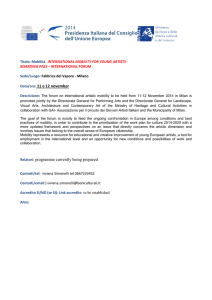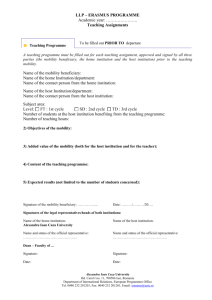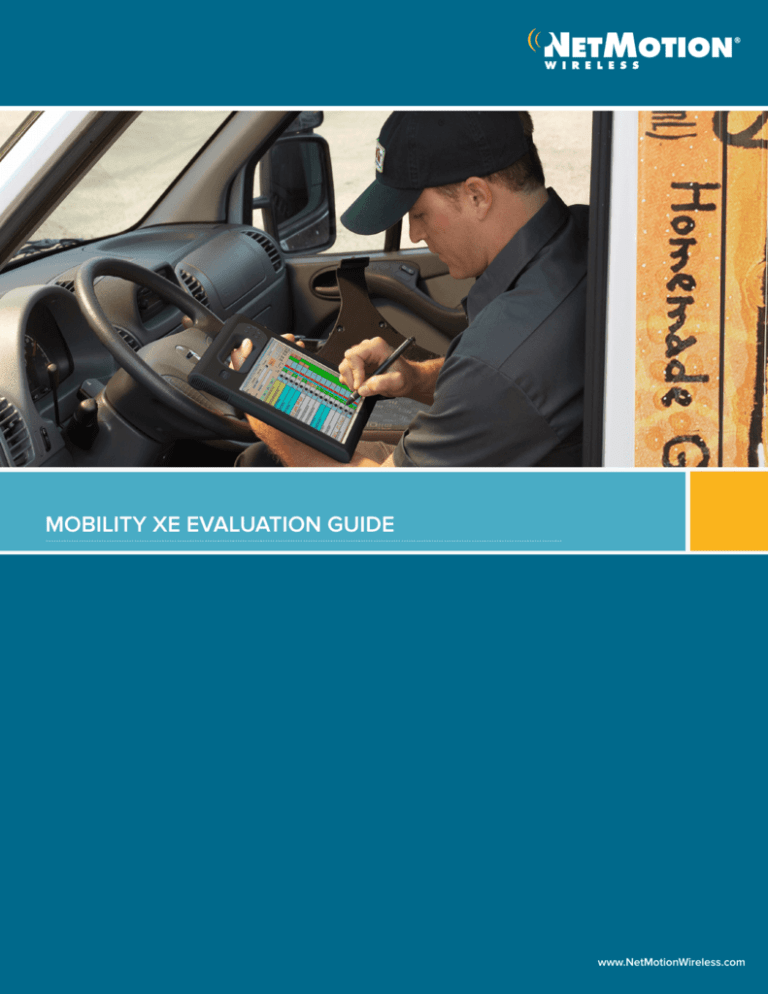
MOBILITY XE EVALUATION GUIDE
www.NetMotionWireless.com
MOBILITY XE EVALUATION GUIDE
Mobility XE® Evaluation Guide
Mobility XE® is an easily deployed, mobile VPN built specifically for highly
mobile workers who need reliable wireless access to mission-critical data
and applications.
®
Mobility XE is packaged as a complete wireless solution that includes:
• Quick and easy setup and configuration
• Strong VPN security, including single sign-on authentication, multi-factor authentication, user reauthentication,
and strong encryption
• Seamless, InterNetwork Roaming™
• Application session persistence
• Improved performance using numerous mobile WWAN optimizations
• Centralized management capabilities
• Unattended access to the mobile device
• Failover, load balancing and scalability
• A Policy Management module including quality of service (QoS) and real-time application optimizations (e.g.
VoIP, streaming video, etc.)
• A mobile Network Access Control (NAC) module that helps administrators restrict VPN access based on the
device’s configuration
• An Analytics Module that provides detailed insight and intelligence on the networks and applications used by
your mobile workers
The best way to see how Mobility XE enhances the security and productivity of your mobile workers is to evaluate
its features in your own environment using your devices, applications and networks.
Setup & Configuration
This guide assumes that you have already successfully installed the Mobility XE software. Please consult the
Mobility XE Quick Start Guide for information on how to install the software. In addition, the Mobility Setup and
Deployment Guide provides a quick overview with links to additional resources and the most common questions
during setup and configuration. Some of Mobility XE’s advanced features require a properly configured PKI. This
guide presumes that you are familiar with how your PKI implementation integrates with third party applications.
Support During Evaluation
NetMotion Wireless is available to assist you with any questions concerning your evaluation.
Please contact your preferred NetMotion Wireless reseller, your NetMotion Wireless sales engineer, or access our
online technical support.
2
© 2012 NetMotion Wireless, Inc. All rights reserved.
MOBILITY XE EVALUATION GUIDE
For More Information
If you would like to purchase this product or if you would like more information, please contact us.
North America: (206) 691-5555 or www.NetMotionWireless.com
International: +44 (0) 20 7871 0990 or www.NetMotionWireless.com
Additional Resources
Because this Evaluation Guide only provides suggestions for evaluating Mobility XE, we have listed additional
resources that discuss various aspects of the Mobility XE solution in more detail.
Functional Area
Additional Resources
Setup and configuration
• Quick Start Guide (PDF available for download after log-in)
• NetMotion Knowledgebase Support site
Security
• Security for Wireless Networks white paper
• Setting up Mobility Authentication
Roaming
• Technical Overview for Network Administrators
Quality of Service (QoS)
• Wireless Network Quality of Service product guide
Scalability and reliability
• NetMotion Mobility XE Scalability product guide
Policy Management module
(optional)
• Policy Management Module white paper
• Using Mobility Policy Management — The Basics
• Policy Management Example — Selective VPN
Network Access Control module
(optional)
• Mobile Network Access Control product guide
Analytics module (optional)
• NetMotion Mobility XE Analytics Module product guide
3
© 2012 NetMotion Wireless, Inc. All rights reserved.
MOBILITY XE EVALUATION GUIDE
Testing Mobility XE Features
Test Applications
Mobility XE allows users to run network applications and gain remote access to enterprise network resources
over any IP network, especially slow or less-reliable networks, such as wireless WANs. Because Mobility XE
is transparent to the operating system and applications, there is no need to customize, recompile, or develop
“connectors” for your applications.
Almost all IP-based applications are suitable for use when testing Mobility XE, including dispatch, CRM and ERP
applications, remote database access, email, Web-based applications, and FTP. If you are planning to test real-time
applications like voice over IP (VoIP) or streaming video, you should also test the quality of service (QoS) policies
and real-time application optimizations included in the Policy Management module, which are discussed later in this
document.
For evaluation purposes, we recommend that you use the same applications you are planning to use in your mobile
deployment. Since there is no need to modify your applications, you just need to make sure that users connected
to the Mobility server have access to the application you want them to use during testing.
Security
Importance/Benefits
• Authentication with common enterprise methods allows for an easy, transparent deployment.
• Support for PKI, smart cards, and both user and device certificates provides strong, two-factor /
multi-factor authentication that ensures only authorized users gain remote access to corporate
computing resources from authorized devices.
• Single sign-on authentication removes the need for additional user training and keeps workers productive.
• Strong encryption using cryptographic libraries validated to FIPS 140-2 level 1 keeps information
secure while in transit over public airwaves and the Internet.
• User-reauthentication provides a seamless reauthentication experience to mobile workers without
needlessly disrupting their application sessions. Since workers can re-enter their credentials without
shutting down and restarting their applications, workers stay productive and your network stays secure.
NetMotion Wireless’ Mobility XE supports native authentication with Microsoft ActiveDirectory, with RADIUS using
EAP-TLS, PEAP or LEAP and with RSA SecurID. To configure the authentication method, open the Mobility Console
to the Server Settings page and click on the Authentication – Protocol settings.
• Single sign-on
Start up the mobile device with the Mobility XE client already installed, and allow it to go through its normal
boot cycle. The standard Windows login dialog (GINA) will appear. After entering your credentials, you will
be automatically logged on to the Mobility server (provided your Windows desktop credentials match your
domain or RADIUS credentials.) There is no need to memorize a different set of credentials or go through an
additional log on process to use the Mobility XE VPN. It is entirely transparent to the mobile worker.
4
© 2012 NetMotion Wireless, Inc. All rights reserved.
MOBILITY XE EVALUATION GUIDE
• Strong, two-factor user authentication
If you’ve previously set up a PKI authentication infrastructure or are using RSA SecurID, Mobility XE fully
supports user authentication using smart cards, X.509v3 user certificates, or RSA SecurID soft or hard
authentication tokens. After configuring Mobility XE for the appropriate type of authentication and deploying
user certificates to the devices, Mobility XE users can log on to mobile devices with the same ease and the
same strong security as though they were plugged into the corporate network in an office.
• Certificate based device authentication
Certificate based device authentication enables unattended access to remote devices and restricts users
from accessing your network unless they use an authorized device. Mobility XE supports device based
authentication using X.509v3 certificates and your PKI.
After configuring your devices and Mobility XE to use device authentication in unattended mode using the
process described in the system administrator’s guide, verify that no user is logged into the remote device
and then start an RDP session to the device’s virtual IP. Administrators can remotely manage devices over the
air, pushing down application and OS updates without taking the device out of the field.
Change a user’s authentication mode to Multi-factor (Client Settings > Authentication – Mode) and add a
specific device to the list of approved devices for that user (Client settings > Security - Approved devices).
Attempt to login to the network from a different device using valid user credentials. Limiting users’ network
access to trusted machines improves network stability, security and manageability.
• Changing encryption strength
By default, Mobility XE automatically encrypts all network traffic using 128-bit AES encryption that is FIPS 1402 validated. You can change the encryption strength on the Client Settings page in the Mobility console by
clicking on the “Security – Encryption Type” setting. This setting can be changed globally, for a group of users,
or for an individual user. After changing the setting, reconnect the device to the Mobility server so that it gets
the updated setting. Then open the Client Properties application by clicking on the Mobility XE tray icon, and
go to the Details tab. The encryption type in use is listed.
• User Reauthentication
Mobility XE provides a seamless reauthentication experience to mobile workers without needlessly disrupting
their application sessions. Go to Client Settings >Logon. Set a short reauthentication interval and grace period.
Login to a remote device, and start pinging (ping –t) a system on the other side of the tunnel.
• Wait for the reauthentication interval to pass and then reauthenticate; there will be no disruption to the
ping command.
• Wait for both the reauthentication interval and grace period to pass; the tunnel will be shut down when the
grace period expires.
• With the tunnel active, disconnect the device from the network (e.g. unplug an Ethernet cable, turn off
an access point). Wait for both the reauthentication interval and grace period to pass and reconnect the
device. Since the device was out of range when the reauthentication interval expired, the grace period
for reauthentication doesn’t begin until the device reconnects. Support calls are reduced and users aren’t
penalized for being out of range when it’s time to reauthenticate.
Since workers can re-enter their credentials without shutting down and restarting their applications, workers
stay productive and your network stays secure.
5
© 2012 NetMotion Wireless, Inc. All rights reserved.
MOBILITY XE EVALUATION GUIDE
Roaming
Importance/Benefits
• Easy to take advantage of multiple networks and new wireless technologies.
• Improves wireless computing reliability.
• Keeps mobile workers productive by preventing applications from crashing when workers suspendand-resume their device, cross coverage gaps, or traverse subnets.
• Provides you flexibility now and into the future because it supports all IP-based networks—1xEV-DO,
1xRTT, HSPA/HSUPA/HSDPA, UMTS, EDGE, GPRS, WiMax, 802.11n, 802.11b/g, 802.11a, etc.
Connect a wireless-enabled device running the Mobility client to the Mobility server, launch the applications that
require network access, and then perform the tests below. The device connection information on the Client Status
page in the Mobility console updates information when the device roams:
• Roam between subnets
Move from one WLAN subnet to another. Often the easiest way to do this is to unplug the power for the
access point to which the device is currently connected. Alternatively, you can simply move within range of an
access point located on another subnet.
• Roam between network types (media switching)
Switch from a Wi-Fi connection to a wide area connection (e.g., 1xEV-DO, 1xRTT, HSUPA, HSDPA, UMTS, EDGE,
GPRS, or WiMAX).
• Roam from a wired to a wireless connection
Undock the device, then insert a WLAN or WWAN card.
• Automatically use fastest interface
Ensure that Roaming – Use Fastest Interface is selected on the Client Settings page of the Mobility
console. Start two network cards with different speeds (WLAN and WWAN) so that both are connected and
have coverage. When you move out of range of the faster card, the slower one will automatically pick up
communications. When you are back in range of the faster card, Mobility will automatically switch back to the
higher speed connection without user intervention.
• Client network failover
With a Wi-Fi interface and a wireless WAN interface active in the device, unplug the Ethernet cable to the Wi-Fi
access point that the device is connected to. After a brief period, the device will automatically start using the
wireless WAN interface.
Now, put the Mobility XE client into bypass mode and repeat the above tests to see how the applications behave
without the help of Mobility XE.
6
© 2012 NetMotion Wireless, Inc. All rights reserved.
MOBILITY XE EVALUATION GUIDE
Application Session Persistence
Importance/Benefit
• Increase application reliability in a wireless deployment, allowing you to deploy more applications
without additional cost.
• Eliminate coverage issues so you can provide mobile workers with dependable mobile computing
and real-time access.
• Leverage existing investments in software (including CRM, ERP, and other mission-critical enterprise
applications) and avoid costly and time-consuming upgrades and customization.
Connect a device running the Mobility client to the Mobility server, launch the applications that require network
access, and then perform the following tests:
• Roam out of range
Move out of range of all access points, power down available access points, stop and remove the current network
interface card, or walk into a parking garage or other area where no wireless network coverage is available.
• Suspend/hibernate
Suspend or hibernate the device, then resume.
Now put the Mobility XE client into bypass mode and repeat the above tests to see how the applications behave
without the help of Mobility XE.
7
© 2012 NetMotion Wireless, Inc. All rights reserved.
MOBILITY XE EVALUATION GUIDE
Improved Performance
Importance/Benefits
• Reduces network traffic and improves speed performance over wireless WANs, making applications
more responsive and usable, even over slower wireless networks.
• Increases worker productivity due to the fact that applications operating over wireless networks—
especially wireless WANs—perform significantly better.
• Lowers costs by reducing application traffic if users are on limited data plans/allotments.
Before performing these tests, be sure to turn off any Web or image compression utilities that may have been
provided by a wireless data carrier (e.g., Venturi, Flash Network, or ByteMobile). Image compression utilities
provided by most wireless carriers cannot be used in conjunction with a VPN, including Mobility XE. In general, they
are turned off from the connection manager supplied with the wireless WAN card by the network service provider.
Data Compression
Mobility XE includes the option to automatically switch compression on or off based on the current interface speed,
removing the need for an administrator to change the setting for specific users. When roaming from high-bandwidth
802.11b/g WLANs (or faster) to slower-speed WWANs (the default threshold is 2.5 Mbps), users automatically get the
best performance possible.
• With the Mobility XE client loaded and running, connect your device to a wireless WAN network. Open your
Web browser to the following address: http://performance.toast.net. Select the “Text (341K)” speed test,
choose a Web host, and then click “Run Test”. Note the speed and elapsed time on the results page. Then,
bypass the Mobility client, and run the same test using the same Web host again, and note the speed and
elapsed time.
• Using the same setup, you can use other applications—like FTP—to measure the benefits of data
compression. In general, data compression provides greater improvements when the data being transmitted is
“text” rather than “binary,” although you should see improvements in either case.
Web Image Acceleration
Mobility XE includes the option to do image compression of GIF and JPEG files in order to speed up Web browsing.
There are two ways to do this—with and without Policy Management:
Mobility XE can be configured to control the amount of Web image acceleration that users experience: users see
Web images at the configured compression level. Like data compression, Web image acceleration can be set
globally, or per group, device, or user from the Mobility console (on the Client Settings page). By default, Web
image compression is not turned on.
• In the Mobility console, turn on Web Acceleration in the Client Settings globally, for groups, classes, users, or
devices by clicking on the appropriate object and then clicking on the “Web Acceleration – Images” setting.
Select “Fastest (Lowest Quality)” in the Download speed drop down, and click Apply. (Note that new settings
are not pushed down from the server to the client until you bypass and reconnect.)
• Now, with the Mobility XE client loaded and running, connect your device to a wireless WAN network. Open
8
© 2012 NetMotion Wireless, Inc. All rights reserved.
MOBILITY XE EVALUATION GUIDE
your Web browser to the following address: http://performance.toast.net. Select the “Shuttle,” “Blue Angels,” or
“F-16 Jets” speed test, choose a Web host, and then click “Run Test”. Note the speed and elapsed time on the
results page. Then, bypass the Mobility client, and run the same test using the same Web host again, and note
the speed and elapsed time.
• In addition to using the Toast.net performance test, you can also use Google image search to benchmark the
amount of time required to load a page of Web images. Be sure to use the same criteria each time.
With the optional Policy Management module you can fine-tune Web acceleration. For example, you can implement
a policy that controls the quality of the images based on the speed of your connection: Over a LAN you see the
highest quality display, and when you switch to a slower link over a wide area wireless network, you see images
with fewer colors (GIF) or a more “blocky” effect (JPEG). Consult the section on Policy Management for more
information on testing this feature.
Mobile WWAN Optimizations
Mobility contains a number of mobile WWAN optimizations that benefit every connection and application. These
optimizations are built into Mobility XE—they do not require administrative configuration or management. They
include:
• Link optimizations that reduce superfluous data retransmissions by allowing all applications to share link-level
information, such as network latency and roundtrip time.
• A synchronized retransmission policy that prevents frames from being submitted until the current one has
been forwarded.
• Selective acknowledgement algorithms that enable fast data recovery in networks subject to high packet loss.
• A congestion avoidance algorithm that, like TCP, gracefully decays throughput when necessary. But unlike
TCP, this information is shared among all active application sessions, further reducing network overhead.
• Frame-size optimizations that piggyback data and acknowledgement information for multiple application
sessions in a single IP frame. These optimizations adjust frame sizes and protocol timing over transports that
are not mobile-aware, reducing bandwidth consumption and increasing battery life.
Real-time Application Optimizations
Using the Policy Management module, Mobility XE can be configured to optimize the performance of real-time
application like voice over IP (VoIP), streaming video and real-time Web conferencing. These optimizations,
including packet loss recovery (PLR) are particular beneficial and noticeable when using wireless networks that
have appreciable packet loss, latency, and jitter.
To test Mobility XE’s performance improvements for real-time applications, follow the instructions in the Policy
Management Module section later in this paper and use the “Example – Quality of Service” rule. Note that the
benefits of PLR are only available to real-time applications that use the user datagram protocol (UDP).
9
© 2012 NetMotion Wireless, Inc. All rights reserved.
MOBILITY XE EVALUATION GUIDE
Centralized Management
Importance/Benefit
• The Mobility management console makes it easy and efficient for IT managers to administer largescale mobile computing deployments.
• The Mobility console provides broad remote-management capabilities to support global deployments.
The Mobility console allows system administrators to access it from any secure Web browser connection—from
a desk, at home, on site, or on the road. The Mobility console organizes all the administrative options. Every
administrative task is available from a single, unified interface.
After logging in to the browser-based management console, the following functions are available.
Status > Server
• The Server Status page organizes critical information about each server in a pool. Each server’s overall
“health” is displayed across the top of the page.
• Critical statistics for each server (which are also used for load balancing) are displayed graphically.
• Administrators can quickly drill down on connections, activity logs, system events, server statistics, and
server details.
Status > Client
• The Client Status page starts with a dynamic report of the connections and registered devices in the server pool.
• You can view all connected users in one console, from a handful of users to thousands.
• Drill down on any statistic to display current information about filtered sets of users and devices.
• Detailed statistics are available for each connection, including which processes on the device are using the
network. This makes it easy for administrators to see which applications are consuming bandwidth.
• From the Client Status page you can also quarantine users or devices, disconnect them, reconnect them, or
force failover.
Status > Warehouse
• The Warehouse Status page displays critical information about your primary warehouse and any standby warehouses.
• Detailed statistics are available for overall performance and to monitor the status of warehouse replication.
Status > Analytics Module
• The Reporting Server status page displays critical information about configuration and status of the server
used by the Analytics Module.
• Detailed statistics are available for overall configuration of when to purge old data, the Analytics database’s
status and size, and the Analytics server’s status.
10
© 2012 NetMotion Wireless, Inc. All rights reserved.
MOBILITY XE EVALUATION GUIDE
Reports > Generate Report
• This page shows the list of all the reports available in the Analytics Module, which is discussed in more detail
in its own section further below.
Reports > Save Queries
• This page shows a list of commonly run reports; this list is user-customizable.
Reports > Configure Network Interface Groups
• This page allows a system administrator to assign network interface cards (NICs) to a pre-defined set of
groups. The groups are used to classify information in some of the reports available in the Analytics Module.
Configure > Server Settings, Client Settings
• From the Server Settings page administrators can make global configuration changes to the pool. Individual
server settings can be configured to override global settings. The interface shows which server settings differ
from the global settings. Changes to server settings are automatically propagated to all affected servers.
• From the Client Settings page administrators can quickly configure global settings for all users and devices.
Individual users, devices, user groups, and device groups are easily configured.
• Only users and devices whose settings vary from the global settings appear in the “Overrides” list. This makes
it easy to identify where configurations differ from the global settings, even in very large deployments with
thousands of users.
• The Settings list indicates which settings have been changed with a “wavy arrow” ( ).
• Changes to client settings are propagated to the client either the next time the client logs on, or by
“reconnecting” the client.
Configure > Policy Management
• The optional Mobility XE Policy Management Module gives administrators unprecedented flexibility and
control over mobile productivity and security. With Policy Management, administrators can create custom
policies to manage access to network resources. Techniques for evaluating the features in the Policy
Management module are discussed later in this paper.
Configure > Network Access Control
• Mobility XE’s Mobile Network Access Control (NAC) Module allows devices to connect to the enterprise
network only after meeting specified security policies, but also gives administrators greater control and
flexibility over how and when to administer remediation policies. Techniques for evaluating the features in the
NAC module are discussed later in this paper.
System > Licensing
• License keys can be issued on-the-fly and automatically take effect, allowing administrators to add system
capacity or optional modules on demand.
• License keys apply pool-wide, to allow servers to share capacity and functionality.
11
© 2012 NetMotion Wireless, Inc. All rights reserved.
MOBILITY XE EVALUATION GUIDE
System > About
• The About screen on the Mobility console contains information about the current version of the Mobility software
being run, including copyright and trademark information, and information that identifies the server pool.
Logoff
• The Logoff link provides a quick way to exit the Mobility console, and ensures that future access from the
computer you are on requires the person to enter authorized administrative credentials.
Help
• On most screens a help link or a button with a question mark (“?”) appears on the right hand side of the
screen, providing context sensitive help and online access to the Mobility XE documentation.
12
© 2012 NetMotion Wireless, Inc. All rights reserved.
MOBILITY XE EVALUATION GUIDE
Scalability and Reliability
Importance/Benefit
• Full system redundancy ensures continued service even if a piece of hardware fails.
• Component architecture allows deployment flexibility based on each enterprise’s needs.
• Pool-based architecture allows administrators to add capacity on-the-fly as demand increases
• Load-balancing ensures that all servers participate in servicing mobile workers efficiently, even
during peak periods.
Mobility XE scalability and reliability are achieved by adding additional servers to the server pool. In its simplest
form—which is the most common configuration for testing/piloting—all of the server components can be installed
(collocated) on a single machine–a one-server pool. While this is the simplest and easiest configuration to set up,
it does not provide any system redundancy in case of a hardware failure and does not provide enough capacity to
service more than 100 concurrent connections. To achieve redundancy and add system capacity, additional servers
can be added to a server pool.
Mobility XE server pools offer the following additional functionality not available in single-server deployments:
• Multiple Mobility XE servers can function as a single, logical pool.
• System capacity can be added on-the-fly by connecting additional Mobility XE servers to the Mobility
warehouse, all without disrupting current users.
• Newly added servers are automatically configured based on global settings.
• Newly added servers automatically participate in load balancing and failover.
The easiest way to test server pools is to install the Mobility XE system on a single server, then install the Mobility
XE server on a second machine and point it to the first server’s warehouse. Note that adding servers to a pool may
require additional evaluation licenses. Several of the most common options for testing and configuring server pools
for redundancy and scalability are shown below. Note also that Mobility XE server components are fully supported
when run in a virtualized server environment using Microsoft Server 2008 R2 Hyper-V or VMware ESX. See the
System Administrator Guide for more information.
Configuration 1: Dual-Server Installation
1
The Mobility warehouse (W) is installed on server 1; the Mobility XE server
(S) is installed on server 2.
This configuration provides a better environment for testing overall server
capacity by offloading Mobility warehouse processing onto a second
server. In addition, if the warehouse’s hardware (1) were to fail for any
reason, clients connected to the Mobility server (2) would continue to
receive uninterrupted service.
2
S
W
13
© 2012 NetMotion Wireless, Inc. All rights reserved.
MOBILITY XE EVALUATION GUIDE
1
Configuration 2: Server Pool with Load Balancing
The Mobility warehouse (W) and server (S) are collocated on server 1.
S
A second Mobility server (S) is installed on server 2.
This configuration represents a typical field deployment and is useful for
testing load balancing – the load of clients is distributed between the
two servers. Server 2 also increases the pool’s capacity. This configuration provides full system redundancy with minimal
hardware. The load of the clients is distributed between the two servers.
The standby warehouse does not service client connections unless the
primary warehouse fails. If either server has a hardware failure, the users
connected to the failed server automatically fail over to the other server.
S
W
Configuration 3: Server Pool with Full System Redundancy
The Mobility warehouse (W) and server (S) are collocated on server 1. A
second Mobility server (S) is installed on server 2. A stand-by warehouse
is also installed on server 2, which replicates with server 1’s warehouse.
2
1
2
S
S
W
W
This configuration is useful for testing load balancing, failover, and
hardware failure scenarios, but it is not ideal for testing single-server
capacity or system capacity limits. Configuration 4: Server Pool – Full Capacity and Redundancy
The primary Mobility warehouse
(W) is installed on server 1. A
backup Mobility warehouse
(W) is installed on server 3 and
replicates the warehouse on
server 1. Mobility servers (S) are
installed on servers 2 and 4.
This configuration provides
full system capacity and full
system redundancy. It is useful
for testing load balancing,
component failure, and failover
scenarios. It also provides full
system/processing capacity and
is useful for determining peak
loads and other capacity metrics. 2
1
3
S
4
S
W
W
14
© 2012 NetMotion Wireless, Inc. All rights reserved.
MOBILITY XE EVALUATION GUIDE
With any of the configurations, the following load-balancing behaviors are available:
• In a server pool, new connections are automatically distributed across the servers in the pool, based on each
Mobility server’s capacity at the time a device connects. All of the servers in the pool communicate with each
other and work together to service the combined Mobility client load, which can number in the thousands.
• There is no single point of failure in load balancing: Every server in the pool can function as a load balancer.
So if one server becomes unavailable, the other servers automatically distribute new connections among the
remaining Mobility servers.
• At the time of connection, the system balances the connections across the server pool to obtain the best
resource utilization based on the current number of connections, as well as memory, network, and CPU usage.
• If servers with different capacity and power are used in the same pool, load balancing automatically accounts
for these differences and distributes the user load accordingly.
Note: With the default load balancing scheme, you should not expect perfectly symmetrical loads on each
server in a pool. Because the load balancing metrics vary from second to second, even servers with identical
hardware will not have a perfectly balanced load. This is normal, especially with only a few handfuls of
connections.
Using one of the above configurations, the following failover behaviors are available:
• Mobility XE provides native failover capabilities to support the need for high availability in mission-critical
work environments.
• The failover feature is integrated with load balancing: If one server fails, the clients that were connected
automatically reconnect to the remaining servers in the pool and are automatically load balanced as they
connect to the remaining servers.
• Failover servers are listed in the Mobility console on the Server Status page. Servers in your pool are (by default)
also failover servers. You can exclude a server from being used for failover on the Server Settings page.
• If an administrator needs to perform maintenance on a server in a pool, the server can be taken offline. Taking
a server offline causes it to refuse new connection attempts but allows connected users to continue working
until they log off. If the administrator needs to remove connections immediately, failover can be forced on one
or more sessions. The connections are then automatically redirected to an available server.
15
© 2012 NetMotion Wireless, Inc. All rights reserved.
MOBILITY XE EVALUATION GUIDE
Policy Management Module
Importance/Benefit:
• Provides flexible, customizable administrative control of bandwidth consumption and remote
access privileges.
• Increases worker productivity by matching application and bandwidth usage to networks in use.
• Enforces security on the mobile device over any IP network.
• Provides superior flexibility to create custom policies for different users and workgroups.
• Centralizes management of large deployments with minimal effort and cost.
• Ensures that mission critical applications receive sufficient bandwidth to operate effectively.
• Improves the performance of real-time applications like VoIP, video, Web conferencing and instant
messaging when they are used over wireless networks where there is higher packet loss, latency,
and jitter.
• Maintains much higher transmission quality than traditional IPSec or SSL VPNs, even on wireless
networks.
Policy Management is an optional module for Mobility XE. The Policy Management page is always available in the
Mobility console from the Tools menu, and a 30-day, time-limited license key is automatically installed with each
evaluation copy of Mobility XE. The Mobility server will only send rule sets to client devices if there is an unexpired
Policy Management license key installed in the server pool. Check the Licensing page in the Mobility console for a
valid license before you begin testing.
There are literally an unlimited number of uses for policies. Some of the more common uses include the following:
• Block e-mail traffic, Web surfing or video streaming when connected to ‘slow’ connections, or disable selected
applications completely.
• Restrict traffic to corporate IP address ranges.
• Selectively change the level of compression or Web image optimization.
• Control application access by time of day or network.
• Automatically synchronize data or update antivirus when a high-bandwidth connection becomes available.
• Extend desktop management tools and applications to mobile devices.
• Block network access by Trojans or other malware.
• Turn off the Mobility VPN when a device connects to Ethernet, and turn it on automatically when connected to
wireless networks.
• Implement policies for whole classes of users, based on their roles in the organization.
The Policy Management module contains a number of predefined example rules and rule sets—some can be used
successfully without modification. Other example rule sets may require changes before they can be used in your
specific environment.
16
© 2012 NetMotion Wireless, Inc. All rights reserved.
MOBILITY XE EVALUATION GUIDE
Sample rule sets that can be tested without modification include:
Rule Set Examples
Comments
Allow network traffic for Windows system
application(s)
This allows core operating system applications to function
properly (e.g. DNS lookups)
Enable local networking
Can be used without modification if your local network is
10.1.0.0/16-bit subnet mask
Hotspot
Can be used without modification if you are using T-Mobile
or Wayport hotspots
Set Web acceleration levels
Sets “fastest” on WWAN, “fast” on WLANs, and “slowest”
on LAN
Remediate 6 Antivirius VirDef Not Compliant
This rule set demonstrates how to integrate the Policy
Management module with the Network Access Control
module. This rule set cuts off all network access except
DNS if the NAC module detects that the antivirius definition
files are out of date.
Sample rule sets that may require some rule modification include:
Rule Set Examples
Comments
Block an application over a slow interface
Define the interface speed, application(s) and address(es)/
port(s)
Hotspot Selective VPN
Modify the local network addresses and routes to reflect
your network configuration
Keep high bandwith traffic off the WWAN network
Specify the application(s) used in your organization
Only allow a specific application on the WWAN
network (bypassing server)
Modify the application(s) and routes for your organization
Only allow a specific application on the WWAN
network (using server)
Modify the application(s) and routes for your organization
Quality of Service
Modify the applications listed for “High Priority VoiP
applications” and for “Windows Update Background
Priority.”
Note: Any applications that are listed as “High Priority VoiP
applications” will automatically be optimized for real-time
communications using Mobility XE advanced packet loss
recover (PLR) techniques.
Restrict Web browsing to specified sites
Modify the network addresses/ports for your organization
For a simple introduction on how to create a policy, please refer to Using Mobility Policy Management—The Basics
for a brief tutorial.
Before testing a rule set, you need to understand what each rule in the rule set does. Since most rules have at least
one condition, familiarize yourself with the conditions and actions in each rule before testing. To see what a rule
does, go to the Rule Sets tab on the Policy Management page in the Mobility console, then check the checkbox to
17
© 2012 NetMotion Wireless, Inc. All rights reserved.
MOBILITY XE EVALUATION GUIDE
the left of the rule set description and click the Edit link. The individual rules in the rule set will be displayed. Click
on a rule to see its English-language description at the bottom of the screen.
Rule sets can be applied globally or to particular device classes, devices, user groups or users. To test an example
policy, subscribe a user group, user, device class, or device to it. The rule set will automatically be sent to the
subscribed users or devices. (NOTE: Only one rule set at a time can be active on a device.)
Test: Example – Set Web Acceleration Levels Policy
The “Example – Set Web acceleration levels” rule set has three rules, each of which is summarized below.
Example rule name
Condition(s)
Action(s)
Set Web acceleration to fastest
on WWAN
When interface speed is less than
11,000 Kbps (11 Mbps)
Set Web acceleration speed to
“fastest” for ports 80 & 8080
Set Web acceleration to fast
on WLAN
When interface speed is less than
100,000 Kbps (100 Mbps)
Set Web acceleration speed to
“fast” for ports 80 & 8080
Set Web acceleration to slowest
on LAN
For any condition
Set Web acceleration speed to
“slowest” (no reduction in image
quality) for ports 80 & 8080)
The first two rules in this rule set look to see if the network interface’s speed is slower than 11 Mbps or 100 Mbps,
and then they set the Web acceleration speed accordingly. The last rule is a catchall: It sets the Web acceleration
speed to slowest (least amount of acceleration) if neither of the rules above it are true, which will occur only if the
network interface’s advertised speed is faster than 100 Mbps.
• To test this rule set, subscribe a test device or user to it. Then load a Web page with one very large or several
medium size images on it. (A Google image search is an effective way to generate a Web page full of images.)
Each time you switch between network interfaces, refresh the Web page. When using slower network
adapters, you’ll see degraded image quality; when using fast network adapters, you’ll see better image quality.
How to Test: Writing Your Own Policy to Block an Application on WWAN
In addition to testing with any of the sample rule sets, you can also create your own rules and rule sets. One
common use for the Policy Management module is to block one or more applications when a mobile worker is
connected to a specific network but allow access to the application on other networks. In this example, we’ll write a
rule set that blocks Internet traffic only when using a wireless WWAN.
From the Policy Management page in the Mobility console, do the following:
1. Click the Rule Set tab and click the New link to add a new rule set named “Test – Block Browsing”.
2. Add a new rule by clicking the New button at the right; name it “Block Internet on WWAN.”
3. Choose the condition(s) you want to use to trigger this rule. To sense when the WWAN is in use, check the
“When interface speed is less than speed Kbps” check box. The English language Rule Description at the
bottom of the page will be updated after checking the check box.
4. Click the underlined “speed” link in the rule description. Enter 5000 in the dialog box that appears and click
OK. (As of May 2008, there aren’t any WWAN cards that exceed 5 Mbps, but almost all WLAN cards are faster.)
18
© 2012 NetMotion Wireless, Inc. All rights reserved.
MOBILITY XE EVALUATION GUIDE
Then click the Next> button at the top of the page.
5. Choose the target action you want to use to block the Internet. There are two common choices. You can
choose either:
Block network traffic for port(s): You can block common ports used for Internet browsing (80, 8080, and
443)–To use this method, select the “Block network traffic for port(s)” checkbox, then click on the port(s) link
in the Rule Description, add the ports you want to block, then click OK.
Block network traffic for application(s): You can prevent specifically named applications like Internet Explorer
and Firefox from accessing the network. If you want to use this method, select the “Block network traffic for
application(s)” check box, then click the application(s) link in the Rule Description and add iexplore.exe and
firefox.exe to the Application list, and then click OK.
6. Click the Finish button at the top of the page.
7. Now go to the Subscribers tab and subscribe the ‘Test – Block Browsing’ button to a device or user.
When using a network interface that is slower than 5 Mbps, Internet traffic will be blocked in the way you specified in the rule.
19
© 2012 NetMotion Wireless, Inc. All rights reserved.
MOBILITY XE EVALUATION GUIDE
Network Access Control (NAC)
Importance/Benefit:
• Allows IT administrators who support highly mobile field forces to protect their networks without
impacting mobile worker productivity.
• Provides flexible, customizable administrative control over how and when to administer
remediation policies.
• Ensures device compliance for required software including antivirus, antispyware, firewall, operating
system version, Windows™ Update status, registry keys, and other applications.
The Network Access Control (NAC) module is an optional module for Mobility XE. The NAC module page is always
available from the Tools menu in the Mobility console. A 30-day, time-limited license key is automatically installed
with each evaluation copy of Mobility XE. The Mobility server will only send NAC policies to subscribed client
devices if there is an unexpired NAC license key installed in the server pool. Check the Licensing page in the
Mobility console for a valid, unexpired license before you begin testing.
The purpose of the NAC module is to allow you to audit a mobile device’s configuration and ensure that it meets
corporate policies before allowing it to connect to the Mobility XE server. The NAC module has the ability to check
almost any configuration characteristic associated with the device’s security posture, including anti-spyware, anti-virus,
firewall, files, processes, registry keys, operating system version, Windows update status, and the Mobility XE version.
Unlike automatic security policies that force users to perform time-consuming, non-critical software updates before
allowing access, mobile NAC integrates with Mobility XE’s Policy Management module, giving administrators
flexibility and control over the response to a device that does not meet security guidelines. Based on severity and
even the speed of their connection, administrators may choose from simple warnings, to triggering customizable
remediation policies (that can limit application access, launch websites, or even initiate software downloads), to
disconnecting or quarantining the device. When rules are updated, they are automatically pushed down to client
devices, and devices are automatically rescanned at regular intervals to ensure ongoing compliance.
20
© 2012 NetMotion Wireless, Inc. All rights reserved.
MOBILITY XE EVALUATION GUIDE
How to Test: Using the Example NAC Policies
The NAC module contains a number of generically written example rule sets—most can be used successfully
without modification. Other example rule sets may require changes before they can be used in your specific
environment. Note that most of these example rule sets only warn the user of the infraction. You may wish to modify
them to take stronger action before deploying them in a production environment.
In addition, the NAC module can integrate with the Policy module to provide significant additional flexibility when
remediating clients. However, for simplicity’s sake, procedures for using the two modules in an integrated fashion
are not covered in this evaluation guide.
Each example NAC rule set is intended to demonstrate checking only one or a few specific device attributes. In
a production environment, examples from several of these rules would typically be combined to enforce a more
comprehensive network access control policy. Sample policies include:
Example Rule Set
Antivirus and Windows Update
Comments
Checks to see that an antivirus product is installed, realtime protection is enabled, that there is no virus threat
present, and that the antivirus signature files are up to date.
Checks to see if a specific Windows patch has been
applied. NOTE: This rule must be modified to use a valid
number of a Windows patch.
Checks to see if Windows Update is set up to at least notify
the user when new updates are available.
External (User-defined) Condition
This example cannot be used without also implementing an
application that uses the Mobility XE client API (NMCLAPI.
dll) to set an external variable “location” to “Idaho.”
Firewall
Checks to see that the built-in Microsoft firewall on
Windows XP is installed and running.
Process
Checks to see that the ‘svchost.exe’ process is running.
Registry Key rule set
Checks to see that Symantec Live Update is set to
automatically download new updates.
Remediate Antivirus VirDef
Checks to see that the antivirus definition file is at least
version 2.1. If it fails, the remediation level (for intergration
with the Policy module) is set to Level 6.
For a more information on how to create a NAC policy, please refer to Mobility XE System Administrator Guide.
21
© 2012 NetMotion Wireless, Inc. All rights reserved.
MOBILITY XE EVALUATION GUIDE
How to Test: Writing Your Own NAC Policy From Scratch
The Mobility XE Mobile Network Access Control (NAC) module can be deployed in minutes without any need to
reconfigure network infrastructure. The module software is automatically installed on the Mobility server and all
Mobility clients. The NAC wizard in the Mobility console makes it easy to configure and enforce access security rule
sets that enforce corporate security and remote access policies.
Do the following from the Tools > Network Access Control screen in the Mobility console:
1. Click the Rule Set tab and click the New link to add a new rule set named “Test – NAC Policy”.
An empty list of NAC rules appears on the screen.
2. Click the Wizard button at the right.
3. Choose the client operating system(s) where the rules will be applied. Choose one or more of the other
attributes to check by clicking on the appropriate check boxes and drop-down lists. It’s best, when you are
initially testing, to start with fairly generic (high-level) rules. You can always edit them later to make them more
specific. When you are satisfied, click the OK button on the dialog.
The wizard automatically creates a series of rules and puts them in the proper order. Note that the failure
action for each rule is set to ‘Warn’.
4. If you want to change a rules failure action, click on the rule, then click the Edit button.
The rule editing dialog will appear.
5. Choose a different value in the Failure Action drop down box. You might also want to type in a more
descriptive ‘Failure Message.’ When you are finished, click the Save button.
The NAC rule set will reappear with the rule’s Failure Action updated.
6. Arrange the rules in the rule set so that the rules with the most severe Failure Action appear prior to rules with
less severe failure actions.
7. When you have finished editing the rule set, click the Save button at the top of the page.
8. Now go to the Subscribers tab and subscribe the ‘Test – NAC Policy’ to a device or user.
22
© 2012 NetMotion Wireless, Inc. All rights reserved.
MOBILITY XE EVALUATION GUIDE
Analytics Module
Importance/Benefit:
• Proactively manage and gain visibility into mobile deployments. Save administration time, and
facilitate fine-tuning and capacity planning.
• See the big picture; drill down to the details. Go far beyond simple activity logs used by typical VPNs,
with more than 20 graphical reports that clearly show usage and trends over time, across all servers
in the pool, and use the filters to selectively view the data.
• Know how resources are used. See which applications, devices and/or users are consuming the most
bandwidth, for setting policies, improving productivity and complying with carrier service agreements.
• Spot coverage or connection problems. See which devices are having connection problems and
when, which network is involved, and why they occur to speed help desk calls or eliminate them.
• Verify performance and plan proactively. Show that users are using the mobile environment
efficiently, and know when more bandwidth or better coverage might be needed.
• Receive alerts of impending problems. More than 30 notifications, many with adjustable thresholds,
alert via email, SNMP or Syslog when problems might be imminent; follow-up alerts issue an “allclear” when problems correct themselves.
The Analytics Module is a revolutionary business productivity tool that “turns the lights on” for mobile, wireless
deployments, enabling management to analyze, understand and control wireless usage. For the first time in a VPN,
aggregated information showing application usage, data consumption, connection gaps, capacity and other mobile
data are available, further distinguishing the Mobility XE mobile VPN from other VPNs.
Analytics is an optional module for Mobility XE, depending on the size of your deployment. The Configure >
Analytics page is always available in the Mobility console, and a 30-day, time-limited license key is automatically
installed with each evaluation copy of Mobility XE. The Analytics Module’s reporting server will only put newly
generated data into the reporting database if there is an unexpired Analytics Module license key installed in the
server pool. Check the Licensing page in the Mobility console for a valid license before you begin testing.
How to Test: Analytics Module Notifications
Most of the notifications available in the Analytics Module are automatically configured and generated by default.
You’ll first need to configure at least one notification mechanism, in this case email (SMTP):
1. In the Mobility console go to the Configure > Analytics Settings page.
2. Click the Notifications Email Alerts – Fill in the fields to enter the SMTP Host, the From and To email addresses
and an optional Subject line for the messages.
3. Click the Enable Email Alerts checkbox and choose to Apply.
4. Email alerts are now configured for Notifications.
Now that a notification mechanism is configured, you can browse through the available notifications in the settings
list. Note that some notifications require thresholds to be configured, while others are automatically triggered
based on system events.
23
© 2012 NetMotion Wireless, Inc. All rights reserved.
MOBILITY XE EVALUATION GUIDE
How to Test: Analytics Module Reports
The key to testing the Analytics Module’s reports is to first generate enough data to make the reports meaningful.
After connecting several devices running the Mobility client software for at least a day of normal, mobile use, the
reports available in the Analytics Module will start to become useful. We recommend that the Mobility server pool
run for at least a week of regular use by a handful or more Mobility client devices to generate enough data to make
most of the reports useful.
Viewing Application Usage
Mobility XE makes sure that your wireless connectivity dollars are being spent on the applications for which
they were intended by helping you see which applications are launched most often, which consume the most
bandwidth, and which users are running them.
1. From the Reports > Generate Report page, run the following reports:
• Network Usage by Application
• Network Usage by Device
• Network Usage by NIC Group
• Network Usage by User
2. Use the filters in each report to limit and format the data shown.
3. Click the Submit button to run the report.
After running these reports and identifying any issues, you can construct simple, straight forward policies to ensure
that mission-critical applications receive priority on wireless networks. Or if you find unauthorized applications (e.g.
iTunes, Skype, Bit Torrent, etc.), either limit which networks they can use or prevent their use during peak times or
altogether.
Run the other reports available in the Analytics Module to see what you can discover and learn about mobile
worker behavior and the value of your mobile deployment. Armed with this knowledge, you can better plan and
predict mobile worker usage patterns, allowing you to purchase the right data plans or identify new opportunities to
increase your deployment’s effectiveness.
24
© 2012 NetMotion Wireless, Inc. All rights reserved.
www.NetMotionWireless.com
FOR MORE INFORMATION, CONTACT US:
United States
Seattle, Washington
Telephone: (206) 691-5500
Toll Free: (866) 262-7626
sales@netmotionwireless.com
Europe
Germany and France
centraleasterneurope@netmotionwireless.com
United Kingdom
northerneurope@netmotionwireless.com
© 2012 NetMotion Wireless, Inc. All rights reserved. NetMotion® is a registered trademark, and NetMotion Wireless Locality™, Mobility XE®, Roamable IPSec™, InterNetwork
Roaming™, Best-Bandwidth Routing™ and Analytics Module™ are trademarks of NetMotion Wireless, Inc. Microsoft®, Microsoft Windows®, Active Directory®, ActiveSync®, Internet
Explorer®, Windows Mobile®, Windows Server®, Windows XP®, SQL Server®, Windows XP Tablet PC Edition® and Windows Vista® are registered trademarks of Microsoft
Corporation. All other trademarks, trade names or company names referenced herein are used for identification purposes only and are the property of their respective owners.
NetMotion Wireless technology is protected by one or more of the following US Patents: 5,717,737; 6,198,920; 6,418,324; 6,546,425; 6,826,405; 6,981,047; 7,136,645; 7,293,107;
7,574,208; 7,602,782; 7,644,171; 7,778,260 and Canadian Patent 2,303,987. Other US and foreign patents pending.
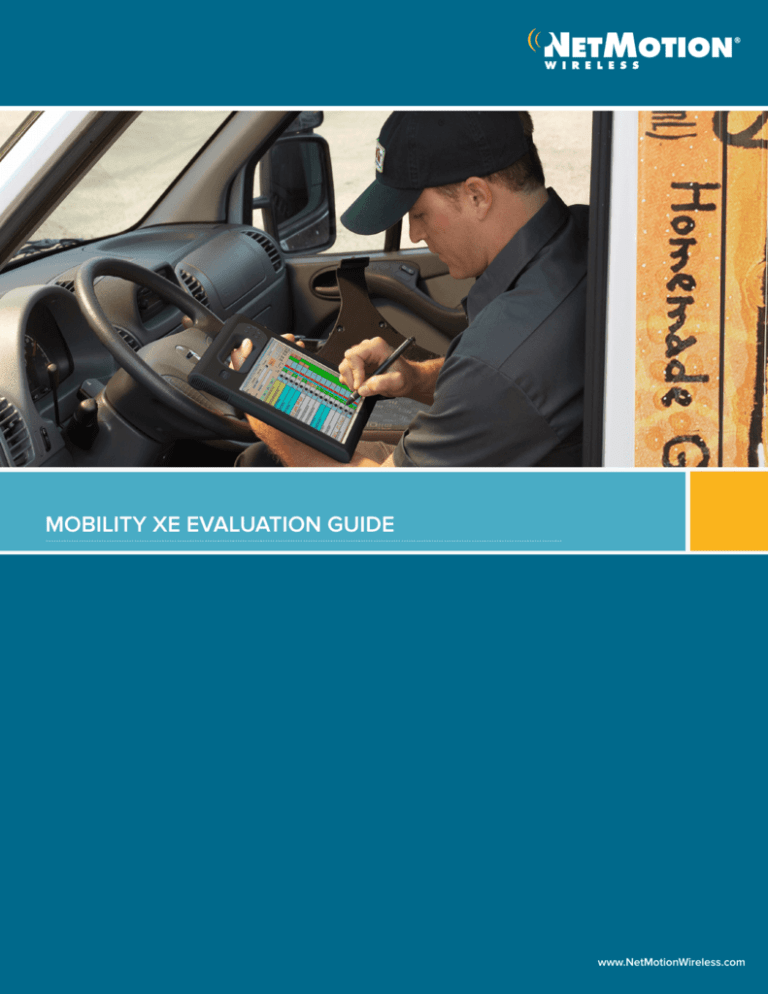
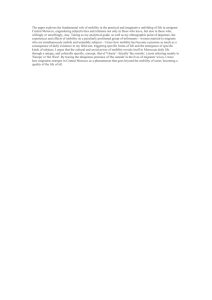
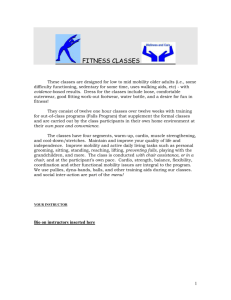
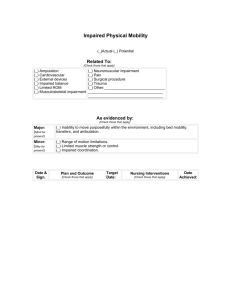
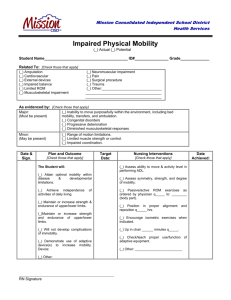
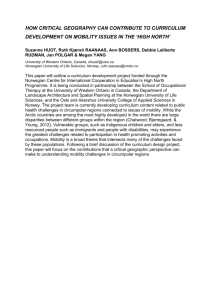
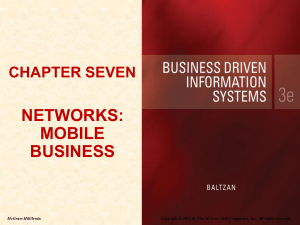
![CHEER Seminar Promo: 2nov2015 [DOC 142.50KB]](http://s3.studylib.net/store/data/007520556_1-22ae8f83ff74a912c459b95ac2c7015c-300x300.png)