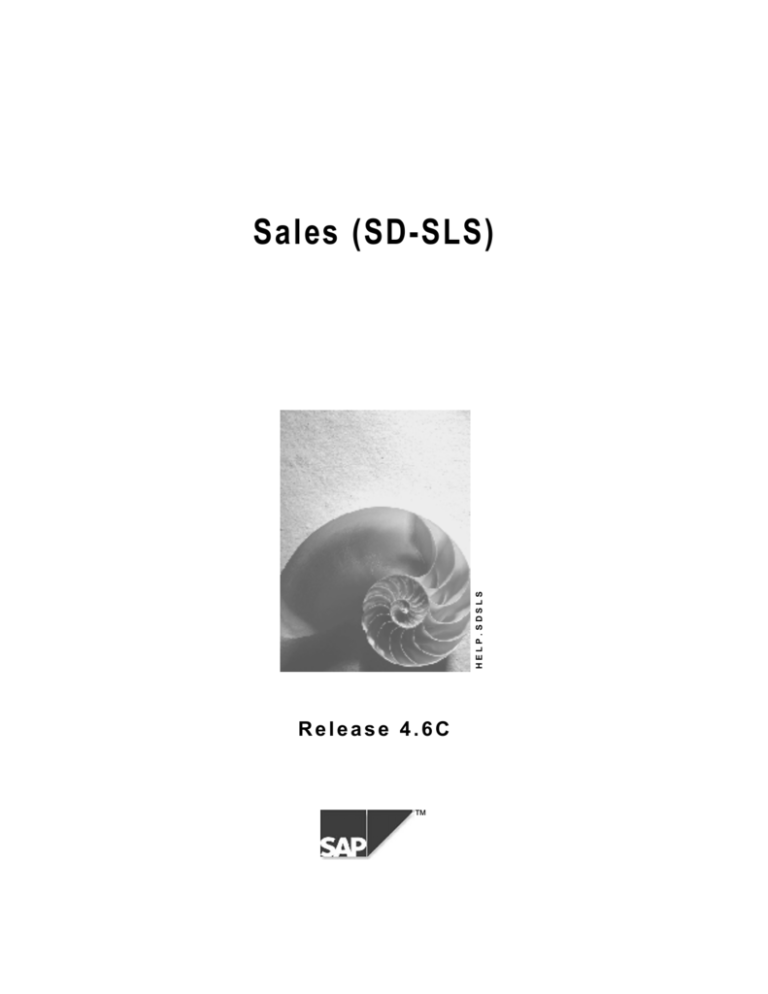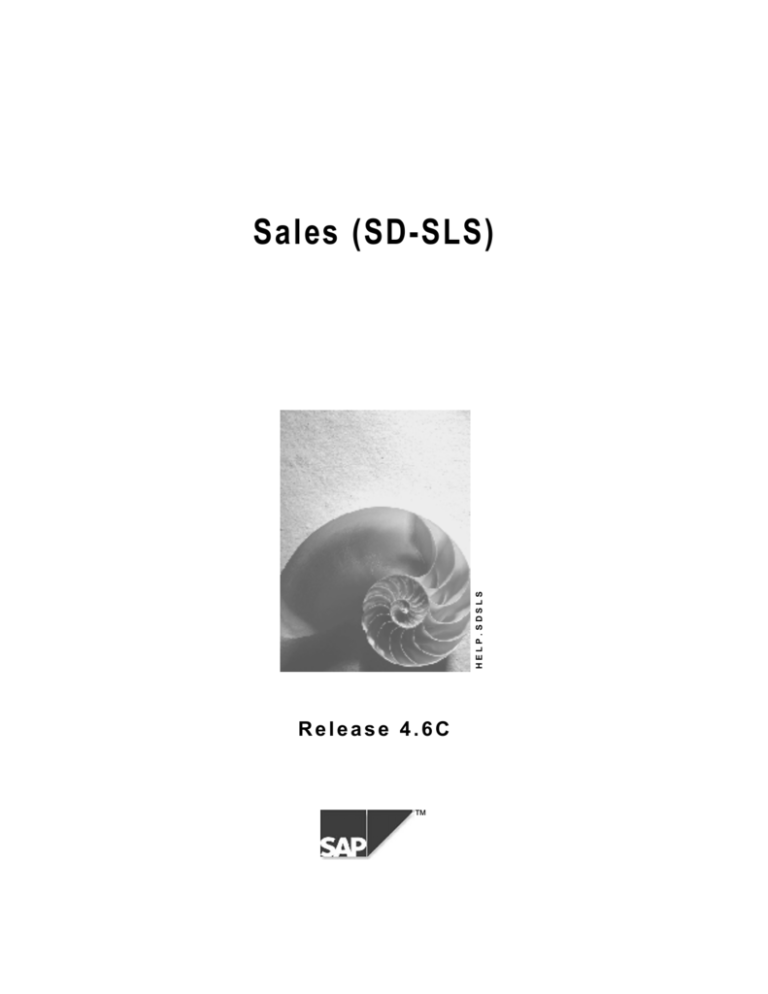
HELP.SDSLS
Sales (SD-SLS)
Release 4.6C
™
Sales (SD-SLS)
SAP AG
Copyright
©
Copyright 2000 SAP AG. All rights reserved.
No part of this brochure may be reproduced or transmitted in any form or for any purpose without
the express permission of SAP AG. The information contained herein may be changed without
prior notice.
Some software products marketed by SAP AG and its distributors contain proprietary software
components of other software vendors.
®
®
®
®
®
®
Microsoft , WINDOWS , NT , EXCEL , Word and SQL Server are registered trademarks of
Microsoft Corporation.
®
®
®
®
®
®
®
®
®
IBM , DB2 , OS/2 , DB2/6000 , Parallel Sysplex , MVS/ESA , RS/6000 , AIX , S/390 ,
®
®
®
AS/400 , OS/390 , and OS/400 are registered trademarks of IBM Corporation.
®
ORACLE is a registered trademark of ORACLE Corporation, California, USA.
®
®
INFORMIX -OnLine for SAP and Informix Dynamic Server
Informix Software Incorporated.
®
®
®
TM
are registered trademarks of
®
UNIX , X/Open , OSF/1 , and Motif are registered trademarks of The Open Group.
®
HTML, DHTML, XML, XHTML are trademarks or registered trademarks of W3C , World Wide
Web Consortium, Laboratory for Computer Science NE43-358, Massachusetts Institute of
Technology, 545 Technology Square, Cambridge, MA 02139.
®
JAVA is a registered trademark of Sun Microsystems, Inc. , 901 San Antonio Road, Palo Alto,
CA 94303 USA.
®
JAVASCRIPT is a registered trademark of Sun Microsystems, Inc., used under license for
technology invented and implemented by Netscape.
SAP, SAP Logo, mySAP.com, mySAP.com Marketplace, mySAP.com Workplace, mySAP.com
Business Scenarios, mySAP.com Application Hosting, WebFlow, R/2, R/3, RIVA, ABAP, SAP
Business Workflow, SAP EarlyWatch, SAP ArchiveLink, BAPI, SAPPHIRE, Management
Cockpit, SEM, are trademarks or registered trademarks of SAP AG in Germany and in several
other countries all over the world. All other products mentioned are trademarks or registered
trademarks of their respective companies.
2
April 2001
SAP AG
Sales (SD-SLS)
Icons
Icon
Meaning
Caution
Example
Note
Recommendation
Syntax
Tip
April 2001
3
Sales (SD-SLS)
SAP AG
Contents
Sales (SD-SLS)............................................................................................................... 9
Working With Sales Documents ...............................................................................................................10
About Sales Documents ............................................................................................................................11
How Sales Documents are Structured .....................................................................................................13
Structure and Data in a Sales Document.................................................................................................15
Transaction Variants Depending on Sales Document Types .................................................................18
Origin of Data in Sales Documents ..........................................................................................................20
Data From Master Records.....................................................................................................................21
Data Determined by the System .............................................................................................................24
Data from Preceding Documents............................................................................................................25
How Sales Documents are Controlled .....................................................................................................26
Sales Document Types ...........................................................................................................................27
Item Categories.......................................................................................................................................29
Schedule Line Categories .......................................................................................................................33
Common Features in Sales Order Processing........................................................................................35
Sales Summary.......................................................................................................................................36
Making Fast Changes .............................................................................................................................39
Reference status .....................................................................................................................................40
Entering Dunning Data in a Sales Document .........................................................................................41
Displaying Changes Made in a Sales Document....................................................................................42
Combining Sales Document Items for Delivery ......................................................................................44
Processing Billing Plans..........................................................................................................................47
Additional Data........................................................................................................................................48
Deleting Sales Documents......................................................................................................................49
Deleting Items in a Sales Order ..............................................................................................................50
Rejecting Items in a Sales Order ............................................................................................................51
Changing Data at Header Level..............................................................................................................52
Assigning Contracts ................................................................................................................................54
List of Sales Documents .........................................................................................................................55
Deriving the Sales Area ..........................................................................................................................57
Changing the Sold-to Party.....................................................................................................................58
Changing Sales Document Type ............................................................................................................60
Printing Output Manually for a Sales Document.....................................................................................62
Message Log...........................................................................................................................................63
Copying Documents................................................................................................................................64
Copying rules .....................................................................................................................................65
Creating Sales Documents with Reference .......................................................................................67
Item Proposals in the Sales Document...................................................................................................69
Proposing Items .................................................................................................................................70
Proposing Items From Another Document ........................................................................................71
Incompletion Logs ...................................................................................................................................72
Calling Up the Incompletion Log........................................................................................................74
Displaying Incompletion Status..........................................................................................................75
Material Determination ............................................................................................................................76
Selecting Products During Document Processing.............................................................................77
Creating an Analysis Log for Material Determination ........................................................................79
4
April 2001
SAP AG
Sales (SD-SLS)
Material Listing and Exclusion.................................................................................................................80
Creating an Analysis Log in Material Listing and in Material Exclusion ............................................81
Dynamic Product Proposal......................................................................................................................82
Cross Selling ...........................................................................................................................................85
Status Management ................................................................................................................................88
Activating User Status in Sales Documents ......................................................................................89
Selecting Sales Documents by Object Status ...................................................................................90
Maintain and Display Status for Sales Docs in Initial Screen ............................................................91
Status Overview.................................................................................................................................92
Customer Inquiry/Quotation......................................................................................................................94
Customer Inquiries.....................................................................................................................................96
Customer Quotation...................................................................................................................................97
Alternative Items ........................................................................................................................................98
Creating Alternative Items.......................................................................................................................99
Order Probability ......................................................................................................................................100
Delivery Times/Commitment Dates in Sales Orders ............................................................................101
Creating Quotations.................................................................................................................................103
Displaying Quotations .............................................................................................................................104
Changing Quotations...............................................................................................................................105
Sales Order ...............................................................................................................................................106
Sales orders ..............................................................................................................................................108
Delivery Times/Commitment Dates in Sales Orders ............................................................................109
Creating Sales Orders..............................................................................................................................111
Creating Sales Orders With Free Goods Items ....................................................................................113
Creating a Sales Order With Service Items ..........................................................................................115
Changing Sales Orders............................................................................................................................116
Displaying Sales Orders ..........................................................................................................................117
Blocking Sales Orders .............................................................................................................................118
Eliminating Duplicate Sales Documents................................................................................................120
Special Sales Orders................................................................................................................................122
Cash Sales ................................................................................................................................................123
Creating a Cash Sale ............................................................................................................................125
Rush Order................................................................................................................................................126
Creating Rush Orders ...........................................................................................................................127
Scheduling Agreements ..........................................................................................................................128
Creating Scheduling Agreements...........................................................................................................130
Changing Scheduling Agreements.........................................................................................................132
Displaying Scheduling Agreements.......................................................................................................133
Completing Scheduling Agreements .....................................................................................................134
Customer Contracts.................................................................................................................................135
Master Contracts ......................................................................................................................................136
Contract Grouping.................................................................................................................................137
Linking a Contract to a Master Contract ..........................................................................................140
Creating Master Contracts ...............................................................................................................142
Quantity contract......................................................................................................................................143
Creating Quantity Contracts..................................................................................................................144
April 2001
5
Sales (SD-SLS)
SAP AG
Value Contracts ........................................................................................................................................145
Creating Value Contracts ......................................................................................................................147
Assortment Module for Value Contracts ...............................................................................................149
Creating Assortment Modules for Value Contracts .........................................................................150
Service Contracts.....................................................................................................................................151
Service Contract....................................................................................................................................152
Service Contract Items..........................................................................................................................154
Creating a Service Contract ..................................................................................................................155
Maintenance of Contract Data ..............................................................................................................157
Contract Release Orders .........................................................................................................................159
Authorized Partners for Release Orders...............................................................................................160
Creating Release Orders for Quantity Contracts ..................................................................................162
Creating Release Orders for Value Contracts ......................................................................................164
Delivery Times/Commitment Dates in Sales Orders ............................................................................166
Changing Contracts .................................................................................................................................168
Completing Contracts..............................................................................................................................169
Displaying Contracts ...............................................................................................................................170
Complaints ................................................................................................................................................171
Complaints Processing ...........................................................................................................................173
Free-of-Charge Delivery...........................................................................................................................175
Creating Free of Charge Deliveries ......................................................................................................176
Creating Free-of-Charge Deliveries.................................................................................................177
Free-of-Charge Subsequent Delivery.....................................................................................................178
Creating Free of Charge Subsequent Deliveries ..................................................................................179
Creating Free-of-Charge Subsequent Deliveries.............................................................................181
Returns ......................................................................................................................................................182
Creating Returns ...................................................................................................................................183
Creating Returns..............................................................................................................................186
Credit Memo Request ..............................................................................................................................187
Debit Memo Request................................................................................................................................188
Creating Credit or Debit Memo Requests .............................................................................................189
Creating Credit and Debit Memo Requests .....................................................................................191
Invoice Correction Requests...................................................................................................................193
Creating Invoice Correction Requests ..................................................................................................195
Creating Invoice Correction Requests .............................................................................................198
Examples of Invoice Correction Requests..................................................................................200
Blocking and Releasing Complaints ......................................................................................................201
Blocking or Releasing Complaints ........................................................................................................203
Rejecting Complaints...............................................................................................................................204
Rejecting Complaints ............................................................................................................................205
Backorder Processing .............................................................................................................................206
Selecting Backordered Materials From a List .......................................................................................207
Distributing ATP Quantities ....................................................................................................................209
Redistributing Already Confirmed Order Quantities ............................................................................210
Variable Views for Backorder Processing.............................................................................................211
Displaying Scope of Check for Backorder Processing .........................................................................212
Displaying Exception Messages ...........................................................................................................213
Displaying MRP Elements for Backorder Processing...........................................................................214
6
April 2001
SAP AG
Sales (SD-SLS)
Selecting Single Materials for Backorders ............................................................................................215
Special Business Processes in Sales ....................................................................................................216
Consignment Stock Processing .............................................................................................................217
Creating a Consignment Fill-Up............................................................................................................222
Creating a Consignment Issue..............................................................................................................223
Creating a Consignment Pick-Up..........................................................................................................224
Creating a Consignment Return............................................................................................................225
Displaying Consignment Stock .............................................................................................................226
Returnable Packaging..............................................................................................................................227
Creating a Returnable Packaging Shipment.........................................................................................230
Creating a Returnable Packaging Pick-Up ...........................................................................................231
Creating a Returnable Packaging Issue ...............................................................................................232
Displaying Returnable Packaging Stock ...............................................................................................233
Make-To-Order Production......................................................................................................................234
Make-to-Order Production: Cost Management Using the Sales Order ................................................235
Creating a Sales Order With Make-to-Order Items (Cost Management Using the Sales
Order)...............................................................................................................................................236
Scheduling in Make-to-Order Production.........................................................................................238
Make-to-Order: Account Assignment for Cost Management to the Sales Order ............................239
Working With Object Statuses in Make-to-Order Production................................................................241
Displaying the Object Status............................................................................................................242
Setting the Object Status .................................................................................................................243
Unit Costing for a Make-To-Order Item in a Sales Order .....................................................................244
Displaying the Current Stock Situation .................................................................................................245
Shipping in Make-to-Order Production..................................................................................................246
Billing for Make-to-Order Production.....................................................................................................247
Settling a Make-to-Order Transaction...................................................................................................248
Reporting in Make-to-Order Production ................................................................................................249
Make-to-Order Production: Cost Management Using the Project System ...........................................250
Creating a Sales Order With Make-to-Order Items (Cost Management With The Project
System) ............................................................................................................................................251
Make-to-Order: Account Assignment for Cost Management With the Project System ...................253
Intercompany Processing for Make-to-Order Items..............................................................................254
Components in Stock For Make-to-order Production............................................................................255
Canceling Requirements for Make-to-Order Items ...............................................................................256
Working With Sales Order Stock ..........................................................................................................257
Individual Purchase Orders.....................................................................................................................259
Creating Individual Purchase Orders in Sales ......................................................................................260
Creating an Individual Purchase Order in Purchasing..........................................................................262
Displaying Purchase Requisition Details ..............................................................................................263
Scheduling Individual Purchase Order Items........................................................................................264
Costs in Individual Purchase Orders.....................................................................................................265
Bills of Materials in Sales Documents ...................................................................................................266
Creating and Editing Bills of Material ....................................................................................................268
Exploding a Bill of Material....................................................................................................................269
Selecting Alternatives for Bill of Material Explosion..............................................................................270
Parameter Effectivity .............................................................................................................................271
Delivery Group Correlation in BoMs .....................................................................................................273
Example of a Correlated Schedule Line ..........................................................................................274
Third-Party Order Processing .................................................................................................................276
April 2001
7
Sales (SD-SLS)
SAP AG
Creating a Third-Party Sales Order ......................................................................................................279
Changing a Third-Party Order...............................................................................................................280
Deleting a Third Party Order .................................................................................................................281
Billing Third-Party Orders......................................................................................................................282
Costs in Third-Party Business Transaction......................................................................................283
Credit Memo Processing in Third-Party Business Transaction .......................................................284
Retroactive Billing in Third-Party Business Transaction..................................................................285
Displaying Purchase Requisitions.........................................................................................................286
Monitoring Quantity Differences Between Sales and Purchasing ........................................................287
Batches in Sales Processing ..................................................................................................................289
Entering Batch Number in Sales Document .........................................................................................291
Configurable Materials in Sales Documents .........................................................................................292
No BOM Explosion................................................................................................................................294
Single-Level BOM Explosion.................................................................................................................297
Multi-Level BOM Explosion ...................................................................................................................299
Process: Sales Order ............................................................................................................................301
Process: Order BOM.............................................................................................................................306
Item Categories for Configurable Materials ..........................................................................................308
Variant Matching in the Sales Order .....................................................................................................310
Transfer of Requirements for Locked Configurations ...........................................................................312
Internet Scenarios ....................................................................................................................................315
Sales Order Entry in the Internet (SD-SLS-SO) .....................................................................................316
Flow (SD-SLS-SO Sales Order Entry) ..................................................................................................319
Example (SD-SLS-SO Sales Order Entry)............................................................................................320
Sales Order Status in the Internet (SD-SLS-GF) ...................................................................................321
Procedure (SD-SLS-GF) Sales Order Status .......................................................................................323
Example (SD-SLS-GF Sales Order Status) ..........................................................................................325
8
April 2001
SAP AG
Sales (SD-SLS)
Sales (SD-SLS)
Sales (SD-SLS)
Purpose
Sales allows you to execute different business transactions based on sales documents defined in
the system.
Four groups of sales documents are differentiated:
·
Customer inquiries and quotations
·
Sales orders
·
Outline agreements, such as contracts and scheduling agreements
·
Complaints, such as free of charge deliveries, credit and debit memo requests and returns
Features
Delivieries and billing documents can be created and processed from the sales document. Some
sales documents, such as cash sales and rush orders, automatically trigger the creation of
subsequent deliveries and billing documents.
April 2001
9
Sales (SD-SLS)
SAP AG
Working With Sales Documents
Working With Sales Documents
10
April 2001
SAP AG
Sales (SD-SLS)
About Sales Documents
About Sales Documents
Sales-related business transactions are recorded in the system as sales documents. These are
grouped into four categories:
·
Pre-sales documents: inquiries and quotations
·
Sales orders
·
Outline agreements, such as contracts and scheduling agreements
·
Customer problems and complaints, leading to free-of-charge deliveries and credit memo
requests
If your particular business processes require it, you can process deliveries and billing documents
directly from a sales document. In addition, some sales documents, such as cash sales [Page
125] and rush orders [Page 127] automatically trigger the creation of subsequent delivery and
billing documents.
Basic Functions Within Sales Order Processing
During sales order processing, the system carries out basic functions, such as:
·
Monitoring sales transactions
·
Checking for availability
·
Transferring requirements to materials planning (MRP)
·
Delivery scheduling
·
Calculating pricing and taxes
·
Checking credit limits
·
Creating printed or electronically transmitted documents (confirmations and so on)
Depending on how your system is configured, these functions may be completely automated or
may also require some manual processing. The data that results from these basic functions (for
example, shipping dates, confirmed quantities, prices and discounts) is stored in the sales
document where it can be displayed and, in some cases, changed manually during subsequent
processing.
Document Flow in Sales
The sales documents you create are individual documents but they can also form part of a chain
of inter-related documents. For example, you may record a customer’s telephone inquiry in the
system. The customer next requests a quotation, which you then create by referring to the
inquiry. The customer later places an order on the basis of the quotation and you create a sales
order with reference to the quotation. You ship the goods and bill the customer. After delivery of
the goods, the customer claims credit for some damaged goods and you create a free-of-charge
delivery with reference to the sales order. The entire chain of documents – the inquiry, the
quotation, the sales order, the delivery, the invoice, and the subsequent delivery free of charge –
creates a document flow or history. The flow of data from one document into another reduces
manual activity and makes problem resolution easier. Inquiry and quotation management in the
Sales Information System help you to plan and control your sales. For more information about
how to display the document flow for a particular sales document, see Information on Individual
Sales Documents [Ext.].
April 2001
11
Sales (SD-SLS)
SAP AG
About Sales Documents
The following graphic shows how the various types of sales documents are inter-related and how
data subsequently flows into shipping and billing documents.
Sales
Inquiry
Quotation
Free of ch.
delivery
Free of ch.
sub. delv.
Shipping
Order
Contract
Returns
Sched.agrt
Materials
Management
Delivery
Billing
Debit memo
Billing doc.
Cred. memo
Financial Accounting
The Role of Organizational Structures in Sales Documents
Sales transactions occur within the organizational structure of sales and distribution. This means,
for example, that all sales activities are allocated to a sales organization, a distribution channel
and a division. Since sales activities within your organization are processed in different
geographical locations, the system allows you to specify additional organizational structures that
define sales offices, sales groups, and sales people. For more information, see Organizational
Structures [Ext.].
12
April 2001
SAP AG
Sales (SD-SLS)
How Sales Documents are Structured
How Sales Documents are Structured
All sales documents have basically the same structure. They are made up of a document header
and any number of items. The items can in turn be divided into any number of schedule lines.
The following graphic shows the structure of a sales document:
Header
Item 1
Schedule line 1
Item 2
Schedule line 1
Schedule line 2
Header data
The general data that is valid for the entire document is recorded in the document header. For
example,
·
Number of the sold-to party
·
Number of the ship-to party and the payer
·
Document currency and exchange rate
·
Pricing elements for the entire document
·
Delivery date and shipping point
Item data
Whereas data in the document header applies to all items in the document, some data applies
only to specific items. This data is stored at item level and includes the:
·
Material number
·
Target quantity for outline agreements
·
Number of the ship-to party and the payer (an alternative ship-to party or payer can be
defined for a particular item)
·
Plant and storage location specifications
·
Pricing elements for the individual items
April 2001
13
Sales (SD-SLS)
SAP AG
How Sales Documents are Structured
Schedule line data
An item consists of one or more schedule lines. The schedule line contains all the data that is
needed for a delivery. For example, a customer orders 20 units of a particular material which you
enter as one item in the sales order. However, you can only deliver 10 pieces now and the
remaining 10 pieces next month so you need to schedule two deliveries. The data for these
deliveries (dates, confirmed quantities) are stored in two separate schedule lines. In sales
documents where delivery data is not relevant, for example, contracts, credit and debit memo
requests, the system does not create any schedule lines.
Data recorded in the schedule lines includes the:
·
Schedule line quantity
·
Delivery date
·
Confirmed quantity
14
April 2001
SAP AG
Sales (SD-SLS)
Structure and Data in a Sales Document
Structure and Data in a Sales Document
The user interface provides you with the following advantages for processing sales documents:
·
Easy navigation between different processing screens
·
Less switching between screens during processing
·
Transparent display of data
·
Complete display of processing screens even on smaller computer screens
The new interface with its flexible tables allows you to adjust the display to meet your
requirements during processing. You can alter the width of the columns and their sequence to
suit your way of working by simply dragging the mouse. You can then save your different version
of the display as a variant.
An essential element of the interface is the tab page which looks like a box of index cards where
you can easily find what you need. Each tab page has a title which is constantly visible. By
simply clicking on the tab page title, you can bring the page in the box into the background, and
process it if necessary.
This tab page technique means that all the data that belongs together can be displayed together,
even if the display area available is limited.
The essential data in a sales document is contained on the following screens; each screen in the
standard system has several tab pages:
·
Overview screenTab pages: Sales, Item overview, Ordering party, Procurement,
Shipping, Reason for rejection
·
Header screenTab pages: Sales, Shipping, Billing, Payment slips, Billing plan,
Accounting, Conditions, Partners, Texts, Purchase order data, Status, Additional data A
and B
·
Item screenTab pages: Sales A and B, Shipping, Billing, Country, Conditions, Account
assignment, Schedule lines, Partners, Texts, Purchase order data, Status, Structure,
Additional data A and B
You can also use icons to help you to switch between these tab pages quickly and easily.
Overview Screen
The overview screen provides the user with a choice of data for the document header. Under the
display area, there is a table with the items for the document.
From this overview screen, you can switch between several tab pages. The Sales tab page
contains important fields from the document header so it is particularly useful when you create
the document for the first time. In Customizing, you can define which fields should be hidden.
This gives you more space for the items.
The Item overview screen displays a limited amount of header data - and again this provides
more room for the items.
The Ordering party, Procurement, Shipping, and Reason for rejection tab pages display data for
the relevant area. The Procurement tab page shows both the items and the schedule lines.
Using the Configuration tab page, you can gain an overview of characteristic attributes for an
item quickly and easily. This display possibility is particularly useful for materials with a relatively
April 2001
15
Sales (SD-SLS)
SAP AG
Structure and Data in a Sales Document
simple configuration, and for when you work with models, in which essential characteristics occur
again and again.
The Configuration tab page is only displayed in the sales document if you have maintained the
characteristics display. If no entries are available in Customizing, the tab page is not displayed.
The settings for the characteristics display in the overview screen are found in Customizing for
Sales and Distribution under Sales ® Sales Documents ®Define Characteristics Display for
Overview Screen. You can find further information on this in the implementation guide.
Header Screen
The header screen contains several tab pages with data from the document header.
Before Release 4.0, you could switch from the Business Data screen to the three detail screens
Sales, Shipping and Billing. The data for these detail screens is now on the Sales, Shipping,
Billing document and Accounting tab pages for the header screen, making it easier to reach than
previously. As of 4.0, the data from the Business Data screen is divided between the relevant tab
pages.
Instead of the additional data screen, there are now two tab pages for Additional Data A and
Additional Data B and the latter can be designed to suit your needs.
Item Screen
The item screen displays data on an individual item for the document. Even here, there are
several tab pages to choose from. Similar to the header screen, the tab pages in the item screen
make data from the previous three detail screens for sales, shipping and billing directly
accessible. The Business Data screen no longer exists here either and instead you can find the
fields from this screen in the Sales A, Sales B, Shipping and Billing tab pages.
There are two pages for sales data (Sales A and Sales B), allowing full display of the tab pages
even on smaller screens. The previous data in the Additional Data screen has now also been
divided into two pages (Additional Data A and Additional Data B).
Additional Screens
Schedule Lines
The overview, header and item screens do not contain all the data for a sales document. Instead,
you can go to the Schedule line tab page from the Item screen to see a schedule line in the
Schedule Line screen. (This can also be done by double-clicking on the magnifying glass under
the schedule line table.) This screen contains detailed information for a single schedule line.
Scheduling Agreements
Up to three scheduling agreement releases with different delivery schedule release types
(forecast, just-in-time, or planning delivery schedules) can be assigned to one scheduling
agreement item. Each delivery schedule comprises general data for the scheduling agreement
release (release header) and a list of schedule lines in the delivery schedule. The items in the
scheduling agreement do not have schedule lines so, in contrast to the other types of sales
document, there are no tab pages here for schedule lines.
There are tab pages for forecast delivery schedule, JIT delivery schedule and planning delivery
schedule. These pages are displayed independantly of the scheduling agreement type. The
pages provide an overview of the current delivery schedule, with data for the delivery schedule
header in the upper area, and a list of schedule lines in the delivery schedule below. You can
16
April 2001
SAP AG
Sales (SD-SLS)
Structure and Data in a Sales Document
reach detail screens by clicking on an icon for both the delivery schedule header (only for
forecast and just-in-time delivery schedules) and the schedule lines.
You will find a few other screens, including the output screen, by going to Extras in the menu.
Navigation
You can switch between the Overview, Header and Item screens quickly by going to Goto in the
menu bar. This enables you to switch to the required tab page with only a server access.
For example, from the Overview screen you can choose Goto ® Item ® Shipping to reach the
Item screen where the Shipping tab page will automatically appear in the foreground. In
comparison to navigating with the icons, using the Goto menu allows you to specify exactly which
tab page you require.
Areas from which you can switch to a detailed screen by double-clicking, are optically
highlighted.
These areas are visualized via a changed cursor form on the relevant object (in the standard
system, the cursor takes on the shape of a hand). By double-clicking, detailed information can be
called up in sales document processing for the following objects:
·
Sold-to parties, Ship-to parties
By double-clicking on the sold-to party or ship-to party, you will reach the Partners tab page
at header level.
·
Purchase order data, Purchase order number
By double-clicking on the purchase order date or purchase order numer, you will reach the
Purchase order data tab page at header level.
Quick Input of Data with Subscreens
In order to enter document data quickly and effectively, it is important that you can enter all
important detailed data for sales order header and item at once, and that this is available at a
glance.
For this reason, the Sales and Item detail tab pages are enhanced. You can use these to
reproduce detailed data for header and item. The entire amount of detailed data for header and
item are available to you for the subscreens.
In the standard system, these additional subscreens are filled with a choice of fields.
Using transaction variants, you can fill these subscreens with further fields, or fade out fields you
do not need. This means you can define how big the input area should be for the header data,
and which fields should be displayed individually. As from a certain number of fields on the
subscreen, the system automatically maps a scroll bar for this screen area.
You can assign individual order types to transaction variants (See Transaction variants
dependent on sales document types [Page 18].
April 2001
17
Sales (SD-SLS)
SAP AG
Transaction Variants Depending on Sales Document Types
Transaction Variants Depending on Sales Document
Types
Use
You can assign various transaction variants to individual sales document types.
With the help of transaction variants, you create various variants for the same transaction (for
example, create sales order VA01), in order to simplify your transaction flows. You can achieve
this by:
·
Preassigning fields with values
·
Fading out and changing input availability for fields
·
Fading out entire screens
In this way, you can provide your users with screens which are defined according to their specific
needs per sales document type.
When a transaction variant is created, several screen variants are created for each individual
screen for the transaction chosen for the variant. The system accesses this screen variant when
a transaction variant is applied.
Prerequisites
In the standard system, transaction variants for Sales (for example, quotation, sales order, credit
memo request, group master contract) are defined for all business objects. Assignment of
transaction variants for the sales document type is carried out in Customizing for sales document
types.
Activities
You will find the transaction for creating a transaction variant in Customizing, under General
Settings ® Field Display Characteristics ® Configure application transaction fields. You can find
further information on this in the implementation guide.
Assignment of transaction variants to sales document types can be found in Customizing for
Sales, under Sales ® Sales Documents ® Sales Document Header ® Define Sales Document
Types in the Variants field.
In order that a transaction can be called up depending on a sales document type, the
system of course needs the information as to which sales document type should be
worked with. This choice is however made by the user on the initial screen first. This
means that the initial screen can not be modified or faded out within a transaction
variant. If you wish to miss out or modify the initial screen with the choice of sales
document types, you need to create a variant transaction, this means a variant is
created for a complete transaction. This transaction will then have ist own name,
which has been defined by you.
18
April 2001
SAP AG
Sales (SD-SLS)
Transaction Variants Depending on Sales Document Types
April 2001
19
Sales (SD-SLS)
SAP AG
Origin of Data in Sales Documents
Origin of Data in Sales Documents
When you create a sales document, the system proposes much of the data from the following
sources:
Data From Master Records [Page 21]
Data Determined by the System [Page 24]
Data from Preceding Documents [Page 25]
20
April 2001
SAP AG
Sales (SD-SLS)
Data From Master Records
Data From Master Records
When you create a sales document without referring to a preceding document, the system copies
the following data from the master records:
·
Data about the sold-to party and other partners (for example, ship-to party or payer) from the
customer master records
·
Item data from the material master record
·
Data from any relevant customer-material information records
The following graphic shows some of the data that is either transferred to the sales document or
determined in the sales document.
Cust. master record
Business partner
Pricing
Tax determinat.
Delivery scheduling
Payment
Output
Sold-to party : C1
Item Material
Qty
1
M1
10
2
M2
20
3
M3
15
Matl master record
Pricing
Tax determin.
Weight / volume
determin.
Availability check
Delivery scheduling
Shiping controls
Plant
Data From the Customer Master Record
Among other things, the name of the sold-to party as well as agreements for complete deliveries
[Page 44] and order combinations are copied from the customer master record into the
document. You can change this data for each transaction.
The document contains data that can be entered in the header and in the items. The header data
here normally applies to the items as well. For example, payment terms, Incoterms, partner
functions, and the delivering plant are copied from the customer master records of the business
partner into the document and the items. You can change the data in each item.
Deviating Item and Header Data
A sales document may include items where some of the business data differs from the business
data in the header. You can review items where the data varies with the header data by selecting
Edit ® Display criteria ® Own business data from the Overview screen. You reach an overview
screen that contains only the items for which the data is defined. If you enter general business
data for an item which deviates from the data in the document, subsequent changes to the data
in the document header have no effect on this item.
April 2001
21
Sales (SD-SLS)
SAP AG
Data From Master Records
The payment terms ZB01 are copied from the document header into the items. You
change the payment terms for item 20 to ZB02. If you then change the terms of
payment in the header later to ZB03, it will not affect item 20. If you also decided to
change the Incoterms in the document header from FOB to EXW this will not affect
item 20 either.
Data From Different Business Partners
Sometimes the customer master record specifies different partners for the various partner
functions. For example, you may define several ship-to parties for a single sold-to party. In
addition, you can define different partners for receiving and paying invoices. Each partner has its
own customer master record and, during sales order processing, the system automatically copies
data from the customer master record of the relevant partner into the sales order. For example,
for each different ship-to party, the system copies the appropriate delivery and shipping data from
the customer master record into the document.
The following graphic shows an example in which the sold-to party, ship-to party, and payers are
all different. The payment terms are copied from the customer master record of the payer, while
the destination address is copied from the customer master record of the ship-to party.
Sold-to party
Pricing
Incoterms
Shipping conditions
Payer
Terms of
payment
Credit limit
check
Ship-to party
Sold-to party
:
C1
Ship-to-party
:
SH1
Payer
:
P1
Item
Material
Qty
.
.
.
.
.
.
.
.
.
Ship-to address
Tax
Data From the Material Master Record
The system copies data from the material master record and copies it into the individual items.
This includes data about weights, delivery priorities, as well as over- and underdelivery rules.
You can change this data for each business transaction.
How the System Determines the Delivering Plant
You can enter the delivering plant in the customer master record and in the material master
record. A value is proposed for the delivering plant according to the following criteria:
22
April 2001
SAP AG
Sales (SD-SLS)
Data From Master Records
If
Then the system
the delivering plant is defined in ...
proposes the delivering plant from ...
the material master only
the material master
customer master only
the customer master
(if the material has not been maintained for the
plant in question)
the material and customer master
records
the customer master
the material and customer master
records
the material master
(if the material has not been maintained for the
plant in question)
(if the material has not been maintained for
delivering plant defined in the customer master)
The delivering plant is proposed from the customer master record of the ship-to
party. Keep this in mind in case the ship-to party is different from the sold-to party.
Data From Customer-Material Information Records
You can determine customer-specific data for the materials in a customer-material information
record. For example, you can define the material number and the customer's description for the
material as well as specific shipping data, such as delivery priority, and partial delivery
specifications.
If you have maintained the customer data in the customer-material information record, you can
access material using this customer data rather than having to find the actual material number.
To call up the Ordering Party view in the sales document, choose the Ordering party tab page in
the overview screen. Here, you can enter the customer material number or a customer
description. The system determines the number under which the material is managed.
When you create the information record, the system copies some of this data from the customer
master record and the material master record. You can change this data in the information
record. If a customer-material information record exists, the data defined there has priority over
data in the customer and/or the material master record and is copied accordingly, into the
individual items. You can change this data for each transaction.
April 2001
23
Sales (SD-SLS)
SAP AG
Data Determined by the System
Data Determined by the System
Some data in the sales document consists of a combination of different factors, such as customer
and material, and cannot therefore be copied directly from the customer or material master
records to the document. Instead, the system has to determine the data separately for the
different factors at different times. For example, when you configure your system for Sales and
Distribution, you can save the data for different routes separately from the master data,
dependent on the location of the delivery plant and the ship-to party. As long as the necessary
data has been saved, the system can then determine the route automatically during sales order
processing. The following data can also be defined in advance to be determined during
processing:
·
Prices, discounts and surcharges
·
Data for delivery scheduling
·
Shipping point
24
April 2001
SAP AG
Sales (SD-SLS)
Data from Preceding Documents
Data from Preceding Documents
If you create a sales document with reference to a preceding document, the system copies nearly
all the data from the preceding document. The data in the preceding document originally comes
from the customer and material master records. Because the data is copied from the preceding
documents into the sales document, any changes that have been made to the master data
records since the preceding document was created are not included in the sales document. If,
when you create with reference, you add another item to the document that was not in the
preceding document, the system determines the data for it from the master records, such as the
material master or info record.
You have created an inquiry and a quotation with reference to this inquiry. Before
you created the quotation, you changed some data in the material and customer
master records.
·
You have changed the material description in the material master record.
This description is stored in the sales document at item level.
·
You have changed the terms of payment in the customer master record from
ZB01 to ZB03. These are stored in the sales document at header level.
When you created the inquiry, the system copies the original material description to
the item. If you enter another item in the quotation for the same material, the system
displays the new material description for the new item.
However, the system continues to propose the original term of payment, that is,
ZB01, for all items including the new one. This is because it is copied from the
header of the preceding document into the header of the quotation, and the change
in the customer master record has no affect on the quotation.
April 2001
25
Sales (SD-SLS)
SAP AG
How Sales Documents are Controlled
How Sales Documents are Controlled
During Customizing for Sales and Distribution, your system administrator defines various types of
data for controlling the processing of sales documents. Data is defined on three different levels:
·
According to sales document type [Page 27]
·
According to item category [Page 29]
·
According to schedule line category [Page 33]
At sales document level, for example, you can specify whether a credit check takes place for a
particular type of document. In addition, you can specify whether a certain document type is
automatically blocked and must first be reviewed before it can be processed further (a request for
a credit memo, for example). At item category level, you can specify, for example, whether an
item category is relevant for delivery or billing. The item categories used in a quotation, for
example, would not be relevant for delivery or billing. Finally, schedule line categories can be
defined according to how you want MRP requirements and the availability check to be carried
out.
26
April 2001
SAP AG
Sales (SD-SLS)
Sales Document Types
Sales Document Types
The standard SAP R/3 System includes a variety of pre-defined sales document types. During
the implementation of your system, these standard definitions may be modified to suit the
particular needs of your organization. In addition, you may add your own sales document types.
The sales document types in the standard system include the following:
Type of processing
Sales document type
Abbreviation
Presales
Inquiry
IN
Quotation
QT
Free-of-charge delivery
FD
Standard sales order
OR
Cash sale
BV
Rush order
SO
Quantity contract
CQ
Maintenance contract
WV
Rental contract
MV
Scheduling agreement
DS
Credit memo request
CR
Debit memo request
DR
Subsequent delivery, free-of-charge
SD
Returns
RE
Sales orders
Outline agreements
Complaints
Control Elements in Sales Document Types
You can use control elements, configured in Customizing for Sales and Distribution, to define
each sales document type in such a way that it is provided with its own range of functions. The
document types can be tailored to meet the requirements of your company. You can modify the
existing document types or you can create your own if those specified in the standard version of
the SAP R/3 System do not meet the needs of your sales organization. Your system
administrator is responsible for maintaining control elements.
Your answers to the following questions help to decide how to define a particular sales document
type:
General data
·
Can the document be entered only with reference to a preceding document?
·
Should the existing customer-material info record be taken into consideration?
·
Should the delivery date be proposed?
April 2001
27
Sales (SD-SLS)
SAP AG
Sales Document Types
·
Must a customer number be entered when creating a document? For example, assortment
modules can be entered without reference to a particular customer.
·
Which order probability is defined?
·
Should the division be taken from the material master record for every item or should an
alternative division specified in the header take precedence over the item specifications?
·
How should the system respond if the division entered in the header deviates from the
division in the items?
·
Should a credit limit check be made?
·
From which number range should the document number for internal or external number
assignment come?
·
Which fields are relevant for the incompletion log? The validity period, for example, is
important for contracts and must therefore be specified in the document.
·
Can an incomplete document be saved or must all data be complete?
·
Which partner functions are allowed and which ones are mandatory?
Shipping data
·
Which delivery type should the delivery resulting from the order have?
·
Should delivery scheduling be carried out?
·
Should transportation scheduling be carried out?
·
Should a delivery block be set automatically for a specific reason? For example, a delivery
block may be appropriate for a free-of-charge delivery.
·
You can define shipping conditions for a sales document type. These are copied into the
document regardless of what is defined in the customer master record.
Billing data
·
Which billing type should the invoice resulting from the order or the delivery have?
·
Should a billing block be set automatically for a specific reason? For example, a billing block
may be appropriate if a credit memo request should first be checked before it is used as the
basis for a credit memo.
28
April 2001
SAP AG
Sales (SD-SLS)
Item Categories
Item Categories
Item categories are defined to provide additional control functions for the sales documents and
thus meet the demands resulting from different business transactions. A separate control is
defined for each of these item categories. For example, the functions of a standard item are
completely different from those of a free-of-charge item or a text item.
The following graphic shows some of the item categories which are defined in the standard
system. For instance, the first example displays the item categories for a standard item in the
inquiry, in the quotation, and in the sales order.
AFN
AGN
Standard item
TAN
AFNN
AGNN
Free-of-charge item
TANN
AFX
AGX
Non-stock item
TAX
AFTX
AGTX
Text item
TATX
Item Category Control
The system uses an item category to process a material differently in each sales document type.
For example, you can define a different control for a material in an inquiry and a material in an
order.
The following graphic shows an example of how a material is controlled in an inquiry and how it is
controlled in an order.
April 2001
29
Sales (SD-SLS)
SAP AG
Item Categories
Inquiry
Sold-to party : C1
Item Material Item category
1
M1
AFN
Standard item
2
D1
AFNN Free-of-charge item
Pricing
Not rel. to delivery
No pricing
Not rel. to delivery
Order
Sold-to party : C1
Item Material Item category
1
M1
TAN
Standard item
2
D1
TANN Free-of-charge item
Pricing
Relevant to delivery
No pricing
Relevant to delivery
In the inquiry, the standard item is priced but is not relevant for delivery. For the free-of-charge
item, however, which is subordinate to the standard item, no pricing is carried out and it is not
relevant for delivery.
In the sales order, the situation is different. Both items are relevant for delivery but pricing is
carried out only for the standard item.
Control Elements in Item Categories
Depending on the sales document type, different item categories are allowed. The item
categories can also be adapted using control elements to meet the special requirements of your
installation. You can modify the existing item categories or you can create your own. Your system
administrator is responsible for maintaining the control elements.
The answers to the following questions form the basis for deciding how to define a particular item
category:
General data
·
Should pricing be carried out for the item?
·
When should an item be regarded as completed? A quotation item, for example, can only be
regarded as completed if the entire quantity has been copied into a sales order.
·
Does the item refer to a material or is it a text item?
·
Are schedule lines allowed for the item?
·
May general business data, for example, the terms of payment at item level, deviate from
those at header level?
30
April 2001
SAP AG
Sales (SD-SLS)
Item Categories
·
Should a system message appear if the item cannot be fully delivered?
·
Which fields are relevant for the incompletion log?
·
Which partner functions are allowed at the item level and which are mandatory?
·
Which output (for example, an order confirmation) is allowed for the business transaction and
which output determination procedure is used?
Shipping data
·
Is the item relevant for delivery?
·
Should the weight and the volume of an item be determined?
Billing data
·
Is an item relevant for billing?
·
Should the cost of the item be determined?
·
Is it a statistical item? The system prices statistical items, but they are not added to the value
of the order. In other words, the customer is not charged for them.
·
Should a billing block be set automatically for an item? For example, this may be important
for items whose prices have to be clarified before billing.
·
Is it a returns item?
Determining the Item Category
The item category in the sales document depends on the sales document type and the material.
An item category group is defined in the material master record. For example, in the standard
SAP System, the item category group NORM is defined for materials kept in stock and the group
DIEN for services and non-stock material.
The following graphic shows how the system determines the item category. For a material with
item category group NORM, the system determines the item category AFN for an inquiry (sales
document type IN) and the item category TAN for a standard order (sales document type OR).
Inquiry
Sold-to party: C1
Material master
Material
Item category group
M1
NORM
Item
Material Item category
1
M1
AFN Standard item
Standard order
Sold-to party: C1
Item
1
April 2001
Material Item category
M1
TAN Standard item
31
Sales (SD-SLS)
SAP AG
Item Categories
Determining the Item Category for Sub-Items
Services and free goods can be entered as separate items or can be allocated to other items. An
item which is allocated to another one is called a sub-item. Determining the item category for
sub-items depends on the higher-level item.
If a free goods item is allocated to a standard item in a standard order (item category TAN), the
item category TANN is used for the sub-item in the standard version of the SAP System, and the
sub-item is processed as a free-of-charge item.
32
April 2001
SAP AG
Sales (SD-SLS)
Schedule Line Categories
Schedule Line Categories
The items in a sales document are divided into one or more schedule lines. These schedule lines
differ from each other with respect to date and quantity.
Different control elements are also defined for the schedule lines. For example, for some
schedule lines, material requirements planning is not carried out; for other schedule lines, it is
carried out. Also goods receipt, not goods issue, is posted for a schedule line defined in a returns
document.
The following graphic provides an overview of some of the item categories which are defined in
the standard system.
AT
BN
CN
BP
CP
BT
Inquiry schedule line
No MRP
MRP
CT
No inventory management
No goods issue
CX
No inventory management
Goods issue
BV
CV
Consumption based
MRP
DN
Returns
A = Inquiry
C = Order
B = Quotation D = Returns
Schedule Line Category Control
The various schedule line categories are controlled in different ways:
·
The schedule line AT in inquiries is used only for information.
·
No requirements are transferred and no availability check is carried out for the schedule lines
BN and CN.
·
Requirements are transferred and the availability of the material is checked for the schedule
lines BP and CP.
·
No stocks are managed for the schedule line categories BT, CT and CX. No goods issue is
posted for the categories BT and CT. However, goods issue is posted for CX.
April 2001
33
Sales (SD-SLS)
SAP AG
Schedule Line Categories
·
The schedule line categories BV and CV are controlled in the same manner as the
categories BN and CN. However, requirements can be passed on for analysis purposes.
·
Goods receipt is posted for the schedule line DN in a returns document.
·
The schedule line categories CN, CP, CT, and CV are relevant for delivery; the other
schedule line categories are not.
Control Elements for Schedule Line Categories
Different schedule line categories are permitted according to the sales document type and item
category you are using. You can use control elements to tailor the schedule line categories to
meet the special demands of your installation. You can also define new schedule line categories.
Your system administrator is responsible for maintaining the control elements.
The answers to the following questions form the basis for deciding how to define a particular
schedule line category:
General data
·
Which fields are relevant for the incompletion log?
·
Should a customer requirement be reported to purchasing or production?
·
Should an availability check be carried out?
·
Is it a schedule line for a returns document?
Shipping data
·
Is the schedule line relevant for delivery?
·
Should a delivery block be set automatically for the schedule line? A delivery block is
appropriate for free of charge deliveries.
Determining the Schedule Line Category
The schedule line category depends on the item category of the corresponding item and the
material requirements planning type (MRP) of the material. The MRP type of a material is
specified in the material master record.
Schedule line categories are proposed automatically based on values set in the appropriate
table. You can make some manual changes to the entries in the sales document but you cannot
change everything. When you enter another schedule line category, the system checks whether
this category is allowed. For information on which schedule line categories are allowed in each
case, see your system administrator.
34
April 2001
SAP AG
Sales (SD-SLS)
Common Features in Sales Order Processing
Common Features in Sales Order Processing
Some features in sales order processing are common to all sales documents. For example, you
can use the fast change feature in any sales document, regardless of type (it can be a sales
order, quotation, contract, and so on) to change certain data (for example, the plant, billing block
or reason for rejection) for several items at once.
Another example of a common feature is the incompletion log, which reminds you automatically if
important data is missing when you save a document.
April 2001
35
Sales (SD-SLS)
SAP AG
Sales Summary
Sales Summary
Definition
A condensed form of information taken from several sources, such as the customer master and
statistical data.
There are two versions of the sales summary in Sales Support. The advanced version in HTML
format is available in sales activities and address lists. The standard version is used to display
information on groups of customers or common characteristics.
Structure
The sales summary is made up of a header and main body.
The header normally contains two fields: View and Info block. With the View field, you can
personalize the information that is shown. In the drop-down lists on this field, the system displays
those views that you have set in Customizing. When you choose a view, the system refreshes
the sales summary with the info blocks that have been assigned to this view.
The drop-down list on the Info block field contains the title of all of the info blocks for the view.
Choose an info block to branch to it directly, instead of scrolling up and down to find the one that
you need.
Note that when there is more than one customer listed in a sales activity, the system displays an
additional Customer field, in the sales summary header. This field contains the name of the
customer whose sales summary is currently being displayed. View the drop-down list for a
complete list of customers for the sales activity.
The main body of the sales summary contains information blocks that display a wide variety of
data for a particular customer. There are 22 information blocks:
·
Address
·
Customer classification
·
Performance measures
·
Contact persons
·
Sales order information
·
Pricing information
·
Delivery information
·
Partial delivery information
·
Transport information
·
Billing information
·
Delivery conditions
·
Partner
·
Customer statistics
·
Document statistics
36
April 2001
SAP AG
Sales (SD-SLS)
Sales Summary
·
Last sales documents
These include sales support documents.
·
Service notifications
·
Quality notifications
·
Credit information
The credit limit, the credit limit used, and the delta of these values as well as the open items
are displayed for each credit control area in which the customer is defined. You can branch
into the credit master sheet and the credit master record from this information block.
·
Promotional agreements
Here, you will find information on any rebate agreements, promotions or sales deals you
have with the customer.
·
Payment card information
·
Quick info
A call center employee can use this information block to obtain important data on a particular
customer at a glance, for example blocked orders, customer-material information records,
and open documents.
·
Backorders
All backorders are listed with their material availability and delivery status. You can branch
from the list into the individual documents and process them as required
You can combine information blocks to form reporting views. For example, the information blocks
that are relevant for telesales (quick info, promotional agreements, and credit-relevant
information) have been grouped into one reporting view. The reporting views can be assigned to
particular users. If no reporting view is assigned to a user, the system displays the standard
reporting view.
In Customizing for Sales Support, you define which views and information blocks are relevant to
your work. Choose Sales Summary ® Assign info blocks to a view, and Assign views to users
to make these assignments. In the related Customizing activities, you can also:
·
Set a default view
·
Specify whether or not documents used in the Logistics Information System are displayed
·
Specify how many documents are displayed in an info block (the default number is 20)
Use
With the sales summary, you can:
·
Prepare for sales reports and sales calls
You can access all relevant customer information directly in the sales activity or address list
[Ext.]. Because the sales summary is in HTML format, you can view it in external systems,
such as mobile sales. Or you can print the sales summary out after making the appropriate
settings in Customizing for Sales Support for the output type (MAK3 in the standard system).
·
Prepare telephone calls and answer telephone queries
April 2001
37
Sales (SD-SLS)
SAP AG
Sales Summary
Click on the white, triangular icons to branch directly to the relevant documents, such as the
last sales order, or other information.
·
Target customers for a direct mailing campaign
You can display the sales summary directly in the address list to determine whether the
customer should be included in the direct mailing.
38
April 2001
SAP AG
Sales (SD-SLS)
Making Fast Changes
Making Fast Changes
With the fast change function, you can carry out certain changes for several or all items at the
same time. Using this function, you can change the following data:
·
Reason for rejection
·
Delivery block
·
Billing block
·
Delivery date
·
Delivery priority
·
Plant
To make a fast change:
1. Select the items that you want to change on one of the overview screens for the sales
document to be changed.
2. Choose Edit ® Fast change of... and the relevant process (for example, Reason for
rejection).
3. Enter the new value for the data you want to change.
4. Choose Copy.
5. The system copies the data which you change into all the selected items.
6. Save your document.
You can also set the delivery and billing block in the sales document header by going to the
header screen and choosing the Billing or Shipping tab pages for the billing or delivery blocks
respectively. When you set a block in the header, the block then applies to the entire document.
April 2001
39
Sales (SD-SLS)
SAP AG
Reference status
Reference status
When you copy a sales document, the system updates the reference status in the copied item.
An item can have the following status:
·
Not referenced
The item has not yet been copied.
·
Partially referenced
The item has already been copied but the entire item quantity was not copied.
·
Fully referenced
The item has already been copied. Depending on the completion rule for the item, there
are two possibilities here:
–
The entire item quantity has been copied.
The entire item quantity has not been copied. However, because of the
completion rule, the item cannot be referenced further.
You can define the completion rule in Customizing for Sales and Distribution when
you define item categories.
Reference Status at Header Level
The status for all the items in a document is combined in the header with the following indicators:
·
If all items have been classed as not referenced, the entire document is also classed as
not referenced.
·
If all items are classed as fully referenced, the entire document is also classed as fully
referenced.
·
In all other situations, the document is assigned the status of partially referenced.
Completing an Item
The system determines an overall reference status from the reference status of the item and the
reason for rejection. An item which has been released receives the status "complete" and can no
longer be copied.
Displaying Reference Status
You can check a reference document to see whether the items and the entire document have
been fully referenced by choosing Goto ® Header ® Status in the overview screen. You can see
this information for items by choosing Goto ® Item ® Status on the overview screen.
40
April 2001
SAP AG
Sales (SD-SLS)
Entering Dunning Data in a Sales Document
Entering Dunning Data in a Sales Document
A dunning key or block can be entered at header or item level in a sales document.
·
Dunning key
The dunning key controls dunning during sales processing. It determines the maximum
number of dunning levels and can, for example, specify that a line item can only be
dunned once even if the dunning procedure defined allows multi-level dunning.
·
Dunning block
The dunning block allows you to block line items for dunning if, for example, you want to
suspend dunning because a customer has disputed the dunning procedure.
Dunning key and dunning blocks are copied from preceding documents into sales orders and,
during billing, they are forwarded to financial accounting where dunning is controlled.
Entering Dunning Keys and Dunning Block
You can enter dunning keys and blocks at both header and item level in the sales document.
To do this in the document header, choose Goto ® Header ® Financial accounting in the
overview screen of the sales document.
If you have entered dunning keys or blocks at header level, these values are automatically
copied as default values into the document items.
To enter a dunning key or a dunning block in a document item, select the appropriate item on the
Item Overview tab page and then choose Goto ® Item ® Billing.
April 2001
41
Sales (SD-SLS)
SAP AG
Displaying Changes Made in a Sales Document
Displaying Changes Made in a Sales Document
All the changes made to a sales document are displayed in a list, including:
·
The situation before the change
·
The situation after the change
·
The change date
·
User name of person who made the changes
In addition, you can access the statistics as well as the technical information on what fields and
tables are affected by the changes.
To display the changes made to a document, proceed as follows:
1. Choose one of the following alternatives:
-
In the initial screen for either the display or change mode of the sales document, choose
Environment ® Changes from the overview, header or item screens.
-
On the initial screen for displaying or changing a sales document, enter the required
document number and choose Environment ® Changes.
2. Enter your selection criteria and then choose Program ® Execute.
You receive a log listing the changes that have been implemented.
You can call up several functions from the list to see more information relevant to the
changes:
-
Detailed information
Place the cursor on a line and choose Choose item if you require further information
on this change.
-
All document changes
Choose List ® All changes if you want to see all changes made to a document.
-
Extra information about the changes
Choose List ® Additional info ® Show if you want to access additional information
on changes and List ® Additional info ® Hide if you do not want this additional
information to be displayed.
You also control the display of additional information on the Display Document
Changes Selection screen.
-
Change statistics
Choose Goto ® Statistics if you want to see statistics on the changes made to the
document.
-
Technical Information
Place the cursor on a line and choose Goto ® Technical info to obtain information on
fields and tables which are affected by the change selected.
42
April 2001
SAP AG
Sales (SD-SLS)
Displaying Changes Made in a Sales Document
April 2001
43
Sales (SD-SLS)
SAP AG
Combining Sales Document Items for Delivery
Combining Sales Document Items for Delivery
The complete delivery and delivery group functions enable you to combine some or all of the
items in a sales order so that they are delivered to the customer together for the same date. The
system automatically determines the earliest delivery date possible for the group of items In
extreme cases, all the items in a document) and adjusts the schedule lines accordingly. Relevant
requirements records are automatically changed or re-generated.
Complete Deliveries
To combine all items in a sales document for delivery, you can set the complete delivery
indicator. The indicator can be proposed automatically from the customer master record or you
can set it manually in the sales document.
If the complete delivery indicator is set for a sales order, the system automatically
creates a delivery group that consists of all items in the sales order. The system
takes the latest delivery date among the items and applies it to the whole delivery
group.
Setting the Indicator Manually
You can set the complete delivery indicator manually during sales order processing in the
Shipping tab page in the header overview so that all the document items are completely
delivered.
Proposal From Customer Master Record
If you set the complete delivery indicator in the shipping screen of a customer master record, the
system automatically proposes the indicator in the sales documents you create for that customer.
You can change the indicator manually in the document.
Delivery Groups
If you want to combine a number of items in a sales document so that they are delivered
together, you can create a delivery group, as illustrated in the following graphic:
Sales order
Sales order
Sold-to party: C1
Sold-to party: C1
Item
Mat.
Dlv. date
10
M1
05.15.
20
M2
05.16.
30
M3
06.19.
Delivery
groups
Item
Mat.
Dlv. date
10
M1
06.19.
20
M2
06.19.
30
M3
06.19.
When you create a delivery group, you should be aware that:
44
April 2001
SAP AG
Sales (SD-SLS)
Combining Sales Document Items for Delivery
·
An item cannot be included in a delivery group if the item
–
has more than one order quantity
–
has no confirmed quantity
·
If an item has more than one schedule line with confirmed quantities (for example, after
an availability check with the delivery proposal option) the system displays the date of
the latest schedule line in the delivery group overview screen.
When forming delivery groups, the system deletes the earlier schedule lines and copies
their confirmed quantities into the latest schedule line.
Creating a Delivery Group
To create a delivery group in a sales document, proceed as follows:
1. Choose the Shipping tab page from the overview screen.
2. For each of the items that you want to combine into a delivery group, enter the same
number in the Delivery group field.
For example, if you want to combine three items into a delivery group, you enter 1 in the
Delivery group field for each item. You can create additional delivery groups by using
different numbers.
3. Choose Enter or Save
to save your data.
The delivery groups are created. The system creates the schedule line date for each
delivery group and copies it to the sales document.
A delivery group consists of at least one item in a sales document and can, in the
case of complete delivery, consist of all items.
Changing Delivery Groups
In the Delivery Group overview, you can expand or reduce delivery groups and also change the
schedule line date of the delivery groups.
·
You can extend a delivery group by entering the delivery group number in the Delivery
group field for the document item that you want to add to a delivery group.
·
You can remove an item from a delivery group by deleting the delivery group number for
that item.
·
You can manually change the schedule line date that the system proposes for a delivery
group to a later date and if necessary, the system redetermines shipping and
transportation dates. However, you can only change the date to a later date.
Removing Delivery Groups
You can undo a delivery group by deleting the delivery group numbers for every item in the
group.
If you delete a delivery group or deactivate the complete delivery indicator, the system tries to
recreate the original schedule lines for the individual order items. In the case of items whose
original quantity could not be confirmed, the system carries out a new availability check.
April 2001
45
Sales (SD-SLS)
SAP AG
Combining Sales Document Items for Delivery
Displaying Delivery Groups
For each item that belongs to a delivery group in a sales document, you can display the delivery
group number.
To display this information, choose the Shipping tab page from the overview screen.
46
April 2001
SAP AG
Sales (SD-SLS)
Processing Billing Plans
Processing Billing Plans
During certain kinds of sales order processing, you may want to bill a particular item according to
a schedule of billing dates. For example, you may want to bill a rental contract with monthly
invoices for the duration of the contract. Or, you may have a make-to-order item which is
assigned to a project and you want to bill the customer a certain percentage of the total as
different stages of the work are completed. The schedule of billing dates is called a billing plan.
Billing plans can be created automatically during processing, provided that the necessary control
data has been maintained in Customizing for Sales and Distribution.
See also:
Billing Plans [Ext.]
April 2001
47
Sales (SD-SLS)
SAP AG
Additional Data
Additional Data
The sales document now contains an Additional data A and an Additional data B screen at both
header and item level.
There are five fields in the Additional data A tab page (Customer group 1 - 5 field in the header
and Material group 1 - 5 field in the item). These fields do not affect the functions in the standard
version of the SAP R/3 System and can be used freely for entering data or for making
modifications. You can enter defaults for the additional data from the customer master record
(document header data) and the material master record (document item data). The additional
data is copied from inquiries and quotations into sales orders and from there, it is copied into
deliveries and billing documents.
You can design the Additional data B tab page to suit your needs.
Proposal from the Master Records
To maintain additional data in the customer master data, choose a sales area screen such as
Sales or Shipping and there, choose Environment ® Additional data. This takes you to the
Additional Customer Data (Sales and Distribution) dialog box where you can maintain the data.
You can maintain different additional data for the different sales areas assigned to the customer.
The system then proposes the data for the relevant sales area.
These fields are not active in the material master record in the standard version of
the SAP R/3 System. However, you can activate these fields for modification
purposes. Entries made in these fields are then proposed in the sales documents.
Entering Additional Data
To enter additional data in a sales document, proceed as follows:
·
If you want to enter additional data at header level, from the sales document, choose Goto
® Header ® Additional data A, where you can enter the required data.
·
If you want to enter additional data at item level, select the relevant item in the overview
screen and choose Goto ® Item ® Additional data A. You reach the Additional data A tab
page where you can enter the required data.
48
April 2001
SAP AG
Sales (SD-SLS)
Deleting Sales Documents
Deleting Sales Documents
Prerequisites
You can only delete a complete sales document if there are no subsequent documents. For
example, you could not delete a complete sales document if items had already been delivered
and therefore, delivery documents had been created.
If you want to delete a sales document, you effectively remove it from the database
which means that it is no longer possible to analyze it. Therefore, we recommend
that you work with reasons for rejection (see Rejecting Items in Sales Orders [Page
51]).
Procedure
1. On the Sales screen, choose Sales document ® Change and enter the sales document
that you want to change. Or you can generate a list of sales documents [Page 55] and
select the one that you want to delete.
2. Choose Sales document ® Delete.
The system prompts you to confirm the deletion.
3. Save your changes.
Result
The system deletes the document from the database.
April 2001
49
Sales (SD-SLS)
SAP AG
Deleting Items in a Sales Order
Deleting Items in a Sales Order
Prerequisites
You can delete individual items in a sales document if there are no subsequent documents. For
example, if an item has already been processed for delivery, you can no longer delete it in the
sales order.
If you want to delete an item, you won’t be able to run an analysis on it later.
Therefore, we recommend that you work with reasons for rejection (see Rejecting
Items in Sales Document [Page 51]).
Procedure
1. On the Sales screen, choose Sales document ® Change and enter the item that you
want to change. Or you can generate a list of sales documents [Page 55] and select the
one that you want to delete.
2. Select the item in the overview screen that you want to delete and choose Delete item
(button under the table containing the items).
The system prompts you to confirm the deletion.
3. Save your changes.
50
April 2001
SAP AG
Sales (SD-SLS)
Rejecting Items in a Sales Order
Rejecting Items in a Sales Order
You can enter a reason for rejection for one or more items. These items are then not copied into
the subsequent documents. If you reject an item in a sales document, the system automatically
cancels any materials planning requirements (MRP) previously generated for the item.
Prerequisites
You must be in the change mode for a sales document.
Procedure
You can either reject the whole sales document or individual items.
Reject all items:
1. If you want to reject all the items, choose Reject document in the change modus for the
sales document.
The system automatically selects all the items and you can enter a reason for rejection in
the following dialog box.
2. Enter the appropriate reason for rejection and choose Copy.
The system assigns the same reason for rejection to all the selected items.
Reject individual items:
1. If you only want to reject some of the items, select those items in the item overview
screen and choose Edit ® Fast change of... ® Reason for rejection.
A dialog box appears in which you can enter the appropriate reason for rejection.
2. Enter the appropriate reason for rejection and choose Copy.
The system assigns the same reason for rejection to all the selected items.
Reject individual items with different reasons of rejection:
If you want to enter different reasons for rejection for the items, choose the Reason for rejection
tab page from the overview screen when changing the sales document. You can enter a different
reason for rejection for each item in the Reason for rejection field.
April 2001
51
Sales (SD-SLS)
SAP AG
Changing Data at Header Level
Changing Data at Header Level
The following logic applies to the item level data if you change data at header level:
When you change a field at header level, if the contents of the fields at header and item level
agreed before any changes were made, these changes are copied to the item.
This applies to business and contract data.
The following graphic provides an example:
Header: Terms of payment 005
Items:
01 Terms of payment 005
02 Terms of payment 002
Change terms of payment
to 002 at header level
03 Terms of payment 006
Header: Terms of payment 002
Items:
01 Terms of payment 002
02 Terms of payment 002
Change terms of payment
to 003 at header level
03 Terms of payment 006
Header: Terms of payment 003
Items:
01 Terms of payment 003
02 Terms of payment 003
03 Terms of payment 006
Caution
Note the following rules:
52
·
If items have already been billed, changes to the pricing date and exchange rate at
header level are not copied to the items. The system displays a warning message.
·
If the pricing date is changed at header level and the items have not yet been billed, the
exchange rate is also copied to the item.
·
If the currency is changed at header level, the exchange rate is always copied to the
item. This also applies to items that have already been billed. The system displays a
warning message.
April 2001
SAP AG
Sales (SD-SLS)
Changing Data at Header Level
Special Features for Contract Data
If you change contract header data that affects item data (such as the contract start date), the
system collects messages and activities while it copies the data. It then displays an activity log in
a dialog box containing details about the item, field and message. You can use user exit
EXIT_SAPLV45W_001 to extend the activity log, for example, by running checks that meet your
individual requirements.
The following rules apply when changing contract data at header level:
·
If an item has already been canceled, the changes at header level will not affect it.
·
If you cancel at header level, the item is canceled for the next possible cancellation date
according to its data.
·
If the contract end data at header level is before the contract start date at item level (for
example, header contract end date: 1 January 1998, item contract start: 1 June 1998),
the system sends a note to the activity log. You can then reject or delete the item
manually.
·
If you extend the contract end date at header level and the contract end date for the item
has already been exceeded, the item contract end date can only be extended if it
originally agreed with the header date.
·
If the validity of the item does not correspond to the validity at header level, the system
creates a note in the activity log.
·
The system never copies the rules for contract end and contract start dates. Once the
data has been copied, the rules are always deleted so that nothing can be determined at
item level.
April 2001
53
Sales (SD-SLS)
SAP AG
Assigning Contracts
Assigning Contracts
Use
When you process sales documents, you are also able to assign them to contracts. (For
example, you create a standard order and during processing, you assign it to a value contract
that you have agreed with that customer.) You can assign the sales document at header or item
level.
·
Assign to contract at item level
Select the item that you want to assign to a contract and choose Edit ® Assign contract
to item.
·
Assign to contract at header level
Go to Edit ® Assign contract to header.
54
April 2001
SAP AG
Sales (SD-SLS)
List of Sales Documents
List of Sales Documents
Use
You use this function to list sales and distribution documents (such as sales orders or billing
documents) within a certain time period. You can also specify additional criteria, such as:
·
Business partner (for example, sold-to party, payer)
·
And/or material
·
Purchase order number
You can decide whether you want to list all sales documents or just open ones. You can also
restrict your list to all those sales documents you created yourself.
There are various reasons for setting up a list of sales documents, for example:
·
You want to obtain information about existing sales orders in response to a customer inquiry.
·
You want to display all quotations for a certain material or a business partner for analysis.
·
You want to display all sales orders where data is still incomplete.
Prerequisites
The following indexes must be activated in Customizing for Sales and Distribution under Sales
and Distribution ® Sales ® Lists.
·
Partner indexes (for lists according to sold-to party, payer, and so on)
·
Item indexes (for lists according to material)
You can use an existing display variant or define your own to determine which columns should
be displayed in the list. Before you can save your own display variant, you must first define a
parameter in your user profile by choosing System ® User profile ® Own data and entering the
following in the Parameters tab page:
·
SD_VARIANT_MAINTAIN in the Parameters column
·
A in the Value column
For more information, see Display variants [Ext.] in the CA - ABAP List Viewer documentation.
Features
The ABAP List Viewer functions are available for processing these lists. For more information on
list processing, see CA-ABAP List Viewer [Ext.].
You can use lists to make mass changes, that is, changes to several sales documents at the
same time, by entering a:
·
New plant
·
New material
·
New pricing
·
New currency
April 2001
55
Sales (SD-SLS)
SAP AG
List of Sales Documents
For example, if you want to reprice several sales documents, select the relevant sales
documents and choose Edit ® Mass change ® New pricing.
If you want to make a change that affects the items (for example, a new plant or a
new material), you must choose a display variant which lists the items in the sales
document. To change the display variants, choose Settings ® Display variants.
Call
You can call up the lists as follows:
·
By choosing Info system in each area: For example; Logistics ® Sales and distribution ®
Billing ® Info system ® Billing documents
·
Or by choosing General report selection, where all the reports are stored: For example;
Information systems ® General report selection ® Sales and Distribution ® Billing ® Billing
documents
56
April 2001
SAP AG
Sales (SD-SLS)
Deriving the Sales Area
Deriving the Sales Area
Use
In order to represent complex sales structures in a flexible way, all the sales relevant data in the
SAP System is defined according to sales area.
The sales areas (sales organization, distribution channel, division) are derived from the master
data of the sold-to or ship-to parties. This means that you do not have to enter the sales area
when you create a sales document.
Deriving the Credit Control Area
Master data
Order
Sold-to party:
Smith Ltd
Ship-to party:
Smith Ltd
Customer 1
Sales area:
1000 10 00
Item:
Material 10
If you do not specify a sales area in the initial screen when you create a sales document, the
system uses the sold-to or ship-to parties that you entered in the overview screen, to derive the
sales area. If there are several sales areas for that particular sold-to or ship-to party, you can
choose the right sales area in the dialog box which will appear. The system then copies the
selected sales area into the entry screen.
If you only enter a ship-to party, the system uses this to determine the sold-to party and if
necessary, the sales area.
If there are several sold-to parties or sales areas for one ship-to party, a dialog box appears
where you can choose the one you required. If the system is unable to determine a sold-to party,
an error message appears in the status bar.
If you enter a sold-to party which is also the only ship-to party the system automatically copies it
as such and informs you in the status bar.
April 2001
57
Sales (SD-SLS)
SAP AG
Changing the Sold-to Party
Changing the Sold-to Party
Use
Once you have entered a sales document, you can change which sold-to party it is assigned to.
This might be necessary in the following situations:
·
You entered the wrong sold-to party when you created the sales document
·
During telesales, you want to enter the item first and then the sold-to party. Here, you would
work with the default sold-to party first.
·
In make-to-order production, you want to start with a work-to-order before the final customer
is known.
·
The first customer rejects a make-to-order production order but it is accepted by someone
else.
Features
When you create or change a sales document you can change the sold-to party simply by
overwriting it.
When you change the sold-to party, the system runs the same checks as for the first sold-to
party. It checks, for example, whether the sales area in the document is still valid for the second
sold-to party. It also checks whether there is a listing or exclusion for any of the items.
You can also change the sold-to party:
·
In make-to-order production
·
In sales documents with special stocks, such as consignment
·
If a sales document is created from another sales document with non-status relevant copying
If you change the sold-to party, you need to redetermine the related data:
·
All business partners and data that arise from the sold-to party
·
Texts
·
Free goods
·
Prices
·
Output
·
Profitability segment
·
Customer master data (including the fields for Brazil and Argentina)
·
Data from the sales information record (such as the customer material number)
·
The system redetermines the plant if the system reads info records according to the sales
order type, or the ship-to party changes
·
The system redetermines shipping points and routes if the shipping conditions change
58
April 2001
SAP AG
Sales (SD-SLS)
Changing the Sold-to Party
The system does not redetermine the following data:
·
Material number (info record, material determination, product selection)
·
Sales office and sales group
·
Product allocation (availability check can be triggered manually)
·
Batch determination (can be triggered manually)
·
Reference data for the previous sold-to party (such as the purchase order number) remain
the same but can be changed manually if necessary
Preassigning the Sold-to Party
You can use a default sold-to party if, when working with sales documents, you need to enter the
items first and wait until the end before you enter the sold-to party (for example, for telephone
sales). The default sold-to party allows you to create the sales order and save it before entering
the real sold-to party.
When you create the default sold-to party in the customer master, note the following:
There is an indicator in the customer master that allows you to replace the default
sold-to party later with the real sold-to party. If the indicator is activated, and the
default sold-to party has not been replaced, it appears as an incomplete field in the
incompletion log. This indicator is in the customer master under Extras ® Account
group info ® Customer types (Default SP field)
You can save the default sold-to party as a default value for a particular user for all the sales
document types by going to System ® User settings ® Own data, choosing the Parameters tab
page and saving parameter VAU for the default sold-to party.
You can use a transaction variant so that the value for the default sold-to party depends on the
order type.
Constraints
The sold-to party can only be changed on the overview screen and not on the Partner tab page.
When you change the sold-to party, the system does not redetermine the sales area.
The sold-to party cannot be redetermined from the ship-to party.
In the following cases, the sold-to party cannot be changed:
·
If there are preceding documents relevant to the status (for example, quotations) or
subsequent documents for the sales document The Sold-to party field is not ready for
input.
·
If a purchase order has been created from the sales document. The system does not
distinguish between third-party and individual purchase orders.
·
If the sales order arises from a notification or from a service order
·
If a service order is generated from the sales document
April 2001
59
Sales (SD-SLS)
SAP AG
Changing Sales Document Type
Changing Sales Document Type
Use
When working with telephone sales, it is frequently the case that at the start of the telephone call,
you do not know whether the customer would just like a quotation or to make a purchase order.
You can change the sales document type during document processing, which enables you, for
example, to create an inquiry and change it later to a quotation, or convert an inquiry that has
been saved into a standard order.
Features
You can use the settings in Customizing for sales document types to decide which sales
document types can be offered as alternatives during document processing.
In document processing, you can change the sales document type in the overview screen (Sales
tab page) simply by selecting the required document type.
Prerequisites
The following prerequisites must be met before you can change the document type during sales
order processing:
·
There must not be any subsequent documents
·
The document itself must not be a status-relevant subsequent document
·
The document must not have been generated from service notification or a contract
Because the item categories have to be redetermined when you change the sales document
type, the following requirements also apply:
·
The item category must be changeable (for example, a make-to-order item for which the
costs have already been posted can no longer be changed)
·
If a listing exists for the new document type and you have already entered items, these
items must also be contained in the list
·
If you have already entered items the new sales document type may not have an
exclusion
If you choose a new order type, the system checks the following:
·
Document determination procedure: if different, it re-runs pricing
·
Material determination procedure: if different, it re-determines the material
·
Listing/exclusion determination procedure: if different, it re-determines them
·
Free goods procedure: if different, it re-determines them
When you change the sales order type for a sales document that has already been
saved, both sales document types must belong to the same number range.
60
April 2001
SAP AG
Sales (SD-SLS)
Changing Sales Document Type
Settings in Customizing
You can define two alternative document types for each sales document type in Customizing for
sales document types (use the Alt.sales doc. type1 and Alt.sales doc. type2 fields).
Note that you can only choose alternative sales document types during document
processing if you have maintained the relevant fields in Customizing for that
particular sales document type.
The system runs certain checks on the sales document types that you have defined as
alternatives in Customizing.
Only those document types that pass these checks can be configured as alternative documents.
The following sales document categories can be used: inquiries (category A), quotations
(category B), orders (category C), contracts (category G), returns (category H), free-of-charge
deliveries (category I), credit and debit memos.
Settings in Customizing for sales document types:
·
The sales document type must not be blocked (Sales document block field)
·
The sales document type must not have an indicator (Indicator field)
·
The settings in the Item division fields must agree for both types (the division in the sales
document header is valid for all items)
The document types must have the same:
·
Payment guarantee procedure
·
Partner determination procedure
·
Text determination procedure
·
Status procedure
·
Hierarchy category for pricing
·
Billing plan type/invoice plan
·
Payment card planning type
·
Promotion/receiving point determination (settings in Customizing for Retail)
·
Commitment data
·
Checking group for payment cards
Possible entries (F4) for the Alt. sales doc. type 1 and Alt. sales doc. type 2 fields
displays all the sales document types that correspond to these requirements.
April 2001
61
Sales (SD-SLS)
SAP AG
Printing Output Manually for a Sales Document
Printing Output Manually for a Sales Document
Use
This procedure applies to printing output for sales documents and billing documents.
You can:
Function
When
Print output
When changing or displaying sales documents
Display output on the screen
When adding, changing, or displaying sales documents
If you display the output on the screen, the system displays the current document data. This
means that you can enter a new text relevant for the output and see the result on the screen
before you save it.
Prerequisites
The general prerequisites that are described in Printing Output (SD) [Ext.] also apply here.
In the output screen in the sales document, you must also enter number 3 (immediate) in the
Time column for the output you want to print.
Procedure
The following procedure illustrates how to print output, using a sales document as an example.
1. On the sales screen [Ext.], choose Sales document ® Change or Display.
2. Enter a document number and choose Sales document ® Issue output to.
You can also choose Extras ® Output ® Header or Item ® Print Preview on the
overview screen of the sales document. You can only print a changed sales
document once you have saved the data. This prevents you from sending data in a
printout to the customer before it has been saved in the system.
3. In the Issue Output dialog box, select the output that you wish to print.
4. Choose:
62
-
Printer to print the output
-
Screen to display the output on the screen
April 2001
SAP AG
Sales (SD-SLS)
Message Log
Message Log
Use
Quitting messages while sales documents are being processed is often time consuming.
Therefore, messages are collected during processing, in the form of a log. You can then deal
with them at the end of your work session.
Features
The following messages are collected in the form of a log:
Message group
(Message category) Message number
Set deletion flag check
(from PP component)
Check item data
(V1)316
Check copy item
(V1)474, (V1)475, (V1)316, (V1)473, (V2)104, (V2)105,
(V2)106, (V2)107, (V2)108, (V2)109, (V2)110
Process assembly
(V1)748, (V1)798, (V1)378
Process purchase requisitions
(V1)798, (V1)619, (V1)092, (V1)796
You can display the messages using the Log button in the sales document, and work through
them at the end of your work session. The Log button is only displayed if messages are in the
log. The button is displayed in the Overview screen on the Overview for schedule lines. The log
cannot be saved. When you save the sales document, the log is automatically deleted.
Adding further messages from the SAP standard to the log cannot be proposed by
the cusotomer himself. SAP will expand the range of messages copied to the log
step for step in the following Releases.
See also:
Further information on working with the log can be found in the documentation for base value in
the sections:
-
Application Log [Ext.]
-
Displaying Logs [Ext.]
-
Evaluating Logs [Ext.]
April 2001
63
Sales (SD-SLS)
SAP AG
Copying Documents
Copying Documents
You can use an existing sales document as the basis for a subsequent document. For example,
if you want to submit a quotation on the basis of an inquiry, you can create the quotation with
reference to the inquiry. In this case, all data is copied from the inquiry to the quotation.
Some of the possible combinations in the standard version of the SAP R/3 System for referring to
preceding documents include:
Copying from...
To...
To...
Inquiry
Sales orders
Sales orders
Sales orders
Sales orders
Quotation
Sales orders
Subsequent free-of-charge delivery
Credit memo request
Returns
Sales orders
You can define which sales document types can be used as reference documents. You can also
control which data you wish to be copied. For example:
·
Header data
·
Item data
·
Partner data
·
Pricing data
·
Schedule line data
How the System Checks Data
Before copying data from one document to another, the system can also check that certain
requirements are met. The following are examples of typical copying requirements:
·
The reference document and the current document must have the same customer
·
Rejected items will not be copied
·
If another document refers to the document or item, copying is not allowed
·
The validity period must not have expired
Your system administrator determines in Customizing for Sales and Distribution whether the
system displays a warning message (further processing is possible) or an error message (further
processing may not be possible) when copying requirements are not met.
64
April 2001
SAP AG
Sales (SD-SLS)
Copying rules
Copying rules
For documents that you need to copy, you can define whether a document must be fully
referenced during a business transaction and how the system should then respond.
You can specify, for example, that a quotation can only be copied in its entirety into a sales order.
If the requirements and quantities in the quotation of the customer do not change, the quotation
from your company is legally binding. The conditions of the quotation then apply to the resulting
sales order.
System Reaction to Full Reference
In the standard system, if full reference is specified for copying a reference document, you
cannot change or delete an item when you copy from the selection list. If you subsequently try to
change the document quantity or try to delete an item in the new document, you receive a
system message.
Completion rules
Your system administrator can define completion for referenced items by item category in
Customizing for Sales and Distribution. An item may be considered fully referenced if one of the
following criteria have been met:
·
An item is complete as soon as it is used as a reference. In this case, the item is fully
referenced, even if only a part of the quantity is copied.
·
An item is only complete once the full quantity has been copied into a subsequent
document. If the item is partially referenced, it is possible to enter several sales
documents for the item until the quantity is fully accounted for.
·
An item is only complete once the target quantity (in a contract, for example) has been
copied into a subsequent document. If the item is partially referenced, it is possible to
enter several sales documents for the item until the quantity is fully accounted for.
The standard version of the system defines an inquiry item as complete even if only one part of
the inquiry quantity has been copied into a quotation. On the other hand, when you copy a
quotation into a sales order, the quotation is not complete until the quotation quantity has been
fully referenced. This is illustrated in the following graphic:
Inquiry
Quotation
Sold-to party: C1
Order
Sold-to party: C1
Sold-to party: C1
Item
Mat.
Qty
Item
Mat.
Qty
Item
Mat.
Qty
10
M1
4
10
M1
3
10
M1
2
Status: Complete reference
Status: Partial reference
Contracts, like quotations, are only considered complete once the full target quantity of the
contract has been released.
April 2001
65
Sales (SD-SLS)
SAP AG
Copying rules
66
April 2001
SAP AG
Sales (SD-SLS)
Creating Sales Documents with Reference
Creating Sales Documents with Reference
There are two ways of creating a sales document with reference to another sales document:
·
In the initial screen for entering sales documents
You can copy both the item and the header data from the source document (for example,
quotation) to the target document (for example, sales order).
·
While processing the sales document (in change mode)
The system copies the item data from the source document, such as the quotation. The
system only copies the header data if you leave the Sold-to party field blank.
To create a sales document with reference, choose Sales document ® Create with reference.
The system displays a dialog box in which you can choose between six tab pages (inquiry,
quotation, sales order, contract, scheduling agreement or billing document). In the tab page you
can specify the document number of the reference document and either copy it completely or use
Selection list to copy some of the items.
Copying Item Data
You can use Selection list in the dialog box which appears when you create with reference to
copy some of the items to the new document.
To copy selected items in the new document, proceed as follows:
1. Choose Selection list.
2. Deselect the items you do not want to copy into the new document. If necessary, change
the quantities of the items to be copied.
3. Choose Copy to copy the selected items into the new document.
You can copy items partially unless full reference is defined for the document type. Your
system administrator is responsible for the definition of full and partial references.
Incomplete sales documents cannot be copied.
Copying Multiple Documents into a New Document
When you create a new document, you can also copy items from several documents into the new
document. To do this, use the Create with reference function again and enter the document from
which you want to copy data.
Copying a Document into Multiple New Documents
Your administrator may have specified full reference for the copy function. This means that the
entire document must be copied into a new document. If full reference is not specified, you can
copy a document into several documents. In this case, you can select items for a document using
the selection list.
You can also copy an item into several documents by copying only one part of the item quantity
in each case. In the next document, you can select only those items or quantities that have not
yet been copied from the reference document.
April 2001
67
Sales (SD-SLS)
SAP AG
Creating Sales Documents with Reference
68
April 2001
SAP AG
Sales (SD-SLS)
Item Proposals in the Sales Document
Item Proposals in the Sales Document
In order to reduce the time needed in order processing, the system can propose items from the
following sources:
·
An existing sales document (for example, an order or quotation).
For more information see Creating Sales Documents With Reference [Page 67].
·
An item proposal
If a customer frequently orders the same combination of materials, or if you recommend a
particular selection of products for an opening order, you can store the frequently used data as
an item proposal in the system. If you wish, the item proposal may also include proposed order
quantities. During sales order processing, you can then copy all or some of the materials and
quantity data from the item proposal directly into your document (sales order, quotation, and so
on). In addition, you can assign a particular item proposal to one or more specific customer
master records. The system can then automatically propose the number of the assigned item
proposal whenever you process sales orders for the relevant customers.
For more information about creating item proposals, see Creating Item Proposals [Ext.] [Ext.] in
the SD Basic Functions and Master Data documentation.
April 2001
69
Sales (SD-SLS)
SAP AG
Proposing Items
Proposing Items
1. On the overview screen of the sales document, choose Edit ® Propose items.
2. Enter the number of a valid sales document in the Sales document field, such as an
existing inquiry, quotation or sales order. If you have defined an item proposal in your
customer master record, it is automatically proposed by the system.
3. Select one of the following:
-
Default without quantity to copy all materials.
The quantity from the item proposal is not copied to the sales document.
-
Default with quantity to copy all materials with quantities.
-
Selection list to list all the items in the sales document or in the item proposal. You can
then select the required materials.
Depending on the function key you choose, the system either copies the material with or
without a quantity into the sales document, or it displays a list from which you can select
the quantities and materials you want to be copied.
70
April 2001
SAP AG
Sales (SD-SLS)
Proposing Items From Another Document
Proposing Items From Another Document
To copy all or selected items from a sales document, proceed as follows:
1. In the overview screen of the sales document, choose Edit ® Propose items.
2. Enter the number of the sales document, or search for the number by selecting the
possible entries pushbutton.
3. Select one of the following:
-
Copy materials to copy all materials
-
Copy quantities to copy all materials with quantities
-
Selection list to list the sales document and to select the required materials.
Depending on the function key you select, the system either copies the material with or
without a quantity into the sales document, or it displays a list from which you can select
the quantities and materials you want to be copied.
April 2001
71
Sales (SD-SLS)
SAP AG
Incompletion Logs
Incompletion Logs
The incompletion log reminds you when data important for further processing is missing from the
sales document. When you enter a sales document, the system usually proposes much of the
necessary data from customer and material master records, and you can also enter additional
data or change proposed data manually. The sales document then forms the basis for various
subsequent functions, such as delivery processing and billing. However, subsequent functions
can often only be carried out if the data in the original sales document is complete. To guarantee
completeness, the system logs all missing data in an incompletion log. The data needed to
process subsequent functions is defined by your system administrator for each sales document
type. For example, when entering a quotation, you must enter a validity period. If you do not
enter the validity period, this field is entered into the incompletion log and further processing may
be blocked.
The completeness of data in a sales document determines its status. You can display an
overview of status information in a sales document for both header and items.
Calling Up the Incompletion Log [Page 74]
Displaying Incompletion Status [Page 75]
Saving a Document with Incomplete Data
Whether you can save a document with incomplete data depends on the sales document type.
For example, the system might allow you to save an incomplete quotation, whereas it might allow
you to save an order only if the data is complete. Even if you can save an incomplete document,
the missing data or texts may affect further processing of the sales document. The following
functions may be blocked:
·
Copying
·
Delivery
·
Billing
If, for example, the payment terms are missing, you can still deliver the sales order but you
cannot invoice it. The incompletion log may also indicate that the purchase order number is
missing, but this may not necessarily affect further processing of the document. The following
graphic shows how you process incomplete data.
72
April 2001
SAP AG
Sales (SD-SLS)
Incompletion Logs
Sales Order
Sold-to party
PO number
ITEM
:
:
C1
10
Material :
Route
F2
M3
Incompletion List
Item
:
Missing data
PO number
F5
Sched. line
10
Route
Sched. line
ITEM
20
Material :
Route
:
Sched. line
April 2001
M2
00001
Called up:
a) Automatically on saving
b) From the menu
73
Sales (SD-SLS)
SAP AG
Calling Up the Incompletion Log
Calling Up the Incompletion Log
If you try to save the sales document but your data is incomplete, the system automatically
displays a dialog box informing you that your data is incomplete.
To complete the document, proceed as follows:
1. Choose Edit and Enter.
The screen containing the incompletion list appears. The system displays the data still
required to make the document complete.
2. Select the lines that you want to edit and choose Complete data.
3. Enter the missing data and choose Edit next data.
This takes you to one of the following screens:
–
If you select additional data from the incompletion log, you reach the next screen that
has missing data.
–
If you do not select additional data in the incompletion log, you reach the item entry
screen. You have finished processing incomplete data.
4. As soon as you have entered all missing data, choose Save.
You can now be sure that you have edited all the data that is required to continue
processing the business transactions.
If the incompletion log contains missing data, you can also call it up manually by
selecting Edit ® Incompletion log from any of the overview screens in the sales
document.
74
April 2001
SAP AG
Sales (SD-SLS)
Displaying Incompletion Status
Displaying Incompletion Status
You can check whether all the necessary data has been entered for both the entire document or
for individual items.
·
If you want to check the completeness of the entire document, choose Goto ® Header
® Status on one of the overview screens. On the screen which follows, you can see whether
the header and item data is complete.
·
If you want to check the completeness of the items, choose Goto ® Item ® Status on one of
the overview screens.
On the status screens, you see which subsequent functions (for example, delivery) cannot be
carried out because the document is incomplete. However, the system does not display which
specific data is missing.
April 2001
75
Sales (SD-SLS)
SAP AG
Material Determination
Material Determination
Material determination enables you to carry out the following tasks during sales order processing:
·
Automatically substitute materials
·
Automatically determine and offer the user a selection of products based on pre-defined
conditions
You can also create an analysis log for material determination in the order
For more information about using material determination and creating the prerequisite master
data, see the following topics:
Material Determination [Ext.]
Product Selection [Ext.]
Selecting Products During Sales Order Processing [Page 77]
Creating an Analysis Log for Material Determination [Page 79]
76
April 2001
SAP AG
Sales (SD-SLS)
Selecting Products During Document Processing
Selecting Products During Document Processing
Product selection offers the following functions during sales document processing:
·
Manual product selection
·
Automatic product selection
Selecting Products Manually
To select products manually, proceed as follows:
1. In the entry screen of the sales document, enter the material or key term for which you
have created condition records for product selection.
2. Choose Enter.
The material that you enter triggers product selection. The system displays a dialog box
with a list of options for you to select from.
3. Choose the product the customer wants.
The system replaces the material or key term you entered with the product you selected.
Selecting Products Automatically
In automatic product selection, you enter a material that triggers product selection. The system
automatically selects products according to availability and the sequence of the alternative
products in the master data condition record. For each material the system selects, it enters a
sub-item in the order. The material that you use to trigger product selection can be a “dummy”
material, such as a non-stock material (material type: NLAG), used only for triggering purposes.
Product selection can also be a two-level procedure. During the first step the system
can use material determination to find a material or it can propose materials for
manual selection. During the second step, the system then carries out automatic
product selection as described in the preceding section.
The following example shows a list of alternative products that have been entered in
a condition record for automatic product selection, along the stock available for each
product.
Materials listed in condition record Stock available
Product X
Product X - pack 1
Product X - pack 2
Product X - pack 3
Product X - pack 4
Non-stock Material
100 pcs
200 pcs
200 pcs
300 pcs
During order entry, enter the material-product X to trigger product selection and the
order quantity of 350 pcs. The system automatically selects the products, which you
April 2001
77
Sales (SD-SLS)
SAP AG
Selecting Products During Document Processing
entered in the condition record, if they are available and creates the following new
lower level items in the order:
Item Higher-level item Material
Quantity
10
20
30
40
---100 pcs
200 pcs
50 pcs
10
10
10
Product X
Product X - pack 1
Product X - pack 2
Product X - pack 3
The order quantity of 350 takes up the available stock of product X - pack 1 (100
pcs) and product X - pack 2 (200 pcs). The remaining amount of 50 pcs is covered
by the quantity of product X - pack 3 (200 pcs) that is still available.
Automatic Product Selection in the Delivery
The system can also carry out automatic product selection in the delivery. If the availability
situation of products selected in the order changes, then the system automatically determines
new order quantities or even different products, if necessary.
78
April 2001
SAP AG
Sales (SD-SLS)
Creating an Analysis Log for Material Determination
Creating an Analysis Log for Material Determination
Display the log in the same way as you would display the condition analysis for pricing. Unlike in
pricing, however, the analysis for material determination can only be carried out during the
transaction, not retrospectively.
The log contains information relevant to the condition analysis and specifies, for example:
·
whether a condition record was found
·
whether accesses were carried out and, if so, which ones
·
why a material was substituted
To activate/deactivate this function, select Environment ® Analysis ® Material determination
® On/Off in the Header and Overview screens before entering the items.
If this function is activated, the analysis log for material determination is displayed during item
entry in the order.
April 2001
79
Sales (SD-SLS)
SAP AG
Material Listing and Exclusion
Material Listing and Exclusion
Material listing and exclusion lets you control which materials specific customers may or may not
buy. For example, if you create a listing of products for an individual customer, the customer may
only order products on the list. If you create an order for this customer, a check is carried out
during item entry to make sure that the material entered is on the list. You can also specify
material exclusion for a particular customer. The customer may not order excluded materials
from you.
It is possible to create an analysis log in material listing and in material exclusion.
See also:
Material Listing and Exclusion [Ext.]
Creating an Analysis Log in Material Listing and in Material Exclusion [Page 81]
80
April 2001
SAP AG
Sales (SD-SLS)
Creating an Analysis Log in Material Listing and in Material Exclusion
Creating an Analysis Log in Material Listing and in
Material Exclusion
Display the log in the same way as you would display the condition analysis for pricing. Unlike in
pricing, however, the analyses for material listing and material exclusion can only be carried out
during the transaction, not retrospectively.
The log contains information relevant to the condition analysis and specifies, for example:
·
whether a condition record was found
·
whether accesses were carried out and, if so, which ones
To activate/deactivate this function, select Environment ® Analysis ® Listing/exclusion
® On/Off in the Header and Overview screens before entering the items.
If this function is activated, the analysis log for material listing/material exclusion is displayed
during item entry in the order.
April 2001
81
Sales (SD-SLS)
SAP AG
Dynamic Product Proposal
Dynamic Product Proposal
Use
A product proposal is a list of products for a specific customer that is automatically proposed
during sales document processing. You can determine yourself which materials should be
displayed as product proposals in the sales document. You can also specify the sequence in
which the materials are to be displayed in the product proposal.
During sales document processing, the system displays a product proposal in the item overview,
according to the customer and business transaction. It displays the material number, material
description and the historical order quantities in the sales unit last used. To use them again, you
can just copy them.
The system does not run the standard checks (pricing, availability, incompleteness, material
determination, free goods determination, and so on) until you enter the order quantities.
The product proposal acts both as an entry aid and also an aid to sales support and promotions.
It is particularly useful tool in the telephone sales area. During sales document processing the
materials, that are particularly relevant for a particular customer, are displayed to the processor.
This enables them to provide appropriate advice to the customer quickly and easily. You can use
the sales document history to analyze the customer's purchasing habits and recognize
straightaway if their behavior changes, for when instance when they suddenly stop ordering a
product.
The product proposal differs from cross selling in that it is dependent on the customer and sales
area, and is therefore displayed in the sales document as soon as you have entered a customer.
Cross selling, on the other hand, is triggered by the material. In other words, the system
proposes cross-selling materials according to the material or a characteristic of the material you
have entered.
Prerequisites
You must make the following settings in Customizing:
·
Define the customer pricing procedure for the product proposal
·
Define the document pricing procedure for the product proposal
·
Assign the document pricing procedure for the product proposal to sales document types
·
Maintain the table of origin for the product proposal
·
Define the procedure for the product proposal and specify the access sequences
·
Maintain procedure determination (in background) for the product proposal
·
Maintain procedure determination (online) for the product proposal
You can find these settings in Customizing for Sales and Distribution under Basic Functions. For
more detailed information about these settings, see the Implementation Guide for the Product
Proposal.
Features
You can determine the product proposal from different data sources:
·
82
Order history
April 2001
SAP AG
Sales (SD-SLS)
Dynamic Product Proposal
·
Listed materials
·
Excluded materials
·
Item proposal
·
Customer/material info records
·
Customer-specific data sources
For the product proposal you can combine materials from other data sources: For example, you
could combine the total of all materials in the last n-sales orders with all materials listed for the
customer, plus all materials in certain item proposals, but not including those specified in the
exclusion. You can then determine the sequence in which they appear yourself.
You can access the data sources either online, in background processing, or using a combination
of both. It is also possible to have a combination of both access techniques. If you want to
access various different data sources, we recommend that you use background processing, in
order to keep the system load as low as possible while working online.
Working with the Product Proposal in the Sales Document
As soon as you have entered a sold-to party in the sales document, the system calls up the
function module for determining the product proposal and runs the accesses according to the
online product proposal procedure.
All materials that it finds for the product proposal are automatically displayed as proposal items in
the sales document.
None of the normal checks at item level, such as the availability check and pricing,
are carried out for the materials included as product proposals. These checks are
only carried out when you have given the material an order quantity and an item
number is assigned.
If you have entered the order history as a data source in Customizing, the system also displays
the historic quantities for each material.
In standard system the fields with historic quantities are displayed at the end of the
table. When working with the product proposal, SAP recommends placing the field
with historic quantities, for example behind the field Order quantity.
The checks are only carried out (for example, pricing, availability check) when you enter the
order quantities for a material from the product proposal. The item then receives an item number.
The Source field shows which data source was used to determine the product proposal for each
item (for example, O = order history). If a material is determined from several sources (such as
the listing and order history), the system displays the first data source used to determine the
material, according to the access sequence defined in Customizing.
You can use Product proposal active <-> inactive pushbutton to hide or display materials from
the product proposal. This only applies to items where no quantities have been entered.
When the order history is the source of the product proposal, you can use the Copy IP quantity
pushbutton to copy the quantities from the first column with the most up-to-date information
(usually the last order) as an order quantity.
April 2001
83
Sales (SD-SLS)
SAP AG
Dynamic Product Proposal
Constraints
The system does not generate a product proposal when you use:
·
Batch input
·
Incoming IDocs
·
BAPIs
·
Change/display sales document
·
Create sales document with reference
84
April 2001
SAP AG
Sales (SD-SLS)
Cross Selling
Cross Selling
Use
Mail order catalog retailers frequently use cross selling to increase sales. When a customer
orders an article over the phone, the order taker can suggest additional articles that the customer
might buy. For example, if the customer orders a VCR, you might suggest purchasing some
blank tapes; for a cellular phone, a leather carrying case.
Art. 1234
CD Player
$89.99
???
Art. 1234
CD Player
$89.99
Art. 1238
CD Holder
$12.99
$102.98
The sales transaction takes place as normal: The customer chooses an article and the order
taker enters it on the sales order screen. The order taker can press Enter after each article, or
wait until the customer has finished selecting the article he or she wants.
·
If the order taker presses Enter after entering the data for one article, then a dialog box
appears automatically, displaying a list of articles to be suggested to the customer. These
cross selling articles are ones that pertain specifically to the purchased article.
·
If the order taker waits to press Enter until the customer has finished ordering, then the
dialog box appears automatically, this time showing all of the articles in the sales order, along
with their corresponding cross selling articles.
The articles that appear in the cross selling dialog box always depend on which
articles are in the sales order. If you want to have the system suggest articles based
on the customer's past purchasing history or other factors, see Dynamic Product
Proposal [Page 82] in the standard SD documentation.
The cross selling dialog box displays the following information:
April 2001
85
Sales (SD-SLS)
SAP AG
Cross Selling
·
Article number
·
Description
·
Sales unit of measure (each, 3-pack, etc.)
·
Price per unit of measure (calculated either by the standard R/3 pricing scheme or by a
custom pricing scheme you have defined)
·
Availability check
·
Delivery flag (that is, whether the cross selling articles can be delivered independently of their
corresponding main articles in the sales order, or whether the cross selling articles can only
be shipped either together with or after the main articles have been shipped)
You can turn off the availability check in Customizing, thereby increasing system
performance.
Integration
You can set up the system so that if a customer orders a specific article, a list of other suggested
articles appears as well. If the customer chooses to accept one of the suggested articles, the
article is flagged in the sales transaction data indicating that this article was a result of cross
selling. You can then analyze the results in the Business Workbench or Retail Information
System to see how successful your cross selling strategy is (that is, how frequently a suggested
article is actually purchased by the customer).
For each article, you can assign one or more cross selling articles.
Prerequisites
To set up cross selling, you must make the following settings in Customizing:
·
Create the conditions tables, access sequence, and calculation schemes for determining
cross selling articles, since the cross selling function relies on the conditions technique.
(Alternatively, you can use the analysis discussed in “Activities” below to create the data
automatically.)
·
Create a cross selling profile with the following attributes:
·
-
Determination of cross selling articles via function module
-
Price calculation scheme
-
Scheme using conditions technique
-
Flag indicating how the cross selling dialog is to appear
-
Flag indicating whether an availability check is to be performed
Assign the cross selling profile to a sales area, document scheme, and customer scheme.
Activities
In order to determine which products are most frequently purchased together, you can use report
SDCRSL01 (transaction SE38) to analyze sales orders for a specified period time (for example,
for the previous 30 days). The system will search through all the orders, list all the articles
purchased, and how often certain pairs of articles (or even three or more) appeared in the same
86
April 2001
SAP AG
Sales (SD-SLS)
Cross Selling
sales order: for example, 10% of the time, customers purchased a specific shirt-and-tie
combination. In this way, you can mine the R/3 database to find article combinations that might
not have occurred to you (for example, a movie and a CD with the sound track for the movie.
Alternatively, you can manually assign combinations of articles for cross selling purposes, based
on other information you may have.
April 2001
87
Sales (SD-SLS)
SAP AG
Status Management
Status Management
You can use SAP status management in sales order processing. Status management allows you
to document the current processing status of an object, such as a sales order or sales order item.
The current processing status can consist of a combination of individual statuses. Each individual
status fulfills two functions:
·
It informs you that a particular status has been reached (for example: “Sales order has been
released”)
·
It determines which business transactions may or may not be carried out next (for example:
Delivery is allowed, billing is not)
The are two kinds of status:
·
System status
·
User status
System statuses are determined automatically by the transactions you carry out. You cannot
change a system status manually.
User statuses, on the other hand, can be activated and deactivated by the user. Individual user
statuses can be grouped together into status profiles. The status profiles can then be assigned in
Customizing for Sales to:
·
·
Sales document types (for header status)
Item categories (for item status)
One status profile can be assigned to multiple sales document types and item categories.
To maintain a status profile in Customizing for Sales, go to the IMG and choose
Sales and Distribution ® Sales ® Sales Documents ® Define and assign status
profile.
See also:
For a complete description of status management functions, see the documentation in
Controlling.
For information about setting statuses for make-to-order items, see Setting the Object Status
[Page 243].
You can carry out the following status management-related functions in Sales & Distribution:
Activating/Deactivating a User Status in a Sales Document [Page 89]
Selecting Sales Documents by Object Status [Page 90]
88
April 2001
SAP AG
Sales (SD-SLS)
Activating User Status in Sales Documents
Activating User Status in Sales Documents
To activate a user status in a sales document, proceed as follows:
1. From one of the overview screens for the sales document, choose Goto ® Header ®
Status or Goto ® Item ® Status.
The system displays the corresponding status screen. The current system status and
user status are displayed in the Processing status field group.
2. Choose Object status.
Select Change profile. System statuses and user statuses are listed separately.
3. To activate a user status, select Activate status.
The system displays a list of all the permitted user statuses, which have all been defined
in the status profile, in a dialog box.
4. Select the user status you want to activate.
The selected user status appears in the list.
5. To display the business transactions that the current processing status allows and
prohibits, select Business transactions.
The system displays a list of allowed and prohibited transactions in a dialog box.
Deactivating a User Status
To deactivate a user status, place your cursor on the user status in the Change Status dialog box
and select Deactivate status.
The system removes the user status from the list and automatically updates the list of business
transactions that may or may not be carried out next.
Changing the Status Profile
You can change the status profile during sales order processing. The status profile is proposed
from the sales document type definition for the header and from the item category for the item.
To change the proposed status profile, proceed as follows:
1. From one of the overview screens for the sales document, choose Goto ® Header ®
Status or Item ® Status.
The system displays the corresponding status screen. The current system status and
user status are displayed in the Processing status field group.
2. Choose Object status.
Select Change profile. System statuses and user statuses are listed separately.
3. Choose Choose procedure (F16).
The system displays a dialog box where you can choose from the status profiles that are defined
for sales documents in Customizing for Sales.
April 2001
89
Sales (SD-SLS)
SAP AG
Selecting Sales Documents by Object Status
Selecting Sales Documents by Object Status
You can search for sales documents according to their current system status or user status. A list
of sales documents with the status you have entered appears independantly of the selection
criteria you enter. You can display a list of sales documents or sales document items at header
or item level.
·
If you display sales documents at header level, the document number, current processing
status and customer number are displayed.
·
If you display sales documents at item level, the material is displayed per item, as well as
current processing status and customer number.
In order to search for sales documents according to status, proceed as follows:
1. In the initial screen, choose Logistics ® Sales and distribution ® Sales.
2. Choose Information System ® Orders or Quotations or Inquiries ® Sales Document By
Object Status
This brings you to the selection screen for displaying by status.
3. Enter the following data in the selection screen:
–
status by which you wish to search
–
whether you wish to search by system status or user status
–
other relevant selection criteria
You can display a list of available user statuses, by choosing Help ® Application
help. You will then receive the corresponding program documentation. In the
Prerequisites section, you can go directly to Customizing, where the status profiles
are maintained.
4. Choose Execute.
You will receive a list of sales documents or sales document items corresponding to your
selection criteria. Only the documents or items, for which the corresponding status is set,
are chosen. You can select individual documents or document items for further
processing.
90
April 2001
SAP AG
Sales (SD-SLS)
Maintain and Display Status for Sales Docs in Initial Screen
Maintain and Display Status for Sales Docs in Initial
Screen
Use
In the initial screen for the sales document, you can display, and, if necessary, change the
system status and/or user status for all items available via the object status. Therefore, you do
not need go to the detail screen for the status, but instead you can check all important statuses in
the item overview directly, and set or reset a status. The following rule applies: A user status can,
in principal, be changed, but a system status can only be changed if this is scheduled by the
system.
At the moment, the following system statuses can be changed: blocked, closed, fully invoiced,
technically closed.
In Customizing for Sales, you can define, per sales document, which statuses should be
displayed from which item status profile, and whether the statuses can only be displayed, or can
be changed also. If an item has no user status, for example, because no status profile has been
defined for the item category, then the fields in the initial screen for displaying the user status not
filled in.
Prerequisites
You can set which statuses should be displayed in the initial screen, in Customizing for Sales,
under Sales ® Sales Documents ® Define Display Status in the Overview Screen. Here, you
can define, per sales document type, which system and user statuses should be displayed from
which item status profile. You can also combine user statuses from several status profiles for the
display.
You can check the changeability of a system status with the help of the report
sd_status_info. This report display all system statuses available in the SAP System.
All system statuses which are important in the area of Sales are coloured light green
in the standard system. All system statuses which are relevant to Sales and can be
changed are coloured dark green in the standard system (column: “changeable”).
April 2001
91
Sales (SD-SLS)
SAP AG
Status Overview
Status Overview
Use
The Status overview function enables you to view important status information about sales
documents at header and item level at one glance.
Features
Status overview is available for all sales documents in the Environment menu. To provide a clear
overview of all the status information regarding the header and items, the status overview has
been designed as a multi-level hierarchy tree.
The first information you see is the most important up-to-date status at header and item level.
From here you can branch into more detailed status information for the header and item as well
as additional information about the document. You can obtain more detailed information by
expanding the nodes in the hierarchy.
The system takes all the relevant statuses for a business process and determines the most
important status information at the time for the initial screen dynamically. Examples of an
important status could be the last status change to a document or the most important status
according to document type or an item category that has not yet been changed. The type of
status information that is important depends on the document type, item category and schedule
line category.
The following table illustrates examples of which document statuses are important depending on
document type and item category:
Document Type/Item Category
Examples of Relevant Status
Quotation, contract
Reference status
Returns
Delivered, billed
Credit/Debit memo
Blocked for billing, rejected, billed
Sales order (standard item)
Confirmed, delivered, billed
Sales order (individual purchase
order)
Ordered, order confirmed, goods receipt posted,
delivered
Sales order (third-party item)
Ordered, order confirmed, invoice receipt
Free-of-charge item
Delivery status
Make-to-order production
Confirmed, billed
The system uses the document types together with item and/or schedule line categories to
determine a chronological sequence (order, delivery, billing) of the statuses that are relevant for
display.
When you call up the status information, the system then displays the most important status.
Parameters such as those for delivery relevance, billing relevance, requirements type, purchase
order type, and completion rule control whether status information is relevant for display.
92
April 2001
SAP AG
Sales (SD-SLS)
Status Overview
April 2001
93
Sales (SD-SLS)
SAP AG
Customer Inquiry/Quotation
Customer Inquiry/Quotation
Purpose
You can represent pre-sales business processes in the system using the functions for inquiries
and quotations. Customer inquiries and quotations to the customer can be entered and
monitored.
For example, a customer inquires whether you have a certain product in your warehouse, how
much it will cost, or whether the product will be available for a certain date. The inquiry is
therefore a request from the customer for you to provide him with a sales quotation.
A quotation presents the customer with a legally binding offer for delivering a product or providing
a service within certain fixed conditions.
The data you store in sales queries forms the basis of subsequent documents and, if you wish,
sales analysis.
Creating and maintaining this kind of data may be useful under, for example, the following
circumstances:
·
You want to evaluate your pre-sales processing with reports and analysis. For example,
you want to compare the value of a quotation against the value of subsequent sales
orders and invoices and then evaluate the effectiveness of your planning process. Or you
want to evaluate the success rate of quotation-to-order conversion by salesman or sales
group.
·
Your sales organization deals with government agencies or large organizations and
institutions who routinely send out for bids and requests for proposal. You want to record
the entire sales cycle.
·
Your sales organization sells a wide range or low value products (for example, consumer
products with a high turnover) but you wish to fix certain data for the presales phase if
you are negotiating for larger contracts.
A company sends out quotations for equipping intensive care rooms in hospitals. The
equipment can vary, depending on the hospital and other factors, but 40% of the
components are standard. The company's sales staff copy the standard components
into quotations from master data, along with standard texts (standard clauses, for
example). Whenever possible, the staff copies the remaining components from
existing quotations that resulted from similar queries. Alternatively, the staff can copy
data from product proposals.
Implementation Considerations
Before you can use sales queries, you must maintain the following:
94
·
Master data for order probability by customer and document type
·
Relevant sales query document types
April 2001
SAP AG
Sales (SD-SLS)
Customer Inquiry/Quotation
·
Copying requirements for document flow
·
Master data for alternative items (material determination)
You maintain document types and copying requirements in Customizing for Sales and
Distribution. For more information about these functions, see the online Implementation Guide.
Features
Sales queries let you enter and store all the important, sales-related information you use during
sales order processing. Queries that are not complex can be entered quickly in the initial entry
screen. The query can be entered from scratch or can be copied. For example, when the
customer decides he wants a firm quote, you can copy a previously entered inquiry directly into a
quotation.
The inquiries and quotations entered in the system can be displayed and evaluated in a list. You
can use selection criteria to limit the list which will give you a more selective display and
processing. For analysis purposes, you can list all the quotations you processed during the last
six months and examine those that were rejected and for what reasons.
You can maintain a validity date in sales queries by which time the query should have been
answered. The documents can then be monitored and evaluated according to this validity date,
which then allows you to evaluates the queries on time. In this way you are able to plan and
implement the necessary subsequent activities according to the deadline.
Instead of a material number you can also enter a text description of the material if, for
example you can’t assign the materials to a customer call straight away.
In one quotation for a material, you can offer the customer several options with differing pricing
conditions and shipping times. If the quotation leads to a sales order, you can select an
alternative item according to the customer’s requirements.
April 2001
95
Sales (SD-SLS)
SAP AG
Customer Inquiries
Customer Inquiries
Definition
A customer’s request to a company that they provide a quotation or sales information without
obligation.
An inquiry can relate to materials or services, conditions and if necessary delivery dates.
The sales area that accepts the inquiry becomes responsible for further processing.
Structure
A customer inquiry comprises one or more items that contain the quantity of a material or service
that the customer asked for.
The total quantity of an inquiry item can be subdivided between the schedule lines in different
amounts and relevant delivery dates.
Items can be structured in a hierarchy so that you can differentiate between batches or explode
any combinations of materials (bills of material).
The valid conditions for an item are listed in the item conditions and can be derived individually
from the conditions for the whole document.
Integration
Not only the customer but also other business partners can be specified as sold-to parties in
different partner functions (for example, ship-to party).
96
April 2001
SAP AG
Sales (SD-SLS)
Customer Quotation
Customer Quotation
Definition
A quotation presents the customer with a legally binding offer for delivering a product or providing
a service within certain fixed conditions. This offer is legally binding for the company within a
specified time period.
A sales area can reply to a customer inquiry with a customer quotation or use it to refer to a
business partner contact.
Structure
A customer quotation comprises one or more items that contain the quantity of a material or
service that the customer asked for.
The total quantity can be subdivided between the schedule lines in different amounts and
relevant delivery dates.
Items can be structured in a hierarchy so you can differentiate between batches, or explode
combined materials (bills of material).
The valid conditions for an item are listed in the item conditions and can be derived individually
from the conditions for the whole document.
Integration
Not only the customer but also other business partners can be specified as sold-to parties in
different partner functions (for example, ship-to party).
April 2001
97
Sales (SD-SLS)
SAP AG
Alternative Items
Alternative Items
Use
You can specify alternative items in the inquiry or quotation, allowing you to list one or several
alternatives for the product that the customer has requested. If the customer decides to accept
one of the alternatives, you can copy it from the quotation when you create the sales order.
98
April 2001
SAP AG
Sales (SD-SLS)
Creating Alternative Items
Creating Alternative Items
When entering alternatives for an item, you must enter them directly below the item. To enter
alternative items in a quotation or an inquiry, proceed as follows:
1. If you know which material the customer is most likely to choose, enter it as a main item
in the quotation or inquiry.
2. Enter the following information for the alternative item directly under the main item it is
meant to replace.
–
In the Material field, enter the material number
–
In the Alternative item field (AltItm), enter the item number of the material for which
the item serves as an alternative (the material you entered in step 1)
–
If there is more than one alternative for an item, repeat the process and enter the
same item number
3. Save the quotation.
If you are copying an inquiry with alternative items into a quotation or copying a
quotation into a sales order, the system automatically copies only the main items. If
you want to copy an alternative item instead, you can use the Selection list function
that appears automatically in a dialog box when you create a new document with
reference to an existing one. Here, you simply select the relevant alternative items to
be copied.
A customer requests a quotation for 100 pieces of material A. You enter a line in the
quotation and the system issues item number 10. The customer has also said that
you can send them material B if material A is not available. You therefore enter a
second line in the quotation for 100 pieces of material B and enter the item number
for material A (in this case, 10) in the second line.
April 2001
99
Sales (SD-SLS)
SAP AG
Order Probability
Order Probability
Use
When you create a sales query, you may want to know: What is the probability that the customer
will buy from me? The system calculates the probability from master data that can be defined for
the sales document type and for specific customers. The estimate is expressed as a percentage.
Based on the resulting probability, the system calculates an expected order value and displays it
in the top section of the double-line entry overview screen. You can then generate a list of
quotations or inquiries in such a way that sales queries with the highest probability of being
confirmed are listed first. The following figure shows how the system calculates order probability
from master data.
Customer Sales doc. type
C1
Probability
AF
80 %
x
50 %
Customer Sales doc. type
C1
=
40 %
Probability
AG
80 %
100
x
90 %
=
72 %
April 2001
SAP AG
Sales (SD-SLS)
Delivery Times/Commitment Dates in Sales Orders
Delivery Times/Commitment Dates in Sales Orders
Use
You can enter a delivery time in contracts and quotations.
In the contract, the delivery time fixes the time period that the customer has given the vendor
between contract release and delivery receipt.
In quotations, the delivery times enables you to agree on a guaranteed maximum delivery time
once the order has been entered.
In the sales order, a committed quantity and date are issued alongside the confirmed quantity
calculated by the availability check, which enables you to see whether committed quantities and
delivery dates have been complied with.
These new functions are particularly useful if you are working with contracts and are expecting
bottlenecks and where obligatory agreements on dates have to be met. Above all, they are
suitable for the high tech and chemical industries as well as those branches of industry with
customer make-to-order production.
Features
You can specify the delivery time at header level and this influences the delivery times for all
items in a quotation or contract but you can also enter different delivery times for single items at
item level.
Enter the delivery time at header level in the Delivery time field on the Sales tab page for the
overview screen. Enter the delivery time at item level in the item table in the DlyTime field.
You can configure possible delivery times in Customizing by going to Sales and Distribution
® Sales ® Sales Documents ® Define agreed delivery times.
When you create a sales order with reference to a contract or quotation the system copies the
delivery time into the sales order item. If you do not enter a delivery, nothing changes in sales
processing.
Commitment Dates in the Sales Order
In the schedule line screen for the sales order items there are fields for the committed quantities
and dates.
In a normal sales order, the commitment date results from the first availability check. If a second
availability check results in different data, you can compare the two to see if the availability
situation for a sales order item has improved or deteriorated.
The commitment date is calculated using the delivery time in contract releases with a delivery
time, or in sales orders that refer to a quotation with a delivery time. The committed quantity is
calculated from the agreed delivery time or from the confirmed quantity, according to the settings
you made in Customizing. If you change the material, quantity, delivery date or delivery time in
the sales order, the system recalculates the committed quantity.
You can configure how the commitment dates are calculated in Customizing for the sales
document type in the Commitment date field. You can choose one of the following rules:
·
A: Consider agreed delivery time only
Here, all the required schedule lines are committed for the date that follows the delivery
April 2001
101
Sales (SD-SLS)
SAP AG
Delivery Times/Commitment Dates in Sales Orders
time at the distance agreed on when you entered the sales order. If the customer
requires a later date, this date is confirmed. The commitment situation does not influence
the calculations and if you don’t specify a delivery time, the system does not calculate
any committed quantities.
·
B: Calculation after the first confirmation date
The committed quantity is calculated from the first commitment situation. If a delivery
time is available for the item, the system takes it into account in calculation rule A and
the system commits the quantity for the earlier date. If you change the material, quantity,
delivery date or delivery time in the sales order, the system recalculates the committed
quantity. In each case the current commitment situation is valid when you save the
document.
·
C: Calculation after the first confirmation date
If you enter new items, rule C corresponds to rule B. If you save the document again and
the customer’s commitment situation has improved, the system saves the better situation
as the committed one. As in calculation rule B, the system recalculates the commitment
dates if you change the material, quantity, requested delivery date or delivery time.
·
No entry: The system does not calculate or display commitment dates.
The committed delivery date is issued in the order confirmation and the agreed delivery time is
included in the printout of the contracts and quotations.
Delayed Sales Order Indicator
There is a status field for the sales order header and items that specifies whether the availability
check has covered the commitment for undelivered order quantities. If you choose matchcode M,
you can display all sales documents that have the “delayed” status. A delayed sales order is one
where the committed quantities could not be either completely or partially committed, or where
the quantity will be not be confirmed as committed until a later date.
102
April 2001
SAP AG
Sales (SD-SLS)
Creating Quotations
Creating Quotations
You can create a quotation from scratch or you can copy information from an existing inquiry,
from another quotation, or from within a sales activity (for example, while making a telemarketing
call to a customer).
To create a quotation from scratch, proceed as follows:
1. Choose Logistics ® Sales/distribution ® Sales on the main menu screen.
2. Choose Quotation ® Create.
3. Enter the quotation type and, if necessary, the organizational data.
4. Choose Enter.
5. Enter the following data:
–
Customer number of the sold-to party
–
Validity dates (start and end)
–
Material numbers (instead of the material number, you can enter text in the Description
field)
–
Quantities
6. For information on how to enter alternative materials, see Offering the Customer
Alternative Items [Page 99].
7. Choose Enter.
If you want to change data at the item level, mark the items, then select the appropriate
menu entry.
If you want to enter additional information in the header, select the appropriate menu
entry.
8. Save your document.
April 2001
103
Sales (SD-SLS)
SAP AG
Displaying Quotations
Displaying Quotations
You can display a single quotation, perhaps in response to a customer’s request for a status. In
addition, you can display a list of quotations using various selection criteria. You can find more
information about displaying quotation lists in the Reports in SD [Ext.] documentation.
To display a quotation, proceed as follows:
1. Choose Logistics ® Sales and distribution ® Sales on the main menu screen.
2. Choose Quotation ® Display.
3. If you already know it, enter the number of the quotation or choose Possible entries to
find the quotation you want.
4. Choose Enter to display the quotation.
104
April 2001
SAP AG
Sales (SD-SLS)
Changing Quotations
Changing Quotations
You may need to make changes to quotations already entered in the system. For example,
a customer may want to accept some items in a quotation but not others. You then need to
update the quotation, mark the rejected items and assign reasons for the rejection. You can
select a single quotation to change or, if you do not know the number, you can find it by choosing
Possible entries. Alternatively, you can generate a list of quotations using your own selection
criteria, such as customer, material, or probability, and select the quotations you want to change.
See also:
Rejecting Items in a Sales Order [Page 51]
List of Sales Documents [Page 55]
April 2001
105
Sales (SD-SLS)
SAP AG
Sales Order
Sales Order
Implementation Considerations
The sales order is a contractual agreement between a sales organization and a sold-to party
about delivering products or providing a service for defined prices, quantities and times.
In sales order processing, the system implements various functions:
In the sales order, functions such as pricing and printouts are available. The system checks
whether the material is available for the requested delivery date and if necessary, transfers the
requirements to materials planning. Shipping deadlines and shipping points are determined in
delivery scheduling.
Another part of this component are the special sales order types - rush orders and cash sales.
(For more information, see Special Sales Orders [Page 122].)
·
In cash sales the goods are paid for in cash.
·
In a rush order transaction, the customer picks up the goods or you deliver the goods on
the same day as the order is placed. However, the invoice is created later.
Shipping pt A
Purch. order
Order
• Pricing
• Trading papers
• Text processing
•
•
May
• Determine
shipping pt
• Delivery
schedulig
1 2 3 4 5 6 7
8 9 10 11 12 13 14
15 16 17 18 19 20 21
22 23 24 25 26 27 28
29 30 31
Plant 1
• Availability
check
• Req. transfer
A
B
A
B
Features
You can process sales orders in the SAP R/3 System differently, depending on your specific
needs. In the most simple case, you can enter a sales order with several items in a single screen.
The system automatically proposes data from the relevant master records:
·
106
From the customer master record of the sold-to party, the system proposes sales,
shipping, pricing, and billing data. In addition, the system copies customer-specific
master data about texts, partners, and contact people at the customer site.
April 2001
SAP AG
Sales (SD-SLS)
Sales Order
·
For each material in the sales order, the system automatically proposes data from the
relevant material master records, such as data for pricing, delivery scheduling,
availability check, tax determination, and weight and volume determination.
The data proposed by the system can be used as a basis for your order. If your sales order
processing requires it, you can modify this data manually or add new data. For example, your
pricing policy may allow you to manually change the value of certain discounts within a permitted
range. In addition, you can branch in the sales order to a number of different screens where you
can display and modify data, such as terms of payment and delivery data.
Using Existing Documents as a Reference
It is also easy to create a new sales order with reference to an existing document. For example, if
a customer accepts a quotation you sent, the system can copy all the relevant master data from
the quotation when you create the sales order (see Creating a Sales Order With Reference
[Page 67]).
Standard Functions During Order Processing
When you process a sales order using the standard version of the SAP R/3 System, the system
can automatically carry out basic functions, such as the following:
·
Pricing
·
Availability check (if this function is defined in the material master record)
·
Transferring requirements to materials planning (MRP)
·
Delivery scheduling
·
Shipping point and route determination
·
Checking credit limits
April 2001
107
Sales (SD-SLS)
SAP AG
Sales orders
Sales orders
Definition
Request from a customer to a company to deliver a defined quantity of products or provide a
service at a certain time.
The sales area that accepts the inquiry is responsible for completing the agreement.
Structure
A customer inquiry comprises one or more items that contain the quantity of a material or service
entered in the order.
The total quantity of a sales order item can be subdivided into schedule lines that contain the
various subsets with the corresponding delivering dates.
Items can be structured in a hierarchy. This enables you to differentiate between batches or
explode any combinations of materials (bills of material).
The conditions which are valid for the items are listed in the item conditions. The conditions for
an item can be derived from an entire condition, which is valid for the entire sales order.
An item can be subdivided into several billing plan deadlines that each determine a date on
which a fixed amount of the item is to be billed.
Integration
Not only the customer but also other business partners can be specified as sold-to parties in
different partner functions (for example, ship-to party).
The items in a sales order can be taken from the times in a customer quotation.
108
April 2001
SAP AG
Sales (SD-SLS)
Delivery Times/Commitment Dates in Sales Orders
Delivery Times/Commitment Dates in Sales Orders
Use
You can enter a delivery time in contracts and quotations.
In the contract, the delivery time fixes the time period that the customer has given the vendor
between contract release and delivery receipt.
In quotations, the delivery times enables you to agree on a guaranteed maximum delivery time
once the order has been entered.
In the sales order, a committed quantity and date are issued alongside the confirmed quantity
calculated by the availability check, which enables you to see whether committed quantities and
delivery dates have been complied with.
These new functions are particularly useful if you are working with contracts and are expecting
bottlenecks and where obligatory agreements on dates have to be met. Above all, they are
suitable for the high tech and chemical industries as well as those branches of industry with
customer make-to-order production.
Features
You can specify the delivery time at header level and this influences the delivery times for all
items in a quotation or contract but you can also enter different delivery times for single items at
item level.
Enter the delivery time at header level in the Delivery time field on the Sales tab page for the
overview screen. Enter the delivery time at item level in the item table in the DlyTime field.
You can configure possible delivery times in Customizing by going to Sales and Distribution
® Sales ® Sales Documents ® Define agreed delivery times.
When you create a sales order with reference to a contract or quotation the system copies the
delivery time into the sales order item. If you do not enter a delivery, nothing changes in sales
processing.
Commitment Dates in the Sales Order
In the schedule line screen for the sales order items there are fields for the committed quantities
and dates.
In a normal sales order, the commitment date results from the first availability check. If a second
availability check results in different data, you can compare the two to see if the availability
situation for a sales order item has improved or deteriorated.
The commitment date is calculated using the delivery time in contract releases with a delivery
time, or in sales orders that refer to a quotation with a delivery time. The committed quantity is
calculated from the agreed delivery time or from the confirmed quantity, according to the settings
you made in Customizing. If you change the material, quantity, delivery date or delivery time in
the sales order, the system recalculates the committed quantity.
You can configure how the commitment dates are calculated in Customizing for the sales
document type in the Commitment date field. You can choose one of the following rules:
·
A: Consider agreed delivery time only
Here, all the required schedule lines are committed for the date that follows the delivery
April 2001
109
Sales (SD-SLS)
SAP AG
Delivery Times/Commitment Dates in Sales Orders
time at the distance agreed on when you entered the sales order. If the customer
requires a later date, this date is confirmed. The commitment situation does not influence
the calculations and if you don’t specify a delivery time, the system does not calculate
any committed quantities.
·
B: Calculation after the first confirmation date
The committed quantity is calculated from the first commitment situation. If a delivery
time is available for the item, the system takes it into account in calculation rule A and
the system commits the quantity for the earlier date. If you change the material, quantity,
delivery date or delivery time in the sales order, the system recalculates the committed
quantity. In each case the current commitment situation is valid when you save the
document.
·
C: Calculation after the first confirmation date
If you enter new items, rule C corresponds to rule B. If you save the document again and
the customer’s commitment situation has improved, the system saves the better situation
as the committed one. As in calculation rule B, the system recalculates the commitment
dates if you change the material, quantity, requested delivery date or delivery time.
·
No entry: The system does not calculate or display commitment dates.
The committed delivery date is issued in the order confirmation and the agreed delivery time is
included in the printout of the contracts and quotations.
Delayed Sales Order Indicator
There is a status field for the sales order header and items that specifies whether the availability
check has covered the commitment for undelivered order quantities. If you choose matchcode M,
you can display all sales documents that have the “delayed” status. A delayed sales order is one
where the committed quantities could not be either completely or partially committed, or where
the quantity will be not be confirmed as committed until a later date.
110
April 2001
SAP AG
Sales (SD-SLS)
Creating Sales Orders
Creating Sales Orders
To create a standard sales order, proceed as follows:
1. In the initial screen, choose Logistics ® Sales and distribution ® Sales.
2. Choose Order ® Create.
3. Enter the order type and, if necessary, the organizational data.
The values for sales organization, for distribution channel and the division are usually
proposed from user-defined parameters. Entries for the sales office and the sales group
are optional.
The sales areas (sales organization, distribution channel, division) are derived from the
sold-to or ship-to parties. This means that you do not have to enter the sales area when
you create a sales document.
If you do not specify a sales area in the initial screen, the system uses the sold-to or
ship-to parties, which you entered in the overview screen, to derive the sales area. If
there are several sales areas for that particular sold-to or ship-to party, you can choose
the right sales area in the following dialog box. The system then copies the selected
sales area into the entry screen.
4. Choose Enter.
5. Enter the following data:
Sold-to party or ship-to party
If you only enter a ship-to party, the system uses this to determine the sold-to party
and if necessary, the sales area.
If there are several sold-to parties or sales areas for one ship-to party, a dialog box
appears where you can choose the one you require. An error message appears in
the status bar to inform you if the system is not able to determine a sold-to party.
If you enter a sold-to party that is also a unique ship-to party, the system
automatically copies it as such and informs you in the status bar.
–
Customer purchase order number
–
Material numbers
–
Order quantities for the materials
6. Choose Enter.
If, for example, you defined several unloading points or several ship-to parties in the
customer master record of the sold-to party, the system displays the alternatives in a
dialog box. The system can display alternatives for any or all of the following data:
–
Unloading point
–
Ship-to party
–
Payer
–
Bill-to party
April 2001
111
Sales (SD-SLS)
SAP AG
Creating Sales Orders
7. Select the valid data from these proposals by positioning the cursor on the line and
choosing Choose.
As soon as you have selected this data, the material data that you have entered is
displayed. If the system carries out an availability check and finds that there is insufficient
stock for an order item to be delivered on the requested date, it displays a screen on
which you can choose between several delivery proposals. You can find more
information about this in Reactions to the Availability Check in Sales Documents [Ext.].
8. If you want to enter further data for the header or items, choose the corresponding menu
entry. If you want to change data for the items, select the items before you choose a
menu entry.
9. Enter all necessary data.
10. Save your document.
Packing Information in the Sales Order
You can specify a proposal for packing in a sales order. You can decide how you want the
individual items to be packed at delivery time. This information is then copied into the delivery
during delivery processing and can, if necessary, be changed there.
To enter packing information in the sales order, Choose Extras ® Packing proposal.
See also:
Packing and Loading in Shipping [Ext.]
112
April 2001
SAP AG
Sales (SD-SLS)
Creating Sales Orders With Free Goods Items
Creating Sales Orders With Free Goods Items
Use
Free goods are discounts in the form of goods delivered free of charge. A free good can be
subordinated to another item or it can be a main item in its own right. If you enter a sub-item in a
standard sales order, the system treats it automatically as a free good, providing that the
corresponding material has the item category group NORM.
Procedure
To enter a free good as a sub-item, proceed as follows:
1. Enter the material number of the free goods directly under the higher-level item.
2. In the second entry line, in the HgLvIt field (higher-level item), enter the item number of the
higher-level item
3. Choose Enter.
Various dialog boxes requesting header data can appear at this point. This occurs if, for
example, you have defined several ship-to parties or unloading points in the customer master
record of the sold-to party. If an availability check determines that stocks are insufficient, the
system displays a screen containing delivery proposals.
After you have provided all the necessary information, the overview screen reappears. In the
standard version of the SAP R/3 System, the system automatically assigns the item category
TANN to the free goods item.
Entering Free Goods Subsequently
You must enter a free goods item directly below the higher-level item. If this is not possible,
perhaps because you decided on the free goods after you created the sales order, you can use
the change function (Sales document ® Change) to insert the free goods item at a later point.
The change function enables you to enter an item number that the system will automatically
insert directly below the higher-level item.
Changing the Quantity of a Higher-Level Item
If you subsequently change the quantity of a main item, the system automatically adjusts the
quantity of the subordinate free goods item in proportion. However, if you want to prevent this,
proceed as follows:
1. Select the free goods item in the overview screen and choose Goto ® Item ® More
functions ® Structure.
2. Select the Fix indicator next to the UoM field.
If you change the quantity of the main item, the quantity of the free goods now remains
fixed.
Entering a Free Goods as a Main Item
If you want to enter a free goods item as a main item, change the proposed main item type TAN
to TANN.
April 2001
113
Sales (SD-SLS)
SAP AG
Creating Sales Orders With Free Goods Items
If you work with free goods frequently, we recommend that you use automatic free
goods determination. You can find more information in the Basic Functions and
Master Data in Sales and Distribution document under Free Goods [Ext.].
114
April 2001
SAP AG
Sales (SD-SLS)
Creating a Sales Order With Service Items
Creating a Sales Order With Service Items
You enter services in the same way as you enter a free goods item [Page 113]. You can also
enter main or sub-items here. Using the item category group DIEN which is proposed for every
service in the material master record, the system determines the item category TAX for the item.
It proposes this item category for both for a main item and for a sub-item. You enter a service
sub-item as a free goods item by allocating it to a higher-level item on the item overview screen.
The service sub-items are also adjusted proportionally when you change the quantity in the main
item. If you want to prevent this, proceed exactly as for a free goods.
April 2001
115
Sales (SD-SLS)
SAP AG
Changing Sales Orders
Changing Sales Orders
When you change a sales order, you can either change the data for individual items in the sales
order, or you can make changes simultaneously to more than one item, by using the fast change
function. For more information, see Making Fast Changes [Page 39].
To change a sales order, proceed as follows:
1. In the initial screen, choose Logistics ® Sales and distribution ® Sales.
2. Choose Order ® Change.
3. The system automatically proposes the number of the last order you created during the
current work session.
Alternatively, enter the number of the sales order you want to change, or, if you do not
know the order number, the number of the relevant purchase order number, delivery,
billing document or the WBS element.
4. Choose Enter.
5. Make your changes and save the document.
If you wish to change many sales orders, mass maintenance is recommended. This
is always sensible if you have to change the data in sales orders due to a situation
change, for example, a change to a sales organization. You can find more
information in the documentation for Cross-application mass maintenance [Ext.].
116
April 2001
SAP AG
Sales (SD-SLS)
Displaying Sales Orders
Displaying Sales Orders
To display a sales order, proceed as follows:
1. In the initial screen, choose Logistics ® Sales and distribution ® Sales.
2. Choose Order ® Display.
3. The system automatically proposes the number of the last order you created during the
current work session.
Alternatively, enter the number of the sales order you want to display, or, if you do not
know the order number, the number of the relevant purchase order number, delivery,
billing document or the WBS element.
4. Choose Enter.
April 2001
117
Sales (SD-SLS)
SAP AG
Blocking Sales Orders
Blocking Sales Orders
You can block sales orders for the following subsequent functions:
·
For shipping
The system does not let you create a delivery for a sales order that is blocked for
shipping. You receive an error message telling you that the order is blocked for delivery.
·
For billing
The system does not allow you to create a billing document for a delivery that is blocked
for billing in the underlying sales order. When you try to create individual billing
documents, the system enters a message in the relevant log. In the case of collective
processing of billing documents, the delivery is not included in the billing due list.
In addition, it is possible to block sales document types for certain customers, so that youi can
prevent certain types of sales documents being created for a particular customer.
Setting a Delivery Block
You can set a delivery block at header level as well as in the individual items and schedule lines:
·
To display this information at header level, choose the Shipping tab page from the
overview screen. You can set the delivery block in the Delivery block field.
·
You can set the delivery block at item level on the overview screen in the Shipping tab
page, by selecting the item and entering the block in the Delivery block field in the table.
·
To enter a delivery block in a schedule line, select the appropriate item on the Item
Overview tab page and then choose Goto ® Item ® Schedule lines. You can set a
delivery block for the schedule line in the Delivery block field in the table.
A delivery block at header level is only effective if it has been assigned to the
corresponding delivery type in Customizing (table TVLSP). Regardless of this
assignment, the delivery block is still effective at schedule line level.
Setting a Billing Block
You can set a billing block at header level and for the individual items:
·
To set the billing block at header level, choose the Sales tab page from the overview
screen and activate it in the Billing block field.
·
To enter a delivery block for an item, select the appropriate item on the Item Overview
tab page and then choose Goto ® Item ® Billing. You can then activate it in the Billing
block field.
You can also use the fast change function to set delivery and billing blocks at header
and item level. For more information, see Making Fast Changes [Page 39].
118
April 2001
SAP AG
Sales (SD-SLS)
Blocking Sales Orders
Blocking Sales Document Types
It is also possible to customize your system so that specific types of sales documents are
blocked for specific customers. For more information, see Blocking a Customer Master Record
[Ext.].
April 2001
119
Sales (SD-SLS)
SAP AG
Eliminating Duplicate Sales Documents
Eliminating Duplicate Sales Documents
Use
Duplicate sales orders are a problem, particularly in business-to-business mail orders. You may,
for example, receive an order over the phone followed by a confirmation fax. These may be
inadvertently treated as two separate orders. If this is not corrected, it can lead to unnecessary
handling, shipping costs, and returns. But you can have the system track down and correct these
errors before they go out the door.
SAP Retail can search for all sales documents that have the same customer, currency, and total
value of the order. From this list you can select pairs of documents and have R/3 drill down into
the individual line items. If at least one of the line items differs between the two orders, the
system will automatically let both orders proceed. If, on the other hand, the line items are all
identical, you can then examine the individual sales and choose which one you want to remove
(for example, if one order has been partially delivered and the other has not, you would want to
remove the one that has not yet been processed). This way you can catch unintentional
duplication at an early stage and thereby reduce the frequency of merchandise returns.
Activities
When you run the duplicate order report, the system will list all the sales documents matching the
criteria you have selected. Next to each customer, there will be either a green or yellow button:
·
A green button indicates that there are no duplicate sales documents.
·
A yellow button indicates that one or more sales documents for this customer have the same
currency and total order value.
For each customer with a yellow button, you can further expand the list to show all sales
documents. Individual sales orders will now have either a green or yellow button. Again, the
yellow button indicates a possible duplication.
You can select any two - and only two - sales documents at a time, then press a button to have
the system do a further analysis of the two. If the items within the sales documents are different,
the yellow button will become green, indicating that there are no problems. But if all items match
completely, a red button appears. You can then click on each of the sales documents to examine
them, then decide which of the two to remove.
120
April 2001
SAP AG
Sales (SD-SLS)
Eliminating Duplicate Sales Documents
Order 123
Customer 1
USD
$100
Order 456
Customer 1
USD
$100
Order 123
Customer 1
USD
1 Clock radio @ $40
1 CD player
@ $60
Are these exact
duplicates?
$100
NO
Order 456
Customer 1
USD
$100
10 Music CD’s @ $10 = $100
Order 123
Customer 1
USD
1 Clock radio @ $40
1 CD player
@ $60
$100
Order 456
Customer 1
USD
1 Clock radio @ $40
1 CD player
@ $60
$100
OK to proceed
YES
remove one
You cannot cancel a sales document directly from the report. Instead, you drill down
into a particular sales document and choose Reject.
You cannot reject a sales document for which a full or partial delivery has already
been made.
April 2001
121
Sales (SD-SLS)
SAP AG
Special Sales Orders
Special Sales Orders
In addition to the standard sales order, there are also special order types, such as the rush order
and the cash sales.
122
·
In cash sales the goods are paid for in cash.
·
In a rush order transaction, the customer picks up the goods or you deliver the goods on
the same day as the order is placed. However, the invoice is created later.
April 2001
SAP AG
Sales (SD-SLS)
Cash Sales
Cash Sales
Implementation Considerations
Cash sales is an order type for when the customer orders, picks up and pays for the goods
immediately. The delivery is processed as soon as the order has been entered. A cash invoice
can be printed immediately from the order and billing is related to the order. Receivables do not
occur for the customer as they do for rush or standard orders, because the invoice amount is
posted directly to a cash account.
Process Flow
In the standard system, sales document type BV is saved for cash sales with immediate delivery
type BV.
When the sales employee creates a cash sale, the system automatically proposes the current
date as the date for delivery and billing. Once the order has been posted, a delivery with type BV
is created immediately in the background and the system prints a document that is used as an
invoice for the customer.
The invoice papers are controlled with output type RD03, contained in the output determination
procedure for order type BV.
If the customer has already received the goods, this delivery should not be relevant for picking. If
the customer is to pick the goods up from a warehouse, the delivery should be relevant for
picking. If the goods are to be sent, this can be processed by maintaining the delivery in the
usual way.
The system automatically creates a resource-related billing index which updates the billing due
list. Billing document BV is created as the system processes the billing due list, but an invoice is
not printed.
Sales Document Type:
BV Cash Sale
Immediate Delivery: X
Delivery Type: LX
BV - Cash Sale
BV - Delivery
BV - Billing
Salesorder: 2310
Delivery 8 0000 397
Billing doc. 90000071
C1
M1
M4
10 PC
20 PC
Customer
Invoice
April 2001
C1
M1
M4
10 PC
20 PC
Automatically
created
C1
M1
M4
10 PC
20 PC
Created by standard
processing
123
Sales (SD-SLS)
SAP AG
Cash Sales
Once the customer has received the goods and is satisfied with them, the transaction is
considered to be complete. We recommend that you post goods issue in the background using a
program designed specifically for this purpose. You can then bill the transaction.
The cash sale can only be billed if the order quantity is the same as the goods issue
quantity. If this is not the case, you need to adjust the cash sale document so that
the delivered quantity and the quantity to be billed match.
You use an order-related collective billing process to bill the cash sale, but an invoice is not
printed. The sales order number is used as the reference for the accounting document, created in
Financial Accounting.
Dealing with Problems and Complaints
If the transaction does not run smoothly, manual intervention is necessary. For example, if the
required quantity of goods is not found in the warehouse, you need to adjust the delivery
quantity. Equally, if the customer is not prepared to pay the agreed price, because, for example,
the goods are scratched, you can change the price in the cash sale document.
In extreme cases, you can delete the entire transaction, starting with the delivery.
If the delivery is damaged before it is picked up but after it is paid for and there is no replacement
stock, you can initiate a subsequent delivery.
If you make changes to the cash sale, you can issue a new cash sale invoice using the repeat
printout function.
124
April 2001
SAP AG
Sales (SD-SLS)
Creating a Cash Sale
Creating a Cash Sale
1. In the initial screen, choose Logistics ® Sales and distribution ® Sales.
2. Choose Order ® Create.
3. Enter the order type for cash sales (BV in the standard system) and, if necessary, the
organizational data.
The values for sales organization, distribution channel and the division are usually
proposed from user-defined parameters. Entries for the sales office and the sales group
are optional.
4. Choose Enter.
5. Enter the following data:
–
Customer number of the sold-to party
–
Material numbers
–
Order quantities for the materials
6. Choose Enter.
If the system carries out an availability check and finds that there is insufficient stock for
an order item to be delivered on the requested date, it displays a screen on which you
can choose between several delivery proposals. Normally, in a cash sale, you only sell
the quantity you can deliver on the spot.
7. Save your document.
The system automatically processes the delivery in the background and prints out a cash
sale invoice. The amount of the sale is processed later in an order-related billing
transaction. The amount is posted to financial accounting, using the order number as
reference. Because this is a cash sale, no invoice is produced during the billing run.
April 2001
125
Sales (SD-SLS)
SAP AG
Rush Order
Rush Order
Implementation Considerations
In a rush order transaction, the customer picks up the goods or you deliver the goods on the
same day as the order is placed. In the standard system, when you save this sales document
type, a delivery is automatically created and billing is related to the delivery.
Process Flow
In the standard system, sales document type SO is saved for rush orders with immediate delivery
type LF. Once the goods have been removed from storage, the goods are picked, and goods
issue is posted.
Once the billing documents are created (for example, in collective processing), invoice papers
are printed and sent to the customer.
Sales Document Type
SO Rush Order
Immediate Delivery:
Delivery Type:
LF
C1
SO - Rush Order
LF - Delivery
Sales order 1973
Delivery 800 0 0070
M1
M2
10 PC
20 PC
C1
M1
M2
10 PC
20 PC
Automatically
Created
126
April 2001
SAP AG
Sales (SD-SLS)
Creating Rush Orders
Creating Rush Orders
1. In the initial screen, choose Logistics ® Sales and distribution ® Sales.
2. Choose Order ® Create.
3. Enter the order type for rush orders (SO in the standard system) and, if necessary, the
organizational data.
The values for sales organization, for distribution channel and the division are usually
proposed from user-defined parameters. Entries for the sales office and the sales group
are optional.
4. Choose Enter.
5. Enter the following data:
–
Customer number of the sold-to party
–
Material numbers
–
Order quantities for the materials
6. Choose Enter.
If, during the availability check, the system confirms only a part of the requested order
quantity, the remaining quantity can be processed at a later point in time as a backorder.
7. Save your document.
The rush order can be processed later as a delivery-related billing transaction. Billing is
performed in the usual way.
April 2001
127
Sales (SD-SLS)
SAP AG
Scheduling Agreements
Scheduling Agreements
Purpose
A customer scheduling agreement is an outline agreement with the customer containing delivery
quantities and dates. These are then entered as schedule lines in a delivery schedule. You can
either create schedule lines when you create the scheduling agreement or you can create them
later.
You fulfill a scheduling agreement by creating the deliveries in the schedule as they become due.
You process deliveries for a scheduling agreement in exactly the same way as you process a
normal delivery. After you have carried out the delivery, the system updates the Delivered
quantity field in the scheduling agreement item with the delivery quantity. The following graphic
shows the document flow for scheduling agreements.
Sched. agreement
Deliveries
Deliveries
Deliveries
Integration
You would use this component if you had outline agreements with the customer that contained
future delivery quantities of materials that would be sent at certain times within a fixed time
period.
If you work with scheduling agreements for the component supplier industry you also need to
choose the “Electronic Data Interchange” (EDI) component.
128
April 2001
SAP AG
Sales (SD-SLS)
Scheduling Agreements
Features
The same functions are at your disposal for processing scheduling agreements as there are for
the sales order, including pricing and availability checks.
In addition to the standard scheduling agreements you can also manage scheduling agreements
for the component supplier industry, with their special features that include:
·
Working with scheduling agreements with EDI output
·
Entering scheduling agreements in a forecast or just-in-time (JIT) delivery schedule
·
Using different types of cumulative quantities
·
Taking into account the automatic fiscal year change used by the component supplier
·
Managing engineering change statuses
·
Storing packing proposals
·
Creating correction deliveries for the scheduling agreement
·
Working with external service agents
April 2001
129
Sales (SD-SLS)
SAP AG
Creating Scheduling Agreements
Creating Scheduling Agreements
To create a scheduling agreement, proceed as follows:
1. On the initial screen, choose Logistics ® Sales and distribution ® Sales.
2. Choose Outline agreement ® Scheduling agreement ® Create.
3. Enter the scheduling agreement type and, if necessary, the organizational data.
The values for sales organization, for distribution channel and the division are usually
proposed from user-defined parameters. Entries for the sales office and the sales group
are optional.
4. Choose Enter.
5. Enter the following data:
–
Customer number of the sold-to party
–
Customer purchase order number
–
Material numbers
–
Order quantities for the materials
6. To enter the delivery dates for an item, select the relevant item in the item overview and
choose Goto ® Item ® Schedule lines.
7. Enter the necessary schedule lines.
The following list shows you see three possible formats for entering the delivery date:
Date type
Description
Example
d
w
m
Day
Week
Month
June 19,1995
44,1995
11, 1995
The last entry you made is always used as a default value here.
1. Choose Enter.
The system determines the confirmed quantity.
Delivery scheduling may mean that the system cannot confirm the quantity until a
later date. In this case, the system creates a second schedule line with a confirmed
quantity and date.
2. To return to the overview screen, choose Back.
3. If you want to enter further data for the header or items, select the corresponding menu
entry. If you wish to change data for an item, select the item before you choose the menu
entry.
4. Enter all necessary data.
5. Save your document.
130
April 2001
SAP AG
Sales (SD-SLS)
Creating Scheduling Agreements
Packing Information in the Scheduling Agreement
You can specify packing suggestions in a scheduling agreement. You can decide how you want
the individual items to be packed at delivery time. This information is then copied into the delivery
during delivery processing and can, if necessary, be changed there.
To enter packing information in the scheduling agreement, choose Extras ® Packing proposal.
See also:
Packing [Ext.]
April 2001
131
Sales (SD-SLS)
SAP AG
Changing Scheduling Agreements
Changing Scheduling Agreements
To change a scheduling agreement, proceed as follows:
1. Choose Logistics ® Sales and distribution ® Sales on the main menu screen.
2. Choose Outline agreement ® Scheduling agreement ® Change.
3. Enter the document number in the Scheduling agreement field or search for the number
with the help of a matchcode.
4. Choose Enter.
If deliveries were already created for the scheduling agreement, the system informs you
that subsequent documents exist and must be taken into account. To display these
documents, choose Environment ® Display document flow. All deliveries created for the
scheduling agreement are displayed here. From here, you can use Goto functions to
display further information about the items in the following screens:
–
The delivery overview in which the ordered, confirmed, delivered and invoiced
quantities are displayed
–
The status overview that shows the different status features of the items
5. Choose Goto ® Back to reach the overview screen.
6. Make your changes and save the document.
132
April 2001
SAP AG
Sales (SD-SLS)
Displaying Scheduling Agreements
Displaying Scheduling Agreements
To display a scheduling agreement, proceed as follows:
1. In the initial screen, choose Logistics ® Sales and distribution ® Sales.
2. Choose Outline agreement ® Scheduling agreement ® Display.
3. The system automatically proposes the number of the last scheduling agreement you
created during the current work session.
Alternatively, enter the number of the required scheduling agreement or, if you do not
know the number, enter one or more additional search criteria. For example, you can
enter the number of the relevant purchase order, the unloading point, or the name of the
sold-to party.
4. Choose Enter to display the scheduling agreement.
If more than one scheduling agreement meets your selection criteria, the system displays
a list from which you can choose the correct one.
Displaying a List of Scheduling Agreements
There are various reasons why you might want to display a list of scheduling agreements:
·
You want to obtain information about existing scheduling agreements, for example, in
response to a customer inquiry.
·
You want to display all scheduling agreements for a certain material or a business
partner for analysis.
·
You want to display all scheduling agreements where data is still incomplete.
The procedure for displaying lists is identical for all sales documents. You can find more
information under SD Analyses and Reports [Ext.].
April 2001
133
Sales (SD-SLS)
SAP AG
Completing Scheduling Agreements
Completing Scheduling Agreements
A scheduling agreement is complete when there are no more items to be delivered.
If there are still outstanding items in the agreement but you nevertheless want to close it, you can
assign a reason for rejection to these items. The system then sets the status of the agreement as
complete and the outstanding items no longer appear in the delivery due list. The procedure for
rejecting items in a contract is identical to the procedure for rejecting items in a sales order. For
more information about rejecting items, see Rejecting Items in a Sales Order [Page 51].
134
April 2001
SAP AG
Sales (SD-SLS)
Customer Contracts
Customer Contracts
Implementation Considerations
Customer contracts are outline customer agreements that display when sales materials or
services are sold within a certain time period.
The standard version of the SAP R/3 System contains the following categories of contracts:
·
Master Contracts [Page 136]
The master contract is a document in which you can group contracts together as lower
level contracts. Thus, all the data that refers to other documents remains consistent. The
master contract contains the general terms which apply for all lower level contracts.
·
Quantity Contracts [Page 143]
A quantity contract is an agreement that your customer will order a certain quantity of a
product from you during a specified period. The contract contains basic quantity and
price information, but does not specify delivery dates or quantities.
·
Value Contracts [Page 145]
A value contract is a contractual agreement with a customer that contains the materials
and/or services that they may receive within a time period and up to a target value. A
value contract can contain certain materials or a group of materials (product hierarchy,
assortment module).
·
Service Contracts [Page 151]
A service contract is an agreement that contains the conditions for offering a certain
service to the customer. You can manage rental and maintenance contracts in the
standard version of the SAP R/3 System. A service contract contains validity dates,
cancellation conditions, price agreements, and information on possible follow-up actions.
See also:
Changing Data at Header Level [Page 52].
April 2001
135
Sales (SD-SLS)
SAP AG
Master Contracts
Master Contracts
Definition
The master contract is a document under which you can group contracts as lower level contracts.
It contains the general terms which apply for all the lower level contracts over a specified period.
Use
You group contracts as lower level contracts under a master contract to ensure that
·
The terms in the master contract are granted in all the lower level contracts
·
The data in all lower level contracts remains consistent
You can group the following documents under a master contract:
·
Quantity contracts
·
Value contracts
·
Service contracts
The link between the master and lower level contracts is controlled by the referencing procedure
which is assigned to the master contract type in Customizing. The referencing procedure
determines which data is copied from the master contract into the lower level contracts
Structure
A master contract contains header data only. In the master contract, you can record:
·
Business data
·
Partner data
·
Contract data
·
Billing plan data
On the overview screen of the master contract, there is a list of all the lower level contracts which
refer to it. You can branch from this list into the individual contracts.
See also:
Contract Grouping [Page 137]
136
April 2001
SAP AG
Sales (SD-SLS)
Contract Grouping
Contract Grouping
Implementation Considerations
Contract grouping enables you to link several contracts as lower level contracts to one master
contract so that consistency of data is guaranteed. When you link a contract to a master contract,
data is copied from the master contract into the lower level contract. Changes to the master
contract can be copied directly into the lower level contract.
Note:
·
The lower level contracts must be assigned to the same sales area as the master contract.
·
You can only group contracts under master contracts on one level. Further hierarchical
relationships are not possible.
Prerequisites
Before you can use the contract grouping function, you must define the referencing requirements
in Customizing for Sales and Distribution. Choose Sales ® Sales Documents ® Contracts ®
Master Contract ® Define Referencing Requirements and then perform the following activities:
·
Specify the reference sales document types
Here you define which sales document types can refer to which master contract types.
·
Define referencing procedure
In the referencing procedure you specify:
Identical fields
These fields must have exactly the same values in the master contract and the lower
level document for the reference to be valid.
Copy fields
The values in these fields are always copied from the master contract into the lower level
document.
Proposal fields
The values in these fields are copied from the master contract into the lower level
document, if the fields had the same values in both documents before the change was
made.
You then assign a referencing procedure to each sales document type which is to use the
contract grouping function.
Process Flow
First of all, you create a master contract in which you enter the data which is to apply for all lower
level contracts.
April 2001
137
Sales (SD-SLS)
SAP AG
Contract Grouping
You can use the master contract type GK which is delivered with the standard R/3
System. If you require additional master contract types, define them in the
Customizing activity Define Sales Document Types.
You then create the contracts and link them to the master contract. You create the
link by entering the number of the master contract in the header of each contract.
You can search for suitable master contracts using a matchcode. Matchcode E
enables you to search by partner.
In Customizing, yoiu can control that the system informs you during contract creation
whether master contracts already exist for the customer. You can branch from the
message dialog box directly into the list of existing master contracts and select a
suitable master contract.
When you link a contract to the master contract, the system ensures the reference is valid by
checking the following:
·
The lower level contract document type is allowed to refer to the master contract
document type
·
The identical fields in the master contract and the lower level contract match
If the system determines that the reference is valid, it then copies the data in the copy and
proposal fields in the master contract into the lower level contract header on the basis of the
referencing procedure.
The system determines whether data which is copied into the lower level contract
header should also be copied into the lower level contract items using the standard
application logic. For example, changes to business header data are only copied into
the items if the header and item fields had the same value before the changes were
made.
If the system determines that the reference is not valid because the document types cannot be
linked, it issues an error message. If the identical fields do not match, the system deletes the
reference.
All contracts which refer to a master contract are listed on the overview screen of the master
contract.
Changes to the Lower Level Contract
If you change an identical field in the lower level contract, the system deletes the reference to the
master contract.
If you change a copy field in the lower level contract, the system overwrites the new value with
the value in the master contract.
You can change proposal fields as required.
138
April 2001
SAP AG
Sales (SD-SLS)
Contract Grouping
Changes to the Master Contract
In Customizing for Sales and Distribution, under the Define Sales Document Types activity, you
control whether the system copies changes in the master contract into all the dependent lower
level contracts automatically.
·
If the update function is activated, a workflow scenario is initiated when the master
contract is changed. The system accesses each dependent lower level contract and
determines on the basis of the referencing procedure whether changes should be
copied.
·
If the update function is not activated, the workflow scenario is initiated when you call a
lower level contract for processing. In this case, the system only updates the contract
which you call for processing.
In both cases, the system proceeds as follows:
·
If you change an identical or copy field, the system copies the change automatically into
the lower level contract.
·
If you change a proposal field, the system only copies the change into the lower level
contract if the fields in both contracts had the same value before the master contract was
changed.
You can configure the referencing procedure so that the system issues a message in
the lower level contract informing you of the changes which it will copy into the lower
level contract from the master contract.
When errors occur, the user who changes the master contract receives a work item. When he or
she carries out the work item, two sessions are opened. One session contains a list of all the
changed data and a description of the errors. The lower level contract to be changed is displayed
in change mode in the second session. When the lower level contract is blocked by another user,
the system makes several attempts to access the contract. The work item is not initiated until the
document is accessed.
See also:
Creating Master Contracts [Page 142]
Linking a Contract to a Master Contract [Page 140]
April 2001
139
Sales (SD-SLS)
SAP AG
Linking a Contract to a Master Contract
Linking a Contract to a Master Contract
Procedure
1. On the initial screen, choose Logistics ® Sales and distribution ® Sales.
2. Choose Outline agreement ® Contract ® Create.
You can also link existing contracts to master contracts. In this case, choose Outline
agreement ® Contract ® Change. Then enter the contract number and go to step 6.
3. Enter the contract type and, if necessary, the organizational data.
The values for sales organization, distribution channel, and division may be proposed
from the user parameters. Entries for the sales office and the sales group are optional.
4. Choose Enter.
If you have activated the check for existing master contracts in Customizing and master
contracts already exist for the customer, a dialog box appears. You can branch from the
dialog box into the list of master contracts and select a suitable master contract from the
list by placing the cursor on the master contract and choosing Copy.
If no dialog box appears, you reach the contract overview screen. Either enter a master
contract number or search for a suitable master contract using a matchcode.
5. Choose Enter.
The system determines whether the reference is valid by checking that
–
The contract type can refer to the master contract type
–
The identical fields match
If the reference is valid, the system copies the data from the master contract into the
contract according to the referencing procedure assigned to the master contract.
If the reference is not valid, the system issues an error message. If the identical fields do
not match, it deletes the number in the Master contract field. In this case, either enter a
suitable master contract number or check the settings in the Customizing activity Define
Referencing Requirements.
6. Enter any other data you require.
The referencing procedure in the master contract controls whether you can change
the data which was copied from the master contract.
7. Save the document.
Result
The system issues a message informing you of the number under which it has saved the
contract. The contract is linked to the master contract. The referencing procedure in the master
contract controls how the system reacts when changes are made to either the master or lower
level contract.
140
April 2001
SAP AG
Sales (SD-SLS)
Linking a Contract to a Master Contract
Once a contract has been linked to a master contract, you can no longer change the referencing
procedure in the master contract.
April 2001
141
Sales (SD-SLS)
SAP AG
Creating Master Contracts
Creating Master Contracts
Procedure
1. In the initial screen, choose Logistics ® Sales and distribution ® Sales.
2. Choose Contract ® Create.
3. In the Contract field, choose the contract type Master contract (GK is the master contract
type in the standard system) and, if necessary, the organizational data.
The values for sales organization, distribution channel, and division may be proposed
from the user parameters. Entries for the sales office and sales group are optional.
4. Choose Enter.
5. Enter the number of the sold-to party in the Sold-to party field.
6. Choose Enter.
7. Check the data on the following screens and, if necessary, enter additional data:
–
Business data
–
Partner
–
Contract data
–
Billing plan
8. Save the document.
Result
The system issues a message informing you of the number under which it has saved your master
contract. You can now link contracts to the master contract.
See also:
Linking a Contract to a Master Contract [Page 140]
142
April 2001
SAP AG
Sales (SD-SLS)
Quantity contract
Quantity contract
Definition
A quantity contract is an agreement that your customer will order a certain quantity of a product
from you during a specified period. The contract contains basic quantity and price information but
no schedule of specific delivery dates and quantities.(If the customer provides delivery
information, you can create a scheduling agreement [Page 128] instead).
The customer fulfills a contract by placing sales orders against it. These sales orders are known
as release orders (or call-offs).
You can specify in the contract which other partners in addition to the sold-to party are authorized
to release against the contract. For further information, see Authorized Partners for Release
Orders [Page 160].
When you create a release order, you refer to the relevant contract, and the system automatically
updates the released quantities in the contract. Otherwise, processing a release order is just like
processing a standard sales order.
April 2001
143
Sales (SD-SLS)
SAP AG
Creating Quantity Contracts
Creating Quantity Contracts
To create a quantity agreement, proceed as follows:
1. In the initial screen, choose Logistics ® Sales and distribution ® Sales.
2. Choose Contract ® Create.
3. In the Contract type field, choose Quantity contract, and enter the required organizational
data.
The values for sales organization, for distribution channel and the division are usually
proposed from user-defined parameters. Entries for the sales office and the sales group
are optional.
4. Choose Enter.
5. Enter the following data:
–
Customer number of the sold-to party in the Sold-to party field.
–
Customer purchase order number for this document
–
Validity period in the Valid from and Valid to fields
–
Material numbers
–
Target quantities for the materials
The target quantity is the projected total quantity for the material in the contract.
6. Choose Enter.
If you want to enter further data for the header or items, select the corresponding menu
entry. If you wish to change data for an item, select the item before you choose the menu
entry.
7. Enter all the necessary data.
8. Save your document.
See also:
Creating Release Orders for Quantity Contracts [Page 162]
144
April 2001
SAP AG
Sales (SD-SLS)
Value Contracts
Value Contracts
Definition
A value contract is a legal agreement with a customer that contains the materials and services
that the customer receives within a specified time period, and for a value up to a specified target
value. A value contract can contain certain materials or a group of materials (product hierarchy,
assortment module).
Use
The value contract contains rules that specify the kind of release orders that are allowed. You
can define restrictions on customers and materials. In addition to the sold-to party, you can
specify the other partners who are authorized to release against the contract by assigning the
partner function AA to them. You can also define additional ship-to parties for release orders
using the partner function AW. For further information, see Authorized Partners for Release
Orders [Page 160].
In the value contract you can refer to lists of materials that have already been defined. This list
could be a product hierarchy or a assortment module (for more information, see Assortment
Module for Value Contracts [Page 149]). However you also create a value contract for only one
material (for example, a configurable material).
To fulfill both these requirements, two types of value contracts are offered in the standard
system:
·
Value contract type WK 1
You can specify a product hierarchy or a assortment module for value contracts with
contract type WK 1. The system will always propose this type of contract, if you want to
create a contract for several materials or a certain group of materials. All the materials in
the relevant assortment, or belonging to the specified product hierarchy are then relevant
for release.
·
Value contract type WK 2 (material-related)
You can create contracts for one material (usually configurable) with this type of value
contract. A software company is an example of where this kind of contract is often used.
There, a contract for the value of $500,000 is made with the customer for one specific
software product.
You can also agree on the length of the contract for this type. The contract duration can
be agreed at item level and can be different from the contract duration specified at
header level.
You can store special price agreements for the value contract. These price agreements can then
be used at any level. For example, a value contract can contain prices for individual materials, or
discounts that are valid for every released material.
Release Orders
The customer fulfills a contract by issuing orders against the contract. The contract does not
contain any exact dates for deliveries, so you need to create a sales order to release against a
value contract.
April 2001
145
Sales (SD-SLS)
SAP AG
Value Contracts
When a release order is created for the contract, the system automatically updates the released
values in the contract. The release order value is calculated from the total of the open order and
delivery values, plus the value that has already been billed to the value contract.
The system also updates the released value for subsequent changes (for example, overdelivery
of contract release, price changes in the billing document, partial deliveries, returns, rejection of
order items, cancellation or reversal of orders, deliveries or billing documents).
You can create a release order in any currency. The system automatically converts this currency
into the one agreed upon in the value contract on the pricing date for the contract release order.
Billing
You can bill the value contract either directly, or per release order. If you want to bill the value
contract directly, you have to create a billing plan for the value contract. This enables you to bill
the value contract for several dates, and for partial values. If you change the value of an item in
the value contract, the system automatically adjusts the open billing dates so that the complete
value is billed.
Document Flow
You can use the document flow to display all the subsequent documents that arise from a value
contract (for example, sales orders, deliveries, billing documents).
Completing value contracts
A value contract is complete when you enter a reason for rejection. You can define how the
system reacts when you have reached the target value in Customizing for value contracts (item
category).(You define the following reactions: a warning, an error message or no reaction.)
Constraints
A value contract that has not been completely released is not automatically billed. When you
work with the billing plan which has dates that have already been billed and you then reduce the
target value in the value contract, the system does not check whether too much has been billed.
In this case, you have to create a credit memo for the difference.
Quantity and value contract items cannot be processed together in one document.
146
April 2001
SAP AG
Sales (SD-SLS)
Creating Value Contracts
Creating Value Contracts
Prerequisites
In order to achieve technical control of value contract items for value contracts referring to an
assortment module or a product hierarchy, you need a material in the item. This is, for example,
important for controlling control derivation and statistics update. You can set this material as
default. This predefined material is then automatically copied into the item. The item category
group for value contracts must be assigned to the material in the material master. If a material is
entered, then the item category is created for the value contract. This item category is taken from
the item category group in combination with the sales document type.
Procedure
To create a value contract, proceed as follows:
1. In the initial screen, choose Logistics ® Sales and distribution ® Sales.
2. Choose Contract ® Create.
3. In the Contract type field, choose Value contract, and enter the required organizational data.
The values for sales organization, for distribution channel and the division are usually
proposed from user-defined parameters. Entries for the sales office and the sales group
are optional.
In the standard system, the following two sales document types are defined:
–
Value contract general (VC1)
–
Value contract general (VC2)
4. Choose Enter.
5. Enter the following data:
–
Customer number of the sold-to party in the Sold-to party field.
–
Customer purchase order number for this document
–
Validity period in the Valid from and Valid to fields
–
Description of value contract
–
The master contract number (see also Master Contracts [Page 136])
–
Material number(s)
–
Target values for the materials
The target value is the planned entire value for the material in the contract.
–
only for value contracts not referring to material: Product hierarchy and/or assortment
modules
Additionally, you can define contract duration for the value contracts VC2 in the
Contract start date and Contract end date fields. You can define both contract
April 2001
147
Sales (SD-SLS)
SAP AG
Creating Value Contracts
duration and header level per item. The contract duration at item level can be
different to the contact data at header level.
6. Choose Enter.
If you want to enter further data for the header or items, select the corresponding menu
entry. If you wish to change data for an item, select the item before you choose the menu
entry.
7. Enter all the necessary data.
8. Save the document.
See also:
Creating Release Orders for Value Contracts [Page 164]
148
April 2001
SAP AG
Sales (SD-SLS)
Assortment Module for Value Contracts
Assortment Module for Value Contracts
Use
This function enables you to define a list of materials that can be released from a value contract.
Materials can be assigned to more than one assortment module.
An assortment module is an entry tool and can be called up from the value contract. It is valid for
a certain time period.
If you delete a material from the assortment module, to which a value contract refers, you will be
unable to release that material.
In the value contract, only materials with the same sales organization and distribution
channel as the value contract can be taken from the assortment module. All the other
materials in the assortment module are not displayed in the value contract.
April 2001
149
Sales (SD-SLS)
SAP AG
Creating Assortment Modules for Value Contracts
Creating Assortment Modules for Value Contracts
Procedure
To create an assortment module, proceed as follows:
1. From the R/3 initial screen choose Logistics ® Sales and Distribution ® Master data.
2. Choose Products ® Value contract - Assortment module ® Create.
You will then be in the Create assortment module: Initial Screen.
Module type 6 is defined for the value contract.
3. For external number assignment, enter a module number.
You can then use existing modules as a reference by entering the name of the module
under reference.
4. Choose Enter.
5. Enter a short description for the module.
6. Enter a validity period for the product proposal.
During a release, the system checks if the release date lies within the validity period.
7. Create the materials that you wish to assign as items to a module.
You can display a list of materials as a product proposal, which you can then copy
into the assortment module. To do this, choose Suggest material, enter the selection
criteria in the subsequent screen and copy the selected materials to the items. Use
Edit ® Delete item to delete the materials that you do not want to copy to the
assortment module.
8. Save your entries.
150
April 2001
SAP AG
Sales (SD-SLS)
Service Contracts
Service Contracts
Purpose
You use service contracts to record the details of the service package that you have agreed to
provide a service recipient with over a specified period of time. For example, you specify:
·
The routine service tasks which are to be performed on a piece of machinery you have sold
or rented to a customer
·
The prices which are to apply for these routine tasks
For more information, see Standard Pricing in Service Contracts [Ext.].
·
The prices which are to apply for additional service tasks and for any spare parts required
For more information, see Price Agreements in Service Contracts [Ext.].
·
The terms under which the contract can be cancelled
For more information, see Cancellation Data in Service Contracts [Ext.].
During the validity period of the service contract, you use the service contract as follows:
·
To initiate automatic billing of the routine service tasks at regular intervals
·
To determine whether a service request from the customer is covered by the service contract
·
To determine which price agreements apply for service tasks not covered by the service
contract
·
To determine whether a cancellation request from the customer is valid
·
To initiate follow-up actions before the service contract becomes invalid
April 2001
151
Sales (SD-SLS)
SAP AG
Service Contract
Service Contract
Definition
Sales document which is the central document in Customer Service (CS) to which other
Customer Service documents can refer.
Structure
The service contract is made up of a header and one or more items.
At header level you specify:
·
Partner data such as the partner who is to be provided with the services and the partner who
is to be billed for the services
·
Contract-specific data:
-
Start and end dates
-
Cancellation terms
-
Follow-up actions
·
Texts
·
Status information
·
Price agreements
At item level you specify:
·
The services to be provided
·
Partner data
·
Contract-specific data
-
Start and end dates
-
Cancellation terms
·
Technical objects
·
Texts
·
Status information
·
Price agreements
·
Billing plan data
The data at header level of the service contract applies to the service contract item
until you define alternative data at item level.
Integration
After you have created a service contract, Customer Service (CS) arranges for technicians to
make the routine service calls which have been agreed on in the service contract. The routine
152
April 2001
SAP AG
Sales (SD-SLS)
Service Contract
tasks that the technician carries out are billed according to the terms of the billing plan for the
corresponding service contract item. The technician may need to perform tasks not covered by
the terms of the service contract. If this is the case, CS refers to the underlying service contract
to determine whether the customer is charged for these services and parts, and if so, how much.
Billing for any additional services or products is initiated by a billing request.
April 2001
153
Sales (SD-SLS)
SAP AG
Service Contract Items
Service Contract Items
Definition
Element of the service contract in which you define the services or products you are providing the
customer with under the terms of the service contract. A service contract item can be any of the
following:
·
Service (for example, a particular task)
·
Material (for example, a spare part)
·
Time (for example, an hourly rate for a technician’s time on the job)
·
Response time (how soon you are obligated to respond to a problem call)
·
Warranty (the agreed duration and coverage)
The items in a service contract are controlled by item category. It is possible for a service
contract to include items with different item categories. For example, some items may be rented,
others sold.
Structure
A service contract item can consist of multiple objects (for example, a number of different pieces
of equipment with different serial numbers). However, a prerequisite for multiple objects is that
they share the same contract data. If any data varies - for example, if the installation date is
different - then separate items must be created.
154
April 2001
SAP AG
Sales (SD-SLS)
Creating a Service Contract
Creating a Service Contract
Procedure
1. In the Sales menu [Ext.] choose Contract ® Create.
Alternatively, you can choose Logistics ® Customer Service ® Service Agreements
® Contracts ® Contract ® Create.
2. Enter the contract type (WV for a maintenance contract, MV for a rental contract) and, if
necessary, the organizational data.
The values for sales organization, distribution channel, and division (sales area) may be
proposed from the user parameters. Entries for the sales office and the sales group are
optional.
You can choose to wait until you have entered the sold-to party on the subsequent
screen to enter the organizational data. In this case, the system offers you all the
sales areas defined for the sold-to party for selection.
3. Choose Enter.
4. Enter the following data as required:
-
Customer number of the sold-to party in the Sold-to party field
-
Purchase order number of the customer for this document
-
Start and end dates (this data may also be determined indirectly; for more information,
see Indirect Date Determination for Service Contracts [Ext.].
-
Master contract number (for more information, see Master Contracts [Page 136].
-
Material number (for example: a standard product or configured product)
-
Target quantity for the material
5. Choose Enter.
If you entered a standard product, the system automatically branches to the configuration
editor. Enter the values for the characteristics defined in the standard product.
If you entered a configured product with pre-defined values, the system automatically
copies the values into the contract.
6. To enter data in the contract header, choose Goto ® Header ® Contract data.
Enter the relevant run-time and cancellation data and return to the overview screen.
7. If you wish to enter price agreement data in the contract, see Pricing in Service Contracts
[Ext.].
8. The system checks the item category of the items to determine for which items it needs to
create a billing plan. To display the billing plan for an item, select the item and choose Goto
® Item ® Billing plan.
April 2001
155
Sales (SD-SLS)
SAP AG
Creating a Service Contract
9. Return to the overview screen and save your document.
156
April 2001
SAP AG
Sales (SD-SLS)
Maintenance of Contract Data
Maintenance of Contract Data
Prerequisites
In Customizing for Sales, you control whether contract data can be maintained for a particular
sales document type by entering either X or Y in the Contract data allwd field in the activity
‘Define sales document types’.
Use
You can maintain the following contract data:
·
Validity period data
·
Cancellation data
Similar to business data, contract data is stored in both the header and in the contract items.
Header data applies to all items in a contract until you change data in the individual items.
The following graphic illustrates the data in a service contract:
Sales document
Contract data allwd
Sales document type:
Maintenance contract MV
Contract data
Customer C1
Header
Contract start
End of contract
M1
Item
1 Pc
: WV
: X
: 01/07/98
: 12/31/98
5
Installation date :
Acceptance date :
Contract signed :
Dismantling date :
Requested cancellation date
Cancellation
:
Receipt of cancellation
Features
If contract item data differs from contract header data, you can control how changes to the
contract header data should affect the contract item data. You do this by entering an indicator in
the Contract data allwd. field in Customizing for Sales and Distribution under Sales ® Sales
Documents ® Sales Document Header ® Define Sales Document Types in the Contract section.
The following indicators are possible:
Indicators in Contract data allwd. field:
April 2001
157
Sales (SD-SLS)
SAP AG
Maintenance of Contract Data
Indicator
Any changes you make to the contract header…
x
… will not be copied into the items. This applies even if the contract item data was
identical to the contract header data before you made the changes to the header
data.
y
… are automatically copied into the items if the contract item data was identical to
the contract header data before you made the changes.
For more information, see the online help for the Contract data allwd. field.
158
April 2001
SAP AG
Sales (SD-SLS)
Contract Release Orders
Contract Release Orders
Use
A customer fulfills a contract by issuing releases to the contract.
Because the contract does not contain any schedule lines with delivery dates, the released
goods are issued using an order. When you create a contract release order, you refer to the
relevant contract and the system automatically updates the released value in that contract.
When you create a release order, the system checks whether:
·
the released materials conform to the rules of the value contract
·
the release order is within the contract’s validity period
·
the released value (in the value contract) or the released quantity (in the quantity
contract) exceeds the remaining open value or the remaining open quantities in the
contract
If you have a contract with your customer and you create a sales order without referring to the
contract, you can set the system so that it proposes the contract automatically. To do this, use
the settings in Customizing for document type (Contract messages field)
In Customizing for value contracts, you can set a release order type for the release
contract. In the R/3 standard system, WA is the release order type.
April 2001
159
Sales (SD-SLS)
SAP AG
Authorized Partners for Release Orders
Authorized Partners for Release Orders
Use
When you create a release order for a contract, you enter the number of the contract and the
name of the partner who is requesting the goods. The system then checks if the business partner
is authorized to release against the contract.
Depending on the settings in Customizing, the system determines whether a partner is
authorized to release against the contract by checking against one of the following:
·
Partners in the contract (Rule A)
If the partner has the partner function AG (sold-to party) or AA (sold-to party for release
order) in the contract, the system accepts the partner as the sold-to party for the release
order.
·
Partners in the hierarchy (Rule B)
If the partner who wants to release against the contract is the sold-to party of the contract
or at a lower level in customer hierarchy to the sold-to party in the contract, the system
accepts the partner as the sold-to party for the release order.
After the authorization check, the system also checks if more than one ship-to party is defined in
the contract. If the contract contains a WE (ship-to party) and several AWs (ship-to party for
release order), the system lists the possible ship-to parties in a dialog box. You select the
appropriate ship-to party for the release order.
You can define authorized sold-to parties (AA) and additional ship-to parties (AW) in
the customer master record. When you create a contract for the customer, these
partners are proposed for selection.
Prerequisites
You activate the partner authorization check in the Customizing activity ‘Define Sales Document
Types’.
Partner determination procedure KAB (partners in contract) contains the partner functions AA
and AW. You must assign this procedure to the sales document types for which the partner
authorization check is relevant. You make this assignment in the Customizing activity ‘Define and
assign partner determination procedures’.
In the standard R/3 System, the partner releasing against the contract and the ship-to party
which you select are copied into the release order. If you want to control which partners are
copied into the release order, you can define a copying routine for the relevant document types in
the Customizing activity ‘Maintain Copying Control for Sales Documents’. For example, you can
specify that only the sold-to party releasing against the contract is copied into the release order
and the other partners are determined from the customer master record of the sold-to party.
Features
If rule B is defined for the contract type, you can search for authorized partners for a release
order using the contract number. Equally, you can search for the relevant contract for a release
order using the partner number. In this case, the partner authorization rule is irrelevant.
160
April 2001
SAP AG
Sales (SD-SLS)
Authorized Partners for Release Orders
April 2001
161
Sales (SD-SLS)
SAP AG
Creating Release Orders for Quantity Contracts
Creating Release Orders for Quantity Contracts
Procedure
In order to create a release order for a quantity contract, proceed as follows:
1. In the initial screen, choose Logistics ®Sales and Distribution ® Sales.
2. Choose Order ® Create.
3. Enter the order type and, if necessary, the organizational data.
The values for sales organization, for distribution channel and the division are usually
proposed from user-defined parameters. Entries for the sales office and the sales group
are optional.
4. Choose Sales document ® Create with reference.
A dialog box appears.
5. Choose the Contract tab page.
6. Enter the contract number and the number of the partner requesting the goods (the
releasing partner).
If the partner authorization check is activated in Customizing, the system checks whether
the partner is authorized to release against the contract. If the partner is not authorized to
release against the contract, you cannot continue processing the release order until you
enter a partner who is authorized. If several ship-to parties are defined in the contract to
which the release order refers, a dialog box containing the possible ship-to parties
appears. You must select the ship-to party who is to receive the goods.
7. Choose Selection list.
The quantities (quantity contract) or values (value contract) that have not yet been
released for the contract items are displayed here.
8. Change the quantities/values for this release. If certain contract items should not be
copied in this release, deselect these items.
9. Choose Copy.
10. Enter the purchase order number for the customer.
11. If you want to enter further data for the header or items, select the corresponding menu
entry. If you wish to change data for an item, select the item before you choose the menu
entry.
12. Enter all the necessary data.
13. Save your document.
Packing Information in the Release Order
You can specify packing proposals in a release order. You can decide how you want the
individual items to be packed at delivery time. This information is then copied into the delivery
during delivery processing and can, if necessary, be changed there.
To enter packing information in the release order, choose Extras ® Packing proposal.
See also:
162
April 2001
SAP AG
Sales (SD-SLS)
Creating Release Orders for Quantity Contracts
Packing in Shipping [Ext.]
April 2001
163
Sales (SD-SLS)
SAP AG
Creating Release Orders for Value Contracts
Creating Release Orders for Value Contracts
Procedure
In order to create a release order for a quantity contract, proceed as follows:
1. In the initial screen, choose Logistics ® Sales and distribution ® Sales.
2. Choose Order ® Create.
3. Enter the order type and, if necessary, the organizational data.
The values for sales organization, for distribution channel and the division are usually
proposed from user-defined parameters. Entries for the sales office and the sales group
are optional.
4.
Choose Sales document ® Create with reference.
A dialog box appears.
5.
Choose the Contract tab page.
6.
Enter the contract number and the partner releasing against the contract and the
requested delivery date.
–
If the partner authorization check is activated in Customizing, the system checks
whether the partner is authorized to release against the contract. If the partner is not
authorized to release against the contract, you cannot continue processing the
release order until you enter a partner who is authorized. If several ship-to parties
are defined in the contract to which the release order refers, a dialog box containing
the possible ship-to parties appears. You must select the ship-to party who is to
receive the goods.
–
If the value contract refers to several materials, a product hierarchy, or an
assortment module, then follow the steps below:
Choose Selection list.
A selection list will appear with the items that belong to the underlying value contract.
To enter materials for the release, proceed as follows:
The Enter material function brings you to a screen where you can enter the materials
and order quantities that you would like released. Deselect any items that have
already been entered and that should not be copied into this release.
Use the Selection list function to return to the selection list. The items for which you
have already created a release are displayed with an icon in the selection list.
The Explode assort. function enables you to display a list of materials in the
assortment module from the selection list. You can only release those materials that
belong to the sales area of the value contract. Enter the required release quantity.
Use the Selection list function to return to the selection list. The items for which you
have already created a release are displayed with an icon in the selection list.
When the system executes the Explode assort. function, it checks whether the
current date is within the validity period of the assortment module. Only materials
that are valid during the release can be copied.
164
April 2001
SAP AG
Sales (SD-SLS)
Creating Release Orders for Value Contracts
–
If the value contract is based on one particular material (e.g. WK2 value contract
type in the standard system), then proceed as follows:
Choose Copy. The order screen with the items from the value contract appears.
Enter the required release quantities.
7.
Save your document.
If the value of the release exceeds the agreed value in the value contract, the system
reacts according to the settings you made in Customizing (error message, warning,
no response). If an error message appears you cannot create a release. If a warning
appears, or if the system does not react, then you can create a release. You can find
these settings for the system in Customizing for Sales and Distribution (go to Sales
® Sales Documents ® Contracts) under Value contract ® Define item categories
for value contract and contract rel.
Packing Information in the Release Order
You can specify packing proposals in a release order. You can decide how you want the
individual items to be packed at delivery time. This information is then copied into the delivery
during delivery processing and can, if necessary, be changed there.
To enter packing information in the sales order, Choose Extras ® Packing proposal.
See also:
Packing in Shipping [Ext.]
April 2001
165
Sales (SD-SLS)
SAP AG
Delivery Times/Commitment Dates in Sales Orders
Delivery Times/Commitment Dates in Sales Orders
Use
You can enter a delivery time in contracts and quotations.
In the contract, the delivery time fixes the time period that the customer has given the vendor
between contract release and delivery receipt.
In quotations, the delivery times enables you to agree on a guaranteed maximum delivery time
once the order has been entered.
In the sales order, a committed quantity and date are issued alongside the confirmed quantity
calculated by the availability check, which enables you to see whether committed quantities and
delivery dates have been complied with.
These new functions are particularly useful if you are working with contracts and are expecting
bottlenecks and where obligatory agreements on dates have to be met. Above all, they are
suitable for the high tech and chemical industries as well as those branches of industry with
customer make-to-order production.
Features
You can specify the delivery time at header level and this influences the delivery times for all
items in a quotation or contract but you can also enter different delivery times for single items at
item level.
Enter the delivery time at header level in the Delivery time field on the Sales tab page for the
overview screen. Enter the delivery time at item level in the item table in the DlyTime field.
You can configure possible delivery times in Customizing by going to Sales and Distribution
® Sales ® Sales Documents ® Define agreed delivery times.
When you create a sales order with reference to a contract or quotation the system copies the
delivery time into the sales order item. If you do not enter a delivery, nothing changes in sales
processing.
Commitment Dates in the Sales Order
In the schedule line screen for the sales order items there are fields for the committed quantities
and dates.
In a normal sales order, the commitment date results from the first availability check. If a second
availability check results in different data, you can compare the two to see if the availability
situation for a sales order item has improved or deteriorated.
The commitment date is calculated using the delivery time in contract releases with a delivery
time, or in sales orders that refer to a quotation with a delivery time. The committed quantity is
calculated from the agreed delivery time or from the confirmed quantity, according to the settings
you made in Customizing. If you change the material, quantity, delivery date or delivery time in
the sales order, the system recalculates the committed quantity.
You can configure how the commitment dates are calculated in Customizing for the sales
document type in the Commitment date field. You can choose one of the following rules:
·
166
A: Consider agreed delivery time only
Here, all the required schedule lines are committed for the date that follows the delivery
April 2001
SAP AG
Sales (SD-SLS)
Delivery Times/Commitment Dates in Sales Orders
time at the distance agreed on when you entered the sales order. If the customer
requires a later date, this date is confirmed. The commitment situation does not influence
the calculations and if you don’t specify a delivery time, the system does not calculate
any committed quantities.
·
B: Calculation after the first confirmation date
The committed quantity is calculated from the first commitment situation. If a delivery
time is available for the item, the system takes it into account in calculation rule A and
the system commits the quantity for the earlier date. If you change the material, quantity,
delivery date or delivery time in the sales order, the system recalculates the committed
quantity. In each case the current commitment situation is valid when you save the
document.
·
C: Calculation after the first confirmation date
If you enter new items, rule C corresponds to rule B. If you save the document again and
the customer’s commitment situation has improved, the system saves the better situation
as the committed one. As in calculation rule B, the system recalculates the commitment
dates if you change the material, quantity, requested delivery date or delivery time.
·
No entry: The system does not calculate or display commitment dates.
The committed delivery date is issued in the order confirmation and the agreed delivery time is
included in the printout of the contracts and quotations.
Delayed Sales Order Indicator
There is a status field for the sales order header and items that specifies whether the availability
check has covered the commitment for undelivered order quantities. If you choose matchcode M,
you can display all sales documents that have the “delayed” status. A delayed sales order is one
where the committed quantities could not be either completely or partially committed, or where
the quantity will be not be confirmed as committed until a later date.
April 2001
167
Sales (SD-SLS)
SAP AG
Changing Contracts
Changing Contracts
To change a quantity contract, proceed as follows:
1. In the main menu screen choose Logistics ® Sales and distribution ® Sales.
2. Choose Outline agreement ® Contract ® Change.
3. Enter the document number in the Contract field or search for the number using a
matchcode.
4. Choose Enter.
If release orders have already been created for the contract, the system informs you that
subsequent documents exist. To display these documents, choose Environment ®
Display document flow. All the release orders created from the contract are displayed
here. From here, you can use Goto functions to display further information about the
items in the following screens:
–
the delivery overview that displays the ordered, confirmed, delivered and invoiced
quantities
–
The status overview that shows the different status features of the items
–
the release order overview that displays the release orders are displayed with the
individual released quantities as well as the total released quantity.
5. Choose Goto ® Back to reach the overview screen.
6. Make your changes and save the document.
168
April 2001
SAP AG
Sales (SD-SLS)
Completing Contracts
Completing Contracts
A quantity contract is complete when there are no more items to be delivered.
A value contract is complete when you enter a reason for rejection. You can define how the
system reacts when you have reached the target value in Customizing for value contracts (item
category).(You define the following reactions: a warning, an error message or no reaction.)
If there are still outstanding items in the contract but you nevertheless want to complete it, you
can assign a reason for rejection to these items. The system then sets the status of the contract
to complete. The procedure for rejecting items in a contract is identical to the procedure for
rejecting items in a sales order. For more information about rejecting items, see Rejecting Items
in a Sales Order [Page 51].
April 2001
169
Sales (SD-SLS)
SAP AG
Displaying Contracts
Displaying Contracts
To display a quantity contract, proceed as follows:
1. In the initial screen, choose Logistics ® Sales and distribution ® Sales.
2. Choose Outline agreement ® Contract ® Display.
3. The system automatically proposes the number of the last contract you created during
the current work session.
Alternatively, enter the number of the contract you want to display, or, if you do not know
the number, enter the number of the relevant purchase order or delivery.
4. Choose Enter to display the contract.
If more than one contract meets your selection criteria, the system displays a list from
which you can choose.
Displaying a List of Contracts
There are various reasons why you might wish to display one or more contracts:
·
You want to obtain information on an existing contract, perhaps in response to a
customer inquiry.
·
You want to display all contracts for a certain material or a business partner for analysis.
·
You want to display all contracts where data is still incomplete.
The procedure for displaying lists is identical for all sales documents. You can find more
information in the Reports in SD [Ext.] documentation.
170
April 2001
SAP AG
Sales (SD-SLS)
Complaints
Complaints
Implementation Considerations
The following processes are available in complaints processing:
·
Free-of-Charge Deliveries [Page 175]
Although these are not complaints, they are offered as part of this component. A free-ofcharge delivery is used to send a customer a free sample of your products.
·
Free-of-Charge Subsequent Deliveries [Page 178]
If the customer complains (for example, that they received the wrong quantity) you can
send them the extra material later free of charge. This free-of-charge subsequent
delivery always refers to a sales order.
·
Returns [Page 182]
If the customer complains, for instance, that the goods were faulty, you take the goods
back to check them. Once you have checked the goods, you can implement one of the
following activities:
-
Send the customer a credit memo
-
Make a subsequent delivery of the goods, free of charge
·
Credit Memo Requests [Page 187]
If the customer complains that the price was miscalculated (for example, too high) you
request a credit memo for the appropriate sum, and you do not take the goods back.
·
Debit Memo Requests [Page 188]
If prices were calculated as too low, you request a debit memo.
·
Invoice Correction Requests [Page 193]
The invoice correction request works in the same way as credit and debit memo
requests, but here you enter the price or quantity that should have been calculated. The
system then calculates the difference and creates either a debit or a credit memo,
depending on whether the difference is negative or positive.
Implementation Considerations
You need this component for processing complaints, or for sending free samples or products to
your customers.
Features
All complaints can be approved or rejected. Once a complaint has been approved, you create
either a credit or debit memo, depending on the type of complaint.
If you reject a complaint, you can specify a reason for the rejection and this can be used as
selection criteria for listing complaints.
April 2001
171
Sales (SD-SLS)
SAP AG
Complaints
172
April 2001
SAP AG
Sales (SD-SLS)
Complaints Processing
Complaints Processing
Implementation Considerations
You can process complaints in the following ways:
·
Example 1: The customer returns the goods. You create a return to process the
transaction.
-
If the customer wants a refund for the amount, enter a credit memo with reference to the
return.
-
If the customer wants a replacement product, enter a free-of-charge subsequent delivery
with reference to the return.
·
Example 2: The customer does not send the goods back.
-
If the customer wants a refund, you enter a credit memo request with reference to the
sales order or the invoice.
-
If the customer wants a replacement product, you create a free of charge subsequent
delivery with reference to the sales order.
·
Example 3: The price is wrong.
For example, the discount was forgotten or the scaled prices were miscalculated. You
then enter an invoice correction request with reference to the invoice.
Example 1
You sent the customer 100 pieces. The customer sends 30 back because they were
damaged during transport. You create a return for 30 pieces and then either a credit
memo or a free-of-charge delivery with reference to the return.
Example 2
The customer reports that a further 10 units were so damaged that they threw them
away. You enter either a credit memo request or a free of charge subsequent
delivery with reference to the sales order or invoice.
Example 3
100 units were calculated at 10 USD per unit for the customer. However, due to a
promotion they should have been calculated at 9 USD per unit. You enter an invoice
correction request with reference to the invoice and enter the price as 9 USD per
unit.
Prerequisites
Process Flow
1. You decide which one of the above scenarios is most similar to the type of complaint you
are processing.
Enter the appropriate sales document, with or without reference to an order or invoice.
April 2001
173
Sales (SD-SLS)
SAP AG
Complaints Processing
2. You can change the settings in Customizing so that the sales document is automatically
blocked for a delivery or billing. This means that the system does not create a free-ofcharge delivery or a credit memo until you have had the opportunity to check the goods
or clarify the complaint.
3. Once you have checked the goods or clarified the situation, you can:
-
Approve the complaint by releasing the sales document.
-
Reject the complaint by entering a reason for rejection in the sales document.
If you do not need any release procedures for credit memo requests, you can also
create a credit memo with reference to an invoice. In this case, you do not need
either the credit memo request or its release.
Result
Once you have released the sales document, you can create a delivery or a credit memo.
174
April 2001
SAP AG
Sales (SD-SLS)
Free-of-Charge Delivery
Free-of-Charge Delivery
Definition
A sales document for delivering goods to a customer free of charge.
Use
You can create free of charge deliveries for sending samples of your products to the
customer. The system will then generate a delivery based on the free-of-charge delivery.
Structure
A free-of-charge delivery is a type of sales document just like the standard order. For more
information on sales documents, see Working With Sales Documents [Page 10]
Integration
A free of charge delivery triggers a delivery.
April 2001
175
Sales (SD-SLS)
SAP AG
Creating Free of Charge Deliveries
Creating Free of Charge Deliveries
Purpose
You can uses a free of charge delivery to send materials free of charge to your customer.
Process Flow
The system cannot create a delivery without a sales document, so you have to create a free of
charge delivery as a type of sales document.
1. You create a sales document with the order type for free of charge deliveries.
In Customizing you can block the free of charge delivery from being delivered. Go to
Sales ® Sales Documents ® Sales document header ® Define sales document types,
and select the Delivery block field in the Shipping section.
2. For free of charge deliveries, you can do one of the following:
-
Approve it by deleting the delivery block.
-
reject it by entering a reason for rejection.
The following graphic displays the document flow for creating a free of charge delivery:
Sales
Free of charge
delivery
Shipping
Delivery
Result
Once you have approved the free of charge delivery, you can create a delivery.
176
April 2001
SAP AG
Sales (SD-SLS)
Creating Free-of-Charge Deliveries
Creating Free-of-Charge Deliveries
Procedure
Use the same procedure that you use for creating sales orders [Page 111]. Use order type FD in
the standard system.
When you create a free-of-charge delivery, you must enter a value in the Order
reason field or the system informs you that the document is incomplete.
Result
After you have released [Page 201] the free-of-charge delivery, you can create the delivery.
April 2001
177
Sales (SD-SLS)
SAP AG
Free-of-Charge Subsequent Delivery
Free-of-Charge Subsequent Delivery
Definition
A sales document used in complaints processing for making a subsequent delivery of goods to
the customer, free of charge.
Use
You can create a free-of-charge subsequent delivery if, for example, a customer receives too few
goods, or if the goods have been damaged in the shipment. The system uses the free-of-charge
subsequent delivery to create a delivery.
Structure
A free-of-charge subsequent delivery is a sales document, like a standard order. For more
information on sales documents, see Working With Sales Documents [Page 10]
Integration
A free-of-charge subsequent delivery triggers the system to create a delivery.
178
April 2001
SAP AG
Sales (SD-SLS)
Creating Free of Charge Subsequent Deliveries
Creating Free of Charge Subsequent Deliveries
Purpose
If a customer makes a complaint, you create free of charge subsequent deliveries to send
products later to the customer free of charge.
Prerequisites
The complaint must be based on an existing order.
Process Flow
1. You create a sales document with the document type for free of charge subsequent
deliveries and refer it to an existing order. To do so, you have to enter which sales order the
complaint is based on.
In Customizing, you can block the free of charge subsequent delivery from being
delivered immediately. Go to Sales ® Sales Documents ® Sales document header ®
Define sales document types, and select the Delivery block field in the Shipping section.
2. After you have checked the goods, you can implement one of the following activities for the
complaint:
-
Approve it by deleting the delivery block.
-
reject it by entering a reason for rejection.
The following graphic displays the document flow for creating a free of charge subsequent
delivery:
Sales
Shipping
Order
Free of charge
delivery
April 2001
Delivery
179
Sales (SD-SLS)
SAP AG
Creating Free of Charge Subsequent Deliveries
Result
Once you have approved the complaint, you can create a delivery based on the free of charge
subsequent delivery.
180
April 2001
SAP AG
Sales (SD-SLS)
Creating Free-of-Charge Subsequent Deliveries
Creating Free-of-Charge Subsequent Deliveries
Prerequisites
To create a free-of-charge subsequent delivery, you have to refer to an existing sales document,
such as the:
·
Sales orders
·
Contracts
·
Contract release orders
Procedure
Use the same procedure that you use for creating sales orders [Page 111]. Use order type FD in
the standard system
You do not have to use Create with reference for free-of-charge subsequent
deliveries if you enter the order type and then choose Enter. A dialog box appears
where you can enter the number of the order.
Result
After you have released [Page 201] the free of charge subsequent delivery, you can create the
delivery.
April 2001
181
Sales (SD-SLS)
SAP AG
Returns
Returns
Definition
A return is a sales document used in complaints processing for when a customer sends goods
back.
Use
You enter a return in the system if the customer returns damaged goods, or goods that had been
delivered for sale on approval.
The return causes the system to:
·
Register the receipt of goods using a returns delivery, and post the goods to stock (for
example, blocked stock).
·
Create a credit memo, once you have checked the goods and approved the complaint.
Structure
A return is another type of sales document like a standard order. For more information on sales
documents, see Working With Sales Documents [Page 10]
Integration
The return triggers the following functions:
182
·
Delivery (returns delivery)
·
Billing (for creating a credit memo)
April 2001
SAP AG
Sales (SD-SLS)
Creating Returns
Creating Returns
Purpose
When you create a return based on a complaint, you:
·
Post the goods to your warehouse for checking
·
And then, implement one of the following activities:
-
Approve the complaint and create a credit memo
-
Approve the complaint, and implement a free of charge subsequent delivery based
on the return
-
Reject the complaint
Process Flow
1. You create a sales document with the order type for returns. You can create the return in one
of the following ways:
–
Without reference to an order
–
With reference to an existing order
Here you enter which order the complaint refers to.
–
With reference to an invoice
Here you enter which invoice the complaint refers to.
You can block the return in Customizing, so it is not invoiced. Go to Sales ® Sales
Documents ® Sales document header ® Define sales document type in the billing block
field in the billing section.
2. If the returned goods are sent to your warehouse, create a delivery (returns delivery) with
reference to the return. The goods issue posted for the returns delivery matches the goods
receipt to your own stock.
3. After you have checked the goods, you can implement one of the following activities for the
complaint:
-
Approve it by deleting the block
-
reject it by entering a reason for rejection.
You should bear in mind the following:
-
The quantity for which the customer should receive credit.
The order quantity rather than the delivered quantity is used as the basis for the
credit memo. If the customer returns only some of the goods and disposes of the
remaining goods himself, you can still create a credit memo for the full amount. On
the other hand, you can create a partial credit memo for certain items even if the
customer returns the entire quantity. To do this, the quantity to be ordered in the
return has to be reduced to the quantity to be credited.
-
April 2001
Whether the customer should receive a replacement.
183
Sales (SD-SLS)
SAP AG
Creating Returns
If the customer is to receive replacement goods, do not create a credit memo. You
can enter a reason for rejection for the appropriate items in the return. You then
create a free of charge subsequent delivery with reference to the return in order to
send the replacement goods to the customer. For more detailed information on the
free of charge subsequent delivery, see Free of Charge Subsequent Deliveries
[Page 178].
The following graphic displays the document flow for creating a return. The broken lines show
that the return does not have to refer to a preceding document:
Sales
Order
Shipping
Delivery
Returns
Billing
Invoice
Return
delivery
Credit memo
Result
After you have approved the complaint, you can create a credit memo with reference to the
return.
If the customer asks for replacement materials, you can create a free of charge subsequent
delivery based on the return.
184
April 2001
SAP AG
Sales (SD-SLS)
Creating Returns
April 2001
185
Sales (SD-SLS)
SAP AG
Creating Returns
Creating Returns
Prerequisites
You can enter a return in the following ways:
·
Without reference to a preceding document
·
With reference to a preceding document, such as:
-
Sales orders
-
Contracts
-
Contract release orders
-
Billing documents
Procedure
Use the same procedure that you use for creating sales orders [Page 111]. Use order type RE in
the standard system.
For more information on creating returns with reference to preceding documents, see Creating a
Sales Order With Reference [Page 67].
When you create returns, the most important entries are:
·
Customer number of the business partner who would like to return the goods to you
·
Order reason (why the goods have been returned)
·
Material and the quantity for the returns
If the return refers only to part of the billed or ordered quantity, you can adjust the
target quantity in the return accordingly. If you enter a return with reference to the
billing document or the underlying sales order, the system informs you of the quantity
which has already been credited.
Result
After you have released [Page 201] the returns, you can create the delivery.
186
April 2001
SAP AG
Sales (SD-SLS)
Credit Memo Request
Credit Memo Request
Definition
A credit memo request is a sales document used in complaints processing to request credit for a
customer.
Use
If the price calculated for the customer was too high (for example, with the wrong scaled prices or
because a discount was forgotten), you can create a credit memo request. The credit memo
request can be automatically blocked for checking. Once it has been approved, you can remove
the block.
The system uses the credit memo request to create a credit memo.
Structure
A credit memo request is another type of sales document like a standard order. For more
information on sales documents, see Working with Sales Documents.
A credit memo request starts the billing process.
April 2001
187
Sales (SD-SLS)
SAP AG
Debit Memo Request
Debit Memo Request
Definition
A debit memo request is a sales document used in complaints processing to request debit for a
customer.
Use
You can create a debit memo request if the prices calculated for the customer were too low (for
example, if the wrong scale prices were calculated). The debit memo request can be
automatically blocked for checking. Once it has been approved, you can remove the block.
The system uses the debit memo request to create a debit memo.
Structure
A debit memo request is another type of sales document like a standard order. For more
information on sales documents, see Working With Documents.
Integration
A debit memo request starts the billing process.
188
April 2001
SAP AG
Sales (SD-SLS)
Creating Credit or Debit Memo Requests
Creating Credit or Debit Memo Requests
Purpose
Creating a credit or debit memo request enables you to create credit or debit memos based on a
complaint.
Process Flow
1. Create a sales document with the order type for a credit or debit memo request. You can
create the debit or credit memo requests in the following ways:
–
Without reference to an order
–
With reference to an existing order
Here you enter which order the complaint refers to.
–
With reference to an invoice
Here you enter which invoice the complaint refers to.
In all cases, you specify the value or quantity that should be in the credit or debit memo.
You can block the credit or debit memo request from being billed in Customizing. Go to
Sales ® Sales Documents ® Sales document header ® Define sales document type
and select the billing block field in the billing section.
2. This request can later be reviewed along with similar ones, - if necessary, by another
department. The request for a credit or debit memo can then be approved or rejected.
The following graphic shows the document flow for creating a credit memo or debit memo
request. The broken line means that the request does not necessarily have to refer to a
preceding document.
April 2001
189
Sales (SD-SLS)
SAP AG
Creating Credit or Debit Memo Requests
Sales
Shipping
Delivery
Order
Billing
Invoice
Credit memo
request
Credit memo
Debit memo
request
Debit memo
Result
Once the credit or debit memo request has been approved, you can create a credit or debit
memo.
190
April 2001
SAP AG
Sales (SD-SLS)
Creating Credit and Debit Memo Requests
Creating Credit and Debit Memo Requests
Prerequisites
You can enter a credit or debit memo request in one of the following ways:
·
Without reference to a preceding document
·
With reference to a preceding document, such as:
-
Sales orders
-
Contracts
-
Contract release orders
-
Billing documents
Procedure
Use the same procedure that you use for creating sales orders [Page 111]. You can use the
following order types in the standard system:
·
CR for credit memo requests
·
DR for debit memo request
For more information on creating credit or debit memo requests with reference to preceding
documents, see Creating a Sales Order With Reference [Page 67].
The following entries are important for creating a request:
·
Customer number of the business partner who requests a credit memo or to whom a
debit memo is to be forwarded
·
Order reason (why the request is necessary)
·
Material and the quantity in the request
If the credit memo request refers only to part of the billed or ordered quantity, you
can adjust the target quantity in the credit memo request accordingly. If you enter
another credit memo request with reference to the billing document or the underlying
sales order, the system informs you of the quantity which has already been credited.
Result
After you have released [Page 201] a credit or memo debit request , you can create a credit or
debit memo.
To create the credit memo with reference to a credit memo request, use the procedure for
creating a credit memo. For more information on sales documents, see Creating Credit or Debit
Memos [Ext.].
April 2001
191
Sales (SD-SLS)
SAP AG
Creating Credit and Debit Memo Requests
192
April 2001
SAP AG
Sales (SD-SLS)
Invoice Correction Requests
Invoice Correction Requests
Definition
A sales document used in complaints processing to correct the quantity or price of one or more
items in an invoice.
The invoice correction request is the same as the differential credit memo in the SAP
R/2 System.
Use
You can create an invoice correction request if the wrong prices have been calculated for the
customer. The invoice correction request can be automatically blocked by the system until it has
been checked.
The system calculates the difference between the amount that was originally calculated and the
corrected amount for each item.
Once it has been approved, you can remove the block. The system creates a credit memo with
reference to the invoice correction request. If the remaining amount is positive, the total value
does not have a + sign, if the remaining amount is negative, the total value has a – sign.
Structure
An invoice correction request is a type of sales order, like the standard order. For more
information on sales documents, see Working With Sales Documents.
An invoice correction request has the following structure:
·
Header
This contains the data that is relevant for the whole invoice correction request, such as
sold-to party and payer, and the total value of the invoice correction request.
·
Item pairs
Two items are automatically created for each item from the invoice, to be copied for the
invoice correction request:
-
First:
Credit item
-
Second:
Debit item
These contain the same value and quantity.
In the credit item, the system credits the customer with the full value. If you change the
debit item (for example, due to new pricing or a change in quantities), this results in a
difference amount.
In most cases, an invoice correction request is created with the aim that a credit
memo is generated. In the standard system, the invoice correction request is
therefore characterized as a credit memo request, which means that the system
creates a credit memo based on the invoice correction request.
April 2001
193
Sales (SD-SLS)
SAP AG
Invoice Correction Requests
In Customizing, you can change this, so that the invoice correction request is
characterized as a debit memo request. In this case, the system creates a debit
memo, based on the invoice correction request. You can change these settings in
Customizing under Sales ® Sales Documents ® Sales document header ® Define
sales document types in the Sales document categ. field.
Regardless of whether the invoice correction request is a credit or debit memo, the
first item is always a credit item and the second is a debit item.
If you want the system to generate a credit memo for a positive remaining amount,
and a debit memo for a negative remaining amount, you need to set an additional
sales document type in Customizing, for example, ZRK1 (invoice correction request
for debit memos). This sales document should be characterized as a “debit memo
request”. In addition, you make the setting that this sales document type should be
billed with a debit memo (for example, with the billing type L2).
Before you create an invoice correction request, you need to consider from the very
start what it should be generated for. If the aim is a credit memo, you use the sales
document type RK for the invoice correction request, if the aim is a debit memo, you
use the sales document type ZRK1.
You can find further information about setting up a new sales document type in the
implementation guide (IMG) under Sales and Distribution ® Sales ® Sales
Documents.
You can find further information about setting up a billing type with which this sales
document type should be billed in the IMG under Sales and Distribution ® Billing ®
Billing Documents ® Maintain Copying Cotrol for Billing Documents, Activity:
Copying Control: Sales document to billing document.
Integration
You create invoice correction requests with reference to an invoice.
194
April 2001
SAP AG
Sales (SD-SLS)
Creating Invoice Correction Requests
Creating Invoice Correction Requests
Purpose
An invoice correction request is used for correcting the quantity or price of one or several items in
the invoice.
Prerequisites
You create invoice correction requests with reference to an invoice.
In Customizing, the billing type for the invoice to be copied must contain value M.
You can set this in Customizing for Sales and Distribution under Billing ® Billing
documents ® Define billing types in the SD document categ. field.
Process Flow
1. Create an invoice correction request with reference to a billing document.
You can refer to the same invoice correction request more than once.
In contrast to credit and debit memo requests, you cannot create an invoice
correction request with reference to a quotation or a sales order.
The permitted billing types for the invoices are determined in Customizing under Sales
and Distribution ® Sales ® Maintain copy control for sales documents.
You can block the invoice correction request from being billed in Customizing. Go to
Sales ® Sales Documents ® Sales document header ® Define sales document type in
the Billing block field in the Billing section.
2. The system creates two items in the invoice correction request for each item in the invoice:
Item
First item
Indicator
Credit item Credits
Second item Debit item Debits
You can maintain the credit and debit indicators in Customizing for items under Sales
® Sales Documents ® Sales Document Items ® Define item categories. The
Returns field in Business data should be selected for credit items but not for debit
items.
While working with the invoice correction request, you should regard the two items
as belonging together.
You can also set the system so that it doesn’t repeat pricing.
April 2001
195
Sales (SD-SLS)
SAP AG
Creating Invoice Correction Requests
You can control this in Customizing under Sales and Distribution ® Billing ® Billing
documents ® Maintain copying control for billing documents in the Pricing type field.
The contents of the field depend on the category of the invoice correction request.
Sales document category
Field contents
CR (credit memo request) E
DR (debit memo request)
F
You can run new pricing for the debit memo request by defining another pricing
category in the pricing category field 2.
3. In the credit item, the system completely credits the incorrect invoice item. You cannot
change the credit item (apart from the Deletion, Reason for rejection, Billing block and
Account assignment fields).
Enter the correct price or quantity in the debit memo item. You can let a new pricing run
for the item. The correct amount is finally posted.
4. The system calculates the difference between the credit and debit memo item. If there are
several corrected items, the system cumulates the values of all the items and calculates a
total value.
5. As in credit and debit memo requests, you can:
–
Set a billing block for the invoice correction request (or change the settings in the billing
type in Customizing so that the system does it automatically).
–
Enter a reason for rejection for one or several items.
6. You can only delete credit items together with their corresponding debit items.
You delete items that you haven’t changed with a function.
7. The system generates a credit memo. If the total value is positive, the credit memo item does
not have a + sign, if the total value is negative, it has a – sign.
If the invoice correction request is characterized as a debit memo request, the opposite
occurs.
8.
The title of the printout for the credit or debit memo depends on the characteristic
that has been assigned to it (sales document category) and not the total value:
Sales document category
Title
CR (credit memo request) Credit memo
DR (debit memo request)
196
Debit memo
April 2001
SAP AG
Sales (SD-SLS)
Creating Invoice Correction Requests
The graphic below shows the document flow for creating an invoice correction request.
Result
You generate a credit memo with a positive or negative value with reference to an invoice
correction request.
Sales
Sales order
Shipping
Delivery
Billing
Invoice
Invoice
correction
request
Credit memo
April 2001
197
Sales (SD-SLS)
SAP AG
Creating Invoice Correction Requests
Creating Invoice Correction Requests
Prerequisites
When you create an invoice correction request, you must refer it to an available billing document
(invoice).
Procedure
1. In the initial screen, choose Logistics ®Sales and Distribution ® Sales.
2. Choose Order ® Create.
3. In the Order type field, enter the correct order type for an invoice correction request. This is
RK in the standard system. If necessary, enter the organizational data.
Normally the system proposes the values for the sales organization, distribution channel
and division from the user-specific parameters. Entries for the sales office and the sales
group are optional.
4. Choose Enter.
A dialog box will appear, where you can enter the billing document number.
5. In the Billing document field in the dialog box, enter the billing document number that belongs
to the invoice you want to refer to and choose Copy.
The system copies the relevant header and item data from the invoice into the invoice
correction request. It then lists all the credit items, followed by the relevant debit items.
The RefDoc (reference document) and RefIt (reference item) fields in the overview
screen show how the items relate to each other.
6. Change the necessary debit items.
The Net value field then displays the difference between the credit and debit items as a
total value.
In credit items, you can only change the following data:
·
Deletion
·
Reason for rejection
·
Billing block
·
Account assignment
7. If necessary, delete unchanged items with the Delete item function.
8. Save the invoice correction request.
Result
After you have released [Page 201] an invoice correction request, you can create a credit memo.
198
April 2001
SAP AG
Sales (SD-SLS)
Creating Invoice Correction Requests
April 2001
199
Sales (SD-SLS)
SAP AG
Examples of Invoice Correction Requests
Examples of Invoice Correction Requests
Example 1: Invoice correction request vs. credit memo request
The quantity in the invoice is for 10 pieces. However, 8 were required so the customer expects a
credit memo for 2 pieces.
You have to enter the following quantities in the relevant documents:
Sales document type
Quantity
Credit memo request
2 pieces (quantity to be credited)
Invoice correction requests 8 pieces (correct invoice quantity)
The invoice correction request then looks like this:
·
Credit item:
10 pieces (copied from the invoice)
·
Debit item:
8 pieces (correct invoice quantity)
Example 2: Quantity difference
10 pieces are delivered and invoiced but 2 of them were damaged. The customer would like a
credit memo.
Item
Contents
Total
Credit item
10 pieces at 100 USD 1000 USD
Debit item
8 pieces at 100 USD -800 USD
Difference (credit memo)
200 USD
Example 3: Price difference
10 pieces are delivered but their price in the invoice is too high. The customer would like a credit
memo.
Item
Contents
Total
Credit item
10 pieces at 100 USD 1000 USD
Debit item
10 pieces at 80 USD -800 USD
Difference (credit memo)
200 USD
200
April 2001
SAP AG
Sales (SD-SLS)
Blocking and Releasing Complaints
Blocking and Releasing Complaints
Use
The system can automatically propose a delivery or billing block when you enter a complaint.
This may be necessary if one department enters complaints and another department reviews
them.
Prerequisites
If you want the system to propose a delivery block automatically, you have to set a delivery block
in Customizing. Go to Sales ® Sales documents ® Sales document header ® Define sales
document type in the delivery block field. The following delivery blocks are set in the standard
system:
Delivery blocks in Customizing
Sales order type
Delivery block
FD (free of charge delivery)
none
SD (free of charge subsequent delivery)
none
If you want the system to propose a billing block automatically, you have to set a billing block for
the sales document types. Go to Sales ® Sales documents ® Sales document header ® Define
sales document types in the billing block field in the billing section. The following billing blocks
are set in the standard system:
Billing blocks in Customizing
Sales order type
Billing block
RE (returns)
08 (check credit memo)
CR (credit memo request)
08 (check credit memo)
CR (debit memo request)
09 (check debit memo)
RK (invoice correction request)
08 (check credit memo)
If you have not set any billing or delivery blocks in Customizing but you want to block a
complaint, you can enter the delivery or billing block manually in the relevant sales document.
Activities
If you set a delivery block, for example, you have to release the sales document by removing the
block before you can create a delivery.
Once the complaint has been reviewed, either you need to remove the delivery or billing block so
that it can be processed, or you enter a reason for rejection [Page 51]. You can specify reasons
for rejection for a whole sales document or for an individual item.
April 2001
201
Sales (SD-SLS)
SAP AG
Blocking and Releasing Complaints
202
April 2001
SAP AG
Sales (SD-SLS)
Blocking or Releasing Complaints
Blocking or Releasing Complaints
Prerequisites
If the complaint is not automatically blocked by the settings in Customizing, you can set a
delivery or billing block manually.
Procedure
1. In the initial screen, choose Logistics ® Sales and distribution ® Sales.
2. Choose Order ® Change.
3. Enter the number of the sales document, or use a matchcode to search for it.
4. Choose Enter.
5. If all the items have been blocked, choose Select all.
If only some items should be blocked, select the corresponding items.
6. Choose Edit ® Fast change of...® Delivery block or Billing block.
7. Enter the delivery or billing block for the header or individual items.
8. Choose Copy.
The system copies (or deletes) the delivery or billing block in all the selected items.
9. Save your document.
April 2001
203
Sales (SD-SLS)
SAP AG
Rejecting Complaints
Rejecting Complaints
Use
If you want to reject a complaint, you can:
·
Enter a reason for rejection for the whole sales document (i.e. the whole complaint)
·
Enter a reason for rejection for one or more items
Features
The reason for rejection has the following effects on a complaint:
Sales document
Free of charge deliveries
Effect
A delivery cannot be created.
Free of charge subsequent deliveries
Returns
A credit or debit memo can be created.
Credit or memo request
The items that were rejected are not taken into
account when you calculate a credit memo value in
the billing document. However, they are copied into
the billing document as statistical items. This means
that you can see immediately in the invoice which
items you have to pay for and which have been
rejected.
Invoice correction request
Activities
If you want to reject the whole complaint, you have to enter a reason for rejection in the sales
document header.
If you only want to reject some items, you have to enter a reason for rejection for each individual
item.
204
April 2001
SAP AG
Sales (SD-SLS)
Rejecting Complaints
Rejecting Complaints
Prerequisites
You can enter a reason for rejection for one or more items.
Procedure
The procedure is identical to the procedure for Rejecting Items in a Sales Order [Page 51].
Result
If you reject a complaint, you cannot create a delivery or a credit or debit memo for it.
If you reject a return, you can create a free of charge subsequent delivery.
April 2001
205
Sales (SD-SLS)
SAP AG
Backorder Processing
Backorder Processing
Using backorder processing, you can list sales documents relevant for requirements for particular
materials and confirm them manually. You can assign available-to-promise (ATP) stock to
outstanding order quantities. In addition, you can withdraw already confirmed quantities and
reassign them to different items.
Backorder processing is only available for materials with individual requirements.
Summarized requirements are usually used for materials sold in bulk quantities.
Backorders for bulk products are not, as a rule, processed manually.
The following display and processing functions are available for backorder processing:
·
Selecting Backordered Materials From a List [Page 207]
·
Selecting Single Materials for Backorder Processing [Page 215]
See also:
Availability Check in Sales and Distribution Processing [Ext.]
206
April 2001
SAP AG
Sales (SD-SLS)
Selecting Backordered Materials From a List
Selecting Backordered Materials From a List
The selection list enables you to display information about the requirements for the selected
materials. You can then select and process individual sales documents directly from the list.
Creating a List of Sales Documents for Backorder Processing
To process backorders with a selection list, proceed as follows:
1. In the initial screen, choose Logistics ® Sales and distribution ® Sales.
2. Choose Environment ® Backorders ® Backorder processing ® SD documents.
3. Enter you selection criteria (for example, the plant, sold-to party, purchase order number)
and choose Program ® Execute.
The system displays a list of the materials that meet your selection criteria. For each
material, you the list provides the relevant information for each corresponding sales
document (for example, the first delivery date, order quantity, confirmed quantity, and
open quantity).
You can branch directly from the selection list into the individual sales documents. In addition,
you can display the status, the document flow, and any changes made to the document.
Select the documents that you want to process and select from the following options:
·
Environment ® Document to branch to an individual sales document
·
Environment ® Document status to display the document status
·
Environment ® Document flow to display the document flow
·
Environment ® Document changes to see the changes
Processing Backorders for Sales Documents
Backorder processing from the selection list always takes place by material. This means that if
you select several materials in the list, the system processes each one in turn.
If you want to reschedule in order to update the sales documents before you process
the backorders, note that this may adversely affect system performance. Whenever
possible, carry out rescheduling in the background.
To process backorders with a selection list, proceed as follows:
1. Select the materials and sales documents in the selection list that you want to process
and choose Edit ® Backorders.
This overview displays the requirements and received quantities, the quantity confirmed
until now and the cumlated ATP (available-to-promise) quantity (the required and
received quantities in stock still available for use) for each selected material,
requirements/received date and MRP (materials requirements planning) element (such
as the sales order). The requirements date generated by the sales document matches
the material availability date.
2. Place your cursor on the MRP element that you wish to process and choose Edit
® Change confirmation.
April 2001
207
Sales (SD-SLS)
SAP AG
Selecting Backordered Materials From a List
Note that you can only process the MRP elements for the lines that you selected in
the list for which confirmed quantities exist. The MRP elements that you can process
are highlighted. Deliveries cannot be processed as backorders so the overview does
not contain any confirmed quantities for them. However, the system does take the
size of the delivery quantities into account when calculating the ATP quantity.
You reach the Backorder Processing: Change Confirmation screen where you can see
the details of the MRP element you selected (in the Sales requirements section for sales
documents). In addition to the order and item numbers and the material availability date,
the following data is displayed for a sales order item:
Field
Description
Open quantity
Confirmed quantity
Total confirmed quantity
Quantity not yet delivered
Quantity that has been confirmed in backorder processing
Total quantity confirmed for the sales order items (if there is
more than one schedule line for the item, this is the total of all
confirmed schedule lines)
Quantity available for outwards goods movements
ATP quantity
In the Sales requirements section, you can process the backorders in one of the following ways:
·
Distributing ATP Quantities [Page 209]
·
Redistributing Confirmed Order Quantities [Page 210]
Choose Display to branch directly to the sales document.
Additional Functions
The overview screen for requirements processing contains the following additional functions:
Variable Views [Page 211]
Scope of Check [Page 212]
Exception Messages [Page 213]
MRP Elements [Page 214]
208
April 2001
SAP AG
Sales (SD-SLS)
Distributing ATP Quantities
Distributing ATP Quantities
To distribute ATP quantities, proceed as follows:
1. In the Backorder Processing: Change Committed Quantity screen, you can distribute
some or all of the ATP quantity by entering a quantity in the Committed field in the Sales
requirements section of the screen. This quantity fulfills some or all of the requirements
for the backordered item.
2. Choose Enter to display the updated requirements situation.
3. Choose Copy to confirm the data.
4. Choosing Backorder processing ® Save.
If you selected more than one material in the selection list, the system automatically
displays the next material you selected.
Example of Distributing ATP Quantities
140 pieces have been confirmed already for sales orders 14940, 14942 and 14981 in the
unrestricted use stock. A backorder of 5 pieces exists for sales order 14943. Only 15 of the
original order quantity of 20 pieces could be confirmed so the cumulative ATP quantity stands at
5.
The backordered quantity of 5 pieces can be fulfilled from the (in this case identical) ATP
quantity. You do this by entering 20 pieces to replace the original 15 in the Committed field and
choosing Copy. The cumulative ATP quantity is now used up and stands at zero. Sales order
14943 is fully confirmed.
April 2001
209
Sales (SD-SLS)
SAP AG
Redistributing Already Confirmed Order Quantities
Redistributing Already Confirmed Order Quantities
You can take back some or all of an already confirmed order quantity and reassign the quantity
to a backordered item that has higher priority. To redistribute an already confirmed quantity in
this way, proceed as follows:
1. In the Backorder Processing: Change Committed Quantity screen, reduce the quantity in
the Committed field (in the Sales requirements section of the screen) by the amount that
you want to assign to other backordered items.
2. Choose Enter to display the updated requirements situation.
3. Choose Copy to confirm the data.
4. Assign the freed up quantity to the appropriate backordered items using the procedure
described above for distributing ATP quantities.
210
April 2001
SAP AG
Sales (SD-SLS)
Variable Views for Backorder Processing
Variable Views for Backorder Processing
You can select different views of backorder data. In addition to displaying a view of all data, you
can also select a view of just the SD requirements, or just the reservations for production orders.
The sales view shows you all the requirements that have resulted from sales orders. The
production view shows you the requirements that have resulted from production orders.
To change the view, select from the following alternatives:
·
Settings ® Total display to display all requirements
·
Settings ® Only SD requirements to display only sales requirements
·
Settings ® Reserv. for prod.ords to display only requirements for production orders
April 2001
211
Sales (SD-SLS)
SAP AG
Displaying Scope of Check for Backorder Processing
Displaying Scope of Check for Backorder Processing
To display the scope of the check which the system carries out for backorder processing for a
selected material, position the cursor on a line in the overview and choose Goto ® Displ. scope
of check.
212
April 2001
SAP AG
Sales (SD-SLS)
Displaying Exception Messages
Displaying Exception Messages
If an exception message exists in the backorder processing overview for a particular MRP
element, you can display the message by positioning the cursor on the relevant material and
choosing Edit ® Disp. except. message.
April 2001
213
Sales (SD-SLS)
SAP AG
Displaying MRP Elements for Backorder Processing
Displaying MRP Elements for Backorder Processing
To display one of the MRP elements in the backorder handling overview, position the cursor on
the relevant material and choose Environment ® Display element.
214
April 2001
SAP AG
Sales (SD-SLS)
Selecting Single Materials for Backorders
Selecting Single Materials for Backorders
As an alternative to processing backorders using a selection list, you can select the backorders
for a single material.
To process backorders for a single material, proceed as follows:
1. In the initial screen, choose Logistics ® Sales and distribution ® Sales.
2. Choose Environment ® Backorders ® Backorder processing ® Material.
3. Enter a material number, a plant, and choose Enter.
You reach the Backorder Processing: Overview screen. You can process the backorders
from this screen in the same way as if you were using the selection list.
April 2001
215
Sales (SD-SLS)
SAP AG
Special Business Processes in Sales
Special Business Processes in Sales
In addition to carrying out routine sales order processing in the SAP Sales & Distribution module,
you can also implement more specialized business processes, such as the processing of maketo-order items, third-party business transactions, and configurable products.
216
April 2001
SAP AG
Sales (SD-SLS)
Consignment Stock Processing
Consignment Stock Processing
Purpose
Consignment goods are goods which are stored at the customer location but which are owned by
your company. The customer is not obliged to pay for these goods until they remove them from
consignment stock. Otherwise, the customer can usually return consignment goods which are not
required.
Consignment processing offers the participating partners several advantages. Customers store
the consignment goods at their own warehouses. The customer can access the goods in the
consignment warehouse at any time. They are only billed for the goods when they are removed
from the warehouse and only for the actual quantity taken.
Consignment fill-up
Customer
SD-AG
G
SD-A
ty of
r
e
p
Pro
Consignment issue
Customer
Since consignment stocks still form part of your valuated stock, you must manage this stock in
your system.
However, consignment stock must be
·
Managed separately from the rest of your stock so that you know exactly what stock is stored
at the customer location
·
Managed separately for each customer
In inventory management, the consignment stock is managed as special stock in your inventory
and is assigned to specific customers. This enables you to keep track of returnable packaging
stock by customer.
If the consignment stocks are not managed by the sold-to party but by a central office, you can
use the partner function for special stock partner.
April 2001
217
Sales (SD-SLS)
SAP AG
Consignment Stock Processing
Prerequisites
Special Stock Partner
The special stock partner has been defined for carrying out consignment stock processing by
means of a third party rather than the customer. This means you can manage all special stock
under one partner. It makes sense to use the special stock partner if your customer is using
decentralized order processing but manages consignment stock centrally.
Inventory Management Using the Special Stock Partner
If you want to process your consignment goods using a special stock partner, proceed as follows:
1. Create a customer master record for the special stock partner (account groups 0001 and
DEBI are defined for this purpose in the standard system).
2. Enter the special stock partner in the relevant customer master record on the partner screen
using the partner function SB.
When you create an order for this customer, the system automatically proposes the partner
function SB in the document header and the document items. Consignment goods which have
been entered in a consignment fill-up are always posted to the stock of the special stock partner
when goods issue is carried out. You can also enter the partner function SB manually in the
document header or in the relevant items if a special stock partner is required and is not
proposed from the customer master record. If a special stock partner does not exist in the
document header, inventory management is carried out using the sold-to party.
Process Flow
There are four main transactions for processing consignment stock in the R/3 System, all of
which support separate management of stock:
·
Creating a Consignment Fill-Up [Page 222]
·
Creating Consignment Issue [Page 223]
·
Creating a Consignment Pick-Up [Page 224]
·
Displaying Consignment Returns [Page 225]
Consignment fill-up
Consignment fill up is used to supplement the customer’s consignment stock.
Goods issue of the appropriate stock is posted from the unrestricted-use stock to consignment
stock (special stock). The goods remain in the possession of the vendor.
When you ship consignment stock to the customer, you record the transaction by creating a
consignment fill-up order (order type KB). As a result, the system carries out the following
actions:
·
If special stock does not yet exist in your inventory for the customer (or special stock
partner), the system creates it when goods issue is posted
·
The relevant quantity is removed from regular inventory in your plant and is added to the
special stock for the customer. The total valuated stock for the plant remains the same.
218
April 2001
SAP AG
Sales (SD-SLS)
Consignment Stock Processing
·
The transaction is not relevant for pricing since the consignment stock remains the property
of your company.
Consignment pick-up
Consignment issue enables the customer to take consignment goods from the special stock for
their use or to sell.
Consignment issue involves removing the goods from the special stock and making it the
property of the customer.
When the customer removes consignment stock to use or sell, you record the transaction in the
system by creating a consignment issue order (order type KE). As a result, the system carries out
the following actions:
·
When goods issue is posted, the relevant quantity is deducted from both the customer’s
special stock and your own total valuated stock.
·
The transaction is relevant for pricing since the goods now become the property of the
customer.
Consignment fill-up
Customer special
stock
Consignment
fill-up
Delivery
Goods issue
Customer: 1
Consignment issue
Consignment
issue
Delivery
Goods issue
Billing
document
Consignment issue
Any consignment goods stored at the customer’s warehouse that haven’t been used can be
reposted to your company’s warehouse with a consignment pick-up.
If the customer returns consignment stock to you, you record the transaction in the system by
creating a consignment pick-up order (order type KA). As a result, the system carries out the
following actions:
·
When goods issue is posted, the relevant quantity is deducted from the customer’s special
stock and is added back into your regular stock at the plant where the goods are returned.
April 2001
219
Sales (SD-SLS)
SAP AG
Consignment Stock Processing
Your total valuated stock remains the same since the returned stock was regarded as part of
your own inventory even while it was at the customer’s premises.
·
This transaction is not relevant for billing.
Consignment return
Consignment returns are used for when your customer wants to return goods to the consignment
stock.
If the customer wishes to claim on consignment goods which have already been issued, you can
record this transaction by creating a consignment return order (order type KR). As a result, the
system carries out the following actions:
·
When goods issue is posted, the relevant quantity is added to the customer’s special stock at
the plant where the goods are returned
·
Since the ownership of the goods is passed from the customer back to your company, the
transaction is relevant for billing. In this case, the customer receives a credit memo for the
returned goods.
Depending on the settings in Customizing for Sales, you can create consignment returns with
direct reference to a consignment issue. The consignment issue appears in the document flow
for the consignment return. This function is not supported in the standard version of the SAP R/3
System.
When you create consignment returns in the standard version of the SAP R/3
System, the system automatically sets a billing block. To credit a return, you must
first approve the request for a credit memo by removing the billing block in the return
header. You can control the automatic setting of a billing block in Customizing for
Sales.
220
April 2001
SAP AG
Sales (SD-SLS)
Consignment Stock Processing
Consignment pick-up
Customer special
stock
Consignment
pick-up
Delivery
Goods issue
Customer: 1
Consignment returns
Consignment
returns
Delivery
Goods issue
Credit memo
The following table provides an overview of the order types used in the standard system for
processing consignments:
Transaction
Sales order type
Consignment fill-up
KB
Consignment issue
KE
Consignment pick-up
KA
Consignment return
KR
Pricing and Availability Check
Whether pricing is carried out for the individual transactions depends on the item category. The
schedule line category controls the availability check and the transfer of requirements in each of
the transactions. The schedule line category itself is determined by the item category and the
MRP type of the material. The order types KE and KA check against the consignment stock for
the customer involved and order type KB checks against your own plant stock. Requirement
records for consignment stock are stored as individual requirements, independently of the setting
in the material master record.
April 2001
221
Sales (SD-SLS)
SAP AG
Creating a Consignment Fill-Up
Creating a Consignment Fill-Up
1. Create a sales order using order type KB.
2. Enter the required data on the customer, the consignment goods and the delivering plant.
3. Enter all other relevant data and save the order.
4. Create a delivery as the subsequent document for this sales order and, after picking has
been completed successfully, post goods issue.
5. The underlying goods movement type is a stock transfer. This ensures that when goods
issue is posted, consignment special stock is created for the customer concerned. If special
stock of this kind already exists in the delivering plant for this customer, the goods are posted
to this special stock.
222
April 2001
SAP AG
Sales (SD-SLS)
Creating a Consignment Issue
Creating a Consignment Issue
1. Create a sales order using order type KE.
2. Enter the required data for the customer, the consignment goods and the plant to which the
goods are to be returned.
3. Enter all other relevant data and save the order.
4. Create a delivery as the subsequent document for this sales order and, after picking has
been completed successfully, post goods issue.
5. The goods are then reduced by the relevant quantity in the special stock assigned to the
customer. This goods issue also reduces your total stock.
6. Invoice the delivery which issues the consignment goods.
April 2001
223
Sales (SD-SLS)
SAP AG
Creating a Consignment Pick-Up
Creating a Consignment Pick-Up
1. Create a sales order using order type KA.
2. Enter the required data for the customer, the consignment goods and the plant to which the
goods are to be returned.
3. Enter all other relevant data and save the order.
4. Create a returns delivery for the sales order (the system automatically chooses delivery type
LR). The transaction is completed by the goods issue posting which initiates a transfer
posting from the customer's special stock to your plant stock.
224
April 2001
SAP AG
Sales (SD-SLS)
Creating a Consignment Return
Creating a Consignment Return
The following graphic shows the document flow for consignment returns.
Consignment
issue
Delivery
Consignment
returns
Billing document
Returns
delivery
Returns credit
memo
To process consignment returns, proceed as follows:
1. Create a sales order using sales order type CR.
2. Enter the required data on the customer and the consignment goods.
3. Enter all other relevant data and save the order.
4. Create a returns delivery for the sales order (the system automatically chooses delivery type
LR). The goods issue posting cancels the goods issue posting which was carried out when
the consignment goods were issued. This posting records the return of the goods to the plant
where goods receipt was carried out.
5. Create a credit memo for the consignment return you created in Step 1.
April 2001
225
Sales (SD-SLS)
SAP AG
Displaying Consignment Stock
Displaying Consignment Stock
If you want to display the consignment stock for one or more customers in a specific plant,
proceed as follows:
1. Choose Logistics ® Materials management ® Inventory management on the main menu
screen.
2. Choose Environment ® Stock ® Stock overview.
3. Enter your selection criteria and enter the special stock indicator W. Then select all fields
in the Select display levels section.
4. Choose Program ® Execute.
5. Position the cursor on the Consignment stock at customer line and choose Edit
® Choose.
The system displays the current consignment stock with the customer for the material
selected.
226
April 2001
SAP AG
Sales (SD-SLS)
Returnable Packaging
Returnable Packaging
Implementation Considerations
Returnable packaging consists of materials that are stored at the customer location but which
remain the property of your company. The customer is only required to pay you for the returnable
packaging if he does not return it to you by a specified time. Using this function you can, for
example, process euro-pallets. You can also use it to resell returnable packaging to a third party.
Since stocks of returnable packaging form part of your valuated stock even when they are at the
customer site, you must manage them in your system.
However, stocks of returnable packaging must be
·
Managed separately from the rest of your stock so that you know exactly what stock is stored
at the customer location
·
Managed separately for each customer
Inventory management treats returnable packaging as special stock in your inventory and is
assigned to specific customers. This enables you to keep track of returnable packaging stock by
customer.
Prerequisites
Settings in the Material Master Record
A prerequisite for returnable packaging processing is that the value LEIH (returnable packaging)
is entered in the material master record on the second sales screen in the Item category group
field. This entry in combination with the document type automatically determines the appropriate
item category for each transaction involving the material.
Settings for the Special Stock Partner
You must define a special stock partner for processing returnable packaging when a third party is
involved. This means you can manage all special stock under one partner. You might use this
partner function if your customer, for example, uses a decentralized order processing system but
manages returnable packaging centrally. You can also use this partner function to process
returnable packaging when a carrier is involved (for example, for euro-pallets). If you want to
process returnable packaging using the special stock partner, first make the settings which are
described for Consignment Stock Processing [Page 217].
If you want to manage returnable packaging for a carrier, for whom a vendor record
already exists, you must also create a customer master record for the carrier. You
are then able to assign returnable packaging stock to the carrier.
Process Flow
There are three main transactions for processing returnable packaging, all of which support
separate inventory management:
·
Creating Returnable Packaging Shipments [Page 230]
·
Creating Returnable Packaging Pick-Up [Page 231]
April 2001
227
Sales (SD-SLS)
SAP AG
Returnable Packaging
·
Creating Returnable Packaging Issue [Page 232]
Returnable Packaging Shipments
When you sell goods to a customer, you may send the goods in returnable packaging. During
sales order processing, you simply enter the returnable packaging as an item in your order. You
can process returnable packaging either as main items or as sub-items. For example, if you sell
drinks in bottles and want the empty bottles to be returned, you can enter the bottles as subitems for the drinks in the sales order. The item category group LEIH must be assigned to the
bottles in the material master record so that they are processed as returnable packaging. During
processing, the system recognizes that it is dealing with returnable packaging because the item
category group LEIH is assigned to the material. The system then determines another item
category in the sales order to allow the material to be processed as returnable packaging. As a
result of entering returnable packaging in a sales order, the system carries out the following
actions:
·
If special stock does not yet exist in your inventory for the customer (or special stock
partner), the system creates it when goods issue is posted
·
The relevant quantity is removed from regular inventory in your plant and is added to the
special stock for the customer. The total valuated stock for the plant remains the same.
·
The transaction is not relevant for pricing since the consignment stock remains the property
of your company.
Returnable Packaging Pick-Up
If the customer returns the returnable packaging to you, you record the transaction in the system
by creating a returnable packaging pick-up order (order type LA). As a result, the system carries
out the following actions:
·
When goods issue is posted, the relevant quantity is deducted from the customer’s special
stock and is added back into your regular stock at the plant where the goods are returned.
Your total valuated stock remains the same since the returned stock was regarded as part of
your own inventory even while it was at the customer’s premises.
·
This transaction is not relevant for billing.
Returnable Packaging Issue
In the following situations, you can create a returnable packaging issue order (order type LN):
·
The customer decides to keep the returnable packaging
·
The customer damages the returnable packaging and you decide to charge the customer
·
The customer sells the returnable packaging to a third party
As a result of processing a returnable packaging issue, the system carries out the following
actions:
·
When goods issue is posted, the relevant quantity is deducted from both the customer’s
special stock and your own total valuated stock.
·
The transaction is relevant for billing since the goods have become the property of the
customer.
228
April 2001
SAP AG
Sales (SD-SLS)
Returnable Packaging
Sales Order Types
The following table provides an overview of the order types used in the standard system for
processing returnable packaging:
Transaction
Sales order type
Returnable packaging pick-up
Returnable packaging issue
LA
LN
When you ship returnable packaging to the customer, you do not need to use a special order
type. The transaction is a normal business transaction and you can use either a standard sales
order or, if appropriate, a free of charge delivery.
Pricing and Availability Check
Whether pricing is carried out for the individual transactions depends on the item category. The
schedule line category controls the availability check and the transfer of requirements in each of
the transactions. The schedule line category itself is determined by the item category and the
MRP type of the material. The order types LN and LA check against returnable packaging for the
relevant customer. Requirement records for returnable packaging stock are stored as individual
requirements, independently of the setting in the material master record.
April 2001
229
Sales (SD-SLS)
SAP AG
Creating a Returnable Packaging Shipment
Creating a Returnable Packaging Shipment
To ship returnable packaging using a standard sales order, for example, proceed as follows:
1. Create a sales order using the order type OR.
2. Enter the required data on the customer, the materials , and the delivering plant.
3. Enter the returnable packaging as a main item or sub-item as required.
4. Enter all other relevant data and save the order.
5. Create a delivery as the subsequent document for this sales order and, after picking has
been completed successfully, post goods issue.
230
April 2001
SAP AG
Sales (SD-SLS)
Creating a Returnable Packaging Pick-Up
Creating a Returnable Packaging Pick-Up
1. Create a sales order using order type LA.
2. Enter the required data on the customer, the returnable packaging, and the plant to which the
materials are to be returned.
3. Enter all other relevant data and save the order.
4. Create a returns delivery for the sales order when the materials reach your company. The
system proposes delivery type LR automatically. The transaction is completed by the goods
issue posting which initiates a transfer posting from the customer's special stock to your plant
stock.
April 2001
231
Sales (SD-SLS)
SAP AG
Creating a Returnable Packaging Issue
Creating a Returnable Packaging Issue
1. Create a sales order using order type LN.
2. Enter the required data on the customer, the returnable packaging, and the plant from which
the materials are to be taken.
3. Enter all other relevant data and save the order.
4. Enter a delivery for the sales order and post goods issue.
5. Invoice the delivery.
232
April 2001
SAP AG
Sales (SD-SLS)
Displaying Returnable Packaging Stock
Displaying Returnable Packaging Stock
To display the returnable packaging stock situation for several or one particular customer,
proceed as follows:
1. Choose Logistics ® Materials management ® Inventory management on the main menu
screen.
2. Choose Environment ® Stock ® Stock overview.
3. Enter your selection criteria and enter the special stock indicator V. Then select all fields
in the Select display levels section.
4. Choose Program ® Execute.
5. Position the cursor on the Returnable packaging stock at customer line and choose Edit
® Choose.
The system displays the returnable packaging stock of the selected material currently with the
customer.
April 2001
233
Sales (SD-SLS)
SAP AG
Make-To-Order Production
Make-To-Order Production
Implementation Considerations
Make-to-order production is a process in which a product is individually manufactured for a
particular customer. In contrast to mass production for an unspecified market where a material is
manufactured many times, in make-to-order production a material is created only once though
the same or a similar production process might be repeated at a later time.
You can use make-to-order production:
·
For branches of industry or products where a small quantity of products with a large number
of different characteristics are manufactured
·
When a product has to be assembled particularly for a sales order
Stockkeeping is not usually carried out for products that are made to order. In companies using
make-to-order production, the demand program only determines the production area, in which
various variant types are produced. Depending on how you track the costs associated with maketo-order production, there are two ways to process make-to-order items during sales order
processing:
Make-to-Order Production: Cost Management Using the Sales Order [Page 235]
Make-to-Order Production: Cost Management Using the Project System [Page 250]
Using Assembly Orders
You can also use a sales order to create an assembly order for a make-to-order item. The
assembly order triggers the automatic creation of a production order, planned order, or network
and provides you with an accurate delivery schedule. The schedule is based on the availability
and the manufacturing requirements of the relevant components and assemblies. For more
information, see the LO Assembly Processing Guide.
See also:
234
·
For more information about allocating the costs of order items made to order, see CO
Cost Object Controlling.
·
For more information about profitability analysis, see CO Profitability Analysis.
·
For more information about inventory management, see the MM Inventory Management
documentation.
·
For more information about the Project System, see PS Project System.
·
For more information about Customizing for Sales, see the online Implementation Guide.
April 2001
SAP AG
Sales (SD-SLS)
Make-to-Order Production: Cost Management Using the Sales Order
Make-to-Order Production: Cost Management Using the
Sales Order
For make-to-order production with cost management using a sales order, all costs and revenues
involved for an order item are assigned collectively to the item. The costs are allocated to
profitability analysis using a particular settlement rule which the system automatically proposes.
You can change the proposal manually.
Prerequisites
Make-to-order production is controlled by the requirements type. The requirements type is
determined on the basis of the MRP group and the strategy group in the material master record.
Up to Release 3.0, the requirements type is determined on the basis of the item category. For
this reason, special item categories are used up to Release 3.0 for controlling make-to-order
production. To make a material to order with cost management using a sales order, you must
maintain the following fields in the material master:
Screen
Field
MRP 1
MRP Group
MRP 2
Strategy Group
In addition, a plant must be assigned for make-to-order items in the sales order.
See also:
Creating a Sales Order With Make-to-Order Items (Cost Management Using the Sales Order)
[Page 236]
April 2001
235
Sales (SD-SLS)
SAP AG
Creating a Sales Order With Make-to-Order Items (Cost Management Using the Sales
Order)
Creating a Sales Order With Make-to-Order Items (Cost
Management Using the Sales Order)
To create a sales order for make-to-order goods where cost management is performed using the
sales order, proceed as follows:
1. In the initial screen, choose Logistics ® Sales and distribution ® Sales.
2. Choose Order ® Create.
3. Enter the order type and, if necessary, the organizational data.
The values for sales organization, for distribution channel and the division are usually
proposed from user-defined parameters. Entries for the sales office and the sales group
are optional.
4. Choose Enter.
5. Enter the following data:
–
Customer number of the sold-to party
–
Customer purchase order number
–
Material number
–
Order quantities for the material
6. Choose Enter.
If the prerequisites for Creating a Sales Order With Make-to-Order Items (Cost
Management Using the Sales Order) [Page 235] have been met, the system
automatically determines the appropriate requirements type for the material. This
requirements type controls make-to-order production.
At the same time, a business segment for allocating the costs to profitability analysis and
a settlement rule are determined at item level.
If you want to settle costs to a general ledger account rather than to a profitability
segment, you can change the settlement rule manually and enter the relevant
general ledger account number in the account assignment screen for the item.
7. If you want to pass on specific information to production, choose Goto ® Item ® Texts to
create a production memo at order item level.
This memo is automatically copied into the production order.
8. Save your document.
The system saves the sales order and creates individual requirements for the make-toorder items. This initiates production. The production orders which are created on the
basis of the requirements are assigned to the appropriate sales order items.
If the order is created with reference to a quotation, costs and stocks can be
managed in the quotation. The quotation number is then adopted into the sales order
236
April 2001
SAP AG
Sales (SD-SLS)
Creating a Sales Order With Make-to-Order Items (Cost Management Using the Sales Order)
as account assignment. Alternatively, you can change the settings in Customizing so
that cost management and sales order inventory management only starts with the
sales order. For this, you must assign a requirement type to the item category of the
quotation that does not permit make-to-order production .
See also:
Make-to-Order Production: Make-to-Order Production: Account Assignment for Cost
Management Using the Sales Order [Page 239]
Displaying the Current Stock Situation [Page 245]
Unit Costing for a Make-To-Order Item in a Sales Order [Page 244]
Scheduling in Make-to-Order Production [Page 238]
Reporting in Make-to-Order Production [Page 249]
April 2001
237
Sales (SD-SLS)
SAP AG
Scheduling in Make-to-Order Production
Scheduling in Make-to-Order Production
The total replenishment lead time (which is found on the MRP 2 screen in the material master) as
well as delivery scheduling form the basis for scheduling orders items for make-to-order
production. Unconfirmed order items can be confirmed automatically by updating backorders,
when the production dates that prevented the confirmation change. The new, earlier production
dates are then copied into the order items.
238
April 2001
SAP AG
Sales (SD-SLS)
Make-to-Order: Account Assignment for Cost Management to the Sales Order
Make-to-Order: Account Assignment for Cost
Management to the Sales Order
In account assignment, all costs and revenues are allocated to the relevant account assignment
objects. The data necessary for the assignment is maintained on the account assignment screen
at item level.
To reach the account assignment screen, select the item and then choose Goto ® Item
® Account assignment. You reach the account assignment screen where the data relevant for
account assignment and cost accounting is displayed and where you can change the profitability
segment and the settlement rule manually. The relevant data includes the following:
Business Area
The business area is a legally independent organizational unit within a client, for which balance
sheets for internal reporting can be created. It is determined either on the basis of sales
organization/division or the delivering plant.
Profit Center
A profit center is an area of responsibility within a company for which a separate operating profit
can be calculated. The profit center is proposed from the material master record, if maintained.
You can change the proposed value manually.
Profitability Segment
The profitability segment consists of criteria which have been defined for the particular operating
concern in the controlling area. You can enhance the profitability segment manually.
To do this, select the Details field next to the business segment number and choose Enter. The
Account Assignment to Business Segment dialog box appears where you can enter further
characteristics. If you choose Derivation, the characteristics are automatically proposed.
For more detailed information about profitability analysis and especially about the maintenance of
the criteria values, see CO Profitability Analysis.
Settlement Rule
The settlement rule consists of the sender and the settlement distribution rule which includes the
settlement receiving accounts, distribution factor, settlement type, and validity period. You can
change the settlement rule manually.
There are two possibilities for settling sales orders. You can either:
·
Settle to a business segment
In this case, the settlement rule is determined automatically. You can only use this
method of settlement if CO-PA is activated.
·
Settle to a general ledger account
In this case, you enter the settlement rule and the general ledger account number
manually in the sales order.
To change the settlement rule, choose Edit ® Settlement rule.
April 2001
239
Sales (SD-SLS)
SAP AG
Make-to-Order: Account Assignment for Cost Management to the Sales Order
For more detailed information about settlements and especially about processing settlement
rules, see the CO Cost Object Controlling documentation.
Results Analysis Key
The results analysis key controls how the relationship of costs and the base (such as revenue or
produced quantity) for an order's progress toward completion is valuated. By assigning a results
analysis key you determine, among other things,
·
Whether results analysis is revenue-based, quantity-based or manual
·
On which basis (planned or actual data) results analysis is carried out
·
How profits are realized
·
Whether the inventory, reserves, and cost of sales are split
The results analysis key proposed by the system depends on the requirement type. You can
change the key manually.
See also:
Working With Object Statuses in Make-to-Order Production [Page 241]
240
April 2001
SAP AG
Sales (SD-SLS)
Working With Object Statuses in Make-to-Order Production
Working With Object Statuses in Make-to-Order
Production
Order items made to order have an object status which can be divided up into the following
phases:
1. Released
The system sets this status automatically when the item is created. It indicates that
production can be initiated.
2. Revenue posted
The system sets this status automatically, as soon as revenue was posted for the item
for the first time.
3. Fully invoiced
This status must be set manually, as soon as all revenues have been posted for the item.
4. Completed
This status must be set manually when the procedure is completed.
The status affects accrual so once the fully invoiced status has been set, for
example, no more revenues can be posted. If the status "completed" is set, no
further costs can be posted.
See also:
Displaying the Object Status [Page 242]
Setting the Object Status [Page 243]
April 2001
241
Sales (SD-SLS)
SAP AG
Displaying the Object Status
Displaying the Object Status
To display the object status of an item, proceed as follows:
1. Select the appropriate item on the Item Overview tab page when in change mode and
choose Goto ® Item ® Status.
2. Choose Object status.
242
April 2001
SAP AG
Sales (SD-SLS)
Setting the Object Status
Setting the Object Status
To set the status "fully invoiced" or "completed" manually, proceed as follows:
1. Select the item on the single-line entry screen for changing a sales order, for example,
and then choose Item ® Status.
2. Depending on the status you want to set, choose either Edit ® Set status ® Fully
invoiced or Edit ® Set status ® Completed.
April 2001
243
Sales (SD-SLS)
SAP AG
Unit Costing for a Make-To-Order Item in a Sales Order
Unit Costing for a Make-To-Order Item in a Sales Order
As of Release 3.0, you can create a unit cost estimate for an item (for example, a make-to-order
item) in a sales order. The unit cost estimate covers all planned costs for components used to
manufacture a material for sale. The cost estimate is calculated based on the bill or materials and
routing for the material. In addition, you can use costing items to calculate overhead surcharges.
The calculation of the unit cost estimate is carried out in Controlling (CO-PC). The cost estimate
is then copied into the sales document and can be used for pricing or for calculating the profit
margin.
If you carry out costing for a quotation item, you can only copy this pricing into an
order once. Reference can only be made to partial quantities once.
See also:
Sales Order Costing in Pricing [Ext.]
244
April 2001
SAP AG
Sales (SD-SLS)
Displaying the Current Stock Situation
Displaying the Current Stock Situation
In make-to-order production, sales order stock is set up for each order item. This means that
stock is assigned to the sales order and item number in inventory management.
To display the sales order stock, proceed as follows:
1. Choose Logistics ® Materials management ® Inventory management on the main menu
screen.
2. Choose Environment ® Stock ® Stock overview.
3. Enter the required selection data, select the special stock indicator E, and select all fields in
the screen section Select display levels.
4. Choose Program ® Execute.
5. Position the cursor on the sales order line and then choose Edit ® Choose.
See also:
Working With Sales Order Stock [Page 257]
April 2001
245
Sales (SD-SLS)
SAP AG
Shipping in Make-to-Order Production
Shipping in Make-to-Order Production
Shipping activities are carried out according to delivery scheduling in the sales order. The system
carries out an availability check against sales order stock in the delivery.
246
April 2001
SAP AG
Sales (SD-SLS)
Billing for Make-to-Order Production
Billing for Make-to-Order Production
During billing, the revenues for order items from make-to-order production are passed on to
financial accounting. Once the item has been fully invoiced, the status is set to "fully invoiced."
You have several possibilities for billing make-to-order transactions:
·
You can bill the entire amount in the usual way using the billing due list.
·
You can bill partial amounts over a specified period using a milestone billing plan.
·
You can bill actual costs using the resource-related billing function.
April 2001
247
Sales (SD-SLS)
SAP AG
Settling a Make-to-Order Transaction
Settling a Make-to-Order Transaction
To settle an make-to-order item, that is, to assign the costs incurred to the appropriate receiving
accounts, proceed as follows:
1. On the Sales screen, choose Sales order ® Subsequent functions ® Settlement.
2. Enter the sales order and the item number and carry out the settlement. You can carry
out a selection of sales orders to be settled by entering a range of values.
For more detailed information on settlements, see the CO documentation on Cost Object
Controlling.
You can carry out the settlement after the whole process of make-to-order production
has been completed. However, you can also carry out settlements during the process, if
you want to keep up more closely with the cost development.
You can also carry out the settlement as a background task.
248
April 2001
SAP AG
Sales (SD-SLS)
Reporting in Make-to-Order Production
Reporting in Make-to-Order Production
In profitability analysis reporting you can collect information about the costs and revenues on
sales orders allocated to profitability analysis. When you create the report, you must define the
sales order as a criterion. For more detailed information about reporting in profitability analysis,
see CO Profitability Analysis.
April 2001
249
Sales (SD-SLS)
SAP AG
Make-to-Order Production: Cost Management Using the Project System
Make-to-Order Production: Cost Management Using the
Project System
In make-to-order production with cost management using a project, all costs and revenues
relating to the make-to-order item are collected and allocated to a project in the SAP Project
System. The costs are allocated to profitability analysis.
Prerequisites
Make-to-order production is controlled by the requirements type. The requirements type is
determined on the basis of the MRP group and the strategy group in the material master record.
Up to Release 3.0, the requirements type is determined on the basis of the item category. For
this reason, special item categories are used up to Release 3.0 for controlling make-to-order
production. To carry out make-to-order production for a material with cost management using the
project, you must maintain the following fields in the material master:
MRP 1
MRP Group
MRP 2
Strategy Group
Screen
Field
In addition, a plant must be assigned for make-to-order items in the sales order.
250
April 2001
SAP AG
Sales (SD-SLS)
Creating a Sales Order With Make-to-Order Items (Cost Management With The Project System)
Creating a Sales Order With Make-to-Order Items (Cost
Management With The Project System)
To create a sales order for make-to-order goods where cost management is performed using the
Project System, proceed as follows:
1. In the initial screen, choose Logistics ® Sales and distribution ® Sales.
2. Choose Order ® Create.
3. Enter the order type and, if necessary, the organizational data.
The values for sales organization, for distribution channel and the division are usually
proposed from user-defined parameters. Entries for the sales office and the sales group
are optional.
4. Choose Enter.
5. Enter the following data:
–
Customer number of the sold-to party
–
Customer purchase order number
–
Material number
–
Order quantities for the material
6. Choose Enter.
If the prerequisites for Creating a Sales Order With Make-to-Order Items (Cost
Management Using the Sales Order) [Page 250] have been met, the system
automatically determines the appropriate requirements type for the material. This
requirements type controls make-to-order production.
7. To assign an item to a project, select it and choose Item ® Account Assignment.
8. Enter the project number in the Project field on the Account Assignment screen.
The document is considered incomplete until this number has been maintained.
9. Alternatively, choose Header ® Account Assignment to reach the screen where you can
enter a project number at header level.
The project number is then proposed in the items if they require project account
assignment
The field in the header is only a proposal value and not a completed account
assignment. If you want to manage items in a project even though they do not
require project account assignment, you must maintain the account assignment
manually in the corresponding item, because a project number maintained in the
header is not automatically copied in the item.
10. Save the document.
April 2001
251
Sales (SD-SLS)
SAP AG
Creating a Sales Order With Make-to-Order Items (Cost Management With The Project
System)
If the project number is maintained in the make-to-order items, individual requirements
are created for these items, when you save the sales order. These initiate the production.
The production orders which are created on the basis of the requirements are assigned
to the project.
Scheduling, inventory management, shipping and billing are carried out in the same
way as for the make-to-order production with cost management using a sales order.
Status management is part of the Project System and can therefore not be edited in
Sales and Distribution.
See also:
Make-to-Order Production: Make-to-Order Production: Account Assignment for Cost
Management Using the Sales Order [Page 239]
252
April 2001
SAP AG
Sales (SD-SLS)
Make-to-Order: Account Assignment for Cost Management With the Project System
Make-to-Order: Account Assignment for Cost
Management With the Project System
The business area is determined using the sales organization/division or the delivering plant. The
system proposes the profit center from the appropriate project. The Project System controls
results analysis and determines the settlement rule. Thus, you cannot edit them on the account
assignment screen for the item.
Settlement
Settlement is carried out in the project system. You can reach the project system by choosing
Logistics ® Project management on the main entry screen. Here you can also collect information
on the cost and revenue situation of the project using the integrated information system.
For more detailed information about project management in the SAP R/3 System, see PS Project
System.
April 2001
253
Sales (SD-SLS)
SAP AG
Intercompany Processing for Make-to-Order Items
Intercompany Processing for Make-to-Order Items
You can carry out intercompany processing for make-to-order items.
Companies A and B belong to the same group but have different company codes.
An order is placed with Company A for a configurable material. The configurable
material is to be delivered by Company B. Company A creates a sales order and
Company B a production order.
·
Costs for the make-to-order item in the sales order and the production order
of 100 USD are combined in a controlling object in Company B.
Company A sends an invoice of 200 USD to its customer.
·
Revenue is updated in Profitability Analysis, Company A.
Company B sends Company A an internal invoice of 120 USD.
254
·
Costs are posted in Company A for the 120 USD billed in the invoice from
Company B.
·
Company B compares the 120 USD billed in the invoice from Company B
and the costs of 100 USD posted in Company B. The difference of 20 USD
is posted as revenue.
April 2001
SAP AG
Sales (SD-SLS)
Components in Stock For Make-to-order Production
Components in Stock For Make-to-order Production
If a component of make-to-order material is kept in stock, ensure that you set secondary
requirements indicator 4 (except collective requirements) in the Individual/collective field on the
MRP 2 view in the material master record for the component. Otherwise, MRP does not consider
stock and only creates independent requirements.
April 2001
255
Sales (SD-SLS)
SAP AG
Canceling Requirements for Make-to-Order Items
Canceling Requirements for Make-to-Order Items
You can cancel requirements by rejecting the relevant sales order item.
When you delete items, the system does not check whether any planned orders or
production orders have been created for these items. Any such documents must be
deleted manually.
256
April 2001
SAP AG
Sales (SD-SLS)
Working With Sales Order Stock
Working With Sales Order Stock
Sales order stock is inventory that results from a make-to-production sales order. Products are
made or assembled in response to the customer’s order. The resulting stock is assigned
specifically to the customer’s sales order and becomes part of sales order stock. The stock
components can only be used for the production of the make-to-order items ordered by the
customer.Finished products can only be delivered to the customer by means of the assigned
sales orders.
If sales order stock has already been assigned to a quotation, the stock of the
resulting orders is also managed under the quotation number.
Sales order stock is not valuated but is instead subject to cost collection.
Special Stock Data
In order to manage sales order stock of a material for different sales orders, special stock data is
required in the material master record. Special stock data for a material is managed at the
storage location level. If the material must be managed in batches, special stock data must be
created for each batch.
The system automatically creates special stock data during the first inward movement of sales
order stock. The data cannot be maintained manually but instead is automatically updated with
every goods movement (or taking of physical inventory).
Special Stock Types
The following stock types are available for use with sales order stock:
·
Unrestricted use
·
quality inspection
·
Blocked stock
Sales order stock is not available for material requirements planning (MRP).
Movement Types
The following movement types are available for sales order stock (in each case, including
cancellation and returns):
·
Inward movement of goods
-
Goods receipt on the basis of a purchase order, provided that the purchase order
item is assigned to an account
-
Goods receipt for a production order, provided that the production order is assigned
to a sales order
-
Goods receipt without a purchase order
-
Goods receipt without a production order
April 2001
257
Sales (SD-SLS)
SAP AG
Working With Sales Order Stock
·
·
Initial entry of stock balances
Outward movement of goods
-
Goods issue for a sales order
-
Goods issue for an order
-
Taking a sample of stock
-
Scrapping stock
Transfer posting
-
Transfer into customer's own stock
-
Transfer from one storage location to another
-
Transfer between stocks which have the status unrestricted use, quality inspection,
and blocked.
When you carry out a goods movement for sales order stock, please take the following points
into account:
258
·
If you carry out a goods movement based on a purchase order or production order, the
sales order number and items are copied from the reference document.
·
If you change a goods movement, you must enter the sales order number and the item.
April 2001
SAP AG
Sales (SD-SLS)
Individual Purchase Orders
Individual Purchase Orders
Implementation Considerations
Individual purchase orders are used when your customer orders goods from you that are not in
stock and must be ordered from one or more external vendors.
Process Flow
During sales order entry, the system automatically creates a purchase requisition item. The
purchasing department creates a purchase order based on the requisition and the vendor ships
the goods directly to you (unlike third party order processing [Page 276], where the vendor ships
directly to your customer). You then ship the goods to your customer. While the goods are part of
your inventory, you manage them as part of the sales order stock. Sales order stock consists of
stock that is assigned to specific sales orders and cannot be used for other purposes. For more
information, see Make-To-Order Production [Page 234].
The processing of individual purchase orders is controlled by the material type. Material types
define whether a material is produced only internally, can be ordered only from third-party
vendors, or whether both are possible. For example, a material that is defined as a trading good
can only be ordered from a third-party vendor. However, it might be advantageous at times to
procure products that are normally produced internally (such as finished goods) from an external
vendor.
Tracking Costs
You can track costs and revenues for individual purchase orders in the same way as you track
costs for make-to-order production. The material in question must be maintained for the MRP
group 0020 and a plant must be assigned at the item level in the sales order.
See also:
Materials Management documentation for Purchasing.
April 2001
259
Sales (SD-SLS)
SAP AG
Creating Individual Purchase Orders in Sales
Creating Individual Purchase Orders in Sales
During sales order processing, the system automatically determines individual purchase
order items. However, you can also change standard items to individual purchase order items
during sales processing manually.
Creating Automatically
If you procure a material exclusively by individual purchase order, you can define in the material
master record that the material is always treated as an individual purchase order item during
sales processing. The system will then automatically determine the appropriate item category
TAB.
To identify a material as an individual purchase order item in the material master record, enter
BANC in the field Item category group on the Sales: sales org. 2 screen.
Creating Manually
If you want to use an individual purchase order to purchase a material that you normally produce
yourself, you can overwrite the item category in the sales order, provided that the configuration of
your system permits it. The standard version of the SAP R/3 System, however, does not support
this transaction.
Enter the item category group NORM in the Item category group field in the Sales: sales org. 2
screen of the material master record for materials that you normally produce yourself.
If, as an exception, you purchase a material using an individual purchase order, change the entry
in the ItCa field in the sales document from TAN to TAB.
Changing the Sales Order
You cannot subsequently change the quantity or the delivery date for an individual purchase
order item in the purchase requisition. You can only change them in the sales order. Changes
you make in the sales order are always automatically reflected in the corresponding purchase
requisition, as long as this is permitted by the release status for the purchase requisition.
Shipping and Billing
When you create a delivery, the system checks if goods are available in the sales order stock.
You then create a delivery-related billing document.
Displaying the Current Stock Situation
The stocks for items in individual purchase orders are managed at order item level as sales order
stock. Sales order stock is assigned to the relevant sales orders and item numbers. To display
the sales order stock, proceed as follows:
1. Choose Logistics ® Materials management ® Inventory management on the main menu
screen.
2. Choose Environment ® Stock ® Stock overview.
3. Enter the required selection data, select the special stock indicator E, and select all fields
in the Select display levels section.
4. Choose Program ® Execute.
260
April 2001
SAP AG
Sales (SD-SLS)
Creating Individual Purchase Orders in Sales
5. Position the cursor on the sales order line and then choose Edit ® Choose.
April 2001
261
Sales (SD-SLS)
SAP AG
Creating an Individual Purchase Order in Purchasing
Creating an Individual Purchase Order in Purchasing
When you save a sales order that contains one or more individual purchase order items, the
system automatically creates a purchase requisition in Purchasing. For each individual purchase
order item, a corresponding purchase requisition item is created. During the creation of the
purchase requisition the system automatically determines a vendor for each purchase requisition
item. If the individual purchase order item contains more than one schedule line, the system
creates a purchase requisition item for each order quantity.
Creating the Purchase Order
Purchase orders are created from purchase requisitions in the usual way. For more information
about the creation of purchase orders, see the MM Purchasing Guide. In a sales order, you can
enter purchase order texts for each third-party item. When you create the corresponding
purchase order, the texts are automatically copied into the purchase order. The number of the
purchase order appears in the document flow information of the sales order.
Changing the Purchase Order
If the vendor confirms dates and quantities that differ from those in the purchase order and they
are then entered in the purchase order, the changed data is automatically copied into the sales
order.
262
April 2001
SAP AG
Sales (SD-SLS)
Displaying Purchase Requisition Details
Displaying Purchase Requisition Details
After you save a sales order containing individual purchase order items, the system automatically
copies the numbers of the corresponding purchase requisitions into the sales order.
Displaying Procurement Details
1. Select the individual purchase item on the Item Overview tab page in the sales order, on the
overview screen, and choose Goto ® Item ® Schedule lines.
2. Select a schedule line and choose Procurement.
The system displays a screen showing the procurement details.
Displaying Purchase Requisition Item
Select the individual purchase item on the Item Overview tab page, and choose Goto ® Item
® Schedule lines.
You receive a log listing the changes that have been implemented. In the Ordering party field in
the table, you will receive the purchase requisition numbers for the schedule line. In the Purchase
requisition field, you will receive the item number for the purchase requisition.
April 2001
263
Sales (SD-SLS)
SAP AG
Scheduling Individual Purchase Order Items
Scheduling Individual Purchase Order Items
If you create a sales order for which the determined delivery date differs from the requested
delivery date, the Purchase Order Scheduling dialog box appears. In this window the determined
delivery date is displayed as the proposed delivery date.
If the customer accepts this delivery date, select the Fix qty/date field to fix the date and the
confirmed quantity. The provision date determined by the scheduling of the confirmed quantity is
copied into the corresponding purchase requisition as the delivery date. If the customer requests
that you deliver the goods earlier than the system can confirm, leave the field empty. In this case
the provision date for the requested delivery date is copied into the purchase requisition. This is
based on the assumption that it is still possible to deliver on the requested delivery date by
shortening the procurement lead time, for example.
During the automatic scheduling of individual purchase order items, the lead times determined by
Purchasing, such as the delivery processing time and the purchasing processing time, are also
taken into account.
264
April 2001
SAP AG
Sales (SD-SLS)
Costs in Individual Purchase Orders
Costs in Individual Purchase Orders
The cost is used to compare the determined prices with the costs and to determine contribution
margin accounting. To do this, you can use the condition type VPRS as the cost price, used as a
statistical value in the pricing determination procedure.
The condition type VPRS accesses the valuation segment in the material master and from here,
determines the standard or average price.
The values from the vendor invoice, or from the purchase order, can be used as the cost price in
individual purchase orders. You can make the necessary settings for this in Customizing.
Settings in Customizing
Billing is related to the delivery for customer individual purchase orders. You need to make
certain settings in Customizing for billing document copying control at item level if you want the
cost for the billing document to be taken from the vendor invoice or purchase order, and not the
valuation segment in the material master. The quantity indicator in the billing document’s
document flow then controls where the cost comes from.
·
If you activate F in the Billing quantity field, the value is calculated from the incoming invoice
and copied to the VPRS condition. This assumes that the customer billing document can’t be
created until the vendor invoice has been posted, checked by copying requirement 004.
·
If you activate F in the Billing quantity field, the value is calculated from the incoming invoice
and copied to the VPRS condition. Goods receipt for customer purchase orders is not
normally valuated and the value from the purchase order is used as the cost.
You can find more information about costs in the Conditions and Pricing
documentation under Cost [Ext.].
April 2001
265
Sales (SD-SLS)
SAP AG
Bills of Materials in Sales Documents
Bills of Materials in Sales Documents
Implementation Considerations
A bill of material (BOM) describes the different components that together create a product. A
BOM for a bicycle, for example, consists of all the parts that make up the bicycle: the frame, the
saddle, wheels, and so on.
Process Flow
When you enter the material number of a bill of materials that is relevant for sales order
processing, the system displays the material that describes the whole bill of materials as a main
item. The individual components are displayed as lower-level items.
There are two ways to process a bill of materials in Sales. Once you have entered a bill of
material in a sales order, the system runs pricing, inventory control, and delivery processing at:
·
Main item level if the material is assembled, or
·
Component level if the material is not assembled
The type of processing used by the system is determined by the item category group that you
enter in the material master record for relevant materials.
Processing at Main Item Level
If you want the system to carry out pricing, inventory control, and delivery processing at main
item level, enter ERLA in the Item category group field of the Sales: sales org. 2 screen in the
material master record of the finished product. This means that the components only function as
text items and are not relevant for delivery. The following graphic shows how a bill of material is
processed at main item level.
266
April 2001
SAP AG
Sales (SD-SLS)
Bills of Materials in Sales Documents
Item category group: ERLA
Computer
Monitor
Hard drive
Keyboard
Order
Sold-to party: C1
It em
10
20
30
40
Hg Lvl
It em
10
10
10
Mat er ial
B
Pr ice
Co m p u t er 3,000
Mo n it o r
Har d d r ive
Keyb o ar d
A
C
E
D
Inventory
management
Processing at Component Level
If you want the system to carry out pricing, inventory control, and delivery processing at the
component level, enter LUMF in the Item category group field of the Sales: sales org. 2 screen in
the material master record of the finished product. In this case, only the components are relevant
for delivery. During processing the system automatically creates a delivery group. The latest
delivery date among all the components becomes the delivery date for the entire delivery group.
For more information about how to create and maintain bills of material, see PP Bills of Material [Ext.] documentation in the R/3 library.
April 2001
267
Sales (SD-SLS)
SAP AG
Creating and Editing Bills of Material
Creating and Editing Bills of Material
To create and edit bills of material which are relevant for sales, proceed as follows:
1. Choose Logistics ® Sales and distribution ® Master data on the initial screen.
2. Choose Products ® Bills of material.
Alternatively, you can create and edit bills of materials by choosing Logistics ® Production
® Master data ® Bills of material.
When you create a bill of material that you want to use during sales order
processing, enter the appropriate value in the BOM usage field (‘5’ in the standard
system).
268
April 2001
SAP AG
Sales (SD-SLS)
Exploding a Bill of Material
Exploding a Bill of Material
To explode a bill of material in the sales order, you use normal sales order processing [Page
111].
When you enter the bill of material as an item in the order and choose Enter, the system
automatically displays the components.
April 2001
269
Sales (SD-SLS)
SAP AG
Selecting Alternatives for Bill of Material Explosion
Selecting Alternatives for Bill of Material Explosion
If there are several different bills of material to choose from for making up an assembly, the
choice of bill of material can be made either automatically or manually in the sales order when
the bill of material is exploded.
Automatic Selection
Using the item category, you can control whether the bill of material alternative is selected
manually or automatically. If you switch off the manual alternative selection function for a
particular item category, the bill of material alternative is selected automatically and exploded in
the sales order.
In Customizing for Production, you can control which BOM alternative for a material
or assembly is selected by the automatic alternative selection function and exploded
in the sales order. For more detailed information, see the online Implementation
Guide for Production.
Manual Selection
If the manual alternative selection is switched on for an item category, the Alternative Selection
Bills of Material screen appears when the bill of material is exploded in the sales order. All
alternatives for the bill of material are displayed on this screen. You choose an alternative by
placing the cursor on the appropriate alternative and then choosing Edit ® Choose. The
alternative selected is exploded in the sales order.
Item Structure
To obtain information regarding the structure of the bill of material item, select the item and
choose Item ® Structure ® Components. You reach the Item - Item Structure screen, where
the main item data and data on any sub-items, such as the component quantity and the order
quantity, are displayed.
If you make changes to the component quantity, the schedule line quantity is
automatically adjusted accordingly.
270
April 2001
SAP AG
Sales (SD-SLS)
Parameter Effectivity
Parameter Effectivity
Use
Within R/3 Engineering Change Management, you can define specific effectivity types for
changes to the product. This allows you to adapt your range of products quickly and easily to
respond to any changes in the market, for example, seasonal changes, by changing the color for
example, for a certain time period or a certain customer. The relevant functions are combined in
Customizing (go to Logistics - General Engineering Change Management Parameter effectivity)
and are activated at client level.
The parameters that you can freely define (for example, material, date, customer, serial number)
are assigned to an effectivity type (such as a serial number or time range). You can assign
several parameters to one effectivity type (also known as validity type), for example customer
and date, which allows you to make changes to a product for one particular customer for a
certain time period.
In the standard system, you can set the effectivity types for time and serial number ranges in
Customizing for the Engineering Change Management. You can also define additional effectivity
types with freely-defined parameters.
To define the effectivity type parameters, you can:
·
Use any attribute in the R/3 System (for example, plant, customer, product group) or a
combination of several parameters
·
Define new attributes specifically for your company (for example, assembly sequence,
models)
You can also use parameter effectivity types to assign values to sales document items (such as
bills of materials) in sales document processing.
The system forwards the result of this assignment to requirements planning, configuration,
assembly and costing.
Materials that have been assigned effectivity parameters are displayed in a dialog box in the
sales document. The values are is also included in the incompletion log.
Prerequisites
You must configure the following settings so that an effectivity type for an item in the sales
document takes effect:
·
Select the Param.effectivites field in the Basic Data 1 view for the material in the material
master
·
In Customizing for Sales and Distribution, go to Sales ® Sales Documents ® Sales
Document Items ® Define item categories and select the Assgnmt par.eff field (value
assignment with parameter effectivity) in the Bills of material/configuration section.
Constraints
The system does not consider parameter effectivity in the sales documents for exploding bills of
material (without configuration). The system does not assign the parameter effectivities
automatically if changes arise that are relevant to the effectivity.
April 2001
271
Sales (SD-SLS)
SAP AG
Parameter Effectivity
You can find more information in the LO – Engineering Change Management [Ext.]
document under Working with Parameter Effec [Ext.]tivity.
272
April 2001
SAP AG
Sales (SD-SLS)
Delivery Group Correlation in BoMs
Delivery Group Correlation in BoMs
Use
If you want to combine a number of items in a sales document so that they are delivered
together, you can create a delivery group.
If an item has more than one schedule line with confirmed quantities (for example, after an
availability check) the system copies the date of the latest schedule line for this item and displays
it on the delivery group overview screen.
When forming delivery groups, the system deletes the earlier schedule lines and copies their
confirmed quantities into the latest schedule line.
If a complete delivery has not been requested, as soon as all the items for the bill of material are
available, the system generates a correlated schedule line. This allows you to make a partial
delivery on the first date on which all the items in the bill of material become available.
In other words, the first day on which all items in the bill of material are available, the system
issues a confirmed quantity.
Prerequisites
For correlated schedule lines in bills of material (BOMs) in delivery groups, there are certain
prerequisites for the delivery group.
These are as follows:
·
The delivery group may only contain one bill of material
·
It cannot contain any fixed quantities
·
It cannot contain any items that have partial delivery indicator C (one-time delivery)
·
It cannot contain any partially-delivered items
·
It can only contain items that can be at least partially delivered
·
It can only contain items that have a maximum of one requested schedule line
In Customizing for item categories, you can control that the system should generate
correlated schedule lines for the delivery group. You can do this by selecting A in the
Generate delivery group field for the item category in the bill of material main item.
See also: Combining Sales Document Items for Delivery [Page 44]
April 2001
273
Sales (SD-SLS)
SAP AG
Example of a Correlated Schedule Line
Example of a Correlated Schedule Line
The following example illustrates how a correlated schedule line is calculated:
Material
Materials
Staging Date
Requeste
d
Quantity
Purchas
e Order
Quantity
10 pc
header01
13.08.97
10
10
01.10.97
Correlation Steps
1
2
2
New
Schedule
Lines
2,5
¬
08.10.97
2,5
20.10.97
¬
5
15 pc
ITEM01
13.08.97
10
01.10.97
5
2,5
08.10.97
2,5
10.10.97
5
20.10.97
¬
5
20 pc
ITEM02
13.08.97
¬
20
01.10.97
5
06.10.97
5
5
¬
08.10.97
5
20.10.97
¬
10
10
25 pc
ITEM03
13.08.97
40
01.10.97
10
08.10.97
10
14.10.97
10
16.10.97
10
10
10
20.10.97
20
274
¬
April 2001
SAP AG
Sales (SD-SLS)
Example of a Correlated Schedule Line
The quantity ratio of the bill of material is 1:1:2:4. The first date on which something can be
confirmed for all items is October 1, 1997. Using the quantity ratio, we can see that item 25 has
the lowest quantity.
Therefore, the following quantities are confirmed for October 1, 1997:
·
Item 10:
2,5
Rest from 13.08:
7,5
·
Item 15:
2,5
Rest from 01.10:
2,5
·
Item 20:
5
Rest from 01.10:
0
·
Item 25:
10
Rest from 01.10:
0
The next date is 6.10 for item 20 but nothing is available for item 20 on that day so the system
takes the 8.10 as the next correlation date:
·
Item 10: 2.5 Rest from 13.08: 5
·
Item 15: 2.5 Rest from 01.10: 0
·
Item 20: 5
·
Item 25: 10 Rest from 08.10: 0
Rest from 06.10: 0
In item 20 nothing is available for item 15 on 10 Oct; or from item 35 on 14 and 16 Oct. so
everything is confirmed for item 20 on 20 Oct.
April 2001
275
Sales (SD-SLS)
SAP AG
Third-Party Order Processing
Third-Party Order Processing
Purpose
In third-party order processing, your company does not deliver the items requested by a
customer. Instead, you pass the order along to a third-party vendor who then ships the goods
directly to the customer and bills you. A sales order may consist partly or wholly of third-party
items. Occasionally, you may need to let a vendor deliver items you would normally deliver
yourself. The following graphic shows how a third party business transaction is processed.
Business Trans
Materials Manage.
3
SD Business Trans.
2
Purch.ord.
Cust.
1
4 Gds
Sales order
OR
10 Soda TAS
10 PC
10 Beer TAS
10 OR
Purch. requisition
PO
1 Soda S
10 PC
2 Beer S
10 OR
Purch.ord.
PO
1 Soda S
10 St
2 Beer S
10 OR
Purch.order with vendor
Vendor
Sales order
5
Vendor invoice
OR
10 Soda TAS
10 PC
10 Beer TAS
10 OR
7
6
MM Invoice
1 Soda 9 PC
2 Beer 10 PC
Quantities acc.to IR
Bill.doc.
I Invoice to customer
8
F.
1 Soda 9 PC
2 Beer 10 PC
If you order products from a third-party vendor, who delivers the goods directly to you so that you
can then deliver them to the customer yourself, you can use individual purchase order
processing. For more information, see Individual Purchase Orders [Page 259].
Process Flow
The processing of third-party orders is controlled via material types. Material types define
whether a material is produced only internally, can be ordered only from third-party vendors, or
whether both are possible. For example, a material that is defined as a trading good can only be
ordered from a third-party vendor. However, if you manufacture your own finished products, you
276
April 2001
SAP AG
Sales (SD-SLS)
Third-Party Order Processing
may also want, from time to time, to be able to order the same type of product from other
vendors.
Processing Third-Party Orders in Sales
Third-party items can be created automatically by the system, depending on how your system is
set. However, you can also change a standard item to a third-party item during sales processing
manually.
·
Automatic third-party order processing
If a material is always delivered from one or more third-party vendors, you can specify in the
material master that the material is a third-party item. During subsequent sales order
processing, the system automatically determines the appropriate item category for a thirdparty item: TAS. To specify a material as a third-party item, enter BANS in the Item category
group field in the Sales 2 screen of the material master record.
·
Manual third-party order processing
In the case of a material that you normally deliver yourself but occasionally need to order
from a third-party vendor, you can overwrite the item category during sales order processing.
For a material that you normally deliver yourself, you specify the item category group NORM
in the material master.
If, as an exception, you use a third-party material, change the entry TAN to TAS in the ItCa
field when processing the sales document. The item is then processed as third-party item.
If address data for the ship-to party is changed in the sales order in third-party
business transactions, the changed data will automatically be passed on to purchase
requisition and also to the purchase order ,if one already exists. In the purchase
order, you can display the address data for the ship-to party in the attributes for the
item.
You can only change the address data for the ship-to party in the sales order for
third-party business transactions, and not in the purchase order.
Processing Third-Party Orders in Purchasing
When you save a sales order that contains one or more third-party items, the system
automatically creates a purchase requisition in Purchasing. Each third-party item in a sales order
automatically generates a corresponding purchase requisition item. During creation of the
requisition, the system automatically determines a vendor for each requisition item. If a sales
order item has more than one schedule line, the system creates a purchase requisition item for
each schedule line.
Purchase orders are created from purchase requisitions in the usual way. For more information
about creating purchase orders, see the Purchasing documentation. During creation of the
purchase order, the system automatically copies the delivery address of your customer from the
corresponding sales order. In a sales order, you can enter purchase order texts for each thirdparty item. When you create the corresponding purchase order, the texts are automatically
copied into the purchase order. The number of the purchase order appears in the document flow
information of the sales order.
April 2001
277
Sales (SD-SLS)
SAP AG
Third-Party Order Processing
All changes made in the purchase order are automatically made in the sales order as
well. For example, if the vendor confirms quantities and delivery dates different from
those you request and enters them in the purchase order, the revised data is
automatically copied into the sales order.
How Purchasing Data Affects Delivery Scheduling
During the automatic delivery scheduling of third-party items, the system takes into account lead
times specified by the purchasing department. For example, the system allows for the time
required by the vendor to deliver the goods to your customer and also the time required by the
purchasing department to process third-party orders.
Comparing Purchasing Data with Sales Data
You can create a list of all sales orders with third party items for which there are discrepancies
between the quantities ordered, invoiced, canceled, or credited in Sales and the quantities
ordered, invoiced or credited in Purchasing. For more information, see Monitoring Quantity
Differences in Sales and Purchasing [Page 287].
278
April 2001
SAP AG
Sales (SD-SLS)
Creating a Third-Party Sales Order
Creating a Third-Party Sales Order
You process third-party items by creating a normal sales order. In overview for the order, you can
then overwrite the default item category (TAN in the standard system) with the special item
category for third-party items: TAS.
See also:
Creating Sales Orders [Page 111]
April 2001
279
Sales (SD-SLS)
SAP AG
Changing a Third-Party Order
Changing a Third-Party Order
If there are no purchase orders, you can only make subsequent changes to quantity or delivery
data in the sales order. These changes are always automatically copied to the corresponding
purchase requisition, providing this is permitted by the release status.
If a purchase order already exists for the business transaction and you make
changes in the sales order, you must also make these changes manually in the
purchase order as it is not updated automatically. Alternately, you can change the
quantities and dates in the purchase order and the system will then copy them
automatically into the sales order.
See:
Changing Sales Orders [Page 116]
280
April 2001
SAP AG
Sales (SD-SLS)
Deleting a Third Party Order
Deleting a Third Party Order
Before you delete a third party order, you should first of all delete any purchase order
which exists for the business transaction. Otherwise, although the customer has
canceled the sales order for example, they still receive goods on the basis of the
purchase order.
To delete a third party order, follow the steps described in Deleting a Sales Document [Page 49].
April 2001
281
Sales (SD-SLS)
SAP AG
Billing Third-Party Orders
Billing Third-Party Orders
If relevance for billing indicator for the item category has been set to B (relevant for order-related
billing on the basis of the order quantity) in Customizing, the system includes the order in the
billing due list immediately. If, however, the indicator has been set to F (relevant to order-related
billing on the basis of the invoice quantity), the system does not include the order in the billing
due list until an invoice from the vendor has been received and processed by the purchasing
department. In the standard system, item category TAS (third-party order processing) has been
given billing-relevance indicator F.
In the first case, the third-party order is considered to be completely billed only when the invoiced
quantity equals the order quantity of the sales order item. In the second case, each time a vendor
invoice is received, a customer invoice is created for the quantity in the vendor invoice and the
order is considered to be fully invoiced until the next vendor invoice is received.
If you have activated billing-relevance indicator F for item categories in Customizing,
billing can refer to the goods receipt quantity instead of the incoming invoice quantity.
You can control whether the invoice receipt quantity or the quantity of goods
received is relevant for billing in Customizing for copying control for billing at item
level.
282
April 2001
SAP AG
Sales (SD-SLS)
Costs in Third-Party Business Transaction
Costs in Third-Party Business Transaction
The cost is used to compare the determined prices with the costs and to determine the
contribution margin accounting. To do this, you can use the condition type VPRS in the R/3
System as the cost price. The condition type VPRS is used as a statistical value in the pricing
procedure.
If Customizing has been configured appropriately, the system determines the cost for third-party
order processing from the value of the vendor invoice plus proportional statistic conditions (for
example, cash discounts or statistical freight) from the purchase order in Materials Management.
Settings in Customizing
You need to make certain settings in Customizing for billing document copying control at item
level, if you want the cost for the billing document to be taken from the vendor invoice with
proportional conditions. The quantity indicator in the billing document’s document flow then
controls where the cost comes from. Activate indicator F in the Billing quantity field (billing
quantity equals goods receipt quantity minus quantity already billed).
You can find more information about costs in the Conditions and Pricing
documentation under Cost [Ext.].
April 2001
283
Sales (SD-SLS)
SAP AG
Credit Memo Processing in Third-Party Business Transaction
Credit Memo Processing in Third-Party Business
Transaction
Purpose
If the vendor grants you a credit memo on a quantity or a value basis, you can then send this
credit memo directly to your customer.
The billing type Third-party credit memo (G2S) is available for this. The billing type Third-party
credit memo works with the item category TASG (third-party credit memo item). The salesrelevant indicator F is set in Customizing for Sales for this item category. This means that the
cost is not created. In Customizing for Sales, the item category TASG is set at item level in
copying control for the billing type G2S (copying control sales document by billing document) as
the target item category (source: TAS-> Target:> TASG.)
Process Flow
Create a billing documente with billing type Third-party credit memo (for further information, see
the section Creating a billing document [Ext.] in the Billing document). Enter the third-party order
as a document still to be processed. The quantities are automatically removed from the invoice.
284
April 2001
SAP AG
Sales (SD-SLS)
Retroactive Billing in Third-Party Business Transaction
Retroactive Billing in Third-Party Business Transaction
Purpose
If the vendor calculates additional costs for you once third-party business transactions have
already been billed (for example, shipment costs), the costs from the invoice receipt are then
corrected in the customer billing documents which have already been created.
Profitability Analysis
Subsequent debits from the invoice receipt are copied to profitability analysis as a difference
amount. This means that the cost is updated here also. In accrued profitability analysis, the
costs are not copied from the invoice receipt, but from the customer billing document.
This is only the case for documents created from 4.6A onwards. With the
SD_VPRS_UPDATE report, you can update the costs created for the billing
document before Release 4.6A.
The profitability segment is copied to the purchase requisition, and, in this way, copied to the
invoice receipt via the purchase order. If the invoice receipt takes place, an indicator informing
you that it is third-party order processing, is copied to profitability analysis. In profitability analysis
dependant on posting date, the costs are transferred from the invoice receipt to profitability
analysis (in contrast to accrued profitabillity analysis, for which the costs are copied from the
customer billing document).
Example
In the context of a third-party business transaction, you create a sales order for over 100 pieces.
A purchase requisition and a purchase order are generated. Ten pieces are delivered to the
customer, and a billing document is then sent to the customer when the 10 pieces are delivered.
The vendor sets a subsequent debit of 100 USD for shipping costs in the invoice. The cost is now
updated in the billing document created, and in the profitability analysis (in this case, it is raised
by 100 USD).
April 2001
285
Sales (SD-SLS)
SAP AG
Displaying Purchase Requisitions
Displaying Purchase Requisitions
After you save a sales order containing third-party items, the system automatically copies the
numbers of the corresponding purchase requisitions into the sales order. Use the following
procedure to view the information:
Select the third-party item on the Item Overview tab page, and choose Goto ® Item ® Schedule
lines.
You receive a log listing the changes that have been implemented. In the Ordering party field,
you will receive the purchase requisition number for the schedule line. In the Purchase requisition
field, you will receive the item number for the purchase requisition.
286
April 2001
SAP AG
Sales (SD-SLS)
Monitoring Quantity Differences Between Sales and Purchasing
Monitoring Quantity Differences Between Sales and
Purchasing
Use
You can use report SDMFSTRP to create a list of all sales orders with third-party order items for
which there are discrepancies between the quantities ordered, invoiced, canceled, or credited in
Sales and the quantities ordered, invoiced or credited in Purchasing.
Prerequisites
You have materials that were processed in third-party orders.
Features
You can restrict the selection to certain orders and a specific time period.
If you select List all open quantities, the system also displays all third-party transactions with
open quantities in Purchasing or Sales.
Note that the quantity in the purchasing or sales documents is displayed in the unit of
measure used in that document. The totals are always specified in the base unit of
measure.
A third-party order for 10 pieces of a material gives rise to a purchase order of 10
pieces. Three pieces were delivered in the first delivery and this has been billed to
the customer. The vendor sends a credit memo for three pieces so that the open
quantity is 10 in the purchasing document and 7 in the sales document.
The report lists all the documents that belong to this transaction and specifies the
quantities that are contained in the documents.
Activities
To run this report, proceed as follows:
1. Choose Tools ® ABAP/4 Workbench on the initial screen.
2. Choose Development ® ABAP/4 Editor.
3. Enter the report name SDMFSTRP in the program field and choose Execute.
4. You reach the selection screen.
5. Enter the interval of sales orders and the time period which you want to monitor.
6. Choose Program ® Execute.
You receive a list of all third party orders for which quantity discrepancies exist between
Purchasing and Sales.
April 2001
287
Sales (SD-SLS)
SAP AG
Monitoring Quantity Differences Between Sales and Purchasing
288
April 2001
SAP AG
Sales (SD-SLS)
Batches in Sales Processing
Batches in Sales Processing
For materials managed in batches, you can enter individual batch numbers in the following
documents:
·
Pre-sales documents (such as inquiries or quotations)
·
Sales orders
·
Delivery
If you enter a batch number directly into the sales document, the system checks whether its
availability and expiration dates are valid. When you copy a pre-sales document to a sales order,
any existing batch numbers are also automatically copied but cannot be changed in the sales
order. If you create a sales order with materials to be managed in batches that does not have a
preceding document, you can change the batch numbers until subsequent documents, such as
the delivery, have also been created.
Maintaining Master Data for Batches
If a material is managed in batches, you indicate this fact in the material master record in either
the Purchasing or Plant data/storage 1 views. You can also create and maintain master data for
individual batches, specifying such information as the expiration date, valuation type, and the
country of origin. If you are planning to use batch split at delivery time, you must also maintain
the relevant customer master records for those customers who permit batches to be split.
Checking Availability for Materials Managed in Batches
The availability of materials managed in batches is checked in two stages. The quantity which
can be confirmed is the minimum quantity determined by the two separate checks.
Check
Description
System checks...
1
Batch level
against batch stock involving all inward and outward movements
of goods relevant for batch material.
2
Plant level
against plant stock involving all inward and outward movements of
goods relevant for batch material.
Example of Availability Check
Material 3756 is managed in batches. Batch A has a plant stock of 100 pieces. The following two
sales orders are processed:
Sales orders
Material
Batch
Quantity
Plant
1
3756
--
45
0001
2
3756
A
55
0001
After sales order 1 has been posted, the availability check for sales order 2 would be as follows:
·
At plant level: 55 pieces for plant 0001
·
At batch level: 100 pieces for batch A
In other words, batch A is still considered available, since no batch was specified in sales order
1. After sales order 2 has been posted, the availability check for the next sales order would be:
April 2001
289
Sales (SD-SLS)
SAP AG
Batches in Sales Processing
·
At plant level: 0 pieces for plant 0001
·
At batch level: 45 pieces for batch A
Since batch A was specified in sales order 2, the system automatically reserves 55 pieces of this
batch. At plant level, all stock is exhausted.
See also:
For more information on batches, see LO Batch Management.
290
April 2001
SAP AG
Sales (SD-SLS)
Entering Batch Number in Sales Document
Entering Batch Number in Sales Document
Before you can enter a batch number in a sales document, a delivering plant must be entered for
the item. If no delivering plant is entered, the Batch field remains inactive.
You can find the Batch field on the Item overview tab page in the table with the items.
If you do not know the batch number, you can display all the available batches in the delivering
plant for your material, by using the input help.
An availability check is carried out for the batch which you have entered, and the quantity
available is confirmed.
Copying Batch Numbers to the Delivery
When copying a sales order with batch numbers to a delivery, all batch data is automatically
copied. The batch numbers which are copied to the delivery cannot be changed again here.
However, a validity check is again carried out for the batch in the delivery. If, when creating a
delivery, the system discovers that the copied batch is not valid, a warning is issued by the
system. In this case, the batch specification must be changed in the sales document source. You
can find more information on batch handling in the delivery in Working with Batches in Deliveries
[Ext.].
If no batch number is proposed in the sales order for an item with material to be
handled in batches, automatic batch determination can be carried out in the delivery.
April 2001
291
Sales (SD-SLS)
SAP AG
Configurable Materials in Sales Documents
Configurable Materials in Sales Documents
Use
Configurable materials are complex products that can produced in different variants. For
example, cars have different paintwork and different-sized engines. You use characteristics to
describe configurable materials.
There are different ways of processing configurable materials in sales documents. These
processing options are described in the following scenarios:
·
No BOM Explosion [Page 294]
·
Single-Level BOM Explosion [Page 297]
·
Multi-Level BOM Explosion [Page 299]
·
Process: Sales Order [Page 301]
·
Process: Order BOM [Page 306]
You can configure configurable materials in quotations and sales orders. You can copy the
configuration from a quotation to a sales order.
Prerequisites
Before you can configure a material in a sales document, the following prerequisites must be
fulfilled:
Settings for Variant Configuration
·
You have created the material with a material type that supports variant configuration or
defined the material as configurable in its material master record.
You have created sales data in the material master of the material (see Material Master
Data for Configurable Materials [Ext.]).
·
You have assigned characteristics to the material by allocating the material to a variant class
(see Classification [Ext.]).
·
You have created a configuration profile for the material, containing at least the configuration
parameters that are essential for controlling processing in sales documents (see The
Configuration Profile [Ext.]).
·
You have created dependencies and allocated these to characteristics and characteristic
values, to define the dependencies between characteristics and values.
When you configure a material, some characteristic values tend to be mutually exclusive.
This may be for technical reasons (for example, certain engines can only use a certain type
of transmission) or for marketing reasons (for example, leather covers are only available with
more expensive models). See Object Dependencies [Ext.].
·
You have created selection conditions and allocated these to items in BOMs and operations
in routings. Selection conditions ensure that the system selects the items and operations you
need to produce your variant (see Selection Conditions [Ext.]).
292
April 2001
SAP AG
Sales (SD-SLS)
Configurable Materials in Sales Documents
Settings in the Sales
·
The item category of the order item must allow configuration. In Customizing for Sales and
Distribution, the correct indicator must be set for the item categories in the Structure scope
field.
The item category group entered in the material master controls which item categories
can be assigned.
·
The Configuration allowed or required indicator must be set for the requirements class in
Customizing for Sales and Distribution.
The requirements class is determined using the strategy group and requirements type
defined in the material master.
Process Flow
1.
If you enter a configurable material on the item entry screen, then confirm, you see the
configuration editor with the characteristics of the configurable material. You configure the
material by assigning values to the characteristics (refer to Configuring Objects [Ext.]).
2.
Once you have finished configuring the configuration structure, go back to the sales
document.
3.
You see the result of the availability check. This tells you whether the requested delivery
date is feasible. If possible, the system offers a delivery proposal (see the R/3 Library
Sales ® Availability Check and Requirements in Sales and Distribution Processing ®
Availability Check in Sales and Distribution Processing ® Working with the Availability
Check in Sales and Distribution Processing ### Reactions to the Availability Check in
Sales Documents).
Confirm a delivery date or select Continue.
4.
You see the order item overview screen again.
5.
You can continue processing the sales order.
6.
Once you have finished processing, save your sales order.
Result
The configuration of the material is saved with the sales order. Customer requirements are
transferred to MRP.
April 2001
293
Sales (SD-SLS)
SAP AG
No BOM Explosion
No BOM Explosion
Use
You want to configure a material that can be supplied in a range of variants.
The material has a BOM that is not relevant to the sales order. The customer requires only the
characteristics that describe the variant. The components required are not determined until the
MRP or production stage, so it is not necessary to explode the BOM in the sales order.
If the BOM contains other configurable materials, you cannot configure these materials .
Simple Example
The material is a bike that the customers can put together according to their requirements. One
customer wants a red racing bike with narrow tires, 21 gears, and a racing handlebar. Another
customer may want a green trekking bike with wide tires, a trekking handlebar, and 12 gears.
The bill of material for the bike includes the various components that can make up the variants of
the bike.
You enter the features of material Bike in the form of characteristic values. The characteristic
values assigned to the bike are saved in the sales order. The sales order is passed on to the
shop floor. On the shop floor, the characteristic values assigned in the sales order are used to
determine which parts are required to build the bike. If the customer ordered a bike with narrow
tires and 21 gears, the production BOM contains exactly these components.
Example with Several Configurable BOM Items
The materials BIKE and WHEEL are configurable. The wheel of a bike can have its own
configuration profile. This is especially useful if you also want to sell wheels separately. However,
when you use the wheel as a component of a bike, you cannot configure the wheel separately. If
the wheel has its own characteristics, you must define object dependencies that set the
characteristic values for the wheel, according to the characteristic values assigned to the bike.
Gears
Chars
Values
Bike
Wheel
Tire
...
Aluminum
Narrow
...
Handlebar
Wheel
Not configurable
Aluminum
wheel
Steelwheel
Narrow
tire
Wide
tire
Dependency:
Selection condition
§ROOT
If you always want to sell the wheel as part of a finished bike, not as a separate product, you do
not need a separate configuration profile for the wheel. You only need to describe the wheels
294
April 2001
SAP AG
Sales (SD-SLS)
No BOM Explosion
when you configure the bike as a whole. To enable you do this, the characteristics of the wheels
must be assigned to the configurable bike. By assigning characteristic values to the bike, you
ensure that the necessary components and operations for the wheel are selected.
Example with a Class as a BOM Item
In the BOM for the bike, you can enter a class as a BOM item. For example, you can classify
different saddlebags for a bike in a class called Saddlebags. To do this, use the classification
functions in the classification system (see the SAP Library, under CA Classification).
Characteristics
Gears
Bike
Wheel
Tire
...
Handlebar
Wheel
Aluminum
wheel
Steelwheel
Narrow
tire
Value
Aluminum
Narrow
...
Saddle
bag
Wide
tire
Bag 1
Bag 2
Bag 3
In the BOM for the bike, you enter class Saddlebags as a class item. You do not enter each
individual saddlebag. When you configure the bike in a sales order, the class item is replaced by
a component. For more information on classes as BOM items, see Selecting BOM Items [Ext.].
In this case, too, characteristics are used to describe the different bags, so that the BOM need
not be exploded in the sales order.
Pricing
In pricing, the system reads the conditions you maintained for the header material. For example,
the price of a material can be determined using pricing condition PR00. You maintain pricing
condition PR00 with the sales master data function Conditions ® Pricing ® Material price ®
Create. You can also maintain a customer-specific or price list-specific price for a material.
PR00 is only a mandatory condition in the standard pricing procedure. Depending on
the Customizing modifications in your company, PR00 may no longer be a
mandatory condition.
Individual prices for BOM components are not included in the calculation. However, you can
define surcharges and discounts that are dependent on the characteristic values assigned, in the
form of variant conditions. You can use dependencies to determine when these conditions are
active.
April 2001
295
Sales (SD-SLS)
SAP AG
No BOM Explosion
Prerequisites
·
Materials whose BOMs are not to be exploded in the sales order have the following settings
in their configuration profile:
Configuration parameter: BOM explosion: None
Under UserInterf in the configuration profile, you cannot specify the screens allowed for
configuration.
·
The configurable material must have all the characteristics that are needed to select the
components required.
·
LOW-LEVEL configuration principles are used for exploding BOMs and task lists because the
BOM components and task list operations are first reported during requirements planning or
production (see also: Low-Level Configuration [Ext.]).
-
You can only use constraints when assigning characteristic values to the header
material. However, constraints do not affect the BOM explosion in MRP. For this
reason, you cannot use constraints to infer values for subordinate configurable
materials.
For more information on constraints, see Constraints [Ext.].
-
This is a single-level configuration, so the dependencies for configuration profiles of
subordinate configurable materials are ignored when you explode the BOM.
Dependencies for the BOM items and operations of subordinate assemblies are
processed (except for constraints).
Process Flow
1. Create a sales order and enter the configurable material as an order item.
2. You see the configuration editor, where you assign values to the characteristics of the
material. As you enter characteristic values, dependencies for the characteristics and values
are processed.
You cannot go to other overviews in the configuration editor if you select None under
BOM explosion.
3. In MRP, requirements are determined for the item in the sales order. In the planned order or
production order, the components of the BOM and the operations of the task list are
determined according to the characteristic values assigned in the sales order. Low-level
configuration applies.
296
April 2001
SAP AG
Sales (SD-SLS)
Single-Level BOM Explosion
Single-Level BOM Explosion
Purpose
The BOM is exploded on one level on the result screen in the sales order. Other configurable
material can be contained in the BOM and these can be configured. However, the BOMs of these
materials are not exploded in the sales order.
You can combine this setting with Process: Sales order when dealing with configurable material
of the BOM that you want to assemble in a set structure.
See also: Process: Sales Order [Page 301]
Example
The materials PC and MONITOR are configurable. The monitor has its own configuration profile
and characteristics. The configurable PC has the setting BOM explosion: single level in its
configuration profile. On the result screen in the sales order, you see the selected components.
Configurable material MONITOR can also be configured in the sales order. However, the BOM of
the PC is not exploded, because a single-level explosion only is defined for the header material.
The configuration parameters for the material MONITOR are not important in this instance.
Single-Level
BOM Explosion
Chars
PC
PC
Processor
Processor
Keyboard
Keyboard
Values
Accessories
Memory
Performance
Monitor
Monitor
Chars
Values
Inches
Manufacturer
No BOM explosion
in sales order
Features
·
All configurable items are configured in the sales order, not only sales-relevant items. The
BOMs of these materials are not exploded in the sales order.
April 2001
297
Sales (SD-SLS)
SAP AG
Single-Level BOM Explosion
You can use filters in the configuration profile to restrict the scope of the BOM items
(see Filters for BOM Explosion [Ext.]).
·
Sales-relevant items are copied to the sales order as order items.
·
The characteristic values assigned to each configured item are saved.
·
In MRP the required components are determined based on the characteristic value
assignments for the head material and the subordinate items as well as the task list
operations based on low-level configuration. (See also Low Level Configuration [Ext.]).
·
If you define selection conditions for the BOM items of a subordinate configurable assembly,
and these selection conditions refer to the characteristics of the assembly, you must use the
object variable $PARENT to refer to the characteristics.
The selection conditions for BOM components of the monitor must refer to the
characteristics of the monitor with object variable $PARENT – for example,
$PARENT.MANUFACTURER = 'Sony'.
·
This type of order processing lets you use constraints to infer values for configurable
materials.
Prerequisites
The configuration profile of the header material has the configuration parameter BOM explosion:
single level.
Process Flow
1. Create a sales order and enter the configurable material as an order item.
2. You see the configuration editor, where you assign values to the characteristics of the
material. You can then display the result of the BOM explosion by choosing Result.
3. If any of the selected BOM components are also configurable materials, you can assign
values to the characteristics of these materials. However, the BOMs of these materials are
not exploded.
4. The header material appears as a sales order item. If the BOM contains further salesrelevant items, these are included as sub-items. The characteristic values assigned to the
header material and the subordinate configurable materials are saved.
5. In the planned order or production order, BOM components and operations for the configured
materials are determined according to the characteristic values assigned.
298
April 2001
SAP AG
Sales (SD-SLS)
Multi-Level BOM Explosion
Multi-Level BOM Explosion
Purpose
The setting BOM explosion: multi-level means that multiple levels of the BOM of a configurable
material are exploded in the sales order, if the configuration profiles of the configurable
assemblies also support BOM explosion. You can configure assemblies across multiple levels.
Variant product MULTIMEDIA_WORKSTATION supports multi-level BOM explosion.
The BOM contains configurable material PC. This material supports single-level
BOM explosion. The BOM of the PC contains another configurable material
MONITOR.
Chars
Values
Accessories
Chars
Values
Memory
Power
PC
PC
Multi-level
BOM explosion
Multimedia
system
Multi-level
BOM explosion
Network
Chars
Processor
Processor
Keyboard
Keyboard
Monitor
Monitor
Values
Inches
Manufacturer
Features
·
All configurable items are configured in the sales order, not only sales-relevant items.
You can use filters in the configuration profile to restrict the scope of the BOM items
(see Filters for BOM Explosion [Ext.]).
·
Sales-relevant items are copied to the sales order as order items.
·
The characteristic values assigned to each configured item are saved.
·
In MRP, components and operations selected depend on the characteristic values assigned
according to the principles of low-level configuration (see Low-Level Configuration [Ext.]).
April 2001
299
Sales (SD-SLS)
SAP AG
Multi-Level BOM Explosion
·
If you define selection conditions for the BOM items of a subordinate configurable assembly,
and these selection conditions refer to the characteristics of the assembly, you must use the
object variable $PARENT to refer to the characteristics.
The selection conditions for BOM components of the PC must refer to the
characteristics of the monitor with object variable $PARENT – for example,
$PARENT.MANUFACTURER = 'Sony'.
·
This type of order processing lets you use constraints to infer values for configurable
materials on different levels.
Prerequisites
The configuration profile of the header material has the configuration parameter BOM explosion:
multi-level.
The subordinate materials whose BOMs are to be exploded in the sales order must also have a
BOM explosion parameter (single-level or, preferably, multi-level).
Process Flow
1. Create a sales order and enter the configurable material as an order item.
2. You see the configuration editor, where you assign values to the characteristics of the header
material. You can then display the result of the BOM explosion by choosing Result.
3. If any of the selected BOM components are also configurable materials, you can assign
values to the characteristics of these materials. Depending on the configuration parameters,
the BOMs of these materials are exploded on the result screen.
4. The header material appears as a sales order item. If the BOM contains further salesrelevant items, these are included as sub-items. The characteristic values assigned to the
header material and the subordinate configurable materials are saved.
5. In the planned order or production order, BOM components and operations for the configured
materials are determined according to the characteristic values assigned.
300
April 2001
SAP AG
Sales (SD-SLS)
Process: Sales Order
Process: Sales Order
Purpose
You can use this processing type to describe variant products that comprise salable configurable
materials. These products are supplied together, but are not assembled in a production order.
This processing form means that in the sales order you can only process sales-relevant BOM
items.
You can use the item category group [Ext.] to define that requirements transfer and pricing are at
component level.
For example, a PC is made up of the components monitor, CPU, keyboard, and printer. These
components are all salable materials that can be manufactured separately. In the sales order,
you want to see the individual components that make up the computer as order items, as well as
the whole computer. In sales order processing, these products are grouped together in a SET.
For this reason, this type of processing is also referred to as set processing.
PC
Printer
Monitor
Sold-to party
Requested delivery
date
Item
10
20
30
40
50
Material
PC
Printer
Monitor
Keyboard
CPU
Keyboard
CPU
XX
....
Pieces
1
1
1
1
1
The individual components of a BOM can be configurable products that are described by
characteristics of their own. You must create a configuration profile for each of these materials, in
order to assign the materials to a class. The superior configurable material only has a few
characteristics that are relevant to all components.
April 2001
301
Sales (SD-SLS)
SAP AG
Process: Sales Order
Monitor
Printer
Manufacturer
Price range
Screen size
Resolution
PC
Pages per minute
Memory
Weight
Extras:
Software...
CPU
Hard disk
Processor
Graphics card
Keyboard
Model: ...
Country: ...
In addition to the process, the BOM explosion settings for the header material must be specified
in the configuration profile.
·
For a single-level SET structure, it is sufficient to define a single-level BOM explosion in the
configuration profile of the PC.
-
·
BOM explosion: single-level setting and process Sales order.
If the BOMs of the assemblies (such as the printer) contain other configurable materials, you
need the multi-level BOM explosion setting for the PC:
-
BOM explosion: multi-level setting and process Sales order.
If the header material supports multi-level BOM explosion, the configuration parameters of the
assembly determine whether the BOM is exploded in the sales order.
If you only want the assemblies of the header material to appear in the sales order,
and the components of subordinate assemblies are relevant to production, you can
select the setting BOM explosion: Single-level and process Sales order for the
configuration profile of the header material. The sales-relevant BOM of the header
material is exploded in the sales order, and the production-relevant BOM is exploded
in the planned order or production order.
302
April 2001
SAP AG
Sales (SD-SLS)
Process: Sales Order
Sales order
PC
Printer
Monitor
Keyboard
CPU
Planned/
production order
Constraints
You can use constraints to infer values between configurable assemblies (for example, the
printer and the CPU).
You can also use constraints to pass values from the PC to the assemblies, or from the
assemblies to the PC.
Object Variable $PARENT
If you define selection conditions for the BOM items of a subordinate configurable assembly, and
these selection conditions refer to the characteristics of the assembly, you must use the object
variable $PARENT to refer to the characteristics.
The selection conditions for BOM components of the printer must refer to the
characteristics of the printer with object variable $PARENT – for example,
$PARENT.Pages/min = '3'.
Prerequisites
·
Settings in the Configuration Profile
Before the components of a configurable material can appear as a set in the sales order,
the parameters BOM explosion: Single-level or Multi-level and the process Sales order
must be selected in the configuration profile of the material.
·
Settings in BOM Maintenance
Only BOM items that are defined as relevant to sales and distribution appear in the sales
order.
April 2001
303
Sales (SD-SLS)
SAP AG
Process: Sales Order
The BOM must be created with a usage that supports sales-relevant BOM items, and
you must define the BOM items as sales-relevant by choosing Item ® Status/long text
(see Controlling the BOM Explosion [Ext.]).
·
Settings in the Material Master
Sales data must be maintained in the material master of the individual materials in the
BOM.
If you want requirements transfer and pricing at component level, the configurable
material must have item category group 0004.
·
Allowing Manual Changes
You can also change the BOM items of the header material to suit customer
requirements. The change is copied to the sales order item. However, you can only
change the BOM items if the Manual changes allowed indicator is set in the configuration
profile of the header material. You can only change BOM items that are relevant to sales.
If manual changes are allowed, you can delete items from the BOM or insert items in the
BOM. You can also make changes to existing items (for example, you can change the
quantity).
Process Flow
1. Create a sales order and enter the configurable material as an order item.
2. You see the configuration editor, where you assign values to the characteristics of the header
material. You can then display the result of the BOM explosion by choosing Result.
You see all BOM components that are selected according to the values assigned, and
are relevant to sales.
3. You can also configure the configurable assemblies. You can use constraints to infer
characteristic values between assemblies. Once you have configured all materials, you
return to the order item entry screen.
4. All BOM items that were selected and are relevant to sales are displayed as sub-items for the
main item in the sales order.
For more detailed information on settings for item categories for transferring
requirements and pricing, see Item Categories for Configurable Materials [Page 308].
Note
If you select the process Sales order in the configuration profile, this may lead to problems in
costing. You need to take note that each configured instance that has the Sales order setting
represents a configuration of its own, so that each configurable material with this setting has its
own CBase. The use of object variable $ROOT in dependencies can easily lead to errors here.
Example
Item in the Sales Order
Material
Material Type
Settings in the Configuration
Profile
10
Kmat1
KMAT
Sales order
20
Kmat2
KMAT
Sales order
304
April 2001
SAP AG
Sales (SD-SLS)
Process: Sales Order
:
:
80
Fert1
FERT
-® No setting in profile, material is not
configurable
Items 10 and 20 both represent separate configurations. The structure information is in SD only.
For this reason, object variable $ROOT must not be used if you use dependencies for item 80
(Fert1), because in this example item 20 (Kmat2) is the parent or root of item 80 (Fert1).
See also:
Profile Scenarios: Possible Combinations [Ext.]
April 2001
305
Sales (SD-SLS)
SAP AG
Process: Order BOM
Process: Order BOM
Purpose
You use this processing option if you want to make customer-specific changes to the BOM of a
material that you configure in the sales order. In the sales order, you assign values to the
characteristics of the header material, but the BOM is not exploded in the sales order.
The BOM components that match these values are not determined until you call a special
processing function. Subordinate configurable materials can be configured in this function, and
you can make order-specific changes to the BOM.
There are 2 types of order BOMs:
·
The result-oriented order BOM saves the configured BOM with the manual changes.
·
The knowledge-based order BOM saves the super BOM with all manual changes and
dependencies, not the configured BOM. When you explode the BOM, the dependencies are
processed dynamically and only the selected items are displayed.
If you change the characteristic values assigned to the material in transaction VA01,
VA02, or CU51, this may affect the order BOM.
Prerequisites
The configuration profile of the configurable material has the Process: Order BOM indicator
selected, with a single-level or multi-level BOM explosion.
Process Flow
Maintenance of Order BOM not Allowed in Sales Order
1. Create a sales order and enter the configurable material as an order item.
2. You see the configuration editor, where you assign values to the characteristics of the header
material. As you enter characteristic values, dependencies for the characteristics and values
are processed.
The BOM is not exploded in the sales order. You cannot assign values to subordinate
configurable materials in the sales order.
The header material appears as a sales order item.
3. Once you have saved the sales order, you can process the BOM for the sales order by
choosing Bill of material ® Order BOM ® Maintain multi-level from the bills of material
menu. The values assigned to the material in the sales order are displayed and cannot be
changed.
Maintenance of Order BOM Allowed in Sales Order
You can only use this function if you select Result-oriented BOM in the configuration profile first.
1. Create a sales order and enter the configurable material as an order item.
306
April 2001
SAP AG
Sales (SD-SLS)
Process: Order BOM
2. You see the configuration editor, where you assign values to the characteristics of the
material. As you enter characteristic values, dependencies for the characteristics and values
are processed.
3. Choose Engineering to process the order BOM.
–
You can assign values to subordinate configurable materials or change values already
assigned.
–
Exit configuration and return to the sales order.
The order BOM is saved as a result-oriented order BOM when you save the sales
order.
4. The header material is shown in the sales order as an order item.
Result
In material requirements planning (MRP), requirements are determined for the order item. To
ensure that MRP checks whether a material has an order BOM, set the Sales order BOM
indicator in Customizing by choosing Planning ® BOM Explosion/Determine Routing ® Define
BOM explosion control.
See also:
For more information on maintaining order BOMs with and without Variant Configuration,
together with the preceding and subsequent process, see the SAP Library under Logistics ® PP
Production Planning ® PP Order BOM.
The following sections deal with maintenance of order BOMs with variant configuration:
Order BOMs for Variant Configuration [Ext.]
Settings in the Configuration Profile [Ext.]
Creating a Knowledge-Based Order BOM [Ext.]
Creating a Result-Oriented Order BOM [Ext.]
Instantiating Configurable Materials [Ext.]
Fixing Configurable Assemblies [Ext.]
April 2001
307
Sales (SD-SLS)
SAP AG
Item Categories for Configurable Materials
Item Categories for Configurable Materials
In the standard R/3 System, the following item category groups determine which item categories
are assigned to configurable materials in the sales order:
·
Item category group 0002
Pricing and transfer of requirements for header material (refer to Graphic 1 [Ext.])
·
Item category group 0004
Pricing and transfer of requirements for components (refer to Graphic 2 [Ext.])
The BOM of the configurable material may contain configurable assemblies, which are copied to
the sales order as subordinate items. The item category group of the materials and the item
category of the superior material determine the item category of these subordinate items.
Determining Item Categories
Superior configurable Non-configurable
material
assembly
Configurable
assembly
Item category group 0002
NORM
0002
Item category
TAE
TAE
TAC
Refer to: Graphic 3 [Ext.]
Superior configurable Non-configurable
material
assembly
Configurable
assembly
Item category group 0002
NORM
0002
Item category
TAE
TAE
TAE
Refer to: Graphic 4 [Ext.]
Superior configurable Non-configurable
material
assembly
Configurable
assembly
Item category group 0002
NORM
0004
Item category
TAE
TAE
TAC
Refer to: Graphic 5 [Ext.]
Superior configurable Non-configurable
material
assembly
308
Configurable
assembly
April 2001
SAP AG
Sales (SD-SLS)
Item Categories for Configurable Materials
Item category group 0004
NORM
0002
Item category
TAN
TAC
TAM
Refer to Graphic 6 [Ext.]
Superior configurable Non-configurable
material
assembly
Configurable
assembly
Item category group 0004
NORM
0004
Item category
TAN
TAM
TAM
Refer to Graphic 7 [Ext.]
See also:
R/3 Library SD Sales Item Categories [Page 29]
April 2001
309
Sales (SD-SLS)
SAP AG
Variant Matching in the Sales Order
Variant Matching in the Sales Order
Use
If material variants already exist for a configurable material, the configurable material can be
replaced in the sales order by a material variant. For this to happen, the configuration of the
material must match the material variant exactly. Material variants that only partly match the
configuration of the material in the sales order are ignored.
Prerequisites
You define the settings for variant matching in Customizing for Sales and Distribution, where you
maintain item categories.
·
You activate variant matching for an item category
·
You define how the system reacts if it finds a material variant:
·
-
The system automatically replaces the configurable material with the material
variant.
-
You see a message telling you that a material variant with the same configuration
exists.
You determine whether you want an availability check to be executed.
If the material variant is not available, you can:
-
Receive an automatic message with a list of the material variant stock situation. You
can then decide whether to replace the material variant.
-
Decide that you do not want to replace the variant.
Restrictions
You can only replace materials that have the configuration parameter BOM explosion: None with
material variants.
Activities
1. Configure the configurable material in the sales order.
2. On the value assignment screen, you can check whether material variants match the
configuration of the material (refer to Variant Matching on the Value Assignment Screen
[Ext.]).
Before the material can be replaced in the sales order by the material variant, the
configurations of the materials must match completely.
3. Once you have configured the material, leave the configuration editor.
4. Depending on the settings in Customizing, either the material is replaced by the material
variant immediately, or you see a message telling you that a suitable material variant has
been found.
5. If the material was replaced, the order item contains the material variant.
310
April 2001
SAP AG
Sales (SD-SLS)
Variant Matching in the Sales Order
Individual or collective requirements can be generated for the material variant. Pricing
also applies to the material variant, unless you define the configurable material as the
pricing material for the material variant.
See also:
Material Variants [Ext.]
April 2001
311
Sales (SD-SLS)
SAP AG
Transfer of Requirements for Locked Configurations
Transfer of Requirements for Locked Configurations
Use
In the standard system, no requirements are transferred for sales order items with a locked or
incomplete configuration status.
Requirements Transfer for Main Item
Item category group
0002
Handlebar
BIKE
Saddle
"
Configuration incomplete/locked
No requirements
transferred
Gears
If the header material has a locked or incomplete configuration status, components that would
normally transfer requirements lose their relevance to requirements transfer.
312
April 2001
SAP AG
Sales (SD-SLS)
Transfer of Requirements for Locked Configurations
Requirements Transfer for Components
Item category group
0004
Printer
PC
"
Monitor
Configuration incomplete/locked
CD_ROM
No requirements
transferred
No planned order is generated in material requirements planning (MRP) for the order item.
Features
System Status Configuration Incomplete
If the configuration of a sales document item is incomplete, the item has system status KONU
(configuration incomplete).
Business Transaction Requirements Transfer with Incomplete
Configuration
Business transaction Incomplete req. configuration controls transfer of requirements. In the
standard system, no system status allows this business transaction. This means that
requirements for the main order item and its components lose their relevance to MRP.
User Status
In Customizing for Sales and Distribution, you can define a user status that allows this business
transaction. This status can be set manually or by setting it as the initial status in the status
profile. You can use it to ensure that requirements are transferred for order items, even if they
have locked or incomplete configuration status.
In Customizing for Sales and Distribution, you can define a user status and assign it to a status
profile, by choosing Sales ® Sales Documents ® Define and assign status profile. You can
define a user status so that it allows business transaction Incomplete req. configuration. You can
define this as the initial status, so that it is always set for the status profile.
You assign the status profile to an item category.
April 2001
313
Sales (SD-SLS)
SAP AG
Transfer of Requirements for Locked Configurations
You can use a user status to prevent further changes to the configuration data of an
order item. Business transaction Change configuration data is defined for this
purpose. You can use a user status to allow or disallow this transaction.
Activities
The configuration status of a configurable material is defined in the configuration editor by
choosing Extras ® Change status. Status Incomplete is set automatically if any required
characteristics do not have assigned values.
In the sales document, the system sets system status KONU for the order item that has an
incomplete or locked configuration.
1. To display the status, select the item and choose Goto ® Item ® Status.
If a status profile is defined with an initial status, you see the user status.
2. For more detailed information, choose Object status.
You see the active system and the user statuses in the status profile. You can set a user
status manually.
You can display the allowed and disallowed business transactions:
314
-
With a user status, transaction Incomplete req. configuration is not allowed.
-
If the status profile has a user profile that allows the transaction, and this status is set,
the transaction is allowed.
April 2001
SAP AG
Sales (SD-SLS)
Internet Scenarios
Internet Scenarios
In the Sales and Distribution area, two Internet scenarios are available:
·
Sales order entry
·
Sales order status
Both these scenarios are described in the following sections.
You can find more information about Internet applications in the R/3 library under CA - CrossApplication Components ® Business Framework Architecture ® Web Basis.
April 2001
315
Sales (SD-SLS)
SAP AG
Sales Order Entry in the Internet (SD-SLS-SO)
Sales Order Entry in the Internet (SD-SLS-SO)
Use
A useful supplement to normal business transactions is the ability to accept purchase orders from
customers over the Internet and forward them as sales orders to an R/3 System.
This is true for all kinds of business, such as catalogs, where the customer knows exactly what
she or he wants and is probably only interested in comparing prices and receiving the goods
quickly.
Types of Internet Application Components
Consumer to Business
Advantages for your Customer:
·
Your customer can order at any time of night or day
·
Your customer can enter purchase orders directly into their web server without having to
make a telephone call or send a fax
·
Using the screen layout that you defined, your customer can enter data quickly and
easily
·
Your customer can find out quickly about the most up-to-date prices and delivery times
·
Your customer can check the delivery status of the purchase order at any time
Advantages for you:
·
You can design the layout of the screen so that the customer can enter data quickly and
easily
·
You receive the sales order online, as soon as it has been entered
·
You are able to deliver the product rapidly, thanks to the short time span between
entering the order and its arrival at your company
·
You can react very quickly to the sales order
·
You can ease congestion in sales order entry as peak times will be more dispersed
Prerequisites
To enter an order in the Internet, the customer has to log on with his or her SAP customer
number (or email address) and an initial password that you issued. The customer can replace the
initial password with their own. The system asks for the customer number and password as soon
as the customer assigns a product to shopping basket. New customers can register at this point
by entering their information and the system assigns them an initial password that they can
change later.
Authorizations
·
316
For customers with use master data in the R/3 System and are logging on for the first
time in the Internet:
April 2001
SAP AG
Sales (SD-SLS)
Sales Order Entry in the Internet (SD-SLS-SO)
You can use transaction SU05 to create, change and delete passwords for the customer.
In order to create a unique identification for the customer, enter object category KNA1
next to the customer number.
·
For new customers who do not have any master data in the R/3 System and are logging
on for the first time in the Internet:
The system creates a customer master record in the R/3 System with the data from the
new customer. Essentially, the user just provides address data and additional information
such as data for the company code and sales area are taken from a reference customer.
The reference customer is obligatory and you enter it as a global customer in the R/3 System
with the company code, organizational data, account group, and internal number assignment
data. You store the reference customer as a parameter value for the parameter CSM in the
master record for the global user.
·
In the VW01.SRVC service file you can use the ~customeridentification customer ID
switch to decide how the customer should log on - either with the customer number or
the email address. The following values are permitted:
- sapnumber (standard value)
The customer has to enter his or her assigned customer number to buy products
- email
The customer can enter his or her email address and the R/3 System then
automatically finds the customer number by determining the customer master record
for that address.
Material Group
Authorization group WWW must be saved for the material group that is being offered on the
Internet. You can save it in the material master in Customizing by going to Logistics - General
® Logistics Basic Data: Material Master ® Material ® Define Material Groups. If you want to
offer several Internet application components in the same client, you can use the user parameter
VBG (in combination with the R/3 user) to control several material groups.
Preallocated Data and Parameters
All the authorizations for the Sales/Distribution object class must be maintained for the R/3 user
used by the Internet application component to log on to the R/3 System via the Interaction
Transaction Server (ITS9). You must also save certain parameters for this user.
A sales order is created in your R/3 System based on the sales order that has been entered in
the Internet. The sales order contains certain mandatory entries that have to be completed when
it is being created.
This data is taken from the default parameters for the global user master record. The parameters
are as follows:
AAT (sales order type)
VKO (sales organization)
VTW (distribution channel)
SPA (division)
CSM (customer number of reference customer)
VBG (service material group)
April 2001
317
Sales (SD-SLS)
SAP AG
Sales Order Entry in the Internet (SD-SLS-SO)
If these parameters have not been completed, the system automatically enters the following
values:
AAT (sales order type): OR
VKO (sales organization): 001
VTW (distribution channel): 01
SPA (division): 01
VKB (sales office) from customer master
VBG (material group): WWW
Features
Service Name
The service name of this Internet application component is VW01 and you can find all the
relevant files under the service name in SAP@Web Studio.
BAPIs
The following Business Application Programming Interfaces (BAPIs) are used for this Internet
application component:
318
·
BAPI_SALESORDER_SIMULATE
·
BAPI_SALESORDER_CREATEFROMDAT1
April 2001
SAP AG
Sales (SD-SLS)
Flow (SD-SLS-SO Sales Order Entry)
Flow (SD-SLS-SO Sales Order Entry)
If you use the Internet application component for entering the status of your sales orders, the
following process takes place:
1. You offer a range of products to your customer. The customer can enter the product they
want in the shopping basket.
2. The system asks the customer if he or she is new or an existing customer. If the
customer is new in the system, it runs the registration process to record the cusotmer
data. It creates a customer master record in the R/3 System and assigns a customer
number and an initial password to the customer. Company code, sales organization,
division and other data are taken from a reference customer master record contained in
the R/3 System. This means that the customer master record is almost complete when
the customer logs on for the first time and he or she only needs to enter address data.
They can change their password and address data at any time. The customer master
records are created in real time so that the customer can order straight away.
3. The customer can create a quotation for the products in the shopping basket, according
to the prices defined for that customer. The system then displays the total price and the
delivery date for the selected prices.
4. If the customer accepts this quotation, the R/3 System creates a sales order that can be
processed immediately.
The system displays the sales order number which the customer uses to inquire about
the status of the order. This status inquiry displays exactly where the sales order is in the
processing chain, for example, if the delivery is already on the way.
You can either now place the orders created on the Internet in a work list to be checked,
or you can use the orders to create a work list to be processed immediately in the
shipping department.
5. The customer can choose between paying by invoice or credit card. Invoices are
managed in the R/3 System in the same way as normal billing documents. If the
customer decides to pay by credit card, the system checks the card, and once it has
been authorized, processing can continue.
See also:
Example (SD-SLS-GF Sales Order Entry) [Page 320]
April 2001
319
Sales (SD-SLS)
SAP AG
Example (SD-SLS-SO Sales Order Entry)
Example (SD-SLS-SO Sales Order Entry)
A company produces PCs and offers them to their customers in various configurations so that the
customer can choose between different memory sizes, country-specific keyboards or different
casings.
Once the customer has filled his or her shopping basket, the system creates a quotation with
prices and delivery information specifically for that customer.
If the customer accepts the quotation, he or she can then let the system generate a sales order
for that quotation. The system provides the customer with a number for the order and the
customer can use it to check on processing status later. For example, he or she can then find out
if the products are already on their way.
320
April 2001
SAP AG
Sales (SD-SLS)
Sales Order Status in the Internet (SD-SLS-GF)
Sales Order Status in the Internet (SD-SLS-GF)
Use
Your customers can also see the status of their orders on the Internet. For example they can
display their purchase orders, check whether shipping has been activated or whether the goods
are already on their way.
Types of Internet Application Components
Consumer to Business
Advantages for your Customer:
·
Your customer can check the delivery status of the purchase order at any time
·
Customers can check the status directly in their web server without having to make a
telephone call or send a fax.
Advantages for you:
·
You can design the layout of the screen so that the customer can find information quickly
and easily
·
The ability of customers to access their information on the Internet significantly reduces
the workload for the order entry department, as there is no need to answer constant
phone calls or faxes.
Prerequisites
Authorizations/Security
To enter an order in the Internet, the customer has to log on with his or her SAP customer
number (or email address) and an initial password that you issued, which the customer can then
replace with their own.
You can use transaction SU05 to create, change and delete passwords for the customer. In order
to create a unique identification for the customer, enter object category KNA1 next to the
customer number.
All the authorizations for the Sales/Distribution object class must be maintained for the R/3 user
used by the Internet application component to log on to the R/3 System via the Interaction
Transaction Server (ITS9). You should establish whether you want to restrict the authorizations
for order types if there any that you do not want the customer to see.
Standard Settings and Preallocated Data
You do not need to enter any additional data in order for the customer to check the status of the
sales orders. The customer number with which the customer logs on also provides the date,
while the customer can enter any other selection data such as the article, time period or order
number directly.
April 2001
321
Sales (SD-SLS)
SAP AG
Sales Order Status in the Internet (SD-SLS-GF)
Features
Service Name
The service name of this Internet application component is VW01 and you can find all the
relevant files under the service name in SAP@Web Studio.
BAPIs
The following Business Application Programming Interfaces (BAPIs) are used for this Internet
application component:
322
·
BAPI_SALESORDER_GETSTATUS
·
BAPI_SALESORDER_GETLIST
·
BAPI_CUSTOMER_CHECKPASSWORT
April 2001
SAP AG
Sales (SD-SLS)
Procedure (SD-SLS-GF) Sales Order Status
Procedure (SD-SLS-GF) Sales Order Status
If you set the internet application components to status inquiry for sales orders, the following
process takes place:
You offer your customer the opportunity of a status inquiry for the sales orders contained in the
R/3 System due to customer purchase orders. Using this method, you wish to provide the
customer with information about the delivery progress of his ordered goods.
The customer has already entered his SAP customer number when he logged on, and can
display sales orders for this customer number. This means that the customer can propose the
following selection data:
·
Sales order data from
·
Sales order data to
·
Order number
·
Purchase order number
·
Material number
Finally, your customer will receive a list with one or several sales orders. This list provides the
customer with the following information:
·
the quantities of an article, which, depending on the availability check, can be delivered on
the required date
·
the quantites of an article which have already been assigned to deliveries
This assignment means that the shipping department begins its actions (for example,
picking of goods and preparation for shipment).
Additional Information on Shipment
Some shipping agencies provide transportation information in the Internet. If the delivery to the
customer is carried out by a shipping agency such as this, you can call up the transportation
information directly from the status inquiry for sales orders, via a hyperlink. The customer then
receives additional information on shipment. This enables him to find out at which loading unit or
transfer unit his delivery is situated at present.
Prerequisites in your R/3 System:
·
Creating a forwarding agent master record for shipping
·
Maintaining the TCAURL table with the transaktion SM30 with the following data:
-
Category: track_url
-
User ID: Name of shipping agent previously created
-
Internet address and parameters (example entries are maintained in the standard
system)
·
Assigning data collection routines to the necessary parameters in the TCAVAR table
(example entires are maintained in the standard system)
·
Entering shipping agency in the delivery
April 2001
323
Sales (SD-SLS)
SAP AG
Procedure (SD-SLS-GF) Sales Order Status
·
Entering bill of lading number in the delivery (the Bill of lading field can be found in the
header for the delivery, in the information relevant to shipping)
Once these prerequisites have been fulfilled, the deliveries selected in the status inquiry for sales
orders appear as hyperlinks. You can then display shipping information by choosing a hyperlink.
The customer automatically receives the exact shipping information relevant for his deliveries, via
the parameters maintained in the aforementioned tables.
See also:
Application example (SD-SLS-GF Sales order status) [Page 325]
324
April 2001
SAP AG
Sales (SD-SLS)
Example (SD-SLS-GF Sales Order Status)
Example (SD-SLS-GF Sales Order Status)
A customer is urgently awaiting a delivery so she uses the status information on the Internet to
view the status of her sales orders. For this particular purchase order, she can see that the order
has been confirmed and that the shipping department has started processing it. The type of
delivery that has been agreed on and the customer’s proximity to the vendor mean that the
goods will be available the next day.
April 2001
325