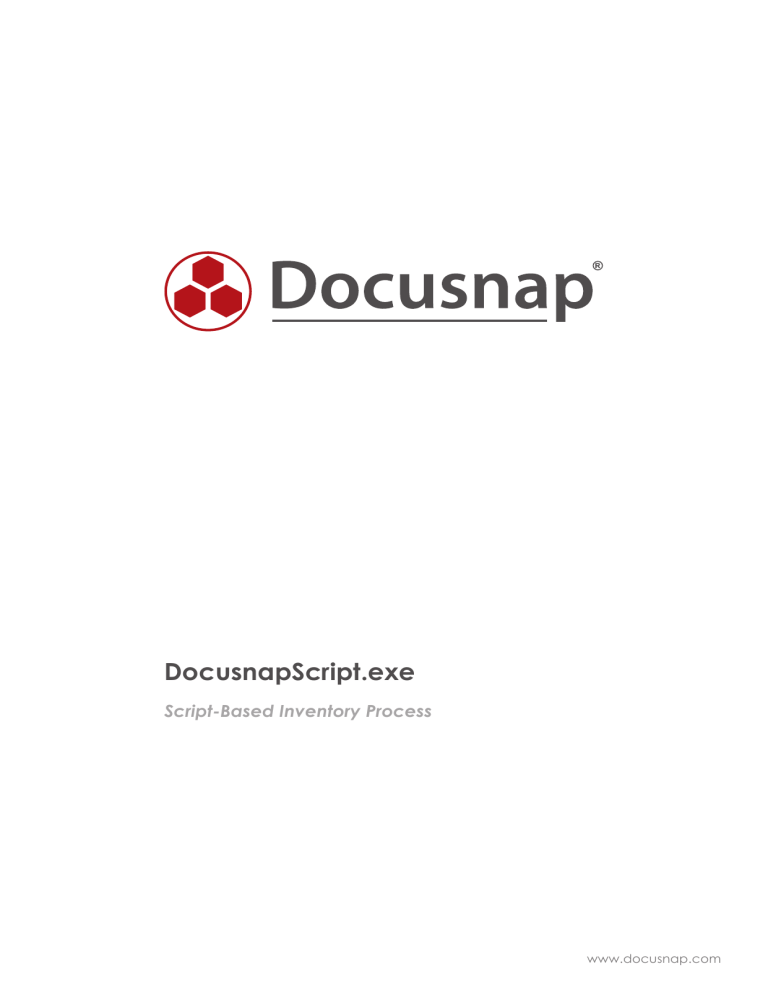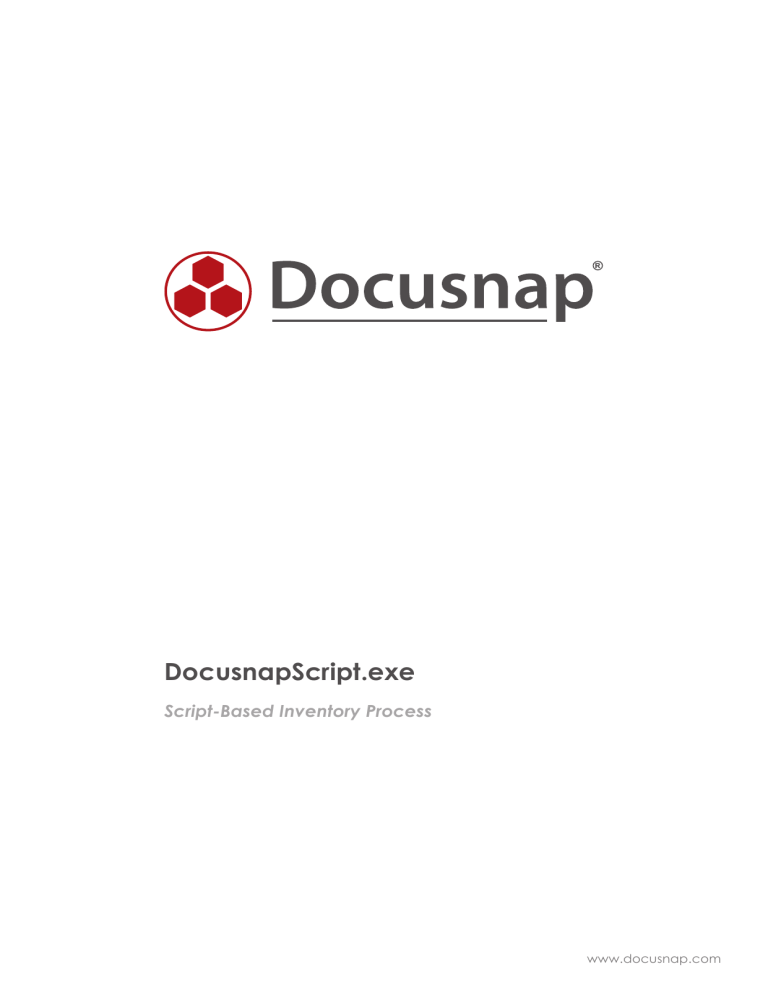
DocusnapScript.exe
Script-Based Inventory Process
www.docusnap.com
Script-Based Inventory Process | itelio GmbH
TITLE
AUTHOR
DATE
DocusnapScript.exe
Docusnap Consulting
04/05/2015
The reproduction and distribution of this document as a whole or in part as well as the utilization and
disclosure of its contents to third parties without the express authorization by itelio GmbH are prohibited.
Offenders will be held liable for the payment of indemnification. All rights reserved.
This document contains proprietary information and may not be reproduced, neither as a whole nor in parts,
in any form whatsoever, nor may it be used by nor may its contents be disclosed to third parties without the
written permission of itelio GmbH. All rights reserved.
| ©2015 itelio
GmbH – All rights
reservedProcess)
2 |DocusnapScript.exe
DocusnapScript.exe
(Script-Based
Inventory
Pagereserved
2 of 20
© 2015 itelio GmbH - All rights
Script-Based Inventory Process | itelio GmbH
TABLE OF CONTENTS
INTRODUCTION
4
BASICS
5
2.1 FILING LOCATION
5
2.2 FUNCTIONALITY
6
2.3 AUTOMATION
6
2.4 REQUIRED PERMISSIONS
6
2.5 PARAMETERS
7
CENTRALLY CONTROLLED EXECUTION
8
3.1 PREPARATIONS
8
3.2 MANAGEMENT CONSOLE (GPMC)
8
3.3 STARTING GPMC
9
3.4 INTEGRATING THE SCRIPT VIA A PARAMETERISED GPO
10
3.5 INTEGRATING THE SCRIPT VIA VB SCRIPT
12
3.6 USING A WMI FILTER
14
3.6.1 HOW TO CREATE THE FILTER
14
3.6.2 HOW TO LINK THE FILTER
15
RUNNING THE SCRIPT MANUALLY
16
IMPORTING THE INVENTORY DATA
17
| ©2015 itelio
GmbH – All rights
reservedProcess)
3 |DocusnapScript.exe
DocusnapScript.exe
(Script-Based
Inventory
Pagereserved
3 of 20
© 2015 itelio GmbH - All rights
Script-Based Inventory Process | itelio GmbH
INTRODUCTION
This document describes an additional method of how to perform a network-based inventory scan of IT
systems that are not or only temporarily connected to the network, such as the notebooks of field service
staff. If the systems to be scanned are Window systems, we recommend to use the DocusnapScript.exe script
for this purpose.
Corresponding scripts are also available for Linux or Exchange Server systems. They are covered in separate
support documents.
This document describes how to integrate DocusnapScript.exe by providing it centrally using group policies
or by running it manually.
Then, we will demonstrate how to import the resulting information into the Docusnap database.
| ©2015 itelio
GmbH – All rights
reservedProcess)
4 |DocusnapScript.exe
DocusnapScript.exe
(Script-Based
Inventory
Pagereserved
4 of 20
© 2015 itelio GmbH - All rights
Script-Based Inventory Process | itelio GmbH
BASICS
2.1 FILING LOCATION
When you install Docusnap, DocusnapScript.exe is stored in the Tools folder below the Docusnap application
directory. This folder can be opened from the Docusnap user interface.
Fig. 1 - Opening the directory from within Docusnap
Fig. 2 - Filing location of DocusnapScript.exe
| ©2015 itelio
GmbH – All rights
reservedProcess)
5 |DocusnapScript.exe
DocusnapScript.exe
(Script-Based
Inventory
Pagereserved
5 of 20
© 2015 itelio GmbH - All rights
Script-Based Inventory Process | itelio GmbH
2.2 FUNCTIONALITY
When you run the DocusnapScript.exe script, it creates an XML file containing all inventory data of the local
system. You can later import this XML file into Docusnap.
For further details, please refer to the IMPORTING THE INVENTORY DATA section.
2.3 AUTOMATION
It is also possible to run the DocusnapScript.exe script in an automated way. By specifying corresponding
parameters, you can store the XML file created by the script in a central network share and then import it
automatically at the time specified in the schedule.
Saving the
inventory data (XML)
Central share
Windows Systems
Scheduled import into the Docusnap database
Inventory data (XML)
Docusnap server service
Linux Systems
Fig. 3 – Workflow of the automatic import
When you start DocusnapScript.exe while being logged on as a particular user, the script will be run with the
permissions of that user account. This means that this user must have a write permission to the central
network location.
2.4 REQUIRED PERMISSIONS
In order to perform the inventory scan of a local system with DocusnapScript.exe, normal user permissions
are sufficient.
| ©2015 itelio
GmbH – All rights
reservedProcess)
6 |DocusnapScript.exe
DocusnapScript.exe
(Script-Based
Inventory
Pagereserved
6 of 20
© 2015 itelio GmbH - All rights
Script-Based Inventory Process | itelio GmbH
2.5 PARAMETERS
Available parameters can be viewed by calling DocusnapScript.exe -?
Fig. 4 – DocusnapScript parameters
The following example scans the system and creates the .XML file in the central network share named
\\SMDC0001\DC-Share:
DocusnapScript.exe –O \\SMDC0001\DC-Share\
| ©2015 itelio
GmbH – All rights
reservedProcess)
7 |DocusnapScript.exe
DocusnapScript.exe
(Script-Based
Inventory
Pagereserved
7 of 20
© 2015 itelio GmbH - All rights
Script-Based Inventory Process | itelio GmbH
CENTRALIZED EXECUTION
3.1 PREPARATIONS
A particularly efficient variant for the distribution of logon scripts is to use a group policy object (GPO).
Depending on the inventory requirements, this can either be done via a user configuration or a computer
configuration.
The DocusnapScript.exe script can be made available under \\%userdomain%\netlogon. DocusnapScript.exe
will then be distributed to other domain controllers in the infrastructure by the Active Directory replication
feature.
Depending on the Active Directory infrastructure, the distribution of group policies and logon scripts can
take some time (in most cases, it is done within 15 minutes).
For information on how to check the status of the group policies infrastructure and on Active Directory
replication issues, please refer to: https://technet.microsoft.com/de-de/library/jj134176.aspx
A central storage path must be provided for storing the XML files. All users or computers who are supposed
to save files must have access to this path.
3.2 MANAGEMENT CONSOLE (GPMC)
For the following examples, the Microsoft Group Policy Management Console (GPMC) tool is used.
If the Microsoft Group Policy Management Console has not been installed on your system, you can
download it for free from Microsoft. It is strongly recommended to previously test this in a test environment
or to implement the settings only in a dedicated test OU (organisational unit) in the Active Directory.
The remote server management tools that include the GPMC can be downloaded from the Microsoft
website for the Windows client operating systems.
For Windows 7: http://www.microsoft.com/de-de/download/details.aspx?id=7887
For Windows 8: http://www.microsoft.com/de-DE/download/details.aspx?id=28972
For Windows 8.1: http://www.microsoft.com/de-DE/download/details.aspx?id=39296
Windows Server operating systems (2008 and higher) already include the GPMC, but it might be necessary
to install it subsequently via the Server Manager.
For more information on the group policy management console and its options, please refer to:
https://technet.microsoft.com/de-de/library/cc753298.aspx
| ©2015 itelio
GmbH – All rights
reservedProcess)
8 |DocusnapScript.exe
DocusnapScript.exe
(Script-Based
Inventory
Pagereserved
8 of 20
© 2015 itelio GmbH - All rights
Script-Based Inventory Process | itelio GmbH
3.3 STARTING GPMC
To start the Group Policies Management Console, open the Windows Run dialog (Windows key+R) and
enter gpmc.msc.
Fig. 5 – Group Policy Management
| ©2015 itelio
GmbH – All rights
reservedProcess)
9 |DocusnapScript.exe
DocusnapScript.exe
(Script-Based
Inventory
Pagereserved
9 of 20
© 2015 itelio GmbH - All rights
Script-Based Inventory Process | itelio GmbH
3.4 INTEGRATING THE SCRIPT VIA A PARAMETERISED GPO
Step 1: Right-click the desired group policy object and click Edit.
Step 2: User Configuration / Computer Configuration => Windows Settings => Scripts
Step 3: Double-click Logon / Logoff (or Startup / Shutdown)
Step 4: Add a new script and enter the required data
Script Name: \\%userdomain%\netlogon\DocusnapScript.exe
Script Parameters: -o \\UNC_path
Fig. 6 – Integrating DocusnapScript.exe via a GPO
| ©2015 itelio
GmbH – All rights
reserved Process)
10DocusnapScript.exe
| DocusnapScript.exe
(Script-Based
Inventory
Page reserved
10 of 20
© 2015 itelio GmbH - All rights
Script-Based Inventory Process | itelio GmbH
Step 5:
Fig. 7 – Setting Security Filtering
Make sure to select the desired users or groups in the Security Filtering group. In addition, open the
Delegation tab to check which users and groups have the right to access this GPO.
| ©2015 itelio
GmbH – All rights
reserved Process)
11 DocusnapScript.exe
| DocusnapScript.exe
(Script-Based
Inventory
Page reserved
11 of 20
© 2015 itelio GmbH - All rights
Script-Based Inventory Process | itelio GmbH
3.5 INTEGRATING THE SCRIPT VIA VB SCRIPT
Step 1: Right-click the desired group policy object and click Edit.
Step 2: User Configuration / Computer Configuration => Windows Settings => Scripts
Step 3: Double-click Logon / Logoff (or Startup / Shutdown)
Step 4: Add a new script and enter the required data
Script Name: \\%userdomain%\netlogon\DS-Script.vbs
Fig. 8 – Integration via VB script
Sample DS-Script.vbs file:
on error resume next
Set WshShell = WScript.CreateObject(“WScript.Shell”)
WshShell.Run “\\DOCUSNAP\Netlogon\DocusnapScript.exe
-o \\SMDC0001\Public\DS-Script”
For information on how to correctly use quotes in VB, please refer to:
https://msdn.microsoft.com/de-de/library/267k4fw5(v=vs.110).aspx?cs-save-lang=1&cs-lang=vb#codesnippet-1
| ©2015 itelio
GmbH – All rights
reserved Process)
12DocusnapScript.exe
| DocusnapScript.exe
(Script-Based
Inventory
Page reserved
12 of 20
© 2015 itelio GmbH - All rights
Script-Based Inventory Process | itelio GmbH
Step 5:
Fig. 9 – Setting Security Filtering
Make sure to select the desired users or groups in the Security Filtering group. In addition, open the
Delegation tab to check which users and groups have the right to access this GPO.
| ©2015 itelio
GmbH – All rights
reserved Process)
13DocusnapScript.exe
| DocusnapScript.exe
(Script-Based
Inventory
Page reserved
13 of 20
© 2015 itelio GmbH - All rights
Script-Based Inventory Process | itelio GmbH
3.6 USING A WMI FILTER
3.6.1 HOW TO CREATE THE FILTER
In some cases, it might be necessary to restrict the validity of a GPO, independent of the OU it is linked to.
This may be useful if the computer accounts in the Active Directory are dispersed over many OUs and you
want to restrict the inventory to be performed via a Docusnap script to some devices.
Below, we explain how you can do this using a WMI filter.
Step 1:
Right-click the WMI Filters node in the Group Policies Management Editor to create a new
filter.
Step 2: Enter a descriptive name for the filter.
Step 3: Add the corresponding query for the root\CIMv2 namespace.
Fig. 10 – Group Policy Management
| ©2015 itelio
GmbH – All rights
reserved Process)
14DocusnapScript.exe
| DocusnapScript.exe
(Script-Based
Inventory
Page reserved
14 of 20
© 2015 itelio GmbH - All rights
Script-Based Inventory Process | itelio GmbH
Sample WMI query:
Select * from Win32_OperatingSystem where ProductType = 1 and not CSName like “WMWS%“
This query selects all clients whose name starts with WMWS.
The "ProductType" variable returns the following values:
1 = Microsoft Windows client operating systems (e.g. Windows XP, Windows 7, Windows 8)
2 = Microsoft Windows Server operating systems configured as domain controllers
3 = Microsoft Windows Server operating systems not configured as domain controllers
3.6.2 HOW TO LINK THE FILTER
Link the newly created WMI filter to the group policies object that calls the DocusnapScript.exe script.
Fig. 11 – Linking the WMI filter
| ©2015 itelio
GmbH – All rights
reserved Process)
15DocusnapScript.exe
| DocusnapScript.exe
(Script-Based
Inventory
Page reserved
15 of 20
© 2015 itelio GmbH - All rights
Script-Based Inventory Process | itelio GmbH
This link is also visible from the WMI filter properties.
Fig. 12 – WMI filter
For more details on how to work with WMI
https://technet.microsoft.com/de-de/library/cc732796.aspx
filters,
go
to
the
Microsoft
website:
RUNNING THE SCRIPT MANUALLY
In cases where the system to be scanned is not connected to the network, it makes sense to run
DocusnapScript.exe manually. This is also advisable in cases of network access problems (e.g. due to Firewall
settings, WMI access problems, etc.) that cannot be solved at all or not immediately. In these cases, create
the XML files locally and use a USB stick to transfer them to the network. From there, you can import them
either manually or automatically into Docusnap (provided the files have been copied to the central import
share).
Then, just run the DocusnapScript.exe file on the system to be scanned. By default, the XML file will be
stored in the folder where the DocusnapScript.exe file resides.
For an overview of the inventory parameters for manual execution, please refer to section 2.5 –
PARAMETERS.
| ©2015 itelio
GmbH – All rights
reserved Process)
16DocusnapScript.exe
| DocusnapScript.exe
(Script-Based
Inventory
Page reserved
16 of 20
© 2015 itelio GmbH - All rights
Script-Based Inventory Process | itelio GmbH
IMPORTING THE INVENTORY DATA
Using the Docusnap script import feature, you can import the xml files generated by the script into
Docusnap.
To open the Import wizard, select Inventory > Other Sources > From DocusnapScript.exe from the user
interface.
Fig. 13 – Opening the Import wizard
In the first step, select the desired company and domain for the import. Then, specify the path for the XML
files.
Fig. 14 – XML import
Specify the directory or UNC path of the central share from which to import the XML files. If you want to
schedule automated imports, make sure that the user who configured the Docusnap Server service has read
and write access to that directory.
| ©2015 itelio
GmbH – All rights
reserved Process)
17DocusnapScript.exe
| DocusnapScript.exe
(Script-Based
Inventory
Page reserved
17 of 20
© 2015 itelio GmbH - All rights
Script-Based Inventory Process | itelio GmbH
Fig. 15 – Scheduling the automated import
Under Scheduling, you can create a job for this import, i.e. the XML files created by the script will be
imported at the times specified there.
However, this is only possible if Docusnap Server has been configured before (please refer to the User
Manual under http://www.docusnap.com/handbuch/anwender/index.html?docusnap-server.htm
| ©2015 itelio
GmbH – All rights
reserved Process)
18DocusnapScript.exe
| DocusnapScript.exe
(Script-Based
Inventory
Page reserved
18 of 20
© 2015 itelio GmbH - All rights
Script-Based Inventory Process | itelio GmbH
LIST OF FIGURES
FIG. 1 - OPENING THE DIRECTORY FROM WITHIN DOCUSNAP .......................................................................................................... 5
FIG. 2 - FILING LOCATION OF DOCUSNAPSCRIPT.EXE .......................................................................................................................... 5
FIG. 3 – WORKFLOW OF THE AUTOMATIC IMPORT ............................................................................................................................... 6
FIG. 4 – DOCUSNAPSCRIPT PARAMETERS .................................................................................................................................................. 7
FIG. 5 – GROUP POLICY MANAGEMENT ..................................................................................................................................................... 9
FIG. 6 – INTEGRATING DOCUSNAPSCRIPT.EXE VIA A GPO..................................................................................................................10
FIG. 7 – SETTING SECURITY FILTERING ........................................................................................................................................................ 11
FIG. 8 – INTEGRATION VIA VB SCRIPT .........................................................................................................................................................12
FIG. 9 – SETTING SECURITY FILTERING ........................................................................................................................................................13
FIG. 10 – GROUP POLICY MANAGEMENT .................................................................................................................................................. 14
FIG. 11 – LINKING THE WMI FILTER ................................................................................................................................................................15
FIG. 12 – WMI FILTER ..........................................................................................................................................................................................16
FIG. 13 – OPENING THE IMPORT WIZARD ..................................................................................................................................................17
FIG. 14 – XML IMPORT .......................................................................................................................................................................................17
FIG. 15 – SCHEDULING THE AUTOMATED IMPORT.................................................................................................................................18
| ©2015 itelio
GmbH – All rights
reserved Process)
19DocusnapScript.exe
| DocusnapScript.exe
(Script-Based
Inventory
Page reserved
19 of 20
© 2015 itelio GmbH - All rights
support@docusnap.com | www.docusnap.com/en/support
© itelio GmbH - www.itelio.com