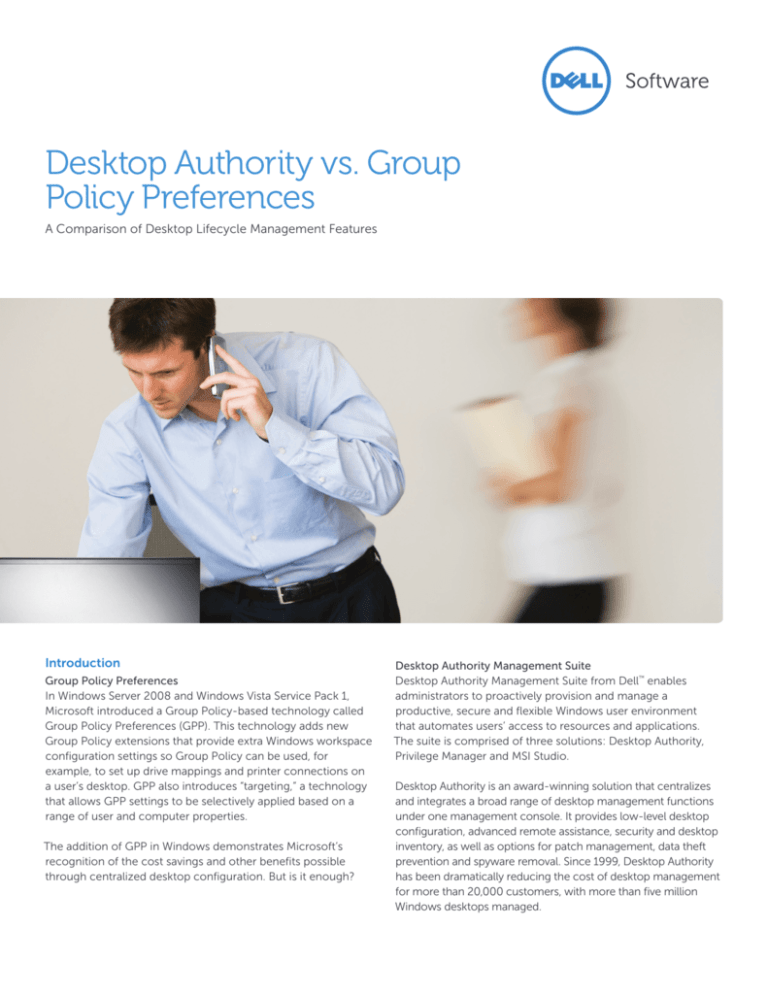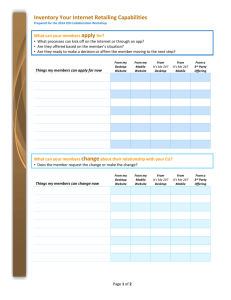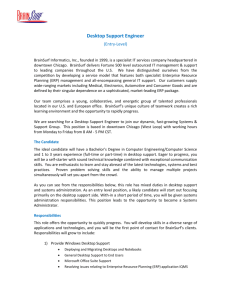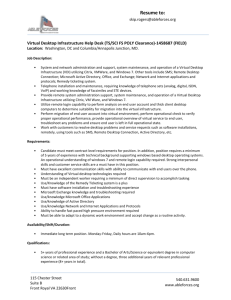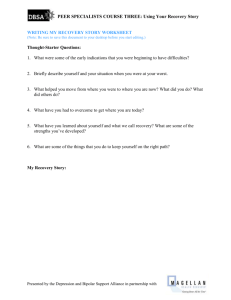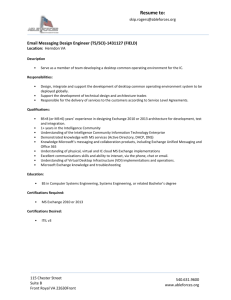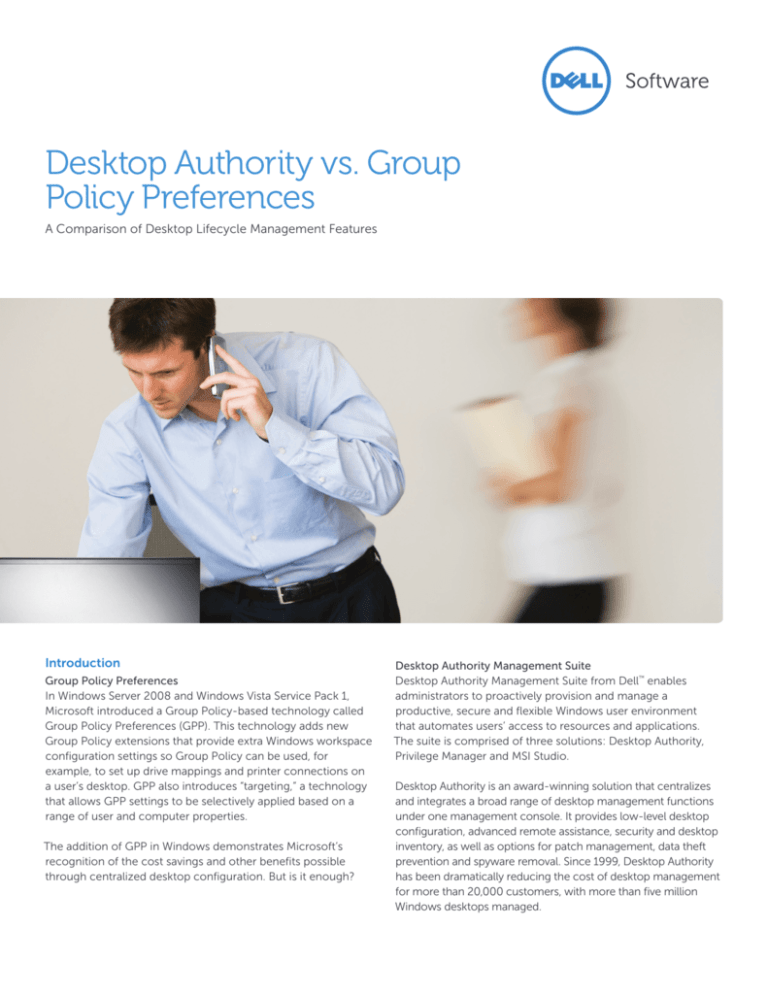
Desktop Authority vs. Group
Policy Preferences
A Comparison of Desktop Lifecycle Management Features
Introduction
Group Policy Preferences
In Windows Server 2008 and Windows Vista Service Pack 1,
Microsoft introduced a Group Policy-based technology called
Group Policy Preferences (GPP). This technology adds new
Group Policy extensions that provide extra Windows workspace
configuration settings so Group Policy can be used, for
example, to set up drive mappings and printer connections on
a user’s desktop. GPP also introduces “targeting,” a technology
that allows GPP settings to be selectively applied based on a
range of user and computer properties.
The addition of GPP in Windows demonstrates Microsoft’s
recognition of the cost savings and other benefits possible
through centralized desktop configuration. But is it enough?
Desktop Authority Management Suite
Desktop Authority Management Suite from Dell™ enables
administrators to proactively provision and manage a
productive, secure and flexible Windows user environment
that automates users’ access to resources and applications.
The suite is comprised of three solutions: Desktop Authority,
Privilege Manager and MSI Studio.
Desktop Authority is an award-winning solution that centralizes
and integrates a broad range of desktop management functions
under one management console. It provides low-level desktop
configuration, advanced remote assistance, security and desktop
inventory, as well as options for patch management, data theft
prevention and spyware removal. Since 1999, Desktop Authority
has been dramatically reducing the cost of desktop management
for more than 20,000 customers, with more than five million
Windows desktops managed.
About this document
This technical brief explores the
differences and overlapping functionality
of Desktop Authority and GPP, and the
benefits each one offers. In particular,
we examine the following areas:
•
•
•
•
Feature coverage
Granularity and flexibility
Ease of deployment
Troubleshooting
Feature coverage
Desktop Authority
drives down the
cost and effort of
Windows desktop
management
by enabling
administrators to
proactively control,
inventory, secure,
support and
configure desktops
from a single
location.
With Desktop Authority, you can
manage the entire desktop lifecycle
with one comprehensive solution.
Desktop Authority started its life as
an alternative to the hand-coded
logon scripts used for basic desktop
configuration, and over the years its
feature set has grown to cover many
other aspects of the desktop lifecycle,
as is shown in Table 1. The ability to
manage the entire desktop lifecycle
Desktop lifecycle feature
with one comprehensive solution
is essential for Windows desktop
administrators. Desktop Authority eases
the administrator’s burden and drives
down the cost of Windows desktop
ownership by enabling administrators
to proactively control, inventory, secure,
support and configure desktops from a
single location.
Desktop Authority offers a full range of
desktop lifecycle features, while GPP
offers only two.
Despite its growth in features and
coverage, Desktop Authority still retains
a core focus on low-level, granular
management of desktop settings. GPP
also focuses on those core desktop
configuration settings, with the aim of
making Group Policy a more acceptable
alternative to logon scripts. Table 1
highlights the breadth of coverage in the
Desktop Authority family of solutions.
Group Policy Preferences
OS provisioning
Desktop Authority
•
Application packaging
• (via MSI Studio)
Application deployment
•
Desktop/user workspace configuration
•
•
Inactivity monitoring and actions
•
Hardware and software inventory
•
Software license management
•
Turnkey and custom reporting
•
Advanced remote assistance
•
Data theft prevention (port security)
•
Administrative privilege management
• (via Privilege Manager)
Table 1. Desktop Authority offers a full range of desktop lifecycle features, while GPP
offers only two.
2
Figure 1. Desktop Authority enables you to standardize Outlook signatures using user and
computer attributes, department, group, site or anything else defined in Validation Logic.
Desktop Authority also helps you
manage Microsoft Office settings and
Outlook mail profiles.
Desktop Authority also has more depth
in some areas, especially in management
of Microsoft Office settings and Outlook
mail profiles. Unique management
options include:
• Mandating standardized email signatures
• Enforcing auto-archive settings
• Controlling whether to run a spell check
before sending email
• Setting the default mail format
With Desktop Authority, when users log
on to their computers for the first time,
every setting (including Microsoft Office)
is configured according to company
standards—and those settings are
re-established at every logon.
Granularity and flexibility
Understanding basic terminology used
in GPP and Desktop Authority
It is imperative to have a desktop
management and configuration solution
that can adapt to your organization’s
ever-changing needs. GPP uses “itemlevel targeting” to apply desktop
preferences based on criteria such as
the version of Windows, the IP address
of the desktop and so on. Desktop
Authority uses its patented Validation
Logic to granularly filter configuration
“elements” and achieve a similar effect.
Table 2 shows the terminology used to
describe similar features in GPP and
Desktop Authority.
Component
Name in GPP
Name in Desktop Authority
Individual configuration setting
Item
Element
Configuration filtering
Item-level targeting
Validation Logic
Collection of configurations
Group Policy
Profile
Hierarchy of collections
Group Policies linked to child OUs
Child profiles
Table 2. Terminology used in GPP and Desktop Authority
3
Desktop Authority
can apply Validation
Logic on all
areas of desktop
management,
including security
policies, application
launching, software
deployment, patch
management and
more. GPP offers
targeting only on
the items covered
in the “Preferences”
section of a Group
Policy.
Differences between GPP’s targeting and
Desktop Authority’s Validation Logic
Both Desktop Authority and GPP offer a
wide range of user and computer criteria
that determine when configuration
settings are applied; this is known as
targeting in GPP and as Validation Logic
in Desktop Authority. However, there are
three key differences between Desktop
Authority and GPP in how targeting or
Validation Logic can be applied:
Suppose you want
to target all items
in a Group Policy
based on group
membership. With
GPP, you would
have to set that
targeting on every
item in the policy—
if there were 100
items in a policy,
you would have to
configure targeting
100 times. On
the other hand,
Validation Logic
allows you to set
“targeting” just once,
at the profile level.
• Validation Logic can be used everywhere.
• Validation Logic can be applied on the
profile level.
• Validation Logic does not have to follow
Active Directory’s OU structure.
Let’s look at each of these key
differences in more detail.
Validation Logic can be used everywhere.
Desktop Authority can apply Validation
Logic on all areas of desktop
management, including security
policies, application launching, software
deployment, patch management and
more. GPP offers targeting only on
the items covered in the “Preferences”
section of a Group Policy. To “target”
the rest of the settings in Group Policy
requires the use of WMI filters.
Some examples of what you can do with
power of Validation Logic:
• Install a particular application for users in
the “Sales Administrators” group, regardless
of which OU they belong to
• Restrict use of the Run command based
on a security policy for users traveling with
laptops
• Roll out only the most critical patch
updates to users in remote offices across
WAN connections
• Lock out inactive desktops with different
timeouts for computers in open areas and
in secure offices, based on IP subnets
None of these examples can be easily
achieved with GPP and item-level
targeting.
4
Figure 2 shows the various areas of
desktop management handled by
Desktop Authority. Each of these areas
can be applied to desktops using
Validation Logic.
Figure 2. Desktop Authority’s Validation
Logic can be applied to every element
type within the profile.
Figure 3. Desktop Authority’s Validation Logic applies at both the element and profile
levels, making targeting of the configuration easier and more controlled.
Validation Logic can be applied on the
profile level.
Desktop Authority’s Validation Logic can
be applied at two levels in the profile:
on an entire profile, or at the item
(or “element”) level. GPP’s item-level
targeting works only at the item level,
not on the whole Group Policy or over a
collection of items.
For example, suppose your goal is to
target all items in a Group Policy based on
group membership. With GPP, you would
have to set that targeting on every item
in the policy—if there were 100 items in
a policy, you would have to configure
targeting 100 times. On the other
hand, Validation Logic allows you to set
“targeting” just once, at the profile level.
Validation Logic does not have to follow
Active Directory’s OU structure.
GPP are a part of Group Policy, and
Group Policies must be linked to an
OU in Active Directory to take effect.
5
Working independently of Active
Directory with GPP requires a lot of
editing of item-level targeting on Group
Policies that have been linked at the
domain level, which is impractical.
Desktop Authority operates separately
from the Active Directory OU structure.
Profiles can be applied based on any
criteria available in Validation Logic.
Desktop Authority’s configuration
settings or “elements” are grouped into
profiles, and profiles can be placed in a
hierarchy with multiple child profiles, as
shown in Figure 4.
The benefit of this approach is the
enormous flexibility Validation Logic
provides by allowing you to build a
hierarchy of configurations that map to
any of the following: your OU in Active
Directory, the network topology, the
functional areas, the geographical site
locations, or any combination of user
and desktop properties.
Desktop Authority
operates separately
from the Active
Directory OU
structure. Profiles
can be applied
based on any
criteria available in
Validation Logic.
Desktop Authority
is installed centrally
and is automatically
deployed and
configured when
the user logs on.
Figure 4. Using nested profiles combined with Validation Logic, you can establish
a simple yet flexible management hierarchy.
Ease of deployment
Desktop Authority is installed centrally
and is automatically deployed and
configured when the user logs on. In
fact, many users of Desktop Authority
report that from initial download to
actual machine management the time
elapsed was less than one hour.
To manage computers with GPP, you
must install the Client Side Extension
(CSE) packs on the relevant desktops
and servers. The process is different
for different Windows versions, as
shown in Table 3. To manage GPP, you
need at least one Vista Service Pack
1 or Windows Server 2008 computer
available with the updated version of the
Group Policy Editor.
Operating system
Installation of client-side
components in GPP
Installation of client-side
components in Desktop Authority
Windows 2000
Not supported
Deployed from console
Windows XP
•
SP2 is required.
•
CSE installer exe must be run from a
Deployed from console
logon script or SMS/SCCM.
Windows 2003
•
The XMLLite hotfix must be installed.
•
SP2 is required.
•
CSE installer exe must be run from a
logon script or SMS/SCCM.
•
Deployed from console
The XMLLite hotfix must be installed.
Windows Vista
CSE installer can be run with Windows Update
Deployed from console
Windows 2008
Built in as standard
Deployed from console
Table 3. Installing client-side components is simple with Desktop Authority,
no matter which Window operating system is used.
6
Figure 5. Desktop Authority’s trace log includes hyperlinks to every section of
configuration settings so you can quickly jump to the profile element in question.
Troubleshooting
Conclusion
Determining why an individual user
or group of users did not receive a
particular setting is one of the greatest
challenges in configuring desktops. Why
did that user not receive a patch? Why
did the application not get installed?
Desktop Authority has been helping
desktop administrators manage and
control the desktop lifecycle since 1999.
It can reduce the total cost of ownership
for desktops by reducing help desk
calls, managing power more efficiently,
restricting the use of removable storage,
providing advanced remote assistance,
keeping your desktops secured, and
replacing hand–coded, cumbersome
logon scripts.
Desktop Authority can be centrally
configured to record a trace log for
selected (or all) users, enabling the
administrator to quickly identify the
source of each problem. This trace
file, shown in Figure 5, is a commented
HTML file that contains hot links to each
section of the log so you can quickly
jump to the profile element in question.
Trace logs can be created by machine
or user, and are automatically uploaded
to a network share for centralized
collection and analysis.
GPP offers reporting on policy items and
item-level targeting, but there is no trace
reporting for diagnosing why a setting
was not applied, or whether an item
succeeded or failed.
With the introduction of GPP in Windows,
Microsoft has validated the need for
centralized desktop configuration as a
way to drive down the cost of desktop
ownership. But GPP offers only two
of the features provided by Desktop
Authority: logon script replacement and
personalization of the user’s workspace.
Desktop Authority replaces GPP’s simple
targeting with advanced Validation Logic
that can be applied at a higher level and
over all areas of desktop management,
not just preferences.
For more information, please visit
www.quest.com/desktop-authoritymanagement-suite or contact your sales
representative or preferred reseller.
7
Determining why
an individual user
or group of users
did not receive a
particular setting is
one of the greatest
challenges in
configuring desktops.
But Desktop
Authority makes
troubleshooting
these problems easy.
For More Information
© 2013 Dell, Inc. ALL RIGHTS RESERVED. This document
contains proprietary information protected by copyright. No
part of this document may be reproduced or transmitted in
any form or by any means, electronic or mechanical, including
photocopying and recording for any purpose without the
written permission of Dell, Inc. (“Dell”).
Dell, Dell Software, the Dell Software logo and products—as
identified in this document—are registered trademarks of Dell,
Inc. in the U.S.A. and/or other countries. All other trademarks
and registered trademarks are property of their respective
owners.
The information in this document is provided in connection
with Dell products. No license, express or implied, by estoppel
or otherwise, to any intellectual property right is granted by
this document or in connection with the sale of Dell products.
EXCEPT AS SET FORTH IN DELL’S TERMS AND CONDITIONS AS
SPECIFIED IN THE LICENSE AGREEMENT FOR THIS PRODUCT,
About Dell
Dell Inc. (NASDAQ: DELL) listens to customers and delivers
worldwide innovative technology, business solutions and
services they trust and value. For more information,
visit www.dell.com.
If you have any questions regarding your potential use of
this material, contact:
Dell Software
5 Polaris Way
Aliso Viejo, CA 92656
www.dell.com
Refer to our Web site for regional and international
office information.
8
TechBrief-DesktopAuthorityGroupwisePreferences-US-SW-2013-04-18
DELL ASSUMES NO LIABILITY WHATSOEVER AND DISCLAIMS
ANY EXPRESS, IMPLIED OR STATUTORY WARRANTY RELATING
TO ITS PRODUCTS INCLUDING, BUT NOT LIMITED TO, THE
IMPLIED WARRANTY OF MERCHANTABILITY, FITNESS FOR
A PARTICULAR PURPOSE, OR NON-INFRINGEMENT. IN NO
EVENT SHALL DELL BE LIABLE FOR ANY DIRECT, INDIRECT,
CONSEQUENTIAL, PUNITIVE, SPECIAL OR INCIDENTAL
DAMAGES (INCLUDING, WITHOUT LIMITATION, DAMAGES
FOR LOSS OF PROFITS, BUSINESS INTERRUPTION OR LOSS
OF INFORMATION) ARISING OUT OF THE USE OR INABILITY
TO USE THIS DOCUMENT, EVEN IF DELL HAS BEEN ADVISED
OF THE POSSIBILITY OF SUCH DAMAGES. Dell makes no
representations or warranties with respect to the accuracy or
completeness of the contents of this document and reserves
the right to make changes to specifications and product
descriptions at any time without notice. Dell does not make
any commitment to update the information contained in this
document.