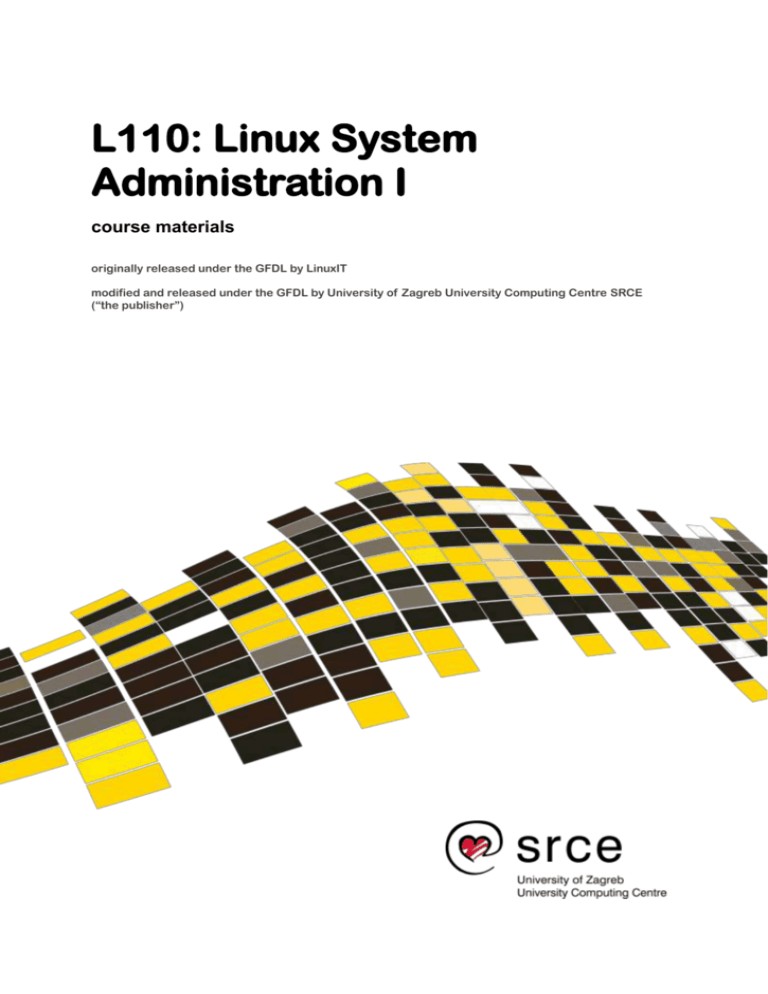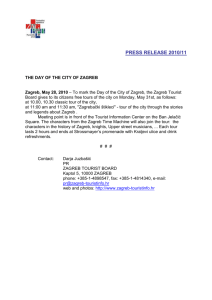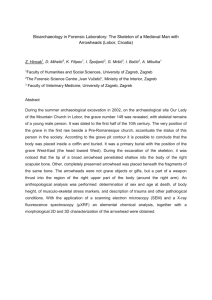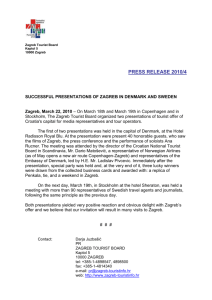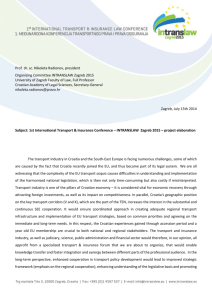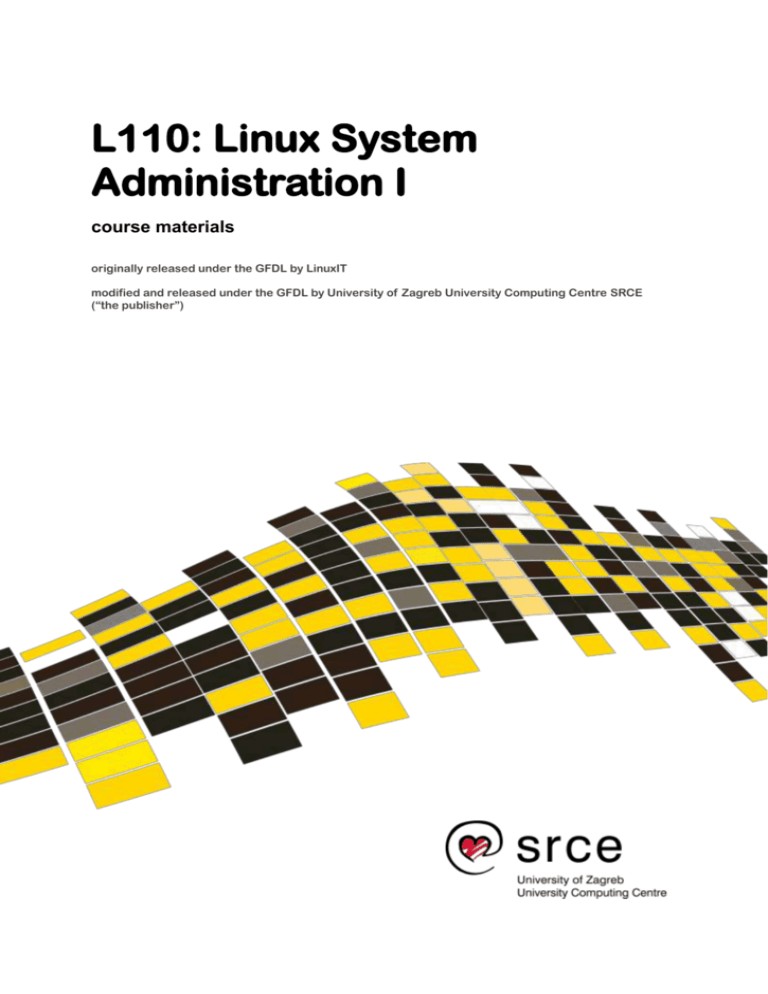
L110: Linux System
Administration I
course materials
originally released under the GFDL by LinuxIT
modified and released under the GFDL by University of Zagreb University Computing Centre SRCE
(“the publisher”)
University of Zagreb University Computing Centre SRCE
________________________________________________________________________
Copyright (c) 2005 LinuxIT.
Permission is granted to copy, distribute and/or modify this document
under the terms of the GNU Free Documentation License, Version 1.2
or any later version published by the Free Software Foundation;
with the Invariant Sections being History, Acknowledgements, Funding with
the Front-Cover Texts being “released under the GFDL by LinuxIT”.
Copyright (c) 2014 SRCE.
Permission is granted to copy, distribute and/or modify this document
under the terms of the GNU Free Documentation License, Version 1.2
or any later version published by the Free Software Foundation;
with the Invariant Sections being History, Acknowledgements, Funding with
the Front-Cover Texts being “modified and released under the GFDL
by University of Zagreb University Computing Centre SRCE”.
see full license agreement on p.166
____________________________________________________________________________________________________________
Page ii
University of Zagreb University Computing Centre SRCE
________________________________________________________________________
Introduction
Acknowledgments
The original material was made available by LinuxIT's technical training centre www.linuxit.com. Many
thanks to Andrew Meredith for suggesting the idea in the first place. A special thanks to all the students who
have helped dilute the technical aspects of Linux administration through their many questions, this has led to
the inclusion of more illustrations attempting to introduce concepts in a user friendly way. Finally, many
thanks to Paul McEnery for the technical advice and for starting off some of the most difficult chapters such
as the ones covering the X server (101), modems (102) and the Linux kernel (102).
The original version of this manual is available online at http://savannah.nongnu.org/projects/lpi-manuals.
Thank you to the Savannah Volunteers for assessing the project and providing us with the Web space.
The modified version of this manual is available online at http://www.srce.unizg.hr/linux-akademija/.
Funding
Development of original materials has partially been funded by UNDP-APDIP International Open Source
Network and International Development Research Centre Canada.
____________________________________________________________________________________________________________
Page iii
University of Zagreb University Computing Centre SRCE
________________________________________________________________________
____________________________________________________________________________________________________________
Page iv
University of Zagreb University Computing Centre SRCE
________________________________________________________________________
Trademarks
Linux® is the registered trademark of Linus Torvalds in the U.S. and other countries.
Red Hat® Linux® and Red Hat Enterprise® Linux® are registered trademarks of Red Hat, Inc.
Mandriva® Linux® is a registered trademark of Mandriva Inc.
SUSE™ (SUSE is a trademark of SUSE LINUX Products GmbH, a Novell business)
UNIX® is a registered trademark of the Open Group.
History
First release (version 0.0) October 2003. Reviewed by Adrian Thomasset.
Revised January 2004 after review by Andrew Meredith.
November 2004. Section on expansion cards added in 'Hardware Configuration' chapter by Adrian
Thomasset
December 2004. Index and mapped objectives added by Adrian Thomasset.
January 2005. Glossary of terms, command and file review added at end of chapters by Adrian Thomasset
June 2005. Added new entries in line with recommendations from SerNet for the LATM process, by Andrew
Meredith with additional text supplied by Andrew D Marshall and review by Adrian Thomasset. Section on
Debian tools supplied by Duncan Thomson.
August 2005. "Linux System Administration 1 - Lab work LPI 101 - version 0.2" has been awarded the LATM
status by SerNet.
December 2013. Title: L110: Linux System Administration I (version 1.0). Revised and modified at University
of Zagreb University Computing Centre SRCE (“the publisher”) by Vladimir Braus and Darko Culej.
Intended Audience & Prerequisites
This manual's material assumes its users will already have:
● Extensive experience (several years) using Intel x86 computers, including a strong knowledge of
hardware components and their interaction with basic operating system (OS) components.
● A general knowledge of computing and networking basics such as binary and hexadecimal maths,
common units of measure (bytes, KB vs Kb, Mhz, etc), file-system structures, Ethernet and Internet
networking operations and hardware, etc.
● More than three cumulative months of practical experience using a GNU/Linux, BSD or Unix OS, logged
in and working at the command-line (in a text terminal or console) either locally or remotely.
Those with less experience, however, should not be discouraged from using this manual, if (and only if) they
are willing to spend extra time catching up on the prerequisite background skills and knowledge; a
challenging task, but not an impossible one.
Further references and examples are provided for the various uses of commands, as well as exercises and
accompanying answers demonstrating exam-like problem-solving. All are optional with those most
recommended either discussed or referenced in the manual's body.
No Guarantee
The manual comes with no guarantee at all.
____________________________________________________________________________________________________________
Page v
University of Zagreb University Computing Centre SRCE
________________________________________________________________________
Resources
www.lpi.org
www.linux-praxis.de
www.lpiforums.com
www.tldp.org
www.fsf.org
www.linuxit.com
____________________________________________________________________________________________________________
Page vi
University of Zagreb University Computing Centre SRCE
________________________________________________________________________
University Computing Centre SRCE
As the major national infrastructural ICT institution in the area of
research and higher education in Croatia, the University
Computing Centre SRCE is providing a modern, sustainable
and reliable e-infrastructure for research and education
community.
This includes computing and cloud services, high performance
computing, advanced networking, communication systems and
services, middleware, data and information systems and
infrastructure. At the same time SRCE acts as the computing
and information centre of the largest Croatian university – the University of Zagreb, and is responsible
for the coordination of the development and usage of e-infrastructure at the University.
Furthermore, by applying cutting edge technologies SRCE continuously enriches academic and
reserach e-infrastructure and its own service portfolio. This enables the active participation of Croatia
and Croatian scientists in European and global research and higher education area and projects.
Since its founding in 1971 as a part of the University of Zagreb, at that time the only Croatian university,
SRCE has provided an extended advisory and educational support to institutions and individuals from
the academic and research community in the use of ICT for education and research purposes.
From its beginnings, and still today, SRCE has been recognized as an important factor of the
development of modern e-infrastructure at the national level, participating in different projects and
providing services like Croatian Intenet eXchange (CIX).
SRCE has a 41 year old tradition of organizing professional courses from the field of ICT.
University Computing Centre SRCE
Josipa Marohnića 5
10000 Zagreb
Croatia
http://www.srce.unizg.hr
e-mail: ured@srce.hr
phone: +385 1 6165 555
____________________________________________________________________________________________________________
Page vii
University of Zagreb University Computing Centre SRCE
________________________________________________________________________
Notations
Commands and filenames will appear in the text in bold.
The <> symbols are used to indicate a non optional argument.
The [] symbols are used to indicate an optional argument
Commands that can be typed directly in the shell are highlighted as below
command
or
command
____________________________________________________________________________________________________________
Page viii
University of Zagreb University Computing Centre SRCE
Table of Contents
________________________________________________________________________
Table of Contents
Introduction ................................................................................................................. iii
Acknowledgments...................................................................................................... iii
Funding...................................................................................................................... iii
Trademarks................................................................................................................. v
History ........................................................................................................................ v
Intended Audience & Prerequisites ............................................................................. v
No Guarantee ............................................................................................................. v
Resources ................................................................................................................. vi
University Computing Centre SRCE ......................................................................... vii
Notations ..................................................................................................................viii
Installation .................................................................................................................... 1
1. The Installation CD ................................................................................................. 2
2. Local Installations ................................................................................................... 3
3. Network Installation ................................................................................................ 3
4. Rescue disk ............................................................................................................ 4
5. Partitioning Schemes .............................................................................................. 5
7. Exercises and Summary ......................................................................................... 7
The Command Line ...................................................................................................... 9
1. The interactive shell .............................................................................................. 10
2. Variables ............................................................................................................... 11
3. Input, Output, Redirection ..................................................................................... 12
4. Metacharacters and Quotes.................................................................................. 15
5. The Command History .......................................................................................... 17
6. Other Commands ................................................................................................. 18
7. Exercise and Summary ......................................................................................... 21
File Management ........................................................................................................ 25
1. Moving around the filesystem ............................................................................... 26
2. Finding Files and Directories ................................................................................ 26
3. Handling directories .............................................................................................. 28
4. Using cp and mv ................................................................................................... 28
5. Hard Links and Symbolic Links ............................................................................. 29
7. Touching and dd-ing ............................................................................................. 31
8. Exercises and Summary ....................................................................................... 33
Text Processing .......................................................................................................... 36
1. cat - the Swiss Army Knife .................................................................................... 37
2. Simple tools .......................................................................................................... 38
3. Manipulating text................................................................................................... 40
4. Exercises and Summary ....................................................................................... 43
Advanced Text Manipulation ..................................................................................... 45
1. Regular Expressions............................................................................................. 46
2. The grep family ..................................................................................................... 47
____________________________________________________________________________________________________________
Page ix
University of Zagreb University Computing Centre SRCE
Table of Contents
________________________________________________________________________
3. Working with grep ................................................................................................. 47
4. egrep and fgrep .................................................................................................... 47
5. The Stream Editor - sed ........................................................................................ 48
6. Exercises and Summary ....................................................................................... 50
Using vi ....................................................................................................................... 52
1. vi Modes ............................................................................................................... 53
2. Text Items ............................................................................................................. 53
3. Inserting Text ........................................................................................................ 54
4. Cut and Paste ....................................................................................................... 55
5. Copy and Paste .................................................................................................... 55
6. Search and Replace ............................................................................................. 56
7. Undo and Redo..................................................................................................... 56
8. Running a Shell Command ................................................................................... 56
9. Save and Quit ....................................................................................................... 56
10. Exercises and Summary ..................................................................................... 58
Hardware Configuration ............................................................................................ 60
1. Resource Allocation .............................................................................................. 61
2. PC Expansion Cards ............................................................................................ 62
3. USB Support ......................................................................................................... 63
4. SCSI Devices........................................................................................................ 64
5. Network cards ....................................................................................................... 66
6. Setting up modems ............................................................................................... 66
7. Printer Configuration ............................................................................................. 71
8. Sound Cards ......................................................................................................... 73
9. Exercises and Summary ....................................................................................... 74
Managing Devices ...................................................................................................... 77
1. Disks and Partitions .............................................................................................. 78
2. Partitioning Tools: ................................................................................................. 80
3. Bootloaders .......................................................................................................... 81
4. Managed devices.................................................................................................. 83
5. Quotas .................................................................................................................. 85
6. Exercises and Summary ....................................................................................... 86
The Linux Filesystem ................................................................................................. 89
1. The Filesystem Structure ...................................................................................... 90
2. Formatting and File System Consistency ............................................................. 92
3. Monitoring Disk Usage .......................................................................................... 95
4. File Permissions and Attributes............................................................................. 96
5. Exercises and Summary ..................................................................................... 102
Process Management .............................................................................................. 106
1. Viewing running processes ................................................................................. 107
2. Modifying Processes........................................................................................... 108
3. Processes and the shell ...................................................................................... 110
4. Exercises and Summary ..................................................................................... 112
Software Installation ................................................................................................ 115
____________________________________________________________________________________________________________
Page x
University of Zagreb University Computing Centre SRCE
Table of Contents
________________________________________________________________________
1. Introduction ......................................................................................................... 116
2. Static and Shared Libraries ................................................................................. 117
3. Source Distribution Installation ........................................................................... 120
4. The RedHat Package Manager RPM ................................................................. 125
5. Debian Package Management ........................................................................... 130
6. The Alien Tool ..................................................................................................... 135
7. Exercises and Summary ..................................................................................... 136
The X Environment................................................................................................... 139
1. Introduction ......................................................................................................... 140
2. Configuring X11R6 .............................................................................................. 141
3. Controlling X clients ............................................................................................ 143
4. Starting X ............................................................................................................ 144
5. The Display Manager .......................................................................................... 145
6. Troubleshooting X Clients ................................................................................... 149
7. Choosing a Window Manager ............................................................................. 149
9. Exercises and Summary ..................................................................................... 150
Answers to Revision Questions.............................................................................. 153
LPI 101 Objectives.................................................................................................... 155
Topic 101: Hardware & Architecture........................................................................ 155
Topic 102: Linux Installation & Package Management ............................................ 157
Topic 103: GNU & Unix Commands........................................................................ 159
Topic 104: Devices, Linux Filesystems, Filesystem Hierarchy Standard ................. 162
Topic 110: The X Window System .......................................................................... 164
GNU Free Documentation License ......................................................................... 166
INDEX ........................................................................................................................ 171
____________________________________________________________________________________________________________
Page xi
University of Zagreb University Computing Centre SRCE
Installation
________________________________________________________________________
Installation
Prerequisites
None
Goals
Understand the layout of a typical Linux installation CD
Perform different types of installations
Create a simple partition scheme (see also p.78)
____________________________________________________________________________________________________________
Page 1
University of Zagreb University Computing Centre SRCE
Installation
________________________________________________________________________
1. The Installation CD
The various Linux distributions have different names for the directories on the installation CD. The generic
structure of the CDROM is as follows:
Generic Installation CD layout
cdrom
images
packages
packages: This directory contains the pre-compiled packages. Here are the associated names for the main
distrubutions:
debian: dist
mandrake: Mandrake
redhat: RedHat
suse: suse
Initially all the software installed on the system comes from these packaged files. See the section on
package managers on p.125 for more details.
images: This directory contains various “images”. These are special flat files often containing directory
structures. An initial ramdisk (initrd) is an example of an image file. There are different types of images
necessary to:
- boot the installation process
- provide additional kernel modules
- rescue the system
Some of these files can be copied to a floppy disk when the installation is started using floppies rather than
the CDROM. The Linux tool used to do this is . There is a tool called which does the same under DOS.
The image is a special file which may contain subdirectories (much like an archive file).
Image file structure
Image file
DIR1
DIR2
An image file can be mounted on a loop device. If the image file name is called Image then the following
command will allow one to view the content of this file in the /mnt/floppy directory:
mount -o loop /path/to/Image /mnt/floppy
____________________________________________________________________________________________________________
Page 2
University of Zagreb University Computing Centre SRCE
Installation
________________________________________________________________________
dosutils: this directory contains DOS tools which may be used to prepare a Linux installation such as the
rawrite.exe tool mentioned above. Another tool is the fips utility which non destructively partions a C:\ drive
in two provided the underlying filesystem type is FAT and not NTFS.
2. Local Installations
The easiest and most common type of installation is a local installation. Most distributions are a CD/DVD iso
image with an automatic installation script. On machines with no CD-ROM hardware it is still possible to start
an installation from a floppy.
CD/DVD-ROM installation
Change the settings in the BIOS for the computer to boot from CD/DVD. The installation is menu driven and
allows for advanced and basic configuration.
Floppy Installation
If for some reason you don't boot using the CD-ROM you will need to create a floppy installation image. This
can happen if the CD is not bootable or you have downloaded a non-iso image of the distribution.
Making a bootable installation disk
dd if=/path/to/<image_name>
rawrite.exe
of=/dev/fd0
on a linux box
under Windows (not NT)
For RedHat distributions the installation images are in the images directory. The basic image is boot.img.
Other images are more specialised like bootnet.img or pcmcia.img.
In a Suse distribution the floppy image is in the disks directory and the image is called bootdisk.
3. Network Installation
For a RedHat installation this is only a specialised floppy installation. Make a bootable floppy using the
bootnet.img image:
dd /mnt/cdrom/images/bootnet.img of=/dev/fd0
The first part of the installation is text based and will allow you to set up the keyboard and the network
parameters needed. The rest of the installation can be done via FTP, NFS or HTTP. Originally protocols that
allowed a full mount (NFS) would also allow the install to be done in graphical mode, while file retrieval
protocols (FTP HTTP) would only allow text mode. With most modern distributions this is no longer the case.
Also notice that most modern distributions offer network installations directly from the CD (e.g Mandrake disk
2 will start a network type installation or Fedora Core can take the parameter askmethod at boot time).
____________________________________________________________________________________________________________
Page 3
University of Zagreb University Computing Centre SRCE
Installation
________________________________________________________________________
4. Rescue disk
If a Linux system is corrupt it is possible to boot the computer using a rescue disk. This is a small version of
Linux that will mount a minimal virtual filesystem into memory.
The Linux operating system runs entirely in RAM. The aim is to access the root filesystem on the PC hard
drive. Most rescue disks can determine this automatically. Assuming the root filesystem was found on the
first logical partition of the computer's first IDE disk (/dev/hda5), the rescue disk script can then mount this
resource on a subdirectory of the filesystem in RAM, say /mnt/system.
Changing perspectives
In this situation we have two root filesystems as depicted below. To use the root filesystem on the hard
drive as our top directory we need to change our perspective (change root). The chroot tool does just that:
chroot /mnt/sysimage
Rescue mode
kernel
RAM
initrd
root filesystem in RAM
root filesystem on PC hard drive
Getting started
Old Method:
1.
2.
3.
4.
Make a bootable floppy using the boot.img image file: dd if=boot.img of=/dev/fd0
Copy the rescue.img image file to a second floppy: dd if=rescue.img of=/dev/fd0
Boot the system using with the boot.img diskette
At the LILO prompt type "linux rescue". You should see something like
Insert root file system disk:
5. Insert the rescue.img diskette and press enter
6. The boot process will continue until you get a shell prompt
7. You may still need to determine where the root filesystem is on the hard drive (not covered).
____________________________________________________________________________________________________________
Page 4
University of Zagreb University Computing Centre SRCE
Installation
________________________________________________________________________
New Method:
1. Insert the Linux installation disk (Suse, RedHat,
Mandrake ...)
2. Choose “Rescue installed system”
3. Follow the instructions.
4. The instruction should say where the root filesystem
is mounted.
CentOS 6.4
5. Partitioning Schemes
To access resources on a hard drive the operating system uses a mechanism called 'mounting'. For UNIX
type operating systems this involves attaching a disk to any directory which is then called a mount point.
The figure below shows a possible partitioning scheme. Here many resources (not only local disks and
partitions, but possibly network shares, CD-ROMs, etc) are attached on various mount points
To the user the file system layout is simply a tree of directories and subdirectories.
Forming a tree-like filesystem structure
The root of the tree structure is called root and is represented by a forward slash “/”. The root mount point is
also the first directory on which the operating system will attach a disk or resource, also called the root
device.
Once the root is mounted the directories and subdirectories present on the root device can be used as
further mount points for other devices, forming a succession of directories ordered like a tree.
The process is made possible as follows:
1. The bootloader will load a kernel telling it where the root device is (also see "Booting Linux" LPI 102)
2. The other directories are mounted following instructions from the /etc/fstab file (see p.83)
Mount points on the file system
____________________________________________________________________________________________________________
Page 5
University of Zagreb University Computing Centre SRCE
Installation
________________________________________________________________________
Creating the Disk Layout
When installing Linux one has to create a partition scheme. This is a particular stage of the installation
process and is done most often with a GUI tool such as Yast or DiskDruid. These tools allow one to do three
things:
–
create partitions of a given size
– select the filesystem type (see p.92)
– assign a mount point for each partition.
Some installations have an 'expert mode' where it is possible to use fdisk (see p.79) to create the partitions
only.
A minimal partition scheme involves one root device and another partition for swapping. There are no rules
when creating a disk layout but one generally takes into account the function of the computer (desktop, mail
server, etc).
The SWAP partition
When creating a partition scheme one also has to make decisions about the amount of swap space needed.
Once again, there are no rules. The amount of swap space needed depends of the type of applications that
will run on the PC (desktop, server, 3D rendering, etc.). However as a rule of thumb, for a 2.4 (and newer)
kernel with an average amount of RAM one will generally create a swap space twice as large as the amount
of RAM. With older 2.2 kernels one would create a swap partition of the same size as the amount of RAM.
Example: Red Hat Recommended System Swap Space
Amount of RAM in the System
Recommended Amount of Swap Space
4GB of RAM or less
a minimum of 2GB of swap space
4GB to 16GB of RAM
a minimum of 4GB of swap space
16GB to 64GB of RAM
a minimum of 8GB of swap space
64GB to 256GB of RAM
a minimum of 16GB of swap space
256GB to 512GB of RAM
a minimum of 32GB of swap space
Swapping is generally done using a partition. In the partition table the hexadecimal value for a swap partition
is 82.
NOTICE
Unlike partitions used for storing data a swap partition is never mounted. One also doesn't assign a mount
point for such partitions. To create a SWAP space during the installation on simply selects the 'filesystem
type' labelled 'SWAP'.
Once the system is running information about the SWAP partitions is available in /proc/swaps
One can also create SWAP space areas using files rather than partitions (see LPI 201). This is often used for
emergencies once a system is running and not during the installation.
____________________________________________________________________________________________________________
Page 6
University of Zagreb University Computing Centre SRCE
Installation
________________________________________________________________________
7. Exercises and Summary
Review Questions (answers p.153)
Yes or No
1. The rawrite tool runs under Linux and is used to copy an image file onto a floppy disk
_____
2. When devising a new partition scheme on an empty disk any disk partition can be chosen as
the root device
_____
Glossary
Term
Description
virtual filesystem
a filesystem is a data structure that allows data on a disk to be organised and
accessed by the user. However to the user data is simply located in a series of
directories and subdirectories. These directories form a tree structure with a top
directory called the root and noted " / ". This structure is also called the 'virtual
filesystem' because one doesn't need to know anything about the disk layout or
partitioning scheme in order to use it. This is different to the situation when using a
DOS based system; there if the disk has four partitions all the users will need to know
that data can be in either C:\, D:\, E:\ or F:\ and, in this example, that the first CD-ROM
is the G:\ device
mount point
a directory where a partition is attached in order to make the device available to the
system
partitioning scheme action performed during the installation to fix the number of partitions and mount
points in order to create a standard 'virtual filesystem' on which software is installed.
The standard which decides where software components are installed or where user
home directories are kept is called the filesystem hierarchy standard (FHS) and should
influence our choices when installing Linux (e.g most software is installed in the /usr
directory, therefore always make sure that this directory is on a fairly large partition, at
least 2 GB in most cases)
rescue mode
action of running a Linux operating system entirely in RAM together with a small root
filesystem containing enough tools to access the hard drive. This is generally started
with an installation CD
root (/)
the top directory where a first partition is attached. Either all the directories and
subdirectories needed can be found on this partition or certain subdirectories of root
can be used as mount points to attach further partitions (this depends on the partition
scheme chosen during the installation!)
____________________________________________________________________________________________________________
Page 7
University of Zagreb University Computing Centre SRCE
Installation
________________________________________________________________________
Commands
Command
Description
chroot
change into a directory and consider that directory as the root (/). By default chroot
tries to run the Bash shell /bin/bash, but it is possible to specify any other command
(see 'chrooted servers' in LPI 202)
dd
tool used to copy files as well as portions of a device (e.g hard drive, CD-ROM or
floppy). An installation CD contains files called 'image files' which are copies of
installation or driver disks that can be copied back onto a floppy
fips.exe
a utility found on most Linux distribution CDs that is used to resize a FAT partition in
order to make space for a dual boot Windows/Linux system
rawrite
a DOS equivalent of dd
Exercises
1. Do a local CD/DVD installation. The following points outline a suggested strategy.
(i) Installation Type: choose “Create Custom Layout”
(ii) Disk Partitioning Setup:
This is a suggestion for a partitioning scheme. If you have more space available then make /usr larger
and consider installing more packages than those suggested in step (iv)
IMPORTANT: Leave a free partition of at least 100MB. We will need this later!
/boot
/
/home
/tmp
/var
SWAP
256 MB (Force to be a primary partition)
2048 MB (Force to be a primary partition)
10000 MB
2000 MB
3000 MB
2048 MB (Force to be a primary partition) Notice that SWAP is a filesystem type and that
no mount point is defined – see p.6
(iii) Choose the “Minimal Desktop” installation.
(iv) Finish the installation.
____________________________________________________________________________________________________________
Page 8
University of Zagreb University Computing Centre SRCE
The Command Line
________________________________________________________________________________________________________
The Command Line
Prerequisites
None
Goals
Introduce the bash shell and basic concepts such as interactively starting an executable
Distinguish variables defined as local or global (exported)
Manipulate data streams using pipes and other redirection operators
Understand meta-characters used for "file globbing"
_________________________________________________________________________________________________________________
Page 9
University of Zagreb University Computing Centre SRCE
The Command Line
________________________________________________________________________________________________________
Overview
A basic way to interact with a computer system is to use the command line. The shell interprets
the instructions typed in at the keyboard. The shell prompt (ending with $ or # for user root)
indicates that it is ready for user input.
The shell is also a programming environment which can be used to perform automated tasks.
Shell programs are called scripts.
Most Common shells
The Bourne shell
/bin/sh
The Bourne again
shell
/bin/bash
The Korn shell
/bin/ksh
The C shell
/bin/csh
Tom's C shell
/bin/tcsh
Since the bash shell is one of the most widely used shells in the Linux world the LPI
concentrates mainly on this shell.
1. The interactive shell
Shell commands are often of the form
command [options] {arguments}.
Printing text to the screen
The the bash shell uses the echo command to print text to the screen.
echo “this is a short line”
Full/Relative path
The shell interprets the first ¨word¨ of any string given on the command line as a command. If the string
is a full or relative path to an executable then the executable is started. If the first word has no ¨/¨
characters, then the shell will scan directories defined in the PATH variable and attempt to run the first
command matching the string.
For example if the PATH variable only contains the directories /bin and /usr/bin then the string fdisk
won't be found since it is stored in /sbin so the full path needs to be run
/sbin/fdisk
_________________________________________________________________________________________________________________
Page 10
University of Zagreb University Computing Centre SRCE
The Command Line
________________________________________________________________________________________________________
An alternative to typing the full path to an executable is to use a relative path. For example, if the user is
in the directory where the fdisk program is stored then one can type
./fdisk
2. Variables
Shell variables are similar to variables used in any computing language. Variable names are limited to
alphanumeric characters. For example CREDIT=300 simply assigns the value 300 to the variable named
CREDIT.
1. initialise a variable:
Variable-Name=value (no spaces !!)
2. reference a variable:
$Variable-Name
CREDIT=300
echo $CREDIT
The value of a variable can be removed with the unset command.
Export, Set and Env
There are two types of variable: local and exported.
Local variables will be accessible only to the current shell. On the other hand, exported variables are
accessible by both the shell and any child process started from that shell.
The commands set and env are used to list defined variables
The set and env commands
set
Lists all variables
env
Lists all exported variables
A global variable is global in the sense that any child process can reference it.
LOCAL
EXPORTED
child
child
parent
parent
FILE /
VAR = ??
VAR=val
_________________________________________________________________________________________________________________
Page 11
University of Zagreb University Computing Centre SRCE
The Command Line
________________________________________________________________________________________________________
Example: Make the CREDIT variable a global variable. Test whether it's listed with set or env.
export CREDIT
env | grep CREDIT
Start a new shell (child process) and verify that CREDIT is accessible. Can one start any shell and be
sure that CREDIT is still declared ?
List of common predefined variables
MEANING
PREDEFINED VARIABLES
DISPLAY
Used by X to identify where to run a client application
HISTFILE
Path to the users .bash_history file
HOME
The path to the user's home
LOGNAME
The name used by the user to log in
PATH
List of directories searched by the shell for programs to be
executed when a command is entered without a path.
PWD
The current working directory
SHELL
The shell used (bash in most Linux distributions)
TERM
The current terminal emulation
Special variables
The next few variables are related to process management.
$!
$$
$?
represents the PID value of the last child process
represents the PID of the running shell
is 0 if the last command was executed successfully and 1 otherwise
3. Input, Output, Redirection
UNIX processes normally open three standard file descriptors which enable it to process input and
output. These standard descriptors can be redefined for any given process. In most cases the stdin
descriptor is the keyboard, and the two output descriptors, stdout and stderr, is the screen.
A process and it’s 3 descriptors
STDIN
<
p
STDERR
2>
STDOUT
>
>>
|
_________________________________________________________________________________________________________________
Page 12
University of Zagreb University Computing Centre SRCE
The Command Line
________________________________________________________________________________________________________
Numerical values for stdin, stderr and stdout
stdin
0
stdout
1
stderr
2
stdout redirection
program > file
The data flows from left to right.
fdisk –l > partions.txt
This will run the fdisk utility and output the result to the partitions.txt file. No output is visible. Also notice
that the shell will read this line from the right. As a result, the
partitions.txt file will be created first if it doesn’t exist and overwritten if the ‘>’ operator is used.
The ‘>>’ operator will append standard output to a file.
STDOUT Redirection
>
>>
1>
FILE /
DEVICE
stdin redirection
program < file
In this case data flows from right to left. The ‘<’ operator is only used for stdin and cannot be used for
stdout.
If the file instuctions contains on each line the letters p, m, and q then the next example would cause
fdisk to print the partition table of /dev/hda, print the utility’s help screen and finally quit:
fdisk /dev/hda
< instructions
_________________________________________________________________________________________________________________
Page 13
University of Zagreb University Computing Centre SRCE
The Command Line
________________________________________________________________________________________________________
STDIN Redirection
DEVICE
VAR =
val
process
<
0<
stderr redirection
program 2> errorfile
stdin, stdout and stderr are represented by 0, 1 and 2 respectively. This allows one to select the stderr
stream:
find / 2> /dev/null
STDERR Redirection
_________________________________________________________________________________________________________________
Page 14
University of Zagreb University Computing Centre SRCE
The Command Line
________________________________________________________________________________________________________
piped commands
program1 | program2
Pipes are represented by the “|” symbol. The data stream goes from the left to the right. The next figure
illustrates how the stdout for one process is redirected to the stdin for another process.
Piped Commands
|
rocess
process
cat /var/log/messages | less
NB Multiple output redirects are parsed from right to left, so the following commands are not equivalent.
Do-command 2>&1 >logfile
Do-command >logfile 2>&1
The tee Command
command | tee FILENAME
This command is used after a pipe and takes a filename as an argument. The standard output from the
previous command is then sent to the file given as an argument but tee also lets the stream through to
stdout. The stdout has been duplicated in this way.
4. Metacharacters and Quotes
Metacharacters are characters that have special meaning for the shell. They are mainly used for file
globbing, that is to match several files or directory names using a minimum of letters.
The input (<), output (>) and pipe (|) characters are also special characters as well as the dollar ($) sign
used for variables. We will not list them here but note that these characters are seldom used to name
regular files.
_________________________________________________________________________________________________________________
Page 15
University of Zagreb University Computing Centre SRCE
The Command Line
________________________________________________________________________________________________________
Wildcards
● The * wildcard can replace any number of characters.
ls
/usr/bin/b*
lists all programs starting with a 'b'
● The ? wildcard replaces any one character.
ls
/usr/bin/?b*
lists all programs having a 'b' as the second letter
● [ ] is used to define a range of value.
ls
ls
a[0-9]
[!Aa]*
lists all files starting with an 'a' and have a digit in second position. Also
lists all files that don't start with an 'a' or an 'A'
● {string1,string2}; although not just a file naming wildcard, it can be used to match the names of
existing files.
ls
index.{htm,html}
Quotes and escape codes
The special meaning of metacharacters can be cancelled by escape characters, which are also
metacharacters.
The backslash (\) is called the escape character and cancels the meaning of all metacharacters forcing
the shell to interpret them literally.
The single quotes (' ') cancel the meaning of all metacharacters except the backslash.
The double quotes (" ") are the weakest quotes but cancel most of the special meaning of the enclosed
characters except the pipe (|), the backslash (\) and a variable ($var).
The back tick
Back quotes `` will execute a command enclosed. The next example defines the variable TIME using the
date command.
TIME="Today's date is `date +%a:%d:%b`”
echo $TIME
Today's date is Sun:15:Jul
_________________________________________________________________________________________________________________
Page 16
University of Zagreb University Computing Centre SRCE
The Command Line
________________________________________________________________________________________________________
Another way of executing commands (similar to the back ticks) is to use $(). This will execute the
enclosed command and treat it as a variable.
TIME=$(date)
5. The Command History
To view the list of previously typed commands you can use the bash built-in command history.
history
1
ls
2
grep
500 /etc/passwd
This has listed all the cached commands as well as the commands save in ~/.bash_history. When a
user exits the shell cached commands are saved to ~/.bash_history.
You can recall commands by using the Up-arrow and Down-arrow on your keyboard. There are also
emacs key bindings that enable you to execute and even edit these lines.
Emacs Key Bindings for Editing the Command History
Ctrl+P
Previous line (same as Up-arrow)
Ctrl+n
Next line (same as Down-arrow)
Ctrl+b
Go back one character on the line (same as Left-Arrow)
Ctrl+f
Go forward one character on the line (Same as Right-Arrow)
Ctrl+a
Go to the beginning of the line (Same as <Home>)
Ctrl+e
Go to the end of the line (Same as <End>)
The bang ! key can be used to rerun a command.
Example
!x
!2
!-2
!!
^string1^string2
executes the latest command in the history list starting with an 'x'
runs command number 2 from the history output
runs the command before last
runs the last command
run previous command and replace string1 by string2
_________________________________________________________________________________________________________________
Page 17
University of Zagreb University Computing Centre SRCE
The Command Line
________________________________________________________________________________________________________
6. Other Commands
Aliases
You can create aliases for commands needing many arguments. The format to create an alias is
alias myprog='command [options]{arguments}'
By typing alias alone at the command line you will get a list of currently defined aliases.
The unalias command is used to remove entries from the current user's list of aliases.
Command completion
By pressing TAB, the shell will complete the commands you have started typing in.
<< is a redirection for EOF
For example
cat << stop
will accept standard input until the keyword 'stop' is entered.
Compound commands
command1; command2; command3
The three commands are run in sequence regardless of
the success of the previous command
command1 && command2 && command3
Each command will execute only if the previous exit
code is 0 (success)
command1 || comand2 || command3
The next command will execute only if the previous exit
code is not 0 (failure)
The ''exec' command
This command is not a binary but rather is part of the shell. It is used to start other commands. Ordinarily
if a command is executed, a sub-process is started. If the exec command is used to initiate the new
program, it reoccupies the process used to start it. It replaces the current shell (in a script or the
interactive shell).
When the new command terminates, control is not passed back to the calling shell, but returns to the
process that called the shell used to make the exec call.
_________________________________________________________________________________________________________________
Page 18
University of Zagreb University Computing Centre SRCE
The Command Line
________________________________________________________________________________________________________
echo $$
414
$ bash
$ echo $$
455
$ echo hello
hello
$ echo $$
455
$ exec echo hello
hello
$ echo $$
414
The above shows control falling back to the second shell (process 455) after a straight forward echo and
the first shell (process 414) using an exec.
Manpages and the whatis database
The manpages are organised in sections
NAME
the name of the item followed by a short one line description.
SYNOPSYS
the syntax for the command
DESCRIPTION
a longer description
OPTIONS
a review of all possible options and their function
FILES
files that are related to the current item (configuration files etc)
SEE ALSO
other manpages related to the current topic
These are the main sections one can expect to find in a manpage.
The whatis database stores the NAME section of all the manpages on the system. This is done through
a daily cron. The whatis database has the following two entries:
name(key)
The syntax for whatis
whatis <string>
–
one line description
is:
The output is the full NAME section of the manpages where string matched named(key)
One can also use the man command to query the whatis database. The syntax is
man -k <string>
This command is similar to apropos. Unlike whatis this will query both the “name” and the “one line
description” entries of the database. If the string matches a word in any of these fields the above query
will return the full NAME section.
_________________________________________________________________________________________________________________
Page 19
University of Zagreb University Computing Centre SRCE
The Command Line
________________________________________________________________________________________________________
Example: (the matching string has been highlighted)
whatis lilo
lilo
(8)
- install boot loader
lilo.conf [lilo]
(5)
- configuration file for lilo
man -k
lilo
grubby
elilo
(8)
- command line tool for configuring grub, lilo, and
lilo
(8)
- install boot loader
lilo.conf [lilo]
(5)
- configuration file for lilo
The FHS recommends manpages to be kept in /usr/share/man. However additional locations can be
searched using the MANPATH environment variable set in /etc/man.config. Each directory is further
divided into subdirectories corresponding to manpage sections.
Manpage Sections
Section 1
Information on executables
Section 2
System calls, e.g mkdir(2)
Section 3
Library calls, e.g stdio(3)
Section 4
Devices (files in /dev)
Section 5
Configuration files and formats
Section 6
Games
Section 7
Macro packages
Section 8
Administration commands
Section 9
Kernel routines
To access a specific section N one has to enter:
man N command
Examples:
man mkdir
man 2 mkdir
man crontab
man 5 crontab
_________________________________________________________________________________________________________________
Page 20
University of Zagreb University Computing Centre SRCE
The Command Line
________________________________________________________________________________________________________
7. Exercise and Summary
Review Questions (answers p.153)
Yes or No
1. If the PATH variable isn't properly set then programs can be
started only if users type in the executable's full or relative path
_____
2. The STDOUT from a process can be piped into a file
_____
3. Once a data stream has gone through a pipe that stream is
generally no longer visible on STDOUT
_____
4. All the commands entered at the shell are stored in a mysql database
_____
Glossary
Term
Description
compound commands
several commands given in a single line at the shell using delimiters.
Depending on the delimiter the shell will execute the commands differently
(p.18)
metacharacters
character that is not interpreted literally by the shell but has added meaning
command substitution
use the output of a command as a variable. This is done by enclosing the
command in back ticks `` or round brackets $()
For example ls /home/$(whoami) will list the current user's home
directory
file globbing
term used when handling multiple file names using wild cards. The name
comes from the glob sub-program in old UNIX shells used to expand wild
cards given on the command line
redirection and pipes
operations that manipulate data streams and the file descriptors of a process.
A redirection involves a process and a file, whereas a pipe will involve only
processes
stderr, stdin, stdout
names of the file descriptors available for any process to stream error
messages, read input streams and write output (non-error) streams
wild cards
the following *, ? , "{}" or "[ ]" metacharacters used to match more than
one character when working on the command line
_________________________________________________________________________________________________________________
Page 21
University of Zagreb University Computing Centre SRCE
The Command Line
________________________________________________________________________________________________________
Commands
Command
Description (or apropos)
alias
set an alias for a single or a sequence of commands (see man builtins or help alias)
echo
print text to STDOUT
env
list variables that have been exported (see man builtins or help env)
exec
Shell built-in used to execute new programs but instead of starting a new sub-process it
replaces the calling process
export
export the value of a variable to the environment of subsequently executed commands
(see man builtins or help export)
history
display the command history list with line numbers (see man builtins or help history)
tee
tee(1) – read from standard input and write to (both) standard output and files
set
list all variables in the environment of the current process (see also man builtins and
help set)
Exercises
WARNING: You will need the uuencode and uudecode commands in the exercises. These commands
are provided by the sharutils package.
Stdin-stdout-stderr
Type the next commands and represent the sequence of execution (if possible) using diagrams similar
to the ones used in this chapter.
ls /etc ; df > /tmp/out.1
(ls /etc ; df) > /tmp/out.2
find /etc -type f
2> /dev/null | sort
tr [a-z] [A-Z] < /etc/passwd | sort > /tmp/passwd.tmp
cat /tmp/passwd.tmp | tr [A-Z] [a-z]
_________________________________________________________________________________________________________________
Page 22
University of Zagreb University Computing Centre SRCE
The Command Line
________________________________________________________________________________________________________
Command Line
1. List all files (and directories) in /bin that don't start with an f
ls -d /bin/[!f]*
2. The command xterm has the following options:
-bg <color>
set background
-fg <color>
set foreground
-e <command> execute ‘command’ in terminal
(The xterm is a part of xterm package.)
Set a new alias such that the su command opens a new color xterm and prompts for a root
password.
alias su=”xterm -bg orange -fg brown -e su - &”
Where would you store this alias on the system? ___________
3. You can encode files using uuencode. (The uuencode is a part of sharutils package.) The encoded
file is redirected to stdout.
For example: uuencode /bin/bash super-shell > uufile encodes /bin/bash and will produce a file called
super-shell when running uudecode against the uufile
-
Mail the uuencoded /bin/bash to a local user (for this you can either use uuencode and a pipe |
, or save the uuencoded output to a file uufile and use STDIN redirection <).
Split the uuencoded file into 5 files:
uuencode /bin/bash super-shell > uufile
split –b 150000 uufile base-name.
This will create files called base-name.aa, base-name.ab, etc
To get a uuencoded file with all the original data (unsplit) do
cat base-name.* > uufile.new
Finally uudecode the file and check it still works.
uudecode
uufile.new
This should create a binary file called super-shell
4. Which tool finds the full path to a binary by scanning the PATH variable? _____
Variables
1. Do the following
Assign the value ‘virus’ to the variable ALERT.
ALERT=virus
_________________________________________________________________________________________________________________
Page 23
University of Zagreb University Computing Centre SRCE
The Command Line
________________________________________________________________________________________________________
Verify that it is defined using the set command:
set |grep ALERT
Is ALERT listed when using env instead of set?
Next type ‘bash’. Can you access the ALERT variable?
bash
echo $ALERT
NOTE the value of ALERT: ______
( is it blank?)
Type exit (or ^D) to return to your original session.
Use the export command to make ALERT a global variable.
export ALERT
Verify that it is a global (env) variable
env | grep ALERT
(v) Start a new bash shell and make sure that ALERT is defined in the new shell:
bash
echo $ALERT
In this new shell, redefine the variable ALERT
export ALERT=green
Exit that shell. What is the value of ALERT in the original shell? ________
2. At the command prompt type the following lines:
CREDIT01=300;CREDIT02=400
for VAR in CREDIT01 CREDIT02;do echo $VAR;done
Notice that the variable VAR is referenced with $VAR.
(i) Rerun this command.
(ii) Rerun this command replacing CREDIT01 by $CREDIT01
3. Using appropriate quotes change your PS1 variable to include the full path to your working directory.
(Hint: the value of PS1 is [\u@ \W]\$ , you only need to replace the \W by a \w)
PS1='[\u@\h \w ]\$ '
What does PS2 look like? ________
_________________________________________________________________________________________________________________
Page 24
University of Zagreb University Computing Centre SRCE
File Management
____________________________________________________________________________________________________________
File Management
Prerequisites
The Command Line
Understand the EXT2 file system
Goals
Effectively move around the filesystem to create, delete and find files or directories
Distinguish between hard and symbolic links
____________________________________________________________________________________________________________
Page 25
University of Zagreb University Computing Centre SRCE
File Management
____________________________________________________________________________________________________________
1. Moving around the filesystem
Absolute and relative paths
A directory or a file can be accessed by giving its full pathname, starting at the root (/) or its relative path,
starting from the current directory.
Absolute path: independent of the user's current directory starts with /
Relative path: depends on where the user is doesn't start with /
As in any structured filesystem there are a number of utilities that can help you navigate through the system.
The next two commands are built-in commands.
pwd: Gives your actual position as an absolute path.
cd:
The 'change directory' command
2. Finding Files and Directories
We will describe the find, which, whereis and locate utilities.
find
Syntax:
find <DIRECTORY> <CRITERIA> [-exec <COMMAND> {} \;]
The DIRECTORY argument tells find where to start searching and CRITERIA can be the name of a file or
directory we are looking for.
Examples:
find /usr/X11R6/bin -name
find / -user 502
find / -user tux
¨x*¨.
Matching lines are listed to standard out. This output can be acted upon. For example delete the file, or
change the permission. The find tool has the build-in option –exec which allows you to do that. For
example, remove all files belonging to user 502:
find / -type f -user 502 –exec rm –f {} \;
____________________________________________________________________________________________________________
Page 26
University of Zagreb University Computing Centre SRCE
File Management
____________________________________________________________________________________________________________
xargs
This tool is often thought of as a companion tool to find. In fact xargs will process each line of standard
output as an argument for another tool. We could use xargs to delete all files belonging to a user with:
find / -type f -user 502 | xargs rm –f
Certain commands such as rm cannot deal with too long arguments. It is sometimes necessary to
delete all files in a directory with
ls |xargs rm -f
Common criteria switches for find
-type
specify the type of file
-name
name of the file
-user
user owner
-atime, ctime, mtime
access, creation and modified times (multiples of 24 hrs)
-amin, cmin, mmin
access, creation and modified times (multiples of 1 min)
-newer FILE
files newer than FILE
locate
Syntax:
locate <STRING>
When using locate all files and directories that match the expression are listed.
locate X11R
The search is much faster. In fact locate queries the /var/lib/slocate/slocate.db database. This database is
kept up to date via a daily cron job which runs updatedb.
When running updatedb from the command line the /etc/updatedb.conf file is read to determine pruned files
systems (e.g NFS) and directories (e.g /tmp)
which
Syntax:
which string
This tool will return the full path to the file called string by scanning the directories defined in the user's
PATH variable only. As a result which is only used to find commands.
____________________________________________________________________________________________________________
Page 27
University of Zagreb University Computing Centre SRCE
File Management
____________________________________________________________________________________________________________
whereis
Syntax
whereis string
This tool will return the full path to source or binaries as well as documentation files matching string by
scanning the PATH variable as well as a number of well known locations
Getting the most from ls
Most common options for ls
-I
show inode
-h
print human readable sizes
-n
list UIDs and GIDs
-p
append descriptor (/=@) to list
-R
recursively display content of directories
-S
sort by file size
-t
sort by modification time (similar to -c)
-u
show last access time
3. Handling directories
Making a directory with mkdir:
When making a directory you can set the permission mode with the -m option. Another useful option is -p
which creates all subdirectories automatically as needed.
Example:
mkdir –p docs/programs/versions
Removing directories:
To remove a directory use either rmdir or rm -r. If you are root you may have to specify -f to force the
deletion of all files.
Notice: rm –rf /dir1/* removes all files and subdirectories leaving dir1 empty
rm –rf /dir1/ removes all files and subdirectories including dir1
4. Using cp and mv
cp
Syntax:
cp [options] file1 file2
cp [options] files directory
It is important to notice that cp file1 file2 makes a new copy of file1 and leaves file1 unchanged.
____________________________________________________________________________________________________________
Page 28
University of Zagreb University Computing Centre SRCE
File Management
____________________________________________________________________________________________________________
Fig: file1 with inode 250 is copied to file2, duplicating the data to a new data area and creating a new inode
6238 for file2
I
D
250
FILE
I /
D
6238
You can also copy several files to a directory, using a list or wildcards. The following table lists the most used
options.
Most common options for cp
-d
do not follow symbolic link (when used with -R)
-f
force
-I
interactive, prompt before overwrite
-p
preserve file attributes
-R
recursively copy directories
Note: cp –r /dir/* /dir2/ will copy all files and subdirectories omitting mydir
cp –r /mydir/ /dir2/ will copy all files and subdirectories including mydir
mv
Syntax:
mv [options] oldname newname
mv [options] source destination
mv [options] source directory
The mv command can both move and rename files and directories. If oldname is a file and newname is a
directory then the file oldname is moved to that directory.
If the source and destination are on the same filesystem, then the file isn't copied but the inode information
is updated to specify the new location. Most common options are -f force overwrite and -i query interactively.
5. Hard Links and Symbolic Links
Symbolic links
A soft link to a file or a directory creates a new inode that points to the same data area:
ln -s lilo.conf lilo.sym
____________________________________________________________________________________________________________
Page 29
University of Zagreb University Computing Centre SRCE
File Management
____________________________________________________________________________________________________________
This is the listing for these files. Notice that the reference count is 1 for both files.
-rw------1 root root 223 Nov 9 09:06
lilo.conf
lrwxrwxrwx
1 root root 9 Nov 9 09:06 lilo.sym -> lilo.conf
Fig2: A soft link to a file
2>I
D
lilo.conf
I
lilo.sym
Soft links can be created across filesystems.
Hard Links
A hard link is an additional name for the same inode and as such the reference count of the file increases by
one for every new hard link.
ln lilo.conf lilo.link
In the listing notice that the reference count is 2 and that both files have the same size. In fact they are
identical.
-rw------- 2 root root 223 Nov 9 09:06 lilo.conf
-rw------- 2 root root 223 Nov 9 09:06 lilo.link
Hard links can only be created within the same filesystem.
____________________________________________________________________________________________________________
Page 30
University of Zagreb University Computing Centre SRCE
File Management
____________________________________________________________________________________________________________
7. Touching and dd-ing
touch
Another way of creating or modifying a file is to use touch.
Syntax:
touch {options} file(s)
If file doesn't exist it is created. You can also change the access time of a file using the -a option, -m
changes the modification time and -r is used to apply the time attributes of another file.
Example:
touch file1.txt file2.txt
touch myfile -r /etc/lilo.conf
creates new files
myfile gets the time attributes of lilo.conf
To create a file called –errors use the – option:
touch -- -errors
dd
This command copies a file with a changeable I/O block size. It can also be used to perform conversions
(similar to tr). Main options are if= (input file) of= (output file) conv= (conversion)
The conversion switch can be: lcase ucase ascii
Example:
dd if=/mnt/cdrom/images/boot.img of=/dev/fd0
Notice that unlike cp the dd tool will copy portions of a device and preserve the underlying filesystem. On
the other hand cp only deals with the data and will transfer it from one filesystem to another:
____________________________________________________________________________________________________________
Page 31
University of Zagreb University Computing Centre SRCE
File Management
____________________________________________________________________________________________________________
SOURCE
TARGET
cp:
dd: input file = device
output file = device
DEVICE process
dd: input file = file
dd: input file = device
output file = device
m
o
n
i
t
o
r
output file = file
Filesystem A
Filesystem B
____________________________________________________________________________________________________________
Page 32
University of Zagreb University Computing Centre SRCE
File Management
____________________________________________________________________________________________________________
8. Exercises and Summary
ReviewQuestions
(answers p.153)
Yes or No
1. The cd – command will take you back to a previous directory?
_____
2. Typing cd ~ (in the bash shell) is the shortest command that will take
you to your home directory ?
_____
3. One can make two new directories /dir1/dir2 using mkdir without any options
_____
4. The command updatedb will update the locate database
_____
5. The syntax to create a symbolic link called FILE-LINK pointing to the file FILE is
ln -s FILE-LINK
FILE
_____
6. The commands cd /etc and cd ./etc are always equivalent
_____
Files
File
Description
/etc/updatedb.conf
configuration file for the updatedb tool
/var/lib/slocate/slocate.d the locate (or slocate 'secure locate') database
b
Commands
Command
cd
cp
dd
find
ln
locate
ls
mkdir
mv
pwd
rm
touch
updatedb
whereis
which
Description (apropos)
change current directory – see help cd
cp(1) – copy files and directories
copy and convert files. Often used to copy the content of a disk device to another device or file
find(1) – search for files in a directory hierarchy
ln(1) – make links between files
command used to search files and directories in the locate database
ls(1) – list directory contents
mkdir(1) – make directories
mv(1) – move (rename) files
pwd(1) – print name of current/working directory
rm(1) – remove files or directories
create new empty file or change file timestamps
command used to update the locate database
whereis(1) – locate the binary, source, and manual page files for a command
which(1) – shows the full path of (shell) commands
____________________________________________________________________________________________________________
Page 33
University of Zagreb University Computing Centre SRCE
File Management
____________________________________________________________________________________________________________
Exercises
File Navigation
1. Make a new directory in /tmp called etc.
mkdir /tmp/etc
2. In /tmp/etc/ create a file called newfile (use touch, cat or vi).
3. Go to the root directory (cd /).
4. Test which of the following commands will show the content of newfile ?
cat
cat
cat
cat
etc/newfile
/etc/newfile
tmp/etc/newfile
/tmp/etc/newfile
5. Remove the /tmp/etc directory with rmdir. Do step 1 again then remove /tmp/etc with rm
Making space on the filesystem
In order to create more space on the device containing the directory /usr/share/doc we need to find a spare
device with enough space and copy the contents of /usr/share/doc to that device. Then we create space by
deleting the /usr/share/doc directory and creating a symbolic link from /usr/share/doc to the new location.
6. Make a directory called /spare on which we will mount a spare devices (one of the partitions created in
the previous exercises should be suitable)
mkdir /spare
mount <device> /spare
7. Test with df -h /spare and du -hs /usr/share/doc that the device is large enough to contain all of the
existing data.
8. Next, copy the contents of /usr/share/doc to /spare/
cp -a /usr/share/doc /spare
9. Make sure the data has all been copied across then edit /etc/fstab to make that device available at boot
time.
10. Delete /usr/share/doc and create a symbolic link pointing from /usr/share/doc to /spare/doc
ln -s /spare/doc /usr/share/doc
11. (optional) Do the same with /home. Any extra problems?
____________________________________________________________________________________________________________
Page 34
University of Zagreb University Computing Centre SRCE
File Management
____________________________________________________________________________________________________________
Finding Files on the System
12. Copy the file /boot/grub/grub.conf to /boot/grub/grub.conf.bak
(i) Use find to find this new file
(ii) Use locate to find /boot/grub/grub.conf.bak.
(iii) Update the locate database and retry (ii)
Backup strategy (first step)
Find all files in your home directory that have been modified in the past 24 hours.
find /home –mtime –1 |tee list1 |wc –-lines (-1 means less than one day)
We will introduce archiving tools in LPI 102, but the output of the find command can be piped directly into
cpio.
____________________________________________________________________________________________________________
Page 35
University of Zagreb University Computing Centre SRCE
Text Processing
___________________________________________________________________________________________________________
Text Processing
Prerequisites
The Command Line
Goals
Effectively manipulate files and data streams to alter the content as required ( e.g sort or format)
Improve command line skills by memorising and understanding simple text tools
____________________________________________________________________________________________________________
Page 36
University of Zagreb University Computing Centre SRCE
Text Processing
___________________________________________________________________________________________________________
1. cat - the Swiss Army Knife
● cat the editor
The cat utility can be used as a rudimentary text editor.
cat > short-message
we are curious
to meet
penguins in Prague
Crtl+D
Notice the use of Ctrl+D. This command is used for ending interactive input.
● cat the reader
More commonly cat is used only to flush text to stdout. Most common options are
-n number each line of output
-b number only non-blank output lines
-A show carriage return
Example
►
cat /etc/resolv.conf
search
mydomain.org
nameserver
127.0.0.1
● tac reads back-to-front
This command is the same as cat except that the text is read from the last line to the first.
►
tac short-message
penguins in Prague
to meet
we are curious
____________________________________________________________________________________________________________
Page 37
University of Zagreb University Computing Centre SRCE
Text Processing
___________________________________________________________________________________________________________
2. Simple tools
● using head or tail
The utilities head and tail are often used to analyse logfiles. By default they output 10 lines of text. Here are
the main usages.
List 20 first lines of /var/log/messages:
head -n 20 /var/log/messages
head -20 /var/log/messages
List 20 last lines of /etc/aliases:
tail -20
/etc/aliases
The tail utility has an added option that allows one to list the end of a text starting at a given line.
List text starting at line 25 in /var/log/messages:
tail +25 /etc/log/messages
Exercise: If a text has 90 lines, how would you use tail and head to list lines 50 to 65? Is there only one way
to do this ?
Finally tail can continuously read a file using the -f option. This is most useful when you are expecting a file
to be modified in real time.
● counting lines, words and bytes
The wc utility counts the number of bytes, words, and lines in files. Several options allow you to control wc's
output.
Options for wc:
-l
-w
-c or -m
count number of lines
count number of words
count number of bytes or characters
Remarks:
With no argument wc will count what is typed in stdin.
____________________________________________________________________________________________________________
Page 38
University of Zagreb University Computing Centre SRCE
Text Processing
___________________________________________________________________________________________________________
● numbering lines
The nl utility has the same output as cat -b.
Number all lines including blanks
nl -ba /etc/lilo.conf
Number only lines with text
nl -bt
/etc/lilo.conf
● replacing tabs with spaces
The expand command is used to replace TABs with spaces. One can also use unexpand for the reverse
operations.
● viewing binary files
There are a number of tools available for this. The most common ones are od (octal dump) and hexdump.
● splitting files
The split tool can split a file into smaller files using criteria such as size or number of lines. For example we
can spilt /etc/passwd into smaller files containing 5 lines each:
split -l 5 /etc/passwd
This will create files called xaa, xab, xac, xad ... each file contains at least 5 lines. It is possible to give a
more meaningful prefix name for the files (other than 'x') such as 'pass-5.' on the command line
split -l 5 /etc/passwd passwd-5
This has created files identical to the ones above (aa, xab, xac, xad ...) but the names are now passwd-5aa,
passwd-5ab, passwd-5ac, passwd-5ad ...
____________________________________________________________________________________________________________
Page 39
University of Zagreb University Computing Centre SRCE
Text Processing
___________________________________________________________________________________________________________
● erasing consecutive duplicate lines
The uniq tool will send to STDOUT only one version of consecutive identical lines. Consider the following
example:
uniq
line
line
line
line
line
line
line
^D
> /tmp/UNIQUE
1
2
2
3
3
3
1
The file /tmp/UNIQUE has the following content:
cat /tmp/UNIQUE
line 1
line 2
line 3
line 1
NOTICE
From the example above we see that when using uniq non consecutive identical lines are still
printed to STDOUT. What is the content of /tmp/UNIQUE if we first send the STDIN through sort
(see p.41) as follows:
sort | uniq > /tmp/UNIQUE
3. Manipulating text
The following tools modify text layouts.
● choosing fields and characters with cut
The cut utilility can extract a range of characters or fields from each line of a text.
The –c option is used to manipulate characters.
Syntax:
cut –c {range1,range2}
____________________________________________________________________________________________________________
Page 40
University of Zagreb University Computing Centre SRCE
Text Processing
___________________________________________________________________________________________________________
Example:
cut –c5-10,15- /etc/password
The example above outputs characters 5 to 10 and 15 to end of line for each line in /etc/password.
One can specify the field delimiter (a space, a commas etc ...) of a file as well as the fields to output. These
options are set with the –d and –f flags respectively.
Syntax:
cut -d {delimiter}
-f {fields}
Example:
cut -d: -f 1,7 --output-delimiter=" " /etc/passwd
st
th
This outputs fields 1 and 7 of /etc/passwd delimited with a space. The default output-delimiter is the same
as the original input delimiter. The --output-delimiter option allows you to change this.
● joining and pasting text
The easiest utility is paste, which concatenates two files next to each other.
Syntax:
paste
text1
text2
With join you can further specify which fields you are considering.
Syntax:
join
-j1 {field_num}
join
-1 {field_num}
-j2{field_num}
-2{field_num}
text1
text1
text2
text2
Text is sent to stdout only if the specified fields match. Comparison is done one line at a time and as soon as
no match is made the process is stopped even if more matches exist at the end of the file.
● sorting output
By default, sort will arrange a text in alphabetical order. To perform a numerical sort use the -n option.
____________________________________________________________________________________________________________
Page 41
University of Zagreb University Computing Centre SRCE
Text Processing
___________________________________________________________________________________________________________
● formatting output with fmt and pr
You can modify the number of characters per line of output using fmt. By default fmt will concatenate lines
and output 75 character lines.
fmt options:
-w
number of characters per line
-s
split long lines but do not refill
-u
place one space between each word and two spaces at the end of a sentence
Long files can be paginated to fit a given size of paper with the pr utility. One can control the page length
(default is 66 lines) and page width (default 72 characters) as well as the number of columns.
When outputting text to multiple columns each column will be evenly truncated across the defined page
width. This means that characters are dropped unless the original text is edited to avoid this.
● translating characters
The tr utility translates one set of characters into another.
Example changing uppercase letters into lowercase:
tr 'A-B' 'a-b'
< file.txt
Replacing delimiters in /etc/passwd:
tr ':'
' ' < /etc/passwd
Notice: tr has only two arguments! The file is not an argument.
____________________________________________________________________________________________________________
Page 42
University of Zagreb University Computing Centre SRCE
Text Processing
___________________________________________________________________________________________________________
4. Exercises and Summary
Review Questions (answers p.153)
Yes or No
1. The commands 'cat FILE ' and 'cat < FILE ' will both display the contents of FILE
_____
2. The command 'last FILE ' will display the 10 last lines of FILE
_____
3. When altering lines from a file using cut those changes are made on the STDOUT only
_____
4. When running uniq against a file consecutive identical lines are deleted in the file
_____
Commands
Command
Description (apropos)
cat
cat(1) – concatenate files and print on the standard output
cut
cut(1) – remove sections from each line of files
expand
expand(1) – convert tabs to spaces
fmt
fmt(1) – simple optimal text formatter
head
head(1) – output the first part of files
join
join(1) – join lines of two files on a common field
nl
nl(1) – number lines of files
od
od(1) – dump files in octal and other formats
paste
paste(1) – merge lines of files
sort
sort(1) – sort lines of text files
split
split(1) – split a file into pieces
tac
tac(1) – concatenate and print files in reverse
tail
tail(1) – output the last part of files
tr
tr(1) – translate or delete characters
unexpand
unexpand(1) – convert spaces to tabs
uniq
uniq(1) – remove duplicate lines from a sorted file
wc
wc(1) – print the number of bytes, words, and lines in files
____________________________________________________________________________________________________________
Page 43
University of Zagreb University Computing Centre SRCE
Text Processing
___________________________________________________________________________________________________________
Exercises
1. Use cat to enter text into a file called message.
cat >> message
line 1
^D
Do the same but use the keyword STOP instead of the predefined eof control (^D).
cat >> message << STOP
line 2
STOP
Next, append text to message using echo.
echo line 3 >> message
2. Create a file called index with two fields REFERENCE and TITLE separated by a space.
e.g
001
Using_Linux
Create a second file pricing with two fields REFERENCE and PRICE separated by a space
e.g
001
9.99
Use join to display the reference, title and prices fields.
3. Using tr replace all colons by semi-colons in /etc/passwd.
Do the same using cut.
4. Use head and tail to list lines 70 to 85 of /var/log/messages.
5. Use the cut utility together with grep and ifconfig to printout only the IP address of the first
network interface eth0.
6. In /tmp make a directory called files
mkdir /tmp/files
Create 50 files in that directory:
#!/bin/bash
count=0
while [ $count -lt 50 ]; do
touch /tmp/files/$count.txt
let count+=1
done
We want to change all the txt extensions to dat extentions. For this we need to type the following on the
command line:
for FILES in $(ls *.txt)
do
FILENAME=$(echo $FILES| cut -d. -f1)
mv
$FILES $FILENAME.dat
done
____________________________________________________________________________________________________________
Page 44
University of Zagreb University Computing Centre SRCE
Advanced Text Manipulation
_______________________________________________________________________________________________________
Advanced Text Manipulation
Prerequisites
The Command Line
Text Processing
Goals
Distinguish expressions used for file globbing (metacharacters) and regular expressions
Use the grep tools effectively
Understand simple sed commands
_______________________________________________________________________________________________________
Page 45
University of Zagreb University Computing Centre SRCE
Advanced Text Manipulation
_______________________________________________________________________________________________________
Overview
Finding a word or multiple words in a text is achieved using grep, fgrep or egrep. The keywords used
during a search are a combination of letters called regular expressions. Regular expressions are
recognised by many other applications such as sed, and vi.
1. Regular Expressions
Traditional Regular Expressions (regex)
A regular expression is a sequence of characters (or atoms) used to match a pattern. Characters are
either constants (treated literally) or metacharacters.
Table1: Main metacharacters
Characters
Search Match
\<KEY
Words beginning with ‘KEY’
WORD\>
Words ending with ‘WORD’
^
$
Beginning of a line
End of a line
[ Range ]
Range of ASCII characters enclosed
[^c ]
\[
Not the character ‘c’
Interpret character ‘[‘ literally
“ca*t”
Strings containing ‘c’ followed by no 'a' or any
number of the letter 'a' followed by a 't'
Match any single character
“.”
Extended regex: The main eregex’s are: +,?,() and |
Table2: List of main eregex
Characters
Search Match
"A1|A2|A3"
Strings containing ‘A1’ or ‘A2’ or ‘A3’
"ca+t"
Strings containing a 'ca' followed by any
number of the letter 'a' followed by a 't'
Strings containing ‘c’ followed by no 'a' or
exactly one 'a' followed by a 't'
Strings containing ‘c’ followed by no 'a' or any
number of the letter 'a' followed by a 't'
"ca?t"
"ca*t"
_______________________________________________________________________________________________________
Page 46
University of Zagreb University Computing Centre SRCE
Advanced Text Manipulation
_______________________________________________________________________________________________________
2. The grep family
basic grep
The grep utility supports regular expressions regex such as those listed in Table1.
egrep
The egrep tool supports extended regular expressions eregex such as those listed in Table2.
fgrep
Fgrep stands for fast grep and fgrep interprets strings literally (no regex or eregex support)
3. Working with grep
Syntax for grep:
grep PATTERN
grep
-c
-f
-i
-n
-v
-w
FILE
Main Options
count the number of lines matching PATTERN
obtain PATTERN from a file
ignore case sensitivity
indicate the input file's line number
output all line except those containing PATTERN
match exact PATTERN
For example list all non blank lines in /etc/lilo.conf:
grep –v “^$” /etc/lilo.conf
4. egrep and fgrep
The fgrep utility does not recognise the special meaning of the regular expressions. For example
fgrep ‘cat*’ FILE
will only match words containing ‘cat*’. The main improvement came from fgrep’s ability to search from
a list of keywords entered line by line in a file, say LIST. The syntax would be
fgrep –f LIST FILE
_______________________________________________________________________________________________________
Page 47
University of Zagreb University Computing Centre SRCE
Advanced Text Manipulation
_______________________________________________________________________________________________________
The egrep utility will handle any modern regular expressions. It can also search for several keywords if
they are entered at the commandline, separated by pipes. For example;
egrep “linux|^image”
/etc/lilo.conf
5. The Stream Editor - sed
At this point the stream editor makes its appearance! It is an old type of tool and originally the only one
available under UNIX to manipulate text.
The sed utility is most often used to search and replace patterns in text. It supports most regular
expressions.
5.1 Beginning sed
Syntax for sed
sed
[options] ´command’
[INPUTFILE]
The input file is optional since sed also works on file redirections and pipes.
Here are a few examples assuming we are working on a file called MODIF.
Delete all commented lines:
sed ‘/^#/ d ’ MODIF
Notice that the search pattern is between the double slashs //.
Substitute /dev/hda1 by /dev/sdb3:
sed ‘s/\/dev\/hda1/\/dev\/sdb3/g’
MODIF
The s in the command stands for ‘substitute’. The g stands for “globally” and forces the substitution to
take place throughout each line.
If the line contains the keyword KEY then substitute ‘:’ with ‘;’ globally:
sed ‘ /KEY/ s/:/;/g’
MODIF
_______________________________________________________________________________________________________
Page 48
University of Zagreb University Computing Centre SRCE
Advanced Text Manipulation
_______________________________________________________________________________________________________
5.2 More Advanced sed
You can issue several commands each starting with –e at the command line. For example, (1) delete
all blanks then (2) substitute ‘OLD’ by ‘NEW’ in the file MODIF
sed –e ‘/^$/ d’
-e ‘s/OLD/NEW/g’
MODIF
These commands can also be written to a file, say COMMANDS. Then each line is interpreted as a new
command to execute (no quotes are needed).
An example COMMANDS file
1 s/old/new/
/keyword/ s/old/new/g
23,25 d
The syntax to use this COMMANDS file is:
sed
-f
COMMANDS
MODIF
This is much more compact than a very long commandline!
Summary of options for sed
Commandline flags
-e Execute the following command
-f Read commands from a file
-n Do not printout unedited lines
sed commands
d Delete an entire line
r Read a file and append to output
s Substitute
w Write output to a file
_______________________________________________________________________________________________________
Page 49
University of Zagreb University Computing Centre SRCE
Advanced Text Manipulation
_______________________________________________________________________________________________________
6. Exercises and Summary
Review Questions (answers p.153)
Yes or No
1. The extended regular expression 'nucle?ar' will match nuclear and nuclar
____
2. The regular expression 'baza*r' will match bazaar and bazar but not bazor
____
3. The extended regular expression 'nucle+ar' will only match nuclear
____
4. The regular expression 'baza*' will match bazaar, bazar and bazor
____
Commands
Command
Description or apropos
egrep
print lines containing matching patterns using extended regular expressions
fgrep
print lines containing matching patterns using literal stings
grep
print lines containing matching patterns using regular expressions
sed
sed(1) – stream editor is used to perform basic text transformations on an input stream
(a file or input from a pipeline)
Exercises
1. Create a new file called FILE containing the lines:
Using grep,
fgrep and
egrep
to grep for 99% of the cats
% these are two
% commented lines
- Use grep to output only uncommented lines.
- Find all lines containing ‘grep’ exactly. (Not ‘egrep’ nor ‘fgrep’.Use -w to match the word)
- Find lines containing words starting with an ‘a’
2. Regular expressions. Append the following lines to the previous file:
ct
cat
caats
caaatss
ca+t
_______________________________________________________________________________________________________
Page 50
University of Zagreb University Computing Centre SRCE
Advanced Text Manipulation
_______________________________________________________________________________________________________
ca*t
ca?t
crate
carts
- Investigate the outcome of the following using grep, egrep and fgrep:
grep 'ca+t' FILE
grep 'ca?t' FILE
grep 'ca.t' FILE
grep 'caa*t' FILE
grep 'ca*r.' FILE
3. Use sed to do the following changes in FILE
(use a COMMAND file, then do everything on the commandline)
- in the first line substitute ‘grep,’ with ‘soap’
- delete ‘fgrep’ in the second line
- substitute ‘egrep’ with ‘ water’
- in the fourth line replace ‘grep for’ with 'wash'
Save the result to a file using the w option
_______________________________________________________________________________________________________
Page 51
University of Zagreb University Computing Centre SRCE
Using vi
_______________________________________________________________________________________________________
Using vi
Prerequisites
none
Goals
Understand the three operating modes of vi
Introduce most common editing commands
Recognise the use of regular expressions and sed-like commands
_______________________________________________________________________________________________________
Page 52
University of Zagreb University Computing Centre SRCE
Using vi
_______________________________________________________________________________________________________
In most Linux distributions vi is the text editor of choice. It is considered an essential admin tool such as
grep or cat and is found therefore in the /bin directory.
1. vi Modes
In order to perform complex operations such as copy/paste vi can operate in different modes.
● Command mode
This is the editing and navigation mode. Commands are often just a letter. For example use j to jump to
the next line.
As a rule of thumb if you want to perform an operation several times you can precede the command by a
number. For example 10j will jump 10 lines.
In some situations the arrow keys on the keyboard are not mapped properly, it is still possible to navigate
using the commands h j k l with the following effect:
w
m
● Last Line (or column) Mode
You enter this mode from the command mode by typing a colon. The column will appear at the bottom
left corner of the screen. In this mode you can perform a simple search operation, save, quit or run a
shell command.
● Insert Mode
The easiest way to enter this mode while in command mode is to use i or a. This mode is the most
intuitive and is mainly used to interactively enter text into a document.
The Esc key will exit the insert mode and return to command mode
2. Text Items
Items such as words and paragraphs are defined in command mode to allow editing commands to be
applied to text documents without using a mouse.
_______________________________________________________________________________________________________
Page 53
University of Zagreb University Computing Centre SRCE
Using vi
_______________________________________________________________________________________________________
Word, sentences and paragraphs
e resp. b
( resp. )
{ resp.}
w
Move to the end/begining of the current word
Move to the begining/end of the current sentence
Move to the begining/end of the current paragraph
Similar to e but includes the space after the word
Beginning and End
^
$
1G
G
Beginning of line
End of line
Beginning of file
End of file
All these text items can be used to navigate through the text one word (w) or paragraph (}) at a time, go
to the beginning of a line (^) the end of the file (G) etc. One can also use these text items to execute
commands such as deleting and copying.
3. Inserting Text
When in command mode typing i will allow you to enter text in the document interactively. As with all
other features in vi there are many other ways of doing this. The table below lists all possible inserting
modes.
Insert commands
a
A
i
o
O
s
S
Append text with cursor on the last letter of the line
Append text with cursor after last letter at the end of the line
Insert text at the current position
Insert text on a new line below
Insert text on a new line above
Delete the current letter and insert
Delete current line and insert
A very useful option when modifying a document is to delete a section of text you wish to replace just
before entering insert mode. This is done by the change c command. As the other commands in this
section c will put you into INSERT mode but you can specify which portion of the text needs to be
deleted before. For example:
c$
will delete all the text from the current cursor position to the end of the line.
Another command used to replace a single character (nothing else!) is r. First choose which character
needs to be replaced and put the cursor on this character. Next press r followed by a new character. The
new character will replace the old one. This command will leave the editor in COMMAND and not
INSERT mode!
_______________________________________________________________________________________________________
Page 54
University of Zagreb University Computing Centre SRCE
Using vi
_______________________________________________________________________________________________________
4. Cut and Paste
If you want to delete a single character while in command mode you would use x and dd would delete
the current line. One can then paste the deleted item with the command p.
Remark: Nearly all vi commands can be repeated by specifying a number in front of the command. You
can also apply the command to a text item (such as word, sentence, paragraph ...) by placing the entity
after the command.
Examples:
Delete a word:
dw
Delete text from here to the end of the current line
d$
Delete text from here to the end of the current paragraph
d}
One can simultaneously delete an item and switch to insert mode with the c command. As usual you can
use this command together with a text item such as w or {.
5. Copy and Paste
The copy action in vi is the command y (for yank, the letter c was already taken for change), and the
paste action is still p.
If an entire line is yanked the pasted text will be inserted on the next line below the cursor.
The text selection is made with the familiar text items w, l, }, $ etc ... There are a few exceptions such as
the last example.
Examples:
Copy the text from here to the end of the current line
y$
Copy the entire current line
yy
Copy 3 lines
3yy
The latest deleted item is always buffered and can be pasted with the p command. This is equivalent
to a cut-and-paste operation.
_______________________________________________________________________________________________________
Page 55
University of Zagreb University Computing Centre SRCE
Using vi
_______________________________________________________________________________________________________
6. Search and Replace
Since searching involves pattern matching we find ourselves once again dealing with regular
expressions (regex). As many UNIX text manipulation tools such as grep or sed, vi recognises regular
expressions too.
To perform a search one must be in COMMAND mode. The / (forward slash) command searches
forward and the ? command searches backwards.
One can also perform search and replace operations. The syntax is similar to sed.
Example:
Downward search for words beginning with ‘comp’ in all the text
/\<comp
Upward search for lines starting with the letter z
?^z
Search in the whole text for the keyword ‘VAR’ and replace it by ‘var’
:% s/VAR/var
7. Undo and Redo
At this stage is is worth mentioning that one can always undo changes! This must be done in
COMMAND mode with the u command (works as long as one hasn’t yet saved the file). The redo
command is ^R.
8. Running a Shell Command
While in LASTLINE mode everything following an exclamation mark ! is interpreted as a shell command.
For example while editing lilo.conf or grub.conf you may need to find out the name of the root device.
This can be done with:
:!df /
9. Save and Quit
The command for saving is :w. By default the complete document is saved. In some case vi will refuse
to save changes made to a document because of insufficient rights. In such cases one can attempt to
force a write with :w!
One can also specify an alternative name for the file. Portions of the text can be saved to another file
while other files can be read and pasted in the current document. Here are the examples which illustrate
this.
_______________________________________________________________________________________________________
Page 56
University of Zagreb University Computing Centre SRCE
Using vi
_______________________________________________________________________________________________________
Examples:
Save the current document as ‘newfile’
:w newfile
Save lines 15 to 24 in a file called ‘extract’
:15,24w extract
Read from file ‘extract’. The text will be pasted at the cursor
:r extract
Warning: In the column mode context we have the following
.
is the current line
$
is the end of the document
The following are different ways available to quit vi:
:wq
:q!
:x
:quit
:exit or :e
ZZ
save and quit
quit but do not save changes
exit and save when changes exist
same as :q
same as :x
same as :x
_______________________________________________________________________________________________________
Page 57
University of Zagreb University Computing Centre SRCE
Using vi
_______________________________________________________________________________________________________
10. Exercises and Summary
Review Questions (answers p.153)
Yes or No
1. The command 'l' (lower case L) will place the cursor one position to the left
_____
2. The command 3dd will delete three lines
_____
3. The command 3wd will delete three words
_____
4. The command :qw will write and exit
_____
Commands
vi action
Description
^,$
beginning and end of line
1G,G
beginning and end of document
b,e
beginning and end of word
(,)
beginning and end of sentence
{,}
beginning and end of paragraph
w,W
word and word including hyphens and punctuations
h,j,k,l
left, up, down, right navigation commands
:!
call a shell command
:quit,:q
quit
:quit!,:q!
force quit, discard changes
:wq
write and quit
:exit,:x,:e,ZZ
exit (saves changes if needed)
/,?
search forwards or backwards
a,A,i,o,O,s,S
start insert mode
c
start insert mode while changing an item
r
replace a single character in command mode
d,dd
delete an item or delete entire line
x
delete a single character
y,yy
yank item or entire line
p
paste content of buffer
u,^R
undo, redo
_______________________________________________________________________________________________________
Page 58
University of Zagreb University Computing Centre SRCE
Using vi
_______________________________________________________________________________________________________
Exercises
As root cp /var/log/messages to /tmp. Using vi’s search and replace utility make each line begin with
print “ and end with “;
Type “u” to undo all the changes
Copy /etc/grub.conf to /tmp, edit this file and try to copy/paste yy/p and cut/paste with dd/p
Investigate the outcome of :x, ZZ, :quit, :wq, and :q! (which ones save and which one don't?)
Investigate the outcome for the various inserting modes: A, a, O, o, S and s
Optional: If you have time the vim-enhanced package installs a program called vimtutor which takes
you through most common vi options.
_______________________________________________________________________________________________________
Page 59
University of Zagreb University Computing Centre SRCE
Hardware Configuration
________________________________________________________________________________________________________
Hardware Configuration
Prerequisites
None
Goals
Understand hardware resource allocation (IRQs, I/O ports and DMA)
Overview hardware devices such as expansion cards, USB and SCSI devices
Detection of network interfaces and printers (no configuration)
Understand basic configuration steps for modems and sound cards
________________________________________________________________________________________________________
Page 60
University of Zagreb University Computing Centre SRCE
Hardware Configuration
________________________________________________________________________________________________________
1. Resource Allocation
To allow peripherals and devices on the PC to communicate directly with system resources, in particular
the CPU, the system allocates resources such as lines and channels for each device. These resources
are Interrupt Request Lines (IRQ), Input/Output addresses and Direct Memory Access channels (DMA).
IRQs: The Interrupt Request Lines allow devices to request CPU time. The CPU will stop its current
activity and process the instructions sent by the device. IRQs range from 0 to 15.
I/O address: These represent specific addresses in the system’s memory map. The CPU will then
communicate with the device by reading and writing to memory at the specified address.
DMA: Certain devices can access the system’s memory through a DMA channel, allowing them to write
and process data without accessing the CPU. This can enhance performance.
● Listing Allocated Resources
The kernel keeps information related to allocated resources in the /proc directory. The relevant files are:
/proc/dma
/proc/interrupts
/proc/ioports
/proc/bus/pci/devices
Allocated resources can also be listed using tools such as lspci and dmesg:
lspci: Lists chipset information of all attached PCI components. Lists I/O and IRQ settings with the -v flag.
Also notice the -b (BUS centric) option which shows allocations assigned by the BIOS rather than the
kernel.
dmesg: Continuously displays kernel messages. It also displays the kernel messages logged at boot time
during the “kernel” stage . At this stage the kernel scans all the hardware on the system and can
automatically allocate modules (drivers) for given chipsets. These messages are also available in
/var/log/dmesg.
● Typical Resources
Device
/dev/ttyS0
/dev/ttyS1
/dev/lp0
/dev/lp1
soundcard
I/O port
0x03f8
0x02f8
0x378
0x278
0x220
IRQ
4
3
7
5
________________________________________________________________________________________________________
Page 61
University of Zagreb University Computing Centre SRCE
Hardware Configuration
________________________________________________________________________________________________________
Manual Resourse Allocation
NOTICE:
This is a very common example, however since kernel modules are only discussed in LPI 102 some
may find it difficult. You may skip this example and go to section 2
Example: configuring two ethernet cards
1. For statically compiled modules, parameters can be passed to the kernel at boot time. A typical
example is when two ethernet cards are present and only the first one is detected. The following line tells
the kernel that:
- there is an ethernet card using IRQ 10 and I/O 0x300
- there is another ethernet card using IRQ 9 and I/O 0x340
ether=10,0x300,eth0
ether=9,0x340,eth1
You type this line at the LILO/GRUB ‘boot:’ prompt, or else, as with the RAM settings before, edit
/etc/lilo.conf (use an append= statement) or /etc/grub.conf.
Notice that the ether= statement is a generic kernel command similar to root=, mem= or init=.
Also notice that you need not specify any information about the ethernet card (Intel, Netgear ...)
2. For dynamically compiled modules, IRQ and I/O address settings can be defined using
/etc/modules.conf (or /etc/conf.modules). Assuming that in the above example both cards where using
the e100.o kernel module, then /etc/modules.conf would contain the following:
alias eth0 e100
alias eth1 e100
options eth0 io=0x300 irq=10
options eth1 io=0x340 irq=9
2. PC Expansion Cards
ISA and PCI are the most common types of expansion cards. With the latest 2.4 kernel there is very little
to be done in order to configure these. In the case of ISA buses however, and only with earlier kernels, it
was necessary to scan the ISA bus in order to detect existing expansion cards (sound, ethernet, etc).
The isapnptools package provided the pnpdump tool which scanned the ISA bus for 'Plug and Play' (pnp)
devices. The output would contain the chipset of the card together with I/O port, DMA and IRQ settings.
This output would be redirected to /etc/isapnp.conf where changes could be made if needed. At boot time
the isapnp tool would read isapnp.conf and would configure these ISA PnP devices.
Since kernel 2.4 PnP initialisation is supported through a kernel module called isapnp.o
________________________________________________________________________________________________________
Page 62
University of Zagreb University Computing Centre SRCE
Hardware Configuration
________________________________________________________________________________________________________
3. USB Support
The Universal Serial Bus (USB) is a communication architecture designed to connect devices to a PC.
These devices are divided into four classes:
Display Devices
Communication Devices
Audio Devices
Mass Storage Devices
Human Interface Devices (HID)
The devices are plugged into a USB port which is driven by a USB controller. Support for USB controllers
is present in the Linux kernel since version 2.2.7 (The Linux USB sub-system HOWTO)
Host Controlers
There are 3 types of USB host controllers:
Host Controler
OHCI (Compaq)
UHCI (Intel)
EHCI (USB v 2.0)
Kernel Module
usb-ohci.o
usb-uhci.o
ehci-hdc.o
Once a USB device is plugged into a PC we can list the devices withlsusb:
lsusb
Bus 001 Device 001: ID 0000:0000
Bus 001 Device 002: ID 04a9:1055 Canon, Inc.
Hotplugging
Hotplug is a mechanism used to keep the state of the operating system updated when pluggable
hardware devices are added or removed. In most cases the kernel signals an event by passing
parameters to the script /sbin/hotplug.
Notice:
On newer systems hotplug has been replaced with udev. udev is a device manager for the Linux kernel.
It handles the /dev directory and all user space actions when adding/removing devices, including
firmware load.
This hotplug script runs all the scripts in /etc/hotplug.d (the default is default.hotplug) which in turn
starts the appropriate agent listed in /etc/hotplug. The names of the agents correspond to different
attachment types such as ieee1394, net, pci, scsi and usb.
The following log describes what happens when a USB camera is initialised:
Stage 1: USB kernel modules identify USB event and vendor/product ID:
13:26:19 kernel: hub.c: new USB device 00:07.2-1, assigned address 5
13:26:19 kernel: usb.c: USB device 5 (vend/prod 0x4a9/0x3058) is not claimed by any active driver.
________________________________________________________________________________________________________
Page 63
University of Zagreb University Computing Centre SRCE
Hardware Configuration
________________________________________________________________________________________________________
Stage 2:The event arguments are passed to default.hotplug
13:26:19 default.hotplug[10507]: arguments (usb) env (DEVFS=/proc/bus/usb OLDPWD=/
PATH=/bin:/sbin:/usr/sbin:/usr/bin ACTION=add PWD=/etc/hotplug HOME=/ SHLVL=2
DEVICE=/proc/bus/usb/001/005 PRODUCT=4a9/3058/1 TYPE=255/255/255 DEBUG=yes _=/bin/env)
Stage 3: The usb.agent associates the product to a usbcam (using usb.usermap)
13:26:19 default.hotplug[10507]: invoke /etc/hotplug/usb.agent ()
13:26:23 usb.agent[10507]: Setup usbcam for USB product 4a9/3058/1
13:26:23 usb.agent[10507]: Module setup usbcam for USB product 4a9/3058/1
13:26:38 devlabel: devlabel service started/restarted
From this we can see that Step 1 involves the kernel modules and Step 2-3 involve the hotplug
mechanism. One can also see that the correct USB map must be available in order to fully initialise the
device.
The usbmgr tool
On Debian systems an alternative to hotplug is provided with the usbmgr package. The main files are:
/usr/sbin/usbmgr
/usr/sbin/dump_usbdev
/etc/usbmgr/usbmgr.conf
The daemon that listens for USB related events
Tool to list USB devices (similar to lsusb)
Configuration file containing vendor/product IDs
4. SCSI Devices
Types of SCSI devices
There are two types of SCSI interfaces:
an 8-bit interface with a bus that supports 8 devices, this includes the controller, so there is only
space for 7 block devices (tapes, disks, etc)
a 16-bit interface (WIDE) with a bus that supports 16 devices including the controller, so there can
only be 15 block devices.
SCSI devices are uniquely identified using a set of 3 numbers called the SCSI ID:
a. the SCSI channel
b. the device ID number
c. the logical unit number LUN
The SCSI Channel
Each SCSI adapter supports one data channel on which to attach SCSI devices (disc, CDROM, etc)
These channels are numbered from 0 onwards.
________________________________________________________________________________________________________
Page 64
University of Zagreb University Computing Centre SRCE
Hardware Configuration
________________________________________________________________________________________________________
Device ID number
Each device is assigned a unique ID number that can be set using jumpers on the disk. The IDs range
from 0 to 7 for 8-bit controllers and from 0 to 15 for 16-bit controllers.
Logical Units
The Logical Unit Number (LUN) is used to differentiate between devices within a SCSI target number.
This is used, for example, to indicate a particular partition within a disk drive or a particular tape drive
within a multi-drive tape robot. It is not seen so often these days as host adapters are now less costly and
can accommodate more targets per bus.
Hardware Detection
All detected devices are listed in the /proc/scsi/scsi file. The example below is from the SCSI-2.4-HOWTO
/proc/scsi/scsi
Attached devices:
Host: scsi0 Channel: 00 Id: 02 Lun: 00
Vendor: PIONEER
Type:
Model: DVD-ROM DVD-303
CD-ROM
Rev: 1.10
ANSI SCSI revision: 02
Host: scsi1 Channel: 00 Id: 00 Lun: 00
Vendor: IBM
Type:
Model: DNES-309170W
Direct-Access
Rev: SA30
ANSI SCSI revision: 03
Booting from SCSI disks
The system will boot from the device with SCSI ID 0 by default. This can be changed in the SCSI BIOS
which can be configured at boot time.
If the PC has a mixture of SCSI and IDE disks, then the boot order must be selected in the systems BIOS
first.
________________________________________________________________________________________________________
Page 65
University of Zagreb University Computing Centre SRCE
Hardware Configuration
________________________________________________________________________________________________________
5. Network cards
The network interface card (NIC) must be supported by the kernel. You can get information about your
current card using either of the following:
dmesg, lspci, /proc/interrupts, /sbin/lsmod or /etc/modules.conf:
►
►
►
dmesg
Linux Tulip driver cersion 0.9.14 (February 20, 2001)
PCI: Enabled device 00:0f.0 (0004 ->0007)
PCI: Found IRQ 10 for device 00:0f.0
eth0: Lite-On 82cl68 PNIC rev 32 at 0xf800, 00:0A:CC:D3:6E:0F,
IRQ 10
eth0: MII transceiver #1 config 3000 status 7829 advertising
cat /proc/interrupts
0:
8729602
1:
4
2:
0
7:
0
8:
1
10:
622417
11:
0
14:
143040
15:
180
XT-PIC
XT-PIC
XT-PIC
XT-PIC
XT-PIC
XT-PIC
XT-PIC
XT-PIC
XT-PIC
/sbin/lsmod
Module
tulip
Size
37360
timer
keyboard
cascade
parport0
rtc
eth0
usb-uhci
ide0
ide1
Used by
1 (autoclean)
From the examples above we see that the Ethernet card’s chipset is Tulip, the i/o address is 0xf800 and
the IRQ is 10. This information can be used either if the wrong module is being used or if the resources
(i/o or IRQ) are conflicting.
This information can either be used to insert a module with a different i/o address (using the modprobe or
insmod utilities) or can be saved in /etc/modules.conf (this will save the settings for the next bootup).
6. Setting up modems
We first need to detect the modem. If the modem is an external modem all one needs to consider is the
serial port it is using. However when dealing with a built-in PCI modem we need information about the I/O
port and interrupt used by the device in order to determine which serial device should be configured.
________________________________________________________________________________________________________
Page 66
University of Zagreb University Computing Centre SRCE
Hardware Configuration
________________________________________________________________________________________________________
● The Modem device
If we have an external modem we can go straight to the next section 'The serial port'.
A PCI modems device can be detected with lspci (the listing below is from PCI-Modem micro-HOWTO):
lspci -v
----- snip ----► 00:0c.0 Serial controller:US Robotics/3Com 56K FaxModem Model 5610 (rev
01)
(prog-if 02 [16550])
Subsystem: US Robotics/3Com USR 56k Internal FAX Modem (Model 2977)
Flags: medium devsel, IRQ 11
I/O ports at e800 [size=8]
Capabilities: <available only to root>
------ snip ----
Notice that the I/O port is 0xe800 and the IRQ is 11
We can now use this information and assign these resources to a serial port device.
● The serial port
The modem uses a serial interface for communications. Information is sent through the telephone line as
a sequence of bits (serial) over two wires (in and out). Incoming sequential data is translated into parallel
data for the PC bus and vice versa for bits of data leaving the computer. The translation is done by a
UART chip located on the serial port of the motherboard or inside an internal (PCI) modem.
To see which serial ports were detected at boot time on the system, we do the following:
dmesg | grep ttyS
►
/dev/ttyS0, UART: 16550A, Port: 0x03f8, IRQ: 4
/dev/ttyS1, UART: 16550A, Port: 0x02f8, IRQ: 3
So far, these are preconfigured serial ports with I/O ports and IRQs generally used by a hardware serial
port.
NOTICE
When configuring an external modem one only has to consider serial devices with IRQ 3 or IRQ 4. The
I/O ports reported above are also standard addresses used by hardware serial ports
________________________________________________________________________________________________________
Page 67
University of Zagreb University Computing Centre SRCE
Hardware Configuration
________________________________________________________________________________________________________
The following table shows the equivalence between DOS COM ports and Linux serial devices.
DOS
COM1
COM2
COM3
Linux
/dev/ttyS0
/dev/ttyS1
/dev/ttyS2
Serial port equivalence DOS-Linux
One can also use setserial to scan the serial devices. With the -g option this utility will tell you which
serial devices are in use:
setserial -g /dev/ttyS[01]
►
/dev/ttyS0, UART: 16550A, Port: 0x03f8, IRQ: 4
/dev/ttyS1, UART: 16550A, Port: 0x02f8, IRQ: 3
Now if we have a PCI modem as the one detected using lspci on p.67 we need to remember the I/O port
and IRQ setting used:
Hardware setting for the PCI modem on p.67
I/Oport
0xe800
IRQ
11
This time we will use setserial to assign these values to a serial device (other than the hardware serial
devices) as follows:
setserial /dev/ttyS4 port 0xe800 irq 11 autoconfig
The autoconfig option automatically sets the correct UART. This command can be saved in a shell
script called serial.rc and will configure the serial port every time we boot.
A symbolic link called /dev/modem pointing to the used serial port is often used to reference the
modem.
Manually linking the modem device
ln -s /dev/ttyS1 /dev/modem
________________________________________________________________________________________________________
Page 68
University of Zagreb University Computing Centre SRCE
Hardware Configuration
________________________________________________________________________________________________________
The setserial tool is also used to set the speed of the serial port.
setserial speed option Description
spd_hi
use 56kb instead of 38.4kb
spd_vhi
use 115kb instead of 38.4kb
spd_shi
use 230kb instead of 38.4kb
spd_warp
use 460kb instead of 38.4kb
spd_cust
use the custom divisor to set the speed at 38.4kb (baud rate = baud_base /
custom_divisor)
spd_normal
use 38.4kb when a baud rate of 38.4kb is selected
For example setting the speed for the serial port /dev/ttyS4 to 115kb is done as follows:
setserial /dev/ttyS4 spd_vhi
● Dialup Configuration
The wvdial commandline tool has a setup script called wvdialconf which will scan the system for
modems (all serial and USB ports are scanned automatically). Once the script has run a skeleton
configuration file is generated:
Sample /etc/wvdial.conf file:
[Dialer Defaults]
Modem = /dev/ttyS1
Baud = 115200
Init1 = ATZ
Init2 = ATQ0 V1 E1 S0=0 &C1 &D2 S11=55 +FCLASS=0
; Phone = <Target Phone Number>
; Username = <Your Login Name>
; Password = <Your Password>
A quick way to get started is to replace Defaults with the name of your provider say WorldISP, fill in the
Usernam/Password entries and type the following:
wvdial WorldISP
________________________________________________________________________________________________________
Page 69
University of Zagreb University Computing Centre SRCE
Hardware Configuration
________________________________________________________________________________________________________
One can also use minicom to configure a connection. This tool is first configured with the -s switch:
minicom -s
[configuration]
Filenames and paths
File transfer protocols
Serial port setup
Modem and dialing
Screen and keyboard
Save setup as dfl
Save setup as..
Exit
Exit from Minicom
All the work done on serial ports will be useful in the ‘Serial port setup' section, whereas dialling
information (given by the ISP) can be entered by selecting the menu 'Modem and dialing'
Once the modem is set up and is capable of dialling the outside world then it is possible to establish a
serial connection to a remote host. To get a fully networked connection (i.e assign an IP address to a
network interface) we still need to start the pppd which will create a ppp0 network interface and uses the
point to point protocol PPP to enable TCP/IP networking. With tools like wvdial this is done automatically
when needed.
● WinModems
If all the above configurations fails then it likely that you have a modem that may only work with some
added drivers. Such modems are called winmodems (see the winmodem HOWTO for some colourful
definitions!).
A winmodem that can be made to work under Linux is also called a linmodem. (see the linmodem
HOWTO for more details)
● ISDN
ISDN is a digital version of the “Plain Old Telephone Service” (POTS). It functions in a similar way, but
instead of allowing a single direct analogue path, offers a number of 64KBit/S traffic or bearer channels
and a low bandwidth data channel. ISDN2, the basic service offered in many countries, is a so called
2B+D service as it offers two bearer channels and a data channel.
There are a number of ways of using ISDN with a Linux machine. The simplest is to employ an external
ISDN device that does the dialing, authentication and session for you, presenting the connection over an
Ethernet network.
If the Linux machine is to be directly interfaced to the ISDN connection, a device called a Terminal
Adapter (TA) will be required. The details of the various different interfaces to TAs are outside the scope
of this course, but fall mainly into the following camps.
________________________________________________________________________________________________________
Page 70
University of Zagreb University Computing Centre SRCE
Hardware Configuration
________________________________________________________________________________________________________
Modem Style AT command Interface
With serial connected TAs and some USB devices, the Linux machine is presented with an AT
command interface exactly as if the TA were a modem. The TA can therefore be set up as if it
were a modem. This has the advantage of being simple to do, but is less efficient than some
other methods as it treats the data path as if it were a modem as well. Modems require that some
characters are escaped as they have an active effect. ISDN has no such restriction and can pass
any character.
PCI/ISA/PCCARD ISDN adapter cards and isdn4linux
A far more efficient way of using your ISDN line is to use an adapter card connected directly to a
machine bus. The isdn4linux project seeks to encapsulate a lot of the details of making a
connection over ISDN and present the finished connection as just another network interface. The
package contains all the necessary software. Under Red Hat related Linux distributions the tool
“system-config-network” will set this all up.
●
ADSL
Asynchronous Digital Subscriber Line (ADSL) has largely replaced ISDN and private leased lines as the
mass market higher bandwidth Internet connection method of choice. As with ISDN the Linux user has a
number of strategy choices. The simplest, again as with ISDN, is to employ any of a number of different
stand alone ADSL Router devices. These present the outside link via an Ethernet router. No special
considerations need be taken on the Linux machine. The ADSL router is treated as an ordinary router.
Many of these ADSL router devices are actually themselves embedded Linux machines. If the Linux user
requires a closer connection to the ADSL service, they will probably need to acquire equipment and an
ISP account capable of Point-to-Point Protocol over Ethernet (PPPoE). There are ADSL projects based
around particular chipsets, but they have their own specific requirements and configuration methods.
PPPoE
ADSL is not a single protocol but rather a basket of related and interconnected protocols topped
off with Point-to-Point Protocol (PPP). If the equipment and the ISP account are compliant, the
Linux user can employ PPPoE to form the external connection. The Linux machine would initiate
a PPPoE session and aim it at the MAC address of the ADSL equipment. The ADSL equipment
would set up the layers beneath the PPP session and pass the PPP frames across those layers.
The package “pppoe” contains all necessary software and setup information.
7. Printer Configuration
Printing is covered in depth in LPI 102. From a hardware perspective, the printers are detected at boot
time automatically and can be seen in the dmesg output.
Linux printing happens in two stages. First the raw data is filtered into a postscript format, then the
printing itself is handled by the ghostscript, or gs utility.
Using printtool
This utility creates an entry in /etc/printcap. The main features which need to be specified are the
location of the input_filter=if, the spool_directory=sd and the printer_device=lp.
________________________________________________________________________________________________________
Page 71
University of Zagreb University Computing Centre SRCE
Hardware Configuration
________________________________________________________________________________________________________
If the printtool fails to detect which parallel port corresponds to the printer device you can use the dmesg
utility to recall the kernel's initial parallel port scan.
Here is an example of a system with a local printer plugged into the first parallel port /dev/lp0
Parallel port scan at the end of dmesg
parport0: PC-style at 0x378 (0x778) [SPP,ECP,ECPEPP,ECPPS2]
parport0: detected irq 7; use procfs to enable interrupt-driven operation.
parport_probe: succeeded
parport0: Printer, HEWLETT-PACKARD DESKJET 610C
lp0: using parport0 (polling)
Sample /etc/printcap file
# This file can be edited with the printtool in the control-panel.
##PRINTTOOL3## LOCAL cdj550 300x300 a4 {} DeskJet550 3 {}
lp:\
:sd=/var/spool/lpd/lp:\
:mx#0:\
:sh:\
:lp=/dev/lp0:\
:if=/var/spool/lpd/lp/filter:
Figure 7: The gtk-based printtool GUI
Using cups
Cups is a newer administration and configuration tool for printers. It's main configuration files are stored in
/etc/cups. The printing process is the same except that cups uses its own filters situated in
/usr/lib/cups.
The configuration tool for CUPS is a Web based GUI running on port 631.
When using cups lpd is replaced by the cupsd daemon.
NOTICE
A local printer is physically detected at boot time for both USB and parallel connections.
Information on the boot process is displayed at any time with dmesg
________________________________________________________________________________________________________
Page 72
University of Zagreb University Computing Centre SRCE
Hardware Configuration
________________________________________________________________________________________________________
8. Sound Cards
There are two sound support projects for Linux, namely the open sound system (OSS) and the advanced
Linux sound architecture (ALSA). In fact the OSS is a commercial project which supports sound drivers
on other UNIX platforms. The original modified OSS drivers where introduced as part of the Linux 2.0
kernel.
The ALSA project is more recent and has only been integrated into the Linux 2.6 kernel. For kernels older
than 2.6, using ALSA drivers often means recompiling the kernel except for some Linux distributions such
as Suse which adopted ALSA at an early stage.
In most cases the card is configured when the system is installed. Graphical sound configuration tools are
also included with all main Linux distributions.
Detecting the sound card
As usual we will use dmesg to see if the kernel has detected the sound card as follows:
dmesg | grep -i audio
NeoMagic 256AV/256ZX audio driver, version 1.1p
Initialized NeoMagic 256ZX audio in PCI native mode
NOTICE
The command above may return nothing, in which case you must search the output of dmesg again and
try to determine which device corresponds to the sound card
________________________________________________________________________________________________________
Page 73
University of Zagreb University Computing Centre SRCE
Hardware Configuration
________________________________________________________________________________________________________
9. Exercises and Summary
Review Questions (answers p.153)
Yes or No
1. The root partition of a Linux system must always be on an IDE disk
__________
2. A Linux system can support any USB device as long as the kernel has
been compiled with USB support
__________
Glossary
Term
Definition
DMA
Direct Memory Access allows certain hardware components to access memory to
perform read-writes without having to interrupt the CPU
I/O address
a predefined memory range used by hardware devices and the CPU to perform read
and write operations
IRQ
signal sent to the CPU by a device in order to interrupt the current process and get it
to do something else
resource
allocation
collection of DMA, i/o port and IRQ settings allocated to a hardware device
SCSI
interface used to transfer data between a device and the computer bus. For
example the device can be a hard drive, a tape drive, a CD-ROM, a CD writer or a
scanner
USB
Universal Serial Bus is a standard allowing external hardware devices to be
attached to a computer without having to reboot. The design consists of a host
controller to which is attached an initial hub device. This hub can then accommodate
USB devices or more hub devices allowing to attach up to 127 devices (including
hubs) to a single host controller
Resources
The Winmodems-and-Linux HOWTO
The Serial HOWTO
The Modem HOWTO
The Linux USB sub-system (http://www.linux-usb.org/)
SCSI terminology (http://www.scsita.org/terms/scsiterms.html)
The Linux 2.4 SCSI subsystem HOWTO
The Ethernet HOWTO
________________________________________________________________________________________________________
Page 74
University of Zagreb University Computing Centre SRCE
Hardware Configuration
________________________________________________________________________________________________________
The Printing HOWTO
The Sound HOWTO
The isdn4linux project (http://www.isdn4linux.de/)
The Roaring Penguin PPPoE project
(http://www.roaringpenguin.com/penguin/open_source_rp-pppoe.php)
Files
File
Description
/etc/isapnp.conf
a configuration file for isapnp - see isapnp.conf(5)
/proc/dma
list of currently used DMA channels
/proc/interrupts
list of currently used interrupts
/proc/ioports
list of currently used i/o ports
/proc/bus/pci/devices
list current information about the PCI bus
/etc/hotplug/usb.usermap
list of recognised USB devices
/var/log/dmesg
log file for current and boot time kernel messages
/proc/scsi/scsi
information about all SCSI devices
Commands
Command
Description
dmesg
print kernel message since boot time
lspci
list all PCI devices – see lspci(8)
lsusb
list all USB devices – see lsusb(8)
setserial
setserial(8) - get/set Linux serial port information
usbmodules
usbmodules(8) – lists driver modules that may be able to manage interfaces on currently
plugged in USB devices. usbmodules may be used by /sbin/hotplug or one of its
agents (normally /etc/hotplug/usb.agent) when USB devices are "hot plugged" into the
system
wvdial
a PPP dialer – see wvdial(1)
________________________________________________________________________________________________________
Page 75
University of Zagreb University Computing Centre SRCE
Hardware Configuration
________________________________________________________________________________________________________
Exercises
1.
Use the dmesg command to view the /var/log/dmesg file. Search for keywords such as USB, tty
or ETH0.
- What are the names of the USB controllers used?
- What are the IRQs for the first two serial ports?
2.
Investigate the contents of the following files:
/proc/ioports
/proc/interrupts
/proc/dma
3.
The PCI bus:
- Install pciutils package (for example: yum install pciutils).
- Investigate the output of lspci -v. What type of ethernet card is present?
4.
USB tools:
- Install usbutils package (for example: yum install usbutils).
- Use lsmod, lsusb and usb-devices to determine which host controller is used on your
system, UHCI, OHCI or EHCI (for USB v 2.0).
5.
SCSI devices:
- Check the content of the file /proc/scsi/scsi.
6.
The modem devices:
- Install setserial package.
- Check the output of setserial -g /dev/ttyS*.
- Install wvdial and minicom packages.
- Start minicom -s and check what options are available.
________________________________________________________________________________________________________
Page 76
University of Zagreb University Computing Centre SRCE
Managing Devices
__________________________________________________________________________________________________
Managing Devices
Prerequisites
Experience with the Linux installation process (also see the section Installation on p.1)
Goals
Understand the difference between a primary, an extended and a logical partition
Use partitioning tools when appropriate (before or after an installation)
Install and customise the boot loaders LILO and GRUB
Understand mount points and the role of the /etc/fstab file
__________________________________________________________________________________________________
Page 77
University of Zagreb University Computing Centre SRCE
Managing Devices
__________________________________________________________________________________________________
1. Disks and Partitions
Physical disks:
On a running Linux system, disks are represented by entries in the /dev directory. The kernel
communicates with devices using a unique major/minor pair combination. All major numbers are
listed in /proc/devices. For example the first IDE controller‘s major number is 3:
Block devices:
1 ramdisk
2 fd
3 ide0
Hard disk descriptors in /dev begin with hd (IDE) or sd (SCSI or SATA), a SCSI tape would be st,
and so on. Since a system can have more than one block device, an additional letter is added to
the descriptor to indicate which device is considered.
Table 1
Physical block devices
hda
Primary Master
hdb
Primary Slave
hdc
Secondary Master
hdd
Secondary Slave
sda
First SCSI or SATA disk
sdb
Second SCSI or SATA disk
NB Inserting a new SCSI hard drive with a target number between two existing drives will bump
up the device letter of the higher numbered drive. This can cause chaos within a disk system.
Disk Partitions:
Disks can further be partitioned. To keep track of the partitions a number is added at the end of
each physical device.
Table 2
Partitions
hda1
First partition on first hard disk
hda2
Second partition on first hard disk
sdc3
Third partition on third SCSI disk
IDE type disks allow 4 primary partitions, one of which can be extended. The extended partition can
further be divided into logical partitions. There can be a maximum of 64 partitions on an IDE disk
and 16 on a SCSI disk.
__________________________________________________________________________________________________
Page 78
University of Zagreb University Computing Centre SRCE
Managing Devices
__________________________________________________________________________________________________
Example 1: The primary partitions (1,2,3,4) and (1,2,5,6,7,8)
Typical output of fdisk -l
Device
Boot
/dev/hda1 *
/dev/hda2
/dev/hda3
/dev/hda5
/dev/hda6
/dev/hda7
/dev/hda8
/dev/hda9
/dev/hda10
/dev/hda11
Start
1
785
789
789
1236
1619
1721
1785
1836
1875
End
748
788
2432
1235
1618
1720
1784
1835
1874
1883
Blocks
6297448+
32130
13205430
3590496
3076416
819283+
514048+
409626
313236
72261
Id
b
83
5
83
83
83
83
83
83
82
System
Win95 FAT32
Linux
Extended
Linux
Linux
Linux
Linux
Linux
Linux
Linux swap
On this system the main feature to notice is that there are 3 primary partitions. The third partition is
extended (/dev/hda3) and holds 8 logical partitions. The primary partition /dev/hda3 is not used. In
fact /dev/hda3 acts as a 'container' and a filesystem exists only on the enclosed logical partitions.
NOTICE
Make sure to distinguish between primary, extended and logical partitions. Also make sure
you understand the naming convention for the IDE disks and controllers.
__________________________________________________________________________________________________
Page 79
University of Zagreb University Computing Centre SRCE
Managing Devices
__________________________________________________________________________________________________
2. Partitioning Tools:
1. Before installation:
(not for exam purpose)
PartitionMagic
fips
Notice that fips only handles fat16 and fat32. On the other hand, PartitionMagic is much more
versatile and can handle most common UNIX formats as well.
No partitioning is needed if for example C:\ and D:\ exist and the D:\ drive is empty.
Partitioning before installation:
2. During installation:
(not for exam purpose)
While installing Linux you will have the choice of creating new partitions and associating each
partition to a mount point (see p.5).
For advanced users this is done in two steps:
1. Use the fdisk tool to create new partitions
2. Associate a mount point to each partition
For intermediate users most distributions include a user friendly tool that does both these steps at
once:
diskdrake (Mandrake)
DiskDruid (RedHat)
__________________________________________________________________________________________________
Page 80
University of Zagreb University Computing Centre SRCE
Managing Devices
__________________________________________________________________________________________________
Finally, for beginners and busy sysadmin’s, the latest Linux distributions will automatically assign a
partition scheme.
3. On a Running System:
Once the operating system is installed you can use the
fdisk utility to configure new partitions.
We will next look at the basic syntax for fdisk
Example:
1) Start partitioning the first hard drive:
fdisk
/dev/hda
2) Type m for help. Then create a new partition with n.
3) To write the changes to disk type w.
4) REBOOT.
These four points outline the steps you would follow to create new partitions. The last point
is often overlooked. This forces the partition table in the master boot record MBR to be reread.
NOTICE
You need to create a filesystem on a new partition with mkfs or mke2fs before using it
This ends the survey of available partitioning tools. We next take a look at bootloaders.
3. Bootloaders
The MBR occupies the first sector of the disk (512 bytes) and contains the partition tables together
with a bootloader. At boot time the bootloader reads the partition tables looking for a partition
marked “active” and loads the first sector of this partion.
LILO the Linux Bootloader
There are roughly 3 parts involved:
__________________________________________________________________________________________________
Page 81
University of Zagreb University Computing Centre SRCE
Managing Devices
__________________________________________________________________________________________________
1. LILO
This is the loader itself. LILO is installed on the MBR and loads the second stage bootloader,
generally situated in /boot/boot.b.
2. /etc/lilo.conf
The main options are specified here
boot*
install
prompt
default
timeout
image*
label*
root*
read-only*
append
linear/lba32
where LILO should be installed (/dev/hda is the MBR)
which second stage to install (boot.b is the default)
give the user a chance to choose an OS to boot
name of the image that will be booted by default
used with prompt, causes LILO to pause (units are 1/10 of a sec)
path to the kernel to boot (one can use ‘other’ to chain load)
name of the image. This is the name a user can type at the boot prompt
the name of the disk device which contains the root filesystem /
mount the root filesystem read-only for fsck to work properly
give kernel parameters for modules that are statically compiled.
these options are mutually exclusive. Both ask LILO to read the disk using
Linear Block Addressing. linear is typically used for very large disks.
lba32 is used to allow boot time access to data beyond the first 1024
cylinders (also see p.86)
3. /sbin/lilo
This binary reads it’s configuration file /etc/lilo.conf and installs the LILO bootloader.
/sbin/lilo should be run every time a change is made to /etc/lilo.conf
GRUB the Grand Unified Bootloader
GRUB is also installed on the MBR. You can either alter this MBR with the /sbin/grub shell or use a
configuration file called /boot/grub/grub.conf which will be read by /sbin/grub-install
Detailed information about GRUB can be found in the info pages
Main sections in /boot/grub/grub.conf:
1. General/Global
default image that will boot by default (the first entry is 0)
timeout
prompt timeout in seconds
2. Image
title
root
kernel
ro
root
name of the image
where the 2nd stage bootloader and kernel are e.g (hd0,0) is /dev/hda
path for the kernel starting from the previous root e.g /vmlinuz
read-only
the filesystem root
__________________________________________________________________________________________________
Page 82
University of Zagreb University Computing Centre SRCE
Managing Devices
__________________________________________________________________________________________________
initrd
path to the initial root disk
Example
grub.conf
default=0
timeout=10
splashimage=(hd0,0)/grub/splash.xpm.gz
title
Linux (2.4.18-14)
root (hd0,0)
kernel /vmlinuz-2.4.18-14 ro root=/dev/hda5
initrd /initrd-2.4.18-14.img
4. Managed devices
At boot time the /etc/fstab file assigns mount points for block devices.
The /etc/fstab format:
device
mount-point
fstype
options dump-number fsck-number
Sample /etc/fstab
/dev/sda2
LABEL=/boot
/dev/fd0
LABEL=/usr
LABEL=/var
/
/boot
/mnt/floppy
/usr
/var
ext4
ext4
auto
ext4
ext4
defaults
defaults
noauto,owner
defaults
defaults
UUID=a012c367-2b3c-41ee-a668-0c645216abed
none
none
none
/dev/hdc9
/dev/cdrom
/proc
/dev/shm
/dev/pts
swap,pri=-1
/mnt/cdrom
/home
1
1
0
1
1
ext3
1
2
0
2
2
defaults
1 2
proc defaults
0 0
tmpfs defaults
0 0
devpts gid=5,mode=620 0 0
swap defaults
0 0
iso9660 noauto,owner,kudzu,ro 0 0
The blkid command is used to print disk’s UUIDs.
The mount command is used to make a particular device available on a specific directory (mount
point). The syntax is:
mount -t [FSTYPE] -o [OPTIONS] DEVICE DIRECTORY
For example we can mount a CDROM on the mount point /mnt/cdrom with:
mount -t iso9660 /dev/cdrom
/mnt/cdrom
__________________________________________________________________________________________________
Page 83
University of Zagreb University Computing Centre SRCE
Managing Devices
__________________________________________________________________________________________________
On a running system the /etc/fstab file also acts as a shortcut for assigning a resource to a specific
directory. For example:
mount /dev/cdrom
The mount utility reads fstab and deduces where to mount the resource. Notice that some of the
devices are accessed using a label. Labels are assigned to devices with the tune2fs tool:
tune2fs -L /usr/local /dev/hdb12
Option summary for mount:
rw,ro
read-write and read-only
noauto
the device is not mounted at boot time
users
the device can be read and unmounted by all users
user
the device can be unmounted only by the user
owner
the device will change it's permission and belong to the user that mounted it
usrquota start user quotas on the device
grpquota start group quotas on the device
defaults
rw,suid,exec,auto,nouser
NOTICE
Remember that mount -a will mount all filesytems in /etc/fstab that have not been
mounted and do not have the option noauto
The umount command will unmount a device. Notice that the command is misspelled! The syntax
is:
umount DEVICE or MOUNT-POINT
For example the following commands will both unmount the CDROM device:
umount /dev/cdrom
or
umount /mnt/cdrom
__________________________________________________________________________________________________
Page 84
University of Zagreb University Computing Centre SRCE
Managing Devices
__________________________________________________________________________________________________
5. Quotas
The quota tools allow administrators to set up quotas without having to reboot. Here are the steps.
1. Edit /etc/fstab and add usrquota to the options
2. Remount the partition:
mount -o remount
<device>
3. Start the quota stats:
quotacheck -cuga
The preliminary aquota.user database file is generated at the top of the directory.
4. Edit quotas for each user:
edquota -u <user>
Here a soft/hard limit must be set for both the number of blocks and inodes available for each user.
The system will allow the user to exceed the soft limit during a certain grace period. After
the grace period has expired the soft limit will be enforced as a hard limit.
5. START enforcing quotas:
quotaon –a
Users can query the quota status with quota. The system administrator can generate reports with
repquota or quotastats.
__________________________________________________________________________________________________
Page 85
University of Zagreb University Computing Centre SRCE
Managing Devices
__________________________________________________________________________________________________
6. Exercises and Summary
Review Questions (answers p.154)
Yes or No
1. When LILO is installed and further changes are made to lilo.conf it is
not necessary to re-run /sbin/lilo
______
2. When GRUB is installed and further changes are made to grub.conf it is
not necessary to re-run grub-install
______
3. If /root is beyond the 1024 cylinder limit then a Linux system may not boot
______
4. Quotas may only be used on an entire partition
______
Glossary
Term
Description
partition
an independent section of a hard drive which can either be used to directly
store data or can be further divided into (logical) partitions. Since all partitions
mounted and manipulated by the operating system have a separate
filesystem and are considered as independent devices, a partition is also
sometime called a 'device' or even a 'filesystem'
primary (partition)
partition described by one of the original partition record kept in the partition
table. Only four such records are available, therefore disks can only have four
primary partitions
extended (partition) a primary partition whose partition record contains a linked list of partition
records making it possible to create further partitions called 'logical partitions'
as opposed to primary
logical (partition)
a partition contained in an extended partition
MBR
the first sector (512 bytes) of a hard drive which contains the boot loader and
the disks partition tables
1024 cylinder limit
when using CHS addressing old BIOS systems would use 10 bits to read the
number of cylinders ,8 bits for the heads and 6 bits for the sectors. This would
allow access to disks with a maximum size of (2^10)*(2^8)*(2^6-1)*512 bytes
which corresponds to 8.5 GB (metric). When running /sbin/lilo addresses are
given in CHS form (unless lba32 or linear is used) for the BIOS to read. If the
second stage boot loader /boot/boot.b is 'further' than 1024 cylinders away
from the MBR then the system will not boot
bootloader
code stored in the first 512 bytes of a disk which is read by the BIOS and
used to start an operating system
GRUB
Grand Unified Bootloader
LILO
Linux boot Loader
quotas
mechanism available per device to set restrictions on the amount of inodes
and data blocks per user or group
grace
time limit for files and data that have exceeded their soft limit
__________________________________________________________________________________________________
Page 86
University of Zagreb University Computing Centre SRCE
Managing Devices
__________________________________________________________________________________________________
Files
File
Description
/boot/boot.b
The LILO second stage bootloader
grub.conf
configuration file for GRUB
/etc/fstab
fstab(5) – The file fstab contains descriptive information about the various file
systems. fstab is only read by programs, and not written; it is the duty of the
system administrator to properly create and maintain this file
/etc/lilo.conf
configuration file read by the bootloader installation mapper /sbin/lilo
/proc/devices devices found on the system and their associated major number
aquota.user
database file stored on the root of the device where user quotas are inforced
Commands
Command
Description or apropos
/sbin/lilo
lilo(8) – install boot loader
edquota
edquota(8) – edit user quotas
fdisk
fdisk(8) – partition table manipulator for Linux
grub-install
grub-install(8) - install GRUB on your drive
mount
mount(8) – mount a file system
quotas
quota(1) – display disk usage and limits
quotacheck
quotacheck(8) – scan a filesystem for disk usage, create, check and repair quota
(database) files
quotaon
quotaon(8) / quotaoff – turn filesystem quotas on and off
quotastats
quotastats(8) – program to query quota statistics
repquota
repquota(8) – summarize quotas for a filesystem
tune2fs
tune2fs(8) – adjust tunable filesystem parameters on second extended filesystems
usrquota,grp (not a command) option set in /etc/fstab to enable quotas on a device
quota
umount
umount(8) – unmount file systems
__________________________________________________________________________________________________
Page 87
University of Zagreb University Computing Centre SRCE
Managing Devices
__________________________________________________________________________________________________
Exercises
1.
Create one new partition on the /dev/sda device using fdisk.
fdisk /dev/sda
HINT:
2.
To create a new partition type n. The partition type defaults to 83 (Linux).
To write the new partition table type w.
The partition table needs to be read: REBOOT the computer!
Make a new filesystem (format) on one of the partitions:
mkfs <device>
3.
(i) Make a directory called data in the root directory.
mkdir /data
(ii) Edit /etc/fstab and allocate the mount point /data to this new resource
<device>
4.
/data ext2
defaults
0 2
Force mount to read /etc/fstab:
mount –a
If this doesn't work check that each entry is correct in the fstab and make sure that the
directory /data exists (2 (i))
5.
Follow the steps in this chapter to enforce quotas on this device.
After step (2) run the mount command and look at the output. Which option from
/etc/fstab can be seen showing that quotas are availabe on the device? _________
After step (3) which file is created in the /data directory? __________
Before testing quotas for with non-root users, add read-write permissions on /data
chmod o+rw /data
In extreme cases it may be easier to reboot and let the init scripts build the aquota.user
(or aquota.group) file. If nothing is showing with the quotas, repquota, or quotastats
tools make sure you have read-write access for everyone on /data [chmod a+rw /data ]
__________________________________________________________________________________________________
Page 88
University of Zagreb University Computing Centre SRCE
The Linux Filesystem
____________________________________________________________________________________________________________
The Linux Filesystem
Prerequisites
Experience with the Linux installation process (also see the section Installation on p.1)
Goals
Introduce the base directories and concepts from the File System Hierarchy (FHS)
Make a filesystem of any type (e.g EXT2or EXT3) on a partition
Monitor free space per device or directory
Understand the UNIX-like file and directory permissions
____________________________________________________________________________________________________________
Page 89
University of Zagreb University Computing Centre SRCE
The Linux Filesystem
____________________________________________________________________________________________________________
1. The Filesystem Structure
A filesystem is similar to a tree structure. The root of the tree is represented at the top and the leaves below.
As mentioned earlier, once partitions have been created each partition must be given a mount point. This is
typically done at installation time. To help us understand where things are kept, let us look at the Linux file
system hierarchy.
The top of a Linux file system hierarchy starts at root (/). This is similar to C:\ under DOS except that C:\ is
also the first device, whereas the root directory can be mounted anywhere.
Figure 1: The base directories
The base directories are the first subdirectories under the root directory. These are installed by an rpm
package usually called filesystem.
rpm -ql filesystem
During the booting process the kernel first mounts the root (/) partition. In order to mount and check any
further partitions and filesystems a certain number of programs such as fsck, insmod or mount must be
available.
____________________________________________________________________________________________________________
Page 90
University of Zagreb University Computing Centre SRCE
The Linux Filesystem
____________________________________________________________________________________________________________
The directories /dev, /bin, /sbin, /etc and /lib must be subdirectories of root (/) and not mounted on
separate partitions. Added to this, there must be an empty directory /proc on the root device used by the
kernel to report information about the operating system (e.g processes, memory statistics, etc ...)
Base directories:
/bin and /sbin
Contain binaries needed to boot up the system and essential commands.
/dev
Location for device or special files
/etc
Host specific configuration files
/lib
Shared libraries for binaries in /bin and /sbin. Also contains kernel modules
/mnt/ or /media (Suse)
Mount point for external filesystems
/proc
Kernel information. Read-only except for /proc/sys/
/boot
Contains the Linux kernel, the system maps and the “second stage” bootloaders.
/home (optional)
The directories for users. Initially contains the contents from /etc/skel/
/root (optional)
The directory for user root
/tmp
Temporary files
/usr
User Specific Resource. Mainly static and shareable content
/usr/local or /opt (optional)
Add-on software applications. Can also contain shared libraries for add-on software.
____________________________________________________________________________________________________________
Page 91
University of Zagreb University Computing Centre SRCE
The Linux Filesystem
____________________________________________________________________________________________________________
/var/www, /var/ftp/ or /srv (Suse)
Location for HTML pages and anonymous FTP directories.
/var
Variable data, such as spools and logs. Contains both shareable (eg. /var/spool/mail)
and non-shareable (eg. /var/log/) subdirectories.
2. Formatting and File System Consistency
In order to organise data on a disk partition one needs to create a file system. At installation time you will be
asked which type of file system must be used.
Many file system types are supported. The ext2 file system type is the default and is also known as “Linux
Native”. In some more recent installers, ext3 is the default. This is really only an ext2 filesystem with a journal
patched on top.
A different file system type must be used for SWAP. The file system for Swap is of type swap and cannot be
anything else.
The Second Extended File System
Lets take a closer look at the ext2 (second extended) file system. The ext2 consists of blocks of size 1024
bytes =1 KB (default). Without entering into too much detail, there are three types of blocks:
● Superblocks:
Repeated every 8193 blocks. Contains information about block-size, free inodes, last mounted time, etc …
● Inodes:
Contains pointers to data blocks. The first 12 blocks of data are directly accessed. If the data exceeds 12KB,
then indirect inodes act as relays.
Each inode is 256 bytes and contains the user, group, permissions and time stamp of the associated data.
● Data Blocks:
These are either files or directories and contain the actual data.
Formatting tools
The file systems supported by the kernel allow one to read from a pre-formatted disk. To create these file
systems while running a Linux system one also needs to install the associated formatting tools.
The formatting tool for ext2 is mkfs.ext2 or mke2fs. Similarly the formatting tool for the xfs file system type
from Silicon Graphics will be mkfs.xfs and may have to be installed separately.
The mkfs tool acts as a front for all these file system types. The syntax is:
____________________________________________________________________________________________________________
Page 92
University of Zagreb University Computing Centre SRCE
The Linux Filesystem
____________________________________________________________________________________________________________
mkfs –t <fstype> <DEVICE>
Notice that the ext3 is an ext2 file system type on which a journaling system has been added (see the
exercises for details). The ext4 (or fourth extended filesystem) is developed as the successor to ext3.
Example 1: Making a jfs filesystem
mkfs –t jfs /dev/hda12
Example 2: Making a ext2 filesystem
mke2fs /dev/hda11
[or mkfs –t ext2 /dev/hda11]
File System Consistency
If the file system is damaged or corrupt, then the fsck utility should be run against the partition (the minimum
requirement is that the file system be unmounted or mounted read-only).
fsck acts as a front that automatically detects the file system type of a partition. Then as with mkfs, the tools
fsck.ext2, fsck.ext3 will be called accordingly. Since EXT2 is the main filesystem type for Linux there is a
e2fsck command that only handles this filesystem type.
You can explicitly specify a file system type with the following syntax:
fsck –t <fstype>
<device>
Example: Checking a reiserfs filesystem on the /dev/sdb10 device:
fsck –t reiserfs /dev/sdb10
fsck.reiserfs /dev/sdb10
File System Debug Commands
The debugfs and dumpe2fs are seldom used but can be useful in providing low level information about an
ext2 or ext3 filesystem.
debugfs [ -b blocksize ] [ -s superblock ] [ -f cmd_file ] [ -R request ] [ -V ] [ [ -w ] [ -c ] [ -i ] [ device ] ]
____________________________________________________________________________________________________________
Page 93
University of Zagreb University Computing Centre SRCE
The Linux Filesystem
____________________________________________________________________________________________________________
The debugfs program is an interactive file system debugger. It can be used to examine and change the
state of an ext2/3 file system.
Once in the debugfs shell, internal commands can then be used to change directory, examine inode data,
remove files, create links, dump the ext3 journal logs etc. While this is a very powerful command, it should
be used with caution, generally only after the fsck command has failed to make any headway.
dumpe2fs [ -bfhixV ] [ -ob superblock ] [ -oB blocksize ] device
dumpe2fs prints the super block and block group information for the filesystem present on device.
dumpe2fs /dev/hda1
dumpe2fs 1.35 (28-Feb-2004)
Filesystem volume name:
/boot1
Last mounted on:
<not available>
Filesystem UUID:
d741042c-3eaf-49ee-94c1-7dd8c5459764
Filesystem magic number: 0xEF53
Filesystem revision #:
1 (dynamic)
Filesystem features:
has_journal ext_attr resize_inode dir_index
filetype needs_recovery sparse_super
Default mount options:
(none)
Filesystem state:
clean
Errors behavior:
Continue
Filesystem OS type:
Linux
Inode count:
25584
Block count:
102280
Reserved block count:
5114
Free blocks:
80564
Free inodes:
25537
First block:
1
Block size:
1024
Fragment size:
1024
Reserved GDT blocks:
256
Blocks per group:
8192
Fragments per group:
8192
Inodes per group:
1968
Inode blocks per group:
246
Filesystem created:
Sat May 7 10:40:51 2005
Last mount time:
Sun May 29 04:08:01 2005
Last write time:
Sun May 29 04:08:01 2005
Mount count:
10
Maximum mount count:
-1
Last checked:
Sat May 7 10:40:51 2005
Check interval:
0 (<none>)
Reserved blocks uid:
0 (user root)
Reserved blocks gid:
0 (group root)
First inode:
11
Inode size:
128
Journal inode:
8
Default directory hash:
tea
Directory Hash Seed:
50108791-6a0a-41ff-9608-0485c993eaf9
Journal backup:
inode blocks
____________________________________________________________________________________________________________
Page 94
University of Zagreb University Computing Centre SRCE
The Linux Filesystem
____________________________________________________________________________________________________________
Group 0: (Blocks 1-8192)
Primary superblock at 1, Group descriptors at 2-2
Block bitmap at 259 (+258), Inode bitmap at 260 (+259)
Inode table at 261-506 (+260)
0 free blocks, 1942 free inodes, 2 directories
Free blocks:
Free inodes: 27-1968
[....]
3. Monitoring Disk Usage
Using mount and df:
Both these tools work on a device level, as opposed to a directory level. The mount and umount tools
maintain the list of mounted filesystems in /etc/mtab.
Typing mount with no options will show all filesystems currently mounted. The output is similar to /etc/mtab.
Notice that the kernel also keeps track of mounted filesystems in /proc/mounts.
In addition to showing all mounted devices the df tool will also show Used and Available disk space. By
default this is given in blocks of 1K.
df -h
Filesystem
Size
Used Avail Use% Mounted on
/dev/hda9
289M
254M
20M
93% /
/dev/hda2
23M
7.5M
14M
35% /boot
none
62M
0
61M
/dev/hda5
1.4G
181M
1.1G
13% /share
/dev/hda7
787M
79M
669M
11% /tmp
/dev/hda3
4.3G
3.4G
813M
81% /usr
/dev/hda6
787M
121M
627M
17% /var
//192.168.123.2/share
12G
8.8G
3.7G
0% /dev/shm
71% /mnt/smb
____________________________________________________________________________________________________________
Page 95
University of Zagreb University Computing Centre SRCE
The Linux Filesystem
____________________________________________________________________________________________________________
Using du:
This tool will display disk usage. This is done on a per directory basis. Notice that du cannot display available
space since this information is only available at a device level.
The following command will list the current usage of the /etc directory in human readable units (using the -h
switch) and will only print the grand total (using the -s switch):
du -sh /etc
62M
/etc/
4. File Permissions and Attributes
Changing permissions and owners
From the previous figure we see that permissions can be acted upon with
ownership for each file and directory:
chmod. There are 3 categories of
u: a valid user with an entry in /etc/passwd
g: a valid group with an entry in /etc/group
o: other
____________________________________________________________________________________________________________
Page 96
University of Zagreb University Computing Centre SRCE
The Linux Filesystem
____________________________________________________________________________________________________________
Example:
-rw-rw-r--
1 jade sales
24880 Oct 25 17:28 libcgic.a
Changing Permissions with chmod:
chmod g=r,o-r libcgic.a
chmod g+w libcgic.a
Changing user and group with chown and chgrp :
chown
chgrp
chown
root libcgic.a
apache libcgic.a
root.apache libcgic.a
NOTICE
A useful option for chmod, chown and chgrp is –R which recursively changes
ownership and permissions through all files and directories indicated.
Symbolic and octal notation
Permissions can be read=r, write=w and execute=x. The octal values of these permissions are listed in the
next table.
Octal and symbolic permissions.
Symolic
read
write
execute
octal
4
2
1
binary
' 100'
' 010'
' 001'
Permissions apply to the user, the group and to others. An item has a set of 3 grouped permissions for each
of these categories.
How to read a 755 or -rwxr-xr-x permission
user
rwx
4+2+1=7
group
r_x
4+1=5
other
r_x
4+1=5
____________________________________________________________________________________________________________
Page 97
University of Zagreb University Computing Centre SRCE
The Linux Filesystem
____________________________________________________________________________________________________________
The standard permission
UNIX system creates files and directories with standard permissions as follows:
Standard permission for:
Files
Directories
666
777
-rw-rw-rw-rwxrwxrwx
Umask
Every user has a defined umask that alters the standard permissions. The umask has an octal value and is
subtracted(*) from the octal standard permissions to give the files permission (this permission doesn't have a
name and could be called the file's effective permission).
(*) While subtraction works in most cases, it should be noted that technically the standard permissions and
the umask are combined as follows:
Final Permissions = Standard Permissions (logical AND) (NOT)Umask
On systems where users belong to separate groups, the umask can have a value of 002.
For systems which place all users in the users group, the umask is likely to be 022.
SUID permissions
An executable can be assigned a special permission which will always make it run as the owner of this file.
This permission is called SUID meaning 'set user ID'. It has a symbolic value s or a numerical value 4000.
Administrative tools may have the SUID bit set in order to allow non-root users to change system files.
For example the passwd command can be run by any user and will interactively change his or her current
password. This password will be saved to /etc/passwd or /etc/shadow. However both these files belong to
user root with typical permissions of 644 and 600 respectively.
This problem has been solved by setting the SUID bit on passwd hence forcing it to run as user root with the
correct permissions to modify /etc/passwd or /etc/shadow.
The SUID on passwd
ls -l $(which passwd)
-r-s--x--x
1 root
root
18992 Jun
6
2003 /usr/bin/passwd
NOTICE
____________________________________________________________________________________________________________
Page 98
University of Zagreb University Computing Centre SRCE
The Linux Filesystem
____________________________________________________________________________________________________________
The SUID bit is shown in symbolic form in the command above. It is possible to get more information about
a file using stat as well as seeing the octal representation of the permissions as follows:
stat /usr/bin/passwd
File: `/usr/bin/passwd'
Size: 18992
Blocks: 40
Device: 305h/773d
IO Block: 4096
Inode: 356680
Access: (4511/-r-s--x--x)
regular file
Links: 1
Uid: ( 0/ root)
Gid: ( 0/ root)
WARNING!
The SUID permission is often associated with security issues. Here is an example that illustrates this.
1. A user would like to read user root' s mail. For this he changes the environmental variable as follows:
export MAIL=/var/spool/mail/root
2. The user then uses the command mail, hoping to see something!
mail
/var/spool/mail/root: Permission denied
So far it doesn't work. This would be too easy!
But if root can be convinced to set the SUID bit on mail the previous commands would allow any user to
read anybody's mail (including root).
The next examples are dangerous. Why?
chmod 4755 /bin/cat
chmod u+s /bin/grep
SGID permissions
The SGID is permission similar to SUID that is set for group members. The symbolic value is s and the octal
value of 2000.
Setting SGID on a directory changes the group ownership used for files subsequently created in that
directory to the directories group ownership. No need to use newgrp to change the effective group of the
process prior to file creation (see exercise p.105) .
Examples:
chmod 2755 /home/data
chmod g+s /bin/wc
The sticky bit
____________________________________________________________________________________________________________
Page 99
University of Zagreb University Computing Centre SRCE
The Linux Filesystem
____________________________________________________________________________________________________________
The sticky bit permission with value 1000 has the following effect:
-
-
Applied to a directory it prevents users from deleting files unless they are the owner (ideal for
directories shared by a group)
Applied to a file this used to cause the file or executable to be loaded into memory and caused later
access or execution to be faster. The symbolic value for an executable file is t while for a non
executable file this is T. As file system caching is more generic and faster, file sticky bits tend not be
supported any more.
Examples:
chmod 1666 /data/store.txt
chmod o+t /bin/bash
File Attributes
Alongside the standard permissions there is another system that can be used to change the way a file can
be used. File Attributes do not show up in the 'ls' command. The 'lsattr' command must be used instead.
The 'chattr' command is used to set and drop these attributes.
The following attributes are available. Please note the case.
'A'
When a file with the ’A’ attribute set is accessed, its atime (access time) record is not modified. This avoids a
certain amount of disk I/O, typically for temporary files. Do be aware that some tools, such as tmpwatch, rely
on the atime record to determine if the file has been used recently. If the atime record is not being updated
the file's status might be misinterpreted.
'a'
A file with the ‘a’ attribute set can only be open in append mode for writing. Only the superuser or a process
possessing the CAP_LINUX_IMMUTABLE capability can set or clear this attribute. This is probably most
effectively used on system log files, to prevent intruders removing evidence of their passage. Do be aware
that in order for the intruder to have any chance of editing these log files, they need to have root access.
With root access they could remove the 'a' attribute, make the edits and then re-establish the 'a' attribute.
'c'
A file with the ‘c’ attribute set is automatically compressed on the disk by the kernel. A read from this file
returns uncompressed data. A write to this file compresses data before storing them on the disk. NB Sadly,
while the attribute is set on the file and is displayed by the lsattr command, it is not yet honoured by the ext2
or ext3 filesystem kernel drivers.
'D'
When a directory with the ‘D’ attribute set is modified, the changes are written synchronously on the disk;
this is equivalent to the ‘dirsync’ mount option applied to a subset of the files. When this attribute is in
operation against a directory, the following operations are synchronous within that directory: create, link,
unlink, symlink, mkdir, rmdir, mknod and rename.
'd'
A file with the ‘d’ attribute set is not candidate for backup when the dump (8) program is run.
'i'
A file with the ‘i’ (immutable) attribute cannot be modified: it cannot be deleted or renamed, no link can be
____________________________________________________________________________________________________________
Page 100
University of Zagreb University Computing Centre SRCE
The Linux Filesystem
____________________________________________________________________________________________________________
created to this file and no data can be written to the file. Only the superuser or a process possessing the
CAP_LINUX_IMMUTABLE capability can set or clear this attribute.
'j'
A file with the ‘j’ attribute has all of its data written to the ext3 journal before being written to the file itself, if
the filesystem is mounted with the "data=ordered" or "data=writeback" options. When the filesystem is
mounted with the "data=journal" option all file data is already journalled and this attribute has no effect. Only
the superuser or a process possessing the CAP_SYS_RESOURCE capability can set or clear this attribute.
's'
When a file with the ‘s’ attribute set is deleted, its blocks are zeroed and written back to the disk. NB As with
the 'c' attribute, this attribute is honoured by everything except the kernel filesystem driver.
'S'
When a file with the ‘S’ attribute set is modified, the changes are written synchronously on the disk; this is
equivalent to the ‘sync’ mount option applied to a subset of the files. It is most often used for the 'cooked
files' used by database programs to hold their data. When used in this way the addition of two different
caching systems together is avoided. The caching system of the database, which is optimised for that
systems use of data, is allowed to write direct to disk.
'T'
The 'T' attribute is only usable when using the 2.6.x kernel. The 'T' attribute is designed to indicate the top of
directory hierarchies, this is designed for use by the Orlov block allocator. The newer file allocation policies of
the ext2 and ext3 filesystems place subdirectories closer together allowing faster use of a directory tree if
that directory tree was created with a 2.6 kernel.
't'
A file with the ’t’ attribute will not have a partial block fragment at the end of the file merged with other files
(for those filesystems which support tail-merging). This is necessary for applications such as LILO which
read the filesystems directly, and which don’t understand tail-merged files. Note: As of this writing, the ext2 or
ext3 filesystems do not (yet, except in very experimental patches) support tail-merging.
'u'
When a file with the ‘u’ attribute set is deleted, its contents are saved. This allows the user to ask for its
undeletion. This is another attribute that is supported by everything except the kernel itself.
Example:
# lsattr testfile
------------- testfile
# chattr +i testfile
# lsattr testfile
----i-------- testfile
# rm -f testfile
rm: cannot remove `testfile': Operation not permitted
# chattr -i testfile
# rm -f testfile
# ls testfile
ls: testfile: No such file or directory
____________________________________________________________________________________________________________
Page 101
University of Zagreb University Computing Centre SRCE
The Linux Filesystem
____________________________________________________________________________________________________________
5. Exercises and Summary
Review Questions (answers p.154)
Yes or No
1. The /usr directory must always be on the root device since it contains
essential tools needed at boot time
_____
2. If a user's home directory is anywhere else than in the /home directory
then some operations may not work
_____
3. Making a filesystem on a partition always deletes all the data on that partition
_____
Glossary
Term
Description
base directories
subdirectories that are directly under the root directory
data block
block used to store data on a filesystem. Data blocks are referenced by inodes
essential root (/)
subdirectories
term used in this manual to identify directories that must be present at boot time once
the root filesystem has been mounted
ext2
the second extended filesytem type was adopted as the generic Linux filesystem
ext3
the third extended filesystem supports the same features as ext2 with an added
journalling system
file permissions
attributes stored inside a file's inode giving simple read,write and execute permissions
to the file owner (u), the group (g) and any other (o) user as well as more advanced
permissions such as SUID, SGID and the 'sticky bit'
filesystem hierarchy "This standard consists of a set of requirements and guidelines for file and directory
standard (FHS)
placement under UNIX-like operating systems. The guidelines are intended to support
interoperability of applications, system administration tools, development tools, and
scripts as well as greater uniformity of documentation for these systems" – see
http://www.pathname.com/fhs/
inode
block used to store information about files, directories and symbolic links. Information
includes the location of the file's data block, file permissions, time stamps and file type
(e.g directory, file or symlink)
Orlov block allocator Scheme that increases the performance of an EXT2/EXT3 filesystem. It is only
available for 2.6 kernels. It was ported from BSD and improved by Alexander Viro,
Andrew Morton, and Ted Ts'o. The original author is Grigory Orlov. This scheme can
be switched on and of using the chattr command under Linux
superblock
is read when the filesystem is mounted, contains information such as the block-size
used for the current filesystem (default 1024), the number of free inodes, the mount
count and maximum mount count (used to determine if a full filesystem check should
be performed)
____________________________________________________________________________________________________________
Page 102
University of Zagreb University Computing Centre SRCE
The Linux Filesystem
____________________________________________________________________________________________________________
Files
File
Description
/etc/mtab
file used by mount to keep track of currently mounted devices
/proc/mounts
file used by the kernel to keep track of currently mounted devices
Commands
Command
Description (apropos)
chattr
changes file attributes on a ext2/3 filesystem
chgrp
chgrp - change the group ownership of a file
chmod
chmod – change file access permission
chown
chown(1) – change the user and group ownership of a file
df
df - report filesystem disk space usage
du
du - estimate file space usage
e2fsck
e2fsck - check and repair a Linux second extended file system
fsck
check and repair any file system
lsattr
lists the file attributes on a ext2/3 filesystem
mke2fs
mke2fs – create an ext2/3 filesystem
mkfs
mkfs – build a Linux file system
mount
mount(1) – All files accessible in a Unix system are arranged in one big tree, the file
hierarchy, rooted at /. These files can be spread out over several devices. The mount
command serves to attach the file system found on some device to the big file tree.
Conversely, the umount(8) command will detach it again
umask
tool used to set the file-creation mask mode – see help umask
____________________________________________________________________________________________________________
Page 103
University of Zagreb University Computing Centre SRCE
The Linux Filesystem
____________________________________________________________________________________________________________
Exercises
Filesystem
1.
Create 2 new partitions (larger than 50M) on the /dev/hda device using fdisk.
HINT: To create a new partition type n. The partition type defaults to 83 (Linux)
To write the new partition table type w.
The partition table needs to be read: REBOOT the computer!
2.
Format the first partition using the ext2 filesystem type and the second with ex4.
HINT: The mkfs tool is a front for mkfs.ext2 or mkfs.reiserfs, etc. The syntax is
mkfs –t <fstype> <device>
3.
Make directories in /mnt and mount the new partitions
mkdir /mnt/ext2
mkdir /mnt/reiserfs
4.
Check the status of your system:
Use mount to verify which devices are mounted. The permissions set in fstab are visible too.
Use df to check the total number of blocks used. The –k option will convert the number of blocks in
kilobytes (the default block size for ext2)
Run fsck on one of the newly created filesystems. The fsck utility is a front for fsck.ext2, fsck.ext3,
fsck.reiserfs, etc. The syntax is:
fsck
5.
<device>
Going further: Changing from ext2 to ext3:
Update the device mounted on /mnt/ext2 to ext3 with tune2fs. This will add a journal to the existing
filsystem. Make sure to make the relevant change for the filesystem type in /etc/fstab
tune2fs –j /dev/hdaN
At this stage the system has added a journal to the /dev/hda10 partition, making it an ext3 formated
partition. This process is non-destructive and reversible. If you mount an ext3 as an ext2 filesystem, the
.journal file will be erased. You can add it again with tune2fs …
File permissions
1.
Login as a user (non root). Create a file using touch and verify that it has the effective permission
664.
2.
Change the umask to 027. If you create a new file what is it’s effective permission? _________
Where is the value of umask set? Depening the systems this can be /etc/profile or /etc/bashrc
3.
Add 2 users to your system.
useradd user1
useradd user2
____________________________________________________________________________________________________________
Page 104
University of Zagreb University Computing Centre SRCE
The Linux Filesystem
____________________________________________________________________________________________________________
Add passwords with passwd user1 and passwd user2
4.
Create a group called sales.
groupadd sales
5.
Add the users to the group sales
gpasswd -a user1 sales
gpasswd -a user2 sales
6.
Create a directory /news owned by the group sales and read-writable for this group.
mkdir -m 770 /news ; chown .sales /news
7.
Set the GID to the /news directory.
chmod g+s /news
What are the symbolic permissions (eg. -rwxr_xr_x) on /news? [use ls -ld /news ] ______
Verify that a group member doesn’t need to type “newgrp sales” in order to create files with
the right permissions. Can members of the group sales modify any files in this directory?
8.
Add the sticky-bit permission on the /news directory. Verify that only user-owners can modify
the files in the that directory. What are the permissions like on /news? ____________________
10.
As root set SUID root xeyes. Login as a non root user. Check that this binary runs with UI root.
chmod u+s `which xeyes`
Log in as another user and run xeyes. Then do:
ps aux | grep xeyes
(the binary should be running as root)
____________________________________________________________________________________________________________
Page 105
University of Zagreb University Computing Centre SRCE
Process Management
____________________________________________________________________________________________________________
Process Management
Prerequisites
The Command Line
Goals
Find the process ID (or PID) of a running process using different tools
Use kill and killall effectively with the appropriate signal
Manage jobs from the command line in the foreground or the background
___________________________________________________________________________________________________________
Page 106
University of Zagreb University Computing Centre SRCE
Process Management
____________________________________________________________________________________________________________
1. Viewing running processes
Processes have a unique Process ID the PID. This number can be used to modify a process' priority or to
stop it.
A process is any running executable. If process_2 has been spawned by process_1, it is called a child
process. The spawning process_1 is called the parent process.
The process family tree
The pstree command gives a good illustration of parent and child process hierarchy.
Figure 1: Part of the pstree output
bash(1046)---xinit(1085)-+-X(1086)
`-xfwm(1094)-+-xfce(1100)---xterm(1111)---bash(1113)-+-pstree(1180)
|
|-soffice.bin(1139)---soffice.bin(1152)-+-soffice.bin(1153)
|
|
|-soffice.bin(1154)
|
|
|-soffice.bin(1155)
|
|
|-soffice.bin(1156)
|
|
`-soffice.bin(1157)
|
`-xclock(1138)
|-xfgnome(1109)
|-xfpager(1108)
|-xfsound(1107)
`-xscreensaver(1098)
In the above figure all the process' PIDs are shown; these are clearly incremental. The most common used
options are -p to display PIDs and -h to highlight a users processes only.
Finding running processes
A more direct way to determine which processes are running is to use
combination of options which work for most situations.
ps. Most users have a set
Here are three such options:
ps ux
ps T
ps aux
all processes run by the user
processes run under the current terminal by the user
all processes on the system
It is recommended you read the ps manpage and choose your own best options!
___________________________________________________________________________________________________________
Page 107
University of Zagreb University Computing Centre SRCE
Process Management
____________________________________________________________________________________________________________
ps accommodates UNIX-style and BSD-style arguments
usage: ps -[Unix98 options]
ps [BSD-style options]
ps --[GNU-style long options]
ps –help for a command summary
Summary of options
-a show all processes for the current user linked to a tty (except the session leader)
-e or -A show all processes
-f gives the PPID (Parent Process ID) and the STIME (Start Time)
-l is similar to -f and displays a long list
a show all processes linked to a tty, including other users
x show all processes without a controlling tty as well
Continuously updating process information
The top utility will update information on processes at an adjustable rate.
While top is running you can type h for a list of commands. The space bar will update information instantly.
You can also use top to change a process' priority as we shall see in the next section.
2. Modifying Processes
Stopping processes
The kill command can be used to send signals to processes. There are 63 signals available. The default
signal terminates a process and is called SIGTERM with value 15.
kill
Syntax:
kill SIGNAL process_PID
Every process can choose whether or not to catch a signal except for the SIGKILL which is dealt with by the
kernel. Most daemons redifine the SIGHUP to mean “re-read configuration file”.
Most Common Signals
1 or SIGHUP hangup or disconnect the process
2 or SIGINT same as Ctrl+C interrupt
3 or SIGQUIT quit
9 or SIGKILL kill the process through a kernel call
15 or SIGTERM terminate a process 'nicely'. This is the DEFAULT signal.
One can also stop processes without knowing the process' PID using killall.
___________________________________________________________________________________________________________
Page 108
University of Zagreb University Computing Centre SRCE
Process Management
____________________________________________________________________________________________________________
killall
Syntax:
killall SIGNAL process_NAME
Fig1: Interprocess signaling
Process priority and nice numbers
Nice numbers (NI) alter the CPU priority and are used to balance the CPU load in a multiuser environment.
Each process is started with a default nice number of 0. Nice numbers range from 19 [lowest] to -20
[highest].
Only root can decrease the nice number of a process. Since all processes start with a default nice number of
zero as a consequence negative nice numbers can only be set by root!
___________________________________________________________________________________________________________
Page 109
University of Zagreb University Computing Centre SRCE
Process Management
____________________________________________________________________________________________________________
nice numbers and CPU priorities
19
NI
PRI
users
0
a
.
o
u
t
(default)
c root
-20
Pool of processes
0
l
i
e
To modify
n a process' priority that is already running use renice. To set a process' priority use nice.
t
Syntax:
A
nice –<NI>
renice
<process>
<+/-NI>
-p <PID>
Notice that renice works with PIDs and handles lists of processes at a time. A useful option to renice is the
-u option which affects all processes run by a user.
Set nice number 1 for processes 234 and 765:
renice +1
-p 234 765
Set nice number -5 for xclock:
nice
--5
xclock
3. Processes and the shell
background and forground processes
After you have started a process from the shell you automatically leave the shell interpreter. You will notice
that no commands will respond. The reason for this is that it is possible to run programs in the foreground fg
or in the background bg of a shell.
When a program is running in the foreground it is possible to recover the shell prompt but only by interrupting
the program for while. The interruption signal is Ctrl Z.
Stopping and starting jobs
A process started from a shell is also called a job. Once the job receives the ^Z signal it is stopped and the
shell prompt is recovered. To restart the program in the background type: bg.
___________________________________________________________________________________________________________
Page 110
University of Zagreb University Computing Centre SRCE
Process Management
____________________________________________________________________________________________________________
Example
[mike localhost /bin]$xclock
xclock running in forground, shell prompt lost
[1]+ Stopped
xclock
xclock received ^Z signal
[mike localhost /bin]$bg
shell prompt recovered, issue the bg command
[1]+ xclock &
xclock is running in the background
[mike localhost /bin]$
Notice the [1]+ symbol above. The integer is the process' job number, which it can be referred to as.
The '+' sign indicates the last modified process. A '-' sign would indicate the second last modified process.
One can start a process in the background by appending a & to the command.
xclock&
[1] 6213
Listing jobs
The jobs utility lists all running processes started from the current shell. The job number, the job's state
(running/stopped), as well as the two last modified processes, will be listed.
Output for jobs
[1]- Stopped
xclock
[2] Running
xman &
[3]+ Stopped
xload
The job number
One can conveniently stop and start a selection of jobs using the job number. This is achieved with the fg
command.
Calling job 2 to the foreground and killing job 1
fg 2
or
fg %2
kill –9 %1
or
fg %?xma
Avoiding HUP with nohup
___________________________________________________________________________________________________________
Page 111
University of Zagreb University Computing Centre SRCE
Process Management
____________________________________________________________________________________________________________
Finally there is a program called nohup which acts as a parent process independently from the user’s
session. When a user logs off, the system sends a HUP to all processes owned by that process group. For
example, to avoid this HUP signal a script called bigbang which attempts to calculate the age of the
Universe should be started like this:
nohup bigbang &
4. Exercises and Summary
Review Questions
(answers p.154)
Yes or No
1. Running kill against a process will always attempt to kill the given process
_____
2. The commands 'kill $(pidof xeyes ' and 'killall xeyes ' are equivalent
_____
3. A program started with a pending '&' will run in the background
_____
4. A process's nice number is the same as its CPU priority
_____
Glossary
Term
Description
background a process started on the shell with
process
$command &
Unlike a foreground process the shell doesn't need to wait for the process to terminate before
running another command
foreground
process
a process started on the shell with
$command
Once the process is started the shell has to wait for it to terminate before it can run another
command
orphaned
process
a process whose parent process has terminated. An orphaned process is then 'adopted' by
init
PID
a number associated with a process
zombie
process
a process that has exited but is still considered by the parent process as present until the next
wait() system call. The wait() system call performed by the parent process should refresh
the status of the child process as terminated if the process has exited. A zombie process
usually doesn't last for long. However due to bugs some zombie processes can last longer
taking up system resources even though the process itself has physically exited!
___________________________________________________________________________________________________________
Page 112
University of Zagreb University Computing Centre SRCE
Process Management
____________________________________________________________________________________________________________
Commands
Command
Description (apropos)
bg
resume a suspended job in the background
Ctrl+Z
keyboard combination used to suspend the current foreground process
fg
send a job in the foreground (making it the current process)
jobs
list of processes started from the current shell
kill
send a specified signal to a process using PIDs
killall
send a specified signal to a process using process names
nice
starts a process with a modified scheduling priority
nohup
nohup(1) – run a command immune to hangups, with output to a non-tty
ps
ps(1) – gives a snapshot of the current processes. If you want a repetitive update of this
status, use top
pstree
prints current processes in a hierarchical tree rooted (by default) at init
renice
modified scheduling priority of a running process
top
top(1) – display top CPU processes
Exercises
1. Check the current nice value of your running x-terminal. Change this value using top or renice.
2. What is the equivalent signal of a ^Z sent to a process? (List all signals with kill –l)
3. Which signal is redefined for most daemons and forces the configuration file to be reread?
4. What is the default signal sent to a process, using kill or killall?
5. Which signal is directly handled by the kernel and cannot be redefined?
6. Make sure you log into a virtual terminal (tty1 to tty6) before doing this. We want to run a script that will
continue to run once we logout using the nohup parent process.
In the /tmp directory create a file called print-out with the following content:
count=0
while (true) do
echo this is iteration number $count
let count+=1
done
We first do the following (without using nohup) :
cd /tmp
./print-out &
exit
You may not see the command line when typing exit but this should log you out. When you
log back in check that print-out is no longer running
___________________________________________________________________________________________________________
Page 113
University of Zagreb University Computing Centre SRCE
Process Management
____________________________________________________________________________________________________________
ps ux |
grep
print-out
Next start the command with
nohup /tmp/print-out &
exit
Log back in and test these commands
ps ux |grep print-out
tail -f ~/nohup.out
Ctrl+C
killall print-out
ps ux|grep print-out
tail -f ~/nohup.out
___________________________________________________________________________________________________________
Page 114
University of Zagreb University Computing Centre SRCE
Software Installation
___________________________________________________________________________________________________________
Software Installation
Prerequisites
The Command Line
Goals
Understand the use of a Makefile when compiling large projects from source
Manipulate source archives effectively and run the appropriate build commands
Fix problems related to shared (or dynamic) libraries
Use the RPM package manager to query, add, remove, update or verify software
___________________________________________________________________________________________________________
Page 115
University of Zagreb University Computing Centre SRCE
Software Installation
___________________________________________________________________________________________________________
1. Introduction
We begin with a short code example. Although we don’t need an advanced understanding of the C language,
these examples can help trouble shoot common situations.
The main.c file:
#include<stdlib.h>
int main(){
Hello();
}
The Hello.c file:
#include<stdio.h>
void Hello(){
printf(“Hi ! \n”);
}
Notice that the main.c is incomplete in the sense that the Hello() function is undefined. In the same way
Hello.c doesn’t have a “main” declaration. So these files are interdependent. One can however compile
object files (.o) which are like non-executable binary files which can be used to ‘build’ an application.
Compiling the object files:
gcc –c main.c
gcc –c Hello.c
This will generate two files main.o and Hello.o which can now be used to build the application app.
Compiling app:
gcc –o app main.o Hello.o
The –o option simply specifies a name for the compiled code. If no name is specified the compiled output is
called a.out by default.
All these steps can be automated using a Makefile. Here is a minimal Makefile which would compile the app
executable.
___________________________________________________________________________________________________________
Page 116
University of Zagreb University Computing Centre SRCE
Software Installation
___________________________________________________________________________________________________________
Makefile
SHELL = /bin/sh
CC = /usr/bin/gcc
app: main.o Hello.o
$(CC) –o app main.o Hello.o
main.o: main.c
$(CC) –c main.c
Hello.o: Hello.c
$(CC) –c Hello.c
2. Static and Shared Libraries
Functions that will often be used are archived as libraries. During compilation these libraries can be linked to
the code which uses the library function calls. The library can either be statically or dynamically linked to the
code.
The gcc compiler can link libraries in a variety a ways (many options). However by default it will link files that
are given on the commandline that don’t have a .c extention (only the .c files are treated as code).
Listing 1: Linking by default
gcc main.c Hello.o
This will produce an a.out executable with the Hello.o object statically linked to it.
Illustration of a statically linked application (a.out):
● Static libraries
Static libraries are archived .o files. These archives are created with the ar tool and have a .a extension.
Listing2: Adding an object file to an archive:
ar rcs libfoo.a file1.o file2.o
___________________________________________________________________________________________________________
Page 117
University of Zagreb University Computing Centre SRCE
Software Installation
___________________________________________________________________________________________________________
● Dynamic/Shared Libraries
A shared library is a library that will be loaded by the program when it is executed. One also says that the
library is dynamically loaded.
Listing 3: Creating a shared library:
gcc –c –fPIC Hello.c
creates the object file
gcc –shared –W1,soname,libfoo.so.1 –o libfoo.so.1.0 Hello.o
The –fPIC flag enables the Position Independent Code generation.
Listing4: Compiling with a shared library:
gcc main.c libfoo.so.1.0
This will produce an a.out executable. However if you try to run this it will complain with the error message
listed below.
Illustration of a dynamically linked application (a.out):
libf
oo.
so
The process of attaching a dynamic library at run-time is called linking and is handled by the ld.so library.
How does the linker know where to find libfoo.so?
Shared library not found error:
./a.out: error while loading shared libraries: libfoo.so.1.0: cannot open shared
object file: No such file or directory
This error illustrates the case where the linker could not find the dynamic library libfoo.so.1.0. In the next
section we will see what can be done to fix this problem.
● Shared Library naming and dynamic loading
___________________________________________________________________________________________________________
Page 118
University of Zagreb University Computing Centre SRCE
Software Installation
___________________________________________________________________________________________________________
We will use the above example to understand how Linux libraries are maintained.
Figure 1: The Shared Library Names
To find out which shared libraries an executable needs at execution time the ldd tool is used.
Example:
►
ldd a.out
libfoo.so.1.0 => not found
libc.so.6 => /lib/libc.so.6 (0x40028000)
/lib/ld-linux.so.2 => /lib/ld-linux.so.2 (0x40000000)
Notice that libfoo.so.1.0 is not found. This is because the a.out needs to dynamically load this library
and the dynamic linker ld.so is not aware of this new library.
In fact the linker uses a database called the ldcache containing entries of the form:
soname =>/path/to/library
The content of the ld-cache can be viewed with the following command:
ldconfig -p
►
libaudiofile.so.0 (libc6) => /usr/lib/libaudiofile.so.0
libaudiofile.so (libc6) => /usr/lib/libaudiofile.so
libaudio.so.2 (libc6) => /usr/X11R6/lib/libaudio.so.2
libattr.so (libc6) => /usr/lib/libattr.so
..........
The ld-cache is generated at boot time by the same ldconfig tool. By default ldconfig will scan the
directories /lib and /usr/lib to build the ld-cache.
___________________________________________________________________________________________________________
Page 119
University of Zagreb University Computing Centre SRCE
Software Installation
___________________________________________________________________________________________________________
If libraries are installed in different locations (e.g /usr/local/lib, /opt/lib or /usr/X11R6/lib) these directories
need to be listed in /etc/ld.so.conf allowing ldconfig to take these directories into consideration when
building the cache.
What happens when an application is started?
The application will ask the linker for the dynamic libraries it needs using a soname, the linker will then query
the ld-cache and associate this name with the full path to the actual library. Once the full path is known the
linker can link the library to the application.
What happens if the ld-cache doesn't contain the full path to the library?
In general the application will fail to start and will print an error message saying “ cannot open shared
object file: No such file or directory “. But one can also define a global variable called
LD_LIBRARY_PATH and assign to this variable the name of the directory containing the library.
Knowing this we can now fix the problem with our application above using one of the two methods below:
1. If the binary needs to be temporary tested define the LD_LIBRARY_PATH variable as follows:
export LD_LIBRARY_PATH=$(pwd)
2. If you are root and would like the library to be available for all then copy the libfoo.so.1.0 file to
/usr/local/lib/ and run ldconfig to update the ld cache.
The GNU specification advises libraries to be stored in /usr/local/lib. These guidelines are
followed by developers and most tarballed code will install libraries in that directory and the binaries
in /usr/local/bin. Installing and removing this code from the system would be done by ¨make
install¨ and ¨make uninstall¨.
The FHS (Filesystem Hierarchy Standard) recommends libraries be kept in /usr/lib/ and
associated binaries in /usr/bin/. This convention standard is adhered to by Linux distributions. In
effect mature and stable code is stored in /usr/ rather than /usr/local/ and the two standards
do not lead to any contradictions. Installing and removing this code code would be done using the
rpm command.
3. Source Distribution Installation
___________________________________________________________________________________________________________
Page 120
University of Zagreb University Computing Centre SRCE
Software Installation
___________________________________________________________________________________________________________
Open source projects are often distributed as tarballs (i.e compressed tarred archives). Many development
environments (glade, kdevelop…) generate the files that help facilitate compiling and installation of a project.
Uncompressed Archives
Uncompressed archives have a .tar extension. For example if a project has been developed in a directory
called my-projetc-v.1/ then the following command would archive this directory with all its files and
subdirectories:
tar c my-project-v.1/ > my-project-v.1.tar
or
tar cf my-project-v.1.tar my-project-v.1/
Since most projects are very large and are available for download from the Internet they are rarely
uncompressed.
Compression
The three compression tools commonly used are compress (old, part of ncompress package), gzip and
bzip2. Unlike the windows zip these compressions can only be applied to files. But since an archive is a file
that contains all the data needed to recover directories, these compressions are suitable for archives. A
compressed archive is then called a tarball.
compression tool
de-compression tool cat decompression file extension
compress
uncompress
zcat
.Z
gzip
gunzip
zcat
.gz
bzip2
bunzip2
bzcat
.bz2
___________________________________________________________________________________________________________
Page 121
University of Zagreb University Computing Centre SRCE
Software Installation
___________________________________________________________________________________________________________
Examples:
compress -v FILE1
FILE1:
-- replaced with FILE1.Z Compression: 40.29%
gzip
FILE2:
-v FILE2
53.4% -- replaced with FILE2.gz
bzip2 -v FILE3
FILE3:
2.326:1,
3.439 bits/byte, 57.01% saved, 605504 in, 260320 out.
NOTICE
1. When compressing a file, the original file name is appended a .Z, .gz or .bz2
2. Compression tools listed above only work on files and not on directories
3. Only one file at a time can be compressed (no wild cards!)
The zcat and bzcat tools can be used to decompress files, however the decompressed file will be sent to
STDOUT so it is necessary to use a file redirection:
zcat FILE1.Z > FILE1
Archives and Compression
compression tool
tar switch
archive extension
compress
Z
.tar.Z or .tgZ
gzip
z
.tar.gz or .tgz
bzip2
j
.tar.bz2
The table above introduces the tar options Z,z and j which call the appropriate compression tools when
needed.
___________________________________________________________________________________________________________
Page 122
University of Zagreb University Computing Centre SRCE
Software Installation
___________________________________________________________________________________________________________
The next two examples are equivalent:
tar cf
bzip2
tar cjf
my-project-v.1.tar my-project-v.1/
my-project-v.1.tar
my-project-v.1.tar.bz2 my-project-v.1/
Working with tarballs
We know how to create archives. All we need is an overview of the main tar switches.
tar operations
Create
Extract
Test
minimal switches
c or cf
xf
tf
optional switches
v,Z,z,j
v,Z,z,j
v,Z,z,j
Examples (extractions):
tar xvjf myproject-v.1.tar.bz2
tar xzf some-other-project-v.2.0.tar.gz
Examples (tests):
tar tjf myproject-v.1.tar.bz2
tar tzf some-other-project-v.2.0.tar.gz
Alternative examples (using zcat and bzcat):
bzcat myproject-v.1.tar.bz2 | tar xf zcat some-other-project-v.2.0.tar.gz | tar tf -
___________________________________________________________________________________________________________
Page 123
University of Zagreb University Computing Centre SRCE
Software Installation
___________________________________________________________________________________________________________
Common Files
Once a project has been extracted you can expect to find the following files:
configure: This is a script which determines what architecture is being used. It also checks that the required
compiler, libraries an headers are present. This information is then stored in files called Makefile
The safest way to run the script is to use ‘./configure’.
You can also decide where the project will be installed using the –-prefix option. The default installation
directory for most projects is /usr/local. If you want to install the compiled project in your home directory you
should type:
./configure –prefix=$HOME
Makefile: This acts like a configuration file for the make utility. The main information provided is:
- The name of the compiler and compiling options
- The path to the shared libraries and header files
- Mapping between code files (.c) and object files (.o)
Compiling the Project
If the files above are present then there is a good chance that you will successfully ‘port’ the program to your
computer. Here are the routine steps:
./configure
make
make install
It is strongly recommended to run ./configure and make as a non root user.
make install must be run as root only if the installation directories are write protected (/usr/ or
/usr/local).
There are many options to the ./configure script. To customise your installation you could type
./configure –-help
___________________________________________________________________________________________________________
Page 124
University of Zagreb University Computing Centre SRCE
Software Installation
___________________________________________________________________________________________________________
4. The RedHat Package Manager RPM
Most Linux distributions manage software using some form of package management to perform tasks such
as installations, updates and queries. The most popular package types are Debian and RPM. We only cover
RPM in this manual.
The Functions of a Package Manager
Package naming
There is no strict convention but most rpm package names are formed as follows:
name-version-release.architecture.rpm
The architecture name can either indicate which computer architecture the enclosed binaries are made for
(e.g i386, ppc, ia64, noarch) or it can indicate that the package contains the source code (src).
Major and minor modes
Some short name options are similar but perform different actions depending on their position on the
command line. A distinction is made between the first option and other options.
The first option given to rpm is in major mode. For example in rpm -iv A.rpm the option 'i' is a major
option and will cause package A to be installed.
___________________________________________________________________________________________________________
Page 125
University of Zagreb University Computing Centre SRCE
Software Installation
___________________________________________________________________________________________________________
Similarly an option that is not in first position is in minor mode. For example in rpm -qpi A.rpm the option
'i' is a minor mode and will get information from the package A such as the author and the licence type.
These are the major mode options for rpm.
Short
-i
-U
-F
-V
-q
-e
Long
–install
–update
--freshen
--verify
--query
–erase
Description
Installs the package
Updates or installs a package
Updates only installed package
file size, MD5, permissions, type ...
Queries installed/uninstalled packages, and files
Uninstall package
These are the minor mode options for rpm.
Short
a
c
d
f
h
i
l
p
v
Description
applies to all installed packages
together with q lists configuration files
together with q lists documentation files
together with q queries which package installed a given file
adds hashes while processing
together with q lists information about a package
together with q lists all files and directories in a package
together with q specifies that the query is performed on the package file
verbose
Query modes
Three query types: uninstalled packages, installed packages and files
Query Type
Package file
Installed package
File
Option
-qp
-q
-qf
An extra option will allow you to get information on all installed files –l, documentation –d configuration files –
c, etc ...
We consider for example the package routed-0.17.i386.rpm. We can query this package and list its contents
before installation with the l option as follows:
rpm –qpl routed-0.17.i386.rpm
Once this package is install we can query the installed package with:
rpm –ql routed-0.17
rpm –ql routed
or
___________________________________________________________________________________________________________
Page 126
University of Zagreb University Computing Centre SRCE
Software Installation
___________________________________________________________________________________________________________
Finally if we want to find out which package installed the file /usr/sbin/routed the rpm database can be
queried with:
rpm –qf /usr/sbin/vipw
Special Options
--nodeps
--force
--test
--requires PACKAGE
--whatrequires CAPABILITY
install a package regardless of dependencies
force an upgrade
doesn’t actually install or upgrade, just prints to stdout
together with q lists capabilities required by a package
together with q lists packages which require the capability
Package Signatures
You can check the signature of each package that is distributed as part of a project. For example to load the
keys of all the developers involved with the Fedora project do the following (just once):
rpm –-import /etc/pki/rpm-gpg/RPM-GPG-KEY-fedora
You can now download any package from an FTP site which mirrors the project's RPMs. For example we
downloaded zlib-1.2.1.1-2.1.i386.rpm from ftp.mirror.ac.uk in the Fedora subdirectory. We next check the
authenticity of the file:
rpm --checksig /home/adrian/zlib-1.2.1.1-2.1.i386.rpm
/home/adrian/zlib-1.2.1.1-2.1.i386.rpm: (sha1) dsa sha1 md5 gpg OK
Package Integrity
The next command checks the integrity of the package bash:
rpm –V bash
___________________________________________________________________________________________________________
Page 127
University of Zagreb University Computing Centre SRCE
Software Installation
___________________________________________________________________________________________________________
This returns nothing. We next do the following as user root:
chown bin /bin/bash
chmod 775 /bin/bash
If we check the integrity of bash again this time we get:
rpm –V bash
.M...U..
/bin/bash
The package manager has compared the current status of all files which are part of the bash package with
the known original state of these files stored in a database. The changes made to /bin/bash have been
identified.
It is possible to verify the integrity of all packages installed on the system by adding the 'a' (--all) option
after 'V' (--verify).
The –verify option performs a number of tests on each file; when a test is positive a number of characters
(listed below) are used to identify the errors:
Returned
character
Error description
.
the test was successful
?
the test couldn't be performed
S
file size has changed
M
permission mode or file type has changed
5
the file's MD5 sum has changed
D
device major/minor number miss-match
L
broken symbolic link
U
the user owner of the file has changed
G
the group owner of the file has changed
T
the mtime (modified time) has changed
Going Further: Building RPM packages (not for LPI exam purpose)
NOTICE:
This is additional information, this paragraph is not an LPI 101 objective. When doing this section you may
encounter problems with the –-rebuild option, this is due to the fact that the new versions of RPM use
rpmbuild instead of rpm when rebuilding packages.
___________________________________________________________________________________________________________
Page 128
University of Zagreb University Computing Centre SRCE
Software Installation
___________________________________________________________________________________________________________
The source code for many RPM packages is also available as an RPM package and will be used to build a
binary package. The naming convention is:
name-version-release.src.rpm
These packages contain at least two files, the tarball with the code and a spec file. The spec file contains
instructions to patch, compile and build the RPM package. If the code needs to be patched before
compilation then the patches are included in the source package.
There are three different ways to build a RPM package. We will assume that we have a package called
name-version-release.src.rpm.
For these methods to work you first need to install the rpm-build package
Method 1:
Install the RPM source package with:
rpm –ivh name-version-release.src.rpm
This will copy files to the following directories:
/usr/src/redhat/SPECS
/usr/src/redhat/SOURCES
In the /usr/src/redhat/SPECS directory there is now a file called name.spec (where ‘name’ is the name
of the package). To start building the compiled package, that is name-version-release.i386.rpm, we type in
the following command:
rpm –ba name.spec
This will start a series of scripts. The tarball in /usr/src/redhat/SOURCES will be unpacked in
/usr/src/redhat/BUILD.
If the compilation succeeds then the built binary package will be saved in /usr/src/redhat/RPMS/.
There are different subdirectories corresponding to various CPU models/generations. If the compilation didn’t
involve specific features from these chips then the package will be saved in the noarch directory.
Method 2:
This method triggers the same chain of events as the previous one but is started with the following single
command:
rpm –-rebuild
name-version-release.src.rpm
Method 3:
In some cases developers will distribute a tarball together with a spec file. If the tarball is called nameversion-release.tar.gz you can search for a .spec file with the following:
___________________________________________________________________________________________________________
Page 129
University of Zagreb University Computing Centre SRCE
Software Installation
___________________________________________________________________________________________________________
tar tzvf name-version-release.tar.gz | grep .spec
If the tarball has a spec file then you can build an RPM package by typing:
rpm –bt name-version-release.tar.gz
5. Debian Package Management
Systems using Debian based variants of Linux don't use the rpm package management system, but rather
the Debian Package Management system. The Debian system is more rigorous and configurable than the
rpm system, but for historical reasons is less widely used.
The approach used by the the Debian system is very similar to that used by the rpm system. The equivalent
command to 'rpm' in a Debian system is 'dpkg'.
Package Naming
Similarly to RPM-based system, Debian packages come in files whose names are formed as follows:
name_version-release_architecture.deb
The release number indicates which Debian release of the version of the software the package contains,
while the architecture name specifies the computer architecture (i386, sparc, all).
dpkg
dpkg is a medium-level tool to install, build, remove and manage Debian packages. Other front-end
packages are more commonly used to contol dpkg, including the apt tools and others such as dselect.
dpkg itself is controlled via command line parameters, which consist of an action and zero or more options.
The action parameter tells dpkg what to do and options control the behaviour of the action in some way.
dpkg maintains some usable information about available packages. The information is divided in three
classes: states, selection states and flags.
Package States
State
Description
installed
The package is unpacked and configured OK.
half-installed
The installation of the package has been started, but not completed for some reason.
not-installed
The package is not installed on your system.
unpacked
The package is unpacked, but not configured.
half-configured
The package is unpacked and configuration has been started, but not yet completed for
some reason.
config-files
Only the configuration files of the package exist on the system.
___________________________________________________________________________________________________________
Page 130
University of Zagreb University Computing Centre SRCE
Software Installation
___________________________________________________________________________________________________________
Package Flags
Flag
Description
hold
A package marked to be on hold is not handled by dpkg, unless
forced to do that with option –force-hold.
reinst-required
A package marked reinst-required is broken and requires
reinstallation. These packages cannot be removed, unless forced
with option --force-reinstreq.
Actions
The heart of dpkg operation is the command line parameters specifying the action which should be
performed. While there are a large number of these, the following table summarises the main actions you
are likely to require on any regular basis.
Action
Description
-l
Prints a list of the packages installed on the system, or matching a pattern if
any is given. The first three characters on each line show the state,
selection state, and flags of the package
-s
Shows the status and information about particular installed package(s)
-I
Show information about a package in a .deb file
-L
List the files included in a package
-S
Show the package which includes the file specified
-i
Install (or upgrade) and configure a package from a .deb file
--unpack
Unpack (only) a package in a .deb file
--configure
Configure an unpacked package. With -a (or --pending) configures all
packages requiring configuration
-r
Remove a package (but leave its configuration files)
-P
Purge – remove a package along with its configuration files
--get-selections
Get a list of package selections from a system (to stdout)
--set-selections
Set the list of package selections for a system (from stdin)
Options
All options can be specified both on the command line and in the dpkg configuration file /etc/dpkg/dpkg.cfg.
Each line in the configuration file is either an option (exactly the same as the command line option but
without leading dashes) or a comment (if it starts with a #).
___________________________________________________________________________________________________________
Page 131
University of Zagreb University Computing Centre SRCE
Software Installation
___________________________________________________________________________________________________________
Option
Description
-force-thing
Forces dpkg to perform an action which it would normally not
take (for example, to ignore dependency information - --forcedepends, or to downgrade a package with –force-downgrade)
--refuse-thing
Refuse to do something which dpkg would normally
automatically do
--ignore-depends
Ignore dependency checking for a package
--no-act
Show what dpkg would do, but don't do it (also: --simulate)
-R
Recourse through directories (using with -i or --unpack)
Files
dpkg uses a number of files in its operation, including /etc/dpkg/dpkg.cfg which contains default
configuration settings.
Lists of available packages along with their statuses are held in the files
/var/lib/dpkg/available and /var/lib/dpkg/status.
A .deb file, along with the files making up a packages programs, libraries and configuration, will also include
a number of control files which allow the execution of scripts before and after installation and removal, along
with lists of files and configuration files. These can be found in the /var/lib/dpkg/info directory once the
packages are installed.
Use of dpkg
To install a package from a .deb file, you could use dpkg as follows:
dpkg –i hello_2.1.1-4_i386.deb
OR
dpkg --unpack hello_2.1.1-4_i386.deb
dpkg --configure hello
To remove the hello package along with its configuration, you could use:
dpkg –P hello
While:
dpkg –r hello
___________________________________________________________________________________________________________
Page 132
University of Zagreb University Computing Centre SRCE
Software Installation
___________________________________________________________________________________________________________
would remove only the package, leaving its configuration files installed.
To get a list of all the packages installed on the system, use the command:
dpkg –l
Note that when dealing with a package file, the filename is given, while when dealing with an installed
package, the package name only is given.
APT
The dpkg tool is fine for installing individual packages with no dependencies, but when installing a number of
packages which may have dependencies, the APT tool is generally used instead.
APT is one of the strengths of dpkg, and provides an easy way of installing and updating a system. It is
controlled by two files:
File
Description
/etc/apt/apt.conf
Contains general configuration options for APT, such as which release of Debian to
install, whether/which proxy settings to use, etc
/etc/apt/sources
Lists sources of Debian files, which may be on CDs, or on the network
In general, to use APT you must first configure the sources it is going to use. This can be done (if you are
using CDs) by using the command:
apt-setup
which asks the user to choose which mirror to download from, and tests it, or if you are using CDs, using:
apt-cdrom
which allows individual CDROMs to be scanned for packages.
Once APT knows where the Debian packages are located, two command line tools are used for package
management: apt-cache and apt-get.
apt-cache
apt-cache allows manipulation of the APT package cache (which is stored in files in /var/cache/apt). An
action normally follows apt-cache on the command line, and common options include:
Action
Description
search
Search all the available package descriptions for the string given, and print a short
description of the matching package
___________________________________________________________________________________________________________
Page 133
University of Zagreb University Computing Centre SRCE
Software Installation
___________________________________________________________________________________________________________
show
Shows a full description of the package specified
apt-get
While apt-cache is useful for finding out information about available packages, apt-get allows updating of
package information, retrieval, installation and removal of packages, and even upgrading of an entire Debian
distribution. apt-get expects an action to be provided on the command line, and the most common are listed
below:
Action
Description
update
Update the list of packages from the sources in /etc/apt/sources.list
install package
Install the package(s) specified, along with any dependencies
upgrade
Upgrade any packages which have newer versions available
dist-upgrade
Upgrade entire distribution to the latest release (best to read the release notes first!)
remove
Remove the package(s) specified
Use of APT
The two main uses of APT are for updating the system (for example if security-related updates have become
available). This is normally done using the two commands:
apt-get update
apt-get upgrade
The other main use of APT is to install required packages. This normally involves the following commands:
apt-get update
#update list of packages
apt-cache search frob
#find packages relating to frobbing
apt-cache show frobnicate
#show information regarding a particular
package
apt-get install frobnicate #install frobnicate package and its
dependencies
___________________________________________________________________________________________________________
Page 134
University of Zagreb University Computing Centre SRCE
Software Installation
___________________________________________________________________________________________________________
6. The Alien Tool
The alien tool will change Debian packages into RedHat ones and vice versa. One can download it at:
http://kitenet.net/programs/
Convert a debian package to an rpm:
alien –to-rpm
package.deb
Convert an rpm package to debian:
alien –to-debian package.rpm
___________________________________________________________________________________________________________
Page 135
University of Zagreb University Computing Centre SRCE
Software Installation
___________________________________________________________________________________________________________
7. Exercises and Summary
Review Questions (answers p.154)
Yes or No
1. When building a project from source one has to compile sections of the code in the
correct order using gcc on the command line
_____
2. The program make will only build a project if it is started in a directory containing
the appropriate Makefile
_____
3. Pre-compiled binary packages and source code packages are two types of RPM
packages
_____
4. Once shared libraries have been installed from source it is recommended to run ldconfig
_____
5. The ldconfig tool is used to update the ld-cache
_____
6. Program installed from source can be queried using a package manager
_____
7. The APT tools can install packages and resolve all dependencies
_____
Glossary
Term
Description
build
term used when compiling a project from source, usually started by typing make
compile
translate programming instructions written in a high-level language into machine
readable code. The output of a compilation is called the object code
dynamic library
a library that can be loaded at the same time as the execution of a program
shared library
a library intended to be used by more than one executable. Shared libraries are often
dynamic libraries and have a .so extension (shared object)
static library
a library that is copied into the executable during the compilation. Static libraries have .a
extensions (archive)
high-level
language
a programming language readable by humans used to write source code
linker
1. program used during the compilation process to assemble objects generated by the
compiler into an executable – see ld(1)
2. program that dynamically loads shared libraries needed by an executable at runtime –
see ld.so(8)
object code
the output of a compilation. Object code is either an executable or may be linked to
another object code to form an executable
source code
programming instructions written in a high-level language that need to be compiled with
a compiler or interpreted with an interpreter
tarball
a compressed tar archive
___________________________________________________________________________________________________________
Page 136
University of Zagreb University Computing Centre SRCE
Software Installation
___________________________________________________________________________________________________________
Files
File
Description
/etc/ld.so.conf
configuration file for ldconfig
Makefile
file read by the make utility when building a project
/etc/rpmrc
used by rpm and rpmbuild (see LPI 201), this file contains information such as the
system's architecture or the path to macros and utilities used when handling packages.
This file is often located in the /usr/lib/rpm/ directory
/usr/lib/rpm/
directory containing all the macros needed when handling packages
/var/lib/rpm/
directory where databases for the package manager (RPM) are kept
Commands
Command
Description
alien
alien(1) – Convert or install an alien binary package. It converts between Red Hat rpm,
Debian deb, Stampede slp, Slackware tgz, and Solaris pkg file formats. If you want to use a
package from another Linux distribution than the one installed on your system you can use
alien to convert it to your preferred package format and install it
APT tools
Tools used to perform advanced operations on Debian packages located on a CD or a
server
configure
script often included with a project source code used to create makefiles. It attempts to
determine information such as the system's CPU type or installed components needed to
build the project(compiler, header files or libraries).
dpkg
tool used to manipulate packages in the DEBIAN format
LD_LIBRARY
_PATH
environment variable containing the search path to shared libraries used by the linker
(ld.so)
ldconfig
program that builds the 'ldcache' used by the linker to find shared libraries, with the -p flag
it will print the current content of the cache
ldd
ldd(1) – prints the shared libraries required by each program or shared library specified
on the command line
make
info make – The `make' utility automatically determines which pieces of a large program
need to be recompiled, and issues commands to recompile them.
rpm
tool used to manipulate packages in the RPM format
___________________________________________________________________________________________________________
Page 137
University of Zagreb University Computing Centre SRCE
Software Installation
___________________________________________________________________________________________________________
Exercises
In the following examples download a source RPM file (e.g. bash-2.05-8.src.rpm for RedHat 7.2) from
www.rpmfind.net.
1. Installing as a tarball.
- Extract the contents of the RPM package without compiling anything with:
rpm –ivh bash-2.05-8.src.rpm
- In the /usr/src/redhat/SOURCES directory, unpack the tarball with:
tar xvzf bash-2.05-8.tar.gz
- Optional (recommended!): The patches can be applied. Depending on which directory you are
in the syntax will vary.
From /usr/src/redhat/SOURCES:
patch –p0 –b < file.patch
From /usr/src/redhat/SOURCES/bash-2.05-8
patch –p1 –b < file.patch
- We will choose to install the files in a temporary root directory, for example /tmp/project-test/.
On a production system the usual location should be /usr/local. We create this directory:
mkdir /tmp/project-test
- Finally follow the usual compilation steps.
./configure –prefix=/tmp/project-test
make
make install
You can now list the content on /tmp/project-test.
2. (Going further – not required for LPI101) We next rebuild the project into an RPM package.
rpm –-rebuild
package.src.rpm
The compiled binary package should be in /usr/src/redhat/RPMS
- Check the package’s contents with the –qpl option
- Install the package(s), and run queries on the installed package
- Uninstall the package
3. Configure /etc/apt/sources using apt-setup. Use the APT tools and dpkg to query/install/update available
packages.
___________________________________________________________________________________________________________
Page 138
University of Zagreb University Computing Centre SRCE
Answers to Review Questions
________________________________________________________________________________________________________
The X Environment
Prerequisites
None
Goals
Understand the different components of the "Xwindows" environment
Recognise the function of each configuration file (no editing is expected)
Run applications on any display
Understand the function of a display manager including XDMCP
___________________________________________________________________________________________________________
Page 139
University of Zagreb University Computing Centre SRCE
Answers to Review Questions
________________________________________________________________________________________________________
1. Introduction
The X Windows system was developed as the display component of Project Athena at the
Massachusetts Institute of Technology. It is the graphical environment for UNIX. The X Window system
for Linux is based on the freely distributable port of X Window version 11 release 6 (Commonly referred
to as X11R6).
This freely distributable port is commonly known as xfree86 for the 80386/80486 and Pentium processor
families. Since its initial port, Xfree86 has been ported to other computing platforms, including System
V/386 and 386BSD.
X11R6 Components and Configuration Sections
client B
Section Files
X11R6
Section Monitor
Section InputDevice
Section InputDevice
Section Pointer (old)
Section "Keyboard" (old)
Section Device
The above diagram shows the components of the X11R6 server. The “Section” names refer to
configuration sections in the XF86Config configuration file (covered in the next section).
The two clients depicted on top of the server are so-called x-applications (e.g xclock or xterm). The
window manager is also a client. Window managers add “windowing” facilities around the other xapplication clients, allowing functionalities such as window dragging, focus, iconification, etc.
NOTICE:
The X11R6 server is independent from the clients that run on top. Clients are configured using specific
configuration files or global files usually called Xdefaults or Xresources. The X server configuration
file will only configure components such as the font server and font directories, mouse, keyboard,
monitor resolution and color depth.
___________________________________________________________________________________________________________
Page 140
University of Zagreb University Computing Centre SRCE
Answers to Review Questions
________________________________________________________________________________________________________
2. Configuring X11R6
Two of the configuration utilities provided with the Xfree86 software are the XF86Setup and xf86config
scripts. Other vendors have specific utilities such as:
Xconfigurator, redhat-config-xfree86 (RedHat)
XFdrake (Mandrake)
sax (Suse)
Once the server has been configured one can change the horizontal and vertical settings for the monitor
with xvidtune.
All the above mentioned configuration utilities will create and edit the XF86Config configuration file. This
file is read at start up by the X Server and determines its behaviour. This file is typically found in the
/etc/X11 directory, and this is its’ full path: /etc/X11/XF86Config.
There are 11 configuration sections in the config file, they are listed below:
ServerFlags
Module
InputDevice
Device
VideoAdapter
Monitor
Modes
Screen
ServerLayout
DRI
Vendor
NOTICE:
The obsolete section names Keyboard and Pointer are still recognised for compatability reasons, the
new section name is now InputDevice
One of the first sections is the Section “Files”. The FontPath keyword tells whether to get fonts from a
local directory or from a font server. The RgbPath keyword is used to indicate the full path to rgb text file
used to map color names to RGB notation:
Section “Files”
FontPath “/path/to/fonts/dir/”
FontPath “trans/hostname:port”
RgbPath
"/path/to/rgb"
EndSection
Where trans is the transport type unix, hostname is the fully qualified domain name of the font server,
and port is the port to connect to, usually port 7100.
Example:
FontPath “unix/:7100”
# Local Font Server
FontPath “unix/myfontserver.mydomain.com:7100”
Below is a sample XF86Config file:
___________________________________________________________________________________________________________
Page 141
University of Zagreb University Computing Centre SRCE
Answers to Review Questions
________________________________________________________________________________________________________
Section "Files"
RgbPath
"/usr/X11R6/lib/X11/rgb"
FontPath
"/usr/X11R6/lib/X11/fonts/misc:unscaled,/usr/X11R6/lib/X11/fonts/75dpi:unscal
ed,/usr/X11R6/lib/X11/fonts/100dpi:unscaled,/usr/X11R6/lib/X11/fonts/misc/"
EndSection
Section "InputDevice"
Identifier "Keyboard0"
Driver
"keyboard"
EndSection
Section "InputDevice"
Identifier "Mouse0"
Driver
"mouse"
Option
"Protocol" "IMPS/2"
Option
"Device" "/dev/psaux"
Option
"ZAxisMapping" "4 5"
EndSection
Section "Monitor"
Identifier
"Primary Monitor"
VendorName
"Unknown"
ModelName
"Unknown"
HorizSync
31.5-37.9
VertRefresh
55-90
Modeline "800x600"
40.00 800 840 968 1056 600 601 605 628 +hsync
+vsync
EndSection
Section "Device"
Identifier
VendorName
BoardName
VideoRam
EndSection
"Primary Card"
"Unknown"
"None"
2048
Section "Screen"
Driver
"Accel"
Device
"Primary Card"
Monitor
"Primary Monitor"
DefaultColorDepth 24
BlankTime
0
SuspendTime
0
OffTime
0
SubSection "Display"
Depth
24
Modes
"800x600"
EndSubSection
SubSection "Display"
Depth
32
Modes
"800x600"
___________________________________________________________________________________________________________
Page 142
University of Zagreb University Computing Centre SRCE
Answers to Review Questions
________________________________________________________________________________________________________
3. Controlling X clients
Setting Fonts and Colours
X clients are configured using the .Xresources or .Xdefaults file. These file are kept in the users
home directory. It is not automatically created by default, as system-wide defaults are also available for
each program.
Below is an extract from a .Xresources:
xterm_color*background: Black
xterm_color*foreground: Wheat
xterm_color*cursorColor: Orchid
xterm_color*reverseVideo: false
xterm_color*scrollBar: true
xterm_color*saveLines: 5000
xterm_color*reverseWrap: true
xterm_color*font: fixed
xterm_color.geometry: 80x25+20+20
xterm_color*fullCursor: true
xterm_color*scrollTtyOutput: off
xterm_color*scrollKey: on
term_color*VT100.Translations: #override\n\
<KeyPress>Prior : scroll-back(1,page)\n\
<KeyPress>Next : scroll-forw(1,page)
xterm_color*titleBar: false
Each of these directives is a system default directive that describes how a client will be displayed. Each
line consists of the client name followed by an asterisk and the X Window parameter. Through a carefully
configured .Xresources file the user can define the way a client will look each time it is started.
The DISPLAY Variable
When an x-application (or X client) is started it needs to know which X server to run on. An X server is
referred to as a display. For example the first X server you start (using startx for example) is called :0
the second would be called :1 and so on. The first X server (or display) running on the host 192.168.1.99
is called 192.168.1.99:0
Most native X clients such as xterm or xclock have a -display switch which can be used to set the
display. But the easiest method is to set the environment variable called DISPLAY!
The next two commands are equivalent:
xclock -display 192.168.1.99:0
DISPLAY=192.168.1.99:0
xclock
However the X server on the host 192.168.1.99 will not allow this x-application to run. The user that
started the X server on the remote host (192.168.1.99) needs to run the xhost command. This tool can
selectively add or remove hosts to an access control list.
___________________________________________________________________________________________________________
Page 143
University of Zagreb University Computing Centre SRCE
Answers to Review Questions
________________________________________________________________________________________________________
Example: Allow remote x-applications from host 192.168.1.7 to run on local server
xhost + 192.168.1.7
192.168.1.7 being added to access control list
NOTICE
The xhost mechanism must be used in conjunction with xauth (not part of the LPI objectives). For a
remote x-client from 192.168.1.7 to run on our local server we still need to run the following on the local
host:
xauth extract - $DISPLAY | ssh 192.168.1.7
xauth merge -
(Assuming that the user names are the same and that the hostname contained in $DISPLAY can be
resolved)
4. Starting X
An X session can be started using 2 methods:
Method 1: From the command line, after logging in onto a virtual terminal the user launches the X Server
using a script called startx
Method 2: A Display Manager is running prompting the user with a graphical login, this is available for a
specific runlevel (on RedHat type distributions this is runlevel 5).
1. From the Command Line
The startx script starts xinit. The xinit script has two main arguments (a) the X server and (b) the
xinitrc script. The xinitrc script will source (read) the files Xresourses (controlling the x-applications)
and the Xclients (choosing a window manager). So we can trace the startup sequence as follows:
startx --> xinit --> X --> xinitrc --> Xclients
2. Using a Display Manager
A display manager will automatically be started if the system is running in a given runlevel (e.g runlevel
5). We first describe the login process, the next section covers more advanced functionalities of a
Display Manager. The login process follows the following steps: .
xdm --> xlogin --> Xsession --> (optionally) Xclients or ~/.Xclients
Different versions of display managers as well as different Linux distributions may use slightly different
steps. In general however, note that startx uses xinit whereas xdm uses Xsession.
___________________________________________________________________________________________________________
Page 144
University of Zagreb University Computing Centre SRCE
Answers to Review Questions
________________________________________________________________________________________________________
CUSTOMISING
Each user can further customise their environment by using a .xinitrc file. This file will be merged into
the system xinitrc.
The switdesk tool allows users to define a custom .Xclients file
5. The Display Manager
There are three main display managers, xdm (generic), gdm (GNOME) and kdm (KDE). According to the
LPI objectives the configuration files are in the following directories:
/etc/X11/xdm/
/etc/X11/gdm/
/etc/X11/kdm/ (see LPI objectives at the end of this manual p.165)
However, most often the configuration files for kdm are in /usr/share/config/kdm (also see below).
KDM
This display manager is installed with the KDE desktop environment. It is based on the generic xdm
display manager and shares many common configuration files. These configuration files for are in
/usr/share/config/kdm. The file that controls most functionalities is kdmrc.
The path to the kdm binary is /usr/bin/kdm
KDM Configuration files:
kdmrc Xaccess (same as xdm) Xservers (same as xdm) Xsession (same as xdm) Xsetup
Xstartup
GDM
This display manager is distributed with the GNOME desktop environment. The main configuration file is
gdm.conf
The path to the gdm binary is /usr/bin/gdm
GDM Configuration Files ( /etc/X11/gdm):
Sessions/ gdm.conf
XDM
The xdm display manager is part of the Xfree86 application. The main configuration file is xdm-config
The path to the xdm binary is /usr/bin/xdm
___________________________________________________________________________________________________________
Page 145
University of Zagreb University Computing Centre SRCE
Answers to Review Questions
________________________________________________________________________________________________________
XDM Configuration Files:
Xaccess
Xresources Xsession xdm-config Xservers _
We will look at the xdm configuration files in more detail later in this section.
Display Managers are used mainly in run level 5:
Set default runlevel in /etc/inittab
id:5:initdefault:
Display managers allow local users to log onto the system using the graphical interface. They can also
be used to provide a graphical login interface over the network. For this they use a protocol called
XDMCP or X Display Manager Control Protocol. By default XDMCP is disabled (we will enable XDMCP
as an exercise).
X server and Display Manager
keyboard
Welcome !!
Display Manager
video
(x-application)
xlogin
login
password
X11R6
● Configuration Files
/etc/X11/xdm/Xrescources
Since the Display Manager is also an x-application, the fonts, the background colors and xlogin
can be configured with the Xresourses file in /etc/X11/xdm/. When using gdm, the
/etc/X11/gdm/Init/Default script will source Xresources.
/etc/X11/xdm/Xservers
This file simply maps the name of a display with an X server. For example display :0 is
understood to be the local X server. Remember that X always runs on the first free /dev/tty.
___________________________________________________________________________________________________________
Page 146
University of Zagreb University Computing Centre SRCE
Answers to Review Questions
________________________________________________________________________________________________________
/etc/X11/xdm/xdm-config
This is the main configuration file for xdm. It is also used to enable XDMCP (see exercises)
/etc/X11/xdm/Xaccess
This file is used to enable XDMCP, allowing remote hosts to directly connect to the local server
(using -query) or query about other display
The Xaccess file
#
#
#
#
#
#
#
#
#
#
#
#
#
#
#
#
#
#
#
#
#
#
#
#
#
#
#
#
#
#
#
#
#
#
#
#
$XConsortium: Xaccess,v 1.5 91/08/26 11:52:51 rws Exp $
Access control file for XDMCP connections
To control Direct and Broadcast access:
pattern
To control Indirect queries:
pattern
list of hostnames and/or macros ...
To use the chooser:
pattern
CHOOSER BROADCAST
pattern
CHOOSER list of hostnames and/or macros ...
or
To define macros:
%name
list of hosts ...
The first form tells xdm which displays to respond to itself.
The second form tells xdm to forward indirect queries from hosts matching
the specified pattern to the indicated list of hosts.
The third form tells xdm to handle indirect queries using the chooser;
the chooser is directed to send its own queries out via the broadcast
address and display the results on the terminal.
The fourth form is similar to the third, except instead of using the
broadcast address, it sends DirectQuerys to each of the hosts in the list
In all cases, xdm uses the first entry which matches the terminal;
for IndirectQuery messages only entries with right hand sides can
match, for Direct and Broadcast Query messages, only entries without
right hand sides can match.
*
#any host can get a login window
#
# To hardwire a specific terminal to a specific host, you can
# leave the terminal sending indirect queries to this host, and
# use an entry of the form:
#
#terminal-a
#
#
#
#
#
*
host-a
The nicest way to run the chooser is to just ask it to broadcast
requests to the network - that way new hosts show up automatically.
Sometimes, however, the chooser can't figure out how to broadcast,
so this may not work in all environments.
CHOOSER BROADCAST
#any indirect host can get a chooser
# If you'd prefer to configure the set of hosts each terminal sees,
# then just uncomment these lines (and comment the CHOOSER line above)
# and edit the %hostlist line as appropriate
#
#%hostlist
host-a host-b
#*
CHOOSER %hostlist
#
___________________________________________________________________________________________________________
Page 147
University of Zagreb University Computing Centre SRCE
Answers to Review Questions
________________________________________________________________________________________________________
The Xservers file
# $XConsortium: Xserv.ws.cpp,v 1.3 93/09/28 14:30:30 gildea Exp $
#
#
# $XFree86: xc/programs/xdm/config/Xserv.ws.cpp,v 1.1.1.1.12.2 1998/10/04 15:23:14 hohndel Exp $
#
# Xservers file, workstation prototype
#
# This file should contain an entry to start the server on the
# local display; if you have more than one display (not screen),
# you can add entries to the list (one per line). If you also
# have some X terminals connected which do not support XDMCP,
# you can add them here as well. Each X terminal line should
# look like:
#
XTerminalName:0 foreign
#
:0 local /usr/X11R6/bin/X
Since the Display Manager is also an x-application the Xrescources file is similar to the .Xrescources
file except that it controls how the login screen is displayed.
Sample Xrescources file
! $XConsortium: Xresources /main/8 1996/11/11 09:24:46 swick $
xlogin*borderWidth: 3
xlogin*greeting: CLIENTHOST
xlogin*namePrompt: login:\040
xlogin*fail: Login incorrect
#ifdef COLOR
xlogin*greetColor: CadetBlue
xlogin*failColor: red
*Foreground: black
*Background: #fffff0
#else
xlogin*Foreground: black
xlogin*Background: white
#endif
XConsole.text.geometry:
XConsole.verbose:
true
XConsole*iconic:
true
XConsole*font:
fixed
480x130
Sample xdm-config file
! $XFree86: xc/programs/xdm/config/xdm-conf.cpp,v 1.1.1.2.4.2 1999/10/12 18:33:29 hohndel Exp $
!
DisplayManager.servers:
/etc/X11/xdm/Xservers
DisplayManager.accessFile:
/etc/X11/xdm/Xaccess
! All displays should use authorization, but we cannot be sure
! X terminals will be configured that way, so by default
! use authorization only for local displays :0, :1, etc.
DisplayManager._0.authorize: true
DisplayManager._1.authorize: true
!
DisplayManager*resources:
/etc/X11/xdm/Xresources
DisplayManager*session:
/etc/X11/xdm/Xsession
DisplayManager*authComplain: false
! SECURITY: do not listen for XDMCP or Chooser requests
! Comment out this line if you want to manage X terminals with xdm
DisplayManager.requestPort:
0
___________________________________________________________________________________________________________
Page 148
University of Zagreb University Computing Centre SRCE
Answers to Review Questions
________________________________________________________________________________________________________
6. Troubleshooting X Clients
Occasionally X Clients won’t terminate properly leaving zombie processes. A zombie process in one
whose parent processes has terminated, and cannot clear references to the child process. When a child
process’ parent exits leaving the child process still running, this is usually visible by running ps which will
reveal the child process being owned by PID 1 (init). These processes should be killed because they
may be using CPU resources. Killing such a process requires the user to be the user who owns the
process, or root. It might be necessary to use the –9 option to actually kill these processes.
7. Choosing a Window Manager
The area that is commonly referred to as the desktop is also known in the X Window world as the
screen. It covers the entire area of your monitor display. The root window is the background of your
screen, typically used to display a colour or picture. The window manager provides an interface between
the user and the X server. It is virtually impossible to use X without a window manager, because it
provides the title bar and the familiar buttons with which you manipulate the display.
Information on available window managers is available from the Window Managers website at
http://www.PliG.org/xwinman. Many of the Linux versions of these window managers are available at
ftp://metalab.unc.edu/pub/Linux/X11/window-managers.
In addition to the different window managers there are also various desktop environments, among which
the most common are KDE, GNOME and XFCE.
Below is a brief list of integrated window managers:
Enlightenment
fvwm
icewm
amiWM
mlvwm
dfm
olwm
olvwm
mwm
Window Maker
___________________________________________________________________________________________________________
Page 149
University of Zagreb University Computing Centre SRCE
Answers to Review Questions
________________________________________________________________________________________________________
9. Exercises and Summary
Review Questions (answers p.154)
Yes or No
1. The configuration file for a window manager is XF86Config
____
2. An x-client can be configured to run on any X server accessible on a network
____
3. A display manager is a program that manages pixels when using a
windowing environment
____
4. A user running an X server can disable access control using xhost
____
5. The XDMCP protocol is used by display managers to display a graphical login
on remote computers
____
6. If a system is not running a display manager one usually starts a windowing
environment with the xinit tool
____
Glossary
Term
Definition
DISPLAY
Shell environmental variable used to notify x-applications which display (in this
case, which X server) to run on
XDMCP
a protocol that provides a uniform mechanism for an autonomous
display to request login service from a remote host
run level
a software configuration of the system which allows only a selected group of
processes to exist – see init(8)
x-client or x-application In this manual the terms are used to describe applications such as xterm or
xclock that run on an X server
desktop environment
a suite of applications (including a window manager) originally designed to
use the entire surface of the screen as a 'desktop'. Integrated applications
often include features such as short cuts for copy pasting, drag and drop, etc.
Example desktops are XFCE, GNOME and KDE
display manager
an x-application which runs at a specific run level (often run level 5) displaying
a graphical login interface. Display managers also handle the XDMCP
protocol. Most common display managers are xdm (generic X11R6), gdm
(part of the GNOME desktop suite) and kdm (part of the KDE desktop suite)
window manager
a special x-application which can move, resize or iconify windows. In some
cases window managers also provide a task bar as well as drop down menus
for quick launch. Examples are twm, fluxbox, icewm etc ...
session manager
provides a way to save a window session once the user logs out
___________________________________________________________________________________________________________
Page 150
University of Zagreb University Computing Centre SRCE
Answers to Review Questions
________________________________________________________________________________________________________
X11 Configuration File
File
Description
XF86Config
main configuration file for the X11R6 server
Display Manager Configuration Files
System File
Description
gdm.conf
main configuration file for gdm
kdmrc
main configuration file for kdm
Xaccess
one of the files used to allow/disallow XDMCP access
xdm-config
main configuration file for xdm
Xrescources
customisation file used by display managers
Xservers
configures how many display managers to start on a system. The file associates a
display (default :0) to a server (usually X11R6)
Xsession
script used by display managers to start a specific windowing environment
Xclients
script used by Xsession as well as xdm to start a system wide windowing environment
User Customisations
File
Description
~/.Xresources
~/.Xdefaults
files used to control the way x-applications start (e.g position, font size, colours, etc)
~/.xinitrc
when using startx users can specify which window manager or desktop environment
to start
~/.Xclients
when using a display manager users can specify which window manager or desktop
environment to start
___________________________________________________________________________________________________________
Page 151
University of Zagreb University Computing Centre SRCE
Answers to Review Questions
________________________________________________________________________________________________________
Commands
Command
Description
gdm p.145
gdm(1) - GDM is a replacement for XDM, the X Display Manager. Unlike its
competitors (X3DM, KDM, WDM) GDM was written from scratch and does not contain
any original XDM / X Consortium code. GDM runs and manages the X servers for both
local and remote logins (using XDMCP)
kdm p.145
a display manager provided by the KDE desktop, it has many configuration files in
common with xdm
startx p.144 a script that calls xinit and starts the X Window System, that is an X server together with
a window manager or a desktop
xauth p.144 (not an LPI objective) xauth(1) - The xauth program is used to edit and display the
authorization information used in connecting to the X server. Normally xauth is not
used to create the authority file entry in the first place; xdm does that – see also
pam_xauth(8) for further reading
xdm p.145
the X Display Manager made available as part of the X server
xf86config
p.141
program that interactively creates a XF86Config file
XF86Setup
p.141
graphical program that interactively creates or modifies an XF86Config file
xhost p.143 xhost(1) - The xhost program is used to add and delete host names or user names to the
list allowed to make connections to the X server. In the case of hosts, this provides a
rudimentary form of privacy control and security. It is only sufficient for a workstation
(single user) environment,
xinit p.144
xinit(1) - The xinit program is used to start the X Window System server and a first client
program (usually a window manager) on systems that cannot start X directly from /etc/init
or in environments that use multiple window systems. When this first client exits, xinit will
kill the X server and then terminate
xinitrc p.145 script launched by xinit containing a list of clients to be started. Additional clients (such as
terminals, clocks, etc) should be started in the background. The first client however
(usually the window manager) should be started in the forground in order to prevent
xinitrc from exiting – see xinit(1)
xvidtune
p.141
xvidtune(1) - Without any options it presents the user with various buttons and sliders
that can be used to interactively adjust existing video modes. It will also print the
settings in a format suitable for inclusion in an XF86Config file
___________________________________________________________________________________________________________
Page 152
University of Zagreb University Computing Centre SRCE
Answers to Review Questions
________________________________________________________________________________________________________
Answers to Revision Questions
Installation (p.7)
1.No – the rawrite tool runs under DOS. The tool used to copy image files onto a block device is dd
2.Yes – any device that can hold data (i.e not an extended partition) can be used as the root device
The Command Line (p.21)
1. Yes
2. No – STDOUT can be redirected to a file
3. Yes
4. No – commands are generally stored in a file called .bash_history in the user's home directory
File Management (p.33)
1. Yes
2. No – cd with no argument will also go to the user's home directory
3. No – you must use 'mkdir -p' to make directories which contain subdirectories
4. Yes
5. No – the correct command is 'ln -s FILE FILE-LINK '
6. No – paths beginning with a forward slash are absolute paths
Text Processing (p.43)
1. Yes
2. No – use tail
3. Yes – this is the case with all the text tools
4. No – all the text tools print the altered data to STDOUT and don't alter the original file
Advanced Text Manipulation (p.50)
1. Yes – the "e?" expression reads 'match 0 or 1 e'
2. Yes – the "a*" expression reads ' match 0 or any a'
3. Yes – the "e+" expressiom reads 'match at least 1 or any e'
4. Yes – notice that the "a*" is at the end of the expression. This means that 'baz' followed by anything
will also be matched
Using vi (p.58)
1. No – look at the position of hjkl on the keyboard. The l key is on the right and will cause the cursor to
move to the right
2. Yes
3. No – 3w will move the cursor three words forward, then d is an incomplete command. Deleting three
words can be done with d3w
4. No – the commands :qw will be read from left to right. So quit (q) must always be last
Hardware Suppport (p.74)
1. No – the root filesystem can be on any disk type
2. No – the kernel module only handles the USB controller. The kernel will notify events to a USB user
agent which then uses user-maps to configure the particular device
___________________________________________________________________________________________________________
Page 153
University of Zagreb University Computing Centre SRCE
Answers to Review Questions
________________________________________________________________________________________________________
Managing Devices (p.86)
1. No – you need to re-run /sbin/lilo every time you change something in /etc/lilo.conf
2. Yes – GRUB only need to be installed once
3. No – the 1024 cylinder limit affects the second stage bootloader
4. Yes – one cannot set quotas on a directory
The Linux Filesystem (p.102)
1. No – programs stored in /usr/ are not essential for booting up the system
2. No – a user's home directory can be anywhere on the system
3. Yes
Process Management (p.112)
1. No – kill will send a signal, some signals may simply pause a process, others force daemons to reread their configuration file. However the default signal (15 or SIGTERM) will attempt to terminate a
process.
2. Yes
3. Yes
4. No
Software Installation (p.136)
1. No – one uses make
2. Yes – a makefile is unique for each project. The make tool will only read a makefile in the current
directory (i.e the directory the make command is started from)
3. Yes
4. Yes
5. Yes
6. No
7. Yes
The X Environment (p.150)
1. No – the XF86Config file only configures the X server. Window managers often use directories stored
in user's home directories
2. Yes – this is true although firewalls can prevent x-applications to connect to remote X servers
3. No – a display manager handles login access on a display (local X server or remote X server using
XDMCP)
4.Yes – note that on most of the recent Linux distributions xhost must be used in conjunction with xauth
5. Yes
6. No – one usually uses startx
___________________________________________________________________________________________________________
Page 154
University of Zagreb University Computing Centre SRCE
LPI 101 Objectives
_________________________________________________________________________________________________________________
LPI 101 Objectives
Exam 101: Detailed Objectives
This is a required exam for LPI certification Level 1. It covers basic system administration skills that are common
across all distributions of Linux.
Each objective is assigned a weighting value. The weights range roughly from 1 to 10, and indicate the relative
importance of each objective. Objectives with higher weights will be covered in the exam with more questions.
Topic 101: Hardware & Architecture
* 1.101.1 Configure Fundamental BIOS Settings
Modified: 2003-March-17
Maintainer: Kara Pritchard
Weight: 1
Description: Candidates should be able to configure fundamental system hardware by making the correct
settings in the system BIOS. This objective includes a proper understanding of BIOS configuration issues such as
the use of LBA on IDE hard disks larger than 1024 cylinders, enabling or disabling integrated peripherals, as well as
configuring systems with (or without) external peripherals such as keyboards. It also includes the correct setting for
IRQ, DMA and I/O addresses for all BIOS administrated ports and settings for error handling (p. 61).
Key files, terms, and utilities include:
/proc/ioports (p. 61)
/proc/interrupts (p. 61)
/proc/dma (p. 61)
/proc/pci (p. 61)
* 1.101.3 Configure Modem and Sound cards
Modified: 2003-March-17
Maintainer: Kara Pritchard
Weight: 1
Description: Ensure devices meet compatibility requirements (particularly that the modem is NOT a winmodem), verify that both the modem and sound card are using unique and correct IRQ's, I/O, and DMA addresses,
if the sound card is PnP install and run sndconfig (p.Error! Bookmark not defined.)and isapnp (p.62), configure
modem for outbound dial-up, configure modem for outbound PPP | SLIP | CSLIP connection, set serial port for
115.2 Kbps (p.69)
* 1.101.4 Setup SCSI Devices
Modified: 2003-March-17
Maintainer: Kara Pritchard
Weight: 1
Description: Candidates should be able to configure SCSI devices using the SCSI BIOS as well as the
necessary Linux tools. They also should be able to differentiate between the various types of SCSI. This objective
includes manipulating the SCSI BIOS to detect used and available SCSI IDs and setting the correct ID number for
_________________________________________________________________________________________________________________
Page 155
University of Zagreb University Computing Centre SRCE
LPI 101 Objectives
_________________________________________________________________________________________________________________
different devices especially the boot device. It also includes managing the settings in the computer's BIOS to
determine the desired boot sequence if both SCSI and IDE drives are used.
Key files, terms, and utilities include:
SCSI ID (p.64)
/proc/scsi/ (p.65)
* 1.101.5 Setup different PC expansion cards
Modified: 2003-March-17
Maintainer: Kara Pritchard
Weight: 3
Description: Candidates should be able to configure various cards for the various expansion slots. They should
know the differences between ISA and PCI cards with respect to configuration issues. This objective includes the
correct settings of IRQs, DMAs and I/O Ports of the cards, especially to avoid conflicts between devices. It also
includes using isapnp if the card is an ISA PnP device.
Key files, terms, and utilities include:
/proc/dma
/proc/interrupts
/proc/ioports
/proc/pci
pnpdump(8) (p.62)
isapnp(8) (p.62)
lspci(8) (p.61)
* 1.101.6 Configure Communication Devices
Modified: 2003-March-17
Maintainer: Kara Pritchard
Weight: 1
Description: Candidates should be able to install and configure different internal and external communication
devices like modems, ISDN adapters (p.70), and DSL switches (p.71). This objective includes verification of
compatibility requirements (especially important if that modem is a winmodem [p.70]), necessary hardware settings
for internal devices (IRQs, DMAs, I/O ports), and loading and configuring suitable device drivers. It also includes
communication device and interface configuration requirements, such as the right serial port for 115.2 Kbps (p.69),
and the correct modem settings for outbound PPP connection(s) (p.69).
Key files, terms, and utilities include:
/proc/dma
/proc/interrupts
/proc/ioports
setserial(8)
* 1.101.7 Configure USB devices
Modified: 2003-March-17
Maintainer: Kara Pritchard
Weight: 1
_________________________________________________________________________________________________________________
Page 156
University of Zagreb University Computing Centre SRCE
LPI 101 Objectives
_________________________________________________________________________________________________________________
Description: Candidates should be able to activate USB support, use and configure different USB devices. This
objective includes the correct selection of the USB chipset and the corresponding module. It also includes the
knowledge of the basic architecture of the layer model of USB as well as the different modules used in the different
layers.
Key files, terms, and utilities include:
lspci(8)
usb-uhci.o (p.63)
usb-ohci.o (p.63)
/etc/usbmgr/
usbmodules
/etc/hotplug(p.63)
Topic 102: Linux Installation & Package Management
* 1.102.1 Design hard disk layout
Modified: 2003-March-17
Maintainer: Kara Pritchard
Weight: 5
Description: Candidates should be able to design a disk partitioning scheme for a Linux system. This objective
includes allocating filesystems or swap space to separate partitions or disks, and tailoring the design to the intended
use of the system. It also includes placing /boot on a partition that conforms with the BIOS' requirements for booting.
Key files, terms, and utilities include:
/ (root) filesystem (p.5 and p.90)
/var filesystem (p.92)
/home filesystem (p.91)
swap space (p.6)
mount points (p.5)
partitions (p.5, p.78)
cylinder 1024 (p.82 and p.86)
* 1.102.2 Install a boot manager
Modified: 2003-March-17
Maintainer: Kara Pritchard
Weight: 1
Description: Candidate should be able to select, install, and configure a boot manager. This objective includes
providing alternative boot locations and backup boot options (for example, using a boot floppy).
Key files, terms, and utilities include:
/etc/lilo.conf (p.82)
/boot/grub/grub.conf (p.82)
lilo (p.82)
grub-install (p.82)
MBR (p.81)
superblock (p.92)
first stage boot loader (p.82)
* 1.102.3 Make and install programs from source
_________________________________________________________________________________________________________________
Page 157
University of Zagreb University Computing Centre SRCE
LPI 101 Objectives
_________________________________________________________________________________________________________________
Modified: 2003-March-17
Maintainer: Kara Pritchard
Weight: 5
Description: Candidates should be able to build and install an executable program from source. This objective
includes being able to unpack a file of sources. Candidates should be able to make simple customizations to the
Makefile, for example changing paths or adding extra include directories.
Key files, terms, and utilities include:
gunzip
gzip (p.121)
bzip2 (p.121)
tar (p.123)
configure (p.124)
make (p.124)
* 1.102.4 Manage shared libraries
Modified: 2003-March-17
Maintainer: Kara Pritchard
Weight: 3
Description: Candidates should be able to determine the shared libraries that executable programs depend on
and install them when necessary. Candidates should be able to state where system libraries are kept.
Key files, terms, and utilities include:
ldd (p.119)
ldconfig (p.120)
/etc/ld.so.conf (p.120)
LD_LIBRARY_PATH (p.120)
* 1.102.5 Use Debian package management
Modified: 2003-March-17
Maintainer: Kara Pritchard
Weight: 8
Description: Candidates should be able to perform package management skills using the Debian package
manager. This objective includes being able to use command-line and interactive tools to install, upgrade, or
uninstall packages, as well as find packages containing specific files or software (such packages might or might not
be installed). This objective also includes being able to obtain package information like version, content,
dependencies, package integrity and installation status (whether or not the package is installed).
Key files, terms, and utilities include:
unpack (p.131, p.132, p.132)
configure (p.131, p.132)
/etc/dpkg/dpkg.cfg (p.131)
/var/lib/dpkg/* (p.132)
/etc/apt/apt.conf (p.133)
/etc/apt/sources.list (p.134)
dpkg (p.130, .132)
dselect (p.130)
dpkg-reconfigure
apt-get (p.133)
_________________________________________________________________________________________________________________
Page 158
University of Zagreb University Computing Centre SRCE
LPI 101 Objectives
_________________________________________________________________________________________________________________
alien (p.135, p.137)
* 1.102.6 Use Red Hat Package Manager (RPM)
Modified: 2003-March-17
Maintainer: Kara Pritchard
Weight: 8
Description: Candidates should be able to perform package management under Linux distributions that use
RPMs for package distribution. This objective includes being able to install, re-install, upgrade, and remove
packages, as well as obtain status and version information on packages. This objective also includes obtaining
package information such as version, status, dependencies, integrity, and signatures. Candidates should be able to
determine what files a package provides, as well as find which package a specific file comes from.
Key files, terms, and utilities include:
/etc/rpmrc (p.137)
/usr/lib/rpm/* (p.137)
rpm (p.137, p.137)
grep
Topic 103: GNU & Unix Commands
* 1.103.1 Work on the command line
Modified: 2003-March-17
Maintainer: Kara Pritchard
Weight: 5
Description: Candidates should be able to Interact with shells and commands using the command line. This
includes typing valid commands and command sequences, defining, referencing and exporting environment
variables, using command history and editing facilities, invoking commands in the path and outside the path, using
command substitution, applying commands recursively through a directory tree and using man to find out about
commands.
Key files, terms, and utilities include:
.
bash
echo (p.10)
env (p.11)
exec (p.18)
export (p.11)
man (p.20, p.19)
pwd (p.26)
set (p.11)
unset (p.11)
~/.bash_history (p.17)
~/.profile
* 1.103.2 Process text streams using filters
Modified: 2003-March-17
Maintainer: Kara Pritchard
Weight: 6
_________________________________________________________________________________________________________________
Page 159
University of Zagreb University Computing Centre SRCE
LPI 101 Objectives
_________________________________________________________________________________________________________________
Description: Candidates should should be able to apply filters to text streams. Tasks include sending text files
and output streams through text utility filters to modify the output, and using standard UNIX commands found in the
GNU textutils package.
Key files, terms, and utilities include:
cat (p.37)
cut (p.40)
expand (p.39)
fmt (p.42)
head (p.38)
join (p.41)
nl (p.39)
od (p.39)
paste (p.41)
pr (p.42)
sed (p.48)
sort (p.41)
split (p.39)
tac (p.37)
tail (p.38)
tr (p.42)
unexpand (p.39)
uniq (p.40)
wc (p.38)
* 1.103.3 Perform basic file management
Modified: 2003-March-17
Maintainer: Kara Pritchard
Weight: 3
Description: Candidates should be able to use the basic UNIX commands to copy, move, and remove files and
directories. Tasks include advanced file management operations such as copying multiple files recursively, removing
directories recursively, and moving files that meet a wildcard pattern. This includes using simple and advanced
wildcard specifications to refer to files, as well as using find to locate and act on files based on type, size, or time.
Key files, terms, and utilities include:
cp (p.28)
find (p.26)
mkdir (p.28)
mv (p.29)
ls (p.28)
rm (p.28)
rmdir(p.28)
touch (p.31)
file globbing (p.21)
* 1.103.4 Use streams, pipes, and redirects
Modified: 2003-March-17
Maintainer: Kara Pritchard
Weight: 5
_________________________________________________________________________________________________________________
Page 160
University of Zagreb University Computing Centre SRCE
LPI 101 Objectives
_________________________________________________________________________________________________________________
Description: Candidates should be able to redirect streams and connect them in order to efficiently process
textual data. Tasks include redirecting standard input, standard output, and standard error, piping the output of one
command to the input of another command, using the output of one command as arguments to another command
and sending output to both stdout and a file.
Key files, terms, and utilities include:
tee (p.15)
xargs (p.27)
< (p.13)
<< (p.18)
>(p.13)
>>(p.13)
| (p.15)
` ` (p.16)
* 1.103.5 Create, monitor, and kill processes
Modified: 2003-March-17
Maintainer: Kara Pritchard
Weight: 5
Description: Candidates should be able to manage processes. This includes knowing how to run jobs in the
foreground and background, bring a job from the background to the foreground and vice versa, start a process that
will run without being connected to a terminal and signal a program to continue running after logout. Tasks also
include monitoring active processes, selecting and sorting processes for display, sending signals to processes,
killing processes and identifying and killing X applications that did not terminate after the X session closed.
Key files, terms, and utilities include:
& (p.111)
bg (p.110)
fg (p.110)
jobs (p.111)
kill (p.108)
nohup (p.112)
ps (p.107)
top (p.108)
* 1.103.6 Modify process execution priorities
Modified: 2003-March-17
Maintainer: Kara Pritchard
Weight: 3
Description: Candidates should should be able to manage process execution priorities. Tasks include running a
program with higher or lower priority, determining the priority of a process and changing the priority of a running
process.
Key files, terms, and utilities include:
nice (p.109)
ps (p.107)
renice (p.110)
top (p.108)
_________________________________________________________________________________________________________________
Page 161
University of Zagreb University Computing Centre SRCE
LPI 101 Objectives
_________________________________________________________________________________________________________________
* 1.103.7 Search text files using regular expressions
Modified: 2003-March-17
Maintainer: Kara Pritchard
Weight: 3
Description: Candidates should be able to manipulate files and text data using regular expressions. This
objective includes creating simple regular expressions containing several notational elements. It also includes using
regular expression tools to perform searches through a filesystem or file content.
Key files, terms, and utilities include:
grep (p.47)
regex (p. 46)
sed (p.48)
* 1.103.8 Perform basic file editing operations using vi
Modified: 2003-March-17
Maintainer: Kara Pritchard
Weight: 1
Description: Candidates should be able to edit text files using vi. This objective includes vi navigation, basic vi
nodes, inserting, editing, deleting, copying, and finding text.
Key files, terms, and utilities include:
vi (p.53)
Topic 104: Devices, Linux Filesystems, Filesystem Hierarchy Standard
* 1.104.1 Create partitions and filesystems
Modified: 2003-March-17
Maintainer: Kara Pritchard
Weight: 3
Description: Candidates should be able to configure disk partitions and then create filesystems on media such
as hard disks. This objective includes using various mkfs commands to set up partitions to various filesystems,
including ext2, ext3, reiserfs, vfat, and xfs.
Key files, terms, and utilities include:
fdisk (p.79)
mkfs (p.92)
* 1.104.2 Maintain the integrity of filesystems
Modified: 2003-March-17
Maintainer: Kara Pritchard
Weight: 3
Description: Candidates should be able to verify the integrity of filesystems, monitor free space and inodes, and
repair simple filesystem problems. This objective includes the commands required to maintain a standard
filesystem, as well as the extra data associated with a journaling filesystem.
_________________________________________________________________________________________________________________
Page 162
University of Zagreb University Computing Centre SRCE
LPI 101 Objectives
_________________________________________________________________________________________________________________
Key files, terms, and utilities include:
du (p.96)
df (p.95)
fsck (p.93)
e2fsck (p.93)
mke2fs (p.92)
debugfs (p.93)
dumpe2fs (p.93)
tune2fs (p.84)
* 1.104.3 Control mounting and unmounting filesystems
Modified: 2003-March-17
Maintainer: Kara Pritchard
Weight: 3
Description: Candidates should be able to configure the mounting of a filesystem. This objective includes the
ability to manually mount and unmount filesystems, configure filesystem mounting on bootup, and configure user
mountable removeable filesystems such as tape drives, floppies, and CDs.
Key files, terms, and utilities include:
/etc/fstab (p.83)
mount (p.83)
umount (p.84)
* 1.104.4 Managing disk quota
Modified: 2003-March-17
Maintainer: Kara Pritchard
Weight: 3
Description: Candidates should be able to manage disk quotas for users. This objective includes setting up a
disk quota for a filesystem, editing, checking, and generating user quota reports.
Key files, terms, and utilities include:
quota (p.85)
edquota (p.85)
repquota (p.85)
quotaon (p.85)
* 1.104.5 Use file permissions to control access to files
Modified: 2003-March-17
Maintainer: Kara Pritchard
Weight: 5
Description: Candidates should be able to control file access through permissions. This objective includes
access permissions on regular and special files as well as directories. Also included are access modes such as
suid, sgid, and the sticky bit, the use of the group field to grant file access to workgroups, the immutable flag, and
the default file creation mode.
Key files, terms, and utilities include:
chmod (p.97)
umask (p.98)
chattr (p.100)
* 1.104.6 Manage file ownership
_________________________________________________________________________________________________________________
Page 163
University of Zagreb University Computing Centre SRCE
LPI 101 Objectives
_________________________________________________________________________________________________________________
Modified: 2003-March-17
Maintainer: Kara Pritchard
Weight: 1
Description: Candidates should be able to control user and group ownership of files. This objective includes the
ability to change the user and group owner of a file as well as the default group owner for new files.
Key files, terms, and utilities include:
chmod (p. 97)
chown (p.97)
chgrp (p.97)
* 1.104.7 Create and change hard and symbolic links
Modified: 2003-March-17
Maintainer: Kara Pritchard
Weight: 1
Description: Candidates should be able to create and manage hard and symbolic links to a file. This objective
includes the ability to create and identify links, copy files through links, and use linked files to support system
administration tasks.
Key files, terms, and utilities include:
ln (p.29)
* 1.104.8 Find system files and place files in the correct location
Modified: 2003-March-17
Maintainer: Kara Pritchard
Weight: 5
Description: Candidates should be thouroughly familiar with the Filesystem Hierarchy Standard, including typical
file locations and directory classifications. This objective includes the ability to find files and commands on a Linux
system.
Key files, terms, and utilities include:
find (p.26)
locate (p.27)
slocate (p.27)
updatedb (p.27)
whereis (p.28)
which (p.27)
/etc/updatedb.conf (p.27)
Topic 110: The X Window System
* 1.110.1 Install & Configure XFree86
Modified: 2003-March-17
Maintainer: Kara Pritchard
Weight: 5
_________________________________________________________________________________________________________________
Page 164
University of Zagreb University Computing Centre SRCE
LPI 101 Objectives
_________________________________________________________________________________________________________________
Description: Candidate should be able to configure and install X and an X font server. This objective includes
verifying that the video card and monitor are supported by an X server, as well as customizing and tuning X for the
videocard and monitor. It also includes installing an X font server, installing fonts, and configuring X to use the font
server (may require a manual edit of /etc/X11/XF86Config in the "Files" section).
Key files, terms, and utilities include:
XF86Setup (p.141)
xf86config (p.141)
xvidtune (p.141)
/etc/X11/XF86Config (p.141)
.Xresources (p.143)
* 1.110.2 Setup a display manager
Modified: 2003-March-17
Maintainer: Kara Pritchard
Weight: 3
Description: Candidate should be able setup and customize a Display manager. This objective includes turning
the display manager on or off and changing the display manager greeting. This objective includes changing default
bitplanes for the display manager. It also includes configuring display managers for use by X-stations. This objective
covers the display managers XDM (X Display Manger), GDM (Gnome Display Manager) and KDM (KDE Display
Manager).
Key files, terms, and utilities include:
/etc/inittab
/etc/X11/xdm/* (p.145)
/etc/X11/kdm/* (p.145)
/etc/X11/gdm/* (p.145)
* 1.110.4 Install & Customize a Window Manager Environment
Modified: 2003-March-17
Maintainer: Kara Pritchard
Weight: 5
Description: Candidate should be able to customize a system-wide desktop environment and/or window
manager, to demonstrate an understanding of customization procedures for window manager menus and/or
desktop panel menus. This objective includes selecting and configuring the desired x-terminal (xterm, rxvt, aterm
etc.), verifying and resolving library dependency issues for X applications, exporting X-display to a client
workstation.
Key files, terms, and utilities include:
.xinitrc (p.145)
.Xdefaults (p.143)
xhost (p.143)
DISPLAY environment variable (p.143)
http://www.lpi.org/en/obj_101.html
Copyright © 1999, 2000, 2001, 2002, 2003 Linux Professional Institute. All rights reserved.
_________________________________________________________________________________________________________________
Page 165
GNU FDL License Agreement
________________________________________________________________________
Copyright (c) 2004 LinuxIT.
Permission is granted to copy, distribute and/or modify this document
under the terms of the GNU Free Documentation License, Version 1.2
or any later version published by the Free Software Foundation;
with the Invariant Sections being History, Acknowledgements, Funding with
the Front-Cover Texts being “released under the GFDL by LinuxIT”.
Copyright (c) 2014 SRCE.
Permission is granted to copy, distribute and/or modify this document
under the terms of the GNU Free Documentation License, Version 1.2
or any later version published by the Free Software Foundation;
with the Invariant Sections being History, Acknowledgements, Funding with
the Front-Cover Texts being “modified and released under the GFDL
by University of Zagreb University Computing Centre SRCE”.
GNU Free Documentation License
Version 1.2, November 2002
Copyright (C) 2000,2001,2002 Free Software Foundation, Inc.
51 Franklin Street, Fifth Floor, Boston, MA 02110-1301, USA
Everyone is permitted to copy and distribute verbatim copies
of this license document, but changing it is not allowed
0. PREAMBLE
The purpose of this License is to make a manual, textbook, or other functional and useful document "free" in
the sense of freedom: to assure everyone the effective freedom to copy and redistribute it, with or without
modifying it, either commercially or noncommercially. Secondarily, this License preserves for the author and
publisher a way to get credit for their work, while not being considered responsible for modifications made by
others.
This License is a kind of "copyleft", which means that derivative works of the document must themselves be
free in the same sense. It complements the GNU General Public License, which is a copyleft license
designed for free software.
We have designed this License in order to use it for manuals for free software, because free software needs
free documentation: a free program should come with manuals providing the same freedoms that the
software does. But this License is not limited to software manuals; it can be used for any textual work,
regardless of subject matter or whether it is published as a printed book. We recommend this License
principally for works whose purpose is instruction or reference.
1. APPLICABILITY AND DEFINITIONS
This License applies to any manual or other work, in any medium, that contains a notice placed by the
copyright holder saying it can be distributed under the terms of this License. Such a notice grants a worldwide, royalty-free license, unlimited in duration, to use that work under the conditions stated herein. The
"Document", below, refers to any such manual or work. Any member of the public is a licensee, and is
addressed as "you". You accept the license if you copy, modify or distribute the work in a way requiring
permission under copyright law.
A "Modified Version" of the Document means any work containing the Document or a portion of it, either
copied verbatim, or with modifications and/or translated into another language.
A "Secondary Section" is a named appendix or a front-matter section of the Document that deals exclusively
with the relationship of the publishers or authors of the Document to the Document's overall subject (or to
related matters) and contains nothing that could fall directly within that overall subject. (Thus, if the
Document is in part a textbook of mathematics, a Secondary Section may not explain any mathematics.) The
____________________________________________________________________________________________________________
Page 166
GNU FDL License Agreement
________________________________________________________________________
relationship could be a matter of historical connection with the subject or with related matters, or of legal,
commercial, philosophical, ethical or political position regarding them.
The "Invariant Sections" are certain Secondary Sections whose titles are designated, as being those of
Invariant Sections, in the notice that says that the Document is released under this License. If a section does
not fit the above definition of Secondary then it is not allowed to be designated as Invariant. The Document
may contain zero Invariant Sections. If the Document does not identify any Invariant Sections then there are
none.
The "Cover Texts" are certain short passages of text that are listed, as Front-Cover Texts or Back-Cover
Texts, in the notice that says that the Document is released under this License. A Front-Cover Text may be at
most 5 words, and a Back-Cover Text may be at most 25 words.
A "Transparent" copy of the Document means a machine-readable copy, represented in a format whose
specification is available to the general public, that is suitable for revising the document straightforwardly with
generic text editors or (for images composed of pixels) generic paint programs or (for drawings) some widely
available drawing editor, and that is suitable for input to text formatters or for automatic translation to a
variety of formats suitable for input to text formatters. A copy made in an otherwise Transparent file format
whose markup, or absence of markup, has been arranged to thwart or discourage subsequent modification
by readers is not Transparent. An image format is not Transparent if used for any substantial amount of text.
A copy that is not "Transparent" is called "Opaque".
Examples of suitable formats for Transparent copies include plain ASCII without markup, Texinfo input
format, LaTeX input format, SGML or XML using a publicly available DTD, and standard-conforming simple
HTML, PostScript or PDF designed for human modification. Examples of transparent image formats include
PNG, XCF and JPG. Opaque formats include proprietary formats that can be read and edited only by
proprietary word processors, SGML or XML for which the DTD and/or processing tools are not generally
available, and the machine-generated HTML, PostScript or PDF produced by some word processors for
output purposes only.
The "Title Page" means, for a printed book, the title page itself, plus such following pages as are needed to
hold, legibly, the material this License requires to appear in the title page. For works in formats which do not
have any title page as such, "Title Page" means the text near the most prominent appearance of the work's
title, preceding the beginning of the body of the text.
A section "Entitled XYZ" means a named subunit of the Document whose title either is precisely XYZ or
contains XYZ in parentheses following text that translates XYZ in another language. (Here XYZ stands for a
specific section name mentioned below, such as "Acknowledgements", "Dedications", "Endorsements", or
"History".) To "Preserve the Title" of such a section when you modify the Document means that it remains a
section "Entitled XYZ" according to this definition.
The Document may include Warranty Disclaimers next to the notice which states that this License applies to
the Document. These Warranty Disclaimers are considered to be included by reference in this License, but
only as regards disclaiming warranties: any other implication that these Warranty Disclaimers may have is
void and has no effect on the meaning of this License.
2. VERBATIM COPYING
You may copy and distribute the Document in any medium, either commercially or noncommercially,
provided that this License, the copyright notices, and the license notice saying this License applies to the
Document are reproduced in all copies, and that you add no other conditions whatsoever to those of this
License. You may not use technical measures to obstruct or control the reading or further copying of the
copies you make or distribute. However, you may accept compensation in exchange for copies. If you
distribute a large enough number of copies you must also follow the conditions in section 3.
You may also lend copies, under the same conditions stated above, and you may publicly display copies.
3. COPYING IN QUANTITY
If you publish printed copies (or copies in media that commonly have printed covers) of the Document,
numbering more than 100, and the Document's license notice requires Cover Texts, you must enclose the
copies in covers that carry, clearly and legibly, all these Cover Texts: Front-Cover Texts on the front cover,
____________________________________________________________________________________________________________
Page 167
GNU FDL License Agreement
________________________________________________________________________
and Back-Cover Texts on the back cover. Both covers must also clearly and legibly identify you as the
publisher of these copies. The front cover must present the full title with all words of the title equally
prominent and visible. You may add other material on the covers in addition. Copying with changes limited to
the covers, as long as they preserve the title of the Document and satisfy these conditions, can be treated as
verbatim copying in other respects.
If the required texts for either cover are too voluminous to fit legibly, you should put the first ones listed (as
many as fit reasonably) on the actual cover, and continue the rest onto adjacent pages.
If you publish or distribute Opaque copies of the Document numbering more than 100, you must either
include a machine-readable Transparent copy along with each Opaque copy, or state in or with each Opaque
copy a computer-network location from which the general network-using public has access to download
using public-standard network protocols a complete Transparent copy of the Document, free of added
material. If you use the latter option, you must take reasonably prudent steps, when you begin distribution of
Opaque copies in quantity, to ensure that this Transparent copy will remain thus accessible at the stated
location until at least one year after the last time you distribute an Opaque copy (directly or through your
agents or retailers) of that edition to the public.
It is requested, but not required, that you contact the authors of the Document well before redistributing any
large number of copies, to give them a chance to provide you with an updated version of the Document.
4. MODIFICATIONS
You may copy and distribute a Modified Version of the Document under the conditions of sections 2 and 3
above, provided that you release the Modified Version under precisely this License, with the Modified Version
filling the role of the Document, thus licensing distribution and modification of the Modified Version to
whoever possesses a copy of it. In addition, you must do these things in the Modified Version:
•
•
•
•
•
•
•
•
•
•
•
A. Use in the Title Page (and on the covers, if any) a title distinct from that of the Document, and
from those of previous versions (which should, if there were any, be listed in the History section of
the Document). You may use the same title as a previous version if the original publisher of that
version gives permission.
B. List on the Title Page, as authors, one or more persons or entities responsible for authorship of
the modifications in the Modified Version, together with at least five of the principal authors of the
Document (all of its principal authors, if it has fewer than five), unless they release you from this
requirement.
C. State on the Title page the name of the publisher of the Modified Version, as the publisher.
D. Preserve all the copyright notices of the Document.
E. Add an appropriate copyright notice for your modifications adjacent to the other copyright notices.
F. Include, immediately after the copyright notices, a license notice giving the public permission to
use the Modified Version under the terms of this License, in the form shown in the Addendum below.
G. Preserve in that license notice the full lists of Invariant Sections and required Cover Texts given in
the Document's license notice.
H. Include an unaltered copy of this License.
I. Preserve the section Entitled "History", Preserve its Title, and add to it an item stating at least the
title, year, new authors, and publisher of the Modified Version as given on the Title Page. If there is
no section Entitled "History" in the Document, create one stating the title, year, authors, and
publisher of the Document as given on its Title Page, then add an item describing the Modified
Version as stated in the previous sentence.
J. Preserve the network location, if any, given in the Document for public access to a Transparent
copy of the Document, and likewise the network locations given in the Document for previous
versions it was based on. These may be placed in the "History" section. You may omit a network
location for a work that was published at least four years before the Document itself, or if the original
publisher of the version it refers to gives permission.
K. For any section Entitled "Acknowledgements" or "Dedications", Preserve the Title of the section,
and preserve in the section all the substance and tone of each of the contributor acknowledgements
and/or dedications given therein.
____________________________________________________________________________________________________________
Page 168
GNU FDL License Agreement
________________________________________________________________________
•
•
•
•
L. Preserve all the Invariant Sections of the Document, unaltered in their text and in their titles.
Section numbers or the equivalent are not considered part of the section titles.
M. Delete any section Entitled "Endorsements". Such a section may not be included in the Modified
Version.
N. Do not retitle any existing section to be Entitled "Endorsements" or to conflict in title with any
Invariant Section.
O. Preserve any Warranty Disclaimers.
If the Modified Version includes new front-matter sections or appendices that qualify as Secondary Sections
and contain no material copied from the Document, you may at your option designate some or all of these
sections as invariant. To do this, add their titles to the list of Invariant Sections in the Modified Version's
license notice. These titles must be distinct from any other section titles.
You may add a section Entitled "Endorsements", provided it contains nothing but endorsements of your
Modified Version by various parties--for example, statements of peer review or that the text has been
approved by an organization as the authoritative definition of a standard.
You may add a passage of up to five words as a Front-Cover Text, and a passage of up to 25 words as a
Back-Cover Text, to the end of the list of Cover Texts in the Modified Version. Only one passage of FrontCover Text and one of Back-Cover Text may be added by (or through arrangements made by) any one entity.
If the Document already includes a cover text for the same cover, previously added by you or by
arrangement made by the same entity you are acting on behalf of, you may not add another; but you may
replace the old one, on explicit permission from the previous publisher that added the old one.
The author(s) and publisher(s) of the Document do not by this License give permission to use their names
for publicity for or to assert or imply endorsement of any Modified Version.
5. COMBINING DOCUMENTS
You may combine the Document with other documents released under this License, under the terms defined
in section 4 above for modified versions, provided that you include in the combination all of the Invariant
Sections of all of the original documents, unmodified, and list them all as Invariant Sections of your combined
work in its license notice, and that you preserve all their Warranty Disclaimers.
The combined work need only contain one copy of this License, and multiple identical Invariant Sections may
be replaced with a single copy. If there are multiple Invariant Sections with the same name but different
contents, make the title of each such section unique by adding at the end of it, in parentheses, the name of
the original author or publisher of that section if known, or else a unique number. Make the same adjustment
to the section titles in the list of Invariant Sections in the license notice of the combined work.
In the combination, you must combine any sections Entitled "History" in the various original documents,
forming one section Entitled "History"; likewise combine any sections Entitled "Acknowledgements", and any
sections Entitled "Dedications". You must delete all sections Entitled "Endorsements."
6. COLLECTIONS OF DOCUMENTS
You may make a collection consisting of the Document and other documents released under this License,
and replace the individual copies of this License in the various documents with a single copy that is included
in the collection, provided that you follow the rules of this License for verbatim copying of each of the
documents in all other respects.
You may extract a single document from such a collection, and distribute it individually under this License,
provided you insert a copy of this License into the extracted document, and follow this License in all other
respects regarding verbatim copying of that document.
7. AGGREGATION WITH INDEPENDENT WORKS
A compilation of the Document or its derivatives with other separate and independent documents or works, in
or on a volume of a storage or distribution medium, is called an "aggregate" if the copyright resulting from the
compilation is not used to limit the legal rights of the compilation's users beyond what the individual works
permit. When the Document is included in an aggregate, this License does not apply to the other works in
the aggregate which are not themselves derivative works of the Document.
____________________________________________________________________________________________________________
Page 169
GNU FDL License Agreement
________________________________________________________________________
If the Cover Text requirement of section 3 is applicable to these copies of the Document, then if the
Document is less than one half of the entire aggregate, the Document's Cover Texts may be placed on
covers that bracket the Document within the aggregate, or the electronic equivalent of covers if the
Document is in electronic form. Otherwise they must appear on printed covers that bracket the whole
aggregate.
8. TRANSLATION
Translation is considered a kind of modification, so you may distribute translations of the Document under
the terms of section 4. Replacing Invariant Sections with translations requires special permission from their
copyright holders, but you may include translations of some or all Invariant Sections in addition to the original
versions of these Invariant Sections. You may include a translation of this License, and all the license notices
in the Document, and any Warranty Disclaimers, provided that you also include the original English version
of this License and the original versions of those notices and disclaimers. In case of a disagreement between
the translation and the original version of this License or a notice or disclaimer, the original version will
prevail.
If a section in the Document is Entitled "Acknowledgements", "Dedications", or "History", the requirement
(section 4) to Preserve its Title (section 1) will typically require changing the actual title.
9. TERMINATION
You may not copy, modify, sublicense, or distribute the Document except as expressly provided for under this
License. Any other attempt to copy, modify, sublicense or distribute the Document is void, and will
automatically terminate your rights under this License. However, parties who have received copies, or rights,
from you under this License will not have their licenses terminated so long as such parties remain in full
compliance.
10. FUTURE REVISIONS OF THIS LICENSE
The Free Software Foundation may publish new, revised versions of the GNU Free Documentation License
from time to time. Such new versions will be similar in spirit to the present version, but may differ in detail to
address new problems or concerns. See http://www.gnu.org/copyleft/.
Each version of the License is given a distinguishing version number. If the Document specifies that a
particular numbered version of this License "or any later version" applies to it, you have the option of
following the terms and conditions either of that specified version or of any later version that has been
published (not as a draft) by the Free Software Foundation. If the Document does not specify a version
number of this License, you may choose any version ever published (not as a draft) by the Free Software
Foundation.
____________________________________________________________________________________________________________
Page 170
University of Zagreb University Computing Centre SRCE
Index
___________________________________________________________________________________________________________________
display managers
gdm.conf
kdmrc
Xaccess
xdm-config
Xrescources
Xservers
DMA
dmesg
dpkg
du
dump
dumpe2fs
INDEX
A
ADSL
alias
append
atime
20
64
49
49
B
bg
bootloaders
/boot/boot.b
/etc/lilo.conf
/sbin/lilo
1024 cylinder limit
1024 cylinders
bootloader
GRUB
grub shell
grub.conf
grub-install
LILO
86
E
31
31
31
35
31
30
31
31
31
31
30
e2fsck
echo
egrep
env
eregex
?
|
+
exec
expand
export
ext3
C
cat
cd
chattr
chgrp
chmod
chown
chroot
compound commands
command1 && command2
command1 || command2
command1
compress
configure
cp
Ctrl Z
cut
42
56
126, 127
57
125
125
125
64
94
57
50
F
92
72
49
46
45
46
4
fdisk
fg
fgrep
File Attributes
file globbing
files
/dev/ttyS0
/dev/ttyS1
/dev/ttyS2
/etc/isapnp.conf
/etc/ld.so.conf
/etc/mtab
/etc/updatedb.conf
/proc/dma
/proc/interrupts
/proc/ioports
/proc/mounts
/proc/pci
/var/log/dmesg
isapnp.conf
filesystem
absolute path
data blocks
ext2
ext3
64
64
64
49
109
74
86
95
D
dd
Debian
debugfs
df
dirsync
DISPLAY
display manager
145
145
147
145, 147
146
146
10
10
115
45
49
42
2, 77
115
42
44
49
143
144
30
86
126
49
67
17
17
17
11
105
44
73
10
10
10
44
10
10
11
72
41
41
42
___________________________________________________________________________________________________________________
Page 171
University of Zagreb University Computing Centre SRCE
Index
___________________________________________________________________________________________________________________
inodes
permissions
relative path
superblock
filesystem hierarchy (FHS)
base directories
essential root (/) subdirectories
find
fips
fmt
fsck
fsck.ext2
fstab
fstab options
grpquota
noauto
owner
rw,ro
user
users
usrquota
41
45
72
41
L
LD_LIBRARY_PATH
ldconfig
ldd
ln
locate
ls
lsattr
lspci
lsusb
40
39
72
3
97
42
42
32
M
33
33
33
33
33
33
33
make
Makefile
man
Manpages
MANPATH
MBR
Metacharacters
command substitions
$(command)
` command`
file globbing,
quotes
''
``
quotes:
range
[]
{string1,string2}
wildcards
*
?
mkdir
mke2fs
mkfs
mkfs.ext2
modem
mount
mv
G
gdm
grep
145
126
H
head
hexdump
history
hotplug
93
94
63
12
I
I/O address
immutable
IRQs
isapnp
isapnptools
ISDN
isdn4k-utils
10
49
10
11
11
19
20
network cards
nice
nl
nohup
87
96
K
kdm
kill
kill signals
SIGHUP,SIGINT,SIGKILL.SIGTERM
killall
109
102, 109
65
65
66
30
63
62
61
62
62
62
62
62
62
62
74
41
41
41
16, 94, 169, 170
32, 44
75
N
J
jobs
join
105
104
104
75
73
74
49
10
12
15
85
94
87
O
145
84
od
Orlov block allocator
84
85
94
50, 51
___________________________________________________________________________________________________________________
Page 172
University of Zagreb University Computing Centre SRCE
Index
___________________________________________________________________________________________________________________
rpm
major mode
minor mode
package integrity
package names
package signatures
query modes
P
partitioning scheme
Partitions
extended
logical
mounting
naming convention
primary partition
root (/)
unmounting
paste
PID
pnpdump
PPPoE
pr
ps
pstree
pwd
5
27
27
32
27
27
39
33
96
83
11
20
97
83
83
72
S
SCSI
/proc/devices
/proc/scsi/scsi
booting
Channel
Device ID
LUN
SCSI ID
sed
set
setting up modems
/dev/modem
COM1
COM2
COM3
setserial
wvdial
SGID
sort
split
startx
stderr
stdin
stdout
sticky bit
SUID
sync
synchronous
system-config-network
Q
quotas
/etc/fstab
aquota.user
edquota
grace
quota
quotacheck
quotaon
quotastats
repquota
usrquota
34
34
34
34
34
34
34
34
34
34
R
rawrite
redirection and pipes
|
<
<<
>
>>
2>
2>&1
TEE
regex
$
*t
.
^
\<
renice
rescue mode
resource allocation
rm
root (/)
111
111
112
110
112
111, 112
2
61
59
64
59
59
60
61
61
27
14
14
13
14
14
13
127
57
15
17
17
17
17
17
18
48
96
94
144
58
58
58
48
47
50
49
20
T
tac
tail
tail-merging
tee
top
touch
tr
tune2fs
125
125
125
125
125
86
4
10
74
5
92
93
50
61
84
77
97
33
U
umask
umount
undeletion
unexpand
47
33
50
94
___________________________________________________________________________________________________________________
Page 173
mouse
xfs
a.out
Hello.o
University of Zagreb University Computing Centre SRCE
Index
___________________________________________________________________________________________________________________
uniq
updatedb
USB
/etc/hotplug
/etc/usbmgr/
EHCI ehci-hdc.o
OHCI usb-ohci.o
UHCI usb-uhci.o
usb.agent
usb.usermap
usbmgr
USB Support
95
73
X
12
13
12
12
12
13
13
13
12
xauth
Xclients
Xdefaults
Xdefaults
xdm
xdm
xf86config
XF86Config
XF86Setup
xhost
xinit
xinitrc
Xresources
Xsession
xvidtune
V
vi
!
quit
/,?
^,$,1G,G
a,A,i,o,O,s,S
b,e,),},w
c,r
d,dd,x,p
h,j,k,l
u,^R (undo, redo)
y
135
136
135
133
133
133
133
134
132
135
134
144
144
140
143
145
144
141
140, 141
141
143
144
144
140, 143
144
141
Z
zombie
149
W
wc
whatis
whereis
which
winmodems
93
65
74
73
19
___________________________________________________________________________________________________________________
Page 174