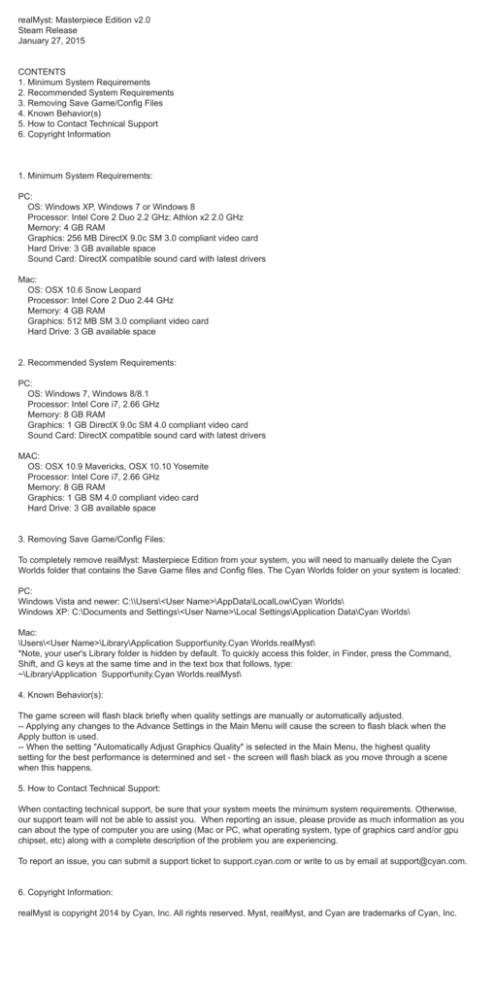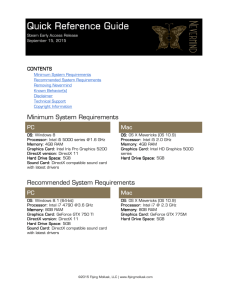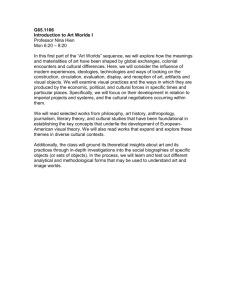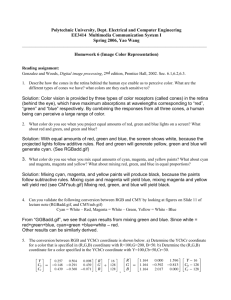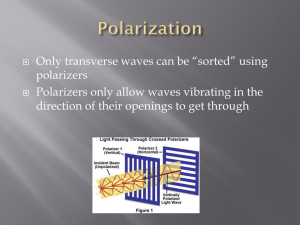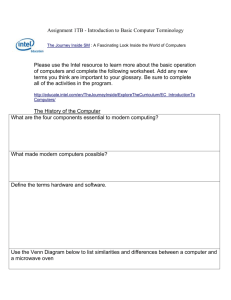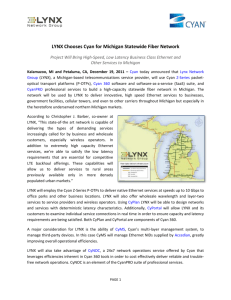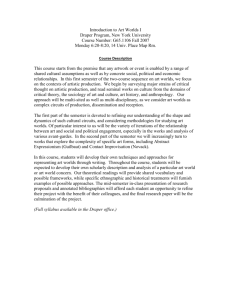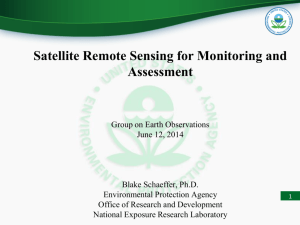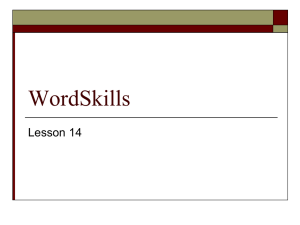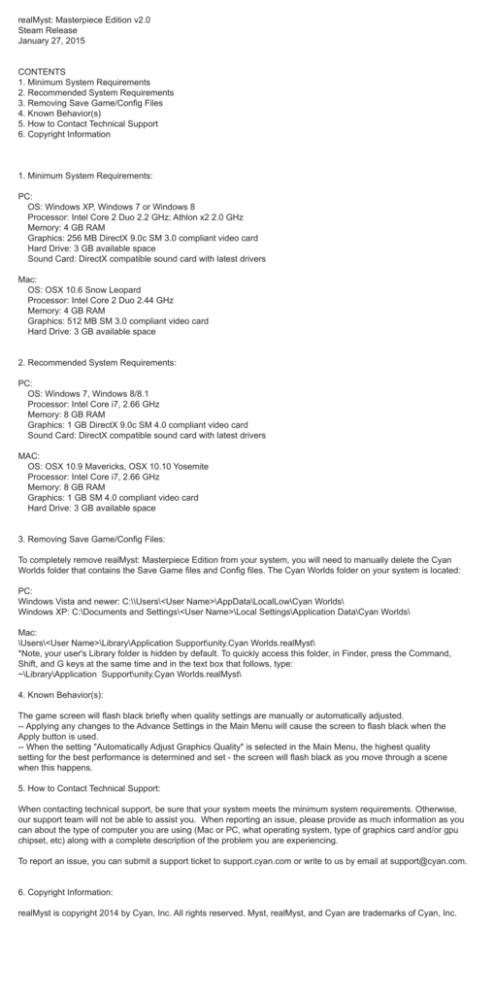
realMyst: Masterpiece Edition v2.0
Steam Release
January 27, 2015
CONTENTS
1. Minimum System Requirements
2. Recommended System Requirements
3. Removing Save Game/Config Files
4. Known Behavior(s)
5. How to Contact Technical Support
6. Copyright Information
1. Minimum System Requirements:
PC:
OS: Windows XP, Windows 7 or Windows 8
Processor: Intel Core 2 Duo 2.2 GHz; Athlon x2 2.0 GHz
Memory: 4 GB RAM
Graphics: 256 MB DirectX 9.0c SM 3.0 compliant video card
Hard Drive: 3 GB available space
Sound Card: DirectX compatible sound card with latest drivers
Mac:
OS: OSX 10.6 Snow Leopard
Processor: Intel Core 2 Duo 2.44 GHz
Memory: 4 GB RAM
Graphics: 512 MB SM 3.0 compliant video card
Hard Drive: 3 GB available space
2. Recommended System Requirements:
PC:
OS: Windows 7, Windows 8/8.1
Processor: Intel Core i7, 2.66 GHz
Memory: 8 GB RAM
Graphics: 1 GB DirectX 9.0c SM 4.0 compliant video card
Sound Card: DirectX compatible sound card with latest drivers
MAC:
OS: OSX 10.9 Mavericks, OSX 10.10 Yosemite
Processor: Intel Core i7, 2.66 GHz
Memory: 8 GB RAM
Graphics: 1 GB SM 4.0 compliant video card
Hard Drive: 3 GB available space
3. Removing Save Game/Config Files:
To completely remove realMyst: Masterpiece Edition from your system, you will need to manually delete the Cyan
Worlds folder that contains the Save Game files and Config files. The Cyan Worlds folder on your system is located:
PC:
Windows Vista and newer: C:\\Users\<User Name>\AppData\LocalLow\Cyan Worlds\
Windows XP: C:\Documents and Settings\<User Name>\Local Settings\Application Data\Cyan Worlds\
Mac:
\Users\<User Name>\Library\Application Support\unity.Cyan Worlds.realMyst\
*Note, your user's Library folder is hidden by default. To quickly access this folder, in Finder, press the Command,
Shift, and G keys at the same time and in the text box that follows, type:
~\Library\Application Support\unity.Cyan Worlds.realMyst\
4. Known Behavior(s):
The game screen will flash black briefly when quality settings are manually or automatically adjusted.
-- Applying any changes to the Advance Settings in the Main Menu will cause the screen to flash black when the
Apply button is used.
-- When the setting "Automatically Adjust Graphics Quality" is selected in the Main Menu, the highest quality
setting for the best performance is determined and set - the screen will flash black as you move through a scene
when this happens.
5. How to Contact Technical Support:
When contacting technical support, be sure that your system meets the minimum system requirements. Otherwise,
our support team will not be able to assist you. When reporting an issue, please provide as much information as you
can about the type of computer you are using (Mac or PC, what operating system, type of graphics card and/or gpu
chipset, etc) along with a complete description of the problem you are experiencing.
To report an issue, you can submit a support ticket to support.cyan.com or write to us by email at support@cyan.com.
6. Copyright Information:
realMyst is copyright 2014 by Cyan, Inc. All rights reserved. Myst, realMyst, and Cyan are trademarks of Cyan, Inc.