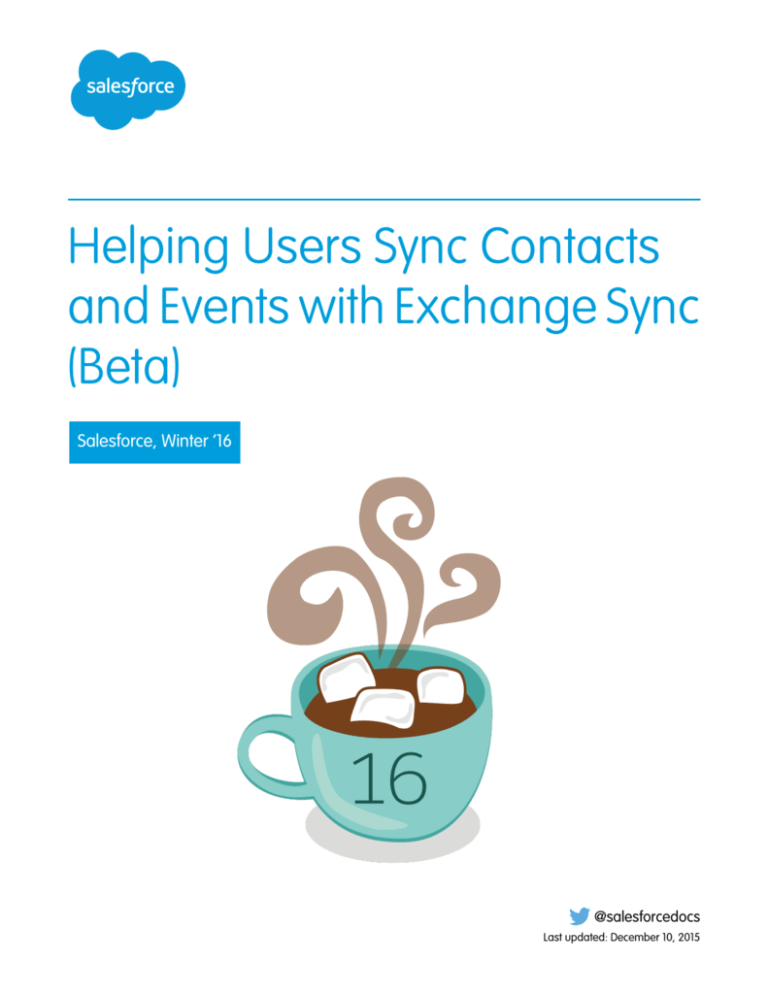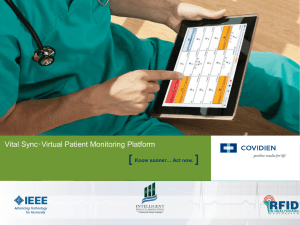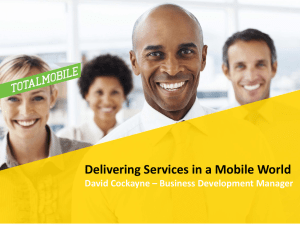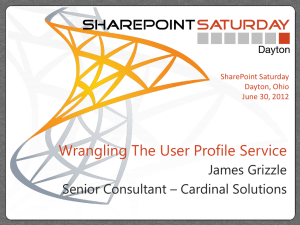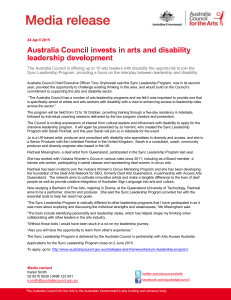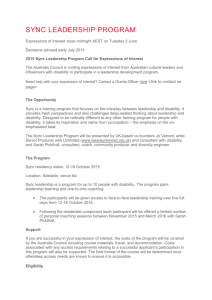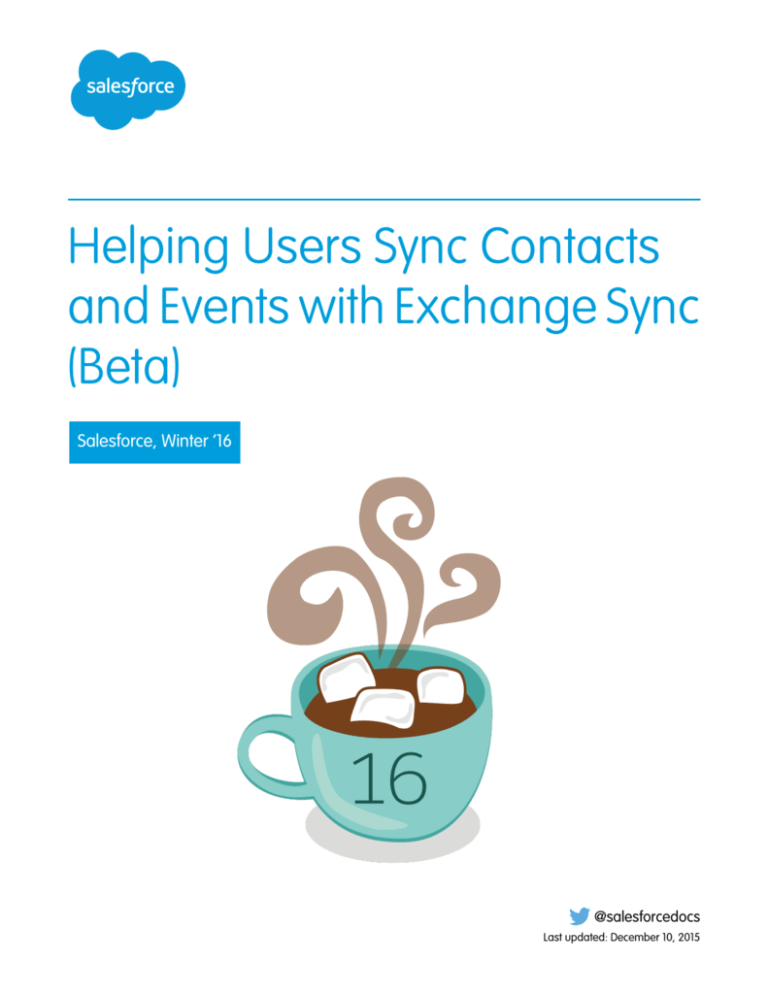
Helping Users Sync Contacts
and Events with Exchange Sync
(Beta)
Salesforce, Winter ’16
@salesforcedocs
Last updated: December 10, 2015
© Copyright 2000–2015 salesforce.com, inc. All rights reserved. Salesforce is a registered trademark of salesforce.com, inc.,
as are other names and marks. Other marks appearing herein may be trademarks of their respective owners.
CONTENTS
ADMINISTERING EXCHANGE SYNC (BETA) . . . . . . . . . . . . . . . . . . . . . . . . . . . . 1
Exchange Sync (Beta) Syncs your Microsoft® Items . . . . . . . . . . . . . . . . . . . . . . . . . . . . . . . 1
Exchange Sync System Requirements . . . . . . . . . . . . . . . . . . . . . . . . . . . . . . . . . . . . . . . . 2
See the Big Picture for Setting Up Exchange Sync . . . . . . . . . . . . . . . . . . . . . . . . . . . . . . . . . 2
Prepare Your Microsoft® Exchange Server for Exchange Sync . . . . . . . . . . . . . . . . . . . . 3
Set up a Microsoft® Exchange Service Account to Communicate with Exchange Sync . . . . 3
Run the Microsoft® Remote Connectivity Analyzer Using Exchange Sync Parameters . . . . . 5
Set up Salesforce to Communicate with Microsoft® Exchange . . . . . . . . . . . . . . . . . . . . 6
Tell Users How to Prevent Calendar Events from Syncing to Salesforce . . . . . . . . . . . . . . . 6
Define Sync Settings for Exchange Sync Users . . . . . . . . . . . . . . . . . . . . . . . . . . . . . . . 7
Tell Users How to Sync Email Contacts with Salesforce . . . . . . . . . . . . . . . . . . . . . . . . . 10
Manage Exchange Sync . . . . . . . . . . . . . . . . . . . . . . . . . . . . . . . . . . . . . . . . . . . . . . . . 10
Assign Users to Exchange Sync Configurations . . . . . . . . . . . . . . . . . . . . . . . . . . . . . . 10
How Can I Avoid Syncing Data Between My Salesforce Organizations? . . . . . . . . . . . . . . 11
Fix Sync Issues for Exchange Sync Users . . . . . . . . . . . . . . . . . . . . . . . . . . . . . . . . . . . . . . 11
Check Exchange Sync Users’ Sync Statuses . . . . . . . . . . . . . . . . . . . . . . . . . . . . . . . . 12
Build and Run an Exchange Sync Error Report . . . . . . . . . . . . . . . . . . . . . . . . . . . . . . 12
Reset Sync for Exchange Sync Users . . . . . . . . . . . . . . . . . . . . . . . . . . . . . . . . . . . . . 13
Exchange Sync Statuses . . . . . . . . . . . . . . . . . . . . . . . . . . . . . . . . . . . . . . . . . . . . . 14
INDEX
. . . . . . . . . . . . . . . . . . . . . . . . . . . . . . . . . . . . . . . . . . . . . . . . . . . . . . . . . . . 22
ADMINISTERING EXCHANGE SYNC (BETA)
Exchange Sync (Beta) Syncs your Microsoft® Items
Help users keep their contacts and events in sync between your Microsoft® Exchange server and
Salesforce without installing and maintaining software.
Note: Exchange Sync is currently available as a beta feature, which means it’s a high-quality
feature with known limitations. Check out our Exchange Sync Implementation Guide to set
up the feature at your company.
When you set up your users’ contacts and events to sync between your company’s email system
and Salesforce, you help your users increase their productivity, because there’s no need for them
to duplicate their work between the two systems.
You decide whether your users sync both contacts and events by defining sync settings in Salesforce.
You can also determine whether users’ records sync between your Exchange servers and Salesforce
in both directions, or just one.
EDITIONS
Available in: both Salesforce
Classic and Lightning
Experience
Available in:
• Enterprise
• Performance
• Unlimited
• Developer
Your users can sync records they create and maintain either at their desks or on their mobile devices.
At this time, Exchange Sync doesn’t:
• Sync recurring events
• Sync invitees included in events
• Let users delete records from both systems in one action
However, your users can manage these actions as they always have—by manually updating recurring events, adding event invitees,
and deleting records in both systems.
1
Administering Exchange Sync (Beta)
Exchange Sync System Requirements
Exchange Sync System Requirements
Before setting up your users to sync contacts and events with Exchange Sync, make sure your
Microsoft® Exchange-based server meets these system requirements.
Your company must be running
With these settings enabled
Exchange Server 2010 - Service Pack 3
• Exchange Web Services (EWS) on an SSL
connection
Exchange Server 2013 - Service Pack 1
Exchange Online, Office 365® - Enterprise
Editions
• Exchange Autodiscover Service
• Basic authentication on both your Exchange
server and your Autodiscover service
EDITIONS
Available in: both Salesforce
Classic and Lightning
Experience
Available in:
• Enterprise
• Performance
• Unlimited
• Developer
See the Big Picture for Setting Up Exchange Sync
Set up Exchange Sync at your organization so your users can sync contacts and events between
your company’s Microsoft® Exchange server and Salesforce. You’ll complete several steps to prepare
the systems to communicate, both on your Exchange server and in Salesforce.
Complete these steps to set up Exchange Sync for your organization.
1. Prepare your Exchange server for Exchange Sync by enabling a few settings.
2. Set up an Exchange service account so your server can communicate with Exchange Sync.
3. Run the Microsoft® Remote Connectivity Analyzer using Exchange Sync parameters to test that
you set up your Exchange server correctly.
4. Set up Salesforce to communicate with Exchange by enabling Exchange Sync and providing
your service account credentials in Salesforce.
EDITIONS
Available in: both Salesforce
Classic and Lightning
Experience
Available in:
• Enterprise
• Performance
• Unlimited
• Developer
5. Prepare your users to manage calendar events they don’t want to sync.
USER PERMISSIONS
6. Define your users’ sync settings in Exchange Sync configurations.
To prepare your Exchange
server to communicate with
Salesforce:
• Administrative access to
your company’s
Microsoft® Exchange
server
7. Prepare your users to manage email contacts they want to sync.
SEE ALSO:
Salesforce for Outlook and Email Connect Success Community
2
Prepare Your Microsoft® Exchange Server for Exchange Sync
Administering Exchange Sync (Beta)
Prepare Your Microsoft® Exchange Server for Exchange Sync
The first step in setting up Exchange Sync is to enable several settings on your Exchange server,
including Exchange Web Services, Exchange Autodiscover Service, and Basic authentication.
EDITIONS
These instructions vary depending on the version of Microsoft® Exchange your company uses. For
more support, visit Microsoft’s support website, search for the keywords mentioned here, and follow
the instructions intended for your Exchange version.
Available in: both Salesforce
Classic and Lightning
Experience
Complete the following steps on your Exchange server.
Available in:
• Enterprise
• Performance
• Unlimited
• Developer
1. Enable Exchange Web Services (EWS) on an SSL connection.
• Make sure your Exchange server has a signed certificate from one of the Salesforce-approved
Certificate Authorities.
• If your organization has configured a firewall, allow an inbound connection to your Exchange
client access server on ports 80 and 443.
2. Enable Exchange Autodiscover Service.
3. Enable Basic authentication on both your Exchange server and your Autodiscover service. If you need to run additional authentication
methods (such as Microsoft NTLM), there is no need to disable those methods; you can run Exchange Sync without conflict.
Now you’re ready to set up an Exchange service account.
Set up a Microsoft® Exchange Service Account to Communicate with
Exchange Sync
After you’ve enabled Exchange Web Services and Exchange Autodiscover Service on your Exchange
server, you’ll create a service account with impersonation rights for the mailbox of each Exchange
Sync user.
Before setting up an Exchange Service account, make sure you’ve enabled the appropriate Exchange
server settings to set up Exchange Sync.
To set up an Exchange service account, you’ll complete these steps on your Exchange server.
Watch a Demo:
•
Salesforce Exchange Sync Setup in Office 365 via Point and Click
•
Salesforce Exchange Sync Setup in Exchange via the Command Line
Note: For more support, visit Microsoft®’s support website, search for the keywords mentioned
here, and follow the instructions intended for your Exchange version.
1. Create an Exchange user with a mailbox that will act as the service account. You’ll use this email
address for this mailbox to configure Exchange impersonation for the service account.
2. Using Exchange Management Shell, enter the commands that enable service account
impersonation for your version of Exchange. If you receive a pipeline error message, wait a few
minutes and re-enter the command to let your server process the requests.
EDITIONS
Available in: both Salesforce
Classic and Lightning
Experience
Available in:
• Enterprise
• Performance
• Unlimited
• Developer
USER PERMISSIONS
To set up a service account
to communicate with
Exchange Sync:
• Administrative access to
your company’s
Exchange server
• If you’re using Exchange 2010 or 2013:
a. Enable the Active Directory extended permission for ms-Exch-EPI-Impersonation on all Client Access servers.
Get-ExchangeServer | where {$_IsClientAccessServer -eq $TRUE} | ForEach-Object
{Add-ADPermission -Identity $_.distinguishedname -User (Get-User -Identity
3
Set up a Microsoft® Exchange Service Account to
Communicate with Exchange Sync
Administering Exchange Sync (Beta)
<EnterExchangeSyncServiceAccountEmailAddress> | select-object).identity
-extendedRight ms-Exch-EPI-Impersonation}
b. Enable the Active Directory extended rights for ms-Exch-EPI-May-Impersonate to let your service account impersonate
all accounts on your Exchange server. You’ll set a filter later that lets you limit the users the service account syncs with Salesforce.
Get-MailboxDatabase | ForEach-Object {Add-ADPermission -Identity $_.distinguishedname
-User <EnterExchangeSyncServiceAccountAddress> -ExtendedRights
ms-Exch-EPI-May-Impersonate}
• If you’re using Exchange Online offered by Microsoft Office 365™:
a. Enable customization on your Exchange server.
Enable-OrganizationCustomization
3. Using Exchange Management Shell, enter these commands to configure your service account to impersonate the group of users
who’ll sync with Exchange Sync.
a. Create a management scope to define a filter that groups together the Exchange users who’ll sync with Exchange Sync. For
example, if you want only your sales representatives to sync, and their Exchange mailboxes all have the same value Sales for
the filterable property Department, you’d enter Department -eq 'Sales' in place of
<ChooseRecipientFilter>.
New-ManagementScope -Name:<ChooseExchangeSyncScopeName>
-RecipientRestrictionFilter:{<ChooseRecipientFilter>}
b. Create a management role assignment that restricts the service account to impersonate only the users you defined in the
management scope.
New-ManagementRoleAssignment -Name:<ChooseExchangeSyncRoleAssignmentName>
-Role:ApplicationImpersonation -User:<EnterExchangeSyncServiceAccountAddress>
-CustomRecipientWriteScope:<EnterExchangeSyncScopeName>
After you’ve set up your service account, run the Microsoft® Remote Connectivity Analyzer using Exchange Sync parameters to make
sure you’ve set up your server for Exchange Sync. We recommend that you wait a few minutes after completing these tasks to let your
Exchange server process the changes you’ve made. Otherwise, the Remote Connectivity Analyzer may show a failed test summary, even
though you’ve configured setup correctly.
4
Run the Microsoft® Remote Connectivity Analyzer Using
Exchange Sync Parameters
Administering Exchange Sync (Beta)
Run the Microsoft® Remote Connectivity Analyzer Using Exchange Sync
Parameters
If your Exchange Sync users can’t sync their items, make sure your Exchange administrator has set
up your server correctly by running the Remote Connectivity Analyzer—Microsoft®’s free, web-based
tool—to test your connection and troubleshoot setup issues.
Before you run the Remote Connectivity Analyzer, make sure that you’ve enabled the appropriate
Exchange server settings and then set up an Exchange service account. We recommend that you
wait a few minutes after completing those tasks to let your Exchange server process the changes
you’ve made. Otherwise, the Remote Connectivity Analyzer may show a failed test summary, even
though you’ve configured setup correctly.
1. Visit Microsoft’s website and search for the Remote Connectivity Analyzer.
2. On the Exchange Servertab, select theService Account Access (Developers).
3. Click Next.
EDITIONS
Available in: both Salesforce
Classic and Lightning
Experience
Available in:
• Enterprise
• Performance
• Unlimited
• Developer
USER PERMISSIONS
4. Complete the test fields:
For this Test Field
Type this parameter
Target mailbox email address
The Exchange email address of an Exchange
Sync user for whom you’d like to test sync
connectivity
Service Account User Name
(Domain\User Name or UPN)
The service account domain\user name or
UPN you’ve set up for Exchange Sync
Service Account Password
The service account password you’ve set up
for Exchange Sync
To get the necessary
parameters to run the test:
• Administrative access to
your company’s
Microsoft® Exchange
server
5. Select Use Autodiscover to detect server settings.
6. Select Test predefined folder.
7. Choose Contacts if you’d like to test sync connectivity for this user’s contacts, or Calendar for this user’s events.
8. Check Use Exchange Impersonation.
9. In the Impersonated User field, type the same Exchange email address you specified for Target mailbox email
address.
10. For Impersonated user identifier, select SMTP Address.
11. Check the I understand that I must use the credentials of a working account...
acknowledgment.
12. Type the analyzer verification code and click verify.
13. At the top of the page, click Perform Test.
Running the test usually takes less than 30 seconds. When the test is complete, the analyzer displays a summary evaluating the sync
connectivity for the Exchange user you’ve specified.
14. Take action based on the test results.
• If the test summary displays “Connectivity Test Successful” or “Connectivity Test Successful with Warnings,” it’s likely that you’ve
set up your service account correctly, and you’re ready to provide your service account credentials to Salesforce.
5
Set up Salesforce to Communicate with Microsoft® Exchange
Administering Exchange Sync (Beta)
• If the test summary displays “Connectivity Test Failed,” review the test details to troubleshoot setup issues. You might want to
return to instructions on how to set up Exchange Sync correctly.
• If you still are unable to set up Exchange Sync, or if you complete setup successfully but your users are still unable to sync their
records, run the test again, and save the test details as HTML. You can provide these details to Salesforce Customer Support to
evaluate your setup if you need to file a case.
Set up Salesforce to Communicate with Microsoft® Exchange
After running the Remote Connectivity Analyzer, you’ll log in to Salesforce to enable Exchange Sync
and provide the service account credentials you created in Exchange. This task lets Exchange and
Salesforce communicate.
1. From Salesforce Setup, enter Exchange Sync in the Quick Find box, then select
Exchange Sync Setup.
2. Under Enable Exchange Sync, click Edit.
EDITIONS
Available in:
• Enterprise
• Performance
• Unlimited
• Developer
3. Check Enable Exchange Sync and click Save.
4. Type the service account user name you created in Exchange, including your company’s domain
and top-level domain. For example, if you created the Exchange user svcacct to act as your
user account mailbox, yourcompany is your company’s domain name, and .com is your
company’s top-level domain, you would provide your user name in either of these formats:
• svcacct@yourcompany.com
USER PERMISSIONS
To access Exchange Sync
setup in Salesforce:
• “View Setup and
Configuration”
• yourcompany.com\svcacct
Depending on how your company has set up your network configuration, you might be required
to test both formats to successfully set up Exchange Sync.
5. Enter your service account password.
6. Click Save.
Next you’ll tell your users it’s time to choose which calendar events they want to prevent from syncing.
Tell Users How to Prevent Calendar Events from Syncing to Salesforce
Tell your Exchange Sync users that it’s time to choose which Exchange calendar events they don’t
want to sync with Salesforce. We recommend users choose those events before you add users to
Exchange Sync configurations and begin the sync process.
If you set up users to sync events from Salesforce to Exchange only, you can skip this step and begin
to define sync settings for your users.
Users might not want to sync some calendar events—like personal events—with Salesforce.
In the next step, you’ll define user sync settings in Exchange Sync configurations, which starts
syncing your users’ items. At that time, if you set up users to sync events from Exchange to Salesforce
or to sync both ways, all of your users’ events sync to Salesforce automatically—unless you tell
users to manage their events now.
EDITIONS
Available in: both Salesforce
Classic and Lightning
Experience
Available in:
• Enterprise
• Performance
• Unlimited
• Developer
Tell users that they can prevent syncing some events from Exchange to Salesforce by assigning the
private option to those events in their calendar applications.
If users don’t assign the private option to their events before syncing begins, users can still delete the events from Salesforce, but they’ll
have to delete those events manually.
6
Administering Exchange Sync (Beta)
Define Sync Settings for Exchange Sync Users
When you’re sure that users have assigned the private option to the events that they don’t want to sync, you’re ready to define sync
settings for your users to kick off the sync process.
Define Sync Settings for Exchange Sync Users
After users prepare their events to sync with Salesforce, you’ll define sync settings for groups of
users in Exchange Sync configurations. This step kicks off the sync process for your users.
EDITIONS
Before defining sync settings in Exchange Sync configurations, make sure that you’re Exchange
administrator has run the Microsoft® Remote Connectivity Analyzer using the Exchange Sync
parameters.
Available in: both Salesforce
Classic and Lightning
Experience
Defining sync settings lets you control which of your users can sync contacts and events. You can
also control which direction your users sync, and create filters to limit certain records from syncing.
Available in:
• Enterprise
• Performance
• Unlimited
• Developer
1. From Salesforce Setup, enter Exchange Sync Configurations in the Quick
Find box, then select Exchange Sync Configurations.
USER PERMISSIONS
To access Exchange Sync
setup in Salesforce:
• “View Setup and
Configuration”
To create, edit, or delete
Exchange Sync
configurations:
• “Manage Email Client
Configurations”
2. Click New Exchange Configuration.
3. Enter the name of the configuration. For example, if you’re creating a configuration for users in a particular region, enter a unique
name for it, and then select Active.
7
Administering Exchange Sync (Beta)
Define Sync Settings for Exchange Sync Users
4. Assign users and profiles to this configuration.
5. Indicate the sync direction for your users’ contacts.
6. If you need to change field mappings between Salesforce and Exchange contacts, click Edit Field Mappings.
7. Indicate the sync direction for your users’ events.
8. If you need to change field mappings between Salesforce and Exchange events, click Edit Field Mappings.
9. Click Save.
10. Set filters to specify the contacts users can sync. You are required to set filters based on your users’ record ownership. You’ll choose
whether you want to:
• Limit contacts that users sync to only what users own, choose Selected Contacts, and then select User’s Records. Make sure
you select both of these settings together, or no contacts sync for users in this configuration.
8
Administering Exchange Sync (Beta)
Define Sync Settings for Exchange Sync Users
• Let users sync all contacts they can see in Salesforce, choose All Contacts.
Set additional sync filters, if you wish. For example, to prevent contacts from outside your users’ territories from syncing, create sync
filters for specific fields on users’ contact records. Note that contact filters don’t apply to contacts syncing from Exchange to Salesforce.
11. Specify the specific events users can sync from Salesforce to Exchange. Enter a filter in the Greater or equal to field to
limit the events users can sync to these time frames.
• TODAY—Syncs events that end on or after today. The start time is 12:00 a.m.
• LAST MONTH—Syncs events that ended on or after the first day of last month.
• LAST N DAYS—Syncs events that ended on or after a specified number of days ago, such as LAST 30 DAYS. You can
sync events that ended up to 180 days ago.
12. Click Save.
Contact and event syncing has begun for users in this Exchange Sync configuration.
Now it’s time to tell users to choose the email contacts they want to sync with Salesforce and move those contacts into the Salesforce_Sync
folders in their email applications.
SEE ALSO:
How Can I Avoid Syncing Data Between My Salesforce Organizations?
9
Administering Exchange Sync (Beta)
Tell Users How to Sync Email Contacts with Salesforce
Tell Users How to Sync Email Contacts with Salesforce
Tell your Exchange Sync users that it’s time to manage the Exchange email contacts that they want
to sync with Salesforce.
EDITIONS
If you’ve set up your users to sync contacts from only Salesforce to Exchange, you can skip this
step—your users’ contacts and events are already syncing.
Available in: both Salesforce
Classic and Lightning
Experience
After you define users’ sync settings by adding them to Exchange Sync configurations and make
the configurations active, Exchange Sync creates a folder that’s called Salesforce_Sync as a
subdirectory under the Contacts directory in each user’s email account.
Users who are syncing contacts from Exchange to Salesforce or syncing both ways can choose
which email contacts sync to Salesforce by moving those contacts into the Salesforce_Sync folder.
Available in:
• Enterprise
• Performance
• Unlimited
• Developer
Tell users to move their contacts to the Salesforce_Sync folder now.
Manage Exchange Sync
Assign Users to Exchange Sync Configurations
To get your Exchange Sync users’ contacts and events to sync, you’ll have to add them to an
Exchange Sync Configuration. You can do this in Salesforce by adding individual users, or multiple
users with user profiles.
Before you assign a user to an Exchange Sync configuration, consider how that user’s records sync
if they’re already mentioned in another configuration:
• If you assign an individual user to two Exchange Sync configurations, the user is removed from
the first configuration automatically and assigned to the new one.
• If you assign a user to two Exchange Sync configurations as both an individual user and as part
of a profile, the user is not removed from either configuration, but the user’s records will sync
according to the configuration that lists the user individually.
• If you assign a user to one Exchange Sync configuration and one configuration, the user is not
removed from either configuration, but the user’s records will sync according to the Exchange
Sync configuration.
Users observe the assignments you’ve created, added, or removed the next time Exchange Sync
runs a sync cycle.
To assign a user to an Exchange Sync configuration,
1. From Setup, enter Exchange Sync Configurations in the Quick Find box,
then select Exchange Sync Configurations.
EDITIONS
Available in: both Salesforce
Classic and Lightning
Experience
Available in:
• Enterprise
• Performance
• Unlimited
• Developer
USER PERMISSIONS
To view configurations
• “View Setup and
Configuration”
To create, edit, or delete
configurations:
• “Manage Email Client
Configurations”
2. If you’re modifying an existing Exchange Sync configuration, click Edit next to the one that you
want to modify. Otherwise, click New Exchange Configuration, and then complete the
required fields.
3. In the Assign Users and Profiles section, select either Profiles or Users in the Search drop-down list.
4. If you don’t see the member you want to add, enter keywords in the search box and click Find.
5. Select members from the Available Members box, and click Add to add them to the group. If all available users are assigned to this
configuration, the Users list is empty and you can only assign profiles.
6. To remove members, select those members and click Remove.
10
Administering Exchange Sync (Beta)
How Can I Avoid Syncing Data Between My Salesforce
Organizations?
7. Click Save.
How Can I Avoid Syncing Data Between My Salesforce Organizations?
If your company uses Exchange Sync in multiple Salesforce organizations, make sure the data in
those organizations remains separate by being mindful about how you set up your Exchange Sync
configurations.
You’re using multiple organizations if you either:
• Test new features in a sandbox organization before setting up the feature in your live
organization.
• Maintain separate Salesforce organizations for different divisions of your company.
To prevent Exchange Sync from syncing contacts and events between your Salesforce organizations,
don’t add the same user to Exchange Sync configurations in more than one organization.
EDITIONS
Available in: both Salesforce
Classic and Lightning
Experience
Available in:
• Enterprise
• Performance
• Unlimited
• Developer
We don’t recommend marking an Exchange Sync configuration as inactive to prevent data from
syncing between your Salesforce organizations. While marking a configuration as inactive prevents
it from syncing a user’s data, you risk forgetting that user is included in multiple Exchange Sync configurations, and marking the
configuration as active later.
Example: You’re testing Exchange Sync features in your sandbox organization, so you add user Marianne Schumacher to an
Exchange Sync configuration in the sandbox organization. After you’re satisfied with how you’ve set up Exchange Sync features
for Marianne, you’re ready to add her to an Exchange Sync configuration in your live organization.
Before you add Marianne to an Exchange Sync configuration in your live organization, remove her from the configuration in your
sandbox organization. Otherwise, Exchange Sync can sync contacts and events between Marianne’s email application, the sandbox
organization, and the live organization, saving test and live data to all three data sources.
Fix Sync Issues for Exchange Sync Users
If an Exchange Sync user has trouble syncing between Microsoft® Exchange and Salesforce, you
can troubleshoot sync issues by checking your users’ sync statuses or running an Exchange Sync
error report. If you find a sync issue that a user can’t overcome, then you can reset that user’s sync
process for them.
• Check Exchange Sync Users’ Sync Statuses
EDITIONS
Available in: both Salesforce
Classic and Lightning
Experience
Available in:
• Enterprise
• Performance
• Unlimited
• Developer
• Build and Run an Exchange Sync Error Report
• Reset Sync for Exchange Sync Users
11
Administering Exchange Sync (Beta)
Check Exchange Sync Users’ Sync Statuses
Check Exchange Sync Users’ Sync Statuses
If your users can’t sync, you can check their sync statuses—and the sync status of your Exchange
Sync setup—to learn where sync is failing.
EDITIONS
1. From Setup, enter Exchange Sync Status in the Quick Find box, then select
Exchange Sync Status.
Available in: both Salesforce
Classic and Lightning
Experience
2. Type the name of the user whose sync status you’d like to check, and click Check Status.
The sync status for that user is displayed.
In some cases, you may need to reset sync for a user.
If you need help interpreting sync statuses, or need recommendations on correcting sync issues,
check out Exchange Sync Statuses.
Available in:
• Enterprise
• Performance
• Unlimited
• Developer
USER PERMISSIONS
To access Exchange Sync
statuses:
• “View Setup and
Configuration”
Build and Run an Exchange Sync Error Report
If your Exchange Sync users can’t sync, you can build and run an error report to discover what’s
causing sync to fail in your organization, and for which users. The report details provide suggestions
to help you troubleshoot sync issues.
First, you’ll create a custom report type using an Exchange Sync Error Report custom object we’ve
set up for you in Salesforce. Then, you’ll create an Exchange Sync error report. Finally, you’ll run your
report to help your users fix those pesky sync errors they’re experiencing.
1. Create a custom report type. Set the Primary Object to ExchangeSyncError.
2. Create your Exchange Sync error report. From the Reports tab, click New Report. Set the
Report Type to the Exchange Sync report type you created in step 1, and click Create.
3. Save and run your Exchange Sync error report. From the unsaved report, click Save, complete
the required fields, and click Save and Run Report.
Salesforce generates a list of errors sync errors found in your organization, or displays “Grand
Totals (0 records)” if the report couldn’t identify any sync errors.
If the report couldn’t identify any errors, but users still can’t sync, contact Salesforce.
EDITIONS
Available in: both Salesforce
Classic and Lightning
Experience
Available in:
• Enterprise
• Performance
• Unlimited
• Developer
USER PERMISSIONS
To create or update custom
report types:
• “Manage Custom Report
Types”
To create, edit, and delete
reports:
• “Create and Customize
Reports”
AND
“Report Builder”
12
Administering Exchange Sync (Beta)
Reset Sync for Exchange Sync Users
Reset Sync for Exchange Sync Users
If a user has trouble syncing between Microsoft Exchange and Salesforce, you can reset that user’s
sync process. This process clears out and then restores the connections between a user’s Exchange
and Salesforce records. Resetting the sync process won’t affect information stored in those records.
1. Make sure that your user’s Salesforce_Sync folder contains only the contacts the user
wants to sync with Salesforce, and the events the user doesn’t want to sync are marked as
Private in the user’s calendar application.
2. From Salesforce Setup, enter Exchange Sync Status in the Quick Find box, then
select Exchange Sync Status.
EDITIONS
Available in: both Salesforce
Classic and Lightning
Experience
Available in:
• Enterprise
• Performance
• Unlimited
• Developer
3. Type a user’s name, and click Reset Sync.
During the next sync cycle, Exchange Sync will sync:
• All contacts from the user’s Salesforce_Sync folder in Exchange to Salesforce, excluding contacts that fall outside of the
filters you set in the user’s Exchange configuration.
• All events from the user’s calendar in Exchange to Salesforce, excluding events that fall outside of the filters you set in the user’s
Exchange configuration, or events the user marked as Private in Exchange.
13
Administering Exchange Sync (Beta)
Exchange Sync Statuses
Exchange Sync Statuses
Understanding Exchange Sync statuses helps you assess and correct Exchange Sync errors that
appear on the Exchange Sync status page in Salesforce.
Available in: Salesforce
Classic
System Sync Statuses
Table 1: Configuration Setup Statuses
If
Provides this status
Microsoft Exchange service
account provided:
Your Service Account You’ve saved your service
account credentials in
User Name
This status means that
Salesforce, and Exchange Sync
has recognized a valid service
account. This status doesn’t
necessarily mean that the
service account is set up to
sync using Exchange Sync. If
you continue to have sync
errors, we recommend that you
use Microsoft®’s Remote
Connectivity Analyzer tool to
test your connection and
troubleshoot setup issues.
None
Salesforce recognizes Microsoft
Exchange service account:
EDITIONS
Exchange Sync couldn’t save
your service account
credentials. Verify that you’ve
provided the correct service
account ID and password and
that you’ve set up a valid
service account in Microsoft
Exchange.
Exchange Sync has recognized
that the service account that
you provided is valid. This
status doesn’t necessarily mean
that the service account is set
up to sync using Exchange
Sync. If you continue to have
sync errors, we recommend
that you use Microsoft®’s
Remote Connectivity Analyzer
tool to test your connection
and troubleshoot setup issues.
Exchange Sync couldn’t
recognize the service account
credentials. Check to make sure
14
Available in:
• Enterprise
• Performance
• Unlimited
• Developer
Administering Exchange Sync (Beta)
If
Exchange Sync Statuses
Provides this status
This status means that
that you’ve set up a valid service account in
Microsoft Exchange.
Users in active Salesforce Exchange
configurations:
Users with linked Microsoft Exchange and
Salesforce email addresses:
The correct number of Exchange Sync users All of your Exchange Sync users are in active
Exchange configurations.
The incorrect number of Exchange Sync
users
Some of your users are not in active
Exchange configurations.
0
None of your users is in active Exchange
Sync configurations.
The expected number of Exchange Sync
users
All of your users’ Microsoft Exchange email
addresses have mapped correctly to the
corresponding Salesforce email addresses.
An unexpected number of Exchange Sync Some of your users’ Microsoft Exchange
users
email addresses have not mapped correctly
to the corresponding Salesforce email
addresses. Compare your users’ addresses
in Exchange and Salesforce to verify that
they match.
0
None of your users’ Microsoft Exchange
email addresses has mapped to its
corresponding Salesforce email addresses.
Contact Salesforce Customer Support.
Table 2: Contacts Statuses
If
Provides this status
This status means that
Last sync activity:
A contact sync time within the last few
minutes
Your organization last synced contacts with
Exchange Sync on this date, at this time. In
general, Exchange Sync is syncing records
as expected. If you see this status and
individual users still report that contacts are
not syncing as expected, check your
Exchange server or Exchange Sync
configurations for settings related to those
particular users.
A contact sync time within a few hours
Your organization last synced contacts on
this date, at this time. It’s possible you
recently set up Exchange Sync for your
organization, because the initial contacts
sync might take up to several hours to
complete. If you haven’t initiated contacts
sync for your organization for the first time,
this status might indicate a problem with
15
Administering Exchange Sync (Beta)
If
Exchange Sync Statuses
Provides this status
This status means that
contacts sync in your organization. Monitor
the last sync activity over the next 24 hours
to see if syncing resumes.
A contact sync time on a past date
Records synced in last 60 minutes:
The number of contacts that were synced Within the last 60 minutes, your
in your organization in the last 60 minutes organization last synced this number of
contacts.
0
Records synced in last 24 hours:
Your organization last synced contacts on
this date, at this time. If your organization
doesn’t sync again within 24 hours, verify
that you provided the correct Exchange
service account credentials, that Salesforce
recognized your service account, and that
you’ve used Microsoft’s Remote
Connectivity Analyzer to verify that your
Exchange server can communicate with
Exchange Sync. If the analyzer shows that
your connection is working, contact
Salesforce Customer Support.
Your organization hasn’t synced any
contacts within the last 60 minutes. Monitor
record sync activity over the next 24 hours
to see if sync resumes. If sync doesn’t
resume, use Microsoft’s Remote
Connectivity Analyzer to verify that your
Exchange server can communicate with
Exchange Sync. If the analyzer shows that
your connection is working, contact
Salesforce Customer Support.
The number of contacts that were synced Within the last 24 hours, your organization
in your organization over the last 24 hours synced this number of contacts.
0
Your organization hasn’t synced any
contacts within the last 60 minutes. Use
Microsoft’s Remote Connectivity Analyzer
to verify that your Exchange server can
communicate with Exchange Sync. If the
analyzer shows that your connection is
working, contact Salesforce Customer
Support.
16
Administering Exchange Sync (Beta)
Exchange Sync Statuses
Table 3: Events Statuses
If
Provides this status
This status means that
Last sync activity:
An event sync time within the last few
minutes
Your organization last synced events with
Exchange sync on this date, at this time. In
general, Exchange Sync is syncing records
as expected. If you see this status and
individual users still report that events are
not syncing as expected, check your
Exchange server or Exchange Sync
configurations for settings related to those
particular users.
An event sync time within a few hours
Your organization last synced events on this
date, at this time. You might have recently
set up Exchange Sync for your organization,
because the initial events sync might take
up to several hours to complete. If you
haven’t initiated events sync for your
organization for the first time, this status
might indicate a problem with events sync
in your organization. Monitor the last sync
activity over the next 24 hours to see if
syncing resumes.
An event sync time on a past date
Your organization last synced events on this
date, at this time. If your organization
doesn’t sync again within 24 hours or
longer, verify that you provided the correct
Exchange service account credentials, that
Salesforce recognized your service account,
and that you’ve used Microsoft’s Remote
Connectivity Analyzer to verify that your
Exchange server can communicate with
Exchange Sync. If the analyzer shows that
your connection is working, contact
Salesforce Customer Support.
Records synced in last 60 minutes:
The number of events that were synced in Within the last 60 minutes, your
your organization in the last 60 minutes
organization last synced this number of
events.
0
Your organization hasn’t synced any events
within the last 60 minutes. Monitor record
sync activity over the next 24 hours to see
if syncing resumes. If syncing doesn’t
resume, use Microsoft’s Remote
Connectivity Analyzer to verify that your
Exchange server can communicate with
Exchange Sync. If the analyzer shows that
17
Administering Exchange Sync (Beta)
If
Exchange Sync Statuses
Provides this status
This status means that
your connection is working, contact
Salesforce Customer Support.
Records synced in last 24 hours:
The number of contacts that were synced
in your organization in the last 24 hours
Within the last 24 hours, your organization
synced this number of contacts.
0
Your organization hasn’t synced any events
within the last 60 minutes. Use Microsoft’s
Remote Connectivity Analyzer to verify that
your Exchange server can communicate
with Exchange Sync. If the analyzer shows
that your connection is working, contact
Salesforce Customer Support.
User Sync Statuses
Table 4: Configuration Setup Statuses
If
Provides this status
User assigned to active Exchange
configuration:
This status means that
This user is set up to sync in an active
Exchange Sync configuration.
This user isn’t set up to sync in an active
Exchange Sync configuration.
User recognized by Exchange service
account:
This user is represented by the service
account that you’ve set up in Exchange, and
Exchange Sync can communicate with your
Exchange service account.
This user isn’t represented by the service
account that you’ve set up in Exchange, or
Exchange Sync can’t communicate with the
Exchange service account that you provided.
Check your Exchange service account setup
to verify that you’ve set up a valid service
account and that it accurately represents
this user.
User’s reset sync status:
Marked for reset
You’ve reset this user for sync, but the reset
hasn’t started. Your reset request is in the
system queue and will be completed when
the system is available.
Reset in progress
The reset sync process is in progress. When
reset is complete, “User’s reset sync status”
is no longer displayed on this page.
18
Administering Exchange Sync (Beta)
Exchange Sync Statuses
Table 5: Contacts Statuses
If
Provides this status
Salesforce_Sync folder found:
This status means that
The Salesforce_Sync folder was found in this
user’s email account under the Contacts
directory.
Exchange Sync can’t find the
Salesforce_Sync folder on your Exchange
server or can’t create it automatically for this
user. You can create the folder
Salesforce_Sync for this user as a
subdirectory under the Contacts directory
in this user’s email account.
Salesforce and Exchange email addresses
linked:
This user’s Microsoft Exchange email address
has mapped to the user’s Salesforce email
address correctly.
This user’s Microsoft Exchange email address
hasn’t mapped to the user’s Salesforce email
address correctly. Reset sync for this user.
Salesforce to Exchange sync status:
Exchange to Salesforce sync status:
Not started
This user’s contacts hasn’t started syncing
from Salesforce to Exchange.
Initial sync in progress
This user’s contacts are syncing from
Salesforce to Exchange for the first time. This
initial sync might take several hours.
Initial sync completed
This user’s contacts have completed syncing
from Salesforce to Exchange for the first
time.
Sync in progress
This user’s contacts are syncing from
Salesforce to Exchange right now.
In sync
This user’s contacts have completed syncing
from Salesforce to Exchange.
Exchange configuration not set to sync
This user isn’t set up to sync contacts from
Salesforce to Exchange in an active
Exchange Sync configuration.
Not started
This user’s contacts have not started syncing
from Exchange to Salesforce yet.
Initial sync in progress
This user’s contacts are syncing from
Exchange to Salesforce for the first time. This
initial sync might take several hours.
Initial sync completed
This user’s contacts have completed syncing
from Exchange to Salesforce for the first
time.
19
Administering Exchange Sync (Beta)
If
Records in sync
Exchange Sync Statuses
Provides this status
This status means that
Sync in progress
This user’s contacts are syncing from
Exchange to Salesforce.
In sync
This user’s contacts have completed syncing
from Exchange Salesforce.
Exchange configuration not set to sync
This user isn’t set up to sync contacts from
Exchange to Salesforce in an active
Exchange Sync configuration.
The number of contacts that are syncing for This user has this number of contacts
this user
syncing between Exchange and Salesforce.
If this user’s contacts are syncing as
expected, this number matches the number
of contacts in this user’s Salesforce_Sync
folder.
Table 6: Event Statuses
If
Provides this status
Calendar folder found:
This status means that
The calendar folder was found in this user’s
email account.
Exchange Sync can’t find the user’s calendar
folder on your Exchange server.
Salesforce and Exchange email addresses
linked:
This user’s Microsoft Exchange email address
has mapped to the user’s Salesforce email
address correctly.
This user’s Microsoft Exchange email address
hasn’t mapped to the user’s Salesforce email
address correctly. Reset sync for this user.
Salesforce to Exchange sync status:
Not started
This user’s events haven’t started syncing
from Salesforce to Exchange.
Initial sync in progress
This user’s events are syncing from
Salesforce to Exchange for the first time. This
initial sync might take several hours.
Initial sync completed
This user’s events have completed syncing
from Salesforce to Exchange for the first
time.
Sync in progress
This user’s events are syncing from
Salesforce to Exchange right now.
In sync
This user’s events have completed syncing
from Salesforce to Exchange.
20
Administering Exchange Sync (Beta)
If
Exchange to Salesforce sync status:
Records in sync
Exchange Sync Statuses
Provides this status
This status means that
Exchange configuration not set to sync
This user isn’t set up to sync events from
Salesforce to Exchange in an active
Exchange Sync configuration.
Not started
This user’s events haven’t started syncing
from Exchange to Salesforce.
Initial sync in progress
This user’s events are syncing from
Exchange to Salesforce for the first time. This
initial sync might take several hours.
Initial sync completed
This user’s events have completed syncing
from Exchange to Salesforce for the first
time.
Sync in progress
This user’s events are syncing from
Exchange to Salesforce.
In sync
This user’s events have completed syncing
from Exchange Salesforce.
Exchange configuration not set to sync
This user isn’t set up to sync events from
Exchange to Salesforce in an active
Exchange Sync configuration.
The number of contacts that are syncing for This user has this number of events syncing
this user
between Exchange and Salesforce. If this
user reports difficulty syncing only some
events, verify that the user is set up to sync
events as expected in the user’s Exchange
Sync configuration and that the user didn’t
assign the private option to the event.
Also remember that at this time, Exchange
Sync doesn’t sync all-day events, recurring
events, or invitees on events.
21
INDEX
Exchange Sync (continued)
multiple Salesforce organizations, guidelines for companies
with 11
reset sync 13
run error report 12
set up 2
set up, Microsoft® Exchange server settings 3
set up, prepare users’ contacts 10
set up, prepare users’ events 6
set up, Salesforce settings 6
set up, service account 3
sync errors 14
sync settings, define 7
sync statuses 14
system requirements 2
A
Assigning
Exchange Sync configurations 10
C
Contacts
Events
1
Microsoft® Exchange, syncing with Salesforce 1
Microsoft® Exchange, syncing with Salesforce 1
E
Exchange Sync
assigning configurations 10
check sync status 12
contacts between Microsoft® Exchange and Salesforce,
syncing 1
data between multiple Salesforce organizations, preventing
contamination between 11
events between Microsoft® Exchange and Salesforce, syncing
1
Microsoft® Connectivity Analyzer test parameters 5
S
Syncing
contacts between Microsoft® Exchange and Salesforce 1–3,
6–7, 10, 12–13
errors 11, 14
events between Microsoft® Exchange and Salesforce 1–3, 6–
7, 12–13
troubleshooting 5
22