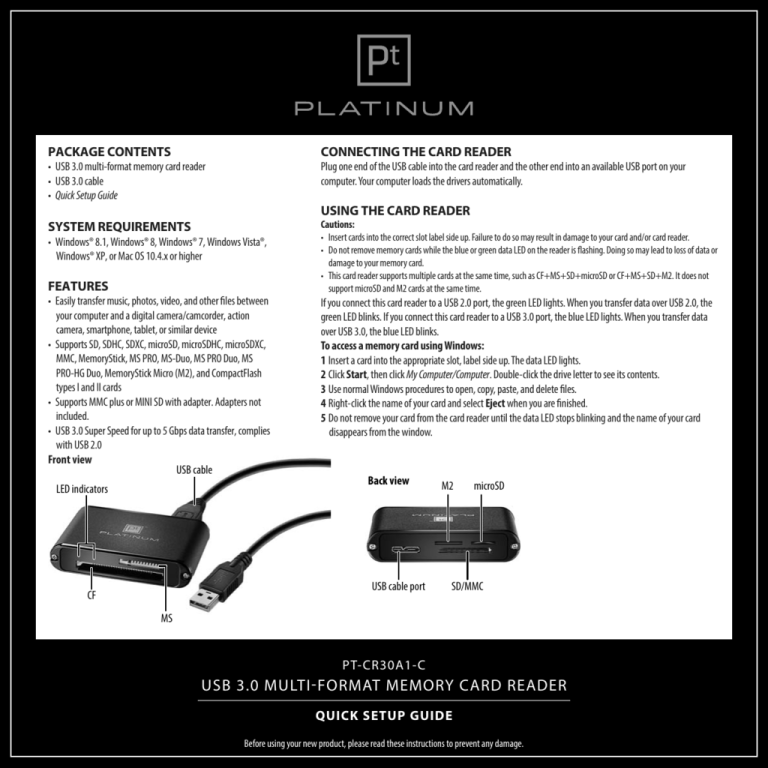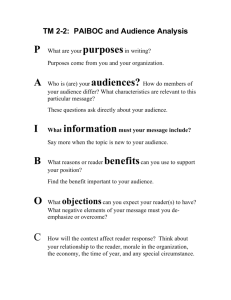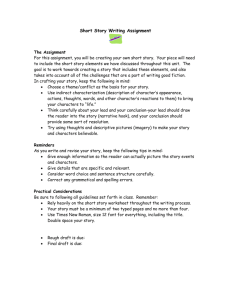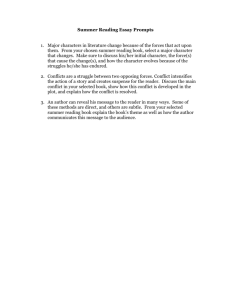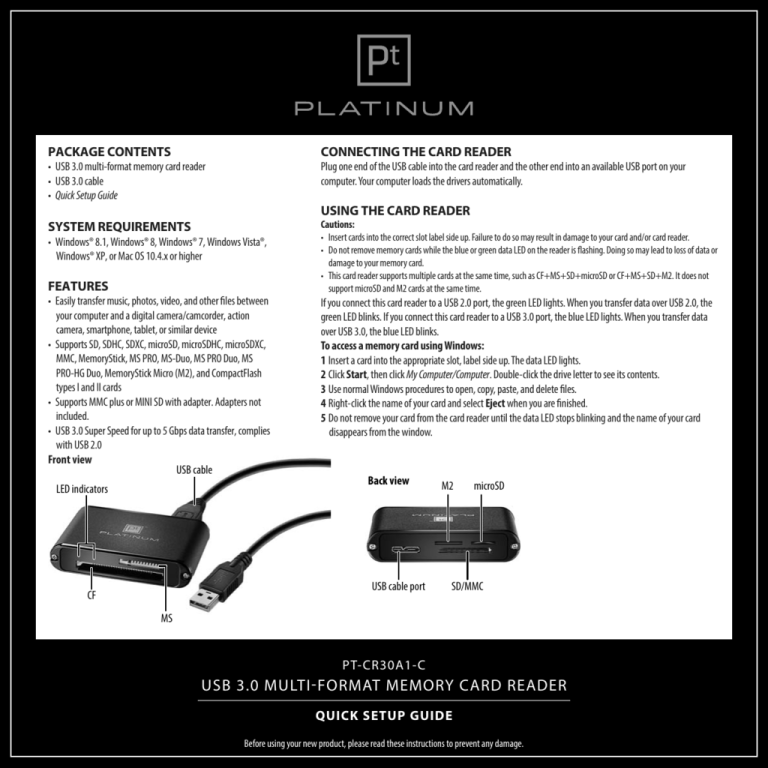
PACKAGE CONTENTS
CONNECTING THE CARD READER
• USB 3.0 multi-format memory card reader
• USB 3.0 cable
• Quick Setup Guide
Plug one end of the USB cable into the card reader and the other end into an available USB port on your
computer. Your computer loads the drivers automatically.
SYSTEM REQUIREMENTS
Cautions:
• Insert cards into the correct slot label side up. Failure to do so may result in damage to your card and/or card reader.
• Do not remove memory cards while the blue or green data LED on the reader is flashing. Doing so may lead to loss of data or
damage to your memory card.
• This card reader supports multiple cards at the same time, such as CF+MS+SD+microSD or CF+MS+SD+M2. It does not
support microSD and M2 cards at the same time.
USING THE CARD READER
• Windows® 8.1, Windows® 8, Windows® 7, Windows Vista®,
Windows® XP, or Mac OS 10.4.x or higher
FEATURES
• Easily transfer music, photos, video, and other files between
your computer and a digital camera/camcorder, action
camera, smartphone, tablet, or similar device
• Supports SD, SDHC, SDXC, microSD, microSDHC, microSDXC,
MMC, MemoryStick, MS PRO, MS-Duo, MS PRO Duo, MS
PRO-HG Duo, MemoryStick Micro (M2), and CompactFlash
types I and II cards
• Supports MMC plus or MINI SD with adapter. Adapters not
included.
• USB 3.0 Super Speed for up to 5 Gbps data transfer, complies
with USB 2.0
Front view
USB cable
LED indicators
If you connect this card reader to a USB 2.0 port, the green LED lights. When you transfer data over USB 2.0, the
green LED blinks. If you connect this card reader to a USB 3.0 port, the blue LED lights. When you transfer data
over USB 3.0, the blue LED blinks.
To access a memory card using Windows:
1 Insert a card into the appropriate slot, label side up. The data LED lights.
2 Click Start, then click My Computer/Computer. Double-click the drive letter to see its contents.
3 Use normal Windows procedures to open, copy, paste, and delete files.
4 Right-click the name of your card and select Eject when you are finished.
5 Do not remove your card from the card reader until the data LED stops blinking and the name of your card
disappears from the window.
Back view
USB cable port
CF
M2
microSD
SD/MMC
MS
PT-CR30A1-C
USB 3.0 MULTI-FORMAT MEMORY CARD READER
QUICK SETUP GUIDE
Before using your new product, please read these instructions to prevent any damage.
PT-CR30A1-C
USB 3.0 MULTI-FORMAT MEMORY CARD READER
To access a memory card using Mac OS 10.4.x or higher:
1 Insert a card into the appropriate slot, label side up. The data LED lights.
2 Open the Finder window, then click your card’s name in the left menu to view its
contents.
3 Use normal Mac procedures to open, copy, paste, and delete files.
4 Right-click the name of your card and select the Eject when you are finished.
5 Do not remove your card from the card reader until the data LED stops blinking and the
name of your card disappears from the Finder window.
TROUBLESHOOTING
For troubleshooting help, call 1-800-499-3964
ONE-YEAR LIMITED WARRANTY
CONTACT PLATINUM
For customer service, call 1-800-499-3964
The Pt logo is a registered trademark of Best Buy.
PLATINUM is a trademark of Best Buy and its affiliated companies.
Registered in some countries.
Distributed by Best Buy Purchasing, LLC
7601 Penn Ave South, Richfield, MN 55423 U.S.A.
©2014 Best Buy. All rights reserved.
Made in China
CONTACT PLATINUM
Go to www.bestbuy.com/platinum then click on Product Support Search under Guides,
Warranties and Other Information to find documentation for your product
LEGAL NOTICES
FCC Information
This device complies with part 15 of the FCC Rules. Operation is subject to the following
two conditions: (1) This device may not cause harmful interference, and (2) this device
must accept any interference received, including interference that may cause undesired
operation.
ICES-003 statement
CAN ICES‐3 (B)/NMB‐3(B)
V1 ENGLISH 14-0795