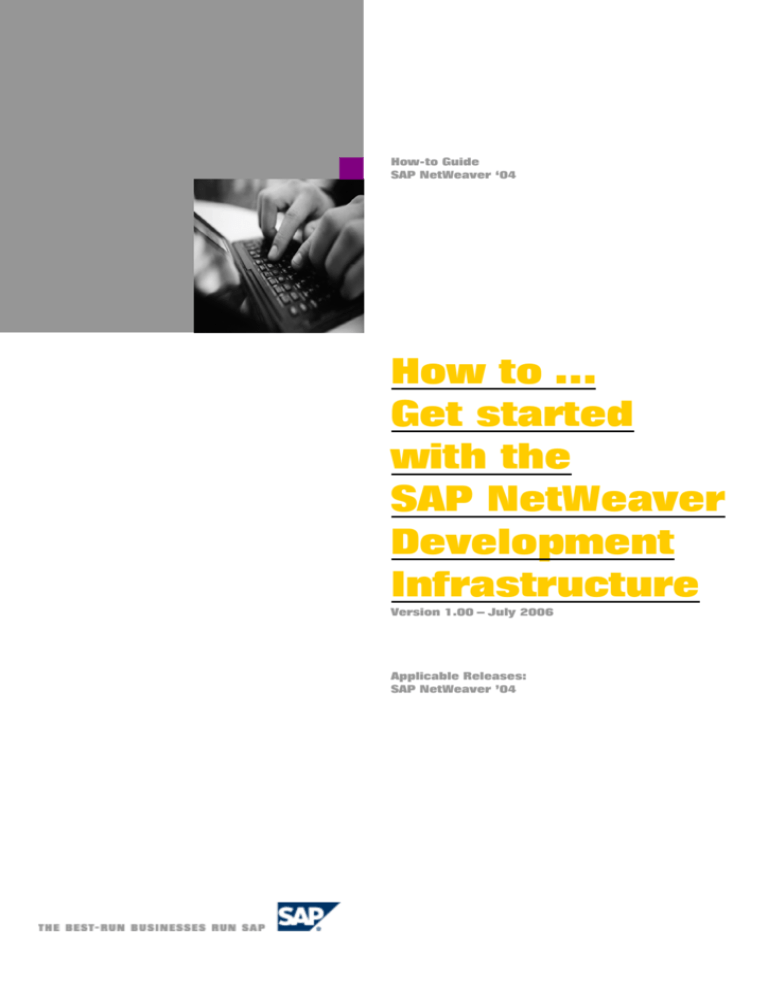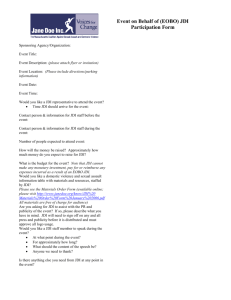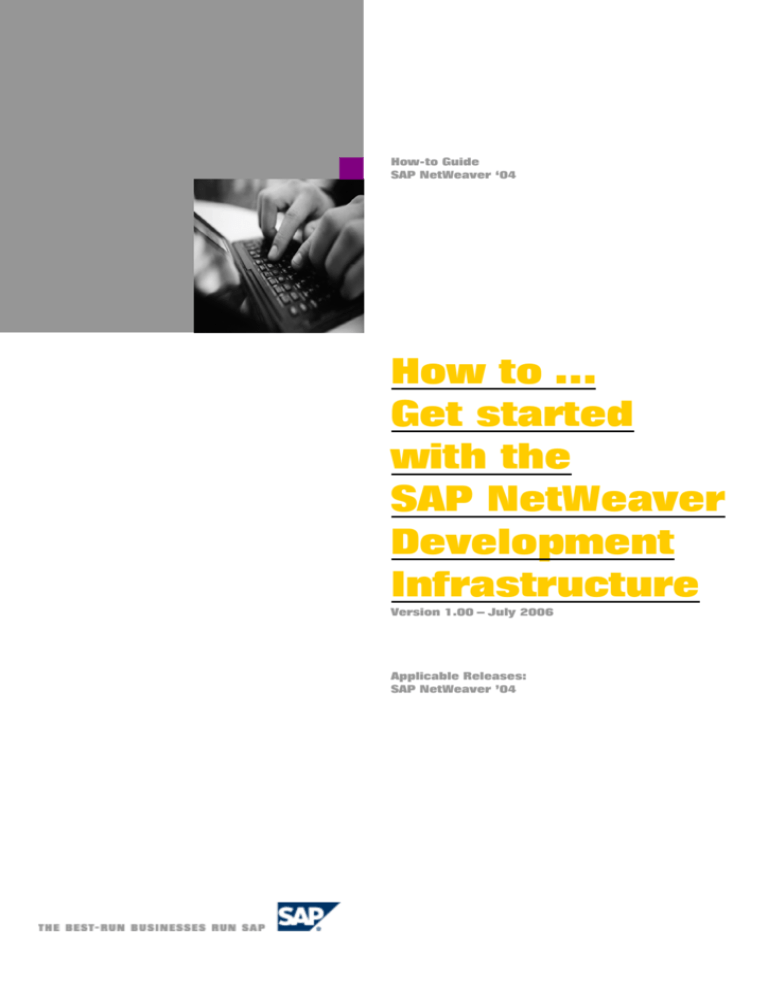
How-to Guide
SAP NetWeaver ‘04
How to …
Get started
with the
SAP NetWeaver
Development
Infrastructure
Version 1.00 – July 2006
Applicable Releases:
SAP NetWeaver ’04
© Copyright 2006 SAP AG. All rights reserved.
No part of this publication may be reproduced or
transmitted in any form or for any purpose without the
express permission of SAP AG. The information
contained herein may be changed without prior notice.
Some software products marketed by SAP AG and its
distributors contain proprietary software components of
other software vendors.
Microsoft, Windows, Outlook, and PowerPoint are
registered trademarks of Microsoft Corporation.
IBM, DB2, DB2 Universal Database, OS/2, Parallel
Sysplex, MVS/ESA, AIX, S/390, AS/400, OS/390, OS/400,
iSeries, pSeries, xSeries, zSeries, z/OS, AFP, Intelligent
Miner, WebSphere, Netfinity, Tivoli, and Informix are
trademarks or registered trademarks of IBM Corporation
in the United States and/or other countries.
Oracle is a registered trademark of Oracle Corporation.
UNIX, X/Open, OSF/1, and Motif are registered
trademarks of the Open Group.
Citrix, ICA, Program Neighborhood, MetaFrame,
WinFrame, VideoFrame, and MultiWin are trademarks
or registered trademarks of Citrix Systems, Inc.
HTML, XML, XHTML and W3C are trademarks or
registered trademarks of W3C®, World Wide Web
Consortium, Massachusetts Institute of Technology.
Java is a registered trademark of Sun Microsystems, Inc.
JavaScript is a registered trademark of Sun Microsystems,
Inc., used under license for technology invented and
implemented by Netscape.
MaxDB is a trademark of MySQL AB, Sweden.
SAP, R/3, mySAP, mySAP.com, xApps, xApp, SAP
NetWeaver, and other SAP products and services
mentioned herein as well as their respective logos are
trademarks or registered trademarks of SAP AG in
Germany and in several other countries all over the
world. All other product and service names mentioned
are the trademarks of their respective companies. Data
contained in this document serves informational
purposes only. National product specifications may vary.
These materials are subject to change without notice.
These materials are provided by SAP AG and its affiliated
companies ("SAP Group") for informational purposes
only, without representation or warranty of any
kind, and SAP Group shall not be liable for errors or
omissions with respect to the materials. The only
warranties for SAP Group products and services are those
that are set forth in the express warranty statements
accompanying such products and services, if any.
Nothing herein should be construed as constituting an
additional warranty.
These materials are provided “as is” without a warranty
of any kind, either express or implied, including but not
limited to, the implied warranties of merchantability,
fitness for a particular purpose, or non-infringement.
SAP shall not be liable for damages of any kind including
without limitation direct, special, indirect, or
consequential damages that may result from the use of
these materials.
SAP does not warrant the accuracy or completeness of
the information, text, graphics, links or other items
contained within these materials. SAP has no control
over the information that you may access through the
use of hot links contained in these materials and does not
endorse your use of third party web pages nor provide
any warranty whatsoever relating to third party web
pages.
SAP NetWeaver “How-to” Guides are intended to
simplify the product implementation. While specific
product features and procedures typically are explained
in a practical business context, it is not implied that those
features and procedures are the only approach in solving
a specific business problem using SAP NetWeaver. Should
you wish to receive additional information, clarification
or support, please refer to SAP Consulting.
Any software coding and/or code lines / strings (“Code”)
included in this documentation are only examples and
are not intended to be used in a productive system
environment. The Code is only intended better explain
and visualize the syntax and phrasing rules of certain
coding. SAP does not warrant the correctness and
completeness of the Code given herein, and SAP shall
not be liable for errors or damages caused by the usage of
the Code, except if such damages were caused by SAP
intentionally or grossly negligent.
1
2
3
4
5
6
Introduction...................................................................................................................... 2
1.1 Prerequisites ................................................................................................................ 2
1.2 Overview....................................................................................................................... 2
Configuring a Product and Tracks.................................................................................. 3
2.1 How to Create a Product ............................................................................................. 3
2.2 How to Create a Software Component....................................................................... 5
2.3 How to Reserve the Namespace Prefix ...................................................................... 8
2.4 How to Create a Domain........................................................................................... 10
2.5 How to Create a Track............................................................................................... 11
2.6 How to Create Track Connections (Optional).......................................................... 16
2.7 How to Check In and Import Required Software Components.............................. 20
Development – Working with the Component Model.................................................. 22
3.1 How to Import the Development Configuration from SLD .................................... 22
3.2 Developing in SAP NetWeaver Developer Studio ................................................... 25
3.3 How to Create Public Parts of a DC......................................................................... 29
3.4 How to Use a Public Part (Defining Usage Dependency)....................................... 31
3.5 How to Check In and Activate .................................................................................. 32
3.6 Conflict Resolution .................................................................................................... 34
3.7 How to Release Components..................................................................................... 36
Transporting Components ............................................................................................. 37
4.1 How to Import to the Consolidation System............................................................ 37
4.2 How to Assemble........................................................................................................ 38
4.3 How to Import the Archives to the Test System...................................................... 39
4.4 How to Approve (Approval process).......................................................................... 40
4.5 How to Import to the Production System ................................................................ 41
Appendix A: Steps for Creating a and Assigning it to a User..................................... 42
5.1 Create a Role.............................................................................................................. 42
5.2 Create a Group........................................................................................................... 43
5.3 Assign a Group to a Role........................................................................................... 43
5.4 Assign a Group to a User .......................................................................................... 45
Appendix B: Template Installer .................................................................................... 47
1
1 Introduction
This document covers the process cycle of Administration and Development using the
Development Infrastructure. The steps described in this document are based on Release
SAP NetWeaver 04 SP16.
1.1
Prerequisites
Complete installation of SAP NetWeaver Application Server Java
Complete installation of DI (CMS, DTR, and CBS) on SAP J2EE Engine
*Refer to the following link for details of installation and post-installation of the
Development Infrastructure:
Go to the Service market place [
http://service.sap.com/instguides] and
choose NetWeaver -> Release<release version> -> Installation -> DevEnv
System Landscape Directory (SLD) installed as a Name Server
1.2
Overview
The process can be separated into roughly three sections. The initial process is the
preparation phase by the administrator. During this phase, the configurations, such as
creating products, software components, tracks need to be completed. The next phase is
the development phase. This phase is processed by each developer. After the
development tasks are completed, the administrator needs to perform the transport and
assembly. This final phase enables the software developments available to the
production system. This cycle can be reiterated for software maintenance. The following
figure roughly describes the flow of the steps covered by this document.
Configuration (Administrator)
Development (Developer)
Transport (Administrator)
2
2 Configuring a Product and Tracks
2.1
How to Create a Product
2.1.1 Role
Administrator (Assign the user to the “Administrators” Group)
* The “Administrator” role must be assigned to the “Administrators” Group.
2.1.2 Goal
SAP’s java-based development is based on the structure of the SAP component model.
The component model is structured as in the graphic below. Development starts from
defining the product in the System Landscape Directory (SLD). In this section, you will
create a Product.
Product
Software Component (SC)
Software Component (SC)
Software Component (SC)
Development
Development Component
Component (DC)
(DC)
Development Component (DC)
Development Object
2.1.3 Steps
Open the System Landscape Directory (http://<hostname>:<port>/sld) and choose the
“Software Catalog” link.
3
You will see a list of the products and software components in the system landscape.
Choose
to create your own Product.
Add the Vendor, Name and Version and choose
process.
to complete the creation
Attention
Products are what you run or sell to a customer. The internet domain (e.g. sap.com) of
the owning company is used to indicate the product ownership. You therefore need to
enter the internet domain under Vendor.
Under Version, you have to enter a numeric value.
4
2.2
How to Create a Software Component
2.2.1 Role
Administrator (Assign the user to the “Administrators” group)
* The “Administrator” role must be assigned to the “Administrators” group.
2.2.2 Goal
Software Components (SCs) is a definition to the Development Components (DCs)
group. With a software component, you define a container which is meant to contain a
specific set of functions to be used in one or several products, as well as the definition of
the dependencies to other SC version. In this section, you will create a Software
Component.
2.2.3 Steps
After section 2.1, you will be directed to the step for creating the Software Component.
Fill in the entries and choose
Choose
to finish creating the Software Component.
and return to the software catalog list.
Each SC contains the information about the SCs with which it has a dependency. Here,
you need to define the dependencies of your Software Component that are
required/used by the central build process. The required software components are as
follows:
SAP J2EE ENGINE <Release>
SAP BUILD TOOL <Release>
SAP JAVA TECH SERVICES <Release>
(SAP-JEE <Release>)
(SAP_BUILDT <Release>)
(SAP_JTECHS <Release>)
Attention
The three SCs listed above are basic sets that you always need to define. Certain
applications may require additional dependencies.
5
Choose the entry in the “Versions” column for the Product that you created in section
2.1.
Choose the Software Component name and call up the detailed screens where you can
add new dependencies.
Choose the “Usage Dependencies” link.
Choose the “Define Dependencies…” button to display a list of all the software
components. Enter “SAP J2E*” in the filter field and choose the
icon.
6
Select the checkbox for the relevant SAP J2EE Engine version and choose
define the dependencies.
to
Repeat these steps to add two more dependencies to your SC. Use the following filter
values to search the target dependencies:
Filter value: “*BUILDT*”
JDI BUILD TOOL <release>
Filter value: “*TECH*”
SAP JAVA TECH SERVICES <release>
You have now defined the three mandatory dependencies SAP_BUILDT, SAP-JEE, and
SAP_JTECHS to your software component.
7
2.3
How to Reserve the Namespace Prefix
2.3.1 Role
Administrator (Assign the user to the “Administrators” group)
* The “Administrator” role must be assigned to the “Administrators” group.
2.3.2 Goal
In this section, you will define the Namespace prefix for your development components.
2.3.3 Steps
Choose the “Name Reservation” link in Development.
Choose the “Define Namespace Prefix” link under the Namespace Prefixes.
Select the Name Category: Development Component Name and choose
8
.
Attention
The Namespace Prefix must be entered as <vendor>/<prefix>. You will see this prefix
again later when creating the Development Component in the SAP Developer Studio (as
figure below e.g. rig.com/mydc)
Note
Name Category
Development Component Name: Names of the smallest reusable software bundles
(development components). Hierarchical name separated by a slash (/). The file path in
the Design Time Repository (DTR) is preceded by a vendor path that belongs to the
development component name.
See SAP Help (http://help.sap.com) for detailed descriptions of the categories. [Path:
SAP Library -> SAP NetWeaver -> Application Platform -> Java Technology in SAP Web
Application Server -> Administration Manual -> Server Administration -> SAP System
Landscape Directory -> Name Reservation -> Defining a Namespace Prefix -> Object
Name Categories]
9
2.4
How to Create a Domain
2.4.1 Role
Administrator (Assign the user to the “JDI.Administrators” group)
* The “JDI.Administrator” role must be assigned to the “JDI.Administrators” group.
2.4.2 Goal
Here, you will create a domain in the Change Management Service (CMS). This step is
necessary to enable development in SAP NetWeaver Developer Studio and to define the
transport environment.
2.4.3 Steps
Open the browser and start the initial page of the SAP NetWeaver Java Development
Infrastructure (http://<host>:<port>/devinf). Choose the Change Management Service
link and the logon.
Attention
Users must be assigned to the following roles in advance using the User Management
tool
(http://<hostname>:<port>/useradmin/).
JDI.Administrator
JDI.Developer
Assign a group to the aforementioned roles and add the users to this group.
* See the Appendix for detailed steps.
Attention
Messages informing you of the results of the action in question are displayed in
the lower left-hand corner of the screen.
10
Switch to the Landscape Configurator screen and move to the “Domain Data” tab. Make
the entries for the following parameters and save by choosing
. Choose
to update the information from the SLD.
Messages informing you of results of the action in question are displayed in the lower
left-hand corner of the screen.
CMS Name
CMS Description
CMS
URL: http://<host name>:<port>
CMS User
CMS Password
Transport Directory
Domain ID
Domain Name
Domain Description
SLD
URL: http://<host name>:<port>
Attention
Subsequently, whenever you create a new Software Component in the SLD, you have to
go to this “Domain Data” tab and download the information by choosing
.
2.5
How to Create a Track
2.5.1 Role
Administrator (Assign the user to the “JDI.Administrators” group)
* The “JDI.Administrator” role must be assigned to the “JDI.Administrators” group.
2.5.2 Goal
Here, you will create a Track to define the transport environment. As the result, the
developed objects can be transported through the systems (development, consolidation,
test, and production system). The CMS also generates workspaces for each SC to be
developed in the DTR and CBS buildspaces for these “logical” systems. In this track
example, the runtime systems for DEV, CONS, TEST, and PROD will be maintained.
2.5.3 Steps
Switch to the “Track Data” tab in the Landscape Configurator (SAP NetWeaver Java
Development Infrastructure (http://<host>:<port>/devinf). Change Management Service > Landscape Configurator) and make the entries for General Track Data.
11
Repository Type: Select DTR
* XI (Exchange Infrastructure track): This is used to transport design objects from
various Integration Repositories or configuration objects from various Integration
Directories.
Track ID
Track Name
Track Description
DTR URL: http://<host name>:<port>/dtr
CBS URL: http://<host name>:<port>
Development Configuration Path:
Attention
Development Configuration Path
This will be the hierarchical path used to structure the development configurations when
they are downloaded in SAP NetWeaver Developer Studio. Example: You will see the
hierarchy in the Developer Studio as the graphic below when you enter the Development
Configuration Path “MYTRACK/1.0”.
12
Add the Software Component that you created in the SLD in section 2.2. Choose
.
Select the relevant Software Component from the list, choose
popup.
and close the
Attention
If the Software Component is not displayed in the list, even though you created it earlier,
go to the “Domain Data” tab and download the information by choosing
.
Note
You can use the filter function to search the target software component by entering the
value in the top row.
13
The CMS checks the dependency relationships defined for the software component in
the SLD and enters them in the Required Software Component table. You should now be
able to see the three components SAP_JTECHS, SAP_BUILDT, and SAP-JEE.
Add the systems to the development track in the “Runtime Systems” tab to import
software changes into these systems automatically, and test the software under runtime
conditions. Select the runtime systems you need for this track, and set the flag to the
check box. Then enter the following data for the Software Deployment Manager (SDM),
and save the entries. Messages informing you of the results of the action in question are
displayed in the lower left-hand corner of the screen.
SDM Host Name
SDM Port Number
* For default installation, the port will be 50000 + instance number * 100 + SDM port
(=18). If the instance number is 2, the SDM port number will be 52018.
SDM Password
14
Note
You can select the “Disable automatic deployment” function for the Development and
Consolidation systems. By doing this, you remove the link between automatic
deployment and activation in SAP NetWeaver Developer Studio. You then have to
trigger the deployment manually. See SAP Note 770522 for details of manual
deployment. We recommend that you keep the default setting.
You can configure up to four runtime systems in a development track. Additional
productive systems can be added by using the track connections. The assignment to the
system roles Development, Consolidation, Test, and Production determines the role of
the runtime system. To avoid giving a different system role to a runtime system in
another track or tracks, you can use the Where-Used Check function to see whether a
runtime system is already being used in another track.
You can now see your newly created track at the left hand side of the browser.
15
2.6
How to Create Track Connections (Optional)
You can skip this section if you are working in a single track. You can only work through
these steps if you have already defined the second track. (for example MYTRACKSP01)
2.6.1 Role
Administrator (Assign the user to the “JDI.Administrators” group)
* The “JDI.Administrator” role must be assigned to the “JDI.Administrators” group.
2.6.2 Goal
If you have layered development or maintenance developments, you will need to define
multiple tracks. It will also be necessary to define connections between the tracks. Here,
you will define these connections.
2.6.3 Step
Go to the “Track Connections” tab in the Landscape Configurator (SAP NetWeaver Java
Development Infrastructure (http://<host>:<port>/devinf). Change Management Service > Landscape Configurator)and choose
.
A popup screen will appear where you can define the connections. Select the source and
target track and define the connection type. Choose
and then
the popup.
16
Note
Connection Type
Transport
The approved development state of the development track (source) will be passed on to
the maintenance track (target)
Source [Development]
DEV
CONS
TEST
Target [Maintenance]
PROD
DEV
CONS
TEST
PROD
Repair
When the component in the DEV workspace of the maintenance track (source) is
transported, it will also be transferred to the CONS workspace (maintenance track)
queue and to the queue of the DEV workspace for the Development track (target).
Target [Development]
DEV
CONS
TEST
Source [Maintenance]
PROD
DEV
17
CONS
TEST
PROD
Forward a Component to a Specific Track
You can forward a component to a track for which you have not maintained the
connection in advance.
DEV
CONS
TEST
PROD
You can forward objects from
the History of the “Approval” tab
which contains the CONS state.
Below is the step to forward the component to the development system to a certain track.
Go to the Transport Studio of the Change Management Service and select the
“Approval” tab. Choose
.
Select the target component that you want to forward and choose
track).
(Forward to
A popup screen will appear where you can define the target track when you choose the
select icon (
).
18
Choose the target track (where you want to forward the component to) from the list.
Choose
to transport the component to the DEV system of the target track.
In the target track’s Development tab, you will now see the component with the status
“Waiting for import”.
19
2.7
How to Check In and Import Required Software Components
2.7.1 Role
Administrator (Assign the user to the “JDI.Administrators” group)
* The “JDI.Administrator” role must be assigned to the “JDI.Administrators” group.
2.7.2 Goal
Here, you will check the software components into the track. This check-in is necessary
to make the required software components available and to enable the build process
with Central Build Service (CBS). You can also check in an SC for development if you
want to change an existing SC.
2.7.3 Steps
Go to the directory where the archives (SAP_BUILDT.sca, SAP_JTECHS.sca, and SAPJEE.sca) are located. (<drive>:\usr\sap\<SID>\SYS\global\CMS_CBS\plugins)
Copy the files to the relevant Transport directory <drive>:\usr\sap\JTrans\CMS\inbox.
The Transport directory is defined in the Landscape Configurator’s “Domain Data” tab.
Select the “Check-In” tab in the Transport Studio. You will now be able to see the three
archive files in the table. Select all archive files by choosing
and then choose
.
20
Attention
The manual step to copy the archives needs to be performed after the initial system setup or after each upgrade.
* You can switch to the Transport Studio by choosing the “Transport Studio” link in the
upper part of the screen.
Move to the “Development” tab and you will see the three software components with the
“Waiting for import” status. Select all three components by choosing
and
then choose
.
21
3 Development – Working with the Component Model
3.1
How to Import the Development Configuration from SLD
3.1.1 Role
Developer (Assign the user to the “JDI.Developers” group)
* The “JDI.Developer” role must be assigned to the “JDI.Developers” group.
3.1.2 Goal
Here, you will establish the connection to the central development infrastructure. By
importing the previously completed development configuration, you will be able to access
all resources relevant for your work. You will be able to start the development in the SAP
NetWeaver Developer Studio after importing the configuration.
3.1.3 Steps
Start the SAP NetWeaver Developer Studio and open the Development Configurations
perspective. Now choose Window->Open Perspective->Development Configuration
Attention
If you cannot find the Development Configurations, go to “Other…” and select the
Development Configuration from the popup list.
22
Another method is to right click on the tool bar and select “Customize Perspective …”.
Choose “Development Configurations” from the “Window > Perspective” menu.
You now need to establish the connection between the SAP NetWeaver Developer
Studio and the SLD server. To do this, choose Window->Preferences
Choose Java Development Infrastructure->Development Configuration Pool and define
the URL of the SLD server (http://<host name>:<port>). Choose the “Ping server” button
to check whether the connection has been successfully established.
23
Attention
IF the ping fails, check whether the user is assigned to the appropriate role
(JDI.Developer). See the Appendix for role assignment instructions.
Log on to the SAP NetWeaver Development Infrastructure by choosing Login from the
context menu.
Attention
The login user must be assigned to the appropriate role (JDI.Developer).
* See the Appendix for role assignment instructions.
The login user here is the user for development and does not necessarily have to be
identical with the Administrator user.
Select “Import Configuration…” from the context menu to import the configuration that
you performed in section 2. Configurations stored in the CMS will be imported via
connecting to SLD.
24
Select the “remote” option, choose the development track that was configured in section
2.5 and choose “Next”. Check the details in the next screen and choose “Finish”.
You will now see the imported development configuration in the Local DCs, Active DCs,
and the Inactive DCs views. You are now able to start developing.
3.2
Developing in SAP NetWeaver Developer Studio
25
3.2.1 Role
Administrator (Assign the user to the “JDI.Administrators” group)
* The “JDI.Administrator” role must be assigned to the “JDI.Administrators” group.
* The activity naming convention should be defined by the administrator.
Developer (Assign the user to the “JDI.Developers” group)
* The “JDI.Developer” role must be assigned to the “JDI.Developers” group.
3.2.2 Goal
You can start the development in the SAP NetWeaver Developer Studio after importing
of the development configuration in section 2. The local development/changes will be
included in an Activity. An Activity tracks modifications performed in the workspace and
isolates the changes from other developers until the activity is “published”. It can be also
used to group related changes forming one enhancement or fix together. This section
describes the steps for creating the activity but will not provide details of development
processes in the SAP NetWeaver Developer Studio.
3.2.3 Steps
Let us suppose you want to create a simple Web Dynpro Application. Go to the Inactive
DCs view (changes can only be made in the Inactive DCs view and are not possible in
the Active DCs view) and choose “Create New DC…” from the context menu.
Make entries for Vendor, Name and Caption and choose Web Dynpro as the type.
Choose Next to continue.
Choose the “New Activity…” button to create an activity. If an open activity is available,
you can choose the existing one from the list.
26
Enter the name of the activity and choose “OK” to finish creating the new activity.
Attention
The activity name defined here will be displayed in the Transport Studio. It might
therefore be useful to choose a name which helps you to identify files, version, etc. that
are included in the activity. A GUID will be assigned automatically to make each activity
globally unique.
You will now see the created activity in the list. Select the activity and choose “Next”.
Choose “Finish” to include the change in the created activity in the above step.
27
A Popup will appear asking whether the file should be added to the DTR whenever you
make a change to the development objects. Choose “OK” to add include the changes in
the activity.
Attention
The Developer Studio automatically calculates correctly which files should be stored and
prompts you to add these to the DTR. You should therefore normally accept the addition.
If an error occurs, choose Preferences -> Team -> Ignored resources and check whether
all file types are correctly set.
Add the change to the activity that you created above. Select the relevant activity from
the list and choose “OK”.
* The last used activity will be highlighted.
28
3.3
How to Create Public Parts of a DC
3.3.1 Role
Developer (Assign the user to the “JDI.Developers” group)
* The “JDI.Developer” role must be assigned to the “JDI.Developers” group.
3.3.2 Goal
Public parts are the interfaces of a component. They consist of a list of development
objects offered to other components.
3.3.3 Steps
Open the relevant Explorer view which you can find under the DC MetaData node (The
example below shows the Java DC Explorer view), and select the Public Parts node.
Choose “New Public Part…” from the context menu.
Enter the name of the public part in the dialog and determine the type from the radio
button. Choose “Next” to edit the entity.
29
Note
Usage type
Provide an API for developing/compiling other DCs
The objects (symbols, classes, etc.) in the public part of a component are needed to
compile the other component. Add only those objects that you want to be visible on the
outside, such as interfaces, but never their implementations.
Can be packages in other build results (e.g. SDAs)
The objects (symbols, classes, etc.) in the public part of a component are assembled to a
larger unit by the other component, such as an archive or an application. Usually, the
public part also contains some private objects of their component, for example, the
interfaces and their implementation. You cannot use a public part of this type to compile
component, or vice versa. However, you can assign two public parts of different types to
a component, where both contain the same development objects. This is especially
needed if a DC (such as Java DCs) has no deployable result.
Select the Entity Type and the relevant entities from the hierarchical display and choose
“Finish”.
30
3.4
How to Use a Public Part (Defining Usage Dependency)
3.4.1 Role
Developer (Assign the User to the “JDI.Developers” group)
* The “JDI.Developer” role must be assigned to the “JDI.Developers” group.
3.4.2 Goal
The DC can use the public part once the declaration of the use access has been
established. Here, you will define the usage dependency to the public part.
3.4.3 Steps
Open the relevant Explorer view that you can find under the DC MetaData node (The
example below is the Java DC Explorer view), and select the “Used DCs” node f the
relevant DC MetaData. Choose “Add Used DC…” from the context menu.
Select the Public Parts target from the hierarchy, define the “Dependency Type” and
choose “Finish” to complete the declaration.
31
Note
Design Time (needed for special editors only)
Currently not used
Build Time (needed for compilation)
This dependency specifies that a component is used during compilation or when
wrapping another component. The DC will require the build results from the added
DC (Public Part).
Deploy Time (refuses deployment if dependants missing)
This dependency specifies that a used component must already exist in the runtime
system. An error message will be displayed during the build process if the added DC
(Public Part) is not deployed.
Runtime (if only deployable uses another one)
This dependency specifies that a component requires another component at runtime.
It therefore only makes sense to use it if both DCs have deployable results.
Refer to Note 798872 for details of DC dependencies.
3.5
How to Check In and Activate
3.5.1 Role
Developer (Assign the user to the “JDI.Developers” group)
* The “JDI.Developer” role must be assigned to the “JDI.Developers” group.
3.5.2 Goal
After completing the unit test in the local environment, you can now check the changes
into the workspace. After the changes are checked in to the workspace, you need to
perform the activation. Activation triggers the build process of your DCs in the
Component Build Service (CBS). If the runtime system is configured for the DEV system,
the automatic deployment is also triggered after the successful build. The changes will
then be available to other developers. Using activated DCs guarantees that they are in
sync with the latest archive states stored in the CBS.
32
3.5.3
Steps
Switch to the Development Configuration
perspective and choose the “Open
Activities” view. Here, you will see the activity including the change list. Select the activity
and choose Checkin
from the context menu.
Add the description (optional) to the activity and choose OK.
Select the corresponding Activity and choose “Activate”.
Choose “OK” or “Open Request View” to start the activation. The view showing the build
results will be opened too if you choose “Open Request View”.
33
3.6
Conflict Resolution
3.6.1 Role
Developer (Assign the user to the “JDI.Developers” group)
3.6.2 Goal
Source code version conflicts can occur, for example, if development is performed with
multiple developers. The conflict between the two versions will be detected automatically,
and you can resolve the conflict from the “Integration Conflict” view.
3.6.3 Steps
Open the “Integration Conflict” view to display where the version conflict occurred. Select
“Auto Merge…” from the context menu.
The list of the source code with conflicts will be displayed.
34
Select the relevant source code and choose “Merge Conflict Manually” from the context
menu.
The two source code versions will be displayed and will indicate the conflict line. Choose
“Accept changes” after resolving the conflict by merging the code lines.
35
3.7
How to Release Components
3.7.1 Role
Developer (Assign the user to the “JDI.Developers” group)
* The “JDI.Developer” role must be assigned to the “JDI.Developers” group.
3.7.2 Goal
The development process will complete by releasing the activities in the SAP NetWeaver
Developer Studio. As a result of releasing the activities, the changes will be exported and
placed in the import queue of the consolidation system in the Change Management
Service (CMS).
3.7.3
Steps
Switch to the “Transport View” and select the activity in the Waiting
Release
from the context menu.
36
state and choose
Select the relevant activity and choose “Release”. You will now see the activity in the
Release
state.
4 Transporting Components
4.1
How to Import to the Consolidation System
4.1.1 Role
Administrator (Assign the user to the “JDI.Administrators” group)
* The “JDI.Administrator” role must be assigned to the “JDI.Administrators” group.
4.1.2 Goal
The system administrator imports the queue to the consolidation system. The released
changes will be integrated into the DTR workspace of the consolidation system. The
integration testing can be performed in this consolidation system, and bug fixing can take
place here.
4.1.3 Steps
Open the browser and start the initial page of the SAP NetWeaver Java Development
Infrastructure (http://<host>:<port>/devinf). Select the Change Management Service link
and switch to the Transport Studio.
37
Switch to the “Consolidation” tab. Here, you will see the software component that was
released from the SAP NetWeaver Developer Studio in section 3.5. Select this
component and choose
.
4.2
How to Assemble
4.2.1 Role
Administrator (Assign the user to the “JDI.Administrators” group)
* The “JDI.Administrator” role must be assigned to the “JDI.Administrators” group.
4.2.2 Goal
You will create a new software component archive (SCA) of the application from the
previously consolidated state of the software changes. Normally, central tests are carried
out in the consolidation state prior to the assembly step.
4.2.3 Steps
Open the browser and start the initial page of the SAP NetWeaver Java Development
Infrastructure (http://<host>:<port>/devinf). Select the Change Management Service link
and switch to the Transport Studio. Select the “Assembly” tab. You will now see the
change request with the status “Waiting for Assembly”. Select your software component
from the “Select Component” pull down list to assemble only your own software
components. If “All Components” is selected, all software components defined in the
track will be assembled. Choose
to trigger assembly.
38
Retain the default settings in the Assembly Option dialog box and choose Assemble.
CMS now creates a new software component archive (SCA) in the directory
<drive>:\usr\sap\Jtrans\CMS\archives. The name of the SCA is structured as follows:
<vendor>~<SC name>~<domain>_<track ID>_<system role>~<timestamp>.sca.
If the test system is defined in the runtime system, the files can be imported into the test
J2EE Engine.
4.3
How to Import the Archives to the Test System
4.3.1 Role
Administrator (Assign the user to the “JDI.Administrators” group)
* The “JDI.Administrator” role must be assigned to the “JDI.Administrators” group.
4.3.2 Goal
You import the software component archives (SCA) created in the assembly step into the
central test system. The application will be deployed automatically, and testing can be
performed.
4.3.3 Steps
Import the software component archive (SCA) you created in the assembly step into a
central test system. The import also automatically deploys the application.
Select the “Test” tab (this tab appears if you have defined the “Test” runtime system in
your track) and you will see the component in the “Waiting for Import” state. Select the
component and choose
.
39
4.4
How to Approve (Approval process)
4.4.1 Role
Administrator (Assign the user to the “JDI.Administrators” group)
* The “JDI.Administrator” role must be assigned to the “JDI.Administrators” group.
4.4.2 Goal
This step is to assure the quality of your software component. Once the application has
been tested successfully in the test system, a quality manager can approve the software
component for transport into the production system.
4.4.3 Steps
Open the browser and start the initial page of the SAP NetWeaver Java Development
Infrastructure (http://<host>:<port>/devinf). Select the Change Management Service link
and switch to the Transport Studio. Select the “Approval” tab. The system displays the
component with its “Waiting for approval” status in the approval queue. Choose
to approve the transport to the Production system.
* You can check the Support Package number in the Label column. Level 0 indicates
Support Package number 0.
40
4.5
How to Import to the Production System
4.5.1 Role
Administrator (Assign the user to the “JDI.Administrators” group)
* The “JDI.Administrator” role must be assigned to the “JDI.Administrators” group.
4.5.2 Goal
Here you import the software changes and will deploy into the production system.
Steps
Open the browser and start the initial page of the SAP NetWeaver Java Development
Infrastructure (http://<host>:<port>/devinf). Select the Change Management Service link
and switch to the Transport Studio. Select the “Production” tab (this tab appears if you
have defined the “Production” runtime system in your track) and you will see the software
component in the import queue with the “Waiting for import” status. Select the software
component and choose
. Once this process has been completed successfully,
the status will change to “Import finished”.
41
5 Appendix A: Steps for Creating a and Assigning it to a
User
Below are the steps for manually creating a role/group and making the assignments. See
Appendix B for information about how to use the Template Installer to automate the
configuration steps.
5.1
Create a Role
Open the SAP J2EE Engine User Management (http://<hostname>:<port>/useradmin),
choose “Roles” from the menu and select “Create” to create a new role. Enter the role
name “JDI.Administrator”, add the following actions to this role and save.
CBS.Administrator
CMS.Adminstrate
Repeat the same step to create the role “JDI.Developer” and add the following actions.
CBS.Developer
CMS.Display
CMS.Export
42
5.2
Create a Group
Choose “Groups” from the menu and choose Create in order to trigger the creation of a
new group. Enter “JDI.Administrators” as the name of the group and save your entries.
Repeat the step to create the “JDI.Developers” group.
5.3
Assign a Group to a Role
Choose “Roles” from the menu. Select the “JDI.Administrator” role from the list and
choose
(Assign Groups to …).
Choose
to assign a group.
43
Search for the “JDI.Administrators” group. Select the checkbox and choose “Select”.
Choose “Continue” to complete the assignment.
Repeat the step to assign the “JDI.Developer” role to the “JDI.Developers” group.
44
5.4
Assign a Group to a User
Choose “Groups” from the menu. Select the “JDI.Administrators” group to assign the
(Assign Users to …).
administration authorization to a specific user. Choose
Choose
, search for the target user and complete the assignment.
Repeat the step to add a development authorization (assign to the “JDI.Developers”
group) to a specific user.
45
46
6 Appendix B: Template Installer
Template Installer can be used to set up the Development Infrastructure with all postinstallation steps. Configurations such as the ones below can be carried out using the
Template Installer. This will make it easier for you to start working with the Development
Infrastructure. Note that this function can be used in SAP NetWeaver 04 SPS 14 and
higher.
Create User
Create Roles
Create Groups
Role and Group assignments
Create Tracks
………………….
…………………..
Open the NetWeaver Administrator (http://<hostname>:<port>/nwa) and choose the
“Deploy & Change” link.
Select the “DI” Scenario from the drop down list.
47
Select the Template (the configuration that you want to execute) from the drop down list
.
and choose
Choose
to trigger the configuration.
If the system is configured properly, it will display a success message. If you want to
make further configurations, repeat these steps.
48
http://www.sdn.sap.com/irj/sdn/howtoguides
49