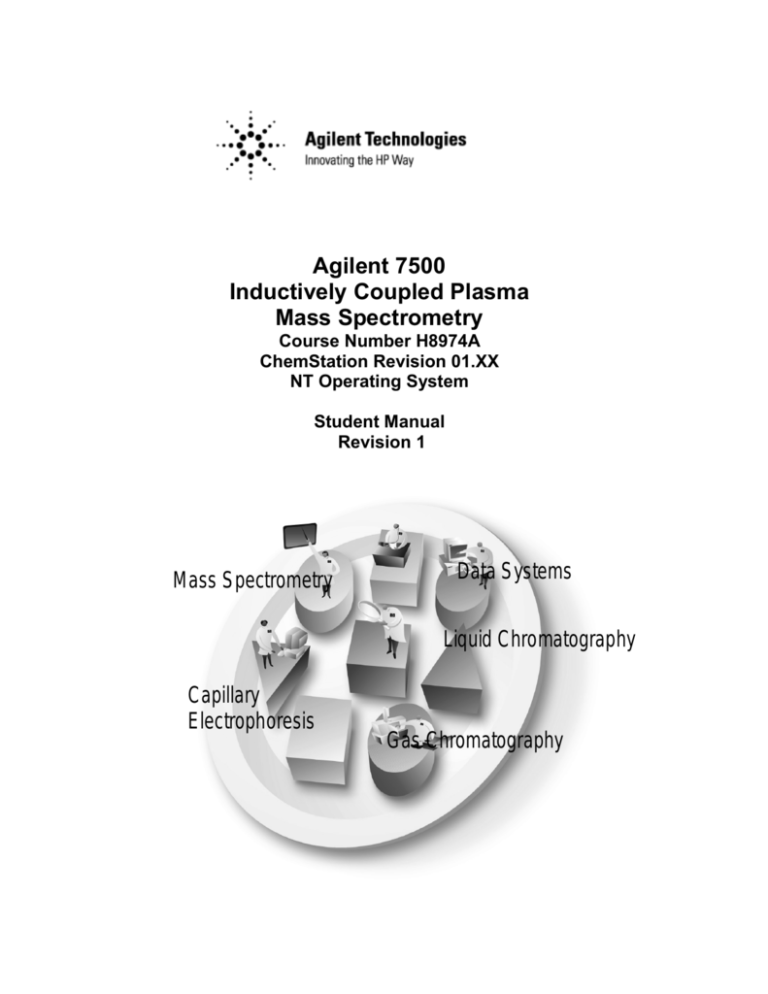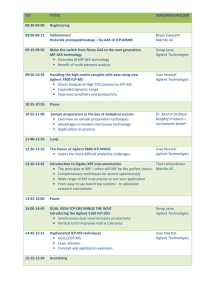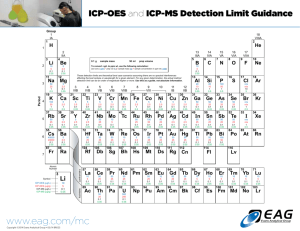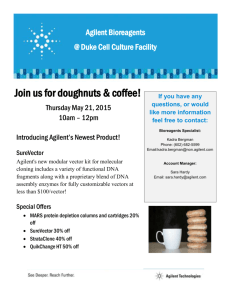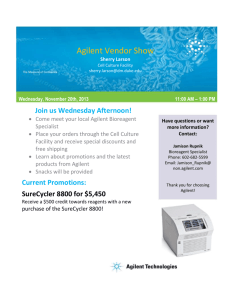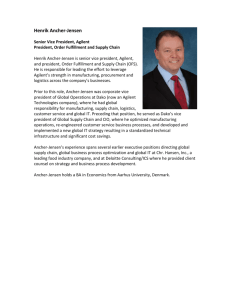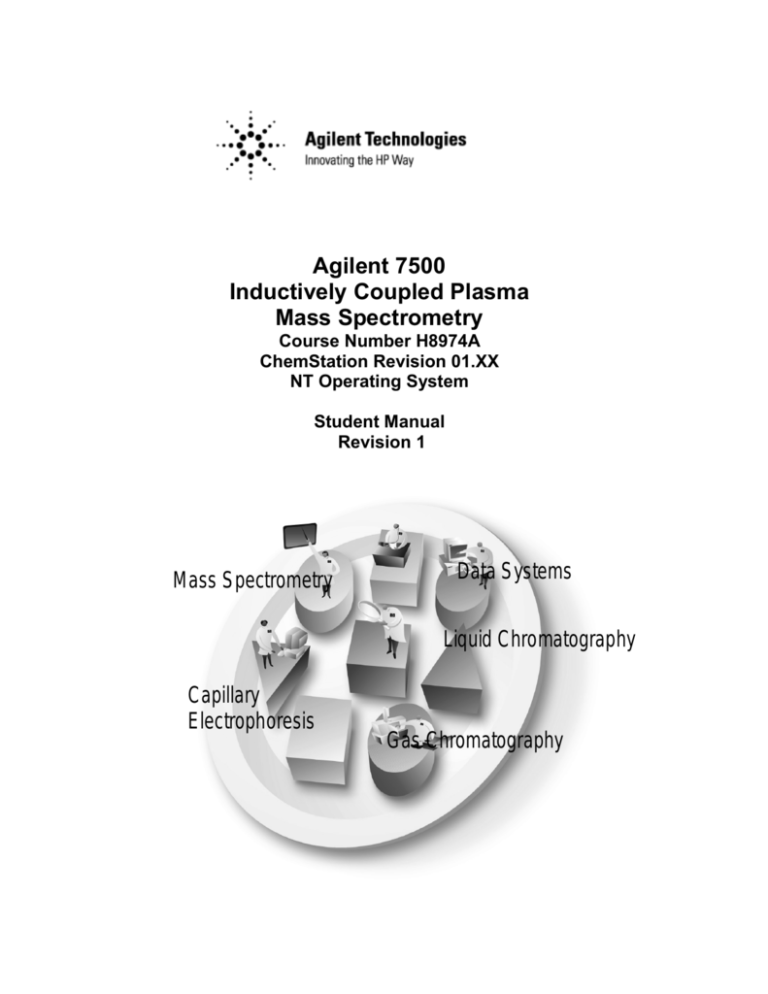
Agilent 7500
Inductively Coupled Plasma
Mass Spectrometry
Course Number H8974A
ChemStation Revision 01.XX
NT Operating System
Student Manual
Revision 1
Mass Spectrometry
Data Systems
Liquid Chromatography
Capillary
Electrophoresis
Gas Chromatography
Agilent 7500
Inductively Coupled Plasma
Mass Spectrometry
Course Number H8974A
ChemStation Revision 01.XX
NT Operating System
Student Manual
Revision 1
Manual Part Number H8974-90000
Printed in the USA January, 2001
Notice
The information contained in this document is subject to change without notice.
Agilent Technologies makes no warranty of any kind with regard to this material,
including but not limited to the implied warranties of merchantability and fitness
for a particular purpose.
Agilent Technologies shall not be liable for errors contained herein or for
incidental, or consequential damages in connection with the furnishing,
performance, or use of this material.
No part of this document may be photocopied or reproduced, or translated to
another program language without the prior written consent of Agilent
Technologies, Inc.
Agilent Technologies, Inc
11575 Great Oaks Way
Suite 100, MS 304B
Alpharetta, GA 30319
2000 by Agilent Technologies, Inc.
All rights reserved
Printed in the United States of America
ii
Table Of Contents
INTRODUCTION: ELEMENTAL ANALYSIS ..........................................................................1
ATOMIC SPECTROMETRY ..............................................................................................................2
ATOMIC MASS AND WEIGHT .........................................................................................................3
ISOTOPES AND ISOBARS ................................................................................................................4
ANALYTICAL TECHNIQUES FOR ELEMENTAL ANALYSIS ...............................................................5
ELEMENTAL ANALYSIS: FAAS.....................................................................................................6
ELEMENTAL ANALYSIS: GFAAS ..................................................................................................7
ELEMENTAL ANALYSIS: ICP-OES ................................................................................................8
ELEMENTAL ANALYSIS: ICP-MS..................................................................................................9
COMPARISON OF ELEMENTAL TECHNIQUES ................................................................................10
GRAPHICAL COMPARISON OF ELEMENTAL TECHNIQUES ............................................................11
COMPARISON OF THE COMPLEXITY OF MULTI-ELEMENTAL TECHNIQUES ...................................12
USERS/APPLICATIONS OF ICP-MS ..............................................................................................13
MULTI-ELEMENTAL ANALYSIS OF METALS ................................................................................14
INTRODUCTION: INDUCTIVELY COUPLED PLASMA MASS SPECTROMETRY .....15
WHAT IS ICP-MS? ......................................................................................................................16
ADVANTAGES OF ICP-MS ..........................................................................................................17
AGILENT TECHNOLOGIES AND ICP-MS ......................................................................................18
PROCESSES IN ICP-MS................................................................................................................19
OVERVIEW OF AGILENT 7500 FEATURES ....................................................................................20
SCHEMATIC DIAGRAM OF AGILENT 7500A .................................................................................21
SCHEMATIC DIAGRAM OF AGILENT 7500S ..................................................................................23
ISIS FOR APPLICATION FLEXIBILITY ...........................................................................................24
SAMPLE INTRODUCTION ..............................................................................................................25
AGILENT 7500 SAMPLE INTRODUCTION......................................................................................26
AUTOSAMPLERS ..........................................................................................................................27
TYPICAL NEBULIZER ...................................................................................................................28
SPECIALIZED SAMPLE INTRODUCTION SYSTEMS .........................................................................29
TYPICAL SPRAY CHAMBER – DOUBLE PASS ...............................................................................30
DROPLET DISTRIBUTION WITH AND WITHOUT SPRAY CHAMBER ...............................................31
NEW DESIGN AGILENT ICP TORCH BOX ....................................................................................32
INDUCTIVELY COUPLED PLASMA MASS SPECTROMETRY ...........................................................33
INDUCTIVELY COUPLED PLASMA MASS SPECTROMETRY (CONTINUED) .....................................34
WHY ARGON?.............................................................................................................................35
DISTRIBUTION OF IONS IN THE PLASMA ......................................................................................36
SAMPLE IONIZATION IN THE PLASMA ..........................................................................................37
FULL MASS CONTROL OF ALL GAS FLOWS .................................................................................38
INTERFACE ..................................................................................................................................39
AGILENT 7500 ION LENS SYSTEM...............................................................................................40
DISTRIBUTION OF IONS AND ELECTRONS AROUND THE INTERFACE ............................................41
ION ENERGY DISTRIBUTION IN THE INTERFACE ..........................................................................42
THE ELECTROSTATIC LENSES .....................................................................................................43
WHY “OFF-AXIS”?......................................................................................................................44
LOW TRANSMISSION PHOTON STOP SYSTEM ..............................................................................45
AGILENT HIGH TRANSMISSION OFF-AXIS SYSTEM .....................................................................46
ION FOCUSING – NEW OMEGA II LENS .......................................................................................47
FLAT RESPONSE CURVE – HIGH SENSITIVITY AT ALL MASSES...................................................48
AGILENT 7500 QUADRUPOLE .....................................................................................................49
iii
RESOLUTION AND ABUNDANCE SENSITIVITY..............................................................................50
NEW SIMULTANEOUS DUAL MODE DETECTOR & HIGH SPEED LOG AMPLIFIER – TRUE 9 ORDER
DYNAMIC RANGE ........................................................................................................................51
THE DETECTOR ...........................................................................................................................52
INTERFERENCES IN ICP-MS ..................................................................................................53
INTERFERENCES IN ICP-MS ........................................................................................................54
MASS SPECTROSCOPIC INTERFERENCES ......................................................................................55
ISOBARIC INTERFERENCES ..........................................................................................................56
POLYATOMIC INTERFERENCES ....................................................................................................57
MASS SPECTROSCOPIC INTERFERENCES ......................................................................................58
OPTIMIZING TO MINIMIZE INTERFERENCE FORMATION IN THE PLASMA [1]................................59
OPTIMIZING TO MINIMIZE INTERFERENCE FORMATION IN THE PLASMA [2]................................60
OPTIMIZING TO MINIMIZE INTERFERENCE FORMATION IN THE PLASMA [3]................................61
EFFECT OF PLASMA TEMPERATURE ON DEGREE OF IONIZATION .................................................62
EFFICIENT AEROSOL DECOMPOSITION ........................................................................................63
OXIDES AND DOUBLY CHARGED IONS ........................................................................................64
DEALING WITH MASS SPECTROSCOPIC INTERFERENCES .............................................................65
INTERFERENCE EQUATIONS ........................................................................................................66
AS INTERFERENCE CORRECTION .................................................................................................67
INTERFERENCE CORRECTION EQUATIONS - AGILENT 7500.........................................................68
NON-SPECTROSCOPIC INTERFERENCES .......................................................................................69
EFFECT OF HIGH DISSOLVED SOLIDS ..........................................................................................70
FIRST IONIZATION POTENTIAL ....................................................................................................71
IONIZATION EFFICIENCY .............................................................................................................72
SIGNAL SUPPRESSION .................................................................................................................73
MATRIX EFFECTS – ON LOW MASS ANALYTE ............................................................................74
MATRIX EFFECTS – ON MEDIUM MASS ANALYTE ......................................................................75
MATRIX EFFECTS – ON HIGH MASS ANALYTE ...........................................................................76
SPACE CHARGE INTERFACE AND LENS REGION ..........................................................................77
IONIZATION SUPPRESSION PLASMA REGION ...............................................................................78
WHAT CAN BE DONE ABOUT MATRIX EFFECTS .........................................................................79
TUNING THE AGILENT 7500...................................................................................................81
WHY TUNE THE ICP-MS?...........................................................................................................82
TUNING PROCEDURE OVERVIEW.................................................................................................83
AGILENT 7500 ICP-MS MANUAL TUNE CHECKLIST [1].............................................................84
AGILENT 7500 ICP-MS MANUAL TUNE CHECKLIST [2].............................................................85
AUTOTUNE SCREEN ....................................................................................................................86
AUTOTUNING OF ICP TORCH POSITION AND NEW TARGET TUNE ..............................................87
FEATURES OF AUTOTUNE (1) ......................................................................................................88
FEATURES OF AUTOTUNE (2) ......................................................................................................89
CHOOSING THE AUTOTUNE MODE ..............................................................................................90
BASICS OF THE SOFT EXTRACTION MODE ...................................................................................91
COMPARISON OF EXTRACTION MODES SETTINGS .......................................................................92
AUTOTUNE - TARGET SETTING ...................................................................................................93
TARGET SETTING - RANGE SETTING ...........................................................................................94
SENSITIVITY TUNING ..................................................................................................................95
PEAK SHAPE AND RESOLUTION ...................................................................................................96
ABUNDANCE SENSITIVITY ..........................................................................................................97
QUADRUPOLE MASS FILTER - SCAN LINE ...................................................................................98
DETECTION LIMITS IN NORMAL MODE .......................................................................................99
DETECTION LIMITS IN SOFT EXTRACTION MODE ......................................................................100
LOW BECS IN SOFT EXTRACTION MODE ..................................................................................101
PULSE/ANALOG (P/A) TUNING .................................................................................................102
iv
MAINTENANCE OF THE AGILENT 7500............................................................................103
MAINTENANCE SCHEDULE ........................................................................................................104
RUNNING TIME MAINTENANCE SCREEN ...................................................................................105
EARLY MAINTENANCE FEEDBACK (EMF) ................................................................................106
NORMAL MAINTENANCE OF THE SAMPLE INTRODUCTION SYSTEM ..........................................107
OVERNIGHT CLEANING OF THE SAMPLE INTRODUCTION SYSTEM.............................................108
SAMPLE INTRODUCTION MAINTENANCE ...................................................................................109
NEBULIZER CONNECTIONS ........................................................................................................110
MAINTENANCE OF A BABINGTON NEBULIZER ...........................................................................111
TORCH MAINTENANCE..............................................................................................................112
INTERFACE MAINTENANCE .......................................................................................................113
MAINTENANCE OF THE CONES ..................................................................................................114
EXTRACTION LENSES MAINTENANCE .......................................................................................115
EXTRACTION LENSES ................................................................................................................116
CLEANING OF THE EINZEL LENS AND OMEGA LENS ASSEMBLY ...............................................117
INSTRUMENT SHUTDOWN .........................................................................................................118
REMOVAL OF THE EINZEL LENS - OMEGA LENS ASSEMBLY .....................................................119
EXPANDED VIEW OF EINZEL LENS - OMEGA LENS ASSEMBLY .................................................120
PLATE BIAS LENS......................................................................................................................121
PENNING GAUGE .......................................................................................................................122
ROTARY PUMP MAINTENANCE .................................................................................................123
CHANGING ROTARY PUMP OIL .................................................................................................124
MAINTENANCE LOGBOOK SETTING ..........................................................................................125
MAINTENANCE LOGBOOK .........................................................................................................126
SAMPLE INTRODUCTION MAINTENANCE ...................................................................................127
AIR FILTERS MAINTENANCE .....................................................................................................128
INSTRUMENT START-UP ............................................................................................................129
INTERNAL STANDARDIZATION IN ICP-MS.....................................................................131
THE ROLE OF INTERNAL STANDARDS .......................................................................................132
HOW THE INTERNAL STANDARDS WORK - 1 .............................................................................133
HOW THE INTERNAL STANDARDS WORK - 2 .............................................................................134
CHOICE OF THE INTERNAL STANDARD ......................................................................................135
CONCENTRATION OF INTERNAL STANDARDS ............................................................................136
ON-LINE ADDITION OF INTERNAL STANDARDS .........................................................................137
SAMPLE PREPARATION TECHNIQUES FOR ICP-MS....................................................139
CONTAMINATION ......................................................................................................................140
TYPES OF CONTAMINATION ......................................................................................................141
CHALLENGES OF TRACE ANALYSIS ...........................................................................................142
WHEN A CONTAMINATION CAN OCCUR....................................................................................143
REAGENTS.................................................................................................................................144
WATER - MILLIPORE .................................................................................................................145
NITRIC ACID .............................................................................................................................146
SELECTED METHODS OF SAMPLE PREPARATION .......................................................................147
COMMONLY USED REAGENTS (1) .............................................................................................148
COMMONLY USED REAGENTS (2) .............................................................................................149
COMMONLY USED REAGENTS (3) .............................................................................................150
SEMI-QUANTITATIVE ANALYSIS OF SAMPLES.............................................................151
SEMI-QUANTITATIVE ANALYSIS................................................................................................152
WHAT IS SEMI-QUANTITATIVE ANALYSIS? ...............................................................................153
DATA ACQUISITION ..................................................................................................................154
METHOD SET-UP FOR SEMI-QUANTITATIVE ANALYSIS .............................................................155
PARAMETERS SELECTION - SPECTRUM ACQUISITION................................................................156
v
PARAMETERS SELECTION - SELECTION OF MASSES ..................................................................157
MORE ACQUISITION PARAMETERS ............................................................................................158
REPORT GENERATION ...............................................................................................................159
SEMI-QUANT PARAMETERS .......................................................................................................160
SEMI-QUANTITATIVE DATA ANALYSIS .....................................................................................161
EDITING PARAMETERS ..............................................................................................................162
DAILY UPDATE OF THE SEMI-QUANT PARAMETERS .................................................................163
INTERNAL STANDARD CORRECTION FOR OFF-LINE INTERNAL STANDARD ADDITION ..............164
INTERNAL STANDARD CORRECTION FOR ON-LINE INTERNAL STANDARD ADDITION................165
EXAMPLE OF SEMI-QUANT REPORT [1].....................................................................................166
EXAMPLE OF SEMI-QUANT REPORT [2].....................................................................................167
GENERATING A SEMI-QUANT REPORT .......................................................................................168
MANUAL VERIFICATION OF THE DATA .....................................................................................169
QUANTITATIVE ANALYSIS OF SAMPLES ........................................................................171
WHAT IS QUANTITATIVE ANALYSIS? ........................................................................................172
METHOD SET-UP FOR QUANTITATIVE ANALYSIS ......................................................................173
STEP ONE: EDITING THE AMU SELECT FILE ............................................................................174
EDITING A METHOD FOR QUANTITATIVE ANALYSIS .................................................................175
METHOD INFORMATION ............................................................................................................176
ACQUISITION MODES ................................................................................................................177
ACQUISITION PARAMETERS - MULTITUNE METHOD .................................................................179
PERIODIC TABLE .......................................................................................................................180
MASS TABLE .............................................................................................................................181
PERISTALTIC PUMP PROGRAM ..................................................................................................182
RAW DATA CORRECTIONS ........................................................................................................183
CONFIGURE REPORTS ................................................................................................................184
CALIBRATION............................................................................................................................185
CALIBRATION TABLE ................................................................................................................186
SAVE THE CALIBRATION AND THE METHOD .............................................................................187
QUANTITATIVE DATA ANALYSIS ..............................................................................................188
STANDARD DATA FILES ............................................................................................................189
CALIBRATION CURVES ..............................................................................................................190
EXAMPLES OF THE CALIBRATION CURVES FOR “EXCLUDED” ...................................................191
SIMPLE SEQUENCING (INTELLIGENT SEQUENCING DISABLED) ...........................193
SEQUENCING .............................................................................................................................194
ASX-500 VIAL POSITION NOMENCLATURE ..............................................................................195
SEQUENCING .............................................................................................................................196
SAMPLE LOG TABLE - SEQUENCE FLOW AND PERIODIC BLOCK ...............................................197
SAMPLE LOG TABLE .................................................................................................................198
SPECIAL FEATURES - KEYWORDS .............................................................................................199
RUNNING A SEQUENCE..............................................................................................................200
CHAINED SEQUENCE .................................................................................................................201
CHAINED SEQUENCE .................................................................................................................202
METHOD OF STANDARD ADDITIONS (MSA)...................................................................203
EXTERNAL CALIBRATION..........................................................................................................204
PROS AND CONS OF EXTERNAL CALIBRATION ..........................................................................205
METHOD OF STANDARD ADDITION (MSA) ...............................................................................206
PROS AND CONS OF METHOD OF STANDARD ADDITIONS ..........................................................207
DETERMINATION OF URANIUM IN URINE BY MSA....................................................................208
CONVERTING FROM MSA TO EXTERNAL CALIBRATION ...........................................................209
MATRIX-MATCHED URANIUM IN URINE EXTERNAL CALIBRATION ...........................................210
OFF-LINE DATA ANALYSIS AND SEQUENCE REPROCESSING .................................211
vi
OFF-LINE DATA ANALYSIS .......................................................................................................212
PROCEDURE FOR OFF-LINE DATA ANALYSIS ............................................................................213
OFF-LINE CALIBRATION REVIEW OF CURRENTLY RUNNING METHOD ......................................214
USING DOLIST FOR OFF-LINE DATA REPROCESSING.................................................................215
HOW TO USE DOLIST ................................................................................................................216
SELECTING FILES USING DOLIST ..............................................................................................217
SEQUENCE - REPROCESSING DATA BATCH ...............................................................................218
SEQUENCE REPROCESSING ........................................................................................................219
CUSTOM REPORTS AND DATABASES...............................................................................221
WHAT YOU WILL LEARN ..........................................................................................................222
CUSTOM REPORTS AND DATABASES .........................................................................................223
CREATING AND EDITING A REPORT TEMPLATE .........................................................................224
CUSTOM REPORTS - REPORT WIZARD.......................................................................................225
CUSTOM REPORTS - DRAG AND DROP (1) .................................................................................227
CUSTOM REPORTS - DRAG AND DROP (2) .................................................................................228
FORMATTING CUSTOM REPORTS...............................................................................................229
CUSTOM REPORTS - PRINTING SET-UP ......................................................................................230
CUSTOM REPORTS - SAVING THE TEMPLATE ............................................................................231
PRINTING CUSTOM REPORTS - INTERACTIVELY ........................................................................232
PRINTING CUSTOM REPORTS - PRINTING MULTIPLE FILES [1]..................................................233
PRINTING CUSTOM REPORTS - PRINTING MULTIPLE FILES [2]..................................................234
DATABASES ..............................................................................................................................235
DATABASE WIZARD ..................................................................................................................236
DATABASE - DRAG AND DROP ..................................................................................................237
DATABASE - FORMATTING ........................................................................................................238
DATABASE - CHARTS ................................................................................................................239
GLOBAL CHART OPTIONS .........................................................................................................240
DATABASE - SAVING.................................................................................................................242
UPDATING THE DATABASE - INTERACTIVELY ...........................................................................243
UPDATE THE DATABASE - MULTIPLE FILES [1].........................................................................244
UPDATE THE DATABASE - MULTIPLE FILES [2].........................................................................245
ISOTOPE RATIO MEASUREMENTS....................................................................................247
EDITING A METHOD FOR QUANTITATIVE ANALYSIS .................................................................248
ACQUISITION MODES ................................................................................................................249
ACQUISITION PARAMETERS FOR ISOTOPIC RATIO MEASUREMENTS..........................................251
REPORT SELECTION ..................................................................................................................252
SETTING PARAMETERS FOR ISOTOPIC RATIOS ...........................................................................253
EXAMPLE OF THE ISOTOPIC RATIO REPORT ..............................................................................254
AGILENT ICP-MS CHEMSTATION AND WINDOWS OVERVIEW ...............................255
THE WINDOWS INTERFACE .......................................................................................................256
WINDOWS MENUS.....................................................................................................................257
USEFUL WINDOWS TIPS ............................................................................................................258
MAINTAINING THE COMPUTER SYSTEM ....................................................................................259
WINDOWS NT EXPLORER - ENHANCED FILE MANAGEMENT ....................................................260
DIRECTORY STRUCTURE OF THE AGILENT CHEMSTATION ........................................................261
FILE NAMING ............................................................................................................................262
CHEMSTATION FILE EXTENSIONS .............................................................................................263
AN OVERVIEW OF ICP-MS ENVIRONMENTAL APPLICATIONS ...............................265
OPTIMIZING AGILENT 7500 FOR ENVIRONMENTAL SAMPLES ANALYSIS ..................................266
ENVIRONMENTAL TUNING ........................................................................................................267
THREE GOALS OF ENVIRONMENTAL TUNING ............................................................................269
TUNING FLOW CHART ...............................................................................................................271
vii
RECOMMENDATIONS ON INTERFERENCE EQUATIONS ...............................................................272
MORE INTERFERENCE CORRECTIONS ........................................................................................274
CALIBRATION STANDARDS .......................................................................................................276
LINEAR RANGE DETERMINATION..............................................................................................277
INTERFERENCE CHECK SAMPLES ..............................................................................................278
TROUBLESHOOTING ENVIRONMENTAL APPLICATIONS [1] ........................................................279
TROUBLESHOOTING ENVIRONMENTAL APPLICATIONS [2] ........................................................281
TROUBLESHOOTING ENVIRONMENTAL APPLICATIONS [3] ........................................................283
TROUBLESHOOTING ENVIRONMENTAL APPLICATIONS [4] ........................................................285
SEMICONDUCTOR APPLICATIONS OF ICP-MS AND ADVANTAGES OF AGILENT
7500S SYSTEM ...........................................................................................................................287
CHEMICALS AND MATERIALS USED IN SEMICONDUCTOR INDUSTRY ........................................288
METALS ANALYSIS IN THE SEMICONDUCTOR INDUSTRY - CUSTOMER GROUPS AND
REQUIREMENTS.........................................................................................................................289
SHIELDTORCH INTERFACE ........................................................................................................290
SHIELDTORCH INTERFACE ........................................................................................................291
NORMAL AND “COOL” PLASMAS ..............................................................................................292
SHIELD TORCH “COOL PLASMA” ..............................................................................................293
SHIELD TORCH INSTALLATION ..................................................................................................294
COOL PLASMA TUNING .............................................................................................................295
ADVANTAGES OF COOL PLASMA AT HIGHER POWER (900 - 1100 W) ......................................296
ADVANTAGES OF COOL PLASMA AT LOWER POWER (700-800 W) ...........................................297
DETECTION LIMITS STUDY [1] ..................................................................................................298
DETECTION LIMITS STUDY [2] ..................................................................................................299
AUTOMATIC SWITCHING BETWEEN NORMAL AND COOL PLASMA............................................300
INTELLIGENT SEQUENCE TRAINING TEXT...................................................................301
WHAT IS INTELLIGENT SEQUENCE? ..........................................................................................302
TYPICAL ANALYTICAL FLOW ....................................................................................................303
USING INTELLIGENT SEQUENCING ............................................................................................304
SETTING UP A QC CONFIGURATION..........................................................................................319
LABORATORY 1: AGILENT 7500 CONFIGURATION, STARTUP AND TUNING.......327
CONFIGURATION .......................................................................................................................328
STARTUP AND TUNING ..............................................................................................................329
AGILENT 7500 STARTUP CHECKLIST ........................................................................................330
SHUTDOWN CHECKLIST ............................................................................................................331
LABORATORY 2: AGILENT 7500 ROUTINE MAINTENANCE ......................................333
GENERAL ..................................................................................................................................334
SAMPLE INTRODUCTION ............................................................................................................335
INTERFACE ................................................................................................................................336
NEBULIZER, SPRAY CHAMBER AND TORCH...............................................................................337
RE-IGNITE THE PLASMA AND CHECK THE TUNE .........................................................................338
LABORATORY 3: SEMI-QUANTITATIVE ANALYSIS .....................................................339
SEMI-QUANTITATIVE ANALYSIS ...............................................................................................340
LABORATORY 4: QUANTITATIVE ANALYSIS OF UNKNOWN SAMPLE..................341
QUANTITATIVE ANALYSIS ........................................................................................................342
APPENDIX 1 – GENERAL INFORMATION.........................................................................343
PROFESSIONAL ORGANIZATIONS...............................................................................................344
JOURNALS .................................................................................................................................345
SELECTED WEB SITES (1)..........................................................................................................346
viii
SELECTED WEB SITES (2)..........................................................................................................347
APPENDIX 2 – FLOW CHATS ................................................................................................349
MANUAL TUNE TROUBLESHOOTING FLOWCHART [1]...............................................................350
MANUAL TUNE TROUBLESHOOTING FLOWCHART [2]...............................................................351
APPENDIX 3 – DEALING WITH POLYATOMICS .............................................................353
THE PROBLEM ...........................................................................................................................354
STRATEGY #1: (HIGH POWER) COOL PLASMA ANALYSIS .........................................................355
COMMERCIALIZATION OF COOL PLASMA ANALYSIS .................................................................356
SCHEMATIC OF AGILENT SHIELDTORCH ...................................................................................357
NOT ALL COOL PLASMAS* ARE THE SAME! [1] .......................................................................358
NOT ALL COOL PLASMAS* ARE THE SAME! [2] .......................................................................359
FE IN 31% H2O2 - 5 PPT SPIKE RECOVERY...............................................................................360
SHIELDTORCH TECHNOLOGY ELIMINATES INTERFERENCES BEFORE THEY FORM! ..................361
CAN HEAVY MATRICES BE ANALYZED? ...................................................................................362
CR IN UNDILUTED METHANOL ..................................................................................................363
EXAMPLE OF HEAVY MATRIX ANALYSIS ..................................................................................364
CALIBRATION FOR 56FE IN 1000 PPM PT ...................................................................................365
CALIBRATION FOR 66ZN IN 1000 PPM PT ..................................................................................366
DETERMINATION OF SE BY HIGH POWER COOL PLASMA ..........................................................367
SPECTRUM OF 10 PPB SE AND BLANK .......................................................................................368
CALIBRATION FOR 80SE ............................................................................................................369
DETECTION LIMITS FOR SE BY COOL PLASMA ..........................................................................370
CURRENT RESEARCH DEVELOPMENTS USING THE SHIELDTORCH ............................................371
AS CALIBRATION IN 10% HCL .................................................................................................372
LOW LEVEL P CALIBRATION.....................................................................................................373
LOW LEVEL S CALIBRATION.....................................................................................................374
LOW LEVEL SI CALIBRATION ....................................................................................................375
STRATEGY #2: RESOLVE THE INTERFERENCES ..........................................................................376
LIMITATIONS OF HR-ICP-MS ...................................................................................................377
RESOLUTION VS. SENSITIVITY ..................................................................................................378
OTHER FACTS ABOUT HR-ICP-MS [1].....................................................................................379
OTHER FACTS ABOUT HR-ICP-MS [2].....................................................................................380
OTHER FACTS ABOUT HR-ICP-MS [3].....................................................................................381
STRATEGY #3: DISSOCIATE INTERFERENCES WITHIN THE SPECTROMETER .............................382
PRINCIPLE OF COLLISION TECHNOLOGY ...................................................................................383
SELECTING A GAS PHASE REAGENT ..........................................................................................384
OPTIMIZING THE GAS PHASE REAGENT ....................................................................................385
SIDE REACTIONS ARE INEVITABLE!!.........................................................................................386
SIDE REACTIONS CREATE NEW INTERFERENCES ......................................................................387
HYDROCARBONS ARE PARTICULARLY PRONE TO COMPLEX CHEMISTRIES EVEN AT TRACE
LEVELS .....................................................................................................................................388
EFFECTS OF SAMPLE MATRIX ...................................................................................................389
STRATEGIES TO OVERCOME THE PROBLEM OF SIDE REACTIONS ..............................................390
LIMITATION OF SCANNING THE ANALYZER QUAD ....................................................................391
COLLISION CELLS CAN CREATE INTERFERENCES .....................................................................392
IN SUMMARY ............................................................................................................................393
ix
x
Introduction: Elemental Analysis
Introduction: Elemental Analysis
Atomic Spectrometry
Atomic Spectrometry
Atomic Spectrometry
Atomic Absorption
Excited
State
Light of specific wavelength
from Hollow Cathode Lamp
(HCL)
Ground
State
-
Atomic Emission
Light and heat energy from high
intensity source (flame or plasma)
Light of specific characteristic wavelength
is absorbed by promoting an electron to a
higher energy level (excitation)
Light absorption is proportional to
elemental concentration
-
-
-
-
High energy (light and heat) promotes an
electron to a higher energy level
(excitation). Electron falls back and emits
light at characteristic wavelength
Light emission is proportional to
elemental concentration
-
Mass Spectrometry
Light and heat energy from high
intensity source (plasma)
-
Figure 1
2
High energy (light and heat) ejects
electron from shell (ionization). Result is
free electron and atom with positive
charge (Ion)
Ions are extracted and measured directly
in mass spectrometer
Introduction: Elemental Analysis
Atomic Mass and Weight
Atomic Mass and Weight
Atomic Mass and Weight
1 Proton
Nucleus
Electron shell
or cloud
1 Neutron
+
Electron
+
-
+
-
1840
Electrons
Proton
Neutron
Atomic number of an
element is the number of
Protons in its nucleus
1 Proton
+
- - - - - - - - - - - - - - - - - - - - - -
An atom has an equal number of Protons
(1 +ve charge) and electrons (1 -ve
charge) and so is electrically neutral.
Figure 2
3
Introduction: Elemental Analysis
Isotopes and Isobars
Isotopes and Isobars
Isotopes and Isobars
Isotopes:
Atomicnumber
number(number
(numberof
of
Isotopes:Atomic
protons)
protons)isisthe
thesame,
same,but
butnumber
numberof
of
neutrons
neutronsisisdifferent
different(e.g.
(e.g.Pb204
Pb204&
&Pb
Pb208)
208)
Chemical
Chemicalcharacteristics
characteristicsare
aresame,
same,but
but
physical
physicalproperties
propertiesare
aredifferent.
different.
Isotopes
Isotopes
Figure 3
4
Isobars:
Atomicnumber
numberisisdifferent,
different,but
but
Isobars:Atomic
atomic
atomicweight
weightisisalmost
almostidentical
identicalso
sospecies
species
appear
appearat
atsame
samemass
mass(e.g.
(e.g.Pb204
Pb204&
&Hg204)
Hg204)
Chemical
Chemicalcharacteristics
characteristicsare
aredifferent,
different,but
but
physical
properties
are
similar
physical properties are similar. .
Isobars
Isobars
Introduction: Elemental Analysis
Analytical Techniques for Elemental Analysis
Analytical Techniques for Elemental Analysis
Analytical Techniques for Elemental Analysis
FAAS - Flame Atomic Absorption Spectrometry
GFAAS - Graphite Furnace Atomic Absorption Spectrometry
ICP-OES - Inductively Coupled Plasma Optical Emission
Spectrometry = Inductively Coupled Plasma Atomic Emission
Spectrometry (ICP-AES)
ICP-MS - Inductively Coupled Plasma Mass Spectrometry
Figure 4
5
Introduction: Elemental Analysis
Elemental Analysis: FAAS
Elemental Analysis: FAAS
Elemental Analysis: FAAS
Advantages:
Inexpensive
Rapid for few selected elements
Limited use for organic solvents
Disadvantages
Poor sensitivity (high detection limits)
Single element determination at-the-time
Requires large amount of sample
Narrow linear range
Figure 5
6
Introduction: Elemental Analysis
Elemental Analysis: GFAAS
Elemental Analysis: GFAAS
Elemental Analysis: GFAAS
Advantages:
Relatively inexpensive
Requires small sample volume
Excellent sensitivity (low detection limits)
Disadvantages
Single element determination at-the-time
High operating costs (consumables)
Very narrow linear range
Cumbersome and time-consuming technique
Not suited for organic solvents
Requires matrix modifiers
Figure 6
7
Introduction: Elemental Analysis
Elemental Analysis: ICP-OES
Elemental Analysis: ICP-OES
Elemental Analysis: ICP-OES
Advantages:
Good general-purpose technique
Good dynamic range
Accommodates organic solvents
Multi-elemental technique
Disadvantages
Cost of the instrument
Limits of detection
Sample volume requirements
Spectral interferences for unknown/complicated matrices
Figure 7
8
Introduction: Elemental Analysis
Elemental Analysis: ICP-MS
Elemental Analysis: ICP-MS
Elemental Analysis: ICP-MS
Advantages:
Requires small amount of sample
Excellent dynamic range
Accommodates organic solvents
Multi-elemental technique
Isotope differentiation and determination
Scanning (semi-quant) capabilities
Superior limits of detection
Limited and well defined interferences
Disadvantages
Cost of the instrument
Figure 8
9
Introduction: Elemental Analysis
Comparison of Elemental Techniques
Comparison of Elemental Techniques
Comparison of Elemental Techniques
Criteria1
Simultaneous
ICP-OES
ICP-OES
ICP-MS
Detection Limits
ppt
ppb
ppb
ppq-ppt
Linear Range
2-3
4-6
4-6
9*
Interferences
Moderate
Many
Many
Few
Speed
Slow
Slow
Fast
Fast
Elemental Coverage Poor
Good
Good
Excellent
Multi-element
No
Yes
Yes
Yes
Simultaneous
No
No
Yes
Yes
Sample Size
uL
mL
mL
uL or mL
Capital Cost
$
$
$$
$$
Operating Cost
$$$
$$
$$
$
Figure 9
10
GFAAS
Sequential
Introduction: Elemental Analysis
Graphical Comparison of Elemental Techniques
Graphical Comparison of Elemental Techniques
low sensitivity
high
Graphical Comparison of Elemental Techniques
ICP-MS
GFAA
ICP OES
Flame AA
low
ICP-OES
number of analyses
high
Figure 10
11
Introduction: Elemental Analysis
Comparison of the Complexity of Multi-elemental Techniques
Comparison of the Complexity of Multi-elemental
Techniques
Comparison of the Complexity of Multielemental
Techniques
# emission lines
alkali metals
lithium
cesium
alkali earths
magnesium
calcium
transition metals
chromium
iron
cerium
Figure 11
12
# (natural) isotopes
30
645
2
1
173
662
3
6
2277
4757
5755
4
4
4
Introduction: Elemental Analysis
Users/Applications of ICP-MS
Users/Applications of ICP-MS
Users/Applications of ICP-MS
•
•
•
•
•
•
•
•
Environmental
Semiconductor
Nuclear
Clinical/Pharmaceutical
Petrochemical
Geological
Forensic
Academia
Figure 12
13
Introduction: Elemental Analysis
Multi-elemental Analysis of Metals
Multi-elemental Analysis of Metals
Multi-elemental Analysis of Metals
GFAAS, ICP-OES & CVAA
ICP-OES
Analysis
Sample
Digestion
GFAAS
Analysis
Sample
Logging
Hg
Preparation
Data
Compilation
& Review
Data
Reporting
CVAAS
Analysis
ICP-MS
Sample
Logging
Figure 13
14
Sample
Digestion
ICP-MS
Analysis
Data Review
& Reporting
Archival
Archival
Introduction: Inductively Coupled
Plasma Mass Spectrometry
Introduction: Inductively Coupled Plasma Mass Spectrometry
What is ICP-MS?
What is ICP-MS?
What is ICP-MS?
●
Inorganic (elemental) analysis technique.
●
ICP - Inductively Coupled Plasma
●
MS - Mass Spectrometer
high temperature ion source
–
–
–
–
quadrupole scanning spectrometer
mass range from 7 to 250 amu (Li to U...)
separates all elements in rapid sequential scan
ions measured using dual mode detector
➨
➨
Figure 14
16
ppt to ppm levels
isotopic information available
Introduction: Inductively Coupled Plasma Mass Spectrometry
Advantages of ICP-MS
Advantages of ICP-MS
Advantages of ICP-MS
• Trace and ultratrace measurement of >70 elements - from Li to U
– Agilent 7500 can measure from <1ppt to >500ppm (9 orders linear range)
• Spectral simplicity
– Every element (except In) has an isotope which is free from direct overlap
• Speed of multi-element analysis
– Typical multi-element acquisition in 1-2 min (~4 min including rinse)
• Flexibility to optimize for specific applications
– Automated set-up and autotuning give improved ease of use
• Fast semi-quantitative analysis - accurate data without calibration
– measurement is based on comparison of relative isotope sensitivity
• Isotope ratio measurements
– nuclear, geological, environmental and nutrition studies
Figure 15
17
Introduction: Inductively Coupled Plasma Mass Spectrometry
Agilent Technologies and ICP-MS
Agilent Technologies and ICP-MS
Agilent Technologies and ICP-MS
1987 - PMS 100 - first computer controlled ICP-MS
1988 - PMS 200 - 2nd generation ICP-MS
1990 - PMS 2000 - featuring Omega lens system - lowest random
background in ICP-QMS
1992 - ShieldTorch interface developed - interferences
fundamentally reduced for the first time in ICP-QMS enables analysis of K, Ca, Fe by ICP-QMS
1994 - HP 4500 introduced - World's first benchtop system
1998 - Over 500 systems installed
1999 - HP 4500 Series 100, 200, 300 introduced
2000 - Agilent 7500 series. 7500a, 7500i and 7500s - the next
generation in ICP-MS instrumentation
Figure 16
18
Introduction: Inductively Coupled Plasma Mass Spectrometry
Processes in ICP-MS
Processes in ICP-MS
Processes in ICP-MS
Nebulization Desolvation
Vaporization Atomization
Aerosol
liquid sample
Nebulization
Ionization
Absorption process
Desolvation
Particle
Atomization
Molecule
Atom
Vaporization
Ion
Ionization
solid sample
Emission process
Mass analyzer
Figure 17
19
Introduction: Inductively Coupled Plasma Mass Spectrometry
Overview of Agilent 7500 Features
Overview of Agilent 7500 Features
Overview of Agilent 7500 Features
Open architecture
sample introduction
system for ease of
access and connectivity
Exclusive ShieldTorch
technology for unrivaled
sensitivity and
elimination of Ar -based
interferences
Omega II off axis lens
system providing superior
ion transmission and
exceptionally low
backgrounds
Simultaneous dual mode
detector with high speed
amplifier providing 9
orders of dynamic range
Peltier cooled spray
chamber for superior
stability, low oxide
interferences and
analysis of organics
Low pulsation peristaltic
pump located close to the
nebulizer for rapid sample
introduction & washout
Durable stainless steel
chassis. Benchtop design
minimizes the need for
laboratory space
Figure 18
20
True hyperbolic profile
solid molybdenum
quadrupole operating at
3.0MHz, providing
excellent peak shape and
abundance sensitivty
4 (or 5) mass flow controllers for
improved signal stability and
analysis of organics
Computer controlled torch
positioning in 3 planes with
Autotune for effortless,
consistent torch alignment
after maintenance
Maintenance-free solid state RF
generator. 27.12MHz frequency
generates highest temperature plasma
for reduced matrix effects
Introduction: Inductively Coupled Plasma Mass Spectrometry
Schematic Diagram of Agilent 7500a
Schematic Diagram of Agilent 7500a
Schematic Diagram of Agilent 7500a
Robust
Interface
Omega II
Off Axis Lens
Hyperbolic Rod
Quadrupole
Fast
Simultaneous
Dual Mode
Detector
Peltier
Cooled
Spray
Chamber
Peri
Pump
Sample
Turbo
pump
Turbo
pump
Novel High
Capacity Vacuum
System Design
Figure 19
• Sample solution is pumped into the nebulizer. The sample stream is
nebulized with argon gas and forms an aerosol of fine droplets.
• The argon gas carries the finest droplets through the turns of the spray
chamber and into the plasma where the sample is atomized and ionized.
• Ions are extracted from the atmospheric pressure plasma into the high
vacuum region of the mass analyzer via the interface. The interface
consists of two water-cooled orifices called cones.
• A three-stage vacuum system provides pressures of 1 Torr between the
cones, 10-4 Torr in the lens chamber and 10-6 Torr in the analyzer
chamber.
• The ion lens system focuses ions into the analyzer. Light is excluded from
the analyzer and detector regions by the Omega lens, which reduces
background noise.
• The quadrupole mass filter allows only ions of a specific mass to charge
ratio to pass through to the detector at any point in time.
21
Introduction: Inductively Coupled Plasma Mass Spectrometry
Schematic Diagram of Agilent 7500a
• The EM detector measures the ion signal at each mass and stores it in the
MCA. Data is expressed as counts per second, which is directly
proportional to the concentration of the element at that mass.
22
Introduction: Inductively Coupled Plasma Mass Spectrometry
Schematic Diagram of Agilent 7500s
Schematic Diagram of Agilent 7500s
Schematic Diagram of Agilent 7500s
Robust
Interface
Omega II
Off Axis Lens
Hyperbolic Rod
Fast
Quadrupole
Simultaneous
Dual Mode
Detector
Peltier
Cooled
Spray
Chamber
Peri
Pump
Sample
Valves
Turbo
pump
Turbo
pump
Novel High Capacity
Vacuum System Design
Figure 20
23
Introduction: Inductively Coupled Plasma Mass Spectrometry
ISIS for Application Flexibility
ISIS for Application Flexibility
ISIS for Application Flexibility
Figure 21
24
Introduction: Inductively Coupled Plasma Mass Spectrometry
Sample Introduction
Sample Introduction
Sample Introduction
Plasma Gas
Auxiliary Gas
ICP Torch
Plasma
Peltier Cooled
Spray Chamber
RF Coil
Blend Gas
Carrier Gas
Nebulizer
Peristaltic
Pumps
Internal Standard/
Diluent
Sample
Figure 22
The ease of removal of our torch is a big point:
• 1 minute with Agilent
• 5 minutes with VG
• 10 – 15 minutes with PE
Especially with gloved hands, as in a cleanroom.
We are the only company to offer Pt injector torches. This is in response to
demand from Japanese semiconductor users. All other vendors use Al2O3 or
sapphire, which give high Al background.
Also, we are the only ones to use a polypropylene spray chamber:
• VG use Teflon (poor wetting - bad stability and washout)
• PE use Ryton, which is impure - high Ba, etc. from filler, and also it is not
resistant to H2O4
25
Introduction: Inductively Coupled Plasma Mass Spectrometry
Agilent 7500 Sample Introduction
Agilent 7500 Sample Introduction
Agilent 7500 Sample Introduction
Externally mounted spray
chamber with new Peltier
cooling system
New, low-pulsation 3-channel
sample introduction pump close-coupled to spray chamber
to reduce uptake time and dead
volume
Open sample area protected with
sealed polymer tray - easy access
to sample intro components and
connection of external devices laser ablation
LC
GC
CE
Figure 23
26
Introduction: Inductively Coupled Plasma Mass Spectrometry
Autosamplers
Autosamplers
Autosamplers
ASX -100
ASX -500
Figure 24
27
Introduction: Inductively Coupled Plasma Mass Spectrometry
Typical Nebulizer
Typical Nebulizer
Typical Nebulizer
Concentric
ConcentricNebulizer
Nebulizer
Cross-flow
Cross-flowNebulizer
Nebulizer
Sample in
Argon in
Fine capillary -prone
to blockages
High
Highsolids
solidsNebulizer
Nebulizer
(Babbington
(Babbingtondesign)
design)
A rgon in
Sample
out
Pt/R h
capillary
Sample in
Sam ple in
Argon in
Ar gas outlet
Figure 25
28
Introduction: Inductively Coupled Plasma Mass Spectrometry
Specialized Sample Introduction Systems
Specialized Sample Introduction Systems
Specialized Sample Introduction Systems
Organic analysis kit including
exclusive oxygen inlet
connector for safe addition of
oxygen for organics analysis
Inert sample kit with unique
polypropylene spray chamber
Exclusive Agilent Micro Flow
Nebulizer for trouble-free analysis
of microvolume samples
Widest range of ICP torches
including exclusive platinum
injector torch for HF
and unique photoresist torch for
photoresist matrices
Figure 26
29
Introduction: Inductively Coupled Plasma Mass Spectrometry
Typical Spray Chamber – Double Pass
Typical Spray Chamber – Double Pass
Typical Spray Chamber - Double Pass
Scott-Type
Small Droplets to ICP
Sample solution
Nebulizer
(High solids type)
Aerosol
Ar carrier gas
Sample drain
Large Droplets
to Waste
Figure 27
30
Introduction: Inductively Coupled Plasma Mass Spectrometry
Droplet Distribution With and Without Spray Chamber
Droplet Distribution With and Without Spray
Chamber
Droplet Distribution With and Without Spray
Chamber
(%)
No Spray Chamber
(%)
50
30
40
25
With Spray Chamber
20
30
15
20
10
10
0
5
8 14 20 26 32 38 44 50 56 62 68 74 80
Particle Size ( um )
0
2
3
4
5
6
7
8
9 10 11
Particle Size ( um)
Figure 28
31
Introduction: Inductively Coupled Plasma Mass Spectrometry
New Design Agilent ICP Torch Box
New Design Agilent ICP Torch Box
New Design Agilent ICP Torch Box
New torchbox position control
stepper motors (x-, y- and zadjustment) are fast and precise.
Quick release torch mounting allows
for easy torch removal and
replacement for cleaning.
Plasma compartment is separated
from the main cabinet, and plasma
gases vented separately direct to the
exhaust duct.
Figure 29
32
Introduction: Inductively Coupled Plasma Mass Spectrometry
Inductively Coupled Plasma Mass Spectrometry
Inductively Coupled Plasma Mass Spectrometry
Inductively Coupled Plasma Mass Spectrometry
RF Load Coil
Quartz "torch" made
of concentric tubes
Radio Frequency voltage induces
rapid oscillation of Ar ions and
electrons -> HEAT (~10,000 K)
Auxiliary Gas
Carrier or
Injector or
Nebulizer Gas
Coolant or
Plasma Gas
Sample aerosol is carried
through center of plasma
-> dried, dissociated,
atomized, ionized
~6500 K.
Figure 30
33
Introduction: Inductively Coupled Plasma Mass Spectrometry
Inductively Coupled Plasma Mass Spectrometry (continued)
Inductively Coupled Plasma Mass Spectrometry
(continued)
Inductively Coupled Plasma Mass Spectrometry
●
Plasma is electrical discharge, not chemical flame
Î Ar gas used
Î plasma at atmospheric pressure -> very high temperature
Î(a low pressure plasma is a fluorescent lamp)
Î plasma is generated through inductive coupling of free electrons with
rapidly oscillating magnetic field (27 MHz)
Î Energy is transferred collisionally to argon molecules
Î plasma is contained in gas flow in a quartz tube (torch)
Î sample aerosol is carried through the center of the plasma
Î proximity to 10,000 C plasma causes dissociation, atomization and
ionization
Î ions are extracted into the spectrometer
Figure 31
34
Introduction: Inductively Coupled Plasma Mass Spectrometry
Why Argon?
Why Argon?
Why Argon?
●
●
●
Ar is inert
Ar is relatively inexpensive!
Ar is easily obtained at very high purity
Most importantly -
●
●
Ar has a 1st ionization potential of 15.75 electron volts (eV)
– higher than the 1st ionization potential of most other elements (except
He, F, Ne) and
– lower than the 2nd ionization potential of most other elements (except
Ca, Sr, Ba,etc)
Since the plasma ionization environment is defined by the
Ar, most analyte elements are efficiently singly charged
Figure 32
35
Introduction: Inductively Coupled Plasma Mass Spectrometry
Distribution of Ions in the Plasma
Distribution of Ions in the Plasma
Distribution of Ions in the Plasma
(%)
100
Relative Ion intensity
Ar
80
Co
mm
60
40
10
15
20
25
30
Cool Plasma
Sampling Depth
mm
0
-8 -6 -4 -2 0
2
4
6
Distance from the center (mm)
Figure 33
5
9
6
3
0
3
6
9
20
36
Distance from the work coil
8
Load coil
Normal Plasma
Sampling Depth
Introduction: Inductively Coupled Plasma Mass Spectrometry
Sample Ionization in the Plasma
Sample Ionization in the Plasma
Sample Ionization in the Plasma
Hottest part of
plasma ~ 8000K
Residence time is a
few milliseconds
By sample cone, analytes
present as M+ ions
+
Highest M+ population
should correspond to lowest
polyatomic population
Atoms are formed
and then ionized
Aerosol is Dried
Particles are decomposed
and dissociated
Figure 34
37
Introduction: Inductively Coupled Plasma Mass Spectrometry
Full Mass Control of All Gas Flows
Full Mass Control of All Gas Flows
Full Mass Control of All Gas Flows
Nebulizer gas flow is an important parameter
to tune for optimizing signal - separate
control of nebulizer gas and total injector
flow (by varying make-up gas) is essential for
optimum performance
Mass flow control (MFC) has the benefits of
superior stability - better short and long
term signal precision
more reproducible set-up and
optimization
electronic control via the PC
• 4500 Series - 2 MFCs - nebulizer and blend (make-up)
– blend gas is required for optimum ShieldTorch analysis, or for organics analysis
• 7500a, 7500i - 4 MFCs - plasma, auxiliary, nebulizer, blend
- 5 MFCs - plasma, auxiliary, nebulizer, blend, option
• 7500s
Figure 35
38
Introduction: Inductively Coupled Plasma Mass Spectrometry
Interface
Interface
Interface
■
■
Sampling cone
Skimmer cone
Allows introduction of ions into the vacuum chamber
Material :
Nickel
Platinum
Interface
1.0 E-02 torr
Plasma
1 torr
Sampler Cone
1 mm orifice
Mass Spectrometer
1.0 E-05 torr
To pumps
Skimmer Cone
0.4 mm orifice
Figure 36
39
Introduction: Inductively Coupled Plasma Mass Spectrometry
Agilent 7500 Ion Lens System
Agilent 7500 Ion Lens System
Agilent 7500 Ion Lens System
Serves to focus ions coming from the skimmer into the mass filter. Rejects
neutral atoms and minimizes the passage of any photons from ICP.
Extraction - Extract and accelerate ions from the plasma
■ Einzel - Collimate and focus ion beam
Omega - Bend ion beam to eliminate photons and neutrals
QP focus - Refocus ion beam
■
■
■
10
-2
Torr
10 -5 Torr
QP- Focus
(+)
(-)
(-) (+)
Figure 37
40
Introduction: Inductively Coupled Plasma Mass Spectrometry
Distribution of Ions and Electrons Around the Interface
Distribution of Ions and Electrons Around the
Interface
Distribution of Ions and Electrons Around the
Interface
Neutral Plasma
equal numbers of electrons and
positive ions at high temp
Cooler Interface
does not support ion stability
neutral Ar sheath forms acting as a
condensor preventing the plasma
from grounding on the cones
Sheath
Ar
Ar
Ar Ar+ + +
e
Ar
e Ar Ar
e + e Ar+
Ar Ar Ar
Ar
e
Figure 38
41
Introduction: Inductively Coupled Plasma Mass Spectrometry
Ion Energy Distribution in the Interface
Ion Energy Distribution in the Interface
Ion Energy Distribution in the Interface
Figure 39
42
Ion lens setting
Y
Li
Tl
Sensitivity
• Ion lenses are optimized for a
particular range of ion energies
(potential + kinetic). Low mass
ions have lower kinetic energy.
• Cooling the plasma increases the
thickness of the sheath,
increasing the plasma potential
and the energy of the ions.
– Shifts the energy distribution
profile to the right increasing low mass
sensitivity.
High
Low
Ion energy
Introduction: Inductively Coupled Plasma Mass Spectrometry
The Electrostatic Lenses
The Electrostatic Lenses
The Electrostatic Lenses
●
Ions, photons and neutrals all enter the spectrometer through the
interface
➨
●
➨
●
●
the detector is sensitive to photons/neutrals, as well as ions
Ions are charged particles
can be deflected using electric fields
Photons travel in straight lines
If ions can be deflected off-axis, they will be separated from noncharged species (photons/neutrals)
➨
must ensure that mass bias is not introduced when ions are deflected
Figure 40
43
Introduction: Inductively Coupled Plasma Mass Spectrometry
Why “Off-Axis”?
Why “Off-Axis”?
Why “Off-Axis”?
●
●
●
Detector must be screened from Plasma
– Plasma is an intense source of photons and neutrals
– Electron Multiplier is photon/neutral sensitive
Common approach is to place a metal disc in the light path
– "Photon Stop"
– "Shadow Stop"
BUT -With the "Photon Stop" or "Shadow Stop" ions must be
defocused around the disc and then re-focused on the other side
– This is very inefficient and will introduce mass bias
Figure 41
44
Introduction: Inductively Coupled Plasma Mass Spectrometry
Low Transmission Photon Stop System
Low Transmission Photon Stop System
Low Transmission Photon Stop System
Higher sample uptake rate (0.7-1.0mL/min),
small injector tube (2mm), lower temp plasma
(40MHz), fixed sample depth & large cone
orifices (1.1/0.9mm) - inefficient matrix
deposition
Ions must be defocused around photon stop
- loss of ion transmission. Matrix deposition
on photon stop and lens, causing drift
Ions re-focused after
photon stop,
causing mass bias - loss
of low mass ions
Simple ion lens - inefficient
focusing - must use voltage scan on
lens to reduce loss of low mass ions
Low transmission - higher sample uptake, large interface orifices and small
torch injector must be used to compensate.
Higher matrix loading on the system - more frequent ion lens cleaning, and
faster degradation of interface rotary pump oil
Figure 42
45
Introduction: Inductively Coupled Plasma Mass Spectrometry
Agilent High Transmission Off-Axis System
Agilent High Transmission Off-Axis System
Agilent High Transmission Off-Axis System
Lower sample uptake rate (0.3mL/min),
larger injector tube (2.5mm), higher temp
plasma (27MHz), variable sample depth &
small cone orifices (1.0/0.4mm) - efficient
matrix deposition
Dual extraction lenses prevent loss of
low mass ion on exit from interface.
Also serve to protect main ion lenses
by trapping sample matrix.
Compound ion lens efficient focusing, high
transmission across the
mass range
Photons and neutrals removed ions are deflected off axis into
quadrupole with minimal mass bias
High transmission - sensitivity maintained with less sample loading on system lower sample uptake, small interface orifices and larger diameter torch injector.
Results in much less frequent ion lens cleaning and extended interface rotary pump
oil lifetime.
Figure 43
46
Introduction: Inductively Coupled Plasma Mass Spectrometry
Ion Focusing – New Omega II Lens
Ion Focusing – New Omega II Lens
Ion Focusing - New Omega II lens
Integrated 1 piece design
for easy cleaning (when
required)
No wires to attach,
makes replacement fast
and easy
Ions enter
here
First 3 lenses are called
an “Einzel” lens. These
focus the ions
The second part is
the Omega II. This
is where the ions
are sent “off axis”
Gives very high
sensitivity and low
background performance
Figure 44
47
Introduction: Inductively Coupled Plasma Mass Spectrometry
Flat Response Curve – High Sensitivity at All Masses
Flat Response Curve – High Sensitivity at All
Masses
Flat Response Curve - High Sensitivity at All
Masses
70
60
50
Mcps/ppm
40
30
20
10
0
0
50
100
150
200
250
Mass
Figure 45
Photon stop systems suffer from significant mass bias against low masses due to
space charge effects.
48
Introduction: Inductively Coupled Plasma Mass Spectrometry
Agilent 7500 Quadrupole
Agilent 7500 Quadrupole
Agilent 7500 Quadrupole
TRUE hyperbolic rods - precision ground
from solid Molybdenum.
Novel digitally synthesized 3.0MHz RF
generator - produce excellent
transmission, peak shape and abundance
sensitivity
[1] Spectrum No.1
[
70.409 sec]:YCS8.D# [CPS] [Log]
1.0E7
1.0E6
1.0E5
Very low
contributions
to adjacent
masses
1.0E4
Log scale plot of 1ppm Y solution
showing excellent peak shape and
abundance sensitivity
- note no tailing at low or high mass
1000
100
10
m/z->
82
84
86
88
90
92
94
96
98
100
Figure 46
49
Introduction: Inductively Coupled Plasma Mass Spectrometry
Resolution and Abundance Sensitivity
Resolution and Abundance Sensitivity
Resolution and Abundance Sensitivity
Resolution
Abundance Sensitivity
Abundance
Sensitivity is
ratio of peak
height M to
M-1 & M+1
Peak
Heigh
t
10% Peak
Height
Peak Width (amu)
at 50% Peak Height
(typically 0.5 - 0.6)
Poor Abundance
Sensitivity.
Peak tails into
Peak Width (amu) neighboring peaks
at 10% Peak Height
typically 0.65 - 0.75)
M-1
Figure 47
50
M
M+1
M-1
Good Abundance
Sensitivity.
No contribution
to neighboring
peaks
M
Introduction: Inductively Coupled Plasma Mass Spectrometry
NEW Simultaneous Dual Mode Detector & High Speed Log Amplifier
– True 9 Order Dynamic Range
NEW Simultaneous Dual Mode Detector & High
Speed Log Amplifier – True 9 Order Dynamic
Range
NEW Simultaneous Dual Mode Detector & High
Speed Log Amplifier - True 9 Order Dynamic Range
New true simultaneous detector - with extended 9
order dynamic range - largest in ICP-MS!
Agilent’s unique new detection circuit means
acquisition speed is not compromised when
analyzing in analog mode
Pulse counting mode - min dwell time - 100usec
Analog mode - min dwell time - 100usec!
Transient signals such as those from a laser
ablation pulse or chromatography can be measured
over a wide dynamic range
Figure 48
51
Introduction: Inductively Coupled Plasma Mass Spectrometry
The Detector
The Detector
The Detector
●
Electron multiplier
➨ discrete dynode detector (ETP)
■ each dynode gives "cascade" of electrons
■ -> signal is multiplied
Amp
M+
M+
Ion
Electrons
-
e
Dynode
Figure 49
52
-
e
Interferences in ICP-MS
Interferences in ICP-MS
Interferences in ICP-MS
Interferences in ICPMS
Interferences in ICP-MS
y Mass Spectroscopic Interferences
y
Inability to resolve same nominal masses
y Non-spectroscopic Interferences
y Result from sample matrix
Figure 50
54
Interferences in ICP-MS
Mass Spectroscopic Interferences
Mass Spectroscopic
Interferences
Mass Spectroscopic Interferences
z
z
z
Isobaric
Polyatomic
z Argides
z Oxides
z Other (i.e. Chlorides, Hydrides, etc.)
Doubly-charged
Figure 51
55
Interferences in ICP-MS
Isobaric Interferences
Isobaric
Interferences
Isobaric Interferences
Isotopes AMU % Abundance
50
0.25
V
50
5.4
Ti
50
4.35
Cr
Figure 52
56
Zr
Ru
Mo
96
96
96
2.8
16.68
5.52
Ba
La
Ce
138
138
138
71.7
0.09
0.25
Interferences in ICP-MS
Polyatomic Interferences
Polyatomic
Interferences
Polyatomic Interferences
Interferent m/z Overlaps with
+
28
Si
N2
+
30
Si
NO
+
32
S
O2
34
S
+
40
Ca
Ar
+
56
Fe
Ar0
+
80
Se
Ar2
78
Se
76
Se
Figure 53
57
Interferences in ICP-MS
Mass Spectroscopic Interferences
Mass Spectroscopic
Interferences
Mass Spectroscopic Interferences
y Choose an isotope free of interferences
y
y
¾ 137Ba instead of 138 Ba
Optimize instrument to minimize interference
¾ Oxides, Doubly-charged ions
ShieldTorch
¾ Reduces polyatomic ions with high ionization potential
¾ Removes ArO
¾ Removes ArH
Figure 54
58
Interferences in ICP-MS
Optimizing to Minimize Interference Formation in the Plasma [1]
Optimizing to Minimize Interference Formation in
the Plasma
[1]
Optimizing to Minimize Interference Formation
in the Plasma [1]
Minimize ‘matrix’ loading
low sample uptake rate
reduce water loading
cooled spray chamber
desolvation
Maximize residence time in plasma
maximum sampling depth
large diameter torch injector for lower aerosol velocity
Figure 55
59
Interferences in ICP-MS
Optimizing to Minimize Interference Formation in the Plasma [2]
Optimizing to Minimize Interference Formation in
the Plasma
[2]
Optimizing to Minimize Interference Formation
in the Plasma [2]
Maximize available energy for ionization
high forward power
reduce sample and carrier flow
eliminate/reduce matrix easily ionizable elements where practical
dilute if necessary
Figure 56
60
Interferences in ICP-MS
Optimizing to Minimize Interference Formation in the Plasma [3]
Optimizing to Minimize Interference Formation in
the Plasma
[3]
Optimizing to Minimize Interference Formation
in the Plasma [3]
Residence time is on the order of milliseconds. It is essential to
optimize plasma energy input ensure sample matrix breakdown!
By sample cone, analytes
present as M+ ions
+
Aerosol is Dried
Atoms are formed
and then ionized
Particles are decomposed
and dissociated
Figure 57
61
Interferences in ICP-MS
Effect of Plasma Temperature on Degree of Ionization
Effect of Plasma Temperature on Degree of
Ionization
degree of ioniztaion
Effect of Plasma Temperature on Degree of
Ionization
100%
90%
80%
70%
60%
50%
40%
30%
20%
10%
0%
5000 K
6000 K
7000 K
8000 K
0
5
10
Ionization potential
Figure 58
62
15
Interferences in ICP-MS
Efficient Aerosol Decomposition
Efficient Aerosol
Decomposition
Efficient Aerosol Decomposition
Wide bore torch injector results in a diffuse aerosol to minimize
localized cooling as the aerosol droplets are dried and minimizes
potential sample deposition on the inner surface
Figure 59
63
Interferences in ICP-MS
Oxides and Doubly Charged Ions
Oxides and Doubly Charged
Ions
Oxides and Doubly Charged Ions
6
Ratio (%)
5
Ce2+
Ba2+
CeO
BaO
4
3
2
1
0
-5
0
5
10
Temp. (degreeC)
Figure 60
64
15
20
Interferences in ICP-MS
Dealing with Mass Spectroscopic Interferences
Dealing with Mass Spectroscopic
Interferences
Dealing with Mass Spectroscopic Interferences
y Matrix Elimination
y Chelation
y Chromatography
y ETV
y Desolvation
y
y
membrane
thermal
y Interference correction equations
Figure 61
65
Interferences in ICP-MS
Interference Equations
Interference
Equations
Interference Equations
Mathematical equations used to minimize the effect of elemental,
doubly-charged and polyatomic isobaric interferences in ICP-MS analysis.
Isobaric
204
Hg on
204
Pb
Polyatomic
75ArCl
on
75As
Doubly charged ions
88Sr++
Figure 62
66
on
44
Ca
Interferences in ICP-MS
As Interference Correction
As Interference
Correction
As interference Correction
75As
75As
=
=
75M
75M
- { 77ArCl (35Cl abundance / 37Cl abundance) }
- { 77ArCl ( 3.127 ) }
(1)
But there is Se at m/z 77...
77ArCl
77ArCl
1
So equation 1 and 2 becomes:
Kr
Se
75As = 75M - {[77M - { 82Se (0.874)}] (3.127)}
ArCl
As
75
75
77
82
0.8
0.6
0.4
m/z
83
82
81
80
79
78
77
0
76
0.2
75
Relative signal
1.2
= 77M - { 82Se ( 77Se abundance / 82Se abundance) }
= 77M - { 82Se ( 0.874 ) }
(2)
As = M - M(3.127) + Se(2.733)
(3)
But, there is Krypton at 82…
82Se
82Se
=
=
82M
82M
- { 83Kr ( 82Kr abundance / abundance 83Kr ) }
- { 83Kr ( 1.009 ) }
(4)
So equation 3 and 4 becomes:
75 As
= 75M - 77M(3.127) + {[82M - {83Kr (1.009)}](2.733)}
75As
= 75M - 77M(3.127) + 82M(2.733) - 83M(2.757)
Figure 63
67
Interferences in ICP-MS
Interference Correction Equations - Agilent 7500
Interference Correction Equations - Agilent
7500
Interference Correction Equations - Agilent 7500
Figure 64
Interference equations are edited from Top >> Methods >> Edit Interference
Equation… or from Edit Entire Method.
Equations must be simplified and terms combined before entering them into the
Edit Interference Equation dialog box.
The actual values are stored within the method folder as ‘correct.icp’, a text file
which can be directly edited if desired.
68
Interferences in ICP-MS
Non-Spectroscopic Interferences
Non-Spectroscopic
Interferences
Non-Spectroscopic Interferences
■
■
Total Dissolved Solids
High Mass Elements
y High mass elements affect the signal of low mass
element. (Space Charge)
■
Easily Ionized Elements
y Limited ionization energy is consumed by easily ionized
elements such as Na and K.
Result from sample matrix
Figure 65
69
Interferences in ICP-MS
Effect of High Dissolved Solids
Effect of High Dissolved
Solids
Effect of High Dissolved Solids
y Signal suppression
y Deposits on sampler and skimmer cones
y Deposits on ion optics
Figure 66
70
Interferences in ICP-MS
First Ionization Potential
First Ionization
Potential
First Ionization Potential
First ionization potential
(eV)
He 24.58eV
He
25
Ne
Ionisation potential
20
F
15
C
Be
10
B
5
0
Ar 15.75eV
Ar
N
Li
0
Kr
O
Cl
Xe
Br
Au
Rn
Ir Hg
Fe Zn As
Cd
Ru
Po
S
Mo
Os
Pd Sb
Mg
Mn Co
Se
Ta
Te
Ac
Zr
Ti
Pt Pb
Lanthanides
Ge Y
Si Ca
W
Ag Sn
Cu
Rh
Ni
Hf
Bi
Cr
Nb
Re
Ga
Al
Tl
Sc
Sr Tc
In
Ba
Ra
Na
K V
Rb
Cs
I
P
10
20
30
40
50
60
70
80
90
Atomic number
Figure 67
71
Interferences in ICP-MS
Ionization Efficiency
Ionization
Efficiency
Ionization Efficiency
100
Mg
Si
Ionization efficiency (%)
80
Ru
Rb Y Nb Pd In
K ScV MnCo Ga
Na Al
Li
Cu
Ca
Ti Fe
Cr Ni
Ge
Sr Zr Tc
Mo RhAg
Zn
Hf
Ta
W
Sb
Cd
Be
Bi
Ac
Po
Pt
As
Au
40
P
Se
Hg
I
20
O
C
0
Figure 68
0 He
N
F10
Ne Cl
Rn
Ir
S
72
Tl Pb Ra
Re
Os
Te
B
60
Lanthanides
Cs
Sn Ba
Ar
20
Xe
Br
30
Kr 40
50
60
70
80
90
Interferences in ICP-MS
Signal Suppression
Signal
Suppression
Signal Suppression
10ppb Co in NaCl Matrix
1.2
Sensitivity
1
0.8
0.6
0.4
0.2
0
0.00
0.05
0.10
0.50
1.00
2.00
5.00
% NaCl
Figure 69
73
Interferences in ICP-MS
Matrix Effects – On Low Mass Analyte
Matrix Effects – On Low Mass
Analyte
Matrix Effects - on Low Mass Analyte
Lithium 7
Zn
Signal
B
Cd
1
Au
Low eV
Na
Rb
0.5
High eV
Cs
U
Tl
0
0
50
100
150
200
250
Mass of Matrix Element
Molar Ratio of Matrix Element to Analyte = 1000:1
Figure 70
74
Interferences in ICP-MS
Matrix Effects – On Medium Mass Analyte
Matrix Effects – On Medium Mass
Analyte
Matrix Effects - on Medium Mass Analyte
Rhodium 103
Signal
B
1
Cd
Zn
Na
Au
Rb
Cs
0.5
Low eV
High eV
Tl
U
0
0
50
100
150
200
250
Mass of Matrix Element
Molar Ratio of Matrix Element to Analyte = 1000:1
Figure 71
75
Interferences in ICP-MS
Matrix Effects – On High Mass Analyte
Matrix Effects – On High Mass
Analyte
Matrix Effects - on High Mass Analyte
Thorium 232
B
Cd
Zn
Signal
1
Na
Rb
Au
Cs
Tl
Low eV
U
0.5
0
0
50
100
150
200
250
Mass of Matrix Element
Molar Ratio of Matrix Element to Analyte = 1000:1
Figure 72
76
High eV
Interferences in ICP-MS
Space Charge Interface and Lens Region
Space Charge Interface and Lens
Region
Space Charge
Interface and Lens Region
+
+
+
+
+ + + ++ + ++
+
+
+
++
+ +
+ +
+
+
+ +
+
Figure 73
After Extraction Lenses, Ion beam is predominantly positive charged.
Strong repulsive forces exist within the ion beam which affect low mass ions
much more than high mass ions tending to disperse the low mass portion of the
ion beam. Uncontrolled, space charge results in loss of low mass sensitivity,
especially in the presence of high mass matrix. Complex, multi-element ion
optics can compensate for this effect.
77
Interferences in ICP-MS
Ionization Suppression Plasma Region
Ionization Suppression Plasma
Region
Ionization Suppression
Plasma Region
-
-
Na+
Zn
-
Na+
Na+
Na+
Na+
- - --Na+Na+ Na+ - - Na+
Na+
-
-
-
Zn
Na Na+ + eZn+ + eZn
Figure 74
78
-
-
Zn
Na+
Zn
Interferences in ICP-MS
What Can Be Done About Matrix Effects
What Can Be Done About Matrix
Effects
What Can Be Done About Matrix Effects
y Dilution of Sample
y Internal Standardization
y Standard Additions
y Matrix Elimination
y
y
y
Chromatography
ETV
Membrane desolvation
Figure 75
79
Interferences in ICP-MS
What Can Be Done About Matrix Effects
80
Tuning the Agilent 7500
Tuning the Agilent 7500
Why Tune the ICP-MS?
Why Tune the ICPMS?
Why Tune the ICP-MS?
■
■
■
■
Optimize Sensitivity
y Maximize Signal
y Minimize Noise
Verify Correct Mass Calibration
Verify Correct Ion Ratio Response
Minimize Interferences
y
Oxides
y
Doubly-Charged Ions
y
Argides
Figure 76
82
Tuning the Agilent 7500
Tuning Procedure Overview
Tuning Procedure
Overview
Tuning Procedure Overview
■
■
■
■
■
■
Tune Plasma Parameters
RF Power
Gas Flows
Peristaltic Pump Flow
Torch Position
Tune Ion Optics
Extraction and Ion focusing lenses
Omega Lenses
Tune Quadrupole Mass Analyzer
Optimum Mass Resolution and Response
Correct Mass Assignments
Tune Detector
Optimum Sensitivity
Optimum Dual Mode (Pulse and Analog) linearity
Save Tune Conditions
Generate Tune Report
Figure 77
83
Tuning the Agilent 7500
Agilent 7500 ICP-MS Manual Tune Checklist [1]
Agilent 7500 ICP-MS Manual Tune Checklist
[1]
Agilent 7500 ICP-MS Manual Tune Checklist [1]
See “Manually Tuning the HP-4500 ICP-MS” for detailed instructions
I.
■
■
Verify Hardware
vacuum, gas pressures and flows, peri-pump tubes and connections, error log
examine cones with magnifier
II. Verify Plasma Parameters
Aspirate tune solution #1, Warm up for 15-30 min
■
Check sensitivity, and precision
■
Fine tune carrier and/or blend gas flows for maximum signal, minimum RSDs (high
■
Li RSDs are usually related to worn or damaged cones)
■
Verify torch position and run torch position autotune if in doubt
Check oxides (<0.8% is fine). If high: 1. Decrease carrier and/or blend gas flow. 2.
■
Decrease peri-pump flow. 3. Increase sampling depth. 4. Increase RF power
III. Ion Lenses
Adjust Ion lenses for maximum (or desired) signal and minimum noise and RSDs in this
■
order :
Extract 1 and Extract 2 simultaneously (maintain ~ 50 V difference)
Einzel 2
Omega Bias, Omega + and Omega - in that order
QP focus if necessary
Figure 78
84
Tuning the Agilent 7500
Agilent 7500 ICP-MS Manual Tune Checklist [2]
Agilent 7500 ICP-MS Manual Tune Checklist
[2]
Agilent 7500 ICP-MS Manual Tune Checklist [2]
IV. Quadrupole Parameters
Select Resolution/Axis
■
Observe peak shapes, optimize by increasing Plate Bias and Pole Bias together if
■
necessary
■
Adjust peak widths (0.7-0.75 AMU at 10%) if necessary with AMU offset for low mass
and AMU gain for mid- and high-mass
Adjust mass calibration (nominal mass +/- 0.05 AMU) with Mass Offset for low mass and
■
Mass Gain for mid and high mass
V.
■
■
Detector Parameters
Automatically: Select SetEM from Tune menu
Run P/A factor Autotune from Tune while aspirating 100 ppb standard
VI. Save Tune and Print Tune Report
Figure 79
85
Tuning the Agilent 7500
Autotune Screen
Autotune
Screen
Autotune Screen
Figure 80
Full Autotune should normally only be used when manually tuning the instrument
is unsuccessful. Most adjustments can be made more easily and quickly
manually. Exceptions are Torch Position, SetEM, Axis and Resolution, and PA
factor setting.
Setting realistic tune targets will increase the probability of a successful autotune
and speed up the process.
Setting appropriate and relatively narrow parameter ranges will result in faster
and more consistent autotunes
86
Tuning the Agilent 7500
Autotuning of ICP Torch Position and New Target Tune
Autotuning of ICP Torch Position and New Target
Tune
Autotuning of ICP Torch Position and
New Target Tune
• Autotuning is used for consistent optimization, against a predefined set of tuning criteria (sensitivity, background, oxides, etc.)
• ICP torch position is critical for obtaining best sensitivity and
lowest molecular interferences - manual ICP torch adjustment is
imprecise and highly dependent on operator skill and experience.
Can also be VERY time consuming.
• Target tune - user can specify the required sensitivity - even at
different parts of the mass range. Target tune gives the novice
user the expertise of an ICP-MS expert!
• Not limited to pre-defined suite of tune elements.
Figure 81
87
Tuning the Agilent 7500
Features of Autotune (1)
Features of Autotune
(1)
Features of Autotune (1)
z Customizing
Ö Tune mass selection
Ö Target tune set up for sensitivities, etc.(*)
Ö Tune parameter range set up, fixed tune parameter set up, etc. (*)
z Speed
Ö Quick Mode Option
Ö Fix parameter set up (*)
Ö Quick measurement
z Visualizing
Ö Real time display of the Indicator
(*) These items were realized in the Agilent 4500, but enforced in the Agilent
7500
Figure 82
88
Tuning the Agilent 7500
Features of Autotune (2)
Features of Autotune
(2)
Features of Autotune (2)
• Multiple Functions and Abilities
¾ 4 tuning modes
♦ Extraction,
♦ Soft Extraction,
♦ Cool Plasma
♦ Hot ShieldTorch
¾ Target Tune
¾ RSD Option
¾ Saving function of Autotune’s target set up file
¾ Skip function
¾ Intelligence of Autotune sequence
Figure 83
89
Tuning the Agilent 7500
Choosing the Autotune Mode
Choosing the Autotune
Mode
Choosing the Autotune Mode
Figure 84
90
Tuning the Agilent 7500
Basics of the Soft Extraction Mode
Basics of the Soft Extraction
Mode
Basics of the Soft Extraction Mode
Extraction
Soft Extraction
Plasma
Skimmer
2nd Extraction Lens
1st Extraction Lens
Plasma
Skimmer
2nd Extraction Lens
1st Extraction Lens
• Extraction: Charge Separation between the skimmer and the 1st extraction lens
• Soft Extraction: Charge Separation between the 1st extraction lens and the 2nd
extraction lens
Figure 85
91
Tuning the Agilent 7500
Comparison of Extraction Modes Settings
Comparison of Extraction Modes
Settings
Comparison of Extraction Modes Settings
Shield
Torch
Non-Shield
Torch
Extraction Mode
Soft Extraction Mode
Cool
Li: 20000
(Co: 1000)
Y : --Tl: 300
Hot
Cool
Y : 700
Tl: 300
Y : 300
Tl: 200
BKG: < 1cps
CeO: >>>
BKG: <20cps
BKG: < 1cps
CeO: 8%
Li: 200
-------
CeO: 30%
Li: 15
--------
---------Y : 30
Tl: 15
BKG: < 5cps
CeO: 0.5 %
Figure 86
92
Hot
Li: 6
----------
Typical Sensitivity for
Each Mode By Agilent
7500s (Mcps/ppm)
Tuning the Agilent 7500
Autotune - Target Setting
Autotune - Target
Setting
Autotune - Target Setting
Figure 87
93
Tuning the Agilent 7500
Target Setting - Range Setting
Target Setting - Range
Setting
Target Setting - Range Setting
Figure 88
94
Tuning the Agilent 7500
Sensitivity Tuning
Sensitivity
Tuning
Sensitivity Tuning
Figure 89
95
Tuning the Agilent 7500
Peak Shape and Resolution
Peak Shape and
Resolution
Peak Shape and Resolution
Quadrupole peaks
tail slightly to the
low mass side
Increasing the Resolution
(narrower peaks) affects
the low mass side more.
Peak height is reduced
and peak center shifts to
high mass side.
Figure 90
96
Tuning the Agilent 7500
Abundance Sensitivity
Abundance
Sensitivity
Abundance Sensitivity
Spectrum.1 [10.409 sec]:YCS8.D#[CPS][Log]
Spectrum.2 [10.409 sec]:YCS9.D#[CPS][Log]
1.0E7
1.0E7
1.0E6
1.0E6
9
1.0E5
good
1.0E4
8
1.0E5
1.0E4
1000
1000
100
100
10
10
bad
m/z->
m/z-> 82
84
86
88
90
92
m/z-> 82
84
86
88
90
92
Figure 91
97
Tuning the Agilent 7500
Quadrupole Mass Filter - Scan Line
Quadrupole Mass Filter - Scan
Line
Quadrupole Mass Filter - Scan Line
U
Mass Resolution dependent on:
RF frequency
Length of quadrupole
Ion speed
Tl
513 V
Y
Resolution ∝ f2 L2 / V
f : Frequency
L: Length of Q-pole
v: Speed of ion
Li
V
3056 V
Figure 92
98
Tuning the Agilent 7500
Detection Limits in Normal Mode
Detection Limits in Normal
Mode
Detection Limits in Normal Mode
Unit : ng/L(ppt)
Li
Be
5
2.8
51
0.9
Na
Mg
100
40
730
110
K
Ca
3000 1300
34000 14000
Rb
Sr
0.8
1
3.4
2
Cs
Ba
0.5
2.5
2.7
3.5
Ra
*
**
3 sigma
Integration Time :3sec.
Fe
900
19000
Ru
0.8
0.8
Os
Co
1
3.2
Rh
7
100
Ir
0.2
0.2
Ni
4
19
Pd
1
2
Pt
18
310
Cu
3
15
Ag
0.7
1.4
Au
0.8
2.3
Zn
22
260
Cd
0.7
1.7
Hg
1.6
1.2
B
11
93
Al
10
64
Ga
3
6.2
In
0.1
0.2
Tl
1
1.8
Sm
0.7
0.7
Pu
Eu
0.1
0.1
Am
Gd
0.4
0.5
Cm
Tb
0.3
0.9
Bk
Dy
0.3
0.4
Cf
Ho
0.08
0.09
Es
Upper Value : Detection Limit
Lower Value : BEC
Sc
10
120
Y
0.2
0.2
*
Ti
2
9
Zr
0.3
0.3
Hf
30
4
V
3
8
Nb
0.2
0.2
Ta
0.08
0.1
Cr
15
65
Mo
0.5
0.5
W
0.3
0.5
Mn
2
30
Tc
Ce
0.1
0.1
Th
0.2
0.2
Pr
0.08
0.09
Pa
Nd
1
0.6
U
0.6
0.8
Pm
Re
0.3
0.3
C
5000
82000
Si
700
16000
Ge
1
6
Sn
0.6
2
Pb
1
6
N
P
500
5200
As
8
35
Sb
0.7
1
Bi
0.2
0.3
Er
0.3
0.2
Fm
Tm
0.07
0.09
Md
O
F
S
Cl
3000 6000
44000 38000
Se
Br
80
600
460
2300
Te
I
7
70
7
230
Po
At
Ne
Ar
Kr
Xe
Rn
**
La
0.1
0.1
Ac
Np
Yb
0.2
0.3
No
Lu
9
1
Lr
Figure 93
99
Tuning the Agilent 7500
Detection Limits in Soft Extraction Mode
Detection Limits in Soft Extraction
Mode
Detection Limits in Soft Extraction Mode
Unit : ng/L(ppt)
Li
66
800
Na
200
2200
K
2000
14000
Rb
0.05
0.8
Cs
0.8
23
Be
0.5
1.1
Mg
0.7
10
Ca
90
2700
Sr
0.02
0.03
Ba
0.1
0.2
Ra
*
**
Figure 94
100
3 sigma
Integration Time :3sec.
Fe
200
7500
Ru
0.04
0.08
Os
Co
0.2
3.1
Rh
0.04
0.8
Ir
0.05
0.07
Ni
0.1
0.8
Pd
0.05
0.1
Pt
0.08
0.4
Cu
0.2
1.7
Ag
0.1
0.2
Au
0.3
1.4
Zn
0.6
2.5
Cd
0.04
0.1
Hg
0.8
8.4
B
6
56
Al
2
17
Ga
0.08
0.8
In
0.01
0.02
Tl
0.2
0.8
Sm
0.07
0.1
Pu
Eu
0.02
0.03
Am
Gd
0.03
0.06
Cm
Tb
0.01
0.05
Bk
Dy
0.09
0.07
Cf
Ho
0.02
0.02
Es
Upper Value : Detection Limit
Lower Value : BEC
Sc
0.9
23
Y
0.01
0.02
*
Ti
0.5
3.5
Zr
0.01
0.02
Hf
0.1
0.1
V
0.1
1.2
Nb
0.02
0.1
Ta
0.1
0.3
Cr
4.2
74
Mo
0.1
0.8
W
0.3
1.7
Ce
0.01
0.02
Th
0.07
0.1
Pr
0.008
0.01
Pa
Nd
0.03
0.08
U
0.05
0.08
Mn
0.3
8
Tc
Re
0.05
0.07
C
N
O
F
Si
P
S
Cl
800
1000 10000 3000
19000 13000 100000 120000
Ge
As
Se
Br
5
0.4
8
20
47
5.2
160
830
Sn
Sb
Te
I
0.1
0.04
0.3
1
0.9
0.2
0.7
40
Pb
Bi
Po
At
0.1
0.03
0.4
0.07
**
La
0.01
0.02
Ac
Pm
Np
Er
0.08
0.06
Fm
Tm
0.01
0.02
Md
Yb
0.06
0.08
No
Lu
0.02
0.02
Lr
Ne
Ar
Kr
Xe
Rn
Tuning the Agilent 7500
Low BECs in Soft Extraction Mode
Low BECs in Soft Extraction
Mode
Low BECs in Soft Extraction Mode
Background Equivalent Concentration (ppt)
Elements
Soft-extraction Extraction
Li
4
800
Na
Y
190
2200
Ce
Th
0.005
0.01
0.004
0.02
0.005
0.1
Figure 95
101
Tuning the Agilent 7500
Pulse/Analog (P/A) Tuning
Pulse/Analog (P/A)
Tuning
Pulse/Analog (P/A) Tuning
Figure 96
102
Maintenance of the Agilent 7500
Maintenance of the Agilent 7500
Maintenance Schedule
Maintenance
Schedule
Maintenance Schedule
• Daily
– Lab conditions, Argon, drain, peristaltic pump tubing, cones
• When Needed
– Cones, nebulizer, peristaltic pump tubing, torch, water filter,
electron multiplier
• Weekly
– tuning solution preparation, torch, spray chamber, nebulizer,
carrier gas line, cooling system
• Monthly
– check rotary pump, oil mist filter, check extraction lens
• 6 months
– clean lenses, change rotary pump oil, replace gas tubing
• Yearly
– replace o-rings, clean penning gauge, check/replace mist filter
Figure 97
104
Maintenance of the Agilent 7500
Running Time Maintenance Screen
Running Time Maintenance
Screen
Running Time Maintenance Screen
Figure 98
105
Maintenance of the Agilent 7500
Early Maintenance Feedback (EMF)
Early Maintenance Feedback
(EMF)
Early Maintenance Feedback (EMF)
EMF monitors the
operating hours of all
major system
components and
proactively informs the
user when:
maintenance is
required
consumable items
should be replaced
Users can define their
own maintenance
schedule
Figure 99
106
Maintenance of the Agilent 7500
Normal Maintenance of the Sample Introduction System
Normal Maintenance of the Sample Introduction
System
Normal Maintenance of the Sample Introduction
System
Non-Glassware Components
- Sample tubing
- Peristaltic pump tubing
- Babington nebulizer
- Crossflow nebulizer
- Nebulizer end caps
- O-rings
1. Soak in 1% to 5% nitric acid (5 min.)
2. Clean in ultrasonic bath (5 min.)
3. Rinse with DI water
Glassware
-Concentric nebulizer
- Spray chamber
- Ball joint connector
- Torch
1. Soak in 1% to 5% nitric acid (5 min.)
or sonicate in 10% Citranox
2. Rinse with DI water
Figure 100
107
Maintenance of the Agilent 7500
Overnight Cleaning of the Sample Introduction System
Overnight Cleaning of the Sample Introduction
System
Overnight Cleaning of the Sample Introduction
System
For severely contaminated glassware and non-glassware
components
Procedure
1. Soak in 5% nitric acid overnight or boil in 10%
Citranox® for 1 hour, rinse in 5% nitric acid
2. Rinse with DI water
Figure 101
108
Maintenance of the Agilent 7500
Sample Introduction Maintenance
Sample Introduction
Maintenance
Sample Introduction Maintenance
Top Cover
Sample Transfer Line
Spray Chamber
Ball Joint Clamp
Nebulizer and End Cap
Spray Chamber Chiller
Figure 102
109
Maintenance of the Agilent 7500
Nebulizer Connections
Nebulizer
Connections
Nebulizer Connections
Blend Gas
Carrier Gas
Concentric
Nebulizer
Blend Gas
Babington
Nebulizer
Sample Uptake
Sample Uptake
Carrier Gas
Blend Gas
Crossflow
Nebulizer
Carrier Gas
Sample Uptake
Figure 103
110
Maintenance of the Agilent 7500
Maintenance of a Babington Nebulizer
Maintenance of a Babington
Nebulizer
Maintenance of a Babington Nebulizer
Thumb Screws
Teflon Tubing
Tube Connector
Attachment Tool
Removal Tool
Sample Tubing
Plate
Babington Nebulizer
Disconnecting the tubing connector
using the attachment tool
Babington Nebulizer
End Cap
Wide Groove
Narrow Grove
Connection Port for
Make-up Gas
Figure 104
111
Maintenance of the Agilent 7500
Torch Maintenance
Torch
Maintenance
Torch Maintenance
Auxiliary Gas
Torch
Plasma Gas
Torch Mounting Assembly
Figure 105
112
Maintenance of the Agilent 7500
Interface Maintenance
Interface
Maintenance
Interface Maintenance
Routine Maintenance
Components
- Sampling cone
- Skimmer cone
Procedure
1. Soak in 1-5% nitric acid (<10 min.)
2. Rinse with DI water
Removing Severe Deposits
Components
- Sampling cone
- Skimmer cone
Procedure
1. Polish with waterproof abrasive paper
- be careful not to damage the orifice
2. Rinse with DI water
Figure 106
113
Maintenance of the Agilent 7500
Maintenance of the Cones
Maintenance of the
Cones
Maintenance of the Cones
Removal of the Skimmer Cone
Removal of the Sampling Cone
Figure 107
114
Maintenance of the Agilent 7500
Extraction Lenses Maintenance
Extraction Lenses
Maintenance
Extraction Lenses Maintenance
●
●
●
●
●
●
●
●
Remove skimmer base from vacuum manifold
Disassemble extraction lenses, screws and spacers
Polish extraction lenses with waterproof abrasive paper
Wash extraction lenses in DI water
Sonicate lenses, spacers and screws in DI water for 5 minutes
Sonicate lenses, spacers and screws in acetone for 5 minutes
Reassemble lenses, spacers and screws on skimmer base
Install skimmer base on vacuum manifold
Figure 108
115
Maintenance of the Agilent 7500
Extraction Lenses
Extraction
Lenses
Extraction Lenses
Screw 1
Skimmer Base
Extraction Lens 1
Extraction Lens 2
Spacer 2
Screw 2
Spacer 1
Spacer 1
Figure 109
116
Maintenance of the Agilent 7500
Cleaning of the Einzel Lens and Omega Lens Assembly
Cleaning of the Einzel Lens and Omega Lens
Assembly
Cleaning of the Einzel Lens and Omega Lens
Assembly
Disassemble lenses, remove screws and spacers
Polish each lens, lens orifice and the curved surfaces of the Omega lenses
using waterproof abrasive paper
Wash lenses in DI water
Sonicate lenses, spacers and screws in DI water for 5 minutes
Sonicate lenses, spacers and screws in acetone or alcohol for 5 minutes
Reassemble and install the lens assemblies and install them in the
vacuum manifold
Replace top cover and vent nut and restart system.
●
●
●
●
●
●
●
Figure 110
117
Maintenance of the Agilent 7500
Instrument Shutdown
Instrument
Shutdown
Instrument Shutdown
Shutdown
Standby
Figure 111
118
Maintenance of the Agilent 7500
Removal of the Einzel Lens - Omega Lens Assembly
Removal of the Einzel Lens - Omega Lens
Assembly
Removal of the Einzel Lens - Omega Lens
Assembly
Screw 1
Einzel Lenses - Omega
Lens Assembly
Screw 2
Figure 112
119
Maintenance of the Agilent 7500
Expanded View of Einzel Lens - Omega Lens Assembly
Expanded View of Einzel Lens - Omega Lens
Assembly
Expanded View of Einzel Lens - Omega Lens
Assembly
Screw 2
Spacer 1
Spacer 1
Omega (-)
Spacer 1
Shaft
QP Focus (back)
QP Focus (front)
Omega Bias (back)
Omega (+)
Spacer 1
Spacer 1
Spacer 1
Spacer 1
Spacer 1
Screw 1
Spacer 3
Omega
Bias (front)
Base Plate
Spacer 2
Omega Contact
Screw 3
Einzel 3
Einzel 2
Einzel 1
Figure 113
120
Maintenance of the Agilent 7500
Plate Bias Lens
Plate Bias
Lens
Plate Bias Lens
Plate Bias Lens
QP Focus Guide
Screw 1
Figure 114
121
Maintenance of the Agilent 7500
Penning Gauge
Penning
Gauge
Penning Gauge
1. Magnet Housing
2. Collar
3. Anode Assembly
4. O-ring
5. Body Tube
6. Cathode Plate
7. Cathode Tube
8. Circlip
Figure 115
122
Maintenance of the Agilent 7500
Rotary Pump Maintenance
Rotary Pump
Maintenance
Rotary Pump Maintenance
Put system in Shutdown mode (Turn vacuum off)
Turn off pump circuit breakers on front panel
Remove oil inlet cap on top of pump
Remove oil drain plug using a flat blade screwdriver and allow oil to
drain into a waste container
Replace oil drain plug and add new oil through the oil inlet until the
oil level window is 80% full
Replace oil inlet cap, turn on pump breakers on front panel, and start
system (Turn vacuum on)
●
●
●
●
●
●
Figure 116
123
Maintenance of the Agilent 7500
Changing Rotary Pump Oil
Changing Rotary Pump
Oil
Changing Rotary Pump Oil
Figure 117
124
Maintenance of the Agilent 7500
Maintenance Logbook Setting
Maintenance Logbook
Setting
Maintenance Logbook Setting
Figure 118
125
Maintenance of the Agilent 7500
Maintenance Logbook
Maintenance
Logbook
Maintenance Logbook
Figure 119
126
Maintenance of the Agilent 7500
Sample Introduction Maintenance
Sample Introduction
Maintenance
Sample Introduction Maintenance
Figure 120
127
Maintenance of the Agilent 7500
Air Filters Maintenance
Air Filters
Maintenance
Air Filters Maintenance
■
Figure 121
128
Remove air filters from the instrument
■
Remove dust from the filters using a vacuum cleaner
■
Wash filters with water if necessary and allow to dry
■
Return filters to the instrument
Maintenance of the Agilent 7500
Instrument Start-up
Instrument Startup
Instrument Start-up
Shutdown
Analysis
Standby
Figure 122
129
Maintenance of the Agilent 7500
Instrument Start-up
130
Internal Standardization in ICP-MS
Internal Standardization in ICP-MS
The Role of Internal Standards
The Role of Internal
Standards
The Role of Internal Standards
Correct for variations in response due to:
Matrix Effects
Transport effects
Nebulization effects
Ionization effects
Space-charge effects
Instrument Drift
Figure 123
132
Internal Standardization in ICP-MS
How the Internal Standards Work - 1
How the Internal Standards Work 1
How the Internal Standards Work - 1
• Added to each sample, standard and blank at identical
concentration
• System therefore expects identical response from ISTDs in each
solution
• Ratio of measured ISTD response to expected ISTD response is
used to correct the response of the non-internal standard
elements accordingly.
Figure 124
133
Internal Standardization in ICP-MS
How the Internal Standards Work - 2
How the Internal Standards Work 2
How the Internal Standards Work - 2
In all cases where potential matrix suppression exists, the use of internal
standards is necessary.
■ The calibration curve is plotted using the ratio of the analyte signal to IS signal
(i.e. ax/isx), thereby canceling the effect of matrix suppression.
■ Each analyte in the sample will then be quantitated using the ratio of the IS and
the analyte in the sample.
■
Figure 125
134
Internal Standardization in ICP-MS
Choice of the Internal Standard
Choice of the Internal
Standard
Choice of the Internal Standard
It is assumed that the IS elements behave in the same way that the
analytes do in the plasma when using this correction. Therefore, selecting
the appropriate IS element is very important.
These are the things to take into consideration:
■ The element is not contained in the sample solution.
■ The mass number is close to that of the analyte.
■ The ionization potential is similar to that of the analyte.
■ Chemical characteristics
The ionization potential matching is extremely important for analytes
with high ionization potentials.
Elements that are commonly used as IS are:
6Li, Sc, Ge, Y, Rh, In, Tb, Ho, Bi
Figure 126
135
Internal Standardization in ICP-MS
Concentration of Internal Standards
Concentration of Internal
Standards
Concentration of Internal Standards
The IS elements can be added to the sample in 2 ways:
■
■
On-line addition by peristaltic pump
Spike in each standard and sample
In either case, it is recommended to add IS in concentration
levels around mid-calibration range (exact concentration is
application-specific)
For environmental applications 50 ppb concentration is usually applied.
For on-line IS addition use 1 ppm IS stock solution, and use the
peristaltic pumps as recommended.
Figure 127
136
Internal Standardization in ICP-MS
On-line Addition of Internal Standards
On-line Addition of Internal
Standards
On-line Addition of Internal Standards
■
On-line Addition
The IS solution is introduced by a narrow
tubing (f = 0.19 mm), and is mixed with
the sample at the Y connector. The
dilution factor of the IS by the sample is
about 1/20. Therefore, a 1 ppm solution
in 5 % HNO3 would yield approximately
50 ppb in the sample. At least 5 %
HNO3 is needed to avoid absorption of
elements to the tubing, as absorption is
more severe using narrow tubing.
Figure 128
137
Internal Standardization in ICP-MS
On-line Addition of Internal Standards
138
Sample Preparation Techniques for ICPMS
Sample Preparation Techniques for ICP-MS
Contamination
Contamination
Contamination
"Contamination is the introduction of any component which
affects the numerical value finally attributed to a constituent
relative to the amount present prior to sampling"
■ Types of contamination:
–positive
–negative
–pseudocontamination
■
D.E. Robertson "Ultrapurity, Methods and Techniques",
M. Zeif and R. Speights, Eds., Marcel Dekker, NY, 1972
Figure 129
140
Sample Preparation Techniques for ICP-MS
Types of Contamination
Types of
Contamination
Types of Contamination
Positive contamination - results in additive errors. Caused by
➤ impurities in reagents
➤ lab environment
➤ desorption from container walls
Negative contamination - results in subtractive errors. Caused by
➤ losses in handling
➤ adsorption to container walls
Pseudocontamination - results in either positive or negative errors.
Caused by
➤ irreproducibility of experimental conditions
Figure 130
141
Sample Preparation Techniques for ICP-MS
Challenges of Trace Analysis
Challenges of Trace
Analysis
Challenges of Trace Analysis
Environment
Sample
Methodology
Analyst
Reagents
Standards
Figure 131
142
Sample Preparation Techniques for ICP-MS
When a Contamination Can Occur
When a Contamination Can
Occur
When a Contamination Can Occur
■
Sample collection
–
–
■
Sample storage
–
–
■
prevention of positive contamination
prevention of negative contamination
Sample preparation
–
–
–
■
collection techniques
collection devices
reagents
lab environment
apparatus
Sample measurement
–
–
instrument sample introduction system
standards
Figure 132
143
Sample Preparation Techniques for ICP-MS
Reagents
Reagents
Reagents
■
■
■
■
■
■
■
■
■
Figure 133
144
Water
Nitric acid
Hydrochloric acid
Sulfuric acid
Hydrofluoric acid
Other inorganic acids
Hydrogen peroxide
Alkaline solutions
Organic solvents
Sample Preparation Techniques for ICP-MS
Water - Millipore
Water Millipore
Water - Millipore
Millipore Corporation
80 Ashby Road
P.O. Box 9125
Bedford, MA 01730-9903
Tel
1-800-MILLIPORE (1-800-645-5476)
fax
781-533-8873
Internet: http://www.millipore.com/H2O
Figure 134
145
Sample Preparation Techniques for ICP-MS
Nitric Acid
Nitric
Acid
Nitric Acid
From Fisher Scientific (1-800-766-7000)
“TraceMetal” - for environmental analysis 500 mL in glass, catalog # A509-500,
Certificate of Lot Analysis included with each shipment
“Optima” - for semiconductor and clinical applications catalog # A467-250,
250 mL in Teflon™,
catalog # A467-500,
500 mL in Teflon™,
Certificate of Lot Analysis included with each bottle
from Mallinkrodt-Baker (1-800-444-0880)
“INSTRA-ANALYZED” (equivalent of “TraceMetal”),
500 mL in poly coated glass, catalog # 9598-00
“ULTREX II” (equivalent of “Optima”)
500 mL in Teflon™, catalog # 6901-05
Figure 135
146
Sample Preparation Techniques for ICP-MS
Selected Methods of Sample Preparation
Selected Methods of Sample
Preparation
Selected Methods of Sample Preparation
Ö Dilution
Ö Preconcentration
Ö Filtration
Ö Acidification
Ö Digestion
Ö
Ö
Ö
Open vessel digestion
Closed vessel digestion
Microwave digestion
➱ Fusion
➱ Matrix separation
➱ Chromatography
➱ Electrothermal Vaporization
Figure 136
147
Sample Preparation Techniques for ICP-MS
Commonly Used Reagents (1)
Commonly Used Reagents
(1)
Commonly Used Reagents (1)
Nitric Acid (HNO3)
Used to dissolve a variety of materials such as metals, alloys,
biological samples.
Available in very high purity form.
Most preferable acid for ICP-MS work, as polyatomic ions are not
increased.
Hydrochloric Acid (HCl)
Used commonly for sample digestion.
Generates Cl derived polyatomic ions.
Can be evaporated to dryness and reconstituted in HNO3.
Hydrofluoric Acid (HF)
Used to dissolve silica-based materials and geological samples.
HF attacks glass, therefore the inert sample introduction system must
be used.
Teflon containers are often used.
Extreme health hazard.
Figure 137
148
Sample Preparation Techniques for ICP-MS
Commonly Used Reagents (2)
Commonly Used Reagents
(2)
Commonly Used Reagents (2)
Hydrogen Peroxide (H2O2)
Strong oxidizing agent used with other acids for digestion.
Useful for ICP-MS work, as backgrounds are similar to water (H2O).
Sulfuric Acid (H2SO4)
Oxidizing agent used with other acids for digestion.
Causes numerous polyatomic ion interferences.
Difficult to decompose in plasma due to high boiling point and viscosity.
Deteriorates Ni and Cu interface material.
Not recommended for use if it can be avoided.
Phosphoric Acid (H3PO4)
Used to buffer other acids.
Causes numerous polyatomic ion interferences.
Difficult to decompose in plasma due to high boiling point and viscosity.
Deteriorates Ni interface material.
Should be avoided.
Figure 138
149
Sample Preparation Techniques for ICP-MS
Commonly Used Reagents (3)
Commonly Used Reagents
(3)
Commonly Used Reagents (3)
Perchloric Acid (HClO4)
Strong oxidizing agent used with other acids for digestion of
organic materials.
Generates Cl derived polyatomic ions.
More difficult to evaporate than HCl.
Not recommended for use if it can be avoided.
Handle with care as many solid perchlorates are explosive.
Aqua Regia
(1 part conc. HNO3 + 3 parts conc. HCl)
Used for metal digestion, especially precious metals.
Generates Cl derived polyatomic ions.
Cl matrix can be removed by evaporation.
Figure 139
150
Semi-quantitative Analysis of Samples
Semi-quantitative Analysis of Samples
Semi-quantitative Analysis
Semi-quantitative
Analysis
Semi-quantitative Analysis
•
•
•
•
What is Semi-quantitative Analysis
Setting Semi-quantitative acquisition parameters
Analyzing the samples
Semi-quantitative data analysis
Figure 140
152
Semi-quantitative Analysis of Samples
What is Semi-quantitative Analysis?
What is Semi-quantitative
Analysis?
What is Semi-quantitative Analysis?
y Is an analytical procedure used to calculate concentrations
of all elements present in an unknown sample
y Is useful as a screen prior to Quantitative Analysis
y concentration ranges of analytes
y selection of internal standards
y Does not require an external calibration
y Is generally accurate to +/- 30% or better on completely
unknown samples
Figure 141
153
Semi-quantitative Analysis of Samples
Data Acquisition
Data
Acquisition
Data Acquisition
Figure 142
154
Semi-quantitative Analysis of Samples
Method Set-up for Semi-quantitative Analysis
Method Set-up for Semi-quantitative
Analysis
Method Set-up for Semi-quantitative Analysis
To write comments & record updates
Do not check
Figure 143
155
Semi-quantitative Analysis of Samples
Parameters Selection - Spectrum Acquisition
Parameters Selection - Spectrum
Acquisition
Parameters Selection - Spectrum Acquisition
[2] Select
Mass Scale
[1] Select Semi-Quant peak pattern,
0.1 s/point, 1 repetition
Figure 144
156
Semi-quantitative Analysis of Samples
Parameters Selection - Selection of Masses
Parameters Selection - Selection of
Masses
Parameters Selection - Selection of Masses
[2] Exclude unlike, impossible, and interfered with masses
[1]Select mass ranges
Figure 145
157
Semi-quantitative Analysis of Samples
More Acquisition Parameters
More Acquisition
Parameters
More Acquisition parameters
If checked, use the
browse button to select
the appropriate file
Do not check
When background is
subtracted, and the
internal standards are
used, exclude up to 4
masses from
subtraction (IS masses)
Figure 146
158
Semi-quantitative Analysis of Samples
Report Generation
Report
Generation
Report Generation
Select a
report
Figure 147
159
Semi-quantitative Analysis of Samples
Semi-quant Parameters
Semi-quant
Parameters
Semi-quant Parameters
Threshold value
(tune-dependent)
Select ppb as the
units (or ppm)
Not to be
reported
(output = OFF)
Figure 148
Set the Minimum Peak threshold to reject results based on noise. The default is
50, but remember, typical response in tuning is 20 million cps/ppm which is 20K
cps/ppb. Therefore at least 200 cps represents a reporting threshold of
approximately tens of ppt, a reasonable value.
Output Mode is either ON, OFF or AUTO. ON - this element will always be
reported; OFF - this element will never be reported; AUTO - this element will
be reported IF no significant interference is detected. The acceptable level of
interference is stored in WIN.INI and can be edited there.
Concentration Units is either user selectable or when set to AUTO, the
ChemStation will select the appropriate units based on the estimated
concentration. Enter the concentration in ppb (or ug/L) of the elements in the cal
standard. Leave the other concentration fields blank.
160
Semi-quantitative Analysis of Samples
Semi-quantitative Data Analysis
Semi-quantitative Data
Analysis
Semi-quantitative Data Analysis
Figure 149
Semiquant analysis can be used to estimate the concentration of any element for
which a precise measurement can be made by ICP-MS (> 70 elements).
Typically, semiquantitation is accurate to within +/- 30 percent on completely
unknown samples. However, semiquantitation is subject to the same interferences
as quantitation. Possible interferences due to oxides, hydrides, argides, dimers
and doubly-charged ions are checked and flagged on the report. Interference
correction equations can be used to minimize these effects where applicable. The
use of internal standards can help correct for matrix differences. Blank
subtraction can be used to eliminate contributions from laboratory reagents and
sample preparation.
The ChemStation comes configured with default SemiQuant response factors.
These factors are based on relative ionization potentials and numbers of isotopes
for each element. These factors can be updated to reflect the tune state of the HP4500 by analyzing a calibration mix. At least 3 elements should be used, though
more is better. The ChemStation will then interpolate between analyzed masses
to update all SemiQuant response factors.
161
Semi-quantitative Analysis of Samples
Editing Parameters
Editing
Parameters
Editing Parameters
Holding <ctrl>
select elements
to be reported
Change default
mass for Cu
from 63 to 65
Enter the
concentration
of calibration
standard
Figure 150
162
Semi-quantitative Analysis of Samples
Daily Update of the Semi-Quant Parameters
Daily Update of the Semi-Quant
Parameters
Daily Update of the Semi-Quant Parameters
Load a previously
acquired file and
select “Correct by
Current Data”
Figure 151
Correct by Current Data recalculates all semi-quant response factors by first
dividing the supplied concentrations by the responses for those elements. Other,
non-calibrated element response factors are estimated by interpolation.
163
Semi-quantitative Analysis of Samples
Internal Standard Correction for Off-line Internal Standard Addition
Internal Standard Correction for Off-line Internal
Standard
Addition
Internal Standard Correction for Off-line Internal
Standard Addition
Activating internal
standard correction
Off-line addition
IS concentration
Selecting internal standard
Figure 152
Internal Standardization is recommended since it corrects for changes in
instrument sensitivity due to matrix and other effects.
To configure internal standard correction:
Data Analysis >> SemiQuant >> Internal Standard Correction…
Internal standard correction can be applied in two modes:
‘Normal Mode’ assumes that internal standards are added to the samples only and
no ISTD reference data file is required. This can be used for analyses such as
Laser Ablation, where a matrix element is used as the internal standard. The
ISTD factor is calculated from the supplied ISTD concentration and the ISTD
response. Up to four internal standard elements can be selected.
164
Semi-quantitative Analysis of Samples
Internal Standard Correction for On-line Internal Standard Addition
Internal Standard Correction for On-line Internal
Standard
Addition
Internal Standard Correction for On-line Internal
Standard Addition
Activating internal
standard correction
On-line addition
Selecting internal standard
Figure 153
‘Auto Add Mode’ assumes that the online internal standard addition configuration
is used. In this case, the exact concentration of the ISTD elements need not be
known since an ISTD reference file used. Only the internal standard masses need
be selected. In this case, the only requirement is that the ISTD concentration in
all samples be identical to the ISTD reference file.
The ISTD reference file can be either a blank or a calibration standard containing
online added internal standards.
165
Semi-quantitative Analysis of Samples
Example of Semi-Quant Report [1]
Example of Semi-Quant Report
[1]
Example of Semi-Quant Report [1]
For signal <200
cps (threshold), a
threshold
concentration
(corresponding to
200 cps) is report
For signal >200
cps (threshold),
the concentration
of the analyte is
reported
Figure 154
166
Semi-quantitative Analysis of Samples
Example of Semi-Quant Report [2]
Example of Semi-Quant Report
[2]
Example of Semi-Quant Report [2]
Software indicates
possible interferences
Figure 155
167
Semi-quantitative Analysis of Samples
Generating a Semi-quant Report
Generating a Semi-quant
Report
Generating a Semi-quant Report
Î Automatically as part of Run Method or Run Sequence
Î Manually from Data Analysis
Î SemiQuant also allows Custom Reports and Custom Databases
Î Use of DoList for multiple reports
Figure 156
168
Semi-quantitative Analysis of Samples
Manual Verification of the Data
Manual Verification of the
Data
Manual Verification of the Data
Figure 157
169
Semi-quantitative Analysis of Samples
Manual Verification of the Data
170
Quantitative Analysis of Samples
Quantitative Analysis of Samples
What is Quantitative Analysis?
What is Quantitative
Analysis?
What is Quantitative Analysis?
Quantitative Analysis:
■ An analytical procedure used to calculate concentrations of specific
elements in unknown samples
■ Uses calibration curves based on the response of one or more levels of
standards to calculate unknown concentrations
■ Allows the use of internal standards to correct for instrument drift
and matrix differences between standards and samples
Figure 158
172
Quantitative Analysis of Samples
Method Set-up for Quantitative Analysis
Method Set-up for Quantitative
Analysis
Method Set-up for Quantitative Analysis
Steps in Setting up a Quantitative Analysis:
■
■
■
■
■
■
■
Editing the AMU Select file, if necessary
Interference correction equations
Spectrum acquisition parameters
Peripump program
Calibration table
Acquiring calibration standards and updating the calibration table
Analyzing unknown samples
Figure 159
173
Quantitative Analysis of Samples
Step One: Editing the AMU Select File
Step One: Editing the AMU Select
File
Step One: Editing the AMU Select File
From Top >> AcquireData >> Edit AMU Select File (amu)...
Figure 160
The AMU select file is the database from which default isotopes are selected
when elements are selected from the Periodic Table in Edit Entire Method.
Multiple AMU select files can be created for different applications. For example
AMU select files can be created which automatically select the EPA specified
isotopes when running EPA methods. AMU select files can also be created for
specific matrices in order to avoid known isobaric or polyatomic interferences.
The element needs to have at least one isotope selected, in order to be accessible
in the method setting. If needed, select isotopes for P, and Si.
174
Quantitative Analysis of Samples
Editing a Method for Quantitative Analysis
Editing a Method for Quantitative
Analysis
Editing a Method for Quantitative Analysis
Select ‘Edit Entire Method’
QC Parameters will only be
available if Intelligent
Sequencing is enabled
Figure 161
175
Quantitative Analysis of Samples
Method Information
Method
Information
Method Information
Figure 162
176
Quantitative Analysis of Samples
Acquisition Modes
Acquisition
Modes
Acquisition Modes
Figure 163
Spectrum mode is the most common acquisition mode for standard applications:
•
Quant
•
Semiquant
Time Resolved Analysis (TRA) and Time Program (more sophisticated than
TRA) are used when a transient signal is measured:
•
Electrothermal Vaporization (ETV)
•
Laser Ablation (LA)
•
Discrete Sampling Analysis (using ISIS)
•
Chromatographic analysis (LC, GC, IC, CE)
Isotope Analysis mode is used when additional precision is needed for isotope
ratio measurements. It is similar to spectrum mode, but with 10X higher
sampling frequency.
177
Quantitative Analysis of Samples
Acquisition Modes
Multitune mode is used when during a single acquisition more than one tuning
parameters are needed to accomplish the optimum performance.
178
Quantitative Analysis of Samples
Acquisition Parameters - Multitune Method
Acquisition Parameters - Multitune
Method
Acquisition Parameters - Multitune Method
Figure 164
179
Quantitative Analysis of Samples
Periodic Table
Periodic
Table
Periodic Table
Figure 165
180
Quantitative Analysis of Samples
Mass Table
Mass
Table
Mass Table
Figure 166
181
Quantitative Analysis of Samples
Peristaltic Pump Program
Peristaltic Pump
Program
Peristaltic Pump Program
Maximum Speed should not exceed
0.30 rps with online ISTDs addition
Typical Stabilization Time is 50-60 sec
Probe Rinse should be very short (~1
sec)
Rinse time is sample/matrix dependent
(30-90 sec)
Figure 167
182
Quantitative Analysis of Samples
Raw Data Corrections
Raw Data
Corrections
Raw Data Corrections
Subtracts Background
spectrum (counts from
counts) before
Quantitation
Enables Interference
Correction Equations
Figure 168
183
Quantitative Analysis of Samples
Configure Reports
Configure
Reports
Configure Reports
Enabled with
Intelligent
Sequencing
Figure 169
184
Quantitative Analysis of Samples
Calibration
Calibration
Calibration
• Now independent of the method
• Multiple methods can share the same calibration
• Current calibration is displayed on the TOP and Data Analysis title bar
• Link between calibration and method is established when method is saved
Figure 170
185
Quantitative Analysis of Samples
Calibration Table
Calibration
Table
Calibration Table
Figure 171
Shortcuts:
•
Double click any column selects entire column.
•
Fill Across is useful for copying Internal Standard Concentrations to all
levels.
•
Multiple entries can be selected using <Ctrl> plus left click or Shift plus
left click.
•
Min. Conc. is the lower reporting limit, to disable it replace it with ‘---’,
often the reporting limits are entered here.
186
Quantitative Analysis of Samples
Save the Calibration and the Method
Save the Calibration and the
Method
Save the Calibration and the Method
Figure 172
187
Quantitative Analysis of Samples
Quantitative Data Analysis
Quantitative Data
Analysis
Quantitative Data Analysis
Figure 173
188
Quantitative Analysis of Samples
Standard Data Files
Standard Data
Files
Standard Data Files
Figure 174
189
Quantitative Analysis of Samples
Calibration Curves
Calibration
Curves
Calibration Curves
All measurements in
Pulse counting mode
Some measurements in Pulse counting
mode, some in Analog mode
Figure 175
190
Quantitative Analysis of Samples
Examples of the Calibration Curves for “Excluded”
Examples of the Calibration Curves for
“Excluded”
Examples of the Calibration Curves for
“Excluded”
Mass used for correction
- real element
Internal Standard
Mass used for correction
Figure 176
191
Quantitative Analysis of Samples
Examples of the Calibration Curves for “Excluded”
192
Simple Sequencing (Intelligent
Sequencing Disabled)
Simple Sequencing (Intelligent Sequencing Disabled)
Sequencing
Sequencing
Sequencing
Î Associates a list of samples with ALS positions and
analytical methods
Î Allows unattended analysis of multiple samples using
multiple acquisition and reporting methods including all
calibration updates.
Î Designed to be used with an Autosampler (ASX-500 or
ASX-100), can be used in a manual mode
Î Allows automatic shutdown upon completion of the
sequence
Figure 177
194
Simple Sequencing (Intelligent Sequencing Disabled)
ASX-500 Vial Position Nomenclature
ASX-500 Vial Position
Nomenclature
ASX-500 Vial Position Nomenclature
Large bottles (tuning solution,
rinse solutions, blank)
Example of 21-40-40-40
configuration
Vial 1304 =
rack 1, column 3,
raw 04 (two digits)
Figure 178
195
Simple Sequencing (Intelligent Sequencing Disabled)
Sequencing
Sequencing
Sequencing
Î NT ChemStation Sequencing is Spreadsheet based
Î Allows shortcuts such as
Îcut,
Îcopy,
Îpaste,
Îrepeat,
Îfill down
Î Allows sample list to be inserted from other applications by
Îimporting .csv file
Îcopy and paste from other application
Figure 179
196
Simple Sequencing (Intelligent Sequencing Disabled)
Sample Log Table - Sequence Flow and Periodic Block
Sample Log Table - Sequence Flow and Periodic
Block
Sample Log Table - Sequence Flow and Periodic
Block
Figure 180
Sequencing is Modular, each functional part of the sequence is created as a
separate block such as calibration block, sample block etc. This is used more
fully by Intelligent Sequencing.
197
Simple Sequencing (Intelligent Sequencing Disabled)
Sample Log Table
Sample Log
Table
Sample Log Table
Sequence block
selection menu
Shortcut options box
Figure 181
Right Click selects shortcut options box.
Left Click or Double Click selects options for Type, Method, Dil/Lvl, Action on
Failure (Intelligent Sequencing Only), and Skip.
Vial positions increment correctly by reading ALS rack configuration when
using fill down.
Any numeric characters in Sample Name, Data File Name, or Comment Fields
will be incremented by using fill down.
To avoid auto-incrementation, use copy and paste instead of fill down.
“List Method-Cal” displays the complete path for the method on each sequence
line with it’s associated calibration file.
198
Simple Sequencing (Intelligent Sequencing Disabled)
Special Features - Keywords
Special Features Keywords
Special Features - Keywords
Command - a macro program
Methpath - specifies a method path (different than the normal
ICPCHEM pathway)
Overwrit - overwrites a data file without asking for confirmation
Pause - pauses a sequence
Lotsep - separates sample batches (used mostly in intelligent
sequencing
StdToExt - converts MSA calibration to external calibration
Standby - puts the instrument in Standby mode
Figure 182
Keywords are enabled by selecting ‘Keyword’ Under ‘Type’ and then selecting
the desired keyword in the Method Column.
If Keyword Command is selected, the Command or Runstring is entered in the
‘Sample’ Column.
For Example to incorporate the shutdown macro into a Sample Log Table:
Keyword
Command
Tune “Macro `shutdown’, go”
199
Simple Sequencing (Intelligent Sequencing Disabled)
Running a Sequence
Running a
Sequence
Running a Sequence
Data batch directory
Figure 183
Upon selecting Run Sequence, a data batch directory is automatically created in
the form YYMDDHHx.b, where:
•
YY is 2 digit year
•
M is month, A=Jan, B=Feb etc
•
DD is day HH is hour (24 hour clock)
•
x is a letter from a to z for the sequence number within a given hour.
This can be appended, deleted, or modified as needed.
200
Simple Sequencing (Intelligent Sequencing Disabled)
Chained Sequence
Chained
Sequence
Chained Sequence
Î Allows Multiple Sequences to be Run in Series
Î Allows Different Tune Conditions to be Used for Each Sequence
Îfor example Hot and Cool Plasma
Îhigh and low sensitivity etc.
Tunes to be used in a chained sequence must be created (verified)
prior to running the sequence
Figure 184
201
Simple Sequencing (Intelligent Sequencing Disabled)
Chained Sequence
Chained
Sequence
Chained Sequence
Figure 185
202
Method of Standard Additions (MSA)
Method of Standard Additions (MSA)
External Calibration
External
Calibration
External Calibration
●
●
●
●
All Standards are prepared in one matrix
A calibration curve is generated by plotting the intensity vs.
concentration
Sample concentration is calculated using the slope of the
calibration curve
Internal standards are used to correct for matrix-related
signal changes
➨ IS can be added on-line
Figure 186
204
Method of Standard Additions (MSA)
Pros and Cons of External Calibration
Pros and Cons of External
Calibration
Pros and Cons of External Calibration
Pros
Minimal sample preparation
Good accuracy for simple matrices
Cons
IS additions increases contamination potential
Limited with difficult matrices (Photoresist)
It doesn't work well with cool plasma
Figure 187
205
Method of Standard Additions (MSA)
Method of Standard Addition (MSA)
Method of Standard Addition
(MSA)
Method of Standard Addition (MSA)
●
●
●
●
Standards are prepared in the sample matrix
A calibration curve is generated by plotting the
intensity vs. spiked concentration
Sample concentration is calculated by extrapolating
to the Y intercept
Calibration can be converted into an external to run
subsequent samples of the same matrix.
Figure 188
206
Method of Standard Additions (MSA)
Pros and Cons of Method of Standard Additions
Pros and Cons of Method of Standard
Additions
Pros and Cons of Method of Standard Additions
Pros
Method of choice for ultra-trace levels
Good accuracy for all matrices
No need for internal standards
Compensate for differences in sample nebulization
and transport efficiency
Cons
Different calibrations for each matrix
All signal is accounted for
can't distinguish between true signal or
background
BEC for Ca, Fe and K can be affected
Figure 189
207
Method of Standard Additions (MSA)
Determination of Uranium in Urine by MSA
Determination of Uranium in Urine by
MSA
Determination of Uranium in Urine by MSA
Reported
concentration
Figure 190
208
Method of Standard Additions (MSA)
Converting from MSA to External Calibration
Converting from MSA to External
Calibration
Converting from MSA to External Calibration
Figure 191
209
Method of Standard Additions (MSA)
Matrix-matched Uranium in Urine External Calibration
Matrix-matched Uranium in Urine External
Calibration
Matrix-matched Uranium in Urine External
Calibration
Note corrected
concentrations
Figure 192
210
Off-line Data Analysis and Sequence
Reprocessing
Off-line Data Analysis and Sequence Reprocessing
Off-line Data Analysis
Off-line Data
Analysis
Off-line Data Analysis
Î Reviews calibration and data for currently running
sequence
Î Edits currently running data analysis method
Î Saves modifications to currently running data analysis
method (if needed)
Î Reprocesses data for currently running sequence
Î Reviews/Reprocesses previously acquired data
Figure 193
212
Off-line Data Analysis and Sequence Reprocessing
Procedure for Off-line Data Analysis
Procedure for Off-line Data
Analysis
Procedure for Off-line Data Analysis
•Start Off-line Data Analysis
•Load appropriate method
•Verify calibration data files
•Make corrections/modifications (if needed)
•Reprocess data
Figure 194
213
Off-line Data Analysis and Sequence Reprocessing
Off-line Calibration Review of Currently Running Method
Off-line Calibration Review of Currently Running
Method
Off-line Calibration Review of Currently Running
Method
Review calibration graphs:
examine linearity,
RSDs,
intercepts,
internal standard reproducibility etc.
make any corrections or changes
Select Method >> Save to Online
This procedure updates currently running method
Figure 195
214
Off-line Data Analysis and Sequence Reprocessing
Using DoList for Off-line Data Reprocessing
Using DoList for Off-line Data
Reprocessing
Using DoList for Off-line Data Reprocessing
Dolist automatically reprocesses a batch or list of data files
according to the options selected using to the currently
loaded method and calibration.
DoList does NOT update the method or calibration
Figure 196
Dolist always uses the currently loaded method, not necessarily the method
originally used to acquire the data.
Dolist does not load the method from disk or resave the method to disk when
finished. Therefore, it is possible to make temporary changes to the method for
reprocessing only (such as different report destination etc.) and not save the
changes permanently to the disk.
215
Off-line Data Analysis and Sequence Reprocessing
How to Use DoList
How to Use
DoList
How to Use DoList
Data Analysis >> Tools >> Configure DoList
Data Analysis >> Tools >> DoList
Figure 197
216
Off-line Data Analysis and Sequence Reprocessing
Selecting Files Using DoList
Selecting Files Using
DoList
Selecting Files Using DoList
Figure 198
217
Off-line Data Analysis and Sequence Reprocessing
Sequence - Reprocessing Data Batch
Sequence - Reprocessing Data
Batch
Sequence - Reprocessing Data Batch
Used to reprocess entire (or partial) sequence
Does
Load methods from disk as specified
Update calibrations in order acquired
Recalculate (Requant) data and regenerate reports
Save updated calibrations to disk
Figure 199
218
Off-line Data Analysis and Sequence Reprocessing
Sequence Reprocessing
Sequence
Reprocessing
Sequence Reprocessing
Î Top Menu>> Sequence >> Reprocess Data Batch
Î Select Data Batch
Î Reprocess Data Batch (click OK)
Figure 200
Reprocess Data Batch uses the sequence stored within the data batch directory for
reprocessing. This sequence is created at the time of analysis and is named
according to the date and time of acquisition. It is possible to modify the
sequence before reprocessing by removing undesired data files. However, care
must be taken not o remove necessary files such as calibration files or reference
files for sample types such as spikes or duplicates.
219
Off-line Data Analysis and Sequence Reprocessing
Sequence Reprocessing
220
Custom Reports and Databases
Custom Reports and Databases
What You Will Learn
What You Will
Learn
What You Will Learn
• How to create a template and generate reports
• how to create a database and update it
Figure 201
This section will introduce you to the Custom Reports package included in the
Agilent 7500 Series ChemStation Software.
Custom Reports is a windows application with three basic functions:
spreadsheet
database
charts
Spreadsheet functions allow to easily design a report template and produce a
report for a single sample.
Custom databases contain information from many samples.
Charting of the database is useful for trend analysis and/or monitoring QA/QC
samples.
A ChemStation method can have one report template and/or one database
assigned for FullQuant analysis and one report template and/or one database
assigned for SemiQuant analysis.
222
Custom Reports and Databases
Custom Reports and Databases
Custom Reports and
Databases
Custom Reports and Databases
• Based on Visual Basic runtime
program
• When installed, creates
\icpchem\custrpt directory
• Also creates \icpchem\1\rpttmp
• Accessible through FullQuant
and SemiQuant menus
• Custom report templates are
*.fqt or *.sqt files
• Custom report databases are
*.fqd or *.sqd files
Figure 202
The objective of Custom reports is to provide an interface between the
quantitative features of the Agilent 7500 Series ChemStation and the Visual Basic
Custom Reports. The link between the two programs is provided through a
feature of the Windows environment known as Dynamic Data Exchange (DDE).
This link allows easy transfer of information from one program to another.
223
Custom Reports and Databases
Creating and Editing a Report Template
Creating and Editing a Report
Template
Creating and Editing a Report Template
• Create new report template
• Edit the current report template
• Specify new report template
Figure 203
Selecting the “New …” menu item from the Template menu will bring up the
Custom Report / Database Wizard.
224
Custom Reports and Databases
Custom Reports - Report Wizard
Custom Reports - Report
Wizard
Custom Reports - Report Wizard
• Select a Report Contents section from the list on the right.
• Select an item from the Possible Items for Report list on the left.
• Click the Add button.
• Repeat until all items and sections are added.
• Click OK.
Figure 204
The Report Wizard dialog box is used to build a report template with up to two
sections. The header section contains general information about the sample. The
All Elements section contains element specific information arranged into tables.
A plus sign next to an item indicates there are sub-items available. Double-click
on the plus sign to open the sub-item listing. The plus sign becomes a minus sign.
Double-click on the minus sign to close the sub-item listing.
Spectral graphics as well as calibration curves can be added to a custom report
template. Graphics can NOT be added to a database.
The Graphic section of the possible report items has two main subsections: Draw
Spectrum and Graph of Each Element. Items from the Graphics section can only
be added to the Header section of the Report Contents. The items from the Graph
of Each Element can be added to either section of the report.
The order of the graphics in the Report Contents listbox of the Report Wizard
determines the position in the report for the graphics. The text items are always
225
Custom Reports and Databases
Custom Reports - Report Wizard
drawn together and cannot be interspersed with the graphics through the Report
Wizard.
Press the Ctrl key and click the graphics to resize or reposition the graphics.
226
Custom Reports and Databases
Custom Reports - Drag and Drop (1)
Custom Reports - Drag and Drop
(1)
Custom Reports - Drag and Drop (1)
Figure 205
227
Custom Reports and Databases
Custom Reports - Drag and Drop (2)
Custom Reports - Drag and Drop
(2)
Custom Reports - Drag and Drop (2)
• Accessed by selecting View / Edit Box or clicking Edit Box button of
the toolbar.
• Select an item and drag it to any cell on the spreadsheet.
• Use the Next button or select from the list to view other elements.
• The current value for the highlighted item is displayed.
Figure 206
228
Custom Reports and Databases
Formatting Custom Reports
Formatting Custom
Reports
Formatting Custom Reports
• The Report Wizard formats automatically but you can
customize the format using the Format menu items.
• Highlight the cell(s) you want to format.
• Choose a menu item or click a format button on the toolbar.
• Repeat as necessary.
• Save the template
Figure 207
Column width and row height can be controlled form the Format Menu or by
using the Mouse.
Other mouse actions:
•
select a group of cells
•
select a row or column
•
select multiple rows or columns
•
select multiple, non-contiguous, single cells
•
select multiple, non-contiguous, rows and columns
•
select multiple, contiguous items
229
Custom Reports and Databases
Custom Reports - Printing Set-up
Custom Reports - Printing Setup
Custom Reports - Printing Set-up
• Controls how pages are printed.
• Controls paper size.
Figure 208
The following “Print Options”are available:
•
Grid Lines - lets you print grid lines (otherwise they are visible on the
screen only)
•
Black &White - prints color in black and white on a color printer
If selected, “fit to Page(s) scales the document to print a document to print on a
single or on the number of pages specified in Pages Wide, Page High.
Scale sets the percentage to reduce or enlarge the document when printed.
230
Custom Reports and Databases
Custom Reports - Saving the Template
Custom Reports - Saving the
Template
Custom Reports - Saving the Template
• Select File / Save or File / Save As
• Default file name is <method
name.fqt>; choose this or enter
alternate file name and click OK.
• Click Yes to link the template with
the current method
Figure 209
For the report template name, any legal DOS name is OK.
The default file name will have the same prefix as the currently loaded method.
Notice that all report templates end with either FQT or SQT extension.
After saving the report template the “Link With Method Dialog Box” will appear.
231
Custom Reports and Databases
Printing Custom Reports - Interactively
Printing Custom Reports Interactively
Printing Custom Reports - Interactively
• Load a data file.
• Select FullQuant / Print Custom Report.
Figure 210
A custom report may be interactively printed at any time using a two step process.
•
First, load the data file.
•
Second, select FullQuant / Print Custom Report.
232
Custom Reports and Databases
Printing Custom Reports - Printing Multiple Files [1]
Printing Custom Reports - Printing Multiple Files
[1]
Printing Custom Reports - Printing Multiple Files
[1]
Figure 211
233
Custom Reports and Databases
Printing Custom Reports - Printing Multiple Files [2]
Printing Custom Reports - Printing Multiple Files
[2]
Printing Custom Reports - Printing Multiple Files
[2]
Selected data files
will be listed in this
box.
Select files to be processed
Figure 212
Select files from the Data File listing:
•
multiple continuous
•
multiple discontinuous
•
a single file can be removed from the “Files Selected for Processing” by
double clicking on it.
Click Add to insert those names into the “Files Selected for” Section of the panel.
Click the Process button.
234
Custom Reports and Databases
Databases
Databases
Databases
• Create new database
• Edit the current database and/or create charts
• Specify new database
Figure 213
Selecting the “New…” menu item from the Template menu will bring up the
Custom Report / Database Wizard.
235
Custom Reports and Databases
Database Wizard
Database
Wizard
Database Wizard
• Select a Database section from the list of the right.
•
•
•
•
Select an item from the Possible Items for Database list on the left.
Click the Add button.
Repeat until all items and sections are added.
Click OK.
Figure 214
Clicking the Add button will add the selected item to the Database Content list on
the right.
Clicking the Remove button will remove the selected item from the Database
Content list.
Graphics can NOT be added to a database
236
Custom Reports and Databases
Database - Drag and Drop
Database - Drag and
Drop
Database - Drag and Drop
Figure 215
•
Accessed by selecting View / Edit Box or clicking Edit Box button of the
toolbar.
•
Select an item and drag it to any cell in row 3.
•
Use the Next button or select from the list to view other elements.
•
The current value for the highlighted item is displayed.
Be aware that if you are editing a database, you can only put items from the Edit
Box into row 3. This row contains all the information that you want to keep for
each data file.
“Next” accesses the next element in the quantitation results. Elements can also be
selected by using the element selection box.
237
Custom Reports and Databases
Database - Formatting
Database Formatting
Database - Formatting
Figure 216
238
Custom Reports and Databases
Database - Charts
Database Charts
Database - Charts
• The Database Wizard formats automatically but you
can customize the format using the Chart Options.
• Save the database.
Figure 217
“X-Axis” lets you choose which items to chart on the X-Axis. Column B and C
of the database determine the X-Axis items. The default item for Column B is
Date Acquired and for Column C is Data File Name.
“Y-Axis” lets you choose which items to chart on the Y-Axis. Only numerical
values (such as mass or counts) can be used for the Y-Axis.
The Print Option lets you print the current chart or print all charts in the database.
239
Custom Reports and Databases
Global Chart Options
Global Chart
Options
Global Chart Options
Figure 218
By default, all rows in database are charted. If you enter a number N (other than
0) in the “Data Points from End to Chart” field, then only the last N rows will be
charted. This feature is useful when you have added many rows to your database,
but are only interested in the last N files. You can override this value for a single
chart using the Individual Charts Options dialog box.
Automatic Scaling - The software will automatically choose a range which allows
all of the data to be seen. The data is shown in absolute units. The range chosen
can be slightly larger than the actual data range.
Manual Scale - The manual scale allows you to control exactly what the scale on
the Y axis will be.
Normalize to Maximum - This scale allows you to chart the data as a percentage
of the maximum value (set to be 100%).
Set the First Data Point to - This scale allows you to chart all points as a
percentage of the first row of data.
240
Custom Reports and Databases
Global Chart Options
You can draw up to four control/limits lines on a chart. These lines can be
relative to the Mean or to the first value charted.
You can draw the percentage lines or Standard Deviation lines
241
Custom Reports and Databases
Database - Saving
Database Saving
Database - Saving
• Select File / Save or File / Save As
• Default file name is <method
name.fqd>; choose this or enter
alternate file name and click OK.
• Click Yes to link the template
with the current method
Figure 219
242
Custom Reports and Databases
Updating the Database - Interactively
Updating the Database Interactively
Updating the Database - Interactively
• Load a data file.
• Select FullQuant / Update Database.
Figure 220
243
Custom Reports and Databases
Update the Database - Multiple Files [1]
Update the Database - Multiple Files
[1]
Update the Database - Multiple Files [1]
Figure 221
244
Custom Reports and Databases
Update the Database - Multiple Files [2]
Update the Database - Multiple Files
[2]
Update the Database - Multiple Files [2]
Selected data files
will be listed in this
box.
• Select Tools, DoList...
• Select FullQ -- Update Database
• Select files to be processed
Figure 222
245
Custom Reports and Databases
Update the Database - Multiple Files [2]
246
Isotope Ratio Measurements
Isotope Ratio Measurements
Editing a Method for Quantitative Analysis
Editing a Method for Quantitative
Analysis
Editing a Method for Quantitative Analysis
Select ‘Edit Entire Method’
QC Parameters will only be
available if Intelligent
Sequencing is enabled
Figure 223
248
Isotope Ratio Measurements
Acquisition Modes
Acquisition
Modes
Acquisition Modes
Figure 224
Spectrum mode is the most common acquisition mode for standard applications.
•
Quant
•
Semiquant
Time Resolved Analysis (TRA) and Time Program (more sophisticated than
TRA) are used when a transient signal is measured.
•
Electrothermal Vaporization (ETV)
•
Laser Ablation (LA)
•
Discrete Sampling Analysis (using ISIS)
•
Chromatographic analysis (LC, GC, IC, CE)
Isotope Analysis mode is used when additional precision is needed for isotope
ratio measurements. It is similar to spectrum mode, but with 10X higher
sampling frequency.
249
Isotope Ratio Measurements
Acquisition Modes
Multitune mode is used when during a single acquisition more than one tuning
parameters are needed to accomplish the optimum performance.
250
Isotope Ratio Measurements
Acquisition Parameters for Isotopic Ratio Measurements
Acquisition Parameters for Isotopic Ratio
Measurements
Acquisition Parameters for Isotopic Ratio
Measurements
Longer acquisition time
for less abundant isotope
Usually 5 or 10 repetitions
Figure 225
251
Isotope Ratio Measurements
Report Selection
Report
Selection
Report Selection
Figure 226
252
Isotope Ratio Measurements
Setting Parameters for Isotopic Ratios
Setting Parameters for Isotopic
Ratios
Setting Parameters for Isotopic Ratios
Figure 227
253
Isotope Ratio Measurements
Example of the Isotopic Ratio Report
Example of the Isotopic Ratio
Report
Example of the Isotopic Ratio Report
Figure 228
254
Agilent ICP-MS ChemStation and
Windows Overview
Agilent ICP-MS ChemStation and Windows Overview
The Windows Interface
The Windows
Interface
The Windows Interface
Access to disk drives and folders
Folder to temporarily hold files, folders,
or objects which have been deleted.
Start button to open programs
Task Bar
Figure 229
256
Agilent ICP-MS ChemStation and Windows Overview
Windows Menus
Windows
Menus
Windows Menus
Programs - Windows NT Explorer, WordPad,
Paint, Agilent 7500 ChemStation
Documents - The last 15 documents
you have worked on
Settings -
Control Panel, Printers,
Taskbar
Shutdown - Select before turning
off your computer
Figure 230
257
Agilent ICP-MS ChemStation and Windows Overview
Useful Windows Tips
Useful Windows
Tips
Useful Windows Tips
Add Programs to the first-level
menu instead of cascading
through menus.
●Create Shortcuts by dragging
a document to the desktop with
a right-click of the mouse
button.
●Change the desktop properties
with a right-click of the mouse
button.
●Use Ctrl-Alt-Del to end a task
that is not responding.
●
Figure 231
258
Agilent ICP-MS ChemStation and Windows Overview
Maintaining the Computer System
Maintaining the Computer
System
Maintaining the Computer System
• Delete temporary files on a regular basis
• Use Checkdisk to check for errors on the disk
• Defragment the hard drive using a WinNT utility
• Use Virus detection software
• Create a Windows NT Emergency Repair disk
Figure 232
259
Agilent ICP-MS ChemStation and Windows Overview
Windows NT Explorer - Enhanced File Management
Windows NT Explorer - Enhanced File
Management
Windows NT Explorer - Enhanced File
Management
Click on + sign to open
sublevels in the left pane.
Click on the item to
display the contents in the
right pane as folders.
Figure 233
260
Agilent ICP-MS ChemStation and Windows Overview
Directory Structure of the Agilent ChemStation
Directory Structure of the Agilent
ChemStation
Directory Structure of the Agilent ChemStation
D:
Siclnt
1
Custrpt
Calib Chnseq Data
Icpchem
Database
Icpexe
7500
Methods
Winnt
Icpsetup
Qcmode Rpttemp Sequence
Icpdemo.d Std-05.d Std-10.d
Figure 234
261
Agilent ICP-MS ChemStation and Windows Overview
File Naming
File
Naming
File Naming
Files have the form:
<filename>. <extension>
<up to 8 characters> . <up to 3 characters>
Period Separator
Forbidden characters for filenames:
. / \ : <space> []| + ; , ? = * < >
Figure 235
262
Agilent ICP-MS ChemStation and Windows Overview
ChemStation File Extensions
ChemStation File
Extensions
ChemStation File extensions
.d
.m
.s
.chs
.mac
.exe
.txt
.db
.log
data "file”
method "file”
sequence file
chained sequence
macro file
program
text file
database
logfile
.qcc
.qct
.fqt
.fqd
.u
.pa
.prm
QC mode
QC template
full quant template
database template
tune file
P/A file
tune parameters
Figure 236
263
Agilent ICP-MS ChemStation and Windows Overview
ChemStation File Extensions
264
An Overview of ICP-MS Environmental
Applications
An Overview of ICP-MS Environmental Applications
Optimizing Agilent 7500 for Environmental Samples Analysis
Optimizing Agilent 7500 for Environmental
Samples
Analysis
Optimizing Agilent 7500 for Environmental
Samples Analysis
ÎTuning
Match instrument dynamic range to analyte concentration range
ÎDetune sensitivity, especially low mass
ÎDilute samples as necessary (off-line or auto-dilute with ISIS)
ÎMinimize
Î
Effects of Sample Matrix
High RF power
Î Longer sampling depth ==> longer residence time
Î Appropriate use/selection of internal standards
Î Appropriate selection of isotopes
Figure 237
266
An Overview of ICP-MS Environmental Applications
Environmental Tuning
Environmental
Tuning
Environmental Tuning
Three Steps:
Initial Setup and Hardware Checkout
Optimize Physical & Plasma Parameters
Detune Sensitivity via Ion Lenses
Figure 238
Initial setup/hardware checkout
When any maintenance is executed, it is important to verify that the instrument
can meet specifications for sensitivity, precision, mass calibration, oxides and all
other parameters. This will verify that the hardware is operating correctly.
Physical/Plasma Parameters
Since typical environmental samples can contain relatively high matrix, it is
important to make tuning adjustments that improve the decomposition of the
matrix, such as increasing the plasma temperature or increasing the residence time
of the sample in the plasma.
Detune Sensitivity via ion lenses
Typical compositions of environmental samples include higher concentrations of
low mass elements such as Na, K, Ca and Mg, and lower concentrations of mid
and high mass elements such as Se and Hg.
267
An Overview of ICP-MS Environmental Applications
Environmental Tuning
To analyze all the elements at the same time, detuning the low mass only can be
an effective technique. However, care must be taken in this process if analysis of
Be is required.
Tips
Conditioning of the interface is recommended to improve signal stability, after
cleaning the cones or extraction lenses. For conditioning, run tap water through
the system for 1/2 hour during tune before finalizing tune conditions and prior to
calibration and sample analysis.
268
An Overview of ICP-MS Environmental Applications
Three Goals of Environmental Tuning
Three Goals of Environmental
Tuning
Three Goals of Environmental Tuning
Optimize aerosol formation
Maximize analyte exposure to plasma temperature
Minimize matrix exposure to mass spectrometer components
Figure 239
Increasing sampling depth increases the sample residence time in the plasma. The
effect is to allow more time for decomposition (atomization and ionization) of the
analyte elements. Each nebulizer has optimal values for carrier gas flow rate and
sample flow rate. In general, higher carrier gas flow rates create higher carrier
gas pressures thereby generating finer droplets, which lead to better instrument
sensitivity. However, excessive carrier gas flows cool the plasma, decreasing the
sensitivity and increasing the ratios of oxides and doubly-charged ions
significantly. Excessively high carrier gas flows cool the plasma which increases
low mass (e.g. Li) sensitivity and noise to a non-acceptable level. Lithium signal
should not exceed Yttrium signal in a well tuned system.
Oxides are almost completely controlled by the interaction of four parameters,
spray chamber temperature, sample depth, carrier gas flow and peri-pump flow.
Since we have chosen to maximize sample depth for other reasons and spray
chamber temp should normally be set to 2 C. we must control oxides with carrier
gas flow and peri-pump flow. The goal here is to maximize the efficiency of the
particular nebulizer being used (smallest droplet size and size distribution),
without increasing either flow to the point of over-cooling the plasma.
269
An Overview of ICP-MS Environmental Applications
Three Goals of Environmental Tuning
Decreasing the negative voltage on the two extract lenses decreases the number of
ions drawn into the mass analyzer. This decreases the sensitivity of the
instrument. It also decreases the ion load on the rest of the mass analyzer which
minimizes the need to clean the other lenses and components. It is important that
the correct voltage gradient between the two lenses be maintained. As such, Ext1
should be set and then Ext2 fine tuned to give the best results. If large changes in
Ext1 voltage have little to no effect on sensitivity, this is an indication that the
extract lenses need to be cleaned.
270
An Overview of ICP-MS Environmental Applications
Tuning Flow Chart
Tuning Flow
Chart
Tuning Flow Chart
Tuning the Agilent 7500 ICP-MS
for Environmental Applications
Initial Setup/Hardware Checkout
Initially, all tune parameters
should be set according to
the recommended values
on table 1 (shaded)
Initial Setup
New Instrument or after Major System
Maintenance
Then...
begin the process of
environmental tuning
Physical/Plasma Parameters
Set RF Power
See Appendix 4
1350-1500 Watts
(monitor reflected power
and adjust if necessary with
RF Matching
Initial targets: Li > 8k
Y > 12 k
Tl > 8 k
all RSDs < 10%
oxides < 1%
FAIL
pass
Set Carrier Gas Flow
Adjust Sampling Depth
8-9 mm (1)
Oxides < 0.5 %
Li counts > 5000
(int. time = 0.1 sec)
No
Set Peri-pump
0.08-0.1 RPS
1.15-1.2 L/min.
Monitor oxides; it should
not exceed 0.5% (2)
1. Decrease carrier (or
blend) gas flow
2. Increase or decrease
peri-pump flow (3)
Yes
Run “Set_EM!”"
from the Tune Menu
to adjust all detector
parameters
Run Torch Position
Autotune
pass
Check Axis/Resolution
Peak widths
0.75 at 10 % +/-0.05
mass calib.:
nominal mass +/- 0.05
pass
FAIL
FAIL
Detune Sensitivity via ion lenses--- target: low mass sensitivity is reduced in sensitivity by 10x
compared to mid and high mass.
.
Set Ext1 and 2
at low voltage, especially
Ext2, which improves
stability below -35V.(4)
Achieve Goals
No
Tune Einzel 1/3, and 2
Typical values are -60V
and 14V, respectively.
No
Increase both Omega +
and QP Focus. Typical
values are 6 V and 9V,
respectively.
Adjustments of these
lenses improve signal
stability
DO NOT ADJUST:
Any AMU settings
Any Axis settings
Discriminator
EM voltage
Last Dynode
P/A factors
Achieve Goals
Figure 240
271
An Overview of ICP-MS Environmental Applications
Recommendations on Interference Equations
Recommendations on Interference
Equations
Recommendations on Interference Equations
Generally Use Equations Specified in EPA Method 200.8
May require slight adjustment based on measured values
Figure 241
Arsenic
Since there are lots of polyatomic ions are generated around the mass, it is very
difficult to apply universal equation.
When the contribution of 82Kr is considered, the equation should be changed as
follows:
As(75) = (1.000)(75C) - (3.127)(77C) + (2.736)(82C) - (2.760)(83C)
However, an unknown peak sometimes appears at mass 83. BrH is also generated
at mass 82. As a result, the contribution of Kr is overcorrected, and As might
show a negative result.
Selenium
Generally, the use of 82 rather than 77 or 78 is recommended. 77 is interfered
with by 40Ar37Cl, and 78 is interfered with by 38Ar40Ar dimer. The 82 isotope
needs to be corrected for the possible presence of 82Kr in the Argon gas supply
using the following equation.
272
An Overview of ICP-MS Environmental Applications
Recommendations on Interference Equations
Se(82) = M(82) - 11.6/11.5 * Kr(83)
= M(82) - 1.0087 * Kr(83)
However, as described the above, the unknown peak might appear at mass 83,
thereby a portion of the signal at mass 83 is used practically. An example is as
follows:
Se(82) = M(82) - 0.6 * Kr(83)
The monitoring of mass 77 and 78 is also recommended just in case.
273
An Overview of ICP-MS Environmental Applications
More Interference Corrections
More Interference
Corrections
More Interference Corrections
Some correction factors are based on formation of doubly
charged species or oxides rather than on isotope ratios and
need to be updated periodically.
• Iron-54
• Ca-44
Figure 242
Vanadium
The interference correction might not be useful. Because it is almost redundant
(1% NaCl gives about 1ppb ClO equivalent) and can lead to problems when high
Cr is present.
Iron
The use of 54 rather than 56 or 57 is recommended. Since mass 54 is interfered
with ArN, the concentration of HNO3 should be the same. If the concentration of
HNO3 cannot be controlled, the following equation would be useful:
Fe(54) = M(54) - ratio of 54/15 * M(15)
In this case, a blank solution must be analyzed at first, and mass 15 and 54 should
be measured. The ratio of 54/15 will be calculated, and this ratio will be entered
into the equation.
CaN is unlikely to give an interference at 200 ppm Ca carbonate.
Calcium
274
An Overview of ICP-MS Environmental Applications
More Interference Corrections
Ca is normally included at very high concentration; therefore, there is no
interference on it.
However, when the mixed standard solution which contains the same
concentration of Ca and Sr, the apparent Ca44 will be almost double if the system
was calibrated in the absence of Sr. The same problem occurs with Ca43. In this
case, the following equation is useful:
Ca(44) = M(44) - ratio of Sr2+/Sr+ * M(88)
Sr solution must be analyzed at first to get the ratio of Sr2+/Sr+.
275
An Overview of ICP-MS Environmental Applications
Calibration Standards
Calibration
Standards
Calibration Standards
Calibrate no higher than necessary
Minimize memory effects and the detector wear
• typical ranges for ‘trace elements’: 0, 1, 10, 100 ppb
• major elements such as Na, K, Ca, Mg, Fe: 0, 100,
1000, 10,000 ppb
• Hg: 0, 0.1, 0.5, 1, 5 ppb
Major and trace elements are available in a single solution
with their concentration in 100:1 ratios, respectively
Mercury supplied in a separate solution
Addition of 100 ppb gold to ALL solutions required for
mercury determination
Figure 243
276
An Overview of ICP-MS Environmental Applications
Linear Range Determination
Linear Range
Determination
Linear Range Determination
‘Practical Linear Range’
Reasonable upper range of analyte concentrations after
sample dilution to avoid excessive carryover after
running LRS
Typically:
z ~1 ppm for most elements,
z 10-50 ppm for ‘minerals’,
z < 500 ppb for Ag, Mo, Sb, Tl, Pb and other
memory prone elements,
z < 20 ppb for Hg!
Much lower than actual Instrument Linear Range
Figure 244
277
An Overview of ICP-MS Environmental Applications
Interference Check Samples
Interference Check
Samples
Interference Check Samples
Purpose is to test effectiveness of plasma conditions and
correction equations:
High concentrations of ‘Interfering Elements’
Trace concentrations (~20 ppb) of analyte elements
Only the analyte elements need be measured
Figure 245
278
An Overview of ICP-MS Environmental Applications
Troubleshooting Environmental Applications [1]
Troubleshooting Environmental Applications
[1]
Troubleshooting Environmental Applications [1]
High Tune % RSDs
Non-linear Calibrations
High Analysis % RSDs
Poor Agreement Between Calibration and ICV
Figure 246
High RSDs During Tune
Incorrectly tuned plasma parameters such as carrier gas or blend gas flow,
peri-pump speed or sample depth.
Dirty cones
Worn peri-pump tubing. Incorrect shoe pressure on peri-pump. Should be
just tight enough to insure a smooth flow of sample (aspirate a bubble and
watch its progress through the line).
Non-Linear Calibrations
ICP-MS is a linear technique. Pulse mode calibrations should always be
linear, if not, suspect standard preparation errors or possible incompatibilities
among elements in multi-element standards.
Non-linearity between pulse and analog mode indicates incorrectly set P/A
factors or possible worn out detector.
High %RSDs During Analysis
279
An Overview of ICP-MS Environmental Applications
Troubleshooting Environmental Applications [1]
Insufficient uptake, rinse-out or stabilization time. Use ‘Edit Average File’ >
‘Tabulate’ to examine individual replicates for upward or downward trends.
Insufficient signal counts.
May be also be caused by worn peri-pump tubing or bubbles in either the
sample uptake or internal standard uptake tubing. Check the connections at
the ISTD addition “Y” and replace the peri-pump tubing.
280
An Overview of ICP-MS Environmental Applications
Troubleshooting Environmental Applications [2]
Troubleshooting Environmental Applications
[2]
Troubleshooting Environmental Applications [2]
Poor Analyte Recovery in Spiked Samples for Selected Analytes
Carry-over or Memory Effects for Certain Elements
Figure 247
Poor recovery for selected analytes in spikes.
Several conditions can cause poor recovery of certain analytes in spiked
samples. Ag is especially insoluble in the presence of even trace levels of Cl, therefore the use of HCl should be avoided whenever possible. Several
elements (Zn, As, Se, Cd) have relatively high first ionization potentials and
may not be as effectively ionized in samples with high concentrations of
easily-ionizable elements such as Na and K. Diluting the sample if possible,
or selecting an alternative internal standard with a higher ionization potential
may help. Possible alternative internal standards include Ge, Te, and Au.
Carryover or memory interference.
Several elements are prone to memory effects for various reasons. Ag, Mo
and Tl tend to stick to surfaces in the sample introduction system and slowly
rinse into subsequent samples. Keeping the sample introduction system
(sample tubing, peri pump tubing, nebulizer, spray chamber, torch and cones)
clean will help minimize carry-over. Also, rinsing between samples with
relatively high acid concentration rinse blanks (ca. 5% HNO3) will help. If
281
An Overview of ICP-MS Environmental Applications
Troubleshooting Environmental Applications [2]
possible, avoid introducing samples or standards with concentrations of these
elements above a few hundred ppb. Use of the Babington nebulizer should
also reduce carryover of these elements. Li, when analyzed for extended
periods of time or in very high concentrations tends to accumulate on the
back sides of the interface cones. Cleaning the cones will usually reduce Li
background and carryover. Volatile elements, or elements with volatile
hydrides such as Hg and Sb can also carryover due to off-gassing from
droplets on the spray chamber walls. Steps to reduce the volatility of these
species are helpful.
282
An Overview of ICP-MS Environmental Applications
Troubleshooting Environmental Applications [3]
Troubleshooting Environmental Applications
[3]
Troubleshooting Environmental Applications [3]
Calibration Drift Over Time
Poor Internal Standard Recoveries in Certain Samples
Figure 248
Calibration Drift over time.
Insure that the instrument is adequately warmed up before initial calibration
(warm-up, while scanning in tune for 15 minutes).
Insure that laboratory temperature does not vary by more than 3 degrees C.
per hour.
Check cones for signs of sample deposits which may be affecting the size
and shape of the cone orifices. Clean if necessary.
Check peri-pump tubing for signs of excessive wear or flattening.
Run SetEM. An electron multiplier which is near the end of its useful life
may be changing in response over short periods of time. If running SetEM
significantly changes the EM voltage from day to day, the EM should be
replaced.
Poor internal standard recoveries in samples.
283
An Overview of ICP-MS Environmental Applications
Troubleshooting Environmental Applications [3]
Reduction in internal standard signal is usually caused by high matrix
concentration in samples (especially Na, and K). Dilute the samples. It may
also be desirable to tune the instrument with a matrix matched tune solution
containing appropriate levels of the matrix elements to minimize the effect of
any matrix induced suppression of ionization.
284
An Overview of ICP-MS Environmental Applications
Troubleshooting Environmental Applications [4]
Troubleshooting Environmental Applications
[4]
Troubleshooting Environmental Applications [4]
High Relative Standard Deviations (%RSDs) in
Samples
Standards
High %RSDs in Tune
Figure 249
High relative standard deviations (RSDs) for analyte or internal standard
elements during sample analysis.
Usually caused by insufficient sample uptake or stabilization time. May be
also be caused by worn peri-pump tubing or bubbles in either the sample
uptake or internal standard uptake tubing. Check the connections at the
ISTD addition “Y” and replace the peri-pump tubing. Shoe pressure on the
peri-pump should be just tight enough to insure a smooth flow of sample
(aspirate a bubble and watch its progress through the line).
High RSDs during tune.
Incorrectly tuned plasma parameters such as carrier gas or blend gas flow,
peri-pump speed or sample depth.
Dirty cones.Worn peri-pump tubing.
Incorrect shoe pressure on peri-pump. Should be just tight enough to insure a
smooth flow of sample (aspirate a bubble and watch its progress through the
line).
285
An Overview of ICP-MS Environmental Applications
Troubleshooting Environmental Applications [4]
Omega lens settings can also affect tune precision as can parameters which
affect mass peak shape such as plate and pole bias.
286
Semiconductor Applications of ICP-MS
and Advantages of Agilent 7500s System
Semiconductor Applications of ICP-MS and Advantages of Agilent 7500s System
Chemicals and Materials Used in Semiconductor Industry
Chemicals and Materials Used in Semiconductor
Industry
Chemicals and Materials Used in Semiconductor
Industry
HCl
H2SO4
HF
Etching
IPA
Si, GaAs
Wafer substrate
Washing
Cleaning
HNO3
H2O2
TMAH
Methanol
SiH4, TEOS, NF3, N2
Gases
Photoresists - Lithography
Pure Metals - Sputter Targets
Figure 250
BPSG = boron phosphorus silicon glass used for doping.
TEOS = tetra ethoxy silane (used for depositing SiO2 layers.
TMAH = tetra methyl ammonium hydroxide.
Multielement analysis and ultra low detection limits have made ICP-MS the
technique of choice for the determination of metallic impurities in the industry.
288
Semiconductor Applications of ICP-MS and Advantages of Agilent 7500s System
Metals Analysis in the Semiconductor Industry - Customer Groups
and Requirements
Metals Analysis in the Semiconductor Industry Customer Groups and
Requirements
Metals Analysis in the Semiconductor Industry Customer Groups and Requirements
●
Chemical manufacturers
➨ need for QC analysis of products
■
■
inorganic chemicals
organic chemicals
Wafer manufacturers
➨ characterize bulk polysilicon
➨ monitor contamination control in wet stations
➨ analysis of chemicals and various mixes
➨ wafer surface characterization
● Device manufacturers
➨ monitor contamination control in wet stations
●
■
■
analysis of chemicals and various mixes
photoresist\stripper analysis
Figure 251
289
Semiconductor Applications of ICP-MS and Advantages of Agilent 7500s System
ShieldTorch Interface
ShieldTorch
Interface
ShieldTorch Interface
●
Developed by HP/Yokogawa in 1992
➨
●
Prevents secondary discharge in the ICP-MS interface
➨
➨
●
virtually eliminates many polyatomic interferences
Shield plate design assures complete discharge removal
Enables the determination of Fe, Ca and K at low ppt levels
➨
●
led to widespread use of "cool" plasmas
3 orders of magnitude improvement in detection limits
Improved DLs for most other SEMI elements
➨
dramatically reduced interface background
sub-ppt DLs for Na
■
●
Operates at higher power levels - up to 1100W
●
No consumables
➨
➨
other systems must be operated at 500-600W
Shield plate lasts indefinitely - never has to be removed
Figure 252
The Agilent 7500 has no loss in sensitivity when switching to cool plasma - Other
instruments lose up to 95% of their sensitivity for all Transition metals.
Other Instruments have to run at 600W to reduce ArO - Agilent 7500 can run at
1100W, which means higher sensitivity, lower oxides, and lower matrix effects,
and also analyze As, Se.
290
Semiconductor Applications of ICP-MS and Advantages of Agilent 7500s System
ShieldTorch Interface
ShieldTorch
Interface
ShieldTorch Interface
Figure 253
291
Semiconductor Applications of ICP-MS and Advantages of Agilent 7500s System
Normal and “Cool” Plasmas
Normal and “Cool”
Plasmas
Normal and “cool” Plasmas
Normal Plasma
Cool Plasma
Forward Power at 1300W
Sampling Depth at 7mm
Carrier Gas Flow at 1.2lpm
Forward Power at 900W
Sampling Depth at 13mm
Carrier Gas Flow at 1.7lpm
Figure 254
Shield Plate removes potential difference between plasma and interface, so no
polyatomic ions form behind the sample cone. Cool central channel of plasma
gives low Ar and Ar-based ion populations. Shield Plate can be used at high
powers.
High temperature gives good ionization and matrix tolerance, but high population
of Ar and Ar-based polyatomic species form in the plasma and behind the sample
cone, due to potential difference between plasma and interface.
292
Semiconductor Applications of ICP-MS and Advantages of Agilent 7500s System
Shield Torch “Cool Plasma”
Shield Torch “Cool
Plasma”
Shield Torch “Cool Plasma”
Poorly Grounded Shield Plate
No polyatomic ion
formation
No secondary
discharge
Potential difference between plasma
and interface gives pinch discharge.
Plasma must be operated at
600W to remove polyatomics.
N o Shield Plate
Pseudo Cool Plasma achieved using
alternative load coil geometry
Figure 255
293
Semiconductor Applications of ICP-MS and Advantages of Agilent 7500s System
Shield Torch Installation
Shield Torch
Installation
Shield Torch Installation
The shield should cover the coil
and the bonnet should cover the
shield
Bonnet
C oil
The coil should not be exposed
to the torch (plasma)
Shield
The shield should not be
exposed to the coil
Figure 256
294
Semiconductor Applications of ICP-MS and Advantages of Agilent 7500s System
Cool Plasma Tuning
Cool Plasma
Tuning
Cool Plasma Tuning
●
●
●
●
●
●
Reduce RF Power to 900W
Increase blend gas to 0.5L/min
Increase sampling depth to 13mm
Minimize the ArO using x,y torch position
Minimize the ArH using the sampling depth
Optimize using the blend gas
Figure 257
295
Semiconductor Applications of ICP-MS and Advantages of Agilent 7500s System
Advantages of Cool Plasma at Higher Power (900 - 1100 W)
Advantages of Cool Plasma at Higher Power (900 1100
W)
Advantages of Cool Plasma at Higher Power
(900 - 1100 W)
No loss of sensitivity compared to normal plasma conditions
➨ Li - 150 Mcps/ppm
➨ Fe 40 Mcps/ppm
● Higher ionizing power - greatly expanded analyte range
➨ many analytical requirements can be performed in one run
● Ability to analyze high matrix samples
➨ organics, including Photoresists
➨ H PO
3
4
➨ Si matrices
●Meet/exceed HR-ICP-MS performance with new applications
➨ ppt determination of As and V in 5% HCl
➨ low ppt determination of Cr, Mg in organics
●
Figure 258
296
Semiconductor Applications of ICP-MS and Advantages of Agilent 7500s System
Advantages of Cool Plasma at Lower Power (700-800 W)
Advantages of Cool Plasma at Lower Power (700800
W)
Advantages of Cool Plasma at Lower Power
(700-800 W)
Minimal loss of sensitivity compared to "hotter" plasma conditions
➨ Li -100 Mcps/ppm
➨ Fe - 20 Mcps/ppm
● Greatly improves the BEC for Ca, Fe and K
➨ Specially for the analysis of DI Water, H O , and diluted acids
2 2
●
Figure 259
297
Semiconductor Applications of ICP-MS and Advantages of Agilent 7500s System
Detection Limits Study [1]
Detection Limits Study
[1]
Detection Limits Study [1]
50
Average = 10.50
StdDev = 4.74
40
30
3 sigm a
20
2 sigm a
1 sigm a
A verage
10
0
1
2
3
4
5
6
7
D L = 3*StdD ev blank
Figure 260
298
8
9
10
Semiconductor Applications of ICP-MS and Advantages of Agilent 7500s System
Detection Limits Study [2]
Detection Limits Study
[2]
Detection Limits Study [2]
50
(X2,Y2)
In te n sity
40
30
20
10
(X1,Y1)
0
0
5
10
C o n ce n tra tion
Figure 261
299
Semiconductor Applications of ICP-MS and Advantages of Agilent 7500s System
Automatic Switching Between Normal and Cool Plasma
Automatic Switching Between Normal and Cool
Plasma
Automatic Switching Between Normal and Cool
Plasma
Chained Sequencing allows the user to run a set of samples
under one set of conditions such as cool plasma, then
automatically switch the conditions and rerun the same samples
under hot plasma.
Multitune Mode allows the user to run the same sample under
multiple sets of conditions, automatically switching from one
mode to another and then moving to the next sample
Figure 262
300
Intelligent Sequence Training Text
Intelligent Sequence Training Text
What is Intelligent Sequence?
What is Intelligent Sequence?
Intelligent Sequence is designed to dramatically improve sample throughput and
reporting accuracy while decreasing the time spent by the operator and data
reviewer. Intelligent Sequence automates a variety of QA/QC control procedures
as well as all the EPA-mandated quality control procedures (EPA Methods 200.8,
6020 and 6020-CLP) from analysis through reporting.
Features
Intelligent sequence has several unique features.
Smart Sequencing
Intelligent Sequence recognizes all EPA designated QA/QC sample types and,
when used with an autosampler, allows automatic, unattended analysis of batches
of samples with all necessary calibrations, checks and controls. During
sequencing, sample results are evaluated for pass/fail against a user-editable
database of QC criteria. If a QC parameter is out of range, sequencing
automatically performs a user-selectable action to attempt to remedy the problem.
All sample results and QC actions are logged and a QC exception report is
created.
QC Reporting
During sequencing, sample-type specific reports are generated and stored for all
runs. A QC summary report is also generated. This report can be viewed at any
time during or after the sequence. The summary report includes, in an easily
reviewed format, a list of samples run and any QC failures which may have
occurred. All batch or Sample Delivery Group relevant data are automatically
stored together in system-generated “batch directories” for convenient archival
and retrieval.
Tune Compliance Checking
A simple, graphical user interface allows user selectable tune compliance criteria
to be stored with each method. Evaluating a tune sample can be automatic or
manual via a simple pull-down menu item.
302
Intelligent Sequence Training Text
Typical Analytical Flow
Typical Analytical Flow
1)
Select appropriate QC configuration
Configuration >> QC Mode
2)
Load ICP-MS method
Methods >> Load
3)
Edit method and QC parameters
Methods >> Edit Entire Method
• Method Information
• Interference Equation
• Acquisition
• Data Analysis
Report… Select QC report
Calibration Table… Select Load Mass from Current Acq. in New
• QC Parameters
QC Database
4)
Set unreported elements
Methods >> Set Unreported Elements
5)
Save the method and calibration
Methods >> Save
• Verify QC Method
6)
Load the tuning method
Methods >> Load
7)
Edit method and QC parameters
Methods >> Edit Entire Method
• Method Information
• Acquisition
• Data Analysis
Report… Select QC report
• QC Parameters
• QC Tune Criteria
8)
Save the method and calibration
Methods >> Save
9)
Edit the sample log table
Sequence >> Edit Sample Log Table
10) Simulate the sequence
Sequence >> Simulate Sequence
11) Save the sequence
Sequence >> Save
12) Run the sequence
Sequence >> Run
303
Intelligent Sequence Training Text
Using Intelligent Sequencing
Using Intelligent Sequencing
QC Configuration
To use Intelligent Sequencing, the appropriate QC configuration must be selected
in Configuration.
The following QC modes are provided as default.
• EPA2008.QCC --- intelligent functions defined by EPA Method 200.8.
• EPA6020.QCC --- intelligent functions defined by EPA Method 6020.
• EPA6020C.QCC --- intelligent functions defined by EPA Method 6020
CLP.
• EPAGEN.QCC --- Intelligent functions designed to meet both EPA 200.8
and 6020 requirements
• GENERAL.QCC --- Intelligent sequencing disabled (no expected values
or failure actions defined)
When selecting GENERAL.QCC, the sequencing mode is changed to the general
sequencing mode. When selecting other QC modes, the sequencing mode is
changed to intelligent sequencing mode.
304
Intelligent Sequence Training Text
Using Intelligent Sequencing
For more information about sample types included in each QC mode, see
Appendix of “AGILENT 7500 ChemStation Intelligent Sequence Manual”.
ICP-MS Method
When intelligent sequencing mode is selected, additional menus become available
in the Methods menu.
• Edit QC Database… Enables editing of QC related items on a sample
type basis such as high limit values, low limit values and error action.
• Edit QC Tune Criteria… Enables editing of tune compliance criteria such
as sensitivity, mass resolution and %RSD.
• Verify QC Method… Checks the QC database and QC tune criteria for
configuration errors.
• QC Information… Indicates the QC mode name which was used to make
the current method.
• Set Unreported Elements… Allows the user to select the elements which
are not to be reported on QC custom reports.
Default Methods Provided
305
Intelligent Sequence Training Text
Using Intelligent Sequencing
EPA Method
200.8
6020
CLP
QC Mode (.qcc)
200_8
6020
6020CLP
Method (.m)
EPA20_8
EPA6020
EPACLP
Tuning Method (.m)
TN200-8
TN6020
TNCLP
Remark
For QC Database
For QC Tune Criteria
Edit Entire Method
Use Edit Entire Method to make a complete method including QC parameters.
• Method Information… Same settings as general use.
• Interference Equation… Same settings as general use.
• Acquisition… Same settings as general use.
306
Intelligent Sequence Training Text
Using Intelligent Sequencing
• Data Analysis… Same except Select Reports.
Select “QC Report”, and
then “Recalculate then
Print”
• QC Parameters… New menu
(A) QC Database
(B) QC Tune Criteria
307
Intelligent Sequence Training Text
Using Intelligent Sequencing
(A) QC Database
For information about how to read comparative expressions (definition of
criteria), see “Setting Up a Method” of “AGILENT 7500 ChemStation Intelligent
Sequence Manual”.
QC Database settings are
saved in cal file
Elements referred
from cal curve
Comparative expressions
defined in QC configuration
Sample type
opened currently
Expected Value and
Low & High Limits
Error Actions and #Allowed
Failures
Click here
Off(x) is marked for the elements
for which Excluded is selected as
a curve fit in cal, or used for
interference correction
<Error Actions supported>
• NextSmpl… Next sample
• Abort… Abort the run
308
Intelligent Sequence Training Text
Using Intelligent Sequencing
• Blk (Abort) – NextSmpl… Run the blank block then continue (Abort if
all of the samples in the blank block fail).
• Blk (Cont.) – NextSmpl… Run the blank block then continue (Continue
even if all of the samples in the blank block fail)
• Blk (Abort) – SameSmpl… Run the blank block and re-run same sample
(Abort if all of the samples in the blank block fail).
• Blk (Cont.) – SameSmpl… Run the blank block and re-run same sample
(Continue even if all of the samples in the blank block fail).
• Cal – SameSmpl… Recalibrate and re-run same sample.
• Cal – AllSmpls… Recalibrate and re-run all samples since last CCV
block.
• NextLot… Run next lot of samples
• Run User Macro… Run the user macro which must be placed under the
method currently running, and named “QCUSER.MAC”.
<How proceed Criteria>
Up to four criteria for each sample type (except ISTD).
Area for 1st step Criteria 1
Area for 1st step Criteria 2
Area for 2nd step Criteria 1
Area for 2nd step Criteria 2
309
Intelligent Sequence Training Text
Using Intelligent Sequencing
Fail
st
Error action set for
1 step, Criteria 1
1st step Criteria 1
Pass
Check to select flag
Fail
st
Error action set for
1 step, Criteria 2
1st step Criteria 2
Pass
FILTER
Fail
nd
Error action set for
2 step, Criteria 1
2nd step Criteria 1
Pass
Check to select flag
Fail
nd
2 step, Criteria 2
Error action set for
2nd step Criteria 2
Pass
Next sample
Normally just one Criteria (1st step Criteria 1), or two Criteria (1st step Criteria 1
& 2nd step Criteria 1, or 1st step Criteria 1&1st step Criteria 2) is used.
<Examples>
• 1st step Criteria 1
“Check whether the analytical concentrations of certified reference material
(CRM) are 90-110% of the certified values (expected values).”
1st step Criteria 1
Low limit:
CRM conc >= 0.9 x CRM expected values
High limit:
CRM conc =< 1.1 x CRM expected values
• 1st step Criteria 1 & 2nd step Criteria 1
310
Intelligent Sequence Training Text
Using Intelligent Sequencing
“Check whether the analytical concentrations of CRM are 90-110% of the
certified values for elements whose counts are equal or more than 1000 cps”
1st step Criteria 1
Low limit:
CRM cps >= 1000
High limit:
none
2nd step Criteria 1
Low limit:
CRM conc >= 0.9 x CRM expected values
High limit:
CRM conc =< 1.1 x CRM expected values
• 1st step Criteria 1 & 1st step Criteria 2
“Check whether the analytical concentrations of certified reference material
(CRM) are 85-115% of the certified values. If not, recalibrate and then
analyze again. Also check whether concentrations are 90-110% of the
certified values. If not, have a error flag on a report.”
1st step Criteria 1
Low limit:
CRM conc >= 0.85 x CRM expected values
High limit:
CRM conc =< 1.15 x CRM expected values
1st step Criteria 2
Low limit:
CRM conc >= 0.9 x CRM expected values
High limit:
CRM conc =< 1.1 x CRM expected values
311
Intelligent Sequence Training Text
Using Intelligent Sequencing
(B) QC Tune Criteria
QC Tune Criteria settings are
saved in method file
Masses set in data
acq parameters
Set “Ref” for
Response Ratio
check *1
Set “Bkg” for
Bkg check *2
Fixed to 1 for Resp
Ratio Low&High Limits
Only Max. Bkg
Count is effective
*1
: “Ref” appears in the Mode list when Response Ratio check is enabled.
*2
: “Bkg” appears in the Mode list when Max Bkg Count check is enabled.
312
Intelligent Sequence Training Text
Using Intelligent Sequencing
Notes on Setting a Method
• Use Auto Configuration first, when there are more Off (x) elements other
than the elements for which Excluded is selected as a curve fit in the
calibration table and the elements with parentheses. When Auto
Configuration is used, all Off column settings are always reinitialized.
• In the event of a simultaneous QC failure and ISTD failure, the action on
QC failure will take precedence.
• The error action for third failure is set in QC configuration on a sample
type basis.
• Set equal or more number of acquired elements for #Allowed QC Failure
when the Second Step is used. Otherwise, the First Step does not work as
a filter, and QC check won’t go to the Second Step.
• Expected values for Reference part (right side of comparative expressions)
always refer to the values set in the First Step Criteria 1. Expected values
for Measured part (left side of comparative expressions) refer to the
values set in each criteria.
• Use Set Unreported Elements, when there are elements which are not to
be reported on QC custom reports.
Before Saving the Method
• Use Verify QC Method to check whether there is any error on settings.
(Click this in Method Save Options when method is saved.)
Setting Up a Sequence
Structure of Sample Log Table
Sample Log Table is arranged in subroutines or “Blocks”.
The Sample Log Table is composed of four kinds of sheets as follows:
• Sequence Flow sheet
• Periodic Block sheet
• Individual Block sheet
• Whole List sheet
313
Intelligent Sequence Training Text
Using Intelligent Sequencing
Periodic Block
Analyzed every
10 samples
Analyzed every
8 hours (480
Main flow
TUNE Block
CALIB Block
Individual Block – CALIB Block
SMPL Block
TERM Block
Whole List
Keywords which
separate each block are
automativcally attached
Notes on Setting Each Sheet
<Periodic Block>
The upper block setting has priority when there is a conflict with multiple blocks.
<Individual Block>
314
Intelligent Sequence Training Text
Using Intelligent Sequencing
• Blanks which are analyzed when the error actions “Blk…….” are taken
should be set in BLANK Block.
• Samples which are analyzed when the sequence is aborted should be set in
ERRTERM Block.
• When ISTD check is set, the CalBlk should be set at first except Tune
since the ISTD counts from the CalBlk are used to establish the reference
values.
• When recovery, dilution or duplication check is set, a reference sample
type should be set prior to recovery, dilution or duplication sample.
Before Running the Sequence
• Use Simulate Sequence to check whether there is any error on settings.
Running a Sequence
The methods & calibrations used, actual
sample log table and sequence logs as well
as all the data in one sequence are saved in
this directory.
Note on Running a Sequence
• Insure the same QC configuration as the one used when the methods and
sequence to be executed were made.
• After editing the sample log table (online) during sequence run, close the
table immediately. The sequence is paused while the sample log table is
opened.
315
Intelligent Sequence Training Text
Using Intelligent Sequencing
• If the data analysis parameters, QC Database or QC Tune Criteria in the
method currently used needs to be changed instantly, load the method
using Offline Data Analysis, and change it. The modified method can be
saved to online using Offline Data Analysis >> Method >> Save to
Online.
Sequence Reprocessing of Data
Two ways for batch reprocessing of data:
A. Reprocessing Data Batch Directory
B. Running a Sequence with Reprocessing Only
(A) Reprocess Data Batch Directory
<Files to be selected and used>
1. Select data batch directory to be
reprocessed in Reprocess Data Batch
Directory
icpchem\1\
data\
98k1109a.b\
001tune.d
002calb.d
Data files
050smpl.d
meth1.m
(copied automatically)
meth1.c
(copied automatically)
result.s
(actual sequence*)
methods\
meth1.m
(original)
calib\
meth1.c
(original)
• The name for actual sequence is always result.s.
(B) Running a Sequence with Reprocessing Only
<Files to be selected and used>
316
Used for data
reprocessing
Intelligent Sequence Training Text
Using Intelligent Sequencing
3. Select data batch directory to be
reprocessed in Start Sequence Dialog
Box
icpchem\1\
data\
98k1109a.b\
001tune.d
002calb.d
Data files
050smpl.d
meth1.m
(copied automatically)
meth1.c
(copied automatically)
result.s
(actual sequence*)
methods\
calib\
meth1.m
(original)
meth1.c
(original)
1. Load this sequence
Used for data
reprocessing
2. Insure the path for currently loaded method is the
same as the one used for data reprocessing
* The name for actual sequence is always result.s.
Notes on Reprocessing Data
• Insure the correct method and calibration file are selected when changing
parameters for reprocessing; change the copied method and calibration in
the data batch directory when using Reprocess Data Batch Directory, and
change the original method and calibration when running the sequence
with reprocessing only.
• The header information updated using Data Analysis >> File >> Edit
Header is not reflected when using batch reprocessing (both ways).
Change the Sample Log Table of result.s if needed. However, the
317
Intelligent Sequence Training Text
Using Intelligent Sequencing
header information to be printed out is not changed until the header
information is updated using Data Analysis >> File >> Edit Header.
318
Intelligent Sequence Training Text
Setting Up a QC Configuration
Setting Up a QC Configuration
QC configuration defines the QC sample type set which contains…
• Sample type name
• Data name suffix
• QC report template
• Type category
• QC Item name to be used for ISTD check
• Error counting way
• Action on 3rd failure
• Comparative expressions
• Error flags for QC report
The Changes in QC Configuration must be implemented with CAUTION as it
affects the settings in the QC Database, QC Tune Criteria, or Sample Log Table
directly.
319
Intelligent Sequence Training Text
Setting Up a QC Configuration
Configuring QC Items
320
Intelligent Sequence Training Text
Setting Up a QC Configuration
How to Create or Change a QC Item
Select “List” to
load QC Item
to be changed
Screen for selected
QC Item is opened
Select “New”
to make new
Select “Delete” to delete the
QC Item currently opened
CAUTION: once deleted, it
cannot be recovered
321
Intelligent Sequence Training Text
Setting Up a QC Configuration
Special Screens
Screen is completely
changed
Only QC Item
becomes
effective
322
Intelligent Sequence Training Text
Setting Up a QC Configuration
Notes on Setting QC Items
• Preservation of the original QC mode files is recommended.
• Once a QC Item is deleted, it will change the setting of related items in the
QC Database, QC Tune Criteria, or Sample Log Table even when the
same QC Item in the QC mode is restored.
• Also, once a Category of a QC Item is changed, it will change the setting
of related items in the QC Database, QC Configuration, or Sample Log
Table even when the same Category for the QC Item is restored.
• Basically the AGILENT 7500 ChemStation does a mass defect correction.
Therefore, Adopt exact mass should be OFF if not necessary.
323
Intelligent Sequence Training Text
Setting Up a QC Configuration
Creating a QC Report Template
Select QC Item whose
category is Tune to edit
QC report template for
Tune sample
When Report File is not selected
Select items
under an
adequate place
When Report
File is selected
324
Intelligent Sequence Training Text
Setting Up a QC Configuration
Notes on Editing QC Report Template
The very right cell
which contains
values is
recognized as the
right end of the
printed area
Repeated width should be
the same for each area
Concentration Mean
Dilution Factor
Equation using the
reference place
• The raw concentrations (not taken into account dilution factor) are always
indicated. To get the corrected concentration, set Concentration Mean
and Dilution Factor as printed Items. And then set the equation which
expresses Concentraion Mean multiplied by Dilution Factor using the
reference place.
325
Intelligent Sequence Training Text
Setting Up a QC Configuration
• There is no function to select the printed area. When there is a column
you don’t want to print out, select the column, and then select Format >>
Column Width >> Hide.
• When adding graph (spectrum) on a Tune type template, the repeat setting
cannot be applied. Individual setting is required.
326
Laboratory 1: Agilent 7500
Configuration, Startup and Tuning
Reference:
• Agilent 7500 ChemStation Operators Manual
• Agilent 7500 Customer Training Class, Module 4
• Agilent 7500 Customer Training Class, Appendix 2
Laboratory 1: Agilent 7500 Configuration, Startup and Tuning
Configuration
Configuration
1)
Close ChemStation if open and open ‘Configuration’ under Agilent 7500
Program Group
2)
Check:
3)
Check: Remote Start – Don’t Use except for synchronization with external
sampling devices
4)
Check: Sample Introduction as appropriate including peristaltic pump and
autosampler
5)
Check: EM Protection – select Auto setting of integration time in analog
mode
6)
Check: QC Mode – GENERAL.QCC
7)
Save and Exit
328
Offline Instrument – NOT CHECKED
Laboratory 1: Agilent 7500 Configuration, Startup and Tuning
Startup and Tuning
Startup and Tuning
1)
Review Startup Checklist
2)
Initiate Plasma and Warm-up Instrument
Position ALS in distilled water
Go to Tune
Select Tune >> PeriPump program for Autotune, review the values here
Select Sensitivity and Start
(Allow instrument to scan for 10-15 minutes to warm up the quadrupole)
Place the ALS probe in position 3 (10 ppb tune solution, Li, Y, Ce, Tl)
(Allow time for uptake, 1-2 min)
3)
Select Sensitivity >> Start
Watch for awhile
Select File >> Print, (keep this for reference as your starting point)
4)
Select Tune >> Autotune…
Select Torch Position, Sensitivity, Resolution/Axis and Tune Report
Run Autotune (watch what happens)
Compare the new tune report with the original one which you printed
5)
Load “poor_s.u” (This has been deliberately mis-tuned for poor sensitivity)
Using the ChemStation Manual, Student Manual and Tune Flowcharts, fix
this tune
6)
Load “high-ox.u”
Try to reduce the oxides in this tune
7)
Ask the instructor to “Fix” the system so that it generates high %RSDs. Fix
this!
8)
Save your best tune as best.u
9)
Place the internal standard solution on line
10) Under Acq. Parms select masses 6, 140 and 209 (what are these elements
and where do they come from, e.g. why would we be interested in
monitoring them?)
11) Allow time for ISTD uptake and monitor the ISTD counts and %RSDs, do
they make sense?
12) Discuss your results with the instructor.
329
Laboratory 1: Agilent 7500 Configuration, Startup and Tuning
Agilent 7500 Startup Checklist
Agilent 7500 Startup Checklist
CHILLER
ARGON
PERIPUMP TUBES CLAMPED
INTERNAL STANDARD MIX
Out for tune
In for analysis
TUNE SOLUTION FULL
BLANK RINSE SOLUTION FULL
DRAIN RESERVOIRS NOT FULL
ALS RINSE PORT RESERVOIR OK
SHIELD IN or OUT (application dependent)
PLASMA ON
330
Laboratory 1: Agilent 7500 Configuration, Startup and Tuning
Shutdown Checklist
Shutdown Checklist
ALS IN RINSE SOLUTION, WAIT 1 MINUTE
PLASMA OFF
PERIPUMP TUBES UNCLAMPED
CHILLER
331
Laboratory 1: Agilent 7500 Configuration, Startup and Tuning
Shutdown Checklist
(l)
Poor Sensitivity
Check Physical
Parameters:
Sample Uptake rate
(bubble)
Nebulization
(-visually)
(-sodium bullet)
(III)
High Oxides and/or
doubly-charged ions
Adjust peri-pump
shoe pressure
(decrease till no signal,
then slowly increase
just enough for stable
signal)
Decrease carrier/blend
gas flow
Increase Sample depth
Decrease peri-pump
flow
Adjust carrier gas flow
(carrier + blend gas <=
1.4 - 1.5 ml/min) very
slowly
Torch Position
(x,y visually)
Fine tune Extract
lenses and Omega
lenses
Cone orifices
Torch Position
(7-8 mm)
Sensitivity
Improved?
(ll)
Poor Precision
(high RSDs)
Save Tune File
Clean or replace cones
No
Check mass axis and
resolution. Peaks?
No
Verify contents of tune
solution
Run SetEM
Yes
Yes
Optimize Sample
Depth and X-Y position
No
Sensitivity
OK?
Set:
Carrier Gas: 1.2 - 1.5
Peripump : .1 - .15
Ext. 1: -150 to -180
Ext. 2: -75 to -100
Omega Bias : -40
Omega (+) : optimize
between 0 and 10 V
QP Focus : optimize
between -10 and 10
Yes
RSDs OK?
No
Go to (II)
No
GO to (III)
Yes
Oxides/Doubly
Charged OK?
Yes
Save Tune File
332
HP 4500 ICP-MS
Manual Tune
Troubleshooting
Flowchart
Laboratory 2: Agilent 7500 Routine
Maintenance
Reference:
• Agilent 7500 Administration and Maintenance Manual
• Agilent 7500 Customer Training Class – Module 5
• Maintenance Log Table
Laboratory 2: Agilent 7500 Routine Maintenance
General
General
1)
Remove and examine air filters
2)
Examine level and color of oil in Rough Pumps
3)
Check all fluids, belts and hoses (just kidding)
4)
Check for corrosion and wipe down cabinet as necessary with damp cloth
334
Laboratory 2: Agilent 7500 Routine Maintenance
Sample Introduction
Sample Introduction
Remove:
• Peri-pump tubes
• Nebulizer
• Spray Chamber
• Torch
Clean or replace as necessary (refer to maintenance manual)
335
Laboratory 2: Agilent 7500 Routine Maintenance
Interface
Interface
1)
Remove Sampler and Skimmer Cones and Extraction Lens assembly
2)
Sonicate cones in 10% Citranox with occasional careful wiping until visibly
clean (10-30 minutes)
3)
Rinse cones with water, then DI water, blow dry and set aside.
4)
Disassemble extract lens assembly, examine lenses and insulators for
discoloration.
5)
Sonicate in 10% Citranox and rinse thoroughly as above. Do not sonicate
the insulators unless obviously discolored as they take longer to dry.
6)
Reassemble and reinstall extraction lenses and interface cones
336
Laboratory 2: Agilent 7500 Routine Maintenance
Nebulizer, Spray chamber and Torch
Nebulizer, Spray chamber and Torch
1)
Babbington and Crossflow nebulizers can be sonicated in either dilute
Citranox or, 5-10% nitric acid as needed. Babbington nebulizers can be
unclogged (argon line) with a tiny GC syringe cleaning wire if needed.
Rinse well after cleaning.
2)
GLASSWARE SHOULD NOT BE SONICATED! However, torches and
spray chambers can be boiled in hot 10% Citranox and then rinsed well.
This greatly improves the wetability of the spray chamber. Soaking in
strong (10-50%) nitric acid solution overnight may also be necessary for
extremely dirty or contaminated glassware.
3)
Remove the glassware, examine carefully and replace. Be sure all gas and
spray chamber drain connections are leak free.
337
Laboratory 2: Agilent 7500 Routine Maintenance
Re-ignite the plasma and check the tune
Re-ignite the plasma and check the tune
338
Laboratory 3: Semi-Quantitative Analysis
Reference:
• Agilent 7500 ChemStation Operators Manual
• Agilent 7500 Customer Training Class Manual, Module 08
Laboratory 3: Semi-Quantitative Analysis
Semi-Quantitative Analysis
Semi-Quantitative Analysis
1)
From Top Level, load default.m
2)
Select ‘Edit Entire Method’
3)
Edit all method sections to create a semiquant method for unknown sample
screening
Do not waste time acquiring nonsense elements such as inert gasses, air, carbon,
halogens etc. Also exclude the transuranic elements.
4)
Use 0.1 second integration for all elements
5)
Use 60 second uptake, 5 second optional rinse, and 60 second stabilization.
6)
Do not configure the use of internal standards, since we will be using this
method to screen for the presence if internal standard elements in the
unknown sample.
7)
Examine your tune report and estimate the semiquant response factor
threshold (Minimum Peak in cps) necessary to exclude results lower than
~0.1 ppb from the report.
8)
Save the method as a unique name.
9)
Analyze a blank and a 10 ppb (or 100 ppb) multielement calibration standard
with your method.
10) Using the blank and 10 ppb (or 100 ppb) standard, enable blank subtraction
and reset the semiquant response factors.
11) Analyze the unknown sample to screen for the presence of the internal
standard elements, as well as the presence and approximate concentrations
of other analyte elements. This information will be used to develop a
quantitative method for analysis of the unknown sample(s).
12) Compare the results with the certified values.
Are semiquant results subject to interferences?
Can they be corrected?
340
Laboratory 4: Quantitative Analysis of
Unknown Sample
Reference:
• Agilent 7500 ChemStation Operators Manual
• Agilent 7500 Customer Training Class, Module 09
• HP/Agilent Standard Operating Procedure, EPA Method 200.8
Laboratory 4: Quantitative Analysis of Unknown Sample
Quantitative Analysis
Quantitative Analysis
1)
Using your SemiQuant results for the Unknown sample and the EPA 200.8
SOP as guidelines, build a quantitative method for analysis of Ag, Al, As,
Ba, Be, Cd, Co, Cr, Cu, Mn, Mo, Ni, Pb, Sb, Se, Tl, V and Zn.
2)
Include at least two calibration levels plus a blank for each element. If the
element is likely to trigger analog mode, include a calibration point which
will also be acquired in analog mode. (Why is this?)
Multi-element calibration standards will be available in 1; 10; 100; 500;
1,000 ppb concentrations.
3)
Build a simple sequence to update your calibration and analyze your
unknown sample at two dilutions.
4)
Compare your results with the certified values.
5)
Discuss your results with the instructor.
Hints:
Always run at least 2 calibration blanks at the beginning of a sequence to insure
adequate flush-out of previously run samples.
Always run a blank after the high calibration standard and before any samples to
detect possible memory effects.
Always analyze a blank and mid-point calibration as samples at the end of a
sequence and every 10 samples to verify that the system is under control.
342
Appendix 1 – General Information
Appendix 1 – General Information
Professional Organizations
Professional
Organizations
Professional Organizations
★American
(800) 227-5558
http://www,acs.org
(EPA)
http://www.epa.gov
★Environmental Protection Agency
(800) 892-1400
★American Association of Clinical Chemists (AACC)
(202) 835-8727
★American Board of Clinical Chemistry, Inc.(ABCC)
(312) 738-1336 x.158
★American Society of Clinical Pathologists (ASCP)
(610) 647-8970
★Clinical Laboratory Management Association (CLMA)
(800) 323-4040
★College of American Pathologists (CAP)
(610) 688-0100
★National Committee for Clinical Laboratory Standards (NCCLS)
(301)694-8122
★Society for Applied spectroscopy
(650) 964-5111
★SEMI International Standards
http://www.semi.org
Figure 263
344
Chemical Society (ACS)
Appendix 1 – General Information
Journals
Journals
Journals
■
■
■
■
■
■
■
■
Analytical Chemistry
Journal of Analytical Atomic Spectrometry (JAAS)
Applied Spectroscopy (free with SAS membership)
Spectroscopy (free)
Spectrochimica Acta, Part B
Analyst
American Lab (free)
American Clinical Lab (free)
Figure 264
345
Appendix 1 – General Information
Selected Web Sites (1)
Selected Web Sites
(1)
Selected Web Sites (1)
•
Agilent Technologies
http://www.agilent.com
•
Sample Preparation (Duquesne University)
http://www.sampleprep.duq.edu/sampleprep/
•
Eastern Analytical Symposium
http://www.eas.org/
•
FACSS
http://facss.org/info.html
•
Pittcon
http://www.pittcon.org/
•
Figure 265
346
NIST Standard reference Program
Appendix 1 – General Information
Selected Web Sites (2)
Selected Web Sites
(2)
Selected Web Sites (2)
•
Spex catalog
http://www.spexcsp.com/crmmain/cat_f.htm
•
Spectron
http://www.vcnet.com/spectron/
•
Inorganic Ventures
http://www.ivstandards.com/
•
Michael Cheatcham’s Instrument pages
http://www.geochemistry.syr.edu/cheatham/InstrPages.html
•
Plasmachem-L BB
http://www.geochemistry.syr.edu/cheatham/icpmsins.html
•
US Pharmacopeia
http://www.usp.org/
Figure 266
347
Appendix 1 – General Information
Selected Web Sites (2)
348
Appendix 2 – Flow Chats
Appendix 2 – Flow Chats
Manual Tune Troubleshooting Flowchart [1]
Manual Tune Troubleshooting Flowchart [1]
Agilent 7500 ICP-MS
Manual Tune
Troubleshooting
Flowchart
Torch Position
Startup
10 minutes warm-up
Too Low
Sensitivity?
OK?
Yes
No
In Spec.
Sample Uptake
OK?
No
Precision ?
Yes
Carrier Gas Flow
Yes
OK?
No
Yes
Carrier Gas Flow
Oxides and
Doubly
Charge?
Extraction 1, 2
OK?
Sample Uptake
In Spec.
OK?
No
Poor
Yes
OK?
Yes
No
Extraction 1, 2
No
High
Omega Lens
Yes
Sample Depth
OK?
No
OK?
No
Yes
Einzel 2
OK?
Instrument Maintenance
No
Yes
OK?
Carrier Gas Flow
In Spec.
Yes
No
Pump Speed
OK?
Yes
No
Instrument
Maintenance
Resolution / Axis
Set EM Voltage
Set P/A Factor
Save Tune File
Print Tune Report.
Ready for Analysis
Figure 267
350
Yes
No
Instrument Maintenance
OK?
Appendix 2 – Flow Chats
Manual Tune Troubleshooting Flowchart [2]
Manual Tune Troubleshooting Flowchart [2]
(l)
Poor Sensitivity
C heck Physical Parameters:
Sample Uptake rate (bubble)
Nebulization
(-visually)
(-sodium bullet)
(ll)
Poor Precision
(high RSDs)
(III)
High Oxides and/or
doubly-charged ions
Adjust peri-pump shoe
pressure
Decrease carrier/blend
gas flow
(decrease till no signal, then
slowly increase just enough
for stable signal)
Increase Sample
depth
Adjust carrier gas flow
(carrier + blend gas <= 1.4 1.5 ml/min) very slowly
Torch Position
Decrease peri-pump
flow
(x,y visually)
Cone orifices
Fine tune Extract lenses
and Omega lenses
Torch Position
Clean or replace cones
Save Tune File
(7-8 mm)
Sensitivity
Improved?
No
Yes
Check mass axis
and resolution.
Peaks?
No
Verify contents of
tune solution
Run SetEM
Yes
Optimize Sample
Depth and X-Y
position
No
Sensitivity
OK?
Set:
Carrier Gas : 1.2 - 1.5
Peripump : 0.1 - 0.15
Ext. 1: -150 to -180
Ext. 2 : -75 to -100
Omega Bias : -40
Omega (+) : optimize between 0 and 10 V
QP Focus : optimize between -10 and 10
Yes
RSDs OK?
No
Go to (II)
Yes
Oxides/Doubly
Charged OK?
No
GO to (III)
Yes
Save Tune File
Agilent 7500
ICP-MS
Manual Tune
Troubleshooting
Flowchart
Η
Figure 268
351
Appendix 2 – Flow Chats
Manual Tune Troubleshooting Flowchart [2]
352
Appendix 3 – Dealing with Polyatomics
Appendix 3 – Dealing with Polyatomics
The Problem
The
Problem
The Problem...
Bulk argon from the plasma can combine with entrained
atmospheric gases and matrix constituents to form argon
polyatomic ions.
The resulting polyatomic ions can overlap analyte masses of
interest compromising detection limits
Common examples are:
ArO+ interferes with 56Fe
ArH+ interferes with 39K
Ar+ interferes with 40Ca
ArCl+ interferes with 75As
Figure 269
354
Appendix 3 – Dealing with Polyatomics
Strategy #1: (High Power) Cool Plasma Analysis
Strategy #1: (High Power) Cool Plasma
Analysis
Strategy #1: (High Power) Cool Plasma Analysis
• Technique first reported in 1988*:
• Reduction of ArH+ interference on Ca simply by
modifying ICP operating conditions
• lower plasma power
• increased carrier gas flow
• longer sampling depth
* Jaing, Houk, and Stevens, Anal. Chem., 1988, 60, 1217
Figure 270
355
Appendix 3 – Dealing with Polyatomics
Commercialization of Cool Plasma Analysis
Commercialization of Cool Plasma
Analysis
Commercialization of Cool Plasma Analysis
• Developed commercially by HP/Yokogawa in 1992*
•featuring patented ShieldTorch Interface
• Cool plasma ICP-MS (using the Agilent ShieldTorch) now
the method of choice for ultratrace metals analysis in the
semiconductor industry
• Over 100 HP 4500's and Agilent 7500’s performing
routine cool plasma analysis in the semiconductor industry
replacing GFAA, ETV-ICP-MS, HR-ICP-MS
* Sakata K et al., Spectrochim. Acta, 1994, 49B, 1027
Figure 271
356
Appendix 3 – Dealing with Polyatomics
Schematic of Agilent ShieldTorch
Schematic of Agilent
ShieldTorch
Schematic of Agilent ShieldTorch
Load coil
Plasm a Torch
Shield plate
• Shield plate removes
capacitive coupling of the
coil to the plasma
• Plasma is at true ground
potential
• Cooler central channel
• No re-ionization of
polyatomic species
• Background spectrum is
virtually free from plasmabased peaks.
Figure 272
357
Appendix 3 – Dealing with Polyatomics
Not All Cool Plasmas* Are the Same! [1]
Not All Cool Plasmas* Are the Same!
[1]
Not All Cool Plasmas* Are the Same! [1]
• The ShieldTorch interface is unique to Agilent
• Reduces interferences such as ArH, Ar, ArO, C2, ArC to low
ppt levels, enabling sub-ppt level DLs for K, Ca, Fe etc
• The key feature of the ShieldTorch is that it can achieve this at
900-1000W forward power
• other systems can only remove interferences at 600-650W interfering peaks reappear at higher power settings
• operating at 650W gives rise to severe matrix effects, and
reduced analyte range
* Analysis at 600-650W is often referred to as cold plasma analysis
Figure 273
358
Appendix 3 – Dealing with Polyatomics
Not All Cool Plasmas* Are the Same! [2]
Not All Cool Plasmas* Are the Same!
[2]
Not All Cool Plasmas* Are the Same! [2]
• Advantages of operation at 900 W - 1000 W (High Power
Cool Plasma)
• minimal matrix effects - similar to normal plasma
operation (1200-1300W)
• higher ionizing power - wider analyte range - including
even Zn and B
• complete sample matrix decomposition - greatly
reduced possibility of interface and spectrometer
contamination
Figure 274
359
Appendix 3 – Dealing with Polyatomics
Fe in 31% H2O2 - 5 ppt Spike Recovery
Fe in 31% H2O2 - 5 ppt Spike
Recovery
Fe in 31% H2O2 - 5 ppt Spike Recovery
Excellent linearity even
at 5ppt using high
power cool plasma
DL - 0.3ppt in the
H2O2 matrix
No collision cell or HRICP-MS data reported
to date showing Fe
linearity at 5ppt
Figure 275
360
Appendix 3 – Dealing with Polyatomics
ShieldTorch Technology Eliminates Interferences Before They Form!
ShieldTorch Technology Eliminates Interferences
Before They
Form!
ShieldTorch Technology Eliminates
Interferences Before They Form!
?
C ollision C ell
= A nalyte
Shield Torch Technology
Figure 276
361
Appendix 3 – Dealing with Polyatomics
Can Heavy Matrices be Analyzed?
Can Heavy Matrices be
Analyzed?
Can Heavy Matrices be Analyzed?
Example Organics analysis
•Until now, carbon-based interferences have prevented the
trace analysis of Mg and Cr in organic samples
•C2 interferes with Mg 24, 25, 26
•ArC interferences with Cr 52, 53
Îhigh power cool plasma (900W) removes these intereferences
down to single figure ppt level
ÎAND is stable in all types of undiluted organic sample,
including xylene, toluene and NMP
Figure 277
362
Appendix 3 – Dealing with Polyatomics
Cr in Undiluted Methanol
Cr in Undiluted
Methanol
Cr in Undiluted Methanol
Excellent linearity at ppt
level demonstrates
removal of ArC
interference using
ShieldTorch system
The concentration of Cr in
the sample is calculated at
7 ppt
Figure 278
363
Appendix 3 – Dealing with Polyatomics
Example of Heavy Matrix Analysis
Example of Heavy Matrix
Analysis
Example of Heavy Matrix Analysis
Example Analysis of trace impurities in Metal Alloys
Levels required have traditionally been 10’s ppm or % in
the solid, but requirements for lower level characterization
are increasing
1000x dilution typically used for ICP-MS, so
Î1ppm in solid requires measurement of 1ppb in
solution
Îeasily achieved for most elements by ICP-MS, except
K, Ca, Fe
Îrobust high power cool plasma could be used
Figure 279
364
Appendix 3 – Dealing with Polyatomics
Calibration for 56Fe in 1000 ppm Pt
Calibration for 56Fe in 1000 ppm
Pt
Calibration for 56Fe in 1000 ppm Pt
High power cool plasma
(900W)
Fe at mass 56 in matrix
of 1000ppm Pt
Standard Addition
calibration at 50, 100,
200 and 500ppt
Figure 280
365
Appendix 3 – Dealing with Polyatomics
Calibration for 66Zn in 1000 ppm Pt
Calibration for 66Zn in 1000 ppm
Pt
Calibration for 66Zn in 1000 ppm Pt
High power cool plasma
(900W)
Zn at mass 66 in matrix
of 1000ppm Pt.
Standard Addition
calibration at 50, 100,
200 and 500ppt
Zn cannot be measured
at 600W
Figure 281
366
Appendix 3 – Dealing with Polyatomics
Determination of Se by High Power Cool Plasma
Determination of Se by High Power Cool
Plasma
Determination of Se by High Power Cool Plasma
Agilent 7500 Operating Parameters
ShieldTorch interface
Higher forward power (1000W)
Higher gas flows
1.2 Lpm carrier gas
0.8 Lpm blend gas
Ar2 ionization minimized, but plasma has power to ionize Se
Figure 282
367
Appendix 3 – Dealing with Polyatomics
Spectrum of 10 ppb Se and Blank
Spectrum of 10 ppb Se and
Blank
Spectrum of 10 ppb Se and Blank
Figure 283
368
Appendix 3 – Dealing with Polyatomics
Calibration for 80Se
Calibration for
80Se
Calibration for 80Se
• Se at 0, 1, 2, 5 and
10ppb
• No blank subtraction
• No interference
correction
• No internal standard
• Precision and linearity
good
Figure 284
369
Appendix 3 – Dealing with Polyatomics
Detection Limits for Se by Cool Plasma
Detection Limits for Se by Cool
Plasma
Detection Limits for Se by Cool Plasma
M ass
Blk
Blk SD
1ppb
1ppb-Blk
3s D L (ppt)
76
121
8.91
786
665
40.23
77
1796
57.43
2234
438
393.05
78
33
6.04
375
342
52.93
80
113
7.63
478
365
62.72
82
211
13.48
873
662
61.06
Detection Limits (3 sigma, n=10) in 4% HCl
Note - Integration times varied for different isotopes
Figure 285
370
Appendix 3 – Dealing with Polyatomics
Current Research Developments Using the ShieldTorch
Current Research Developments Using the
ShieldTorch
Current Research Developments Using the
ShieldTorch
•
•
•
•
Trace elements in organics
Se isotope ratios
Trace As in chloride matrices
Trace analysis of "difficult" ICP-MS elements
– e.g. S, Si, P
• Removal of isobaric interferences (not possible by
collision cells or HR-ICP-MS)
– removal of Hg from Pb at mass 204
– removal of Zr from Sr at mass 90
Figure 286
371
Appendix 3 – Dealing with Polyatomics
As Calibration in 10% HCl
As Calibration in 10%
HCl
As Calibration in 10% HCl
• As at 0, 100, 250, 500
and 1000ppt
• ShieldTorch cool
plasma
– ArCl removed but As
not ionised
– measure AsO at mass
91
• As DL - 40ppt (in 10%
HCl)
Figure 287
372
Appendix 3 – Dealing with Polyatomics
Low Level P Calibration
Low Level P
Calibration
Low Level P Calibration
• P at 0, 5, 10, 20 ppb
• ShieldTorch cool
plasma
– measure PO at mass
47
• P DL - 30ppt
Figure 288
373
Appendix 3 – Dealing with Polyatomics
Low Level S Calibration
Low Level S
Calibration
Low Level S Calibration
• S at 0, 5, 10, 20 ppb
• ShieldTorch cool
plasma
– measure SO at
mass 48
• S DL - 0.6 ppb
Figure 289
374
Appendix 3 – Dealing with Polyatomics
Low Level Si Calibration
Low Level Si
Calibration
Low Level Si Calibration
• Si at 0, 5, 10, 20 ppb
• ShieldTorch cool
plasma
– measure SiO at
mass 44
• Si DL - 1.2 ppb
Figure 290
375
Appendix 3 – Dealing with Polyatomics
Strategy #2: Resolve the Interferences
Strategy #2: Resolve the
Interferences
Strategy #2: Resolve the Interferences
High resolution ICP-MS can be used to separate the analyte and
interferent peak
Increase mass resolution and separate the analyte and interferent
peaks, then make the measurement
Figure 291
376
Appendix 3 – Dealing with Polyatomics
Limitations of HR-ICP-MS
Limitations of HR-ICPMS
Limitations of HR-ICP-MS
• As in optical spectrometry, there is a trade off between
resolution and sensitivity
– increasing resolution reduces transmission
– the net result is an inability to determine the analyte at trace
levels.
• A resolution of up to 7500 is required for some
interferences
– at 7500R, signal transmission is only 1% of that at unit mass
resolution (300R)
Figure 292
377
Appendix 3 – Dealing with Polyatomics
Resolution vs. Sensitivity
Increased Reso
Resolution vs.
Sensitivity
Figure 293
378
Resolution
Sensitivity
Sensitivity
Reduced
Resolution vs, Sensitivity
Appendix 3 – Dealing with Polyatomics
Other Facts About HR-ICP-MS [1]
Other Facts About HR-ICP-MS
[1]
Other Facts About HR-ICP-MS [1]
40Ar
Intensity
• Abundance sensitivity (tailing) is
much worse in a magnetic sector
than a quadrupole
– if the analyte peak is adjacent
to a large interferent peak, eg
39K next to 40Ar, the tail from
the Ar overwhelms the K
signal
– in these cases, increasing the
resolution does not help
39K
Mass
Figure 294
379
Appendix 3 – Dealing with Polyatomics
Other Facts About HR-ICP-MS [2]
Other Facts About HR-ICP-MS
[2]
Other Facts About HR-ICP-MS [2]
• Mass calibration is critical to obtaining accurate
analytical results, however, it is a time consuming
process for HR-ICP-MS instruments
– resolution is defined by changing slit widths, and these require
calibration/characterization
– since the peak is so narrow at high resolution, the peak
maximum cannot be reproducibly located
– the analyser must be scanned across the whole peak, which
decreases S/N significantly
Figure 295
380
Appendix 3 – Dealing with Polyatomics
Other Facts About HR-ICP-MS [3]
Other Facts About HR-ICP-MS
[3]
Other Facts About HR-ICP-MS [3]
• High resolution
instruments cost >$350k
• Not perceived to be
appropriate for routine
analysis
• Require a higher level of
operator skill than ICPQMS
Figure 296
381
Appendix 3 – Dealing with Polyatomics
Strategy #3: Dissociate Interferences Within the Spectrometer
Strategy #3: Dissociate Interferences Within the
Spectrometer
Strategy #3: Dissociate Interferences Within the
Spectrometer
• Utilize collision/dynamic reaction cell technology
• Insert a collision cell/dynamic reaction cell within the
spectrometer between the main ion lens and quadrupole
analyser
• Control gas phase chemistry within the collision cell to
dissociate polyatomic ions thereby eliminating the
interferences
Figure 297
382
Appendix 3 – Dealing with Polyatomics
Principle of Collision Technology
Principle of Collision
Technology
Principle of Collision Technology
Collision Cell
Gas inlet/outlet
Photon Stop
Analyser Quadrupole
Multipole Ion Guide
For Analyte and Interferent ions occurring at the same nominal mass:
I nterferent + Reaction Gas
IR New Mass
A nalyte + Reaction Gas
No Reaction; Analyte at Same Mass
Figure 298
383
Appendix 3 – Dealing with Polyatomics
Selecting a Gas Phase Reagent
Selecting a Gas Phase
Reagent
Selecting a Gas Phase Reagent
• The ideal reagent should:
– have high reactivity with the interferent ion
– result in 100% conversion of the interferent ion into
its constituent products
– result in a final product that is stable
• Unfortunately, no single gas has been found to be
applicable for a complete multielement analysis
• Collision cell chemistries must be tailored for each
individual element and sample matrix
Figure 299
384
Appendix 3 – Dealing with Polyatomics
Optimizing the Gas Phase Reagent
Optimizing the Gas Phase
Reagent
Optimizing the Gas Phase Reagent
• Often, more than one reaction gas is required to analyse a
series of different elements
• The need to fill the collision cell with gas for the analysis
and then vent the cell and refill with another gas, and remeasure the sample significantly increases analysis time
• Not only must the type of gas used be optimized, but the
flow rate of gas through the cell must also be optimized
for best S/N
• Few elements optimize using the same type of gas at the
same flow rate. Therefore, compromise conditions must
be used
Figure 300
385
Appendix 3 – Dealing with Polyatomics
Side Reactions Are Inevitable!!
Side Reactions Are
Inevitable!!
Side Reactions are Inevitable!!
• Side reactions i.e. unexpected reactions of the collision gas with
other matrix components, have always been reported when using
this technology
• For example, when using NH3 as a collision gas when Ni is
present in the sample:
Reaction
Product
Figure 301
386
Ni+ + NH3
Ni+ + Ni(NH3)+
Ni+ + Ni(NH3) 2+
Ni+ + Ni(NH3) 3+
Ni(NH3)+
Ni(NH3) 2+
Ni(NH3) 3+
Ni(NH3) 4+
Appendix 3 – Dealing with Polyatomics
Side Reactions Create New Interferences
Side Reactions Create New
Interferences
Side Reactions Create New Interferences
Product
Ni(NH3)+
Ni(NH3) 2+
Ni(NH3) 3+
Ni(NH3) 4+
Interferes with
75As, 77Se
92Zr, 92Mo, 94Zr, 94Mo, 95Mo, 96Zr,
96Mo, 96Ru, 98Mo, 98Ru
109Ag, 111Cd, 112Cd, 112Sn, 113Cd,
113In,
115In, 115Sn
130Ba, 132Ba
126Te, 128Te, 130Te,
Figure 302
387
Appendix 3 – Dealing with Polyatomics
Hydrocarbons Are Particularly Prone To Complex Chemistries Even
at Trace Levels
Hydrocarbons Are Particularly Prone To Complex
Chemistries Even at Trace
Levels
Hydrocarbons Are Particularly Prone To
Complex Chemistries Even at Trace Levels
Even for simple hydrocarbons:
Ar+ + CH4
Ar+ + CH3+
Ar+ + CH2+
Figure 303
388
CH3+ + Ar + H +
CH2+ + Ar + H2
CH+ + Ar + H3 +
Appendix 3 – Dealing with Polyatomics
Effects of Sample Matrix
Effects of Sample
Matrix
Effects of Sample Matrix
• “Multipole Ion Optics In ICP-MS”, Jonathan Batey, 25th
Annual Conference of the Federation of Analytical Chemistry
and Spectroscopy Societies, Paper #661.
• Aspirated 400ppm Ca into a collision cell device
• Ca could be measured at 40Ca, however, strong peaks were
observed throughout the mass spectrum due to CaOH+ and
other Ca molecular ions
• Conclusion - collisions cells were not appropriate for samples
containing significant matrix components
Figure 304
389
Appendix 3 – Dealing with Polyatomics
Strategies to Overcome the Problem of Side Reactions
Strategies to Overcome the Problem of Side
Reactions
Strategies to Overcome the Problem of Side
Reactions
• The collision cell quad can be scanned in concert with
the analyser quad*
– enables the collision cell quad to act like a notch filter
– can prevent side reaction ions from entering the analyser quad
* Tanner S.D., Baranov V.I., At. Spectroscopy, 20 (2) 3-4/99
Figure 305
390
Appendix 3 – Dealing with Polyatomics
Limitation of Scanning the Analyzer Quad
Limitation of Scanning the Analyzer
Quad
Limitation of Scanning the Analyzer Quad
• When the collision cell quad becomes contaminated
with sample matrix, it will charge up, and be unable to
follow the scan speed of the analyser quad
• Analyte transmission will fall dramatically
• Quadrupoles are difficult to clean
• Correct realignment is critical to achieve maximum
transmission
Figure 306
391
Appendix 3 – Dealing with Polyatomics
Collision Cells Can Create Interferences
Collision Cells Can Create
Interferences
Collision Cells Can Create Interferences
Through...
• Interferring ions combining with the reaction gas to
shift to a new mass
– This mass cannot always be anticipated due to ion clustering
• Reaction gas combining with analytes and matrix
components not previously interferred with
• Reaction gas combining with ultra-trace contaminants
in the cell
• The presence of any type of matrix significantly
complicates data interpretation
Figure 307
392
Appendix 3 – Dealing with Polyatomics
In Summary
In
Summary
In Summary...
• High resolution ICP-MS can resolve the interferences, but
is not easy to use, and in complex matrices, poor
abundance sensitivity gives rise to severe spectral overlaps
• Collision cells must use different gases/gas mixtures and
gas flow rates to meet all analyte requirements
• Collision cells not only reduce targeted interferences but
create new unpredictable molecular ion clusters in every
individual matrix
• For almost all applications, high power cool plasma has
superior performance
Figure 308
393
Appendix 3 – Dealing with Polyatomics
In Summary
394