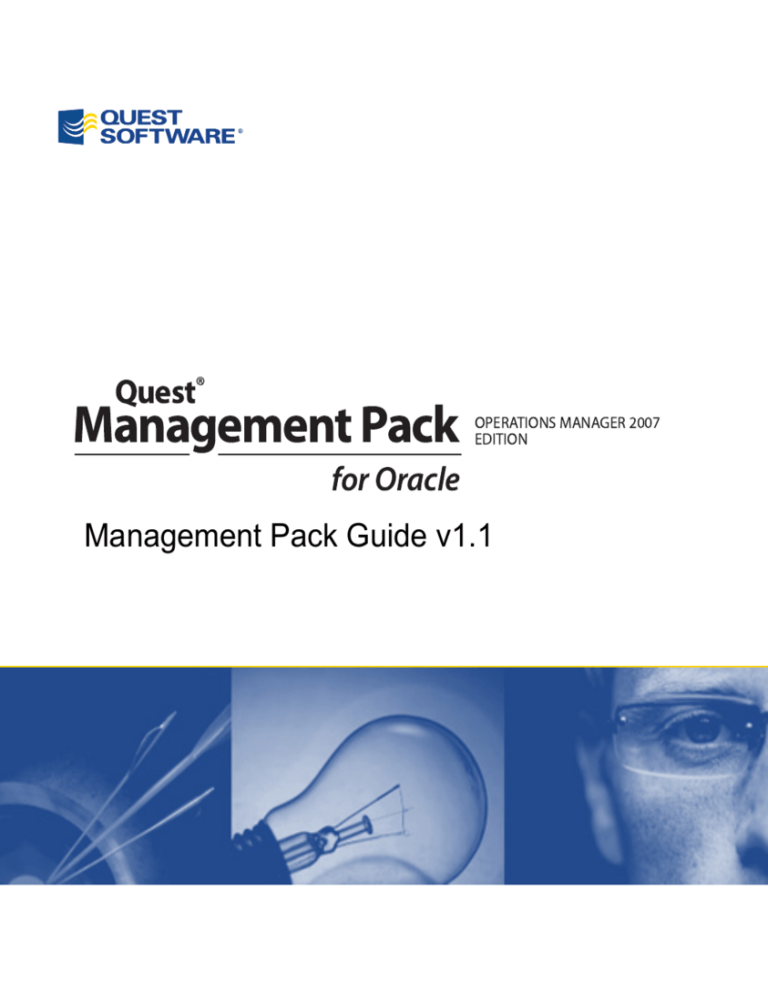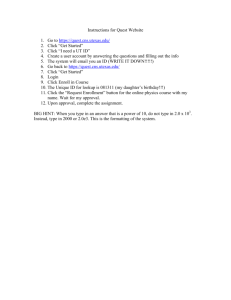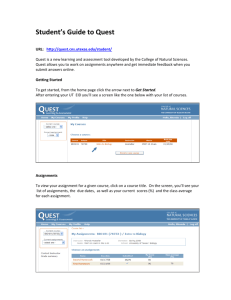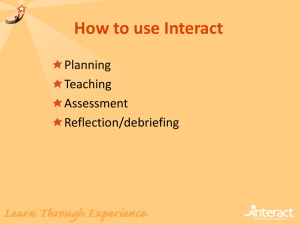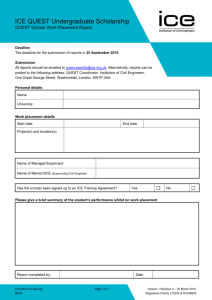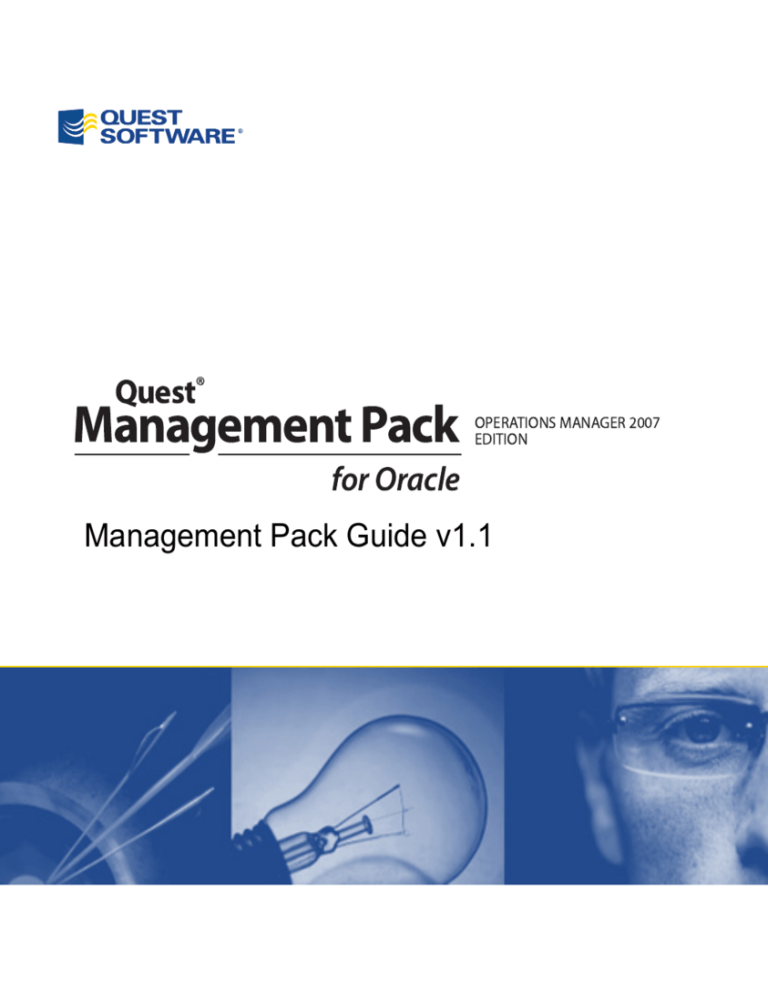
Quest®
Management Pack
for Oracle
OPERATIONS MANAGER 2007
EDITION
Management Pack Guide v1.1
©
2008 Quest Software, Inc. ALL RIGHTS RESERVED.
This guide contains proprietary information protected by copyright. The software described
in this guide is furnished under a software license or nondisclosure agreement. This
software may be used or copied only in accordance with the terms of the applicable
agreement. No part of this guide may be reproduced or transmitted in any form or by any
means, electronic or mechanical, including photocopying and recording for any purpose
other than the purchaser's personal use without the written permission of Quest Software,
Inc.
If you have any questions regarding your potential use of this material, contact:
Quest Software World Headquarters
LEGAL Dept
5 Polaris Way
Aliso Viejo, CA 92656 USA
www.quest.com
email: legal@quest.com
Refer to our Web site for regional and international office information.
TRADEMARKS
Quest, Quest Software, the Quest Software logo, Aelita, Benchmark Factory, Big Brother,
DataFactory, DeployDirector, ERDisk, Fastlane, Final, Foglight, Funnel Web, I/Watch,
Imceda, InLook, InTrust, IT Dad, JClass, JProbe, LeccoTech, LiveReorg, NBSpool, NetBase,
PerformaSure, PL/Vision, Quest Central, RAPS, SharePlex, Sitraka, SmartAlarm, Speed
Change Manager, Speed Coefficient, Spotlight, SQL Firewall, SQL Impact, SQL LiteSpeed,
SQL Navigator, SQLab, SQLab Tuner, SQLab Xpert, SQLGuardian, SQLProtector, SQL
Watch, Stat, Stat!, Toad, T.O.A.D., Tag and Follow, Vintela, Virtual DBA, and XRT are
trademarks and registered trademarks of Quest Software, Inc. Other trademarks and
registered trademarks used in this guide are property of their respective owners.
Disclaimer
The information in this document is provided in connection with Quest products. No
license, express or implied, by estoppel or otherwise, to any intellectual property right is
granted by this document or in connection with the sale of Quest products. EXCEPT AS SET
FORTH IN QUEST'S TERMS AND CONDITIONS AS SPECIFIED IN THE LICENSE AGREEMENT
FOR THIS PRODUCT, QUEST ASSUMES NO LIABILITY WHATSOEVER AND DISCLAIMS ANY
EXPRESS, IMPLIED OR STATUTORY WARRANTY RELATING TO ITS PRODUCTS INCLUDING,
BUT NOT LIMITED TO, THE IMPLIED WARRANTY OF MERCHANTABILITY, FITNESS FOR A
PARTICULAR PURPOSE, OR NON-INFRINGEMENT. IN NO EVENT SHALL QUEST BE LIABLE
FOR ANY DIRECT, INDIRECT, CONSEQUENTIAL, PUNITIVE, SPECIAL OR INCIDENTAL
DAMAGES (INCLUDING, WITHOUT LIMITATION, DAMAGES FOR LOSS OF PROFITS,
BUSINESS INTERRUPTION OR LOSS OF INFORMATION) ARISING OUT OF THE USE OR
INABILITY TO USE THIS DOCUMENT, EVEN IF QUEST HAS BEEN ADVISED OF THE
POSSIBILITY OF SUCH DAMAGES. Quest makes no representations or warranties with
respect to the accuracy or completeness of the contents of this document and reserves the
right to make changes to specifications and product descriptions at any time without
notice. Quest does not make any commitment to update the information contained in this
document.
Quest Management Management Pack for Oracle - Operations Manager 2007 Edition
Management Pack Guide Updated - January 2008
Software Version - v1.1
CONTENTS
CONTENTS
CHAPTER 1
ABOUT THIS GUIDE . . . . . . . . . . . . . . . . . . . . . . . . . . . . . . . . 1
UNDERSTANDING MANAGEMENT PACKS . . . . . . . . . . . . . . . . . . 2
AUDIENCE AND SCOPE . . . . . . . . . . . . . . . . . . . . . . . . . 2
CONVENTIONS . . . . . . . . . . . . . . . . . . . . . . . . . . . . . . 2
ABOUT QUEST SOFTWARE . . . . . . . . . . . . . . . . . . . . . . . . . . 3
CONTACTING QUEST SOFTWARE . . . . . . . . . . . . . . . . . . . 3
CONTACTING QUEST SUPPORT . . . . . . . . . . . . . . . . . . . . 4
CHAPTER 1
INTRODUCTION . . . . . . . . . . . . . . . . . . . . . . . . . . . . . . . . . . . 5
SYSTEM CENTER OPERATIONS MANAGER 2007 OVERVIEW . . . . . . 6
QUEST MANAGEMENT PACK FOR ORACLE- OPERATIONS MANAGER 2007
EDITION . . . . . . . . . . . . . . . . . . . . . . . . . . . . . . . . . . . . 6
KEY FEATURES . . . . . . . . . . . . . . . . . . . . . . . . . . . . . . . . 6
COMPONENTS . . . . . . . . . . . . . . . . . . . . . . . . . . . . . . . . . 7
CHAPTER 2
INSTALLATION AND CONFIGURATION . . . . . . . . . . . . . . . . . . . . . 9
MINIMUM SYSTEM REQUIREMENTS . . . . . . . . . . . . . . . . . . . . .10
INSTALLATION AND CONFIGURATION . . . . . . . . . . . . . . . . . . . .10
IMPORTING QMPO INTO SYSTEM CENTER OPERATIONS MANAGER
2007 . . . . . . . . . . . . . . . . . . . . . . . . . . . . . . . . . . .11
INSTALLING QMPO AGENT ON THE MONITORING AGENT . . . .11
USING THE CONFIGURATION EDITOR . . . . . . . . . . . . . . . . . . .13
CONFIGURATION EDITOR TOOLBAR . . . . . . . . . . . . . . . . .14
LOCAL HOST MACHINE NODE . . . . . . . . . . . . . . . . . . . . .15
AGENT HOST MACHINE NODE . . . . . . . . . . . . . . . . . . . .17
COLLECTORS NODE . . . . . . . . . . . . . . . . . . . . . . . . . . .17
INSTANCES NODE . . . . . . . . . . . . . . . . . . . . . . . . . . . .19
LISTENERS NODE . . . . . . . . . . . . . . . . . . . . . . . . . . . .20
ALERT LOG FILTERS NODE . . . . . . . . . . . . . . . . . . . . . .21
TABLESPACE NODE . . . . . . . . . . . . . . . . . . . . . . . . . . .22
i
Quest® Management Pack for Oracle-Operations Manager 2007 Edition
IMPORTING CONFIGURATION AND AGENT FILES FROM
QMPO 1.0 . . . . . . . . . . . . . . . . . . . . . . . . . . . . . . .23
OVERRIDING THRESHOLD VALUES . . . . . . . . . . . . . . . . . . . . .23
CHAPTER 3
USING QUEST MANAGEMENT PACK FOR ORACLE . . . . . . . . . . . . . .27
HOW QMPO WORKS WITH SYSTEM CENTER OPERATIONS
MANAGER 2007 . . . . . . . . . . . . . . . . . . . . . . . . . . . . . . .28
QMPO DATA MAPPING . . . . . . . . . . . . . . . . . . . . . . . . . . .28
ALERT LOG . . . . . . . . . . . . . . . . . . . . . . . . . . . . . . . .29
AVAILABILITY, CRITICAL PROCESSES, AND IOPERF MAPPING . .31
ARCHIVEFREESPACE . . . . . . . . . . . . . . . . . . . . . . . . . .32
BLOCKING SESSIONS . . . . . . . . . . . . . . . . . . . . . . . . . .33
LISTENERS . . . . . . . . . . . . . . . . . . . . . . . . . . . . . . . .34
TABLESPACE USAGE . . . . . . . . . . . . . . . . . . . . . . . . . .35
SELF INSTRUMENTATION . . . . . . . . . . . . . . . . . . . . . . . .36
QMP ORACLE PERFORMANCE RULES . . . . . . . . . . . . . . . . . . . .36
QMP ORACLE MONITORS . . . . . . . . . . . . . . . . . . . . . . . . . .38
MONITORING QUEST MANAGEMENT PACK FOR ORACLE DATA . . . . .45
MONITORING THE SYSTEM CENTER OPERATIONS MANAGER
2007 OPERATIONS CONSOLE. . . . . . . . . . . . . . . . . . . . .45
MONITORING LOCAL MACHINE ORACLE INSTANCES . . . . . . . .59
COLLECTOR STATUS TEST TOOL . . . . . . . . . . . . . . . . . . . . . .64
USING THE COLLECTOR STATUS TEST TOOL . . . . . . . . . . . .65
INDEX . . . . . . . . . . . . . . . . . . . . . . . . . . . . . . . . . . . . . . . . .67
ii
About This Guide
• Understanding Management Packs
• Audience and Scope
• Conventions
• About Quest Software
• Contacting Quest Software
• Contacting Quest Support
Quest® Management Pack for Oracle-Operations Manager 2007 Edition
Understanding Management Packs
In Windows operations management, the greatest value of comes from its use
of management packs. System Center Operations Manager 2007 Management
Packs provide built-in, product-specific operations intelligence for a wide variety
of server applications. Management packs contain rules to monitor a
comprehensive array of server health indicators and create alerts, often
pre-emptively, when problems are detected or reasonable thresholds are
exceeded that require administrator intervention. This allows you to view
mission-critical IT processes from one monitoring platform. A management pack
can include any type of rule or set of rules specific to the performance of a given
application or service. The proactive monitoring of systems for thresholds,
parameters, and events unique to individual applications or services allows IT
departments ensure that those resources achieve maximum availability and the
highest possible level of performance.
Audience and Scope
This guide is intended for Windows® administrators who monitor Oracle
databases. The purpose and scope of the guide is not to document how to use
System Center Operations Manager 2007. The guide assumes that the reader
already knows how to use the System Center Operations Manager 2007
operations and administrative consoles. This guide explains how to use Quest
Management Pack for Oracle.
Conventions
To help you get the most out of this guide, we have used specific formatting
conventions. These conventions apply to procedures, icons, keystrokes, and
cross-references.
2
ELEMENT
CONVENTION
Select
This word refers to actions such as choosing or highlighting
various interface elements, such as files and radio buttons.
Bolded text
Interface elements that appear in Quest Software
products, such as menus and commands.
Italic text
Used for comments.
Bold Italic text
Used for emphasis.
Blue text
Indicates a cross-reference. When viewed in Adobe®
Reader®, this format can be used as a hyperlink.
ELEMENT
CONVENTION
Used to highlight additional information pertinent to the
process being described.
Used to provide Best Practice information. A best practice
details the recommended course of action for the best
result.
Used to highlight processes that should be performed with
care.
+
A plus sign between two keystrokes means that you must
press them at the same time.
|
A pipe sign between elements means that you must select
the elements in that particular sequence.
About Quest Software
Quest Software, Inc. delivers innovative products that help organizations get
more performance and productivity from their applications, databases, and
Windows infrastructure. Through a deep expertise in IT operations and a
continued focus on what works best, Quest helps more than 18,000 customers
worldwide meet higher expectations for enterprise IT. Quest's Windows
Management solutions simplify, automate, and secure Active Directory,
Exchange and Windows, as well as integrate Unix and Linux into the managed
environment. Quest Software can be found in offices around the globe and at
www.quest.com.
Contacting Quest Software
Email
info@quest.com
Mail
Quest Software, Inc.
World Headquarters
5 Polaris Way
Aliso Viejo, CA 92656
USA
Web site
www.quest.com
Refer to our Web site for regional and international office information.
3
Quest® Management Pack for Oracle-Operations Manager 2007 Edition
Contacting Quest Support
Quest Support is available to customers who have a trial version of a Quest
product or who have purchased a commercial version and have a valid
maintenance contract. Quest Support provides around the clock coverage with
SupportLink, our web self-service. Visit SupportLink at
http://support.quest.com/
From SupportLink, you can do the following:
•
Quickly find thousands of solutions (Knowledgebase
articles/documents).
•
Download patches and upgrades.
•
Seek help from a Support engineer.
•
Log and update your case, and check its status.
View the Global Support Guide for a detailed explanation of support programs,
online services, contact information, and policy and procedures. The guide is
available at: http://support.quest.com/pdfs/Global Support Guide.pdf.
4
1
Introduction
• System Center Operations Manager 2007
Overview
• Quest Management Pack for OracleOperations Manager 2007 Edition
• Key Features
• Components
Quest® Management Pack for Oracle-Operations Manager 2007 Edition
System Center Operations Manager
2007 Overview
System Center Operations Manager 2007 is an enterprise solution from Microsoft
that monitors performance and provides event management. By using System
Center Operations Manager 2007, you can obtain comprehensive operational
performance and event log data about your IT environment. You can detect
critical issues as they occur in real time. The information can aid performance
tuning and alert you to specific configuration issues that require attention.
System Center Operations Manager 2007 not only provides comprehensive
monitoring and alerting, but also the ability to proactively address issues before
they become problems. IT administrators can ensure maximum availability and
optimum performance of Windows resources. System Center Operations
Manager 2007 simplifies identification of problems, minimizes the process for
determining the problem source, and helps gather information to resolve and
restore services, preventing potential IT failures.
Quest Management Pack for OracleOperations Manager 2007 Edition
Quest Management Pack for Oracle-Operations Manager 2007 Edition (referred
to as QMPO) monitors the performance and capacity availability of Oracle
databases running on Windows, UNIX, and Linux operating systems. By
detecting, alerting, and automatically responding to critical events and
performance indicators, this management pack identifies potential Oracle
databases service outages. Using extensive embedded expertise, QMPO allows
you to proactively manage Oracle databases and avoid costly service outages.
Ensuring that Oracle databases are available and working correctly requires that
database professionals highlight performance, health, and availability conditions
to indicate user dissatisfaction. This increases the overall availability to track the
performance of your Oracle databases and reduce the resolution time of issues
identified.
Key Features
QMPO extends the monitoring capability of System Center Operations Manager
2007 to Oracle. The level of monitoring provides 'vital signs' for:
6
•
Database availability
•
Listener availability
Introduction
•
CPU usage
•
Free space for archive logging
•
Free space for tablespace use
•
Alert log processing
•
Essential processes that are running
•
Database accessibility
In addition, QMPO provides basic performance and troubleshooting related
monitoring for:
•
Locks
•
Cache and I/O performance data
Components
Quest Management Pack for Oracle is composed of the following components.
COMPONENT
DESCRIPTION
Installer
Installs the Quest Management Pack for Oracle Agent.
Collectors
Collects performance and availability data about Oracle instances
on an Agent.
System Service
Gathers data from the Collectors and exposes it to WMI,
Performance Monitor, and the Event Log.
Configuration
Editor
Allows you to configure and monitor the system service and
collectors. From the Configuration Editor you can monitor, add,
and delete Instances, edit and test Service Configurations, edit
and monitor Alert Log filters, Tablespace Exclusions, and Listeners.
Management
Pack
A set of rules that describe to System Center Operations Manager
2007 how to gather the data exposed by the service, set the
default thresholds for the aggregate state view, and define the
metrics available to the performance views.
Test Tools
A set of tools to validate the functionality and performance of the
other product components.
7
Quest® Management Pack for Oracle-Operations Manager 2007 Edition
8
2
Installation and
Configuration
• Minimum System Requirements
• Installation and Configuration
• Importing QMPO Into System Center
Operations Manager 2007
• Installing QMPO Agent on the Monitoring
Agent
• Using the Configuration Editor
• Importing Configuration and Agent files
from QMPO 1.0
• Overriding Threshold Values
Quest® Management Pack for Oracle-Operations Manager 2007 Edition
Minimum System Requirements
Before installing QMPO, ensure that your system meets the following minimum
hardware and software requirements:
Monitoring Agent
•
Hard Disk Space - 60 MB of disk space for installation
•
Operating Systems - Windows 2003 Server, Microsoft Windows
2000 Server, XP, and Vista
•
Software Dependencies
•
•
Oracle Client Library
Microsoft .NET Framework 1.1 (2.0 for 64 bit agent)
Monitored Host
•
Operating Systems:
•
•
•
•
•
•
•
Windows 2003 Server, Microsoft Windows 2000 Server, XP, and Vista
Red Hat EL 3.0, 4.0, 5.0 AS/ES (32 & 64 bit)
SuSE SLES-9, 9.1, 10 (32 & 64 bit)
IBM AIX 5L Versions 5.2, 5.3 & 6.1
Hewlett Packard HP-UX 11i v1 through v3 (PA-RISC)
Sun Solaris 8, 9 & 10 (SPARC, x86 & x86_64)
Supported Databases:
•
•
•
Oracle 10g Release 2 (10.2.x)
Oracle 10g
Oracle 9.1 Release 2 (9.2.x)
Installation and Configuration
Installing QMPO requires the following steps:
•
Installing and configuring the QMPO Agent on the monitoring agent
(any Windows host).
•
Installing and configuring the QMPO Management Pack on the System
Center Operations Manager 2007 server.
The QMPO installer installs the Agent. Prior to installing QMPO software, the
following prerequisites must be met:
•
10
Oracle 9.1 Release 2 (9.2.x), Oracle 10g, or Oracle 10g Release 2
(10.2.x) are running on the hosts to be monitored.
Installation and Configuration
•
Microsoft .NET Framework 1.1 with SP1 installed on the agent.
Microsoft .NET 2.0 if the host is a 64 bit system.
•
Oracle client library installed on the agent.
Importing QMPO Into System Center
Operations Manager 2007
To import QMPO into System Center Operations Manager 2007
1.
From the Operations Console, select Administration.
2.
Right-click on Management Packs.
3.
Select Import Management Packs. The Select Management Packs
to Import dialog displays.
4.
Navigate to and select
Quest.QMP.Oracle.Windows.SCOM2007.xml.
5.
Click OK.
Installing QMPO Agent on the Monitoring
Agent
To install QMPO Agent on the monitoring agent:
1.
Double-click the install executable.
2.
Click Run. The InstallShield Wizard displays.
11
Quest® Management Pack for Oracle-Operations Manager 2007 Edition
12
3.
After the InstallShield Wizard completes, click Next. The licenses
agreement dialog displays.
4.
Click Yes. The Choose Destination Location dialog displays. Accept
the default location or click Browse and navigate to the desired
program location.
5.
Click Next. The Start Copying File dialog displays.
6.
Click Next. The Setup Status displays and installs the QMPO agent.
Installation and Configuration
7.
When the InstallShield completes, click Finish.
Using the Configuration Editor
The Configuration Editor provides the interface allowing you to configure the
QMPO Agent(s).
13
Quest® Management Pack for Oracle-Operations Manager 2007 Edition
Configuration Editor Toolbar
The Configuration Editor toolbar provides editing functionality for QMPO agents.
Add: Allows you to add an agent machine, listener,
instance, and alert logs.
Edit: Allows you to edit Alert Log Filter details.
Remove: Allows you to remove agent machines,
instances, listeners, and alert logs.
Save: Allows you to save any changes made in the
Configuration Editor.
Import: Allows you to add configuration files from
QMPO 1.0 and from other QMPO 1.0 agents.
See “Importing Configuration and Agent files
from QMPO 1.0” on page 23.
QMPO 1.0 used the ".conf" configuration files. QMPO 1.1 and above
will use ".xml" configuration files.
Launching the Configuration Editor
To launch the Configuration Editor
1.
Click Start from the Windows task bar.
2.
Select All Programs | Quest Software | QMP Oracle |
Configuration Editor. The Configuration Editor launches.
The Configuration Editor interface tree provides the following nodes:
14
•
Local Host Machine Node
•
Agent Host Machine Node
•
Collectors Node
•
Instances Node
•
Listeners Node
•
Alert Log Filters Node
•
Tablespace Node
Installation and Configuration
Local Host Machine Node
The local host machine node displays the name of the host machine and allows
you to stop/start, throttle, and debug service configuration settings. You can
also add a host machine from this node.
•
Service Status: After installation, the QMPO service is created and
set to start automatically, but not yet started. The Start button starts
the service and begins data collection. When started, each collector
collects once, and then continues to collect at the interval specified in
the Service Configuration tab.
•
CPU Throttle: On an instance with many tablespaces, CPU usage can
be high during the tablespace usage collection. To minimize this
effect, use the CPU throttle. When set to Divisor 1 and Sleep 1, the
collector sleeps for 1 second after collecting data for each tablespace.
When set to Divisor 3 and Sleep 1, the collector sleeps for 1 second
after collecting every three tablespaces. This has the effect of taking
longer for the complete collection, but reducing CPU usage during
collection.
•
Debug Options:
•
•
Verbose Logging: Logs detailed service activity in
log\qmpService.log.
Save Samples: Saves sample data collected by the collectors to the
desired location.
Warning: Only use verbose log settings for debugging purposes. The extra
processing required impacts the performance of the monitoring agent. For an
optimal debugging environment choose 1 thread per agent in concurrency with
both Verbose Logging and Save Samples turned on.
15
Quest® Management Pack for Oracle-Operations Manager 2007 Edition
•
Concurrency: The QMP service uses the concurrency settings to limit
how many concurrent data collection threads are run simultaneously.
By default only 1 data collection thread per agent is allowed making
the agent engine a single-threaded service. This throttle can be tuned
to best fit the abilities of your monitoring agent. If ‘Agent’ is the
selected context then the number of threads is limited per agent. If
‘Host’ is the selected context then the number of threads is limited per
monitored host.
Warning: If there are a high number of collisions between data collectors
performance of both the monitoring agent and the host being monitored may be
affected.
To add a host machine
1.
Click the Local Host Machine node.
2.
Click the Add icon
following fields:
•
•
•
•
•
16
. The Host Detail dialog displays with the
Hostname: Name of the host machine being added.
Platform: Windows
• SUSE
• Red Hat
• Fedora
• IBM-AIX
• HP-UX
• Solaris
• Other Linux
• Other Unix
Username
Password
Encrypted: Checking this box encrypts the username or password.
3.
Fill in the parameters.
4.
Click Save
.
Installation and Configuration
Agent Host Machine Node
The host machine node displays the selected host machine parameters.
To edit the Agent Host machine node
1.
Click on the Agent Host machine node.
2.
Make the required edits.
3.
Click Save
.
Collectors Node
QMPO uses eight separate collectors to gather data. Data collectors gather
performance and availability data about Oracle instances on an Agent. The
default collection interval is different for each collector, but each is user
configurable. Before starting the service, it is recommended that each collection
be tested. The Collector Node allows you to configure the query interval, verbose
logging, and test data collectors.
17
Quest® Management Pack for Oracle-Operations Manager 2007 Edition
The following provides a list and definition of each data collector:
18
•
Availability: Gathers Host, SID, availability, and message.
•
Alert Log: Gathers Host, SID, Timestamp, EventType, Description,
and Data.
•
ArchiveFreeSpace: Gathers Host, SID, Archive Mode, Name,
Destination, Status, Total MB, Free MB, and Used Percent data
•
Blocking Sessions: Gathers Host, SID, Object Name, Object Type,
Username, Serial Number, Program, OSUser, Machine, HeldMode,
Seconds In Blocking, Longest Second In Waiting, and Number of
Sessions Waiting.
•
Critical Processes: Gathers Host, SID, Percent Memory, Resident
Set Size KBs, Virtural Set Size KBs, and Process Availability.
•
IO Performance: Gathers Host, SID, CPU Usage MS/Sec, CPU
Percent, IO Usage MS/Sec, Number Of Logons, and Buffer Hit Ratio.
•
Listeners: Gathers Host, SID, Name, Availability, and Uptime.
•
Tablespace Usage: Gathers Host, SID, Name, Number Of Auto DFs,
Number of Manual DFs, Contents, Status, Extent Management,
Allocation Type, Segment Space Management, Size MBs, Used MBs,
Free MBs, and Used Percent.
Installation and Configuration
To edit Data Collector settings
1.
Click the Collectors node.
2.
Make the required Collector changes.
3.
Click Test
4.
Click Save
if required.
.
Instances Node
Monitored instances provides a list of all Oracle Instances being monitored by
the QMPO Agent. From the monitored instances tab you can add, edit, and
remove Oracle Instances from the QMPO monitoring process.
To Add an Oracle Instance to the QMPO Agent
1.
Click the Instances node.
19
Quest® Management Pack for Oracle-Operations Manager 2007 Edition
2.
Click the Add icon
. The Instance Properties dialog displays with
the following parameters:
•
•
•
•
•
•
•
•
•
SID
Service Name
Port
Home Path
Version
Auto
Encrypted: Checking this box encrypts the username or password.
Username
Password
3.
Fill in the required parameters.
4.
Click Save. The monitored instance displays.
To delete an Oracle Instance from the QMPO agent
1.
Click the Instances node.
2.
Click the desired instance.
3.
Click Remove
.
Listeners Node
Listeners can be monitored by adding them here. Specifying a ‘Path’ instructs
the agent to look in a specific Oracle Home path for the ‘lsnrctl’ application.
To Add a Listener
20
1.
Click the Listeners node.
2.
Click the Add
3.
Fill in the required parameters.
.
Installation and Configuration
•
•
4.
Name
Path (Optional)
Click Save
.
To Edit Listeners
1.
Click the Listener node.
2.
Make the required edits.
3.
Click Save
.
Alert Log Filters Node
The monitoring agent processes the Oracle Alert Log file. It uses the Alert log
filters to capture only those Oracle alerts that should be escalated to Windows
Event Viewer and System Center Operations Manager 2007. By default, all
filtered alerts are set to the ‘Information’ severity level.
To add an Alert Log filter
1.
Click the Alert Log node.
2.
Click Add
3.
Fill in the required parameters.
•
•
•
4.
.
Regular Expression: The expression used to match Oracle Alert Log
messages.
Severity: Information, warning, error.
Description: Supplemental description of the message.
Click Save
.
21
Quest® Management Pack for Oracle-Operations Manager 2007 Edition
To Edit Service the Alert Log
1.
Click the Alert Log Filters node.
2.
Select an Alert Log Filter.
3.
Click Edit
4.
Make the required edits.
5.
Click Save
. The AlertLog Filter Detail dialog displays.
.
Tablespace Node
The QMPO agent is able to monitor tablespaces by either an exclusion or
inclusion list meaning that either the agent will monitor all tablespaces EXCEPT
those listed (Exclude) or the agent will monitor only those tablespace listed
(Include). This list is specified per monitored host or per monitoring agent.
To Edit Tablespace Exclusions
22
1.
Click the Tablespace Exclusions node.
2.
Make the required edits.
3.
Click Save
.
Installation and Configuration
Importing Configuration and Agent files
from QMPO 1.0
QMPO files from the 1.0 version can be imported into QMPO 1.1.
To import configuration and agent files
1.
Click Import
2.
Navigate to and select the desired file.
. The Open dialog displays.
3.
Click Open.
Overriding Threshold Values
Operations Manager 2007 allows you to monitor and assess the QMP listener
availability and change listener availability thresholds to meet the required
monitoring thresholds.
To override threshold values
1.
Select the Authoring navigation button.
2.
Expand Management Pack Objects.
23
Quest® Management Pack for Oracle-Operations Manager 2007 Edition
24
3.
Click on Monitors.
4.
In the Monitors pane, use "Look for" to find the desired target, or
navigate to the target, for example "Buffer Hit Ratio Threshold."
5.
Right-click and select the desired monitored instance. The Override
Properties dialog displays.
Installation and Configuration
6.
Check the desired override parameter.
7.
Click inside the desired setting and change to the desired setting or
value.
8.
Click OK.
25
Quest® Management Pack for Oracle-Operations Manager 2007 Edition
26
3
Using Quest Management
Pack for Oracle
• How QMPO Works with System Center
Operations Manager 2007
• QMPO Data Mapping
• Monitoring Quest Management Pack for
Oracle Data
• Collector Status Test Tool
Quest® Management Pack for Oracle-Operations Manager 2007 Edition
How QMPO Works with System
Center Operations Manager 2007
Quest Management Pack for Oracle-Operations Manager 2007 Edition monitors
the performance and availability of Oracle databases in Windows, UNIX, and
Linux operating systems. Through its integration with System Center Operations
Manager 2007, QMPO allows organizations to proactively manage their Oracle
database by monitoring performance and failure issues from within the System
Center Operations Manager 2007 operations console. The QMPO Agent is
installed on the Oracle host(s). The Agent then gathers performance data from
the Oracle Instances running on the Oracle Server. Agents report alerts to the
System Center Operations Manager 2007 server by applying predetermined
rules. Rules consist of events, performance data being collected, and alerts.
Figure 1: How QMPO instruments Oracle Server data for System Center Operations Manager 2007.
QMPO Data Mapping
QMPO maps the following collected data about your Oracle Instances through
native Windows repositories into System Center Operations Manager 2007:
•
28
Alert Log
Using Quest Management Pack for Oracle
•
Availability, Critical Processes, and IOPerf Mapping
•
ArchiveFreeSpace
•
Blocking Sessions
•
Listeners
•
Tablespace Usage
•
Self Instrumentation
Alert Log
Alert Log Mapping maps raw data from the Oracle Alert Log to WMI and the
Windows Event Log.
WMI Event
DATA COLLECTED
<indication>
<Timestamp />
<Instance />
<EventType />
<Description />
<Data />
</indication>
WMI MAPPING
Namespace: root\qmp
Class: Oracle_AlertLog
string Timestamp
string InstanceName
int EventType
string Description
string Data
Performance Counters
No data is mapped.
29
Quest® Management Pack for Oracle-Operations Manager 2007 Edition
Event Viewer Mapping
DATA COLLECTED
<indication>
<Timestamp />
<Description />
<Instance />
<EventType />
<Data />
</indication>
30
EVENT VIEWER MAPPING
Source: QMPOracle
Timestamp
Description
Severity
Using Quest Management Pack for Oracle
Availability, Critical Processes, and IOPerf
Mapping
The following provides an overview of Availability, Critical Processes, and IOPerf
mapping.
31
Quest® Management Pack for Oracle-Operations Manager 2007 Edition
ArchiveFreeSpace
ArchiveFreeSpace mapping gathers disk space data from Oracle Archive
instances.
WMI Instance Mapping
32
Using Quest Management Pack for Oracle
Blocking Sessions
Blocking Sessions mapping maps blocking and waiting session information.
WMI Instance
33
Quest® Management Pack for Oracle-Operations Manager 2007 Edition
Listeners
Listeners mapping maps availability and uptime data of Oracle Listeners to WMI
and Perfmon counters.
34
Using Quest Management Pack for Oracle
Tablespace Usage
Tablespace Usage mapping maps tablespace usage and management data to
WMI and Perfmon counters.
35
Quest® Management Pack for Oracle-Operations Manager 2007 Edition
Self Instrumentation
Self instrumentation mapping maps QMPO service performance data to WMI and
Perfmon counters. The following provides the instance of collectors.
{
};
Host
InstanceId
IsCollecting
LastRunTime
LastSampleCount
LastSampleSize
LastStartTime
LastStopTime
Monitor
Name
ProcessId
Status
QMP Oracle Performance Rules
•
Instance Availability
ROOT\qmp\oracle : select Availability from Instances
•
Instance BufferHitRatio
ROOT\qmp\oracle : select BufferHitRatio from Instances
•
Instance PercentCPU
ROOT\qmp\oracle : select PercentCPU from Instances
•
Instance NumberOfLogons
ROOT\qmp\oracle : select NumberOfLogons from Instances
•
Instance PercentMemory
ROOT\qmp\oracle : select PercentMemory from Instances
•
Listener Availability
ROOT\qmp\oracle : select Availability from Listeners
36
Using Quest Management Pack for Oracle
•
Archive UsedPercent
ROOT\qmp\oracle : select UsedPercent from Archives
•
Tablespace PercentUsed
ROOT\qmp\oracle : select UsedPercent from tablespaces
•
Archive FreeMB
ROOT\qmp\oracle : select FreeMB from Archives
•
Archive TotalMB
ROOT\qmp\oracle : select TotalMB from Archives
•
BlockingSession SecondsInBlocking
ROOT\qmp\oracle : select SecondsInBlocking from
BlockingSessions
•
BlockingSession LongestWait
ROOT\qmp\oracle : select LongestSecondsInWaiting from
BlockingSessions
•
BlockingSession NumberOfSessions
ROOT\qmp\oracle : select NumberOfSessionsWaiting from
BlockingSessions
•
Instance ResidentSetSize
ROOT\qmp\oracle : select ResidentSetSizeKBs from Instances
•
Instance VirtualSetSize
ROOT\qmp\oracle : select VirtualSetSizeKBs from Instances
•
Instance ProcessAvailability
ROOT\qmp\oracle : select ProcessAvailability from Instances
•
Instance IOUsage
ROOT\qmp\oracle : select IOUsageMSPerSec from Instances
37
Quest® Management Pack for Oracle-Operations Manager 2007 Edition
•
Instance CPUUsage
ROOT\qmp\oracle : select CPUUsageMSPerSec from Instances
•
Tablespace NumberOfAutoDFs
ROOT\qmp\oracle : select NumberOfAutoDFs from tablespaces
•
Tablespace NumberOfManualDFs
ROOT\qmp\oracle : select NumberOfManualDFs from tablespaces
•
Tablespace SizeMB
ROOT\qmp\oracle : select SizeMB from tablespaces
•
Tablespace UsedMB
ROOT\qmp\oracle : select UsedMB from tablespaces
•
Tablespace FreeMB
ROOT\qmp\oracle : select FreeMB from tablespaces
QMP Oracle Monitors
Alerts are an indication of a significant event within QMPO. The following alerts
are provided.
Instance Availability Threshold
Alerts when any Oracle Instance becomes unavailable
Summary
This rule alerts after a test connection to the database is attempted and fails,
and reports the error message.
Causes
A database may become unavailable for any number of reasons. It may be that
the database is stopped, or in a bad state. It may be running but not allowing
connections, or connections may be prevented by external factors, such as the
listener being down.
38
Using Quest Management Pack for Oracle
Resolutions
Check the error message and take appropriate action. The following are common
actions to take, but are by no means a complete list:
•
Check that the database processes are running. Do this in the
Windows Services or Task Manager, or on Unix by typing: "ps -ef |
grep pmon", which checks that the process monitor process is
running.
•
Attempt a connection via SQLPlus to test for any problems.
•
Ensure that the sessions parameter allows a sufficient number of
connections.
•
Ensure that the listener is performing the assigned task.
•
Ensure that there is enough Archivelog space. Running out of this will
cause a database hang up.
•
Check the Oracle documentation for an appropriate course of action.
Critical Processes Threshold
Alerts when any of the Critical Processes is missing
Summary
If any essential Oracle background processes are missing then the database is
effectively inoperative. This alert will notify the user if any such processes are
missing from the operating system. The alert will state that the database is
unavailable.
Causes
•
The database has stopped or failed.
•
Something or someone has killed one or more of the processes.
•
Internal operating system limits may be preventing the processes
from spawning.
Resolutions
•
Check the status of the database and if it can be revived. See above.
•
If appropriate, check any operating system limits that may prevent
these processes starting.
39
Quest® Management Pack for Oracle-Operations Manager 2007 Edition
Listener Availability Threshold
Alerts when any listener becomes unavailable
Summary
When a listener becomes unavailable, it cannot be used to pass a connection
attempt to the database. In this case an alert will be raised if the status of the
listener, as determined by the "lsnrctl status" command, determines that the
listener is not available.
Causes
•
Listener processes can die for various reasons, including network or
load problems.
•
A listener may be configured incorrectly and therefore has not started
properly.
•
The listener may be running from an incompatible Oracle home (eg.
Trying to listen to a 10g database from an 80 Oracle home).
•
There may be an invalid password specified for the listener.
•
A listener service is incorrectly specified.
•
Too many connections can shut the listener down.
Resolutions
•
Check the status of the listener by running "lsnrctl status" as the
appropriate Oracle user.
•
Try starting the listener using: "lsnrctl start".
•
Check that the listener password is correctly specified when starting
the listener.
•
Check the listener configuration syntax in the listener.ora file.
•
If errors persist then check the error and consult the Oracle
documentation.
Archive Used Space Threshold
Alerts when any Archive Destination rises above 90% used space.
40
Using Quest Management Pack for Oracle
Summary
This alert appears when the amount of space available in an archive destination
falls below 10% of free space. The used space is compared to the available free
space to determine whether the archive destination is getting full or not. The
available free space takes into account the file system's free space.
Causes
•
Your archive destination is almost getting full.
Resolutions
•
Resize the archive destination's file system or provide a new archive
destination with enough disk space.
Blocking Sessions Threshold
Alerts when Blocking Sessions waits more than 10 minutes
Summary
This alert appears when there are some waiting sessions, which are waiting
more than 10 minutes for a blocking session to release its locks on a particular
object. This alert appears if there is at least one waiting session, which is waiting
for a blocking session for more than 10 minutes.
Causes
•
A long-running transaction takes a shared mode lock on a frequently
accessed table, and all subsequent updates will be enqueued waiting
for the lock taken by the first transaction to become free. Blocking
Session is the session which took the shared mode lock for the table.
Waiting Session is the session which was waiting for the blocking
session to be committed.
•
The second transaction that tries to update a given row waits for the
other transaction to commit or undo and release its lock. If that other
transaction rolls back, the waiting transaction, regardless of its
isolation mode, can proceed to change the previously locked row as if
the other transaction had not existed. However, if the other blocking
transaction commits and releases its locks, a read committed
transaction proceeds with its intended update.
41
Quest® Management Pack for Oracle-Operations Manager 2007 Edition
Resolutions
•
You can request the blocking session user to either rollback or commit
the transaction so that the waiting sessions can update their
transactions.
The following resolution requires the appropriate user privileges. Contact your DBA if required.
•
If the blocking session is a run away session, the user has gone to
lunch or left for the day then to kill the session, you can use the
following command:
ALTER SYSTEM KILL SESSION '<sid>, <serial#>'
Where sid and serial# are available from alert text.
Memory Usage Threshold
Alerts when Oracle Memory Usage exceeds 50%
Summary
This alert appears when the memory utilization of an Oracle instance exceeds
the threshold. Memory utilization of an instance is determined by summing up
the memory utilization for each process being executed by an Oracle instance.
Causes
SGA exceeds the threshold value.
There could be a possibility of a large number of user sessions or some user
sessions are consuming excessive PGA. Every user session needs certain amount
of private memory other than SGA memory for session details, SQL execution
and runtime memory purposes. There could be a surge in PGA memory
utilization when there are lot of sort or hash-join operations taking place.
Resolutions
42
•
If the database is 9i or higher and the database is in automatic
memory management, consider setting SGA_MAX_SIZE to a larger
value.
•
If the database is not in automatic memory management, try to
increase individual memory component size depending upon the
individual memory components consumption demands.
•
Increase PGA_AGGREGATE_TARGET size.
Using Quest Management Pack for Oracle
•
Drilldown to Spotlight on Oracle Memory Management Page (if
installed) to further investigate and set appropriate sizes for
individual memory components.
Buffer Hit Ratio Threshold
Alerts when Buffer Hit Ratio goes below 90%
Summary
If the Buffer Cache Hit Ratio falls below 90% then an alert is raised. This alert
indicates that there may be problems with performance on the database.
Causes
•
The Buffer Cache Hit Ratio measures how often a requested data
block is found in cache without having to go to disk. In broad terms,
if the Hit Ratio is below a certain threshold, commonly 90-95%, then
the database needs tuning to avoid requests having to go out to disk
as often. Note however that the Buffer Cache Hit Ratio can be
somewhat illusionary in that many factors must be taken into account
in its interpretation.
The formula for the Buffer Cache Hit Ratio is as follows:
Hit Ratio = 1 - ((physical reads - physical reads direct - physical reads
direct (lob)) / (db block gets + consistent gets - physical reads direct
- physical reads direct (lob))
The Buffer Cache Hit Ratio can be made smaller if large table scans
are taking place. This is perfectly normal and should be accounted for
when considering options.
Resolutions
•
Consider increasing the Buffer Cache size, but first check that the
application is not performing a lot of full table scans or does not use
the Buffer Cache. To increase the cache size, set the value of the
parameter DB_CACHE_SIZE.
•
Consider multiple buffer pools.
•
Examine the application code to see if tuning gains can be made.
CPU Usage Threshold
Alerts when Oracle CPU Usage exceeds 50%
43
Quest® Management Pack for Oracle-Operations Manager 2007 Edition
Summary
This alert appears when the CPU utilization of an Oracle instance exceeds the
threshold. CPU utilization of an instance is determined by summing up the CPU
utilization for each process being executed by an Oracle instance.
Causes
Each Oracle instance runs on multiple background and user processes.
Sometimes there could be a possibility of some background or user process
being high consumer of CPU. This will attribute the overall CPU utilization of that
Oracle instance to surge beyond the threshold.
Resolutions
•
If background processes such as database writers (DBWR) consumes
more CPU, you can consider multiple database writers which are
highly recommended for systems with multiple CPUs.
•
If user processes cause the more CPU consumption, check the SQL
being executed and tune appropriately
•
Drilldown to Spotlight on Oracle either Home Page or Top Sessions
Page to further investigate.
Tablespace Usage Threshold
Alerts when any tablespace usage exceeds the threshold
Summary
This alert appears when the amount of space used by a tablespace exceeds a
given threshold. The used space is compared to the available free space to
determine whether the tablespace is getting full or not. The available free space
takes into account either the maximum allowable data file size or file system free
space, whichever is less.
If the data files are using ASM disk groups, then disk group free space is taken
into account. This alert will not be raised if datafiles can extend and there is
enough disk space available for them to extend.
Causes
44
Using Quest Management Pack for Oracle
•
Tablespace might have fixed size data files and data files are quickly
filled up.
•
Tablespace might have automatic extensible data files and file
systems on which data files are getting filled up quickly.
•
Tablespace might have automatic extensible data files that are
approaching a preset maximum file size.
Resolutions
•
Resize the data file using:
ALTER DATABASE DATAFILE '<file name>' RESIZE <n>[M|G]"
Command.
•
Allocate more space to the file system or allocate a new data file in
another file system with enough disk space.
•
Resize the maximum size using "ALTER DATABASE DATAFILE '<file
name>' MAXSIZE <n>[M|G]"
Monitoring Quest Management
Pack for Oracle Data
You can monitor Quest® Management Pack for Oracle-Operations Manager 2007
Edition data from:
•
The System Center Operations Manager 2007 Operations console
•
Your local machine
Monitoring the System Center Operations
Manager 2007 Operations Console
The System Center Operations Manager 2007 Operations Console allows you to
view all incoming critical events and performance indicators for the Oracle
databases being monitored. You view Quest® Management Pack for
Oracle-Operations Manager 2007 Edition data from the following console views:
•
Computers View
•
Active AlertsActive Alerts
•
Performance View
45
Quest® Management Pack for Oracle-Operations Manager 2007 Edition
•
System Center Operations Manager 2007 QMP Oracle Views
Computers View
The Computers View displays a summary of the current state of all Oracle
databases in the management group. One row in the State pane represents one
computer.
A few minutes after the Oracle host has been added to the Oracle Servers on the Windows group, a large number of
Alerts created in System Center Operations Manager 2007. This happens because it will be the first time the Quest
Management Pack for Oracle Alert Log Monitor examines the Oracle host's Application Log.
To View QMPO Results from the Computers View
46
1.
Select the Monitoring navigation button.
2.
Expand Monitoring. Select Computers. The Computers view displays
all computers with the QMPO Agents installed and sending data to
System Center Operations Manager 2007.
Using Quest Management Pack for Oracle
3.
Click the desired computer in Computers to display the Detail View
for that computer.
4.
To drill-down further, double-click on the desired computer in the
State column.
47
Quest® Management Pack for Oracle-Operations Manager 2007 Edition
5.
The Health Explorer displays providing addition information on the
selected computer.
Active Alerts
Active Alerts indicate a significant event. They are defined by rules.
To view Active Alerts from all computers
1.
48
Click the Active Alert view
The Alerts view displays.
in the Navigation pane.
Using Quest Management Pack for Oracle
2.
Click on the desired Active Alert to view the Alert Details.
Performance View
The Performance view displays a listing of the number of performance counters
available for each computer in the management group. A single row in the
Results pane represents one computer.
49
Quest® Management Pack for Oracle-Operations Manager 2007 Edition
To View Monitoring Results in the Performance View
50
1.
In the Computers Pane, right-click the desired State. Select Open |
Performance View. The Performance graph displays.
2.
Select the desired rules. For example, CPU Usage, % CPU, and %
Buffer Hit Ratio.
Using Quest Management Pack for Oracle
3.
The Performance graph displays the selected rules.
System Center Operations Manager 2007 QMP Oracle
Views
The System Center Operations Manager 2007 QMP Oracle Folder View provides
a detailed data on QMP monitoring activities.
The following views are provided:
•
Alert Log Monitor
•
Alerts
•
Archive Destination
•
Blocking Sessions
51
Quest® Management Pack for Oracle-Operations Manager 2007 Edition
•
Instances
•
Listeners
•
Self-Instrumentation
•
Tablespace Usage
Alert Log Monitor
Displays computer rule error levels.
52
Using Quest Management Pack for Oracle
Alerts
Displays alert resolution.
Archive Destination
Displays archive state and percentage used.
53
Quest® Management Pack for Oracle-Operations Manager 2007 Edition
Instances
Displays instance state and usage statistics.
54
Using Quest Management Pack for Oracle
Listeners
Displays listener availability and uptime.
Self-Instrumentation
Displays host start, stop, and status.
55
Quest® Management Pack for Oracle-Operations Manager 2007 Edition
Tablespace Usage
Displays tablespace usage and status.
56
Using Quest Management Pack for Oracle
How to Use the MOM Performance Graph
Even when the collected metrics do not create alarms, the values are still stored
in the MOM database. MOM performance graphs give the user the ability to view
historic data in graph form. The following graph shows an Oracle server starting
at no load and with the tablespace TEST empty.
57
Quest® Management Pack for Oracle-Operations Manager 2007 Edition
Here Quest Software's Benchmark Factory is used to create and populate tables
and create indexes in TEST and then run the benchmark AS3AP.
TablespaceUsage and CPUPercent increase as the tables are loaded. Once the
tables and indexes are created, TablespaceUsage flattens out. As users are
added to the load test, CPUPercent increases. At the end of the test, the tables
and indexes are deleted and TablespaceUsage decreases.
58
Using Quest Management Pack for Oracle
Monitoring Local Machine Oracle Instances
From the host on which the QMPO Agent resides, you can monitor Oracle data
performance using the following:
•
Performance Monitor
•
Events Viewer
•
Windows Management Interface (WMI)
Viewing Database Performance from Performance
Monitor
Windows Performance Monitor (Perfmon) gathers performance data from
individual components on a computer. QMPO collects metrics as Windows
performance counters.
To Gather QMPO Data from Perfmon
1.
From the Window’s Task Bar, click Start, Run.
2.
In Open, enter Perfmon.
3.
Click OK. Performance Monitor displays.
59
Quest® Management Pack for Oracle-Operations Manager 2007 Edition
4.
Click the Add button. The Add Counters dialog displays.
If you wish to monitor the performance of Oracle on a remote machine with QMPO installed, enter that machine name
in the computer name field.
60
5.
From the Performance object drop-down, select the QMP Oracle
performance object.
6.
Select the desired counters from the Select counters from list.
7.
Click
.
Using Quest Management Pack for Oracle
8.
The selected counters have now been added to the Performance
Monitor.
Viewing Database Performance from Events Viewer
Windows Events gathers performance data from individual components on a
computer.
To Gather QMPO Data From Events Viewer
1.
From the Window’s Task Bar, select Start.
2.
Select Control Panel | Administrative Tools | Events Viewer.
3.
Connect to the desired computer.
61
Quest® Management Pack for Oracle-Operations Manager 2007 Edition
62
4.
Click Application to view Quest® Management Pack for
Oracle-Operations Manager 2007 Edition Events. All QMPO generated
events have the Source "QMPOracle."
5.
Click on individual events to drill down to a detailed description of the
event.
Using Quest Management Pack for Oracle
Viewing Database Performance from the Windows
Management Interface
The following are sample scripts used to extract QMPO instrumented data from
WMI programmatically.
Sample Scripts 1
'VBScript; designed for console output, run with "cscript.exe"
'Uses a WMI query to the QMP provided "Listeners" collection
' to enumerate known Oracle listeners and display their availability
and uptime.
computer = "."
If WScript.Arguments.Length > 0 Then computer = WScript.Arguments(0)
Set objWMIService = GetObject("winmgmts:" _
& "{impersonationLevel=impersonate}!\\" & computer &
"\root\qmp\oracle")
Set colItems = objWMIService.ExecQuery("Select * from
Oracle_Listeners")
For Each objItem
Wscript.Echo
Wscript.Echo
Wscript.Echo
Wscript.Echo
Next
in colItems
"ID: " & objItem.ID
"Availability: " & objItem.Availability
"Uptime: " & objItem.Uptime
Sample Script 2
/*
Javascript; designed for console output, run with "cscript.exe"
Uses a WMI query to the QMP provided "Instances" collection
to enumerate known Oracle instances and display relevant
Performance and Availability data.
*/
var computer = WScript.Arguments.Length > 0
? WScript.Arguments(0)
: ".";
var namespace = "root\\qmp\\oracle";
var options = "{impersonationLevel=impersonate}!";
var wmi = GetObject("winmgmts:" + options + "\\\\" + computer + "\\"
+ namespace);
var e = new Enumerator(wmi.ExecQuery("Select * from
Oracle_Instances"));
for (;!e.atEnd();e.moveNext()) {
var instance = e.item();
63
Quest® Management Pack for Oracle-Operations Manager 2007 Edition
WScript.Echo("ID: " + instance.ID);
WScript.Echo("Availability: " + instance.Availability);
WScript.Echo("Message: " + instance.Message);
WScript.Echo("CPUUsageMSPerSec: " + instance.CPUUsageMSPerSec);
WScript.Echo("PercentCPU: " + instance.PercentCPU);
WScript.Echo("IOUsageMSPerSec: " + instance.IOUsageMSPerSec);
WScript.Echo("NumberOfLogons: " + instance.NumberOfLogons);
WScript.Echo("BufferHitRatio: " + instance.BufferHitRatio);
WScript.Echo("PercentMemory: " + instance.PercentMemory);
WScript.Echo("ResidentSetSizeKBs: " +
instance.ResidentSetSizeKBs);
WScript.Echo("VirtualSetSizeKBs: " +
instance.VirtualSetSizeKBs);
WScript.Echo("ProcessAvailability: " +
instance.ProcessAvailability);
}
WScript.Echo();
Sample Script 3 (Powershell Script)
# Powershell; Uses WMI to enumerate Archive instances provided
# by QMP Oracle's "Archive" collection.
$computer = "."
$namespace = "root\qmp\oracle"
$class = "Archive"
$colItems = get-wmiobject -class $class -namespace $namespace
-computername $computer
foreach ($objItem in $colItems) {
write-host "ID " $objItem.ID
write-host "Name " $objItem.Name
write-host "OracleInstance " $objItem.OracleInstance
write-host "Destination " $objItem.Destination
write-host "Status " $objItem.Status
write-host "TotalMB " $objItem.TotalMB
write-host "FreeMB " $objItem.FreeMB
write-host "FreePercent " $objItem.FreePercent
}
Collector Status Test Tool
The Collector Status Test Tool allows you to monitor detailed data on individual
collectors running on the Oracle machine(s) being monitored.
64
Using Quest Management Pack for Oracle
The Collector Status Test Tool displays the following columns of data:
•
Host: Machine the data is being collected from.
•
Name: Collector name.
•
Status: Displays Ok status if the collector is collecting data.
•
Run Time: Time in milliseconds the collector ran.
•
Count: Number of times the collector instance ran.
•
Size: File size in bytes.
•
Start Time: Time data collection started.
•
Stop Time: Time data collection stopped.
Using the Collector Status Test Tool
The Collector Status tool contains the following features:
•
Automatically refreshes every 5 seconds.
•
Allows the user to refresh by clicking F5.
•
Allows the user to sort by clicking on column headings.
To launch and use the Collector Status Test Tool
1.
Navigate to C:\Program Files\Quest Software\QMP Oracle\bin.
Double-click collectorStatus.exe. The Collector Status Test Tool
displays.
65
Quest® Management Pack for Oracle-Operations Manager 2007 Edition
66
2.
The Collector Status Tool allows you to drill-down on individual
collectors to view detailed data of the machine being monitored.
Select the desired collector.
3.
Double-click. The Query dialog displays showing details of the
instance data collected.
4.
Close the Query dialog when finished viewing the instance data.
5.
To sort by column heading, for example Name, click on Name.
6.
Close the Collector Status Test Tool when finished viewing the data.
INDEX
A
Alert Log Mapping 29
Alerts
Alerts when any Archive
Destination falls below 10%
free space 40
Alerts when any listener becomes
unavailable 40
Alerts when any of the Critical
Processes is missing 39
Alerts when any Oracle Instance
becomes unavailable 38
Alerts when Blocking Sessions waits
more than 10 minutes 41
Alerts when Buffer Hit Ratio goes
below 90% 43
Alerts when Oracle CPU Usage
exceeds 50% 43
Alerts when Oracle Memory Usage
exceeds 50% 42
C
Collector Status Test Tool 65
Components 7
Configuration Editor 13
Monitored Instances 15
Service Configuration 21
Configuring Management Pack
Computer Groups
Manually 11
D
data collected
in a gathering 28
Data Mapping 28, 29
ArchiveFreeSpace Mapping 31
Availability 31
Blocking Sessions 33
IOPerft 31
Listeners 34
Tablespace Usage 35
I
Importing Configuration and Agent
Files 23
Installation and Configuration 10
K
Key Features 6
M
Monitoring Local Machine Oracle
Instances
Viewing Database Performance
from Events Viewer 61
Viewing Database Performance
from Performance Monitor 59
Viewing Database Performance
from the Windows Management
Interface 63
Monitoring the MOM 2005 Operations
Console
Alert View 47
Performance View 49
State View 46
Monitoring the System Center
Operations Manager 2007
Operations Console 45
S
System Center Operations Manager
2007 Overview 6
U
Understanding Management Packs 2
Using the Configuration Editor 13
Monitored Instances 15
G
gatherings
definition of 28
67
Quest® Management Pack for Oracle -Operations Manager 2007 Edition
68