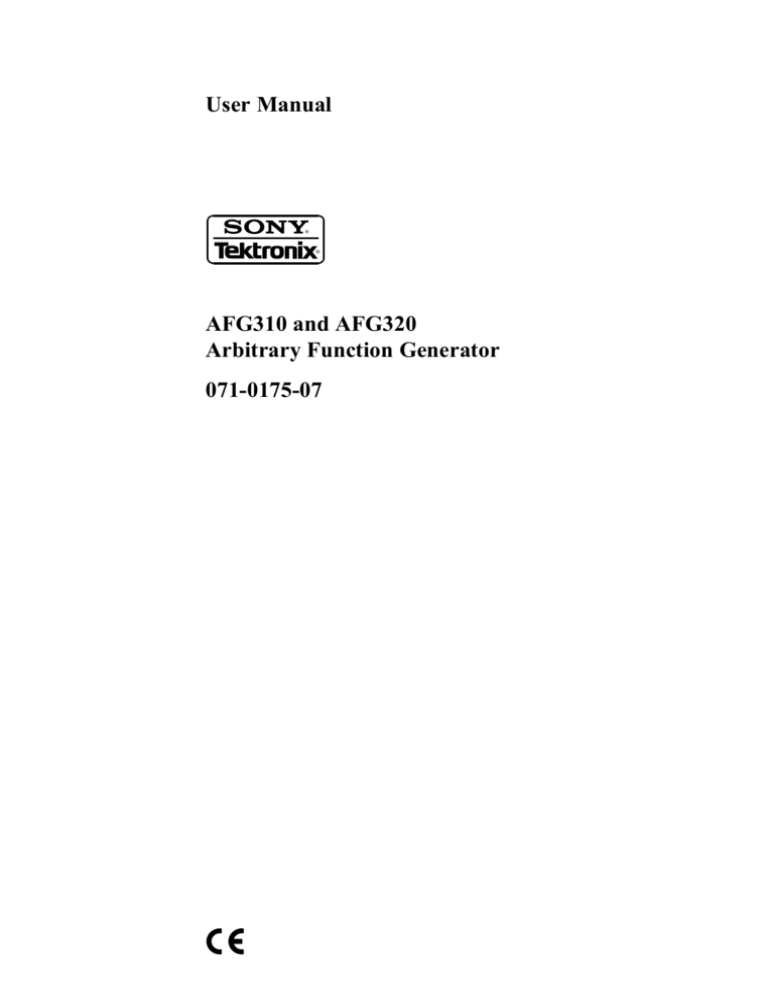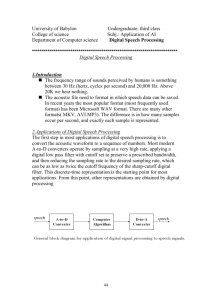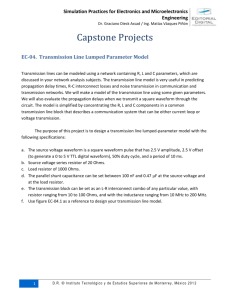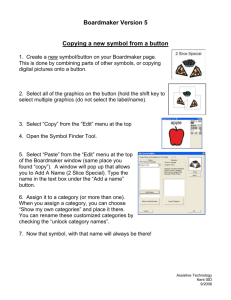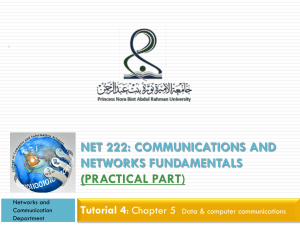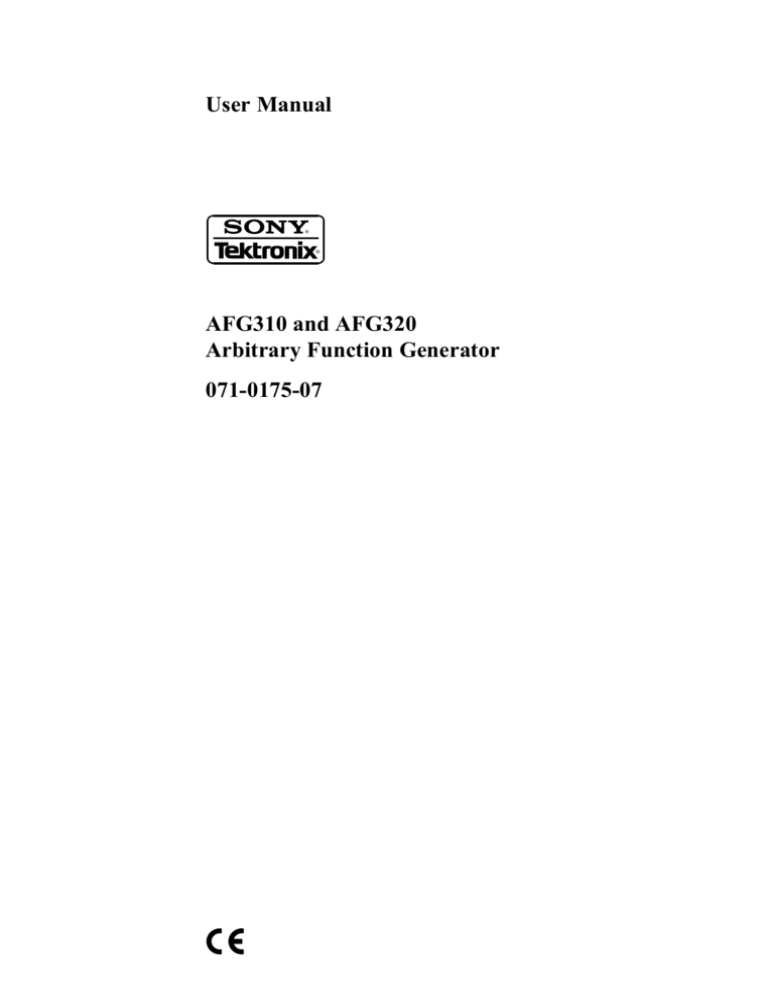
User Manual
AFG310 and AFG320
Arbitrary Function Generator
071-0175-07
Copyright © Tektronix, Inc. All rights reserved.
Copyright © Sony/Tektronix Corporation. All rights reserved.
Printed in Japan.
Sony/Tektronix Corporation, 5–9–31 Kitashinagawa, Shinagawa–ku, Tokyo 141–0001 Japan
Tektronix, Inc., P.O. Box 500, Beaverton, OR 97077
TEKTRONIX and TEK are registered trademarks of Tektronix, Inc.
WARRANTY
Tektronix warrants that the products that it manufactures and sells will be free from defects in materials and workmanship
for a period of three (3) years from the date of shipment. If a product proves defective during this warranty period,
Tektronix, at its option, either will repair the defective product without charge for parts and labor, or will provide a
replacement in exchange for the defective product.
In order to obtain service under this warranty, Customer must notify Tektronix of the defect before the expiration of the
warranty period and make suitable arrangements for the performance of service. Customer shall be responsible for
packaging and shipping the defective product to the service center designated by Tektronix, with shipping charges prepaid.
Tektronix shall pay for the return of the product to Customer if the shipment is to a location within the country in which the
Tektronix service center is located. Customer shall be responsible for paying all shipping charges, duties, taxes, and any
other charges for products returned to any other locations.
This warranty shall not apply to any defect, failure or damage caused by improper use or improper or inadequate
maintenance and care. Tektronix shall not be obligated to furnish service under this warranty a) to repair damage resulting
from attempts by personnel other than Tektronix representatives to install, repair or service the product; b) to repair
damage resulting from improper use or connection to incompatible equipment; c) to repair any damage or malfunction
caused by the use of non-Tektronix supplies; or d) to service a product that has been modified or integrated with other
products when the effect of such modification or integration increases the time or difficulty of servicing the product.
THIS WARRANTY IS GIVEN BY TEKTRONIX IN LIEU OF ANY OTHER WARRANTIES, EXPRESS OR
IMPLIED. TEKTRONIX AND ITS VENDORS DISCLAIM ANY IMPLIED WARRANTIES OF
MERCHANTABILITY OR FITNESS FOR A PARTICULAR PURPOSE. TEKTRONIX’ RESPONSIBILITY TO
REPAIR OR REPLACE DEFECTIVE PRODUCTS IS THE SOLE AND EXCLUSIVE REMEDY PROVIDED TO
THE CUSTOMER FOR BREACH OF THIS WARRANTY. TEKTRONIX AND ITS VENDORS WILL NOT BE
LIABLE FOR ANY INDIRECT, SPECIAL, INCIDENTAL, OR CONSEQUENTIAL DAMAGES IRRESPECTIVE
OF WHETHER TEKTRONIX OR THE VENDOR HAS ADVANCE NOTICE OF THE POSSIBILITY OF SUCH
DAMAGES.
TableĂofĂContents
General Safety Summary . . . . . . . . . . . . . . . . . . . . . . . . . . . . . . . . . . . .
Preface . . . . . . . . . . . . . . . . . . . . . . . . . . . . . . . . . . . . . . . . . . . . . . . . . . .
ix
xi
Getting Started
Product Description . . . . . . . . . . . . . . . . . . . . . . . . . . . . . . . . . . . . . . . . . . . . . . .
Initial Inspection . . . . . . . . . . . . . . . . . . . . . . . . . . . . . . . . . . . . . . . . . . . . . . . . . .
Power Cord Options . . . . . . . . . . . . . . . . . . . . . . . . . . . . . . . . . . . . . . . . . . . . . . .
Accessories . . . . . . . . . . . . . . . . . . . . . . . . . . . . . . . . . . . . . . . . . . . . . . . . . . . . . .
Installation . . . . . . . . . . . . . . . . . . . . . . . . . . . . . . . . . . . . . . . . . . . . . . . . . . . . . .
Cooling . . . . . . . . . . . . . . . . . . . . . . . . . . . . . . . . . . . . . . . . . . . . . . . . . . . . . . . . .
Repackaging for Shipment . . . . . . . . . . . . . . . . . . . . . . . . . . . . . . . . . . . . . . . . . .
1–1
1–2
1–2
1–3
1–4
1–4
1–12
Operating Basics . . . . . . . . . . . . . . . . . . . . . . . . . . . . . . . . . . . . . . . . . . .
2–1
Controls and Connectors . . . . . . . . . . . . . . . . . . . . . . . . . . . . . . . . . . . . . . . . . . .
Basic Menu Operations . . . . . . . . . . . . . . . . . . . . . . . . . . . . . . . . . . . . . . . . . . . .
Tutorials . . . . . . . . . . . . . . . . . . . . . . . . . . . . . . . . . . . . . . . . . . . . . . . . . . . . . . . .
2–2
2–6
2–27
Menu Structure . . . . . . . . . . . . . . . . . . . . . . . . . . . . . . . . . . . . . . . . . . . . . . . . . . .
Menu Button Functions . . . . . . . . . . . . . . . . . . . . . . . . . . . . . . . . . . . . . . . . . . . .
3–1
3–8
Operating Basics
Reference
Syntax and Commands
Remote Interface . . . . . . . . . . . . . . . . . . . . . . . . . . . . . . . . . . . . . . . . . . . . . . . . .
Command Syntax . . . . . . . . . . . . . . . . . . . . . . . . . . . . . . . . . . . . . . . . . . . . . . . . .
Command Groups . . . . . . . . . . . . . . . . . . . . . . . . . . . . . . . . . . . . . . . . . . . . . . . .
Command Descriptions . . . . . . . . . . . . . . . . . . . . . . . . . . . . . . . . . . . . . . . . . . . .
Programming Examples . . . . . . . . . . . . . . . . . . . . . . . . . . . . . . . . . . . . . . . . . . . .
4–1
4–5
4–16
4–28
4–76
Error and Event Status Block . . . . . . . . . . . . . . . . . . . . . . . . . . . . . . . . . . . . . . . .
Registers . . . . . . . . . . . . . . . . . . . . . . . . . . . . . . . . . . . . . . . . . . . . . . . . . . . . . . . .
Event Codes and Messages . . . . . . . . . . . . . . . . . . . . . . . . . . . . . . . . . . . . . . . . .
5–1
5–3
5–10
Status and Events
AFG310 and AFG320 User Manual
i
Table of Contents
Appendices
Appendix A: Specifications . . . . . . . . . . . . . . . . . . . . . . . . . . . . . . . . . . .
Appendix B: Self Test and Calibration Procedure . . . . . . . . . . . . . . . .
Appendix C: Inspection and Cleaning . . . . . . . . . . . . . . . . . . . . . . . . . .
Appendix D: Floating Connections . . . . . . . . . . . . . . . . . . . . . . . . . . . .
Appendix E: Miscellaneous . . . . . . . . . . . . . . . . . . . . . . . . . . . . . . . . . .
A–1
B–1
C–1
D–1
E–1
Index
ii
AFG310 and AFG320 User Manual
Table of Contents
List of Figures
Figure 1–1: Rack Mount Kit (EIA) . . . . . . . . . . . . . . . . . . . . . . . . . . . .
Figure 1–2: Cooling for rackmaunted instrument(s) . . . . . . . . . . . . . .
Figure 1–3: Bench Top Installation . . . . . . . . . . . . . . . . . . . . . . . . . . . .
Figure 1–4: Rear Panel Controls . . . . . . . . . . . . . . . . . . . . . . . . . . . . . .
Figure 1–5: POWER Switch . . . . . . . . . . . . . . . . . . . . . . . . . . . . . . . . . .
Figure 1–6: The LCD Display at Power On . . . . . . . . . . . . . . . . . . . . .
Figure 1–7: The LCD Display When Error is Found . . . . . . . . . . . . .
1–4
1–5
1–5
1–6
1–10
1–10
1–11
Figure 2–1: Front Panel Controls . . . . . . . . . . . . . . . . . . . . . . . . . . . . .
Figure 2–2: Rear Panel . . . . . . . . . . . . . . . . . . . . . . . . . . . . . . . . . . . . . .
Figure 2–3: Default Display . . . . . . . . . . . . . . . . . . . . . . . . . . . . . . . . . .
Figure 2–4: Menu Item Display . . . . . . . . . . . . . . . . . . . . . . . . . . . . . . .
Figure 2–5: Item Buttons and Main Menu Buttons . . . . . . . . . . . . . . .
Figure 2–6: Display Example for a Main Menu Selected . . . . . . . . . .
Figure 2–7: Display Example for a Numeric Item Selected . . . . . . . .
Figure 2–8: Buttons and Keys for Inputting Numeric Value . . . . . . .
Figure 2–9: Example for Inputting Numeric Value . . . . . . . . . . . . . . .
Figure 2–10: Buttons for Changing Numeric Value . . . . . . . . . . . . . . .
Figure 2–11: CH Button and Channel Indicators . . . . . . . . . . . . . . . .
Figure 2–12: Sin(X)/X Pulse . . . . . . . . . . . . . . . . . . . . . . . . . . . . . . . . . .
Figure 2–13: Double Exponential Pulse . . . . . . . . . . . . . . . . . . . . . . . .
Figure 2–14: Damped Sine Wave . . . . . . . . . . . . . . . . . . . . . . . . . . . . . .
Figure 2–15: Pseudo-random Signals Generated with Shift Register
Figure 2–16: NRZ Random Signal . . . . . . . . . . . . . . . . . . . . . . . . . . . . .
Figure 2–17: Hookup for Observing Output Waveforms . . . . . . . . . .
Figure 2–18: OUTPUT Switches and Indicators on the Front Panel .
Figure 2–19: MANUAL Button on the Front Panel . . . . . . . . . . . . . . .
Figure 2–20: Setup for Sweep Parameters . . . . . . . . . . . . . . . . . . . . . .
Figure 2–21: Hookup for Observing Output Waveforms . . . . . . . . . .
Figure 2–22: User Waveform to be Created . . . . . . . . . . . . . . . . . . . . .
Figure 2–23: Hookup for Observing Output Waveforms . . . . . . . . . .
Figure 2–24: Fixed points (one period signal) User Waveform when
Output Frequncy = Display Frequency = 32 kHz. . . . . . . . . . . . . .
Figure 2–25: Fixed points (one period signal) User Waveform when
Output Frequncy = Display Frequency = 16 kHz. . . . . . . . . . . . . .
2–2
2–4
2–7
2–8
2–8
2–9
2–10
2–11
2–11
2–12
2–14
2–20
2–21
2–21
2–22
2–22
2–28
2–32
2–33
2–33
2–34
2–38
2–38
AFG310 and AFG320 User Manual
2–45
2–45
iii
Table of Contents
Figure 2–26: Fixed points (one period signal) User Waveform when
Output Frequncy = Display Frequency = 8 kHz. . . . . . . . . . . . . . .
Figure 2–27: Variable points (one period signal) User Waveform when
Output Frequncy = Display Frequency = 16 kHz , 256 kHz Internal
clock . . . . . . . . . . . . . . . . . . . . . . . . . . . . . . . . . . . . . . . . . . . . . . . . . .
Figure 2–28: Variable points (one period signal) User Waveform when
Output Frequncy = Display Frequency = 16 kHz , 512 kHz Internal
clock . . . . . . . . . . . . . . . . . . . . . . . . . . . . . . . . . . . . . . . . . . . . . . . . . .
Figure 2–29: Fixed point (one period signal) User Waveform when
Output Frequncy = Display Frequency = 32 kHz. . . . . . . . . . . . . .
Figure 2–30: Fixed point User Waveform when
(two period signal) Display Frequency = 32 kHz,
(one period signal) Output Frequncy = 64 kHz. . . . . . . . . . . . . . .
Figure 2–31: Hookup for Importing Waveform . . . . . . . . . . . . . . . . . .
Figure 3–1: Setting Menu Structure . . . . . . . . . . . . . . . . . . . . . . . . . . .
Figure 3–2: Parameter Menu Structure . . . . . . . . . . . . . . . . . . . . . . . .
Figure 3–3: Edit Menu Structure . . . . . . . . . . . . . . . . . . . . . . . . . . . . . .
Figure 3–4: Recall and Save Menu Structure . . . . . . . . . . . . . . . . . . . .
Figure 3–5: System Menu Structure . . . . . . . . . . . . . . . . . . . . . . . . . . .
Figure 3–6: Location of the SHIFT Button and Indicator . . . . . . . . .
Figure 3–7: Channel Indicators . . . . . . . . . . . . . . . . . . . . . . . . . . . . . . .
Figure 3–8: Pulse Duty . . . . . . . . . . . . . . . . . . . . . . . . . . . . . . . . . . . . . .
Figure 3–9: Timing Chart in the Triggered Mode . . . . . . . . . . . . . . . .
Figure 3–10: Timing Chart in the Burst Mode . . . . . . . . . . . . . . . . . . .
Figure 3–11: Timing Chart of Dual Channel Instrument . . . . . . . . . .
Figure 3–12: Relationship between External Modulating Wave and
AM Modulated Output . . . . . . . . . . . . . . . . . . . . . . . . . . . . . . . . . . .
Figure 3–13: Frequency Sweep in Case of “START < STOP” . . . . . .
Figure 3–14: Spacing Type . . . . . . . . . . . . . . . . . . . . . . . . . . . . . . . . . . .
Figure 3–15: FSK Modulation . . . . . . . . . . . . . . . . . . . . . . . . . . . . . . . .
Figure 3–16: Add or Delete Data by Changing Number of Points . . .
Figure 3–17: Append a Waveform at the End of the Edit Waveform
Figure 3–18: Append a Waveform to the Front of the Edit Waveform
Figure 3–19: LCD Display When LINE Item is Selected and
Confirmed . . . . . . . . . . . . . . . . . . . . . . . . . . . . . . . . . . . . . . . . . . . . .
Figure 3–20: Example of LINE Editing on the Three Points . . . . . . .
Figure 3–21: LCD Display When CUT Item is Selected and
Confirmed . . . . . . . . . . . . . . . . . . . . . . . . . . . . . . . . . . . . . . . . . . . . .
Figure 3–22: Example of Cutting Data Between Specified Points . . .
Figure 3–23: Error Display When Errors Were Detected . . . . . . . . . .
iv
2–45
2–46
2–46
2–47
2–47
2–48
3–2
3–4
3–5
3–6
3–7
3–8
3–8
3–14
3–14
3–15
3–16
3–18
3–19
3–20
3–22
3–23
3–24
3–25
3–26
3–26
3–27
3–28
3–36
AFG310 and AFG320 User Manual
Table of Contents
Figure 3–24: Error Display When Errors Were Detected . . . . . . . . . .
3–37
Figure 4–1: IEEE STD 488 Port . . . . . . . . . . . . . . . . . . . . . . . . . . . . . . .
Figure 4–2: GPIB System Configurations . . . . . . . . . . . . . . . . . . . . . . .
Figure 4–3: LCD Display When GPIB ADDRESS Item is Displayed
Figure 4–4: LCD Display When GPIB CONFIG Item is Displayed .
Figure 4–5: Program Messages and Response Messages . . . . . . . . . . .
Figure 4–6: GPIB: Retrieving Response Messages . . . . . . . . . . . . . . .
4–2
4–2
4–3
4–4
4–6
4–14
Figure 5–1: Error and Event Handling Process Overview . . . . . . . . .
5–2
Figure B–1: Initial Test Hookup . . . . . . . . . . . . . . . . . . . . . . . . . . . . . . .
Figure B–2: Initial Test Hookup . . . . . . . . . . . . . . . . . . . . . . . . . . . . . . .
Figure B–3: Initial Test Hookup . . . . . . . . . . . . . . . . . . . . . . . . . . . . . . .
Figure B–4: Initial Test Hookup . . . . . . . . . . . . . . . . . . . . . . . . . . . . . . .
Figure B–5: 1 cycle, ±180° phase . . . . . . . . . . . . . . . . . . . . . . . . . . . . . .
Figure B–6: 1 cycle, 0° phase (±360°) . . . . . . . . . . . . . . . . . . . . . . . . . .
Figure B–7: 1 cycle, +270° phase (–90°) . . . . . . . . . . . . . . . . . . . . . . . .
Figure B–8: 1 cycle, +90° phase (–270°) . . . . . . . . . . . . . . . . . . . . . . . .
Figure B–9: 3 cycle, 0° phase (±360) . . . . . . . . . . . . . . . . . . . . . . . . . . .
Figure B–10: 3 cycle, +90° phase (–270) . . . . . . . . . . . . . . . . . . . . . . . .
Figure B–11: 3 cycle, +180° phase (–180) . . . . . . . . . . . . . . . . . . . . . . .
Figure B–12: 3 cycle, +270° phase (–90) . . . . . . . . . . . . . . . . . . . . . . . .
Figure B–13: Initial Test Hookup . . . . . . . . . . . . . . . . . . . . . . . . . . . . . .
B–6
B–9
B–11
B–19
B–22
B–22
B–23
B–23
B–24
B–24
B–25
B–25
B–27
AFG310 and AFG320 User Manual
v
Table of Contents
List of Tables
vi
Table 1–1: Power Cord Options . . . . . . . . . . . . . . . . . . . . . . . . . . . . . . .
Table 1–2: Fuse And Fuse Cap Part Numbers . . . . . . . . . . . . . . . . . . .
Table 1–3: Instrument Voltage Settings . . . . . . . . . . . . . . . . . . . . . . . .
Table 1–4: AC Line Power Requirements . . . . . . . . . . . . . . . . . . . . . .
Table 1–5: Voltage Ranges and Switch Settings . . . . . . . . . . . . . . . . . .
Table 1–6: Power Cord Identification . . . . . . . . . . . . . . . . . . . . . . . . .
1–2
1–6
1–7
1–8
1–8
1–9
Table 2–1: Numeric Value Input Example 1 . . . . . . . . . . . . . . . . . . . . .
Table 2–2: Numeric Value Input Example 2 . . . . . . . . . . . . . . . . . . . . .
Table 2–3: Case 1: Fixed points (one period signal) . . . . . . . . . . . . . . .
Table 2–4: Case 2: Variable points (one period signal) . . . . . . . . . . . .
Table 2–5: Case 3: Fixed points (including M period signal) . . . . . . .
2–13
2–14
2–44
2–46
2–47
Table 3–1: Frequency Setting Range . . . . . . . . . . . . . . . . . . . . . . . . . . .
Table 3–2: Phase Range . . . . . . . . . . . . . . . . . . . . . . . . . . . . . . . . . . . . .
Table 3–3: Setting Range for the Frequency Deviation . . . . . . . . . . . .
Table 3–4: Combination of Key Click and Beep . . . . . . . . . . . . . . . . . .
3–10
3–12
3–21
3–33
Table 4–1: BNF Symbols and Meanings . . . . . . . . . . . . . . . . . . . . . . . .
Table 4–2: Decimal Numeric Notation . . . . . . . . . . . . . . . . . . . . . . . . .
Table 4–3: Query Responses . . . . . . . . . . . . . . . . . . . . . . . . . . . . . . . . .
Table 4–4: CALibration Subsystem Commands . . . . . . . . . . . . . . . . .
Table 4–5: FORMat Subsystem Commands . . . . . . . . . . . . . . . . . . . .
Table 4–6: INSTrument Subsystem Commands . . . . . . . . . . . . . . . . .
Table 4–7: MODE Subsystem Commands . . . . . . . . . . . . . . . . . . . . . .
Table 4–8: OUTPut Subsystem Commands . . . . . . . . . . . . . . . . . . . . .
Table 4–9: SOURce Subsystem Commands . . . . . . . . . . . . . . . . . . . . .
Table 4–10: STATus Subsystem Commands . . . . . . . . . . . . . . . . . . . .
Table 4–11: SYSTem Subsystem Commands . . . . . . . . . . . . . . . . . . . .
Table 4–12: TRACe|DATA Subsystem Commands . . . . . . . . . . . . . . .
Table 4–13: IEEE-488.2 Common Commands . . . . . . . . . . . . . . . . . .
4–5
4–9
4–13
4–16
4–17
4–18
4–18
4–19
4–21
4–23
4–25
4–26
4–27
Table 5–1: SBR Bit Functions . . . . . . . . . . . . . . . . . . . . . . . . . . . . . . . .
Table 5–2: SESR Bit Functions . . . . . . . . . . . . . . . . . . . . . . . . . . . . . . .
Table 5–3: OCR Bit Functions . . . . . . . . . . . . . . . . . . . . . . . . . . . . . . .
Table 5–4: QCR Bit Functions . . . . . . . . . . . . . . . . . . . . . . . . . . . . . . .
5–4
5–5
5–6
5–7
AFG310 and AFG320 User Manual
Table of Contents
Table 5–5: Definition of Event Codes . . . . . . . . . . . . . . . . . . . . . . . . . .
Table 5–6: Normal Condition . . . . . . . . . . . . . . . . . . . . . . . . . . . . . . . .
Table 5–7: Command Errors (CME Bit:5) . . . . . . . . . . . . . . . . . . . . .
Table 5–8: Execution Errors (EXE Bit:4) . . . . . . . . . . . . . . . . . . . . . .
Table 5–9: Internal Device Errors (DDE Bit:3) . . . . . . . . . . . . . . . . . .
Table 5–10: Query Errors (QYE Bit:2) . . . . . . . . . . . . . . . . . . . . . . . .
Table 5–11: Device Dependent Device Errors (DDE Bit:3) . . . . . . . .
Table 5–12: Device Dependent Device Errors (DDE Bit:3) . . . . . . . .
Table 5–13: Device Dependent Device Errors (DDE Bit:3) . . . . . . . .
5–10
5–11
5–11
5–12
5–14
5–14
5–14
5–15
5–15
Table A–1: Operating Mode . . . . . . . . . . . . . . . . . . . . . . . . . . . . . . . . .
Table A–2: Burst Count . . . . . . . . . . . . . . . . . . . . . . . . . . . . . . . . . . . . .
Table A–3: Waveforms . . . . . . . . . . . . . . . . . . . . . . . . . . . . . . . . . . . . . .
Table A–4: Frequency . . . . . . . . . . . . . . . . . . . . . . . . . . . . . . . . . . . . . .
Table A–5: Amplitude . . . . . . . . . . . . . . . . . . . . . . . . . . . . . . . . . . . . . .
Table A–6: Offset . . . . . . . . . . . . . . . . . . . . . . . . . . . . . . . . . . . . . . . . . .
Table A–7: Phase . . . . . . . . . . . . . . . . . . . . . . . . . . . . . . . . . . . . . . . . . .
Table A–8: Main Output . . . . . . . . . . . . . . . . . . . . . . . . . . . . . . . . . . . .
Table A–9: Modulation and Sweep . . . . . . . . . . . . . . . . . . . . . . . . . . . .
Table A–10: Auxiliary Output . . . . . . . . . . . . . . . . . . . . . . . . . . . . . . . .
Table A–11: Auxiliary Input . . . . . . . . . . . . . . . . . . . . . . . . . . . . . . . . .
Table A–12: Isolation . . . . . . . . . . . . . . . . . . . . . . . . . . . . . . . . . . . . . . .
Table A–13: Display . . . . . . . . . . . . . . . . . . . . . . . . . . . . . . . . . . . . . . . .
Table A–14: AC Line Power . . . . . . . . . . . . . . . . . . . . . . . . . . . . . . . . .
Table A–15: Mechanical . . . . . . . . . . . . . . . . . . . . . . . . . . . . . . . . . . . . .
Table A–16: Environmental . . . . . . . . . . . . . . . . . . . . . . . . . . . . . . . . . .
Table A–17: Installation Requirements . . . . . . . . . . . . . . . . . . . . . . . .
Table A–18: Certifications and compliances . . . . . . . . . . . . . . . . . . . .
A–1
A–1
A–2
A–2
A–2
A–3
A–3
A–4
A–5
A–5
A–6
A–6
A–6
A–7
A–7
A–8
A–8
A–9
Table B–1: Self Test Requirements . . . . . . . . . . . . . . . . . . . . . . . . . . . .
Table B–2: Calibration Test Requirements . . . . . . . . . . . . . . . . . . . . .
Table B–3: Test Equipment . . . . . . . . . . . . . . . . . . . . . . . . . . . . . . . . . .
Table B–4: Output Waveform Test Requirements . . . . . . . . . . . . . . .
Table B–5: Oscilloscope settings . . . . . . . . . . . . . . . . . . . . . . . . . . . . . .
Table B–6: AFG320 Output Waveform . . . . . . . . . . . . . . . . . . . . . . . .
Table B–7: Frequency Accuracy Test Requirements . . . . . . . . . . . . .
Table B–8: Amplitude Accuracy Test Requirements . . . . . . . . . . . . .
Table B–9: DC Voltage Accuracy Test Requirements . . . . . . . . . . . . .
Table B–10: Operating Mode and Phase Test Requirements . . . . . . .
B–2
B–3
B–5
B–6
B–7
B–8
B–9
B–11
B–16
B–19
AFG310 and AFG320 User Manual
vii
Table of Contents
viii
Table B–11: Oscilloscope settings . . . . . . . . . . . . . . . . . . . . . . . . . . . . .
Table B–12: Signal generator settings . . . . . . . . . . . . . . . . . . . . . . . . .
Table B–13: Modulation Function Test Requirements . . . . . . . . . . . .
Table B–14: Oscilloscope settings . . . . . . . . . . . . . . . . . . . . . . . . . . . . .
B–19
B–21
B–26
B–27
Table C–1: External Inspection Check List . . . . . . . . . . . . . . . . . . . . .
C–1
Table E–1: Initial Settings . . . . . . . . . . . . . . . . . . . . . . . . . . . . . . . . . . . .
Table E–2: Secure Settings . . . . . . . . . . . . . . . . . . . . . . . . . . . . . . . . . . .
Table E–3: Initial Value for the Command Argument . . . . . . . . . . . .
Table E–4: The Arbitrary Function Generator Character Set . . . . . .
Table E–5: ASCII and GPIB Code Chart . . . . . . . . . . . . . . . . . . . . . . .
Table E–6: GPIB Interface Function Implementation . . . . . . . . . . . .
Table E–7: GPIB Interface Messages . . . . . . . . . . . . . . . . . . . . . . . . . .
E–3
E–4
E–5
E–6
E–7
E–10
E–12
AFG310 and AFG320 User Manual
General Safety Summary
Review the following safety precautions to avoid injury and prevent damage to
this product or any products connected to it. To avoid potential hazards, use this
product only as specified.
Only qualified personnel should perform service procedures.
While using this product, you may need to access other parts of the system. Read
the General Safety Summary in other system manuals for warnings and cautions
related to operating the system.
To Avoid Fire or
Personal Injury
Use Proper Power Cord. Use only the power cord specified for this product and
certified for the country of use.
Use Proper Voltage Setting. Before applying power, ensure that the line selector is
in the proper position for the power source being used.
Connect and Disconnect Properly. Do not connect or disconnect probes or test
leads while they are connected to a voltage source.
Ground the Product. This product is grounded through the grounding conductor
of the power cord. To avoid electric shock, the grounding conductor must be
connected to earth ground. Before making connections to the input or output
terminals of the product, ensure that the product is properly grounded.
Observe All Terminal Ratings. To avoid fire or shock hazard, observe all ratings
and markings on the product. Consult the product manual for further ratings
information before making connections to the product.
Do not apply a potential to any terminal, including the common terminal, that
exceeds the maximum rating of that terminal.
Do Not Operate Without Covers. Do not operate this product with covers or panels
removed.
Use Proper Fuse. Use only the fuse type and rating specified for this product.
Avoid Exposed Circuitry. Do not touch exposed connections and components
when power is present.
Do Not Operate With Suspected Failures. If you suspect there is damage to this
product, have it inspected by qualified service personnel.
Do Not Operate in Wet/Damp Conditions.
Do Not Operate in an Explosive Atmosphere.
Keep Product Surfaces Clean and Dry.
AFG310 and AFG320 User Manual
ix
General Safety Summary
Provide Proper Ventilation. Refer to the manual’s installation instructions for
details on installing the product so it has proper ventilation.
Symbols and Terms
Terms in this Manual. These terms may appear in this manual:
WARNING. Warning statements identify conditions or practices that could result
in injury or loss of life.
CAUTION. Caution statements identify conditions or practices that could result in
damage to this product or other property.
Terms on the Product. These terms may appear on the product:
DANGER indicates an injury hazard immediately accessible as you read the
marking.
WARNING indicates an injury hazard not immediately accessible as you read the
marking.
CAUTION indicates a hazard to property including the product.
Symbols on the Product. The following symbols may appear on the product:
CAUTION
Refer to Manual
x
WARNING
High Voltage
Protective Ground
(Earth) Terminal
AFG310 and AFG320 User Manual
Preface
This is the user manual for the AFG310 and AFG320 Arbitrary Function
Generators.
The Getting Started section briefly describes the Arbitrary Function Generators,
provides installation instructions, options listing, accessories listing, and power
on instructions.
The Operating Basics section covers the basic operation principles of the
generator. The operating procedures and examples help you understand how your
generator operates.
The Reference section provides detailed information about the specific functions
for each menu.
The Syntax and Commands section defines the command syntax and processing
conventions, describes command notation, and explains how to connect and set
up for a remote operation.
The Status and Events section explains the status information and event
messages reported by the Arbitrary Function Generators.
The Appendices provide specifications, functional check procedures, and other
useful information.
Conventions
In this manual you will find various procedures which contain steps of instructions for you to perform. Appendix B: Self Test and Calibration Procedure
section uses the following conventions:
H
Names appear in the same case (all uppercase) and the same abbreviation as is
used on the Arbitrary Function Generator front panel, buttons, and menus.
H
Instruction steps are numbered. The number is omitted if there is only one step.
Some instruction steps have substeps listed in alphabetical order.
H
When steps require that you make a sequence of selections using front panel
buttons, an arrow ( Þ ) marks each transition between front panel buttons:
CH Þ FUNC Þ > to display TRIA
Using the convention just described results in instructions that are graphically
intuitive and simplifies procedures. For example, the instruction just given
replaces these three steps:
AFG310 and AFG320 User Manual
xi
Preface
1. Press the front panel button CH.
2. Press the front panel button FUNC.
3. Repeatedly press the front panel button > until TRIA is displayed on the
LCD (liquid crystal display).
This manual also shows instrument setups using tables. For example, Operating
Basics section uses tables to show specific setups.
The header of each table contains names of button groups that represent the
controls, menus, and items used to set up the instrument. To make a specific
setup, read the table from left to right and then from top to bottom as shown
below. The table contains the symbol “ȯ” if no action is required.
Control Button Or Numeric Input Key
Main Button
First Level in the Menu Layers
Second Level in the Menu Layers
1. Press Menu or
Item Button on the
front panel.
2. Press < or > button several times to
display desired item.
4. For the selection, press ∧ or ∨ button
several times to display desired selecĆ
tion.
5. For the numeral, press numeric keys
to input value.
3. Press ENTER button to confirm your
selection.
6. Press ENTER or Unit button to
confirm your selection or numeric input.
7
ȯ
xii
8.
9.
10.
11.
ȯ
ȯ
12. Press EXIT button to move to upper
level in the menu layer.
ȯ
13. Press EXIT button to move to default
display.
ȯ
AFG310 and AFG320 User Manual
Preface
Main Buttons
Numeric Input Keys
Control Buttons
Default Model
This manual documents the Arbitrary Function Generators. However, the
AFG320 display (LCD and channel indicators) appears as the default display
wherever a display is illustrated in this manual.
Contacting Tektronix
Product
Support
For application-oriented questions about a Tektronix measurement product, call toll free in North America:
1-800-TEK-WIDE (1-800-835-9433 ext. 2400)
6:00 a.m. – 5:00 p.m. Pacific time
Or contact us by e-mail:
tm_app_supp@tek.com
For product support outside of North America, contact your
local Tektronix distributor or sales office.
Service
Support
Contact your local Tektronix distributor or sales office. Or visit
our web site for a listing of worldwide service locations.
http://www.tek.com
For other
information
In North America:
1-800-TEK-WIDE (1-800-835-9433)
An operator will direct your call.
To write us
Tektronix, Inc.
P.O. Box 500
Beaverton, OR 97077
AFG310 and AFG320 User Manual
xiii
Preface
xiv
AFG310 and AFG320 User Manual
Getting Started
Getting Started
This section provides the following information:
H
Description and features of the Arbitrary Function Generators
H
Initial inspection
H
Power cord options
H
Standard and optional accessories
H
Installation procedures
H
Repackaging information
Product Description
The Arbitrary Function Generators are portable waveform generators equipped
with both arbitrary waveform editing functions and standard waveform generator
functions. The AFG310 Arbitrary Function Generator is a single-channel output
model, and the AFG320 Arbitrary Function Generator is two-channel output
model.
Main Features
H
Seven types of standard function waveforms:
Sine, Square, Triangle, Ramp, Pulse, DC, and Noise
H
Maximum output frequency is 16 MHz
H
50 W impedance floating output
H
Three operating modes:
Continuous, Triggered, and Burst
H
Four types of modulation functions:
Sweep function, FM modulation, FSK modulation, and AM modulation
H
Creating and editing waveforms by edit functions and equipped with four
user waveform memories
H
20 setup memories
Saving and recalling setup in the memory; step recall mode is selectable for
recalling
H
Standard GPIB interface is:
You can control the instrument through this interface and import waveforms
from other instruments
AFG310 and AFG320 User Manual
1-1
Getting Started
Initial Inspection
Inspect the Arbitrary Function Generators carton for external damage. If the
carton is damaged, notify the carrier.
Remove the Arbitrary Function Generator from its package and check that it has
not been damaged in transit. Verify that the carton contains the basic instrument
and its standard accessories. Refer to Accessories on page 1–3.
This instrument was thoroughly inspected for mechanical and electrical defects
before shipment. It should be free of scratches and meet or exceed all electrical
specifications. To confirm this, inspect the instrument for physical damage
incurred in transit and test the electrical performance by following the procedures
in Appendix B: Self Test and Calibration. Contact your distributor if a discrepancy is found.
NOTE. Save the shipping carton and packaging materials for repackaging in
case shipment becomes necessary.
Power Cord Options
The following power cords are available with this instrument.
Table 1-1: Power Cord Options
1-2
Option
Description
Tektronix Part
Number
A1
Europe, 220 V/6A
161Ć0104Ć06
A2
United Kingdom, 240 V/6A
161Ć0104Ć07
A3
Australia, 240 V/6A
161Ć0104Ć05
A4
North America, 240 V/6A
161Ć0104Ć08
A5
Switzerland, 220 V/6A
161Ć0167Ć00
AFG310 and AFG320 User Manual
Getting Started
Accessories
Standard Accessories
Optional Accessories
The Arbitrary Function Generators include the following standard accessories:
Description
Part Number
AFG310 and AFG320 Arbitrary Function Generator User
Manual
071Ć0175ĆXX
Power Cord 125 V/6A
161Ć0230Ć01
The following optional accessories are recommended for use with the instrument.
Description
Part Number
AFG310 and AFG320 Arbitrary Function Generator Service
Manual
071Ć0176ĆXX
Wavewriter (Waveform Capture and Editing Software)
S3FT400
GPIB Cable
012Ć0991Ć00
50 W BNC Cable
012Ć1342Ć00
50 W BNC Cable (double shielded)
012Ć1256Ć00
Rack Mount Kit (EIA)
016Ć1674Ć00
AFG310 and AFG320 User Manual
1-3
Getting Started
463.6 mm
(18.2658 Inches)
44.5 mm
(1.7533 Inches)
Figure 1-1: Rack Mount Kit (EIA)
Installation
Before you begin, refer to the General Safety Summary at the front of this
manual for power source, grounding, and other safety information.
Environment
Verify that you have the correct operating environment.
The instrument operates correctly in ambient temperatures from 0_ C to +40_ C
and relative humidity from 0% to 95% and also in ambient temperatures from
40_ C to +50_ C and relative humidity from 0% to 75%.
CAUTION. Damage to the instrument can occur if this instrument is powered on
at temperatures outside the usage temperature range.
For more information on the operating environment, refer to
Appendix A:Specifications.
Cooling
The cooling air goes inside from the air intakes at top and goes outside from the
rear.
Leave space for cooling. Verify that the air intake holes on the top of the cabinet
1-4
AFG310 and AFG320 User Manual
Getting Started
and exhaust holes on the rear of the instrument are not obstructed. Allow at least
5 cm (2 inches) of clearance on top and rear.
Leave at least 5 cm(2 inches) free on top when you install the another rackmounted instrument above the instrument.
See Figure 1–2.
At least the
space of
2 inches(5 cm)
is necessary.
Figure 1-2: Cooling for rackmaunted instrument(s)
Installation Set Up
This instrument must be placed in a horizontal position or with the front stand
pulled forward until it locks in place. See Figure 1–3.
Stand
Figure 1-3: Bench Top Installation
Install the instrument on a flat, sturdy desk or table.
CAUTION. Do not use the instrument standing vertically balanced on its rear
panel. This position is unstable and the instrument will be damaged if it falls
over.
AFG310 and AFG320 User Manual
1-5
Getting Started
If you are installing this instrument in a dedicated rack, refer to the instruction
sheet that comes with the rack mounting kit.
Check Fuse
Check the fuse to be sure it is the proper type and rating.
WARNING. To avoid electrical shock, be sure that the power cord is disconnected
before checking the fuse.
To remove the fuse, push in and turn the fuse holder cap counterclockwise with a
screwdriver. See Figure 1–4 for the fuse location.
The instrument order specified either a UL approved or an IEC approved fuse.
Each fuse requires its own cap. See Table 1–2.
Table 1-2: Fuse And Fuse Cap Part Numbers
Tektronix Fuse Part
Number
Fuse Cap
Part Number
0.25 inch × 1.25 inch (UL 198.6, 3 AG):
1 A fast, 250 V
159Ć0022Ć01
200Ć2264Ć00
5 mm × 20 mm (IEC 127): 0.5 A (T), 250 V
159Ć0413\Ć00
200Ć2265Ć00
Fuse
The fuse approved under the IEC standards is used in equipment sold in the
European market.
Fuse Holder
Power Cable Connector
115 / 230ĂV
SlideĂSwitch
High / Low
SlideĂSwitch
Figure 1-4: Rear Panel Controls
1-6
AFG310 and AFG320 User Manual
Getting Started
Check Voltage Settings
Check that you have the proper electrical connections. The instrument requires
90 to 250 VACRMS, 48 Hz to 440 Hz, and may require up to 70 W.
The instrument voltage setting must be adapted to power source voltage. See
Table 1–3 for switch settings.
Table 1-3: Instrument Voltage Settings
115/230 Switch
High/Low Switch
Power Source
115 V
Low
90 V to 110 V
115 V
High
108 V to 132 V
230 V
Low
180 V to 220 V
230 V
High
216 V to 250 V
AFG310 and AFG320 User Manual
1-7
Getting Started
Table 1–4 contains information for the Arbitrary Function Generators power
requirements.
Table 1-4: AC Line Power Requirements
Name
Description
Line Frequency Range:
VACRMS:
ą48.0 Hz to 63.0 Hz
ą48.0 Hz to 440 Hz
ą127 V to 250 V
ą90 V to 127 V
Maximum Power Consumption
70 W
Maximum Current
2A
CAUTION. To avoid damaging the instrument, be sure that the power cord is
disconnected before changing the voltage setting.
Check the voltage settings on the two slide switches on the rear panel. The
correspondence between the voltage ranges and the switch settings for those
ranges is shown in Table 1–5.
Table 1-5: Voltage Ranges and Switch Settings
Voltage Range
115 V / 230 V
Voltage Switch
High / Low
Range Switch
Connect Cable
90 V ∼ 110 V
108 V ∼ 132 V
180 V ∼ 220 V
216 V ∼ 250 V
230 V
230 V
230 V
230 V
115 V
115 V
115 V
115 V
High
High
High
High
Low
Low
Low
Low
Connect the proper power cord from the rear panel power connector to the power
system. See Table 1–6.
CAUTION. The instrument is shipped with a power cord appropriate for use with
your power systems (normal 115 V power system or 230 V power system). If the
instrument is to be used with a power system other than what the order specified,
the power cord must be replaced with one appropriate for the power source
used. See Power Cord Options in this section, for the available power cord types.
1-8
AFG310 and AFG320 User Manual
Getting Started
Table 1-6: Power Cord Identification
Plug configuration
Power On
Normal usage
Option number
North America
125 V
Standard
Europe
230 V
A1
United Kingdom
230 V
A2
Australia
230 V
A3
North America
230 V
A4
Switzerland
230 V
A5
The LCD display is blank when the instrument is turned off. Push the front panel
switch labeled POWER to power on the instrument. See Figure 1–5.
Make sure that the fan is turning.
AFG310 and AFG320 User Manual
1-9
Getting Started
POWER Switch
Figure 1-5: POWER Switch
Self Test
Check the results of the startup self test.
Power-on tests occur automatically each time you power on the instrument. See
Figure 1–6 for the LCD display.
Type of Instrument
CH 1
BOTH
CH 2
>>> AFG320 <<<
VERSION: 1.0
Version Number
Figure 1-6: The LCD Display at Power On
The system continues to the default display after the start-up tests are complete.
NOTE. Allow a 20-minute warm-up for the instrument to operate at its optimum
precision.
If an error is detected (see Figure 1–7), an error message is displayed on the first
line, and the test item is displayed on the second line. When multiple errors are
detected, use the ∨ and ∧ buttons to scroll through the failed test items. Although
you can clear the error display state and use the instrument, waveform output
will not be reliable until you resolve the errors.
1-10
AFG310 and AFG320 User Manual
Getting Started
CH 1
BOTH
CH 2
SELF TEST ERROR:
CH1 WAVEFORM MEMORY
Error Message
Failed Test Item
Figure 1-7: The LCD Display When Error is Found
To exit the error display, press the CANCEL/EXIT button.
If the self test fails, contact your distributor about details of warranty and service.
NOTE. The power-on self test consists of a subset of the tests performed by the
SYSTEM menu SELF TEST item. Instrument calibration is not performed at
power on unless an error is found in the internally stored calibration data. Use
the SYSTEM menu self test and calibration items for more thorough self testing
and calibration.
This instrument uses flash memory as its internal nonvolatile memory. After this
memory has been written about 1000 times, the instrument rewrites the whole
chip. This provides wear leveling (distributed writing and periodic deletion/rewriting). This operation causes the time required between power on and the
point the instrument can be used to be about ten seconds longer than usual.
Power Off
To power off the instrument, press the POWER switch.
NOTE. The instruments current settings are not automatically stored at power
off. To store instrument settings for the next power on, use the SAVE menu before
powering off.
AFG310 and AFG320 User Manual
1-11
Getting Started
Repackaging for Shipment
If this instrument is shipped by commercial transportation, use the original
packaging material. If the original packaging is unfit for use or is not available,
repackage the instrument as follows:
1. Obtain a corrugated cardboard shipping carton having inside dimensions at
least six inches greater than the instrument dimensions and having a carton
test strength of at least 124.74 kg (275 pounds).
2. If the instrument is being shipped to a Tektronix Service Center for repair or
calibration, attach a tag to the instrument showing the following: owner of
the instrument (with address), the name of a person at your firm who may be
contacted if additional information is needed, complete instrument type and
serial number, and a description of the service required.
3. Wrap the instrument with polyethylene sheeting or equivalent to protect the
outside finish and prevent entry of packing materials into the instrument.
4. Cushion the instrument on all sides by tightly packing dunnage or urethane
foam between the carton and the instrument, allowing for three inches of
padding on each side (including top and bottom).
5. Seal the carton with shipping tape or with an industrial stapler.
6. Mark the address of the Tektronix Service Center and your return address on
the carton in one or more prominent locations.
1-12
AFG310 and AFG320 User Manual
Operating Basics
Operating Basics
This section provides the following information:
H
Provides an overview of the instrument controls and their functions
H
Provides an LCD display example
H
Describes basic operating procedures grouped by function
H
Explains how to enter numbers
H
Explains how to output a waveform
H
Explains how to edit, save, and input waveforms
H
Describes the terminology and content of representative screen displays
H
Provides tutorials covering basic procedures for waveform output and basic
settings on the AFG320
AFG310 and AFG320 User Manual
2-1
Operating Basics
Controls and Connectors
Front Panel
Figure 2–1 shows the locations of the front-panel controls and connectors.
Channel Indicators
( AFG320 only)
LCD Display
Indicates current target channel.
Both on indicate that the system
is in the both input mode.
Displays item, selection,
numeric, and message within
20 characters in two lines.
POWER Switch
Toggle power
on and off.
CH1 OUTPUT
Connector
Numeric Input Keys and Button
Numeric Keys
Unit Keys
(CH2 for AFG320 )
Delete Button
Deletes one digit,
decimal point, or
sign at the left of
the block cursor.
Inputs numeric
values, decimal
point, sign, and INF.
CH2 OUTPUT
Connector
Floating waveform output
connector.
The output impedance
is 50 W.
CH2 output connector is
not installed in AFG310.
TRIGGER EXT IN
Connector
TTL level external
trigger input connector.
The input impedance
is 10 kW.
Confirms the input
value with
designated unit.
Figure 2-1: Front Panel Controls
2-2
AFG310 and AFG320 User Manual
Operating Basics
Item and Menu Buttons
CHĂ/ĂBOTH Button
( AFG320 only)
Changes the operating
target channel.
Turns both input mode on or off
combining with SHIFT button.
SHIFT Button
and Indicator
Selects setting menu item, and also selects
main menu after pressing SHIFT button.
SHIFT button enables you to
select a function displayed in blue
nomenclature on the front panel.
Indicator is on when in shift state.
Main Buttons
Main Buttons
Control Buttons
CANCELĂ/ĂEXIT
Button
Cancels selecting
item or selection
or inputting value,
and restores the
previous state
when block cursor
is displayed.
Shifts operating
level in menu
layers when
underscore cursor
is displayed.
ENTERĂ/ĂSELECT
Button
Confirms selected
item and selection.
Confirms numeric
value with same unit.
PREVĂ/ĂNEXT
Button
Changes items.
Moves cursor on
the numeric.
INCĂ/ĂDEC
Button
Changes selections.
Increases or
decreases
numeric value.
OUTPUT Switch
and Indicators
(CH2 for AFG320 )
The switch toggles
waveform output on
and off.
The indicator is on when
corresponding output
switch is on state.
CH2 output switch
and indicator are not
installed in AFG310.
TRIGGER MANUAL
Button
When pressing,
generates
trigger signal.
Figure 2-1 : Front Panel Controls (cont.)
AFG310 and AFG320 User Manual
2-3
Operating Basics
Rear Panel
Figure 2–2 shows the rear panel controls and connectors.
IEEE STD 488 GPIB
Connector
Connects GPIB
interface cable.
AM IN
Connector
An external Amplitude
Modulation (AM)
modulating signal is input
for CH1 modulation.
The input impedance is
10 kW and the maximum
input voltage is ±10 V
(DC + Peak AC).
Chassis Ground
Screw
Used to ground
this instrument.
Fuse Holder
Fast blow fuse is installed
in this holder.
1 A for 115 V line.
0.5 A for 230 V line.
SYNC OUT
Connector
TTL level pulse is output
synchronizing with CH1
output.
The output impedance
is 50 W.
Power Cable
Connector
Connects the
attached power
cable.
115 VĂ/Ă230 V
Slide Switch
Toggles voltage setting
between 115 V and 230
V line.
HighĂ/ĂLow
Slide Switch
Toggles voltage
setting between High
and Low in the 115 V
or 230 V line.
Figure 2-2: Rear Panel
2-4
AFG310 and AFG320 User Manual
Operating Basics
Input and Output
Connectors
This instrument provides an OUTPUT, SYNC OUT, TRIGGER EXT IN, and
AM IN connector. These are floating outputs or floating inputs. The note “42
VpkMAX FLOAT” appears on the panel adjacent to each of these connectors to
indicate that they are floating connections. For examples of floating connections,
refer to Appendix D: Floating Connections.
WARNING. To prevent electrical shocks, do not apply voltages in excess of 42 Vpk
to any BNC connector ground or to the chassis ground.
All BNC commons must be at the same potential.
OUTPUT Connector. The output connector outputs the waveforms generated by
the instrument. The AFG310 provides a CH1 connector and the AFG320
provides a CH1 and a CH2 connector.
H
The output impedance is 50 W. The voltage displayed on the LCD is the
voltage output when a 50 W termination is provided. When the output is
open, a voltage twice that displayed on the LCD is output from the OUTPUT
connector(s).
CAUTION. To prevent damage to the instrument, do not short output pins or apply
external voltages could result.
SYNC OUT Connector. This connector outputs a TTL level pulse synchronized
with the CH1 output. See Appendix D: Sync Signal Output on page E–1, for
details on signal output timing.
H
The output impedance is 50 W.
CAUTION. Do not short output pins or apply external voltages. Damage to the
instrument could result.
AFG310 and AFG320 User Manual
2-5
Operating Basics
TRIGGER EXT IN Connector. The EXT IN connector inputs a TTL level external
trigger signal.
H
The input impedance is 10 kW.
CAUTION. Do not apply excessive inputs over +5 V. Damage to the instrument
could result.
AM IN Connector. The AM IN connector inputs an external AM modulation
signal. See page 3–17, AM (AM) Modulation, for details on input level and
modulation depth.
H
The input impedance is 10 kW.
CAUTION. Do not apply excessive inputs over ± 5 V. Damage to the instrument
could result.
Basic Menu Operations
Basic Menu Operations contains the following information:
2-6
H
Reading an LCD display
H
Moving between menus
H
Entering Numeric input
H
Outputting a waveform
H
Setting the waveform parameters
H
Setting the operation mode
H
Applying modulation/sweep to the output waveform
H
Recalling a setting
H
Saving setups
H
Editing, saving, and importing waveforms
H
Setting the instrument system
AFG310 and AFG320 User Manual
Operating Basics
LCD Display
The LCD (liquid crystal display), shows the Default Display or the Menu Item
Display. Refer to Figure 2–1 for the location of the LCD Display on the front
panel. For an example of the Default Display, refer to Figure 2–3. For an
example of the Menu Item Display, refer to Figure 2–4.
Default Display. In this state, the current CH1 values for the setting menu items
(FUNC, FREQ, AMPL, OFFSET, MODUL, MODE, and PHASE) are displayed.
The instrument goes to the default display state after power on, after executing
the initialization procedure, and after executing the secure operation.
Press the EXIT (CANCEL) button repeatedly to return to the default display
from states in which menu items are displayed. Also, pressing any one of the
OFFSET, MODE, MODUL, or PHASE buttons returns to the default display.
Type of Waveform
selected
Frequency Value
CH1 Indicator
light up
BOTH
Prefix of Unit
CH 1
Amplitude Value
CH 2
Phase Value
Offset Value
Operating Mode
selected
Modulation Type
selected
Figure 2-3: Default Display
Menu Item Display. When the SHIFT button and then one of the EDIT, SYSTEM,
FUNC PARAMETER, MODE PARAMETER, MODUL PARAMETER, or
RECALL buttons are pressed sequentially, or when the SAVE button is pressed,
the corresponding menu item will be displayed in the second line of the LCD.
The display example shown below occurs when the FUNC PARAMETER menu
has been selected.
In some cases the FUNC PARAMETER, MODE PARAMETER, or MODUL
PARAMETER, shown in the second line of the LCD, is not a valid parameter for
the FUNC displayed in the first line of the LCD. For example, the FUNC
PARAMETER Pulse Duty has no effect on the FUNC SINE as displayed in
Figure 2–4.
AFG310 and AFG320 User Manual
2-7
Operating Basics
BOTH
CH 1
CH 2
Display of Menu
Item selected
Setting Value of
Menu Item
Figure 2-4: Menu Item Display
Moving Between Menus
The buttons used for selecting main menus and items from the setting menu are
located in the upper right of the front panel. Refer to Figure 2–5.
H
Item buttons in the Setting menu (seven items)
FREQ, AMPL, OFFSET, PHASE, FUNC, MODE, MODUL
H
Main menu buttons (seven types)
EDIT, SYSTEM, FUNC–PARAMETER, MODE–PARAMETER,
MODUL–PARAMETER, RECALL, SAVE
Figure 2-5: Item Buttons and Main Menu Buttons
Operation for Setting the Menu Items. Follow the steps below for setting the menu
items:
1. Select the desired item using the front panel item buttons.
Depending on the item selected, the underscore cursor will be displayed at
either numeric value or at selection on the LCD display.
2-8
AFG310 and AFG320 User Manual
Operating Basics
2. Enter the numeric value, or make the selection.
H
Numeric values can be changed with the ∧ and ∨ buttons. Alternatively,
the value can be entered with the numeric keys and confirmed by
pressing a unit key or the ENTER button.
H
Use the ∧ and ∨ buttons to change a selection. Confirm the selection
with the ENTER button.
Prior to confirmation (when the block cursor is blinking), numeric values
and selections can be restored to their original states by pressing the
CANCEL button.
Operation for the Main Menus. Follow the steps below for main menu operation:
1. Select the desired menu using the front panel menu buttons.
One of the items included in the selected menu will appear to the left of the
colon in the second row on the LCD screen, and one numeric value or
selection for that item is displayed to the right of the colon. See Figure 2–6.
Cursor
SINE 100.0000k 1.000
FM FREQ: 10.00k
Menu Item
Numeric Value or Selection
Figure 2-6: Display Example for a Main Menu Selected
The underscore cursor will appear either in the item to the left of the colon or
in the selection area or numerical value to the right of the colon. For menus
with only one item, the cursor will be displayed immediately at the selection
or numeric value.
The procedure from this point will depend on whether the cursor is displayed
to the left or right of the colon:
AFG310 and AFG320 User Manual
H
If the cursor is displayed on the item (to the left of the colon), proceed to
Step 2.
H
If the cursor is displayed in the selection area or number (to the right of
the colon), proceed to Step 3, or press the EXIT (CANCEL) button to go
to the item selection level and then proceed to Step 2.
2-9
Operating Basics
2. Use the < and > buttons to change items until the desired item is displayed.
Then confirm the selected item with the ENTER button.
The cursor moves to selection or numeric value to the right of the colon.
3. Enter the numeric value, or make the selection.
H
Numeric values can be changed with the ∧ and ∨ buttons. Alternatively,
the value can be entered with the numeric keys and confirmed by
pressing a unit key or the ENTER button.
H
Use the ∧ and ∨ buttons to change a selection. Then confirm the
selection with the ENTER button.
Prior to confirmation (when the block cursor is blinking), numeric values
and selections can be restored to their original states by pressing the
CANCEL button.
4. Press the EXIT (CANCEL) button to switch to the higher level (to the item
selection level) and to make it possible to repeat Steps 2 through 4.
It is possible to select another menu or setting item at any time while the
underscore cursor is displayed. When a menu is selected, the same item and
its selection will be displayed with same cursor location as they were the last
time that menu was selected.
Each time the EXIT (CANCEL) button is pressed, the system switches to the
next higher level, and finally returns to the default display. In addition to the
EXIT (CANCEL) button, the OFFSET, PHASE, MODE, and MODUL
buttons can also be used to return to the default display.
Numeric Input
An underscore is displayed at one of the digits in the numeric value on the LCD
display when numeric input is required. See Figure 2–7.
Selected Numeric Item
SINE 100.0000k 1.000
0.000 CONT OFF
0
Figure 2-7: Display Example for a Numeric Item Selected
The numeric keys and control buttons are used for numeric input. The following
describes the techniques for entering numeric values.
2-10
AFG310 and AFG320 User Manual
Operating Basics
Using the Numeric Buttons. Follow the steps below to input numeric values.
Use the buttons and keys, shown in Figure 2–8, to input numeric values with the
numeric keys.
7
8
9
X
Delete Button
MHz/ms
4
5
6
CANCEL
CANCEL Button
kHz/ms/mV
1
2
3
0
.
+/-
INF
Numeric Keys
Hz/s/V
Unit Keys
ENTER
ENTER Button
Figure 2-8: Buttons and Keys for Inputting Numeric Value
1. Input the target value using the numeric keys.
Figure 2–9 shows the input of the value –1.0. When the numeric keys are
used for input, a block cursor is displayed as shown in the figure.
Numeric Value
During Input
SINE 100.0000k 1.000
–1.0
CONT OFF
0
Figure 2-9: Example for Inputting Numeric Value
Use either the delete key or the CANCEL button to correct an input.
AFG310 and AFG320 User Manual
H
Delete Button. This button deletes one digit, decimal point, or the +/–
character at the left of the block cursor. If the delete button is pressed and
held down; the delete operation is repeated.
H
CANCEL Button. The value input is cancelled, and the original value is
redisplayed.
2-11
Operating Basics
2. The input numeric value is confirmed by pressing a unit key or the ENTER
button.
NOTE. The +/– character can be input at any point prior to confirming the
numeric value for numeric items that allow a negative value.
If a value outside the valid range for a numeric item is entered, the value will be
replaced by the smallest or largest value in that range when the value is
confirmed. If a value is entered to greater precision than the resolution of the
numeric item, the value will be rounded off when confirmed.
Using the Control Buttons. Follow the steps below to change the numeric value.
Use the buttons shown in Figure 2–10 to change numeric values.
CANCEL Button
EXIT
CANCEL
SELECT
ENTER
ENTER Button
INC/DEC Buttons
PREV
NEXT
PREV/NEXT Buttons
Figure 2-10: Buttons for Changing Numeric Value
1. Place the cursor on the digit that will be changed by pressing the < or >
button.
2. Use the ∧ and ∨ buttons to change the numeric value.
Use the CANCEL button to correct an input. Note that this operation is valid
when the block cursor is displayed. The CANCEL button cancels the input
value and redisplays the original value.
If the cursor is placed on the highest digit and the digit is reduced to 1, the
value will not change if the ∨ button is pressed again. At this point the value
can be reduced by moving the cursor to the next lower digit. Amplitude and
offset values are the exception.
H
2-12
Amplitude. The value to the left starting at the position of the cursor can
be reduced to 1 (in the case of values like 1.030 and 0.120) or 0 (in the
case of values like 0.235 and 0.080). Then pressing the ∨ button reduces
the value to the minimum value of 0.050.
AFG310 and AFG320 User Manual
Operating Basics
H
Offset. If the current offset value is positive, pressing the ∨ button
reduces the value to the left starting at the position of the cursor to 0.
Pressing this button again reduces the value in the minus region. If the
current offset value is negative, pressing the ∧ button increases the value
across 0 as well.
Phase values can be negative as well. However, to change the value above or
below zero, the cursor must be moved temporarily to the least significant
digit.
3. After a value has been changed, the value can be confirmed by pressing a
unit key or the ENTER button if the block cursor is blinking.
When a value has been changed, some items require that the front panel
ENTER button be pressed. If an underscore cursor is displayed after a value
has been changed, that item is already confirmed. If the block cursor is
blinking after the value has been changed, either a unit key or the ENTER
button must be pressed to confirm that value. See Tables 2–1 and 2–2.
When the underscore cursor is displayed, it is not necessary to press the
ENTER button.
The numeric values for the FREQ, AMPL, OFFSET, and PHASE items in
the setting menu have the characteristics of the numeric values in setting
Example 1.
Table 2-1: Numeric Value Input Example 1
Buttons for
Input
LCD Display
Numeric Value Status
1.00
Before input
>
1.00
∨
0.90
∨
0.80
During input
Entered
When the underscore cursor has changed to the block cursor, either a unit
key or the ENTER button must be pressed to confirm the value. If a unit key
or the ENTER button is not pressed, the value will revert to the previously
set value after exiting from the menu.
The numeric values for other than the FREQ, AMPL, OFFSET, and PHASE
items in the setting menu have the characteristics of the numeric values in
setting Example 2.
AFG310 and AFG320 User Manual
2-13
Operating Basics
Table 2-2: Numeric Value Input Example 2
Buttons for
Input
Outputting the Waveform
LCD Display
Numeric Value Status
121.0 k
Before input
<
121.0 k
∨
120.0 k
<
120.0 k
∨
110.0 k
∨
100.0 k
∨
90.00 k
ENTER
90.00 k
During input
Entered
Follow the steps below to output a waveform:
1. Connect an oscilloscope to the Arbitrary Function Generator to observe the
output waveform.
2. Select a target channel for operation.
The settings can be set for each channel independently. Select the desired
channel before setting each item.
The CH indicator displays the selected channel. Press the CH button to
change the channel.
Channel Indicators
CH Button
Figure 2-11: CH Button and Channel Indicators
3. Select one of the standard waveforms.
a. Press the FUNC button on the front panel.
2-14
AFG310 and AFG320 User Manual
Operating Basics
b. Use the ∧ and ∨ buttons to scroll through the waveform names until the
desired standard waveform is displayed in the LCD.
c. Press the ENTER button to confirm the selected waveform.
4. Press the OUTPUT switch to start the waveform output.
The OUTPUT switch opens and closes the line that connects the instruments
internal output circuit to the output connector. When this switch is on a
waveform corresponding to the currently set output mode (continuous,
triggered, or burst mode), the waveform will be output from the OUTPUT
connector.
Setting Waveform
Parameters
The following procedure provides information on setting waveform parameters.
Frequency, Amplitude, Offset, Phase. Follow the steps below to set the parameters
(frequency, amplitude, offset, and phase):
1. Press the FREQ, AMPL, OFFSET, or PHASE button according to the
parameter type to be set.
2. Input the target value using the numeric keys or control buttons.
Setting the Both Input Mode Follow the steps below to set the BOTH input mode.
NOTE. The BOTH input mode is available for the AFG320 only.
1. Press the FREQ, AMPL, OFFSET, or PHASE button according to the
parameter type to be set.
2. Press the SHIFT button, and then press the CH button.
At this point the value of the selected parameter for both CH1 and CH2 will
be changed to the value currently displayed. However, if the channel that is
not displayed exceeds the maximum value, both channels will be set to that
maximum value.
3. Input the target value using the numeric keys or control buttons.
Cancel the Both Input Mode. Follow the steps below to cancel the Both input
mode.
1. Press the parameter item button for which BOTH input has been set.
2. Press the SHIFT button, and then press the CH button.
AFG310 and AFG320 User Manual
2-15
Operating Basics
Duty. Follow the steps below to change the duty of the standard function pulse
waveform:
1. Press the SHIFT button and then press the FUNC button.
This will result in the following display.
CH 1
BOTH
CH 2
SINE 100.0000k 1.000
PULSE DUTY: 50%
2. Change the duty value using the numeric keys or control buttons.
3. Press the ENTER button to confirm the changed value.
Setting Operation Mode
The following procedures provide information on setting operation mode.
Selecting the Operation Mode. Follow the steps below to select the operation
mode:
1. Press the MODE button on the front panel.
2. Use the ∧ and ∨ buttons to scroll through the mode names until the desired
mode is displayed in the LCD.
3. Press the ENTER button to confirm the selected mode.
Burst Count. The burst count is only valid when burst mode has been selected.
The burst count can be input at any time.
Follow the steps below to change the burst count:
1. Press the SHIFT button and then press the MODE button.
This will result in the following display.
CH 1
BOTH
CH 2
SINE 100.0000k 1.000
BURST COUNT:
10
2. Change the burst count.
The burst count can be set to an arbitrary value from 1 to 60,000 or to
infinity.
2-16
AFG310 and AFG320 User Manual
Operating Basics
To set a numeric value, change the value using the numeric keys or the
control buttons, and then press the ENTER button.
To set an unlimited number of counts, press the SHIFT button, and then
press the INF (+/–) key.
Apply Modulation/Sweep
to the Output Waveform
The following procedures provide information on modulation/sweep to the
output waveform.
Selecting ModulationĠSweep. Follow the steps below to select Modulation/Sweep:
1. Press the MODUL button on the front panel.
2. Use the ∧ and ∨ buttons to scroll through the modulation/sweep names until
the desired modulation/sweep is displayed in the LCD.
3. Press the ENTER button to confirm the selected modulation/sweep.
Modify Modulation/Sweep. Follow the steps below to modify Modulation/Sweep:
1. Press the SHIFT button and then press the MODUL button.
This will result in the following display.
CH 1
BOTH
CH 2
SINE 100.0000k 1.000
SWP START: 1.0000k
The sweep, FM modulation, and FSK modulation can be customized.
2. Select a target parameter of the sweep or modulation for customizing using
the ∧ and ∨ buttons to scroll through the modulation/sweep parameter names
until the desired parameter name is displayed in the LCD.
3. Press the ENTER button to confirm the selected parameter.
4. Enter the numeric value or make the selection.
Parameters are either set to a numeric value or selected from a set of
selections.
Follow the steps below to select a parameter selection:
5. Use the ∧ and ∨ buttons to scroll through the set of selections until the
desired selection is displayed in the LCD.
6. Press the ENTER button to confirm the selection.
AFG310 and AFG320 User Manual
2-17
Operating Basics
Follow the steps below to input numeric values:
7. Change the value using the numeric keys or control buttons.
8. Press the ENTER button or unit key to confirm the numeric value.
Recall a Setting
The following procedures provide information on recalling a setting.
Recall by Designating Memory Number. Follow the steps below to recall by
designating Memory Number:
1. Press the RECALL button on the front panel.
2. Use the ∧ and ∨ buttons to scroll through the memory numbers until the
desired Memory Number is displayed in the LCD.
3. Press the ENTER button to confirm the selected number.
Recall by the Step Recall. Follow the steps below to recall by using Step Recall:
1. Set the step recall mode to ON state in the SYSTEM menu.
2. Set the value for the LAST RECALL STEP in the SYSTEM menu.
This value is the last setting memory number recalled.
Once the STEP RECALL and LAST RECALL STEP items have been set,
there is no need to perform Steps 1 and 2 in this procedure again. Since these
settings are stored in nonvolatile memory, they are not reset when the power
is turned on or off or when the instrument is initialized.
3. Press the RECALL button on the front panel.
4. Use the ∧ and ∨ buttons to scroll through the memory numbers until the
memory number to be recalled first is displayed in the LCD.
5. Press the ENTER button to confirm the selected number.
The setup for the displayed memory number can be recalled by pressing the
ENTER button. At the same time, the displayed memory number will be
increased.
2-18
AFG310 and AFG320 User Manual
Operating Basics
NOTE. In step 4 if you selected a memory number that was equal to or greater
than the value of the LAST RECALL STEP, the following actions occur when you
press ENTER:
H
The selected memory number is recalled.
H
The memory number is then referred to zero.
6. To intermit recall under step recall mode, exit from the RECALL menu with
the EXIT (CANCEL) button. The instrument will return to the default
display.
In addition to the EXIT (CANCEL) button, the OFFSET, PHASE, MODE,
and MODUL buttons also can be used to return to default display.
Saving a Setup
Follow the steps below to save a setup:
1. Press the SHIFT button and then press the RECALL button to access the
save mode.
NOTE. Pressing the shift button enables you to select a function displayed in blue
nomenclature on the front panel. The indicator is on when in shift state.
2. Use the ∧ and ∨ buttons to scroll through the memory numbers until the
memory number in which the current settings are saved is displayed in the
LCD.
3. Press the ENTER button to execute the save function.
Sample Waveforms
The sample waveforms are saved in user waveform memory from USER1 to
USER4 when this instrument is shipped from the factory. To output these sample
waveforms, select the user waveform memory name with the FUNC item. There
are four sample waveforms as follows:
H
USR1: Sampling Function SIN(x)/x Pulse
H
USR2: Double Exponential Pulse
H
USR3: Damped Sine Wave
H
USR4: NRZ Random Signal
When a save operation is executed to the user waveform memory, the previous
contents are overwritten. The sample waveforms can be restored by executing the
SECURE function in the SYSTEM menu.
AFG310 and AFG320 User Manual
2-19
Operating Basics
NOTE. When the SECURE function is executed, the data stored in nonvolatile
memory (user waveform memory and setting memory) is initialized, and restores
the instrument to the factory settings.
Sampling Function SIN(X)/X Pulse. The settings of the Sampling Function are as
follows:
Number of Points:
Peak Location:
Maximum Output Frequency:
1600
800th point
10 kHz
40 oscillations in one period of the pulse
Refer to Figure 2–12 for an example of Sin(X)/X Pulse.
Figure 2-12: Sin(X)/X Pulse
Double Exponential Pulse. The settings of the double exponential pulse are as
follows:
Number of Points:
Ratio of Time Constant:
Peak Location:
Maximum Output Frequency:
2-20
1600
t2 = 10 t1
(rise time constant: t1, fall time constant: t2)
82th point
10 kHz
AFG310 and AFG320 User Manual
Operating Basics
Refer to Figure 2–13 for an example of the rising and falling double exponential
function pulse.
Figure 2-13: Double Exponential Pulse
Damped Sine Wave. The settings of damped sine wave are as follows:
Number of Points:
Maximum Output Frequency:
1600
10 kHz
Refer to Figure 2–14 for an example of the rising and falling damped sine wave.
Figure 2-14: Damped Sine Wave
AFG310 and AFG320 User Manual
2-21
Operating Basics
NRZ Random Signal. This is a m-series, pseudo-random signal generated with the
shift register shown in Figure 2–15.
1
2
3
4
5
6
7
8
9
Figure 2-15: PseudoĆrandom Signals Generated with Shift Register
The shift register bits are initially set to 1 and the data is changed every two
samples. The one sequence of m-series pseudo-random signal consists of
2 points. The settings of register are as follows:
(29 – 1)
Register Length:
Points/Step:
Coding:
Number of Points:
Maximum Output Frequency:
9
1
NRZ
511
31.31115 kHz
Refer to Figure 2–16 for an example of the NRZ random signal.
Figure 2-16: NRZ Random Signal
2-22
AFG310 and AFG320 User Manual
Operating Basics
Editing, Saving, and
Importing Waveforms
The following procedures provide information on editing, saving, and importing
waveforms.
Editing a Waveform. Follow the steps below to edit a waveform:
1. Press the EDIT button, or press the SHIFT button, and then press the
OFFSET button.
This will result in the following display.
CH 1
BOTH
CH 2
SINE 100.0000k 1.000
NUM OF POINTS: 1000
2. Select one of edit functions by using the ∧ and ∨ buttons to scroll through
the edit items until the desired edit item is displayed in the LCD.
3. Press the ENTER button to confirm the selected item.
4. Enter the numeric value, or make the selection.
Editing is either set to a numeric value or selected from a set of selections.
Use the following procedure to select one of the selections.
a. Use the ∧ and ∨ buttons to scroll through the set of selections until the
desired selection is displayed in the LCD.
b. Press the ENTER button to confirm the selection.
c. Press the EXIT (CANCEL) button.
The EXIT (CANCEL) button can be used to return to Step 2; then select the
next edit function.
Use the following procedure to input numeric values. Repeat Steps d and e
in the following procedure in steps that require the input of multiple numeric
values.
d. Change the value using the numeric keys or control buttons.
e. Press the ENTER button or unit key to confirm the numeric value.
f.
Press the EXIT (CANCEL) button.
The EXIT (CANCEL) button can be used to return to Step 2.
AFG310 and AFG320 User Manual
2-23
Operating Basics
Saving an Edited Waveform. Follow the steps below to save an edited waveform:
1. Select the save function for the edited waveform by using the ∧ and ∨
buttons to scroll through the edit items until the SAVE TO item is displayed
in the LCD.
If the system has not entered into the edit menu, press the EDIT button, or
press the SHIFT button, and then press the OFFSET button.
2. Press the ENTER button to confirm the selected item.
This will result in the following display.
CH 1
BOTH
CH 2
SINE 100.0000k 1.000
SAVE TO: USER1
3. Select the user waveform memory name by using the ∧ and ∨ buttons to
scroll through the user waveform memory names until the desired name is
displayed in the LCD.
4. Press the ENTER button to confirm the selection.
5. Press the EXIT (CANCEL) button.
The EXIT (CANCEL) button can be used to return to Step 2. Press the EXIT
(CANCEL) button again to exit the edit menu.
Importing a Waveform. Follow the steps below to import a waveform:
1. Connect the instrument to a transfer source instrument using a GPIB cable.
Refer to Syntax and Commands on page 4–1 to install a GPIB connection.
To maximize the resolution of the resulting waveform, adjust the vertical
settings of the source instrument so that the waveform covers the entire
screen and is centered around the horizontal midpoint.
2. Set the GPIB CONFIG to DSOLINK in the SYSTEM menu.
3. Press the EDIT button, or press the SHIFT button, and then press the
OFFSET button.
4. Select the import function of waveform by using the ∧ and ∨ buttons to
scroll through the edit items until the IMPORT FROM item is displayed in
the LCD.
2-24
AFG310 and AFG320 User Manual
Operating Basics
5. Press the ENTER button to confirm the selected item.
This will result in the following display:
CH 1
BOTH
CH 2
SINE 100.0000k 1.000
IMPORT FROM: TDS
6. Select the transfer source instrument series by using the ∧ and ∨ buttons to
scroll through the set of selections until the desired instrument name is
displayed in the LCD.
The instrument names are TDS, 2400, AFG, and AWG.
7. Press the ENTER button.
The ENTER button starts the import operation. The transfer destination is
the edit memory. During the waveform transfer, the block cursor will blink at
the IMPORT FROM item selection. When the import completes, the block
cursor will change to the underscore cursor.
If the import failed, the message “IMPORT ERROR CHECK CONNECTION” will be displayed. Press the EXIT (CANCEL) button to exit from the
error display.
The waveform import function only transfers the waveform shape as it is
stored in the memory of the DSO which may be larger than the viewing area.
Cyclic frequency, amplitude, and offset information of the waveform are not
conserved. Therefore, these waveform parameters need to be adjusted
manually. Note that the frequency setting defines the repetition rate for the
waveform in memory, and not the cycle frequency.
8. Press the EXIT (CANCEL) button.
The EXIT (CANCEL) button can be used to select the next edit function.
Pressing the EXIT (CANCEL) button again exits from the edit menu.
AFG310 and AFG320 User Manual
2-25
Operating Basics
Setting the Instrument
System
Follow the steps below to set the instrument system:
1. Press the SYSTEM button, or press the SHIFT button, and then press the
PHASE button.
This will result in the following display:
CH 1
BOTH
CH 2
SINE 100.0000k 1.000
GPIB ADDRESS: 1
2. Select the system item in the system menu by using the ∧ and ∨ buttons to
scroll through the set of selections until the desired item name is displayed in
the LCD.
3. Press the ENTER button to confirm the selected item.
NOTE. The three types of selections in the system menu are: setting a numeric
value, selecting from a set of selections, or executing.
4. Enter the numeric value, make the selection, or do the execution.
Complete the following steps to input numeric values:
a. Change the value using the numeric keys or control buttons.
b. Press the ENTER button to confirm the numeric value.
Complete the following steps to select one of the selections:
c. Use the ∧ and ∨ buttons to scroll through the set of selections until the
desired selection is displayed in the LCD.
d. Press the ENTER button to confirm the selection.
Complete the following step to execute the selected execution selection.
e. Press the ENTER button.
5. Press the EXIT (CANCEL) button.
The EXIT (CANCEL) button can be used to return to Step 2 and select the
next system item. Pressing the EXIT (CANCEL) button again exits from the
system menu.
In addition to the EXIT (CANCEL) button, the OFFSET, PHASE, MODE,
and MODUL buttons also can be used to return to default display.
2-26
AFG310 and AFG320 User Manual
Operating Basics
Tutorials
This manual provides simple tutorials to learn the basic procedures for waveform
output and basic settings on the AFG320. Four tutorials will be given; these are
listed below:
Tutorial 1 : Outputting Standard Waveforms
Tutorial 2 : Setting up Sweep and Output Waveform
Tutorial 3 : Creating a User Waveform and Output Waveform
Tutorial 4 : Importing a Waveform from another instrument
NOTE. These tutorials do not cover all of the functions and special features of the
instrument. The purpose of the tutorials is only to give you practice in executing
basic operations on the instrument.
The AFG310 model (single channel instrument) does not support the CH2
connection, channel switching and BOTH input setting operations in the
tutorials. Also note that the settings performed for CH2 in Tutorial 1 can be
performed in the same manner for CH1.
The tutorials show the procedures starting from the initial settings state
immediately after power on. If these tutorials are attempted without reapplying
power or initializing the instrument (with the INITIALIZE item on the SYSTEM
menu), the LCD display may differ from that in the tutorials, and operations
different from those in the descriptions may be required.
In the sample operation procedure, the cursor must be on an item in the menu to
be selected. When performing the sample operation, if the cursor is in the
selection area or numeric area, press the EXIT (CANCEL) button to return to the
item selection level, and then proceed from this menu level.
NOTE. The initialization performed after power is first applied and that
performed by an explicit initialization operation are slightly different. See
Initialize in the Reference section on page 3–35 for details on the differences.
Refer to Getting Started for instructions on how to power on this instrument.
Refer to the beginning of this section if a detailed description of a function is
needed.
The following equipment is necessary to execute the tutorials:
H
Digital storage oscilloscope. (Tektronix TDS-Series or equivalent.)
H
Two 50 W cables. (One cable is needed for tutorial 2 through 4.)
H
Two 50 W terminators. (Not necessary if the oscilloscope has 50 W input.)
AFG310 and AFG320 User Manual
2-27
Operating Basics
Tutorial 1. Outputting
Standard Waveforms
H
One GPIB cable. (Needed for tutorial 4.)
H
Signal generator. (Needed for tutorial 1 and 4.)
This tutorial sets up a model AFG320 as described below, and outputs the
waveforms.
CH1
FUNCtion
AMPLitude
OFFSET
FREQUENCY
SINE
2 Vp-p
0V
50 kHz
MODE
CONTinuous
CH2
FUNCtion
AMPLitude
OFFSET
FREQUENCY
DUTY
MODE
PULS
5 Vp-p
2.5 V
50 kHz
25 %
BURST (INFinite)
1. Connect the instrument to an oscilloscope using two 50 W cables with 50 W
terminations as shown in Figure 2–17. The instrument is calibrated for
waveform output to a 50 W load.
DSO Oscilloscope
AFG320
CH1
CH2
CH1
CH2
50 W BNC Cables
Figure 2-17: Hookup for Observing Output Waveforms
2. Set up the oscilloscope as follows and display traces for CH1 and CH2 on
the oscilloscope screen.
Vertical
CH1, CH2 Scale
CH1, CH2 Input Impedance
Sweep
Trigger Mode
CH1, CH2
2 V/div
50 W
5 ms/div
Auto
3. Set CH1 to sine wave and CH2 to pulse wave output.
In the initial setting state or power on default, CH1 and CH2 are both set up
for sine wave output. Use the following substep to change the CH2
waveform.
2-28
AFG310 and AFG320 User Manual
Operating Basics
Control Button or Numeric Input Key
Main Button
First Level in the Menu Layers
CH, FUNC 1
1
Second Level in the Menu Layers
∧ or ∨ button until PULS is displayed
ENTER
If the cursor is on the SINE, there is no need to press the FUNC button.
The figure on the left below shows the power-on default display and the
figure on the right below shows that pulse is just confirmed for the CH2
waveform.
CH 1
BOTH
CH 2
SINE 100.0000k 1.000
0.000 CONT OFF
0
CH 1
BOTH
CH 2
PULS 100.0000k 1.000
0.000 CONT OFF
0
CH 1 LCD Display
CH 2 LCD Display
4. Set the CH1 and CH2 frequencies to 50 kHz using BOTH input mode.
Control Button or Numeric Input Key
Main Button
First Level in the Menu Layers
Second Level in the Menu Layers
5, 0, kHz/ms/mV 2
FREQ
SHIFT, CH 1
SHIFT, CH 3
1
In BOTH input mode, CH1 and CH2 indicators are on.
The value can be increased or decreased by using the ∧ and ∨ buttons.
Cancel the both input mode.
2
3
When Pressing the FREQ button, the cursor will be displayed at the
frequency value as in the figure below.
CH 1
BOTH
CH 2
AFG310 and AFG320 User Manual
PULS 100.0000k 1.000
0.000 CONT OFF
0
2-29
Operating Basics
5. Set CH1 amplitude to 2 Vp-p and CH2 amplitude to 5 Vp-p output.
Control Button or Numeric Input Key
Main Button
First Level in the Menu Layers
Second Level in the Menu Layers
AMPL1
5, Hz/s/V
CH, AMPL
2, Hz/s/V
1
Make sure that the CH2 indicator is on before pressing the AMPL button.
When Pressing the AMPL button, the cursor will be displayed at the
amplitude value as in the figure below.
CH 1
BOTH
CH 2
PULS 50.00000k 1.000
0.000 CONT OFF
0
6. Set CH1 offset voltage to 0 V and CH2 offset voltage to 2.5 V output.
In the initial setting state or power on default, CH1 and CH2 offset voltages
are both set up for 0 V output. Use the following substep to change the CH2
offset voltage.
Control Button or Numeric Input Key
Main Button
First Level in the Menu Layers
Second Level in the Menu Layers
CH 1, OFFSET
1
2, . , 5, Hz/s/V
Make sure that the CH2 indicator is on.
When pressing the OFFSET button, the cursor will be displayed at the offset
value as in the figure below.
CH 1
BOTH
CH 2
2-30
PULS 50.00000k 5.000
0
0.000 CONT OFF
AFG310 and AFG320 User Manual
Operating Basics
7. Set the CH2 pulse waveform duty ratio to 25%.
Control Button or Numeric Input Key
Main Button
First Level in the Menu Layers
SHIFT 1, FUNC
1
Second Level in the Menu Layers
2, 5, ENTER
Make sure that the SHIFT indicator is on.
The SHIFT indicator shows that the shift function, which is displayed in
blue for the main buttons on the front panel, can be selected.
Since this menu only consists of the pulse wave duty setting item, the cursor
is displayed at the location of the duty value.
PULS 50.00000k 5.000
PULSE DUTY: 50%
CH 1
BOTH
CH 2
8. Set the CH2 burst count to INF (infinity).
Control Button or Numeric Input Key
Main Button
First Level in the Menu Layers
Second Level in the Menu Layers
SHIFT, MODE
SHIFT
+/-
Since this menu only consists of the burst count setting item, the cursor
is displayed at the location of the count value.
CH 1
BOTH
CH 2
PULS 50.00000k 5.000
BURST COUNT:
10
To set the burst count to a value other than infinity, enter the count value
using the numeric keys or the ∧ and ∨ buttons and confirm that value
with the ENTER button.
AFG310 and AFG320 User Manual
2-31
Operating Basics
9. Set CH1 operating mode to continuous and CH2 operating mode to burst.
In the initial setting state or power-on default, CH1 and CH2 operating mode
are both set up for continuous output. Use the following substep to change
the CH2 operating mode.
Control Button or Numeric Input Key
Main Button
First Level in the Menu Layers
Second Level in the Menu Layers
∧ or ∨ button until BRST is displayed
ENTER
MODE
When pressing the MODE button, the cursor will be displayed at the name
of operating mode as in the figure below.
CH 1
BOTH
CH 2
PULS 50.00000k 5.000
0
2.500 CONT OFF
10. Press CH1 and CH2 OUTPUT switches to turn on signal output. The LED
for the corresponding channel will light.
CH1 Indicator
CH1 OUTPUT Switch
OUTPUT
CH 1
CH 2
CH2 Indicator
CH2 OUTPUT Switch
42 Vpk MAX FLOAT 50 W
Figure 2-18: OUTPUT Switches and Indicators on the Front Panel
A 2 Vp-p 50 kHz sine wave will be displayed on the oscilloscope as the CH1
waveform. Since CH2 is in the trigger wait state, a linear trace will be
displayed.
11. When the MANUAL button is pressed a 50 kHz, 25% duty pulse wave with
a low level of 0 V and a high level of 5 V will be displayed on the oscilloscope as the CH2 waveform.
2-32
AFG310 and AFG320 User Manual
Operating Basics
EXT TRIG IN
MANUAL
MANUAL Button
42 Vpk MAX FLOAT TTL
Figure 2-19: MANUAL Button on the Front Panel
Tutorial 2. Setting Up
Sweep and Output
Waveform
This tutorial sets up a model AFG320 as described below and outputs the
waveforms.
CH1
FUNCtion
AMPLitude
MODE
SINE
2 Vp-p
CONTinuous
SWP START
SWP STOP
SWP TIME
SWP SPACING
200 kHz
400 kHz
2 sec
LINEAR
Freq.
Stop Frequency
400 kHz
Linear Sweep
Start Frequency
200 kHz
Time
Sweep Time
2 sec
Figure 2-20: Setup for Sweep Parameters
There are four sweep parameters: SWP START, SWP STOP, SWP TIME, and
SWP SPACING.
Follow the steps below to complete Tutorial 2:
1. Connect the instrument to an oscilloscope using a 50 W cable with a 50 W
termination as shown in Figure 2–21. The instrument is calibrated for
waveform output to a 50 W load.
AFG310 and AFG320 User Manual
2-33
Operating Basics
DSO Oscilloscope
AFG320
CH1
CH1
50 W BNC Cable
Figure 2-21: Hookup for Observing Output Waveforms
2. Set up the oscilloscope as follows, and display traces for CH1 on the
oscilloscope screen.
Vertical
CH1 Scale
CH1 Input Impedance
Sweep
Trigger Mode
CH1
1 V/div
50 W
5 ms/div
Auto
3. Set CH1 amplitude to 2 Vp-p output.
Control Button or Numeric Input Key
Main Button
First Level in the Menu Layers
Second Level in the Menu Layers
AMPL 1, 2
1
2, Hz/s/V
Make sure that the CH1 indicator is on before pressing the AMPL button.
If the cursor is already on the amplitude value, it is not necessary to press the AMPL
button.
2
When Pressing the AMPL button, the cursor will be displayed at the
amplitude value as in the figure below.
CH 1
BOTH
CH 2
2-34
SINE 100.0000k 1.000
0.000 CONT OFF
0
AFG310 and AFG320 User Manual
Operating Basics
4. Set the CH1 sweep start frequency (SWP START) to 200 kHz.
Control Button or Numeric Input Key
Main Button
First Level in the Menu Layers
Second Level in the Menu Layers
SHIFT, MODUL
< or > button to display SWP
START ENTER
2, 0, 0, kHz/ms/mV
EXIT
When Pressing the ENTER button to confirm the SWP START item, the
cursor will be displayed at the frequency value as in the figure below.
CH 1
BOTH
CH 2
SINE 100.0000k 1.000
SWP START: 1.0000k
5. Set the CH1 sweep stop frequency (SWP STOP) to 400 kHz.
Control Button or Numeric Input Key
Main Button
First Level in the Menu Layers
Second Level in the Menu Layers
> button to display SWP STOP
ENTER
4, 0, 0, kHz/ms/mV
EXIT
When Pressing the ENTER button to confirm the SWP STOP item, the
cursor will be displayed at the frequency value as in the figure below.
CH 1
BOTH
CH 2
AFG310 and AFG320 User Manual
SINE 100.0000k 1.000
SWP STOP: 100.00k
2-35
Operating Basics
6. Set the CH1 sweep time (SWP TIME) to 2 s.
Control Button or Numeric Input Key
Main Button
First Level in the Menu Layers
Second Level in the Menu Layers
> button to display SWP TIME
ENTER
2, Hz/s/V
EXIT
When Pressing the ENTER button to confirm the SWP TIME item, the
cursor will be displayed at the frequency value as in the figure below.
CH 1
BOTH
CH 2
SINE 100.0000k 1.000
SWP TIME: 1.000s
7. Select the CH1 sweep spacing (SWP SPACING) for LINEAR.
Control Button or Numeric Input Key
Main Button
1
First Level in the Menu Layers
Second Level in the Menu Layers
> button to display SWP SPACING
ENTER 1
∧ or ∨ button to display LINEAR
ENTER
If LINEAR is displayed as the sweep spacing, there is no need to press the ENTER
button. Proceed to step 8.
The figure below shows that the SWP SPACING item is just selected and
LINEAR is displayed as the sweep spacing.
CH 1
BOTH
CH 2
SINE 100.0000k 1.000
SWP SPACING: LINEAR
In the initial state or power on default, LINEAR is set as the sweep spacing.
2-36
AFG310 and AFG320 User Manual
Operating Basics
8. Set the CH1 modulation (MODUL) mode to sweep (SWP).
Control Button or Numeric Input Key
Main Button
First Level in the Menu Layers
Second Level in the Menu Layers
∧ or ∨ button to display SWP
ENTER
MODUL
The figure below shows that the MODUL button is just pressed, and the
cursor is placed on the OFF.
CH 1
BOTH
CH 2
SINE 100.0000k 2.000
0.000 CONT OFF
0
In the initial state or power on default, OFF is set as the current modulation.
9. Press CH1 OUTPUT switches to turn on the signal output. The LED for the
corresponding channel will light. See Figure 2–18 for the switch location.
A 2 Vp-p sine wave that is swept linearly over the sweep frequency range of
200 kHz to 400 kHz with a sweep time of two seconds will be displayed on
the oscilloscope as the CH1 output.
AFG310 and AFG320 User Manual
2-37
Operating Basics
Tutorial 3. Creating a User
Waveform and Output
Waveform
This tutorial creates the user waveform shown in Figure 2–22 while monitoring
the CH1 output waveform. The created waveform is stored in the USER4 user
waveform memory.
4094
2047
0
Point Number
1
251
501
751
1000
Figure 2-22: User Waveform to be Created
This procedure uses the USER4 user waveform memory to save the waveform. It
assumes that the lock is released and that the contents of that memory are no
longer required. See Lock Wave in the Reference section on page 3–34 and
Unlock Wave on page 3–34 for details on locking and unlocking user waveform
memory locations.
1. Connect the instrument to an oscilloscope using a 50 W cable with a 50 W
termination as shown in Figure 2–23. The instrument is calibrated for
waveform output to a 50 W load.
Signal Generator
OUTPUT
AFG320
CH1
50 W BNC
Cable
50 W BNC Cable
DSO Oscilloscope
CH1
Figure 2-23: Hookup for Observing Output Waveforms
2. Set up the oscilloscope as follows, and display traces for CH1 on the vertical
center of the oscilloscope screen.
2-38
AFG310 and AFG320 User Manual
Operating Basics
Oscilloscope
Vertical
CH1 Scale
CH1 Input Impedance
Sweep
Trigger Mode
CH1
0.2 V/div
50 W
1 ms/div
Auto
Signal Generator
Output Frequency
Output Waveform
About 1 kHz
TTL Level Pulse
3. Select EDIT as the waveform output from the CH1 connector.
EDIT is the waveform name for the edit memory that will be used for
creating and editing the user waveform. This selection allows the waveform
being edited to be observed with an oscilloscope in real time.
Control Button or Numeric Input Key
Main Button
First Level in the Menu Layers
FUNC 1, 2
1
Second Level in the Menu Layers
∧ or ∨ button to display EDIT ENTER
Make sure that the CH1 indicator is on before pressing FUNC button.
If the cursor is placed in the FUNC column, there is no need to press FUNC button.
2
The figure below shows that the cursor is displayed at the name of the
waveform (or in the FUNC column), and the waveform has not been
changed to EDIT.
CH 1
BOTH
CH 2
SINE 100.0000k 1.000
0.000 CONT OFF
0
4. Set CH1 operating mode to triggered.
Control Button or Numeric Input Key
Main Button
MODE
First Level in the Menu Layers
Second Level in the Menu Layers
∧ or ∨ button to display TRIG ENTER
When Pressing the MODE button, the cursor will be displayed at the name
of the operating mode CONT as in figure below.
AFG310 and AFG320 User Manual
2-39
Operating Basics
EDIT 16.0000k 1.000
0
0.000 CONT OFF
CH 1
BOTH
CH 2
5. Press CH1 OUTPUT switch to turn on signal output. The LED for the
corresponding channel will light.
The procedure has set up an oscilloscope display with five vertical divisions
and 10 horizontal divisions of the 12 bit by 1000 point edit memory
waveform. However, since at this point edit memory has been initialized to
the zero level (decimal code value: 2047) by the power-on default, a linear
trace will be displayed on the oscilloscope.
6. Enter the edit menu.
Control Button or Numeric Input Key
Main Button
First Level in the Menu Layers
Second Level in the Menu Layers
SHIFT, OFFSET
When entering the EDIT menu, one of the edit function items is displayed.
In the power-on default, the cursor will be displayed at the location of the
first edit function item, NUM OF POINTS as shown in figure below.
EDIT 16.0000k 1.000
NUM OF POINTS: 1000
CH 1
BOTH
CH 2
Since there are ten items of edit function in the edit menu, the < and >
buttons must be used to switch the item display.
7. Write one period of a 250-point sine wave to edit memory.
Control Button or Numeric Input Key
Main Button
First Level in the Menu Layers
Second Level in the Menu Layers
< or > button to display NUM OF
POINTS, ENTER
2, 5, 0, ENTER
EXIT
2-40
AFG310 and AFG320 User Manual
Operating Basics
When pressing the ENTER button to confirm the NUM OF POINTS item
selection, the cursor will move to the location of the point value.
CH 1
BOTH
CH 2
EDIT 16.0000k 1.000
NUM OF POINTS:
250
Control Button or Numeric Input Key
Main Button
First Level in the Menu Layers
Second Level in the Menu Layers
> button to display NEW, ENTER
∧ or ∨ button to display SINE, ENTER
EXIT
When pressing the ENTER button to confirm the NEW item selection, the
cursor will move to the location of the function name. SINE is displayed as
the power on default.
CH 1
BOTH
CH 2
EDIT 16.0000k 1.000
NEW: SINE
8. Convert the 250-point sine wave in edit memory to a four-period, 1000 point
waveform.
Control Button or Numeric Input Key
Main Button
First Level in the Menu Layers
Second Level in the Menu Layers
> button to display APPEND,
ENTER
∧ or ∨ button to display EDIT
MEMORY, ENTER 1
ENTER 2
EXIT
1
2
Increasing one period, 250Ćpoints sine wave to two period ,500Ćpoints sine wave in
the edit memory.
Increasing two period, 500Ćpoints sine wave to four period, 1000Ćpoints sine wave in
the edit memory.
When pressing the ENTER button to confirm the APPEND item selection,
the cursor will move to the location of the source memory name. USER1 is
displayed as the power-on default.
AFG310 and AFG320 User Manual
2-41
Operating Basics
CH 1
BOTH
CH 2
EDIT 16.0000k 1.000
APPEND: USER1
9. Convert the latter two periods of the sine wave in the edit memory to be two
periods of a sawtooth waveform. See Figure 2–22.
Control Button or Numeric Input Key
Main Button
First Level in the Menu Layers
Second Level in the Menu Layers
> button to display LINE, ENTER
5, 0, 1, ENTER
(enter data point value)
2, 0, 4, 7, ENTER
(enter data value at 501 data point)
7, 5, 0, ENTER
(enter data point value)
4, 0, 9, 4, ENTER 1
(enter data value at 750 data point)
7, 5, 1, ENTER
(enter data point value)
2, 0, 4, 7, ENTER
(enter data value at 751 data point)
1, 0, 0, 0, ENTER
(enter data point value)
4, 0, 9, 4, ENTER
(enter data value at 1000 data point)
EXIT
1
Linear interpolation between points is executed when the data values for the second
and following points are confirmed with the ENTER button.
NOTE. Line Edit is for Auto lines editing and Data Edit is for point by point
editing. Refer to EDIT Button of Reference page 3–22.
When pressing the ENTER button to confirm the LINE item selection, the
cursor will move to the location of the point number. The number one is
displayed as the power-on default.
2-42
AFG310 and AFG320 User Manual
Operating Basics
CH 1
BOTH
CH 2
EDIT 16.0000k 1.000
LINE:
1, 2047
Two values are displayed, separated by a comma. The value at the left
indicates the waveform point number, and the value at the right indicates the
vertical value for that point number. Point numbers start from the number
one. The vertical axis values range from 0 to 4094 in decimal code. The
value 2047 corresponds to the zero level.
When pressing the ENTER button to confirm the point number, the cursor
will move to the location of the vertical value for that point number.
CH 1
BOTH
CH 2
EDIT 16.0000k 1.000
LINE:
501, 2047
If the data value is already the desired value, there is no need to change that
value. The ENTER button may be pressed instead.
This completes the creation of the desired user waveform.
NOTE. If the power is turned off at this point, the edit memory waveform will be
lost. To allow this waveform to be used the next time the power is turned on, the
edit waveform must be saved to a user waveform memory.
10. Save the waveform in the edit memory to the USER4 waveform memory.
Control Button or Numeric Input Key
Main Button
First Level in the Menu Layers
Second Level in the Menu Layers
> button to display SAVE TO,
ENTER
∧ or ∨ button to display USER4,
ENTER 1
EXIT
1
Pressing the ENTER button writes the edit wave to the user waveform memory
selected.
When pressing the ENTER button to confirm the SAVE TO item, the cursor
will move to the location of the user waveform memory name for the
destination. USER4 is displayed as the power-on default.
AFG310 and AFG320 User Manual
2-43
Operating Basics
EDIT 16.0000k 1.000
SAVE TO: USER4
CH 1
BOTH
CH 2
The message “***SAVING***” is displayed in the first line of the LCD
while waveform data is being stored in a user waveform memory
(nonvolatile memory).
NOTE. Do not turn off the power while “***SAVING***” is displayed,since
waveform data stored in internal nonvolatile memory may be lost.
11. Confirm the waveform saved in USER4.
Control Button or Numeric Input Key
Main Button
First Level in the Menu Layers
Second Level in the Menu Layers
∧ or ∨ button to display USR4,
ENTER
FUNC
NOTE. Output Frequency vs. Display Frequency at ARB (EDIT and USER)
waveform:
Output Frequency and Display Frequency depend on the AFG internal clock and
waveform data points. According to Display Frequency value, the internal clock
is generated after calculating internally and set. Therefore USER can not set and
change the internal clock value directly. Table 2–3, 2–4, 2–5 and Figure 2–22 to
2–29 are example of Output Frequency vs. Display Frequency at ARB (EDIT and
USER) waveform.
Table 2-3: Case 1: Fixed points (one period signal)
Ouput Frequency = Display Frequency
minimum
A
example
"
maximum
Display Frequency
0.01 Hz
32 kHz
1.0 MHz
Output Frequency
0.01 Hz
32 kHz
1.0 MHz
Internal Clock
0.16 Hz
512 kHz
16 MHz
0.01 Hz = 0.16 Hz/16
32 kHz = 512 kHz/16
1.0 MHz = 16 MHz/16
Limitation: Maximum internal clock is 16 MHz. Minimum data points are 10.
2-44
AFG310 and AFG320 User Manual
Operating Basics
1 cycle = 32 kHz
Internal Clock
( 512 kHz)
Point
1
16
Figure 2-24: Fixed points (one period signal) User Waveform when
Output Frequncy = Display Frequency = 32 kHz.
1 cycle = 16 kHz
Internal Clock
( 256 kHz)
Point
1
16
Figure 2-25: Fixed points (one period signal) User Waveform when
Output Frequncy = Display Frequency = 16 kHz.
1 cycle = 8 kHz
Internal Clock
( 128 kHz)
Point
1
16
Figure 2-26: Fixed points (one period signal) User Waveform when
Output Frequncy = Display Frequency = 8 kHz.
AFG310 and AFG320 User Manual
2-45
Operating Basics
Table 2-4: Case 2: Variable points (one period signal)
Ouput Frequency = Display Frequency = Internal clock / Data points = 16 kHz
Number of points
10
16
32
64
Display / Output
Frequency
16 kHz
16 kHz
16 kHz
16 kHz
Internal Clock
160 kHz
256 kHz
512 kHz
1024 kHz
Ouput Frequency = Display Frequency = Internal clock / Data points = 8 kHz
Number of points
10
16
32
64
Display / Output
Frequency
8 kHz
8 kHz
8 kHz
8 kHz
Internal Clock
80 kHz
160 kHz
256 kHz
512 kHz
1 cycle = 16 kHz
Internal Clock
( 256 kHz)
Point
1
16
Figure 2-27: Variable points (one period signal) User Waveform when
Output Frequncy = Display Frequency = 16 kHz , 256 kHz Internal clock
1 cycle = 16 kHz
Internal Clock
( 512 kHz)
Point
1
32
Figure 2-28: Variable points (one period signal) User Waveform when
Output Frequncy = Display Frequency = 16 kHz , 512 kHz Internal clock
2-46
AFG310 and AFG320 User Manual
Operating Basics
Table 2-5: Case 3: Fixed points (including M period signal)
Ouput Frequency = Display Frequency = Internal clock / Data points M period
Example: Fixed point 16 (two period signal)
minimum
A
example
"
maximum
Display Frequency
0.01 Hz
32 kHz
1.0 MHz
Output Frequency
0.02 Hz
64 kHz
2.0 MHz
Internal Clock
0.16 Hz
512 kHz
16 MHz
0.02 Hz =
2 0.16 Hz/16
64 kHz =
2 512 kHz/16
1.0 MHz =
2 16 MHz/16
1 cycle = 32 kHz
Internal Clock
( 2 MHz)
Point
1
16
Figure 2-29: Fixed point (one period signal) User Waveform when
Output Frequncy = Display Frequency = 32 kHz.
2 cycle = 32 kHz
1 cycle = 64 kHz
1
16
Figure 2-30: Fixed point User Waveform when
(two period signal) Display Frequency = 32 kHz,
(one period signal) Output Frequncy = 64 kHz.
AFG310 and AFG320 User Manual
2-47
Operating Basics
Tutorial 4. Importing a
Waveform from Another
Instrument
This instrument allows waveforms to be easily transferred from Tektronix TDS
and 2400 series digital storage oscilloscopes (DSO) and AFG/AWG series
waveform generators without the use of an external controller over a GPIB cable.
Tutorial 4 transfers a waveform acquired in the CH1 memory of a Tektronix TDS
Series oscilloscope to this instrument’s edit memory. The edit memory is
automatically selected as the transfer destination.
This procedure assumes that edit memory, which is the waveform transfer
destination, does not hold a waveform required by the user.
Waveform import requires that the GPIB CONFIG is set for DSOLINK. See
GPIB Config in the Reference section of this manual on page 3–32 for details on
GPIB CONFIG.
1. Connect the AFG320 instrument to an oscilloscope using a GPIB cable.
Connect the signal generator to the oscilloscope using a 50 W BNC cable
with a 50 W termination as shown in Figure 2–31.
TDS Series
DSO Oscilloscope
AFG320
GPIB Cable
Signal Generator
OUTPUT
CH1
50 W BNC Cable
Figure 2-31: Hookup for Importing Waveform
To maximize the resolution of the resulting waveform, adjust the vertical
settings of the source instrument so that the waveform covers the entire
screen and is centered around the horizontal midpoint.
2. Enter the SYSTEM menu and set GPIB configuration for DSOLINK.
2-48
AFG310 and AFG320 User Manual
Operating Basics
Control Button or Numeric Input Key
Main Button
First Level in the Menu Layers
Second Level in the Menu Layers
SHIFT, PHASE
< or > button to display GPIB
CONFIG, ENTER 1
∧ or ∨ button to display DSOLINK,
ENTER
1
If the DSOLINK is displayed as the selection in the GPIB CONFIG item, there is no
need to press ENTER button. Press EXIT button instead.
3. Enter EDIT menu and execute the import function.
Control Button or Numeric Input Key
Main Button
First Level in the Menu Layers
Second Level in the Menu Layers
SHIFT, OFFSET
< or > button to display IMPORT
FROM, ENTER
∧ or ∨ button to display TDS,
ENTER 1
1
Pressing the ENTER button executes the waveform import from the transfer source
to the edit memory.
When pressing the ENTER button to confirm the IMPORT FROM item, the
cursor will be displayed at the name of transfer source instrument as in the
figure below.
CH 1
BOTH
CH 2
SINE 100.0000k 1.000
IMPORT FROM: TDS
Even if the TDS has been selected, pressing the ENTER button executes the
import function.
A blinking block cursor is displayed on the IMPORT FROM item selection
during import execution. When the import completes, the block cursor
switches to become an underscore cursor.
If the import failed, the message “IMPORT ERROR CHECK CONNECTION” will be displayed. Press the EXIT (CANCEL) button to exit from the
error display.
NOTE. An error will occur if a system controller is connected to the bus.
The waveform import function transfers the waveform shape, which may be
larger than the viewing area, as it is stored in the memory of the DSO. Cyclic
waveform frequency, amplitude, and offset information are not conserved.
AFG310 and AFG320 User Manual
2-49
Operating Basics
Therefore, these waveform parameters need to be adjusted manually. Note that
the frequency setting defines the repetition rate for the waveform in memory, and
not the cycle frequency.
This completes the import of the TDS CH1 waveform data to the edit memory. If
the power is turned off at this point, the edit memory waveform will be lost. To
allow this waveform to be used the next time the power is turned on, the edit
waveform must be saved to a user waveform memory. See step 10 on page 2–43.
See Tutorial 1 beginning on page 2–28 for the procedure to output the edit
memory waveform. The waveform can be observed by selecting EDIT at the
FUNC item in the tutorial procedure. However, do not turn off the power in the
Tutorial 1 procedure. Power off causes initialization of the edit memory.
NOTE. If the imported waveform data is not full scale on the edit memory vertical
axis, the value of the output waveform amplitude will differ from that displayed
on the LCD.
2-50
AFG310 and AFG320 User Manual
Reference
Reference
This section discusses the five types of menu classifications used in the menu
structure, how to use the menu buttons, and their functions.
Menu Structure
Menus are classified into the five types listed below. Each type records the main
menu tree for that type.
Setting Menu
H
Setting Menu
H
Menus Other than Setting Menu
H
Parameter Menu
H
Editing Menu
H
Recall/Save Menu
H
System Menu
In the default display state, the setting menu is opened and the values of all items
are displayed. Menu layers are generally divided into two levels, and are
displayed in the order menu item, and selection or value. Moving between menus
is generally performed as follows.
H
Menu items are selected by pressing the menu item buttons on the upper
right of the front panel.
H
Selection display is switched in order from top to bottom by pressing the ∧
button and in the reverse order by pressing the ∨ button.
H
Numeric values can be changed with the ∧ and ∨ buttons. Alternatively, the
value can be entered with the numeric keys and confirmed by pressing a unit
key or the ENTER button.
Setting Menu Structure. The setting menu is used to set the basic parameters for
waveform output. This menu sets the values of the frequency, amplitude, offset,
and phase parameters and selects the waveform type, the operating mode, and the
modulation function for waveform output. Refer to Figure 3–1.
AFG310 and AFG320 User Manual
3-1
Reference
CH Button
Menu Items
BOTH Button
CH
Selection and Numeric Value
(Select using ∧ or ∨ buttons)
SINE
FUNC
SQUA
TRIA
RAMP
<Numeric>
FREQ
DC
BOTH
NOIS
<Numeric>
AMPL
USR3
<Numeric>
USR4
EDIT
BOTH
<Numeric>
PHASE
BOTH
MODE
USR1
USR2
BOTH
OFFSET
PULS
CONT
TRIG
BRST
OFF
MODUL
SWP
FM
FSK
AM
Figure 3-1: Setting Menu Structure
Prior to using the setting menu, for models that support two channels, the
channel indicators should be checked and the desired channel selected as
required.
The CH and BOTH buttons are only valid on instruments with two channels.
Selections displayed in bold type in the figure are selected at power on by
initialization and by the secure function.
Menus Other Than Setting
Menu
Menu layers are generally divided into three levels and are displayed in the
following order: main menu, menu item, and selection or value. Items to the left
are higher level items. Some menus do not have channel switching or menu item
selections. Moving between menus is generally performed as follows.
H
3-2
Main menus are selected by pressing the menu buttons on the upper right of
the front panel.
AFG310 and AFG320 User Manual
Reference
H
Menu item display is switched in order from top to bottom by pressing the >
button and in the reverse order by pressing the < button. A selection is
confirmed by pressing the ENTER button.
H
Selection display is switched in order from top to bottom by pressing the ∧
button and in the reverse order by pressing the ∨ button. A selection is
confirmed by pressing the ENTER button.
H
Numeric values can be changed with the ∧ and ∨ buttons. Alternatively, the
value can be entered with the numeric keys and confirmed by pressing a unit
key or the ENTER button.
H
The EXIT (CANCEL) button is used to return to higher levels from lower
levels. The instrument will return to the default LCD display if this button is
pushed several times.
H
The instrument can be set to the selection state for the setting menu items by
pressing the corresponding button, even in states where the instrument has
not returned to the default display. The OFFSET, PHASE, MODE, and MODUL
buttons return the instrument to the default LCD display.
Parameter Menu. The parameter menu includes the FUNC PARAMETER,
MODE PARAMETER, and MODUL PARAMETER items and is used to set the
duty for pulse waveforms, the burst count, and the parameter values for the
modulation.
Prior to using the parameter menu, for models that support two channels, the
channel indicators should be checked and the desired channel selected as
required.
AFG310 and AFG320 User Manual
3-3
Reference
CH Button
Main Menus
CH
Menu Items
(Select using < or > buttons)
Selection and Numeric Value
(Select using ∧ or ∨ buttons)
FUNC
Param
PULSE
DUTY
<Numeric>
MODE
Param
BURST
COUNT
<Numeric>
MODUL
Param
SWP START
<Numeric>
SWP STOP
<Numeric>
SWP TIME
<Numeric>
LINEAR
SWP SPACING
LOG
SINE
FM FUNC
SQUARE
FM FREQ
<Numeric>
FM DEVIA
<Numeric>
TRIANGLE
RAMP
USER1
USER2
FSK RATE
<Numeric>
FSK FREQ
<Numeric>
USER3
USER4
EDITĂMEMORY
Figure 3-2: Parameter Menu Structure
The CH button is only valid on instruments with two channels. Selections
displayed in bold type in the figure are selected at power on, by initialization,
and by the secure function.
3-4
AFG310 and AFG320 User Manual
Reference
Edit Menu. The edit menu is used to create and edit user waveforms and to import
waveforms. The channel indicator display is completely unrelated to the
functions of the edit menu.
Main Menus
EDIT
Menu Items
(Select using < or > buttons)
NUM OF POINTS
Selection and Numeric Value
(Select using ∧ or ∨ buttons)
<Numeric>
SINE
NEW
COPYĂFROM
SQUARE
TRIANGLE
RAMP
NOISE
USER1
USER2
USER3
USER4
APPEND
USER1
USER2
USER3
USER4
EDITĂMEMORY
PREPEND
USER1
USER2
USER3
USER4
EDITĂMEMORY
LINE
<Numeric>,<Numeric>,
<Numeric>,<Numeric>
DATA
<Numeric>,<Numeric>
CUT
<Numeric>,<Numeric>
SAVEĂTO
(USER1)
(USER2)
(USER3)
(USER4)
IMPORTĂFROM
TDS
AWG
AFG
2400
Figure 3-3: Edit Menu Structure
AFG310 and AFG320 User Manual
3-5
Reference
Selections displayed in bold type in the figure are selected at power on, and by
the secure function.
Selections shown in parentheses are not displayed when the user waveform
memory is locked. NONE is displayed when all user waveform memories are
locked.
Recall and Save Menu
The recall/save menu stores and recalls up to 20 waveform output settings in
internal, nonvolatile memory.
Main Menus
Selection and Numeric Value
(Select using ∧ or ∨ buttons)
RECALLĂSETUP
0
5
10 15
1
6
7
11 16
12 17
8
13
18
4
9
14
19
0
5
10 15
1
6
7
11 16
12 17
8
13
18
9
14
19
2
3
SAVEĂSETUP
2
3
4
Figure 3-4: Recall and Save Menu Structure
Selections displayed in bold type in the figure are selected at power on, and by
the secure function.
System Menu
3-6
The system menu is used for the following settings:
H
Setting GPIB address and GPIB configuration.
H
On/Off setting for Step Recall Mode, and setting the last memory number
can be read for Step Recall Mode
H
On/Off setting for key click or beep sound
H
Lock or Unlock waveform memories
H
Copy CH1 parameter values to CH2
H
Execute Initialize or factory reset
AFG310 and AFG320 User Manual
Reference
H
Display serial number of this instrument
H
Execute self test or calibration
Main Menus
SYSTEM
Menu Items
(Select using < or > buttons)
GPIB
ADDRESS
GPIB
CONFIG
STEP
RECALL
LASTĂRECALL
ĂSTEP
KEY CLICK
BEEP
Selection and Numeric Value
(Select using ∧ or ∨ buttons)
<Numeric>
T/L
DSOLINK
OFF BUS
ON
OFF
<Numeric>
ON
OFF
ON
OFF
(USER1)
LOCK
WAVE
(USER2)
(USER3)
(USER4)
(USER1)
UNLOCK
WAVE
(USER2)
(USER3)
(USER4)
COPY CH1→ 2
EXECUTE
INITIALIZE
EXECUTE
SECURE
EXECUTE
VERSION
SELFĂTEST
EXECUTE
CALIBRATION
EXECUTE
Figure 3-5: System Menu Structure
Selections displayed in bold type in the figure are selected by the secure
function.
AFG310 and AFG320 User Manual
3-7
Reference
Selections shown in parentheses are displayed in either LOCK WAVE or
UNLOCK WAVE, depending on whether the user waveform memory is locked
or unlocked. NONE is displayed when there are no lock or unlock selections.
Menu Button Functions
This section describes the functions that the menu buttons control.
The buttons shown in Figure 3–6 can set all the settings supported by the
instrument.
Indicator
SHIFT button
Figure 3-6: Location of the SHIFT Button and Indicator
SHIFT Button
The SHIFT button selects the shift functions that are displayed in blue for the
main buttons on the front panel. When the SHIFT button is pressed the indicator
lights and the instrument goes to the shift state.
Selecting a shift function or pressing the SHIFT button once more clears the shift
state and turns off the indicator.
Pressing a button with no shift function in the shift state executes that buttons,
function and clears the shift state.
CH / BOTH Button
(AFG320 Only)
The AFG320 supports setting each channel independently. The channel must be
selected before setting a parameter.
The channel whose indicator is on becomes the object of any setting operation.
BOTH input mode is indicated by both indicators being on.
Channel Indicators
CH 1
BOTH
CH 2
Figure 3-7: Channel Indicators
3-8
AFG310 and AFG320 User Manual
Reference
CH Button. The CH button changes the target channel each time the value for a
setting menu item or parameter menu item is input. The CH button switches the
selected channel between CH1 and CH2 each time it is pressed.
BOTH Button (SHIFT ! CH). The BOTH button sets up a mode that allows the
value of the setting menu items (FREQ, AMPL, OFFSET and PHASE) to be set
to the same value in both channels. This allows the same value to be input to
both channels at the same time.
To set up BOTH input mode, first select the desired setting menu item (FREQ,
AMPL, OFFSET or PHASE) and then press the BOTH button. (Press the SHIFT
button and then the CH button in that order.)
The BOTH input state is recorded along with each setting menu item. For
example, if only the AMPL item has the BOTH input state selected, both
channel indicators will light when the AMPL button is pressed. When the button
for an item that does not have BOTH input mode selected, the indicator for the
currently selected channel will light. For these items, the CH button will operate
normally to switch channels.
When BOTH input state is entered, the value of the item for the displayed
channel becomes the value for both channels. However, if this value exceeds the
maximum value for the channel that is not displayed, both channels are set to
that largest (limiting) value. For example, if the CH1 waveform is a sine wave
and its frequency is 1 MHz, and the CH2 waveform is a triangular wave with a
frequency of 10 kHz, pressing the BOTH button with CH1 item displayed and
the FREQ item selected causes both the CH1 and CH2 frequencies to be set to
100 kHz.
To clear the BOTH input state, select the item with the BOTH input state
selected and press the BOTH button once again. (Press the SHIFT button and
then the CH button in that order.)
FREQ Button
The FREQ button is used to set the output frequency. The value of the frequency
is entered using the numeric keys or the control buttons.
Frequencies have a resolution of 10 mHz or seven digits. The default frequency
is 100 kHz. However, DC and noise waveforms do not have a frequency setting.
The highest frequency allowed differs for different waveforms.
AFG310 and AFG320 User Manual
3-9
Reference
NOTE. The maximum frequency for a user and edit waveform are restricted
according to the number of points that make up the waveform. A user and edit
waveform with 10 points have a maximum frequency of 1.6 MHz.
The frequency parameter for a user and edit waveform sets the repetition
frequency for the waveform in memory. For example, if the AFG310 and
AFG320 Arbitrary Function Generator memory contains a wave of two cycles
and the frequency is set to 10 kHz, the resulting waveform will have a cycle
frequency of 20 kHz (2 * 10 kHz).
When a sine wave or square wave is output in triggered or burst mode, the
maximum frequency is limited to 1 MHz.
Table 3-1: Frequency Setting Range
AMPL Button
FUNC Waveform
Minimum Frequency
Maximum Frequency
SINE
10 mHz
16 MHz
SQUA
10 mHz
16 MHz
TRIA
10 mHz
100 kHz
RAMP
10 mHz
100 kHz
PULS
10 mHz
100 kHz
USER1Ă∼ĂUSER4
10 mHz
1.6 MHz
EDIT
10 mHz
1.6 MHz
The AMPL button is used to set the amplitude. The value of the amplitude is
entered using the numeric keys or the control buttons.
The amplitude can be set to a value in the range 50 mV to 10.00 Vp-p with a
minimum step size of 5 mV. The value displayed is the value when the output is
terminated with 50 W. The actual output amplitude will be about twice the
displayed value if the output is open. The default amplitude setting is 1 Vp-p.
There is no amplitude item for a DC waveform.
If the waveform data does not use the full range of the DAC (the 12-bit digital to
analog converter), the output amplitude of the user (or edit) waveform and the
value displayed in the LCD will differ.
The maximum output voltage (Vmax) that the instrument can produce is ±5 V
when terminated with 50 W. The valid range for the amplitude setting is
restricted in a manner that varies with the offset voltage as expressed by the
following equations.
V ampl x 2(|V max|ć|V offset|)
3-10
Vmax = ±5 V
AFG310 and AFG320 User Manual
Reference
OFFSET Button
The OFFSET button is used to set the offset level. The value of the offset is
entered using the numeric keys or the control buttons.
The offset can be set to a value in the range ±5 V with a minimum step size of
5 mV. The value displayed is the value when the output is terminated with 50 W.
The actual output offset will be about twice the displayed value if the output is
open. The default offset setting is 0 V.
The user and edit waveform offset expresses a voltage with respect to the middle
level (2047 as a decimal code) of the full range of the DAC (the 12-bit D/A
converter).
The valid range for the offset voltage setting is in the range ±0.75 V when the
amplitude setting is 500 mVp-p or smaller.
Vamp x 500 mVpĆp
ć0.75Ă V x V offset x ) 0.75Ă V
The valid range for the offset voltage setting is restricted according to the
following formula when the amplitude setting is 505 mVp-p or larger, for a Vmax
value of ±5 V.
Vamp y 505 mVpĆp
|V offset| x |V max|ć
V ampl
2
Vmax = ±5 V
NOTE. When the amplitude setting is 505 mV or higher and the offset value (the
absolute value) is 755 mV or higher, if the amplitude is modified to be under
500 mVp-p then the offset setting will be automatically changed to 750 or
–750 mV.
PHASE Button
The PHASE button is used to set the phase. The value of the phase is entered
using the numeric keys or the control buttons.
The phase can be set to a value in the range ±360_ with a minimum step size
of 1_. The default phase setting is 0_.
NOTE. The phase resolution may become larger (rougher) than 1_ depending on
the number of points in the waveform when a triangular wave, ramp wave, pulse
wave, user waveform, or edit waveform is selected.
The phase will be fixed at 0_ when the following settings have been made:
H
AFG310 and AFG320 User Manual
Phase for sine wave and square wave in triggered or burst mode when the
output frequency is higher than 100 kHz
3-11
Reference
H
Phase for a waveform other than sine and square wave in continuous mode
Table 3-2: Phase Range
Sin and Square Wave
Operating Mode
f ≤ 100 kHz
100 kHz < f
Triangle, Ramp,
Triangle
Ramp Pulse,
Pulse
User, and Edit Wave
Continuous
±360_
±360_
0_ Fixed
Triggered
±360_
0_ Fixed
±360_
Burst
±360_
0_ Fixed
±360_
When the operating mode (set from the MODE menu) is triggered or burst mode,
a voltage corresponding to the phase is generated before a trigger is applied. The
waveform output starts from the phase at the point the trigger is applied. Figure
3–9 shows an example of triggered mode waveform output in which the phase is
set to +45_.
In continuous operating mode the phase setting has no discernible effect on the
output waveform in single channel instruments. However, in two channel
instruments, a phase difference between the channels will be apparent.
FUNC Button
The FUNC button selects a waveform (a standard waveform, defined by the user
and stored in memory, or the waveform written to edit memory). The waveform
selected will be the waveform that is output.
The maximum frequency that can be output differs for different waveforms.
When the waveform type is changed and the current frequency setting exceeds
the maximum frequency for the newly selected type, the frequency setting will
automatically be set to the maximum frequency for the new type. For example, if
the instrument is set up to output a 1 MHz sine wave and the waveform type is
changed to pulse the output frequency will automatically be changed to 100 kHz.
There are seven standard waveforms: sine, square, triangle, ramp, pulse, DC, and
noise.
SINE
SQUA
TRIA
RAMP
PULS
DC
NOIS
The triangle, ramp, pulse, DC, and noise waveforms are created using the
arbitrary waveform generator circuitry in the AFG300. The noise waveform is a
1000 point record of random data that is output at 16Mb/s, and then passed
3-12
AFG310 and AFG320 User Manual
Reference
through a 5MHz filter. The output amplitude displayed for the noise waveform
represents the maximum data value in the data table. Because of the effect of the
5MHz filter the actual amplitude output will be approximately 25% lower. The
noise data can also be used as a source for USER waveforms using the NEW
function in the EDIT menu, as described on page 3–24.
DC has the only one parameter (offset). Noise has two parameters (amplitude
and offset). Although the operating mode and modulation parameters may be
displayed on the lower menu, they do not have any effect on the DC or Noise
functions
Difference between SQUARE and PULSE. The instrument supports square wave
output up to 16 MHz. Although pulse waveforms can only be generated up to
100 kHz, the duty of the pulse waveform can be adjusted with the FUNC
PARAMETER menu.
USER Waveform and EDIT Waveform. User waveforms must first be created using
the edit menu and then stored in user waveform memory, which has four
locations: USER1, USER2, USER3, and USER4. Also, the waveform being
edited using the edit menu can be output by selecting EDIT MEMORY.
When shipped from the factory, the four user memories USER1, USER2,
USER3, and USER4 are preloaded with sampled waveforms: a sampling
function, a double exponential pulse waveform, a damped sine wave, and an
M-series, pseudo-random pulse waveform. Refer to the Operating Basics
section, Editing, Saving, and Importing Waveforms on page 2–19 for details on
these waveforms.
FUNCĆPARAMETER
Button
(SHIFT ! FUNC)
The FUNC PARAMETER button sets the duty for pulse waveforms. When pulse
has been selected with the FUNC item in the setting menu, the instrument will
output a pulse waveform with the duty set in this menu. The default duty setting
is 50%. Although the pulse duty parameter is displayed on the lower menu
anytime the FUNC PARAMETER button is activated, the pulse duty only effects
pulse functions.
The value of the duty expresses the pulse width in relation to the period of the
pulse waveform as a percentage. The duty can be set in the range 1 to 99% of the
period in 1% steps.
AFG310 and AFG320 User Manual
3-13
Reference
Td
T
Duty Cycle =
Td
T
T=
1
frequency
Figure 3-8: Pulse Duty
MODE Button
The MODE button selects the operating mode to be one of three modes: CONT,
TRIG, or BRST. CONT (Continuous Mode) is the default setting.
Continuous Mode (CONT). When CONT is selected, the instrument immediately
enters continuous mode and outputs the selected waveform continuously.
Triggered Mode (TRIG). In triggered mode, exactly one period of the selected
waveform is output each time a trigger event occurs.
When triggered mode is set up, the instrument waits for a trigger event to occur.
In the trigger wait state, the instrument generates the voltage for the data
corresponding to the first point of the waveform based on the values of the
amplitude, offset and phase settings.
Trigger Signal
f = +45°
Figure 3-9: Timing Chart in the Triggered Mode
Trigger events can be generated by an external TTL level signal applied to the
EXT TRIG IN connector, by a GPIB trigger command, or by pressing the
MANUAL button on the front panel. The instrument ignores trigger events due
to the MANUAL button being pressed, external trigger signals, or trigger
commands during waveform output.
The trigger event occurs on the rising edge of the external trigger signal. This
instrument does not support selection of the trigger level or polarity.
3-14
AFG310 and AFG320 User Manual
Reference
Burst Mode (BRST). When a trigger event occurs in burst mode, the waveform is
output for the number of cycles specified by the MODE-PARAMETER menu
BURST COUNT item. Figure 3–10 below shows an example of waveform
output when the burst count is set to the number three. Trigger events that occur
during burst output are ignored. Note that the burst count can be set to either a
value between 1 and 60,000 or infinity (using the INF button).
When burst mode is set up, the instrument waits for a trigger event to occur.
The voltage generated in the trigger wait state, trigger event occurrence, the fact
that trigger events are ignored during waveform output, and the characteristics
related to external trigger events are identical to those in triggered mode.
Trigger Signal
f = +45°
Figure 3-10: Timing Chart in the Burst Mode
NOTE. When a sine or square wave is output in burst mode, the output will stop
100 seconds after the output starts, even if the specified burst count has not been
reached.
Effective and Ineffective Trigger Input for the Dual Channel Instrument. When the
operating mode for the channels has been set to either triggered mode or burst
mode with a finite number of burst count, the next waveform output is started by
the trigger signal after waveform output has ended on both channels. See the
figure on the left below; the trigger goes on at the odd numbers.
When the operating mode for only one of the channels has been set to CONT
mode or burst mode with an infinite number of burst count, the next waveform
output for the other channel will be started by the trigger signal after the previous
waveform output has finished. Channel output in CONT mode or burst mode
with an infinite number of burst count will not be affected by the trigger once
waveform output has begun. See the figure on the right below.
AFG310 and AFG320 User Manual
3-15
Reference
1
2
3
1
Trigger Signal
Trigger Signal
CH1 Signal in burst
mode with 3 counts
CH1 Signal in burst
mode with infinity
counts
CH2 Signal in
triggered mode
CH2 Signal in
triggered mode
2
Figure 3-11: Timing Chart of Dual Channel Instrument
MODEĆPARAMETER
Button
(SHIFT ! MODE)
The burst count is set in the MODE-PARAMETER menu.
The burst count is a setting that specifies for how many cycles the waveform is
output each time a trigger event occurs. When BRST is selected with the setting
menu MODE item, the waveform will be output for the number of cycles set
with this menu. The default setting is 10 cycles.
The burst count can be set to either a value between 1 and 60,000 or INF
(infinity). INF is selected by pressing the SHIFT button and the +/– key in that
order.
MODUL Button
The MODUL button selects the modulation function to be OFF or the type of
modulation to be one of four modulations: SWP, FM, FSK, or AM. OFF is the
default setting.
The modulation parameter can be set in advance using the modulation parameter
menu (MODUL-PARAMETER menu) so that the desired modulation is
acquired.
SWP (Sweep). The sweep function outputs a waveform with the output signal
frequency varying linearly or logarithmically.
The modulation parameter menu includes items for setting the sweep start
frequency, sweep stop frequency, sweep time and the sweep shape.
When a sweep function is selected, the frequency set by the setting menu FREQ
item is ignored, and the frequency is swept from the sweep start to the sweep
stop frequencies. Depending on which of the start and stop frequencies is larger,
the frequency can be swept from low frequencies to high frequencies or in the
reverse direction.
3-16
AFG310 and AFG320 User Manual
Reference
In triggered mode, the instrument performs a sweep each time a trigger is
applied. In burst mode, the instrument performs the number of sweeps specified
by the burst count each time a trigger is applied.
FM (FM Modulation). Frequency modulation is a modulation technique in which
the carrier frequency is modified by the amplitude of the modulating wave.
The modulation parameter menu includes items for setting the modulating wave
type, the modulating wave frequency, and the frequency deviation.
The setting menu FUNC, FREQ, and AMPL items set the carrier wave
waveform, center frequency, and amplitude.
In triggered mode, modulated output for one period of the modulating wave is
output each time a trigger is applied. In burst mode, the number of periods
specified in the burst count of the modulating wave is output each time a trigger
is applied.
FSK (FSK Modulation). Frequency shift keying modulation is a modulation
technique that shifts the output signal frequency between two frequencies: the
carrier frequency and the FSK frequency.
The modulation parameter menu includes items for setting the FSK frequency
and the FSK rate.
The setting menu FUNC, FREQ, and AMPL items set the carrier wave
waveform, center frequency and amplitude.
In triggered mode, modulated output for one period of the frequency deviation is
output each time a trigger is applied. In burst mode, the number of periods
specified in the burst count of the frequency deviation is output each time a
trigger is applied.
AM (AM Modulation). Amplitude modulation is a modulation technique in which
the amplitude of the carrier frequency is modified by the amplitude of the
modulating wave.
The modulating wave is input from the AM IN connector on the rear panel. A
100% modulated signal is acquired when a 2 Vp-p (tolerance: ±0.2 V) modulating signal is provided. When there is no modulating input, the carrier frequency
amplitude will be one half the value set with the setting menu AMPL item.
The setting menu FUNC, FREQ, and AMPL items set the carrier wave
waveform, center frequency and amplitude.
AFG310 and AFG320 User Manual
3-17
Reference
External Modulating Wave
Modulated Output
+1ĂV
Depth: 0 %
Carrier Amplitude 0 V
0ĂV
-1ĂV
+1ĂV
Depth: 0 %
Carrier Amplitude 1 Vpp
0ĂV
-1ĂV
+1ĂV
Depth: 33.3 %
Carrier Amplitude 1 Vpp
0ĂV
-1ĂV
+1ĂV
Depth: 100 %
Carrier Amplitude 2 Vpp
0ĂV
-1ĂV
Figure 3-12: Relationship between External Modulating Wave and AM Modulated
Output
MODULĆPARAMETER
Button
(SHIFT ! MODUL)
The PARAMETER-MODUL button selects the following modulation parameters: sweep parameters, FM modulation parameters, and the FSK modulation
parameters.
The sweep parameters consist of the sweep start frequency, the stop frequency,
the sweep time, and the sweep shape. When SWP has been selected with the
setting menu MODUL item, the instrument outputs a sweep waveform defined
by the parameters set in this MODUL-PARAMETER menu.
The FM modulation parameters consist of the modulating wave type, the
modulating wave frequency, and the frequency deviation. When FM has been
selected with the setting menu MODUL item, the instrument outputs a FM
modulated waveform defined by the parameters set in this menu.
The FSK modulation parameters consist of the hop frequency and the FSK rate.
When FSK has been selected with the setting menu MODUL item, the instrument outputs a FSK modulated waveform defined by the parameters set in this
menu.
3-18
AFG310 and AFG320 User Manual
Reference
NOTE. If the parameter values are modified in a state where either a modulation
function or sweep from the MODUL menu has been turned on, the modification
will take a noticeable amount of time. We recommend modifying parameter
values with the MODUL item setting temporarily turned off.
SWP START (Sweep Start Frequency). The SWP START item sets the frequency
at the sweep start. The default frequency setting is 1 kHz.
When sweep is taking place, the frequency sweeps from the SWP START
frequency to the SWP STOP frequency and then returns to the SWP START
frequency. Refer to Figure 3–13.
Stop Frequency
Start Frequency
Sweep Time
Sweep Time
Figure 3-13: Frequency Sweep in Case of START < STOP"
The instrument sweeps from a low frequency to a high frequency when the SWP
START frequency is set to be lower than the SWP STOP frequency (SWP
START < SWP STOP).
The instrument sweeps from a high frequency to a low frequency when the SWP
START frequency is set to be higher than the SWP STOP frequency.
Frequencies have a resolution of 10 mHz or five digits. The highest frequency
allowed differs for different waveforms. Refer to Table 3–1 on page 3–10.
SWP STOP (Sweep Stop Frequency). The SWP STOP item sets the frequency at
the sweep stop. The default frequency setting is 100 kHz.
See the description of the start frequency for details on the sweep stop frequency
range and characteristics.
SWP TIME (Sweep Time). This item sets the time taken by the sweep from the start
frequency to the stop frequency. Refer to Figure 3–13 .
The sweep time can be set to a value in the range 1 ms to 100 s with a resolution
of four digits or 1 ms. The default sweep time setting is 1.000 s.
AFG310 and AFG320 User Manual
3-19
Reference
SWP SPACING (Sweep Spacing). The sweep frequency variation can be selected to
be either LINEAR or LOG.
The sweep output frequency changes in a stepwise manner. When LINEAR is
selected, the change in the frequency for a single step is a fixed value. When
LOG is selected, the frequency changes logarithmically with each step.
Stop Frequency
Linear Sweep
Logarithmical Sweep
Sweep Time
Sweep Time
Start Frequency
Figure 3-14: Spacing Type
FM FUNC (FM Modulating Waveform. )The FM FUNC item selects a modulating
waveform: a standard waveform, a waveform defined by the user and stored in
memory, or the waveform written to edit memory. SINE is the default setting.
There are four standard waveforms: sine, square, triangle, and ramp.
SINE
SQUARE
TRIANGLE
RAMP
User waveforms must first be created using the edit menu and then stored in user
waveform memory, which has four locations: USER1, USER2, USER3, and
USER4. Also, the waveform being edited using the edit menu can be a modulating waveform by selecting EDIT MEMORY.
FM FREQ (FM Modulating Waveform Frequency). The FM FREQ item sets the
frequency of the modulating waveform. The default frequency setting is 1 kHz.
The frequency can be set to a value in the range 10 mHz to 10 kHz with a
frequency resolution of 4 digits or 10 mHz.
FM DEVIA (Frequency Deviation for the FM Modulation). The frequency deviation
expresses the amount of deviation from the carrier frequency. The default
frequency is 10 kHz.
3-20
AFG310 and AFG320 User Manual
Reference
The valid range for the frequency setting depends on the waveform selected as
the carrier as listed in Table 3–3. Frequencies have a resolution of 10 mHz or
seven digits.
Table 3-3: Setting Range for the Frequency Deviation
FUNC Waveform
Minimum Frequency
Maximum Frequency
SINE
10 mHz
8 MHz
SQUA
10 mHz
8 MHz
TRIA
10 mHz
50 kHz
RAMP
10 mHz
50 kHz
USER1Ă∼ĂUSER4
10 mHz
800 kHz
EDIT
10 mHz
800 kHz
NOTE. The maximum frequency for user and edit waveforms are restricted
according to the number of points that make up the waveform. User and edit
waveforms with 10 points have a maximum frequency of 800 kHz.
The valid range for the deviation frequency setting is restricted in a manner that
depends on the frequency of the carrier. If the deviation frequency is changed in
a manner that does not fulfill the following conditions, the set value will
automatically be changed to the limiting value:
H
The sum of the deviation frequency (fdevia) and the carrier frequency (fcarri)
must be lower than the maximum frequency (fmax-carri) that the carrier can be
set to.
fdevia + fcarri ≤ fmax-carri
H
The deviation frequency (fdevia) must be lower than the carrier frequency
(fcarri).
fdevia ≤ fcarri
FSK RATE (Frequency Shift Rate). The shift rate is expressed as the reciprocal of
the time with which the frequency switches between the carrier frequency and
the FSK frequency.
The default shift rate (frequency) is 1 kHz. The shift rate can be set to a value in
the range 10 mHz to 50 kHz with a resolution of four digits or 10 mHz. The shift
rate, however, cannot be set to a value exceeding carrier frequency.
AFG310 and AFG320 User Manual
3-21
Reference
FSK FREQ (Hop Frequency). The FSK FREQ item sets the hop frequency. The
default frequency setting is 10 kHz. The frequency can be set to a value in the
range 10 mHz to 16 MHz. However, The highest frequency allowed differs for
different waveforms. (Refer to Table 3–1 on page 3–10.) Frequencies have a
resolution of 10 mHz or seven digits.
In FSK modulation, the output signal frequency switches between two frequencies: the carrier frequency and the FSK frequency. See Figure 3–15.
FSK Output
Shift Waveform
FSK Frequency
Carrier Frequency
Time
T
FSKrate =
1
T
Figure 3-15: FSK Modulation
EDIT Button
(SHIFT ! OFFSET)
To output a user waveform using this instrument, a waveform must first be
created in edit memory and then stored in user waveform memory. Although a
waveform in edit memory can be output, edit memory is erased when the power
is turned off.
There are three techniques for creating a waveform in edit memory: creating a
waveform using edit menu, transferring a waveform from a controller using
GPIB commands, and importing a waveform from a DSO (digital storage
oscilloscope).
To select the edit menu, press the EDIT button. (Press the SHIFT button and
then the OFFSET button in that order.)
The edit menu supports eight edit functions in addition to functions for
waveform import and storage. The edit menu items are described below.
3-22
AFG310 and AFG320 User Manual
Reference
NUM OF POINTS (Number of Points). This menu item sets the number of points of
waveform to be created or the length of edit memory. The power on default point
setting is 1000. The points can be set to a value in the range 10 to 16,384.
If a waveform is already written to edit memory and this item is set to a value
smaller than the number of points in that waveform, then the data for the points
starting at that value plus one will be lost. For example, if this item is set to 500
in the state where a waveform with 1000 points has been written to edit memory,
the waveform data for points 1 to 500 will remain without change but the data
from point 501 will be lost. Refer to Figure 3–16.
If a waveform is already written to edit memory and this item is set to a value
greater than the number of points in that waveform, then the data from the point
starting at that value plus one to the point set by newly input will be set to the
zero level (decimal code value: 2047). For example, if this item is set to 1500 in
the state where a waveform with 1000 points has been written to edit memory,
the waveform data for points 1 to 1000 will remain without change and the data
from point 1001 to point 1500 will be set to 2047 in decimal code value. Refer to
Figure 3–16.
Sin Wave with 1000 points
Set to 500
After Changing Memory Length
4094
4094
2047
2047
0
1
1000
0
Lost Data
501 ~ 1000
1
500
Added Data
1001 ~ 1500
Set to 1500
4094
4094
2047
2047
0
1
1000
0
1
1000
1500
Figure 3-16: Add or Delete Data by Changing Number of Points
AFG310 and AFG320 User Manual
3-23
Reference
NEW (Write a New Waveform). This menu item writes a standard waveform to edit
memory. The written waveform has the number of points specified with the
NUM OF POINTS item and starts at waveform point number one. One of five
waveform types (sine, square, triangular, ramp and noise) can be selected as the
standard waveform.
If a waveform is already stored in edit memory, that waveform data will be lost,
i.e. Since the new waveform overwrites the old data.
COPY FROM (Copy a Waveform from User Waveform Memory). This menu item
copies one of the USER1 to USER4 user waveforms to edit memory. When the
copy is executed, the edit waveform is overwritten and the NUM OF POINTS
setting is automatically modified to the user waveform length.
APPEND (Append a Waveform at the End of the Edit Waveform). This menu item
appends the contents of user memory (USER1, USER2, USER3, or USER4) or
the current contents of edit memory (EDIT MEMORY) to the end of the
waveform currently being edited.
When the waveform append operation is executed, the NUM OF POINTS setting
is automatically modified. If the waveform append operation would cause the
waveform to exceed 16,384 points, the waveform append will not be executed.
Refer to Figure 3–17.
Waveform in the Edit Memory
Waveform in the USER3 Memory
4094
4094
2047
2047
0
1
0
1000
1
1000
Waveform in the Edit Memory after Append Operation
USER3 waveform is
4094
appended at the end of the
waveform being edited.
2047
0
1
1000
2000
Figure 3-17: Append a Waveform at the End of the Edit Waveform
3-24
AFG310 and AFG320 User Manual
Reference
PREPEND (Append a Waveform at the Front of the Edit Waveform). This menu item
appends the contents of user memory (USER1, USER2, USER3, or USER4) or
the current contents of edit memory (EDIT MEMORY) at the front of the
waveform currently being edited.
When the waveform append operation is executed, the NUM OF POINTS setting
is automatically modified. If the waveform append operation would cause the
waveform to exceed 16,384 points, the waveform append will not be executed.
Refer to Figure 3–18.
Waveform in the Edit Memory
Waveform in the USER3 Memory
4094
4094
2047
2047
0
1
0
1000
USER3 waveform is
appended at the front of the
waveform being edited.
1
1000
Waveform in the Edit Memory after Append Operation
4094
2047
0
1
1000
2000
Figure 3-18: Append a Waveform to the Front of the Edit Waveform
LINE (Line Editing). This function edits by linearly interpolating from a specified
point in the waveform currently being edited to another specified point.
When a line edit function is selected and confirmed, two numbers are shown, and
the cursor will be displayed on the number on the left.
AFG310 and AFG320 User Manual
3-25
Reference
The two numbers are delimited by a comma. The number on the left is the
number of the point in the waveform and the number on the right is the data
value for that point number. Refer to Figure 3–19.
Point Number
CH 1
BOTH
CH 2
Data Value
SINE 100.0000k 1.000
LINE:
1, 2047
Item of Edit Function
Specified Point in the Waveform
Figure 3-19: LCD Display When LINE Item is Selected and Confirmed
Data is entered as an integer in the range of 0 to 4094 in decimal code. The value
2047 corresponds to the 0 level.
It is not possible to specify a number that exceeds the number of points in the
current waveform.
The line edit function requires two or more points to be modified. If you exit
from the line edit function after changing the value of only one point, the line
edit will not be executed.
The linear interpolation between the points is executed when the second point
and the following values are confirmed with the ENTER key. Refer to Figure
3–20.
Confirmed the second data
to execute line interpolation.
Just enter second data
and not confirmed yet.
4094
Confirmed the third data
to execute line interpolation.
x
x
x
x
2047
0
Just enter third data
and not confirmed yet.
1
x
1000
1
x
x
1000
1
x
1000
Figure 3-20: Example of LINE Editing on the Three Points
3-26
AFG310 and AFG320 User Manual
Reference
DATA (Editing by Data Point). This function edits a specified point in the
waveform currently being edited.
When a data edit function is selected and confirmed, two numbers are shown and
the cursor will be displayed on the number on the left.
The two numbers are delimited by a comma. The number on the left is the
number of the point in the waveform and the number on the right is the data
value for that point number.
Data is entered as an integer in the range 0 to 4094 in decimal code. The value
2047 corresponds to the 0 level.
It is not possible to specify a number that exceeds the number of points in the
current waveform.
The data edit will be executed when data value of a point number is confirmed
with the ENTER key.
CUT (Cut Data Points on the Designated Range). This function deletes an area
between specified points in the waveform.
When the cut function is selected and confirmed, two numbers are shown, and
the cursor will be displayed on the number on the left.
The two numbers are delimited by a BOTH direction arrow: “<–>”. The two
numbers on the left and right are the first point and end point of an area to be
deleted in the waveform. Refer to Figure 3–21.
Point Number
CH 1
BOTH
CH 2
SINE 100.0000k 1.000
CUT:
1 <–>
1
Item of Edit Function
Specified Points in the Waveform
Figure 3-21: LCD Display When CUT Item is Selected and Confirmed
The number of points in the waveform is reduced by the data deletion. The delete
operation will not be executed if there would not be at least ten points remaining.
AFG310 and AFG320 User Manual
3-27
Reference
The deletion includes the data for the specified point numbers. Refer to Figure
3–22.
Editing Waveform with 1000 Points data
After Deletion
4094
4094
2047
2047
0
1
1000
0
1
750
1000
Delete Area
Figure 3-22: Example of Cutting Data Between Specified Points
NOTE. Data that has been deleted cannot be recovered.
SAVE TO (Save the Edit Waveform to the User Waveform Memory). The currently
edited waveform is written to the edit memory. If the power is turned off at this
point, the edit memory waveform will be lost. To allow this waveform to be used
the next time the power is turned on, the edit memory waveform must be saved
into the one of the user waveform memory.
This instrument can store up to four user waveforms. This function allows you to
select one of the four user waveform memories, USER1 through USER4, and
store the contents of edit memory in that memory.
The edit memory waveform cannot be stored in a locked user waveform memory.
Unlock the memory with the UNLOCK WAVE item on the system menu to
allow storing to that memory.
The message “***SAVING***” is displayed in the first line of the LCD while
waveform data is being stored in nonvolatile memory.
NOTE. Do not turn off the power while “***SAVING***” is displayed.
If the power is turned off while this message is displayed, waveform data stored
in internal waveform may be lost.
IMPORT FROM (Import a Waveform from Other Instruments). This instrument
supports the direct transfer to edit memory of waveforms acquired by a digital
storage oscilloscope or created by another waveform generator through the GPIB
interface without the use of a controller.
3-28
AFG310 and AFG320 User Manual
Reference
The length of the imported data must be between 10 points and 16,384 points.
Only the first 16,384 points are valid in data longer than 16,384 points. Data
exceeding 16,384 points will be discarded. An error occurs if there are fewer
than 10 data points.
The following instruments can be selected as the waveform data source:
Tektronix DSO oscilloscopes (oscilloscopes compatible with models TDS500s
and 2430), AFG series function generators (model AFG2020), and any instrument in the AWG series of arbitrary waveform generators. The data source will
be the waveform in memory number 1 with the AFG2020 and the CH1
waveform for all other instruments.
The system menu GPIB CONFIG item must be set to DSOLINK in advance to
execute an import operation.
Any GPIB address can be used for the transfer source, and there is no need to
change the GPIB address on this instrument.
When the import operation is executed, the instrument will automatically search
for the connected instrument. If multiple instruments that are supported as
transfer sources are connected, the instrument with the youngest GPIB address
number will be selected.
An error will occur if a system controller is connected in the same system.
SAVE Button
(SHIFT ! RECALL)
When power is turned on, the instrument goes to the power on initial state and
does not restore the settings that were in effect when the power was turned off.
However, it is possible to save the settings just before turning the instrument off
or to save the commonly used settings in the internal nonvolatile memory and
use those settings again the next time the instrument is turned on.
Up to 20 setting states, which include input values and items selected in the
settings menu (such as waveform type, frequency, amplitude, and operating
mode) and parameter menu (such as modulation settings and sweep settings), can
be saved in the internal nonvolatile memory. In the two channel model, the
settings for both channels are saved.
The channel selection state and the BOTH setting cannot be saved.
When shipped from the factory, all the setting memories (nonvolatile memory)
numbers 0 to 19 hold the initial settings. When saving settings, any memory
number from 0 to 19 can be used. When a save operation is executed, the
previous contents are overwritten.
The message “***SAVING***” is displayed in the first line of the LCD while
setting data are being stored in nonvolatile memory.
AFG310 and AFG320 User Manual
3-29
Reference
NOTE. Do not turn off the power while “***SAVING***” is displayed.
If the power is turned off while this message is displayed, setting data stored in
internal waveform may be lost.
How to Save Settings for Matching the Step Recall. Setting the instrument to step
recall mode allows the saved settings to be recalled in order by first pressing the
RECALL button and then pressing the ENTER button repeatedly. In this mode,
the instrument loops from number 0 to the number set with the LAST RECALL
STEP item. Refer to RECALL Button on page 3–30 for details on the step recall
mode.
Remember the following points when saving settings:
RECALL Button
H
Store the desired settings in recall order starting with memory number 0.
H
A given memory will hold the initial settings, even if the settings are not
explicitly stored. Initial Settings on page E–2 for details.
H
The last memory to be recalled in step recall is specified with the LAST
RECALL STEP item in the system menu.
This button recalls settings saved with the SAVE button or the initial settings
saved as the default and sets up the instrument. There are two recall techniques:
normal recall, in which a specified memory number is recalled, and step recall,
in which the memory number is changed automatically in sequence.
When shipped from the factory or SECURE (Executing Factory Reset), all the
setting memories (nonvolatile memory) numbers 0 to 19 hold the initial settings.
See Secure Settings (Factory Settings) on page E–4 for details.
The features of these modes are described below.
Normal Recall Mode. In this mode, the user specifies the memory number to recall
stored settings.
Normally, three steps are required to recall settings: pressing the RECALL
button, entering the desired memory number, and then pressing the ENTER
button.
Thereafter, settings can be recalled repeatedly by entering the desired memory
number and pressing the ENTER button.
3-30
AFG310 and AFG320 User Manual
Reference
Step Recall Mode. Step recall mode is the mode in which the saved settings are
recalled by pressing the ENTER button repeatedly after once pressing the
RECALL button. In this mode, the instrument loops from number 0 to the
number set with the LAST RECALL STEP item.
To use step recall mode, turn on the STEP RECALL item in the SYSTEM menu.
Also, set the last memory number to be recalled with the LAST RECALL STEP
item in the SYSTEM menu.
The first memory recalled is recalled in the same manner as in normal recall
mode, by entering the number and confirming that number with the ENTER key.
If the first memory recalled is smaller than the number specified in the LAST
RECALL STEP setting, the memory number is increased at the same time the
recall operation is executed.
If the first memory recalled is equal to or larger than the number specified in the
LAST RECALL STEP setting, the memory number is reset to zero at the same
time the recall operation is executed.
From here on, the instrument will recall a memory number and increment the
memory number each time the ENTER button is pressed.
Step recall mode allows the settings in a desired memory to be recalled by
changing the number of the next memory to be recalled.
The examples below show the recall order when the LAST RECALL STEP item
is set to 5.
H
Begin with 3 ( the first memory recalled < LAST RECALL STEP)
3!4!5!0!1!2!3!4!5!0!1
H
Begin with 9 (the first memory recalled y LAST RECALL STEP)
9!0!1!2!3!4!5!0!1!2!3
SYSTEM Button
(SHIFT ! PHASE)
The system menu organizes system related items, including GPIB setup, the step
recall mode on/off setting, the key click and beep sound on/off settings, the user
waveform memory lock/unlock settings, firmware version display and diagnostic
and calibration execution.
To select the system menu, press the SYSTEM button, (press the SHIFT button
and then the PHASE button in that order).
The system menu item and numeric value or selection for that item will be
displayed in the second line of the LCD.
AFG310 and AFG320 User Manual
3-31
Reference
Since the selections and values set with the system menu are stored in nonvolatile memory, these settings are not reinitialized by turning the power off and on
again or by executing the initialization procedure.
NOTE. When the secure function is executed, all the data stored in nonvolatile
memory are initialized, restoring the instrument to the factory settings.
The message shown below is displayed in the first line of the LCD while
selections and values are being stored in nonvolatile memory. Also note that
“***CALIBRATING***” is displayed during calibration and “***INITIALIZING***” during initialization.
CH 1
BOTH
CH 2
*** SAVING ***
GPIB ADDRESS: 1
NOTE. Do not turn off the power while “***SAVING***”,”***CALIBRATING***”, or “***INITIALIZING***” is displayed. If the power is turned off
while one of these messages is being displayed, data stored in internal nonvolatile memory may be lost.
GPIB ADDRESS (Setting GPIB Address). This instrument can be controlled
remotely by a computer over an IEEE STD 488-1987 compliant interface. Refer
to Remote Interface on page 4–1 for details on the GPIB interface.
The GPIB address can be set to values in the range of 0 to 30. Other instruments
on the bus cannot use the address number allocated to this instrument.
3-32
H
GPIB CONFIG (Setting GPIB Configuration). This instrument supports three
GPIB configuration settings: Talk/Listen, Linked to DSO, and Off Bus.
H
T / L (Talk / Listen). This instrument must be set to the talk/listen state to
communicate with the controller over the GPIB interface. When the T/L item
is selected, the operating mode for communication between this instrument
and other devices is set to talk/listen.
H
DSOLINK (Linked to DSO). To directly import waveforms without using the
controller, the DSOLINK item from this menu must be selected. Furthermore, the waveform data source instrument (TDS, AFG, or AWG) must be
selected using the IMPORT FROM item in the EDIT menu.
AFG310 and AFG320 User Manual
Reference
OFF BUS (Off Bus). Selecting the OFF item disconnects this instrument from the
bus.
STEP RECALL (Setting On / Off State for the Step Recall Mode). This item sets the
step recall mode to on/off state.
This instrument can save up to 20 setup states in nonvolatile memory. Normally,
three steps are required to recall these settings: pressing the RECALL button,
entering the memory number, and then pressing the ENTER button.
However, setting the instrument to step recall mode allows these settings to be
recalled in order by first pressing the RECALL button and then pressing the
ENTER button repeatedly. In this mode, the instrument loops from number 0 to
the number set with the LAST RECALL STEP item.
LAST RECALL STEP (Specify the Last Setting Memory Number for the Step Recall).
This item specifies the last setting memory number to be recalled when using
step recall mode for recalling settings. This item can be set to a value between 1
and 19, inclusive. This means that the minimum number of steps in step recall is
two steps.
When the settings from the memory number specified as the last recall step have
been recalled, the settings from memory number 0 will be recalled the next time
the ENTER button is pressed.
KEY CLICK and BEEP (On/Off Setting for Key Click and Beep Sound). These items
determine whether or not click or beep sounds are emitted when a front panel
key/button is pressed.
Table 3–4 lists the sounds emitted in response to valid and invalid key/button
presses, according to the combination of the click on/off and beep on/off settings.
Table 3-4: Combination of Key Click and Beep
Setting
Sound When Pressing Button
KEY CLICK
BEEP
Valid
Invalid
ON
ON
Click
Beep
ON
OFF
Click
Click
OFF
ON
Silence
Beep
OFF
OFF
Silence
Silence
AFG310 and AFG320 User Manual
3-33
Reference
For example, when the both the KEY CLICK and BEEP settings are on, the
instrument will emit a click when a valid key/button is pressed and a beep when
an invalid key/button is pressed.
Valid key/button operations consist of selecting a key/button whose operation is
possible, such as changing a selection, changing a value, selecting a menu item,
or selecting another main menu from within the currently active menu layer.
These operations result in the LCD display changing, the cursor moving, or a
value changing.
Invalid key/button operations consist of selecting a key/button whose operation
is impossible within the currently active menu layer. These operations do not
result in the LCD display changing, the cursor moving, or a value changing.
LOCK WAVE (Lock User Waveform Memory). The LOCK WAVE item locks the
specified user waveform memory. Waveforms can no longer be written to the
user waveform memory once it is locked.
Once the LOCK WAVE item selection has been confirmed, the user waveform
memories displayed by the ∨ and ∧ buttons are memories that currently have no
lock applied.
After selecting a user waveform memory with the ∨ and ∧ buttons, pressing the
ENTER key locks that memory. When a memory is locked, the name of that user
waveform memory is removed from this selection set. The removed user
waveform memory name is added to the selections for the UNLOCK
WAVE item.
UNLOCK WAVE (Unlock User Waveform Memory). The UNLOCK WAVE item
unlocks the specified user waveform memory. Waveforms can be written to the
unlocked user waveform memory.
Once the UNLOCK WAVE item selection has been confirmed, the user
waveform memories displayed by the ∨ and ∧ buttons are memories that
currently have lock applied.
After selecting a user waveform memory with the ∨ and ∧ buttons, pressing the
ENTER key unlocks that memory. When a memory is unlocked, the name of that
user waveform memory is removed from this selection set. The removed user
waveform memory name is added to the selections for the LOCK WAVE item.
COPY CH1 ! 2 (Copy CH1 Parameter to CH2). This function copies all the
parameter values for channel 1 into channel 2. This function is available for dual
channel instruments.
Here, “all the parameter values” refers to the values of the setting menu items
(FUNC, FREQ, AMPL, OFFSET, PHASE, MODE, and MDUL) and the
3-34
AFG310 and AFG320 User Manual
Reference
parameter menu items (FUNC-PARAMETER, MODE-PARAMETER, and
MODUL-PARAMETER).
INITIALIZE (Executing Initialization. )This function initializes all the parameter
values of the setting menu items and parameter menu items.
The following items are not initialized by the initialization procedure. However,
the power on initialization includes the first three items in the following list.
Refer to Initial Settings on page E–2 for details on the initial settings.
H
The menu item selection states and the cursor position
H
The edit menu data
H
The edit menu item settings
H
The data stored in nonvolatile memory (setting memory data, user waveform
memory data, and system menu item settings)
To perform the initialization, after the INITIALIZE item selection is confirmed,
press the ENTER button.
To cancel initialization execution after the INITIALIZE item selection has been
confirmed, press the front panel EXIT/CANCEL button to exit from the
selection menu level.
NOTE. The CANCEL button does not restore the previous settings after the
initialization procedure has been executed.
This initialization operation differs slightly from the power on initialization. The
power on initialization initializes everything except the nonvolatile memory data.
SECURE (Executing Factory Reset). This function initializes all the instruments
setting items, edit memory data, and settings and data stored in nonvolatile
memory, thus restoring the instrument to the factory settings. However, the
instruments internal calibration data is not changed. See Secure Settings on page
E–4 for details.
To perform the secure, after the SECURE item selection is confirmed, press the
ENTER button.
To cancel secure execution after the SECURE item selection has been confirmed,
press the front panel EXIT/CANCEL button to exit from the selection menu
level.
AFG310 and AFG320 User Manual
3-35
Reference
NOTE. The CANCEL button does not restore the previous settings after the secure
procedure has been executed.
VERSION (Display Firmware Version). Display the firmware version number by
selecting VERSION item. This item is display only. It is not necessary to
confirm this item for display.
SELF TEST (Executing Self Test). This instrument includes a diagnostic system
that performs comprehensive tests of the instrument’s functions. This system
checks to see if the instrument is operating correctly. Some of the tests are
executed automatically when the instrument is turned on. These diagnostics can
be helpful when repairing the instrument.
When an error is detected during diagnostic execution, the instrument displays
the name of that test item. If the diagnostics complete without finding any
problems, the display returns to its state before the diagnostics were executed.
If multiple errors were detected, the test item names can be viewed using the ∨
and ∧ buttons.
Press the front panel EXIT/CANCEL button to exit from the error display state.
NOTE. Waveform output acquired from an instrument that does not pass all the
diagnostic tests is not reliable. If errors were detected, consult the distributor
where you have purchased this instrument about details concerning warranty
and service.
Figure 3–23 shows an example of an LCD display when an error was detected.
CH 1
BOTH
CH 2
SELF TEST ERROR:
CH1 WAVEFORM MEMORY
Error Message
Name of the Test Item
Figure 3-23: Error Display When Errors Were Detected
3-36
AFG310 and AFG320 User Manual
Reference
CALIBRATION (Executing Calibration). This instrument includes a system that
performs instrument calibration. This system allows the instrument to operate
with correct precision.
NOTE. The calibration must be executed at an ambient temperature of between
+20 and +30_C, when a warm-up period of about 20 minutes has passed, and
with the instrument stable. Calibration data in memory may be lost if the
instrument’s power is turned off during calibration system execution.
If the calibration completes correctly, the calculated calibration data is automatically stored in nonvolatile memory and the display returns to its state before
calibration was executed.
If any errors were detected, the result of the item that caused the error is not
saved. Also, the name of that item will be displayed on the LCD.
If multiple errors were detected, the calibration item names can be viewed using
the ∨ and ∧ buttons.
Press the front panel EXIT/CANCEL button to exit from the error display state.
Although the instrument will then operate normally, the output cannot be
guaranteed since the default value of the calibration data for the item that caused
the error will be used for system control.
Figure 3–24 shows an example of an LCD display when an error was detected.
CH 1
BOTH
CH 2
CALIBRATION ERROR:
CH1 ATTENUATOR
Error Message
Name of the Calibration Item
Figure 3-24: Error Display When Errors Were Detected
AFG310 and AFG320 User Manual
3-37
Reference
3-38
AFG310 and AFG320 User Manual
Syntax and Commands
Syntax and Commands
This section provides the following information:
H
Installing a GPIB Connection describes how to connect and set up for
remote operation.
H
Syntax defines the command syntax and processing conventions.
H
Command Groups describes command groups which lists the commands by
function.
H
Command Descriptions describes the notation of each of the commands in
alphabetical order.
H
Examples describes the example programs that you can use to control the
Arbitrary Function Generator over the GPIB interface.
Remote Interface
The Arbitrary Function Generators are equipped with a GPIB interface port.
Through this interface, it is possible to operate menus and front panel controls on
the instrument from an external controller using the special programming
command set. (The exceptions are some edits and GPIB parameter setting
functions and the operation of the POWER switch on the front panel.)
This section will describe the methods used to control the instrument through the
GPIB interface.
Installing a GPIB
Connection
With the power off, connect a GPIB cable from the GPIB controller to the
ANSI/IEEE Std 488 port (GPIB) connector on the rear panel of the Arbitrary
Function Generator. Refer to Figure 4–1.
For example, when using an MS-DOS compatible controller, connect the GPIB
cable between the National Instrument PC2A GPIB board and the GPIB
connector on the Arbitrary Function Generator.
AFG310 and AFG320 User Manual
4-1
Syntax and Commands
IEEEĂSTDĂ488 GPIB Connector
Figure 4-1: IEEE STD 488 Port
Instruments can be connected to the GPIB in linear or star configurations or in a
combination of both configurations. A linear hookup is one where a GPIB cable
is used to string one device to a second, and then another GPIB cable is used to
string from a second to a third, and so on until all devices in the system are
connected. A star setup is one where one end of all the GPIB cables in the
system is attached to the same device. Refer to Figure 4–2 for the GPIB system
configurations.
Star Configuration
Linear Configuration
C
B
D
A
F
A
B
C
D
E
F
Combination of Star and Linear Configurations
E
E
D
A
F
C
G
H
B
Figure 4-2: GPIB System Configurations
4-2
AFG310 and AFG320 User Manual
Syntax and Commands
Setting the GPIB
Parameters
Follow the steps below to access the GPIB parameters. Set values are stored in
the internal nonvolatile memory.
1. Set the primary address for the GPIB interface.
Control Button or Numeric Input Key
Main Button
First Level in the Menu Layers
Second Level in the Menu Layers
SHIFT, PHASE
< or > for displaying GPIB ADDRESS
ENTER
∧ or ∨ for displaying 1 ENTER
EXIT
Figure 4–3 shows an example of the LCD displaying a GPIB ADDRESS.
SINE 100.0000k 1.000
GPIB ADDRESS: 1
Figure 4-3: LCD Display When GPIB ADDRESS Item is Displayed
GPIB ADDRESS sets the primary communication address of the Arbitrary
Function Generators. The address range is 0 to 30. The address number can be
input using numeric input key instead of ∧ and ∨ button
2. Set the configuration for the GPIB interface.
Control Button or Numeric Input Key
Main Button
First Level in the Menu Layers
Second Level in the Menu Layers
< or > for displaying GPIB CONFIG
ENTER
∧ or ∨ for displaying T/L ENTER
EXIT
EXIT
AFG310 and AFG320 User Manual
4-3
Syntax and Commands
Figure 4–4 shows an example of the LCD displaying GPIB CONFIG.
SINE 100.0000k 1.000
GPIB CONFIG: T/L
Figure 4-4: LCD Display When GPIB CONFIG Item is Displayed
The GPIB CONFIG item has the following selections:
H
T/L: Sets the communication mode to Talk/Listen
H
DSOLINK: Sets the communication mode to DSO Link to import
waveform
H
OFF BUS: Logically disconnects the Arbitrary Function Generator from
the GPIB system
NOTE. The Arbitrary Function Generator accepts as a terminator either the
software LF (Line Feed), sent as the last data byte, or the hardware EOI, with
the EOI line asserted concurrently with the last data byte sent.
After these parameters are set, the GPIB interface is ready to operate and GPIB
commands can be used to control the instrument remotely from an external
controller.
Operation
Power on the instrument, and wait for the default screen to appear on the LCD
display.
When powered on, the instrument can be completely controlled from the front
panel. Commands are also accepted from an external controller through the
remote interface. As a result, you can use either the front panel controls or the
remote interfaces without having to be aware of the shift from local to remote
control or from remote control to local.
4-4
AFG310 and AFG320 User Manual
Syntax and Commands
Command Syntax
This section describes the syntax and communication rules for using commands
to operate the Arbitrary Function Generator. The command formats conform to
standard codes, formats, and protocols as specified in ANSI/IEEE Std.
488.2-1987 and SCPI (1994.0).
Command Notation
The command syntax is in extended BNF (Backus-Naur Form) notation. The
extended BNF symbols used in the command set are shown in Table 4–1.
Table 4-1: BNF Symbols and Meanings
Program and Response
Messages
Symbol
Meaning
<ą>
Indicates a defined element
|
Delimits Exclusive OR elements
{ą}
Delimits a group of elements, one of which the programmer must select
[ą]
Delimits an optional element that the programmer may omit
[ą]...
Delimits an optional element that the programmer may omit or may repeat one
or more times
::=
Indicates that the left member is defined as shown by the the right member
:
Delimits the compound command header.
;
Delimits between multiple commands or multiple program message units
,
Delimits between multiple arguments
Programs created or placed in an external controller are transferred to the
Arbitrary Function Generator as a program message. A program message is a
sequence of zero or more program message units delimited by the program
message unit delimiter. (The semicolon character is used as the delimiter.)
A program message unit is a set command or query command. The Arbitrary
Function Generator performs a function or changes a setting or mode when it
receives a set command; when it receives a query command, it returns measurement data, settings, status codes and/or status messages. The Arbitrary Function
Generator transfers these response messages to the external controller.
Commands are either set commands or query commands (usually referred to as
commands and queries in this manual). Most commands have both a set form
and query form. The query form of a command is the same as the set form,
except that the query form ends with a question mark.
AFG310 and AFG320 User Manual
4-5
Syntax and Commands
Controller
Program Messages:
Set Commands, Query Commands
AFG310/AFG320
Response Messages:
Setting Values, Status, Cord,Status Messages
Figure 4-5: Program Messages and Response Messages
Syntactic Delimiters
Syntactic elements in a program message unit are delimited (differentiated) with
colons, white space, commas, or semicolons.
Colon (:). Typically delimits the compound command header.
SOURce:FUNCtion:SHAPe
SOURce:VOLTage:OFFSet
White Space. Typically delimits command/query headers from the argument.
SOURce:FREQuency: 100kHz
In the above example, SOURce:FREQuency is the command header, and
100 kHz is the argument.
Comma (,). Typically delimits between multiple arguments.
DATA:POINts EMEMory,1000
In the above example, a comma delimits the multiple arguments EMEMory
and 1000.
Semicolon (;). Typically delimits between multiple commands (or multiple
program message units). For more information about using the semicolon, refer
to Concatenating Commands on page 4–11.
Header
The header mnemonic represents a header node or a header subfunction. The
command or query header comprises one or more header mnemonics that are
delimited with the colon (:).
Channel Representation. In a command or query, a channel can be specified with
the header mnemonics MODE<n>, OUTPut<n>, and SOURce<n>, respectively.
<n> can be either 1, for channel 1, or 2, for channel 2. The MODE2, OUTPut2,
and SOURce2 header mnemonics can be used only when the channel 2 output is
installed.
4-6
AFG310 and AFG320 User Manual
Syntax and Commands
When designating channel 1, the number “1” in the header mnemonic may be
omitted. “SOURce1” itself in the SOURce<n> header mnemonic may be omitted
as well.
Header Structure. Commands and queries can be structured into six basic forms:
H
H
H
H
H
H
Simple command header
Simple query header
Compound command header
Compound query header
Common command header
Common query header
Each of the six basic forms are explained below.
Simple Command Header. A simple command header is a command that contains
only one header mnemonic. It may also contain one or more arguments. Its
message format is:
[:]<Header Mnemonic> [<Argument>[,<Argument>]...]
such as:
MODE<n> CONTinuous
Simple Query Header. A simple query header is a command that contains only
one header mnemonic followed by a question mark (?). Its message format is:
[:]<Header Mnemonic>? [<Argument>[,<Argument>]...]
such as:
OUTPut<n>?
Compound Command Header. A compound command header is a command that
contains multiple header mnemonics plus argument(s). Its message format is:
[:]<Header Mnemonic>[:<Header Mnemonic>]...
[<Argument>[,<Argument>]...]
such as:
:FM:INTernal:FUNCtion SINusoid
where:
:FM:INTernal:FUNCtion are multiple header mnemonics, and SINusoid
is argument.
AFG310 and AFG320 User Manual
4-7
Syntax and Commands
Compound Query Header. A compound query header is a command that contains
multiple header mnemonics followed by a question mark (?). Its message format
is:
[:]<Header Mnemonic>[:<Header Mnemonic>]...?
[<Argument>[,<Argument>]...]
such as:
MODE<n>:BCOunt?
Common Command Header. A common command header is a command that
precedes its header mnemonic with an asterisk (*). Its message format is:
<Header Mnemonic> [<Argument>[,<Argument>]...]
such as:
*CLS
The common commands are defined by IEEE Std 488.2 and are common to all
devices which support IEEE Std 488.2 on the GPIB bus.
Common Query Header. A common query header is a command that precedes its
header mnemonic with an asterisk (*) and follows it with a question mark (?). Its
message format is:
<Header Mnemonic>? [<Argument>[,<Argument>]...]
such as:
*IND?
The common commands are defined by IEEE Std 488.2 and are common to all
devices which support the IEEE Std 488.2 on the GPIB bus.
Arguments
4-8
In a command or query, one or more arguments follow the command header. The
argument, sometimes called program data, is a quantity, quality, restriction, or
limit associated with the command or query header. Depending on the command
or query header given, the argument is one of the following types:
H
Decimal Numeric
H
Nondecimal Numeric
H
Logical Data
H
String
H
Arbitrary Block
AFG310 and AFG320 User Manual
Syntax and Commands
5Decimal Numeric. The Arbitrary Function Generator defines a decimal numeric
argument as one expressed in one of three numeric representations: NR1, NR2,
or NR3. This definition complies with that found in ANSI/IEEE Std 488.2-1987.
Any commands that use arguments in any of the the first three notations can use
a fourth notation NRf (for Numerical Representation flexible). Refer to
Table 4–2.
Table 4-2: Decimal Numeric Notation
Type
Format
Examples
NR1
implicit point (integer)
1, +3, -2, +10, -20
NR2
explicit point unscaled
(fixed point)
1, 2, +23.5, -0.15
NR3
explicit point scaled (floating point)
1E+2, +3.36E-2, -1.02E+3
NRf
numeric representation flexible; any of
NR1, NR2, and NR3 may be used
1, +23.5, -1.02E+3
As just implied, you can use NRf notation for arguments in your programs for
any commands that this manual lists as using any of NR1, NR2, or NR3 notation
in its arguments. Be aware, however, that query response will still be in the
format specified in the command. For example:
:STATus:OPERation:ENABle <NR1>
If the command description is the above notation, you can substitute NR2 or
NR3 when using the command in a program. However, if you use the query as:
:STATus:OPERation:ENABle?
the Arbitrary Function Generator will respond in the format <NR1> to match the
command description in this manual.
<NR1>
Nondecimal Numeric. Nondecimal numeric data is data that begins with #{H|h,
Q|q, B|b}.
#Habiz
#Q377
#B01101100
Logical Data. Logical data is noted as Boolean and is noted as not 0 or 0, or as
ON or OFF.
OUTPut:STATe ON
AFG310 and AFG320 User Manual
4-9
Syntax and Commands
String. String, sometimes referred to as a string literal, a literal, or just a string, is
defined as a series of characters enclosed by double quotation marks (”) as in the
following example:
"This is a string constant" or 0 .. 127"
To include a double quoted character in the string, insert an additional double
quote character ahead of the double quote character in the string. For example,
the string:
serial number B010000"
would be defined as:
"serial number "B010000"""
Single quotation marks (’) can also be used instead of double quotation marks.
For instance:
'serial number ''B010000'''
Arbitrary Block. An arbitrary block argument is defined as:
#<byte count digit><byte count>[<contiguous eightĆbit data
byte>]...
or:
#0[<contiguous eightĆbit data byte>]... <terminator>
where:
<byte count digit>::= a nonzero digit in the range ASCII 1–9 that defines
the number of digits (bytes) in the <byte count> field.
<byte count>::= any number of digits in the range ASCII 0–9 that define
how many bytes are in the <contiguous 8Ćbit data byte> field.
<contiguous 8Ćbit data byte>::= a <byte count> number of 8-bit
bytes in the range ASCII 0–255 that define the message. Each byte defines
one character.
<terminator>::= a software LF followed by a hardware EOI. For example,
#16AB4ZLT<LF><&EOI>
#0EHTGNILEDOM<LF><&EOI>
Unit and SI Prefix. If the decimal numeric argument refers to a voltage, frequency,
or percentage, you can express it using SI units instead of in the scaled explicit
point input value format <NR3>. (SI units are units that conform to the System
International d’Unites standard.)
4-10
AFG310 and AFG320 User Manual
Syntax and Commands
For example, you can use 200mV instead of 200.0E–3 to specify voltage, or
1.0MHz instead of 11.0E+6 to specify frequency.
You can omit the unit, but you must include the SI unit prefix. You can use either
upper or lowercase units as listed below:
V or v for voltage
Hz, HZ, or hz for frequency
PCT, PCt, Pct, or pct for % (percentage)
s, S, Sec, SEC or sec for time
Rad, RAD, or rad for radian
Deg, DEG, or deg for degree
The SI prefixes, which must be included, are shown below. Note that the prefixes
are case insensitive, you can use either upper or lower case. However, the prefix
m or M equals 10–3 for voltage parameters, but m or M equals 106 for frequency
parameters. The prefix k or K always equals 103.
SI Prefix1
m/M
k/K
m/M
Corresponding Power
10-3
103
106
1
Note that the prefix m/M indicates 10-3 when the decimal numeric argument denotes
voltage, but 106 when it denotes frequency.
For example, the following values are equivalent:
Concatenating Commands
H
1.60 mhz, 1.60 mHz, 1.60 MHZ
H
250 mv, 250 mV, 250 MV
Most of the compound command headers are in a tree structure. The tree
structure of an example command is diagrammed below. Note that the top of the
structure always begins with a colon (:).
:SOURce<n>
FREQuency
CENTer
AFG310 and AFG320 User Manual
MODE
STARt
AM
STOP
STATe
FUNCtion
PHASe
SWEep
TIME
SPACing
4-11
Syntax and Commands
The following example of a compound command combines five headers
delimited by semicolons:
:SOURce1:FREQuency:STARt 1E+6; :SOURce1:FREQuency:STOP 2E+6;
:SOURce1:SWEep:SPACing LINear; :SOURce1:SWEep:TIME 1E-2;
:SOURce1:FREQuency:MODE SWEep
You must include the complete path in each header when there is no common
complete path to the start of the tree structure (the colon). However, note that
part of each header in the above example has common path :SOURce1:FREQuenĆ
cy or :SOURce1:SWEep. You may shorten compound command structures with
such headers. For example, the command above may be rewritten as follows.
:SOURce1:FREQuency:STARt 1E+6; STOP 2E+6;
:SOURce1:SWEep:SPACing LINear; TIME 1E-2;
:SOURce1:FREQuency:MODE SWEep
Note that the mnemonics :SOURce1, :FREQuency, and :SWEep are assumed from
the first header by the headers that follow. The following command descriptions
are valid examples of commands shortened using the principle just described.
(Note that the insertion of common command (*ESE) between headers does not
prevent the headers that follow from assuming the earlier header mnemonics.)
:SOURce1:FREQuency:STARt 1E+6; *ESE 255; STOP 2E+6;
:SOURce1:SWEep:SPACing LINear; TIME 1E-2;
:SOURce1:FREQuency:MODE SWEep
The following examples have been shortened incorrectly and cause errors:
:SOURce1:FREQuency:STARt 1E+6; SOURce1:FREQuency:STOP 2E+6
A colon is omitted at the front of the second header SOURce1 in the
above example.
:SOURce1:FREQuency:STARt 1E+6; :SOURce1:MODE SWEep
:FREQuency is omitted at the next to the second header SOURce1 in the
above example.
The following examples have been described incorrectly and cause errors:
:SOURce1:FREQuency:STARt 1E+6; :*ESE 255;
:SOURce1:FREQuency:MODE SWEep
A colon is added at the front of the common command header *ESE in
the above example.
4-12
AFG310 and AFG320 User Manual
Syntax and Commands
Other General Command
Conventions
Following are some examples of other general command conventions.
Upper and Lower Case. The instrument accepts upper, lower, or mixed case
alphabetic messages. The following three commands are recognized as identical:
MODE1:TYPE CONTINUOUS
mode1:type continuous
Mode1:Type Continuous
Abbreviation. Any header, argument, or reserved word that is sent to the Arbitrary
Function Generator can be abbreviated. The minimum required spelling is shown
in upper case throughout the Command Groups subsection beginning on page
4–16.
When a number is added at the end of the header mnemonic, a number “1” may
be omitted but a number “2” may not be omitted. Consider the following
example:
SOURce<n>:FUNCtion SINusoid
If n is designated for 1 in the above command, the command can be rewritten in
the following forms.
SOURce:FUNCtion SINusoid
If n is designated for 2 in the above command, the command can be shortened in
either of the following forms.
SOUR2:FUNC SINusoid
SOUR2:FUNC SIN
Response Messages
Information on query responses and retrieving response messages is provided
below.
Query Responses. The query causes the Arbitrary Function Generator to return
information about its status or settings. When a query command is sent to the
Arbitrary Function Generator, only the values are returned. When the value is a
mnemonic, it is noted in abbreviated format. Refer to Table 4–3.
Table 4-3: Query Responses
Query
Response
SOURce:VOLTage:AMPLitude?
1.000
MODE1:TYPE?
CONT
AFG310 and AFG320 User Manual
4-13
Syntax and Commands
A few queries also initiate an operation action before returning information; for
instance, the *CAL? query runs a calibration.
Retrieving Response Messages. Figure 4–6 shows the response message retrieval
operation when a GPIB interface is used. When a query command is sent from
the external controller the Arbitrary Function Generator puts the response
message for the query on the output queue. This response message cannot be
retrieved unless the user performs a retrieval operation through the external
controller.
ÏÏÏÏÏÏÏÏÏÏ
ÏÏÏÏÏÏÏÏ
ÏÏÏÏÏÏÏÏÏÏ
ÏÏÏÏÏÏÏÏ
ÏÏÏÏÏÏÏÏÏÏ
ÏÏÏÏÏÏÏÏ
ÏÏÏÏÏÏÏÏÏÏ
ÏÏÏÏÏÏÏÏÏÏ
ÏÏÏÏ
ÏÏÏÏÏ
ÏÏÏÏÏÏÏÏÏÏ
ÏÏÏÏ
ÏÏÏÏÏ
ÏÏÏÏÏÏÏÏÏÏ
ÏÏÏÏ
ÏÏÏÏÏ
ÏÏÏÏÏÏÏÏÏÏ
ÏÏÏÏÏÏÏÏÏ
AFG310/AFG320 Arbitrary Function Generator
Controller
Query
Retrieve Operation
Response Message
Command Execution
Controller
Queuing
Output
Queue
Output Queue
Controller
Figure 4-6: GPIB: Retrieving Response Messages
If there is a response message queued in the output queue and another query
command is sent from the external controller before a retrieval operation for the
earlier message is performed, the Arbitrary Function Generator will delete the
queued response message and put the response message for the more recently
sent query command in the output queue.
The SBR (status byte register) MAV bit can be used to check the response
message queuing state. Refer to Status and Events, beginning on page 5–1, for
more information on the output queue, SBR, and control methods.
Waveform Transfer
The waveform transfer function transfers waveforms between the Arbitrary
Function Generator and an external controller. This function can be used to
transfer waveforms created by the external controller to the Arbitrary Function
Generator.
These Arbitrary Function Generators are also equipped with import functions to
transfer waveforms directly with Tektronix digital oscilloscopes and other
AFG300 series instruments using a GPIB interface. Refer to Tutorial 4 on page
2–48 and Import From on page 3–28 for details on the use of import function.
“Destination” refers to the destination for the waveform transfer when waveforms are transferred from the external controller to the Arbitrary Function
4-14
AFG310 and AFG320 User Manual
Syntax and Commands
Generator. The transfer destination must be the Edit memory. The Edit memory
will be overwritten when waveforms are transferred.
Waveform transfer is performed under the Tektronix Std. Codes and Formats
waveform format specifications. The following part describes the waveform
transfer method between these Arbitrary Function Generators and external
controllers.
Waveform Data Format. Unscaled waveform data can be transferred from the
external controller to the Arbitrary Function Generator by specifying an arbitrary
block in the format shown below as the argument to the TRACe|DATA:[DATA]
command.
Header
Waveform data sequence
Data length <yyy> = n x 2 bytes
#<x><yyy> <wave(1)><wave(2)><wave(3)> .... <wave(n)>
⇐ Transfer direction
Here <yyy> is the byte count (in ASCII format) of the waveform data sequence
that follows, <x> is the number of digits in <yyy> (in ASCII format), and
<wave(i)> is the waveform datum.
Each data point <wave(i)> is transferred as an unsigned integer code of two
bytes with 12 valid data bits. When data is transferred in the two byte width, the
byte order (which of the upper and lower bytes is transferred first) can be
specified using the FORMat:BORDer command.
Byte order specification allows data to be stored more easily in memory by
specifying the appropriate order depending on whether the external controller
CPU uses a Little-Endian or Big-Endian addressing scheme. For example, if an
NEC PC-9800 series or an IBM-PC compatible is used as the external controller,
set data to be transferred with the low order byte first.
Data Transfer Procedures. The following example shows the procedures for
transferring waveforms from an external controller to the Arbitrary Function
Generator.
1. Specify the data byte order for the waveform data points.
FORMat:BORDer NORMal
This command specifies transfer with the high order byte first. To transfer
the low order byte first specify SWAPped instead of NORMal.
AFG310 and AFG320 User Manual
4-15
Syntax and Commands
2. Transfer the waveform data.
TRACe|DATA[:DATA] EMEMory,<block>
This completes the transfer of a waveform block data from the external
controller to the Edit memory in the Arbitrary Function Generator.
Command Groups
This section describes the organization of the Arbitrary Function Generator
command set into functional groups. (Refer to Command Descriptions on
page 4–28 for a complete description of each command in alphabetical order.)
Included are commands that conform to SCPI (Standard Commands for
Programmable Instruments) 1994.0 and IEEE 488.2 common commands. The
commands that conform to SCPI and those that are not prescribed by SCPI are
classified by function into nine different command subsystems.
Refer to Command Syntax on page 4–5 for a discussion of the notation used in
this section.
CALibration Subsystem
Commands
The commands in this subsystem are used to calibrate the Arbitrary Function
Generators. For error codes used to denote the result of calibration operations,
refer to Status and Events: Event Codes and Messages on page 5–10. Remote
commands and front panel operations are not possible while calibration is in
progress.
CALibration
[:ALL]
[:ALL]?
Table 4-4: CALibration Subsystem Commands
4-16
Header
Description
[:ALL]
Perform all calibrations
[:ALL]?
Perform all calibrations and return the results
AFG310 and AFG320 User Manual
Syntax and Commands
FORMat Subsystem
Commands
The commands in this subsystem are used to set the format used for data
transfers.
FORMat
:BORDerĂNORMal|SWAPped
:BORDer?
Table 4-5: FORMat Subsystem Commands
INSTrument Subsystem
Commands
Header
Description
:BORDer
Designates the byte order (which is first:
NORMal => MSB or SWAPped => LSB)
:BORDer?
Returns the byte order that is currently set
The commands in this subsystem are provided with a function for use on
multiple channel instruments in which the designated menu item can be used to
set both channels to the same value.
INSTrument
:COUPleĂALL|NONE
:COUPle?
:AMPLitudeĂALL|NONE
:AMPLitude?
:FREQuencyĂALL|NONE
:FREQuency?
:OFFSetĂALL|NONE
:OFFSet?
:PHASeĂALL|NONE
:PHASe?
AFG310 and AFG320 User Manual
4-17
Syntax and Commands
Table 4-6: INSTrument Subsystem Commands
MODE Subsystem
Commands
Header
Description
:COUPle
Sets the function to set the same values for
amplitude, frequency, offset and phase for both
channels
:COUPle?
Returns the status of the function currently set
:COUPle:AMPLitude
Sets the function to set the same value for
amplitude for both channels
:COUPle:AMPLitude?
Returns the status of the function currently set
:COUPle:FREQuency
Sets the function to set the same value for
frequency for both channels
:COUPle:FREQuency?
Returns the status of the function currently set
:COUPle:OFFSet
Sets the function to set the same value for offset for
both channels
:COUPle:OFFSet?
Returns the status of the function currently set
:COUPle:PHASe
Sets the function to set the same value for phase
for both channels
:COUPle:PHASe?
Returns the status of the function currently set
The commands in this subsystem are used to select the operating mode for
waveform output and set the burst count. The header suffix <n> designates the
channel to be set. You should set <n> to the number corresponding to the
channel to be set.
MODE<n>
[:TYPE]ĂCONTinuous|TRIGgered|BURSt
[:TYPE]?
:BCOuntĂ<numeric_value>|INFinity
:BCOunt?Ă[MINimum|MAXimum]
Table 4-7: MODE Subsystem Commands
4-18
Header
Description
[:TYPE]
Selects the operating mode
[:TYPE]?
Returns the operating mode currently set
:BCOunt
Sets the burst count
:BCOunt?
Returns the burst count currently set
AFG310 and AFG320 User Manual
Syntax and Commands
OUTPut Subsystem
Commands
The commands in this subsystem are used to set ON or OFF status for the
waveform output port. The header suffix <n> designates the channel to be set.
You should set <n> to the number corresponding to the channel to be set.
OUTPut<n>
[:STATe]Ă<Boolean>
[:STATe]?
Table 4-8: OUTPut Subsystem Commands
SOURce Subsystem
Commands
Header
Description
[:STATe]
Selects ON or OFF status for the waveform output
port
[:STATe]?
Returns (as logical data) the ON/OFF status of the
waveform output port that is currently set
The commands in this subsystem are used to select the output waveform, set the
parameters for waveform output, select the type of modulation, set the parameters for modulation, set the sweep parameters, and so on. The output waveform
and parameters can be set for the channel designated by the header suffix <n>,
which stands for the number corresponding to the channel to be set.
[SOURce<n>]
:AM
:STATeĂ<Boolean>
:STATe?
:FM
[:DEViation]Ă<numeric_value>
[:DEViation]?Ă[MINimum|MAXimum]
:INTernal
:FREQuencyĂ<numeric_value>
:FREQuency?Ă[MINimum|MAXimum]
:FUNCtionĂSINusoid|SQUare|TRIangle|RAMP|
AFG310 and AFG320 User Manual
4-19
Syntax and Commands
USER[1]|USER2|USER3|USER4|EMEMory
:FUNCtion?
:STATeĂ<Boolean>
:STATe?
:FREQuency
[:CW|:FIXed]Ă<numeric_value>
[:CW|:FIXed]?Ă[MINimum|MAXimum]
:MODEĂCW|FIXed|SWEep
MODE?
:STARtĂ<numeric_value>
:STARt?Ă[MINimum|MAXimum]
:STOPĂ<numeric_value>
:STOP?Ă[MINimum|MAXimum]
:FSKey
[:FREQuency]Ă<numeric_value>
[:FREQuency]?Ă[MINimum|MAXimum]
:INTernal
:RATEĂ<numeric_value>
:RATE?Ă[MINimum|MAXimum]
:STATeĂ<Boolean>
:STATe?
:FUNCtion
[:SHAPe]ĂĂSINusoid|SQUare|TRIangle|RAMP|PULSe|
PRNoise|DC|USER[1]|USER2|USER3|
USER4|EMEMory
[:SHAPe]?
:PHASe
[:ADJust]Ă<numeric_value>
4-20
AFG310 and AFG320 User Manual
Syntax and Commands
[:ADJust]?Ă[MINimum|MAXimum]
PULSe
:DCYCleĂ<numeric_value>
:DCYCle?Ă[MINimum|MAXimum]
SWEep
:TIMEĂ<numeric_value>
:TIME?Ă[MINimum|MAXimum]
:SPACingĂLINear|LOGarithmic
:SPACing?
VOLTage
[:LEVel]
[:IMMediate]
[:AMPLitude]Ă<numeric_value>
[:AMPLitude]?Ă[MINimum|MAXimum]
:OFFSetĂ<numeric_value>
:OFFSet?Ă[MINimum|MAXimum]
Table 4-9: SOURce Subsystem Commands
Header
Description
:AM:STATe
Sets ON or OFF status for AM modulation
:AM:STATe?
Returns (as logical data) the ON/OFF status of the
AM modulation that is currently set
:FM[:DEViation]
Sets peak frequency deviation for FM modulation
:FM[:DEViation]?
Returns peak frequency deviation for FM modulaĆ
tion that is currently set
:FM:INTernal:FREQuency
Sets the frequency of the modulating waveform for
FM modulation
:FM:INTernal:FREQuency?
Returns the frequency of the modulating waveform
for FM modulation that is currently set
:FM:INTernal:FUNCtion
Selects the shape of the modulating waveform for
FM modulation
:FM:INTernal:FUNCtion?
Returns the shape of the modulating waveform for
FM modulation that is currently set
AFG310 and AFG320 User Manual
4-21
Syntax and Commands
Table 4-9: SOURce Subsystem Commands (Cont.)
4-22
Header
Description
:FM:STATe
Sets ON or OFF status for FM modulation
:FM:STATe?
Returns (as logical data) the ON/OFF status of the
FM modulation that is currently set
:FREQuency[:CW|:FIXed]
Sets output signal frequency
:FREQuency[:CW|:FIXed]?
Returns output signal frequency that is currently set
:FREQuency:MODE
Selects frequency mode to be fixed or sweep
:FREQuency:MODE?
Returns the frequency mode that is currently set
:FREQuency:STARt
Sets the start frequency for sweep
:FREQuency:STARt?
Returns the start frequency that is currently set
:FREQuency:STOP
Sets the stop frequency for sweep
:FREQuency:STOP?
Returns the stop frequency that is currently set
:FSKey[:FREQuency]
Sets the FSK hop" frequency for FSK modulation
:FSKey[:FREQuency]?
Returns the FSK hop" frequency that is currently
set
:FSKey:INTernal:RATE
Sets the rate at which the output frequency shifts
between the carrier and hop frequency
:FSKey:INTernal:RATE?
Returns the FSK rate that is currently set
:FSKey:STATe
Sets ON or OFF status for FSKey modulation
:FSKey:STATe?
Returns (as logical data) the ON/OFF status of the
FSKey modulation that is currently set
:FUNCtion[:SHAPe]
Selects the output waveform
:FUNCtion[:SHAPe]?
Returns the output waveform that is currently set
:PHASe[:ADJust]
Sets the phase of the output waveform
:PHASe[:ADJust]?
Returns the phase of the output waveform that is
currently set
:PULSe:DCYCle
Sets the duty ratio of the pulse wave
:PULSe:DCYCle?
Returns the duty ratio of the pulse wave that is
currently set
:SWEep:TIME
Sets the number of seconds required to sweep from
the start frequency to the stop frequency
:SWEep:TIME?
Returns the sweep time that is currently set
:SWEep:SPACing
Selects linear or logarithmic spacing for the sweep
:SWEep:SPACing?
Returns the sweep spacing that is currently set
:VOLTage[:LEVel]
[:IMMediate][:AMPLitude]
Sets the output amplitude for the currently active
waveform
AFG310 and AFG320 User Manual
Syntax and Commands
Table 4-9: SOURce Subsystem Commands (Cont.)
STATus Subsystem
Commands
Header
Description
:VOLTage[:LEVel][:IMMediĆ
ate][:AMPLitude]?
Returns the output amplitude that is currently set
:VOLTage[:LEVel]
[:IMMediate][:OFFSet]
Sets the DC offset voltage for the currently active
waveform
:VOLTage[:LEVel]
[:IMMediate][:OFFSet]?
Returns the DC offset voltage that is currently set
The commands in this subsystem are used to control status and error/events. For
information on the instrument’s status reporting function, see Error/Event
Reporting on page 5–10.
STATus
:OPERation
:CONDition?
:ENABleĂ<NRf>
:ENABle?
[:EVENt]?
:PRESet
:QUEStionable
:CONDition?
:ENABleĂ<NRf>
:ENABle?
[:EVENt]?
:QUEue
[:NEXT]?
Table 4-10: STATus Subsystem Commands
Header
Description
:OPERation:CONDition?
Returns the contents of the operation status
condition register
:OPERation:ENABle
Sets the operation status enable mask
AFG310 and AFG320 User Manual
4-23
Syntax and Commands
Table 4-10: STATus Subsystem Commands (Cont.)
SYSTem Subsystem
Command
Header
Description
:OPERation:ENABle?
Returns the value for enable mask that is currently
set
:OPERation[:EVENt]?
Returns the contents of the operation status event
register
:PRESet
Presets the status register on SCPI
:QUEStionable:CONDition?
Returns the contents of the operation status
condition register
:QUEStionable:ENABle
Sets the questionable status enable mask
:QUEStionable:ENABle?
Returns the value for enable mask that is currently
set
:QUEStionable[:EVENt]?
Returns the contents of the questionable status
event register
:QUEue[:NEXT]?
Retrieves error data from the error/event queue and
returns this data.
The commands in this subsystem are used to set the beep, lock the front panel
controls, set default values, set step recall mode, and ask for the SCPI versions of
the commands used on the instrument, as well as to retrieve error numbers from
the error/event queue used by the status reporting function. For information on
the error/event queue, refer to Queue on page 5–9.
SYSTem
:BEEPer
:STATeĂ<Boolean>
:STATe?
ERRor?
KLOCkĂ<Boolean>
KLOCk?
:SECurity
:IMMediate
:SRECall
[:STATe]Ă<Boolean>
[:STATe]?
4-24
AFG310 and AFG320 User Manual
Syntax and Commands
:ULIMitĂ<numeric_value>
:ULIMit?Ă[MINimum|MAXimum]
VERSion?
Table 4-11: SYSTem Subsystem Commands
TRACe|DATA Subsystem
Commands
Header
Description
:BEEPer:STATe
Sets ON or OFF status for beep sound
:BEEPer:STATe?
Returns (as logical data) the ON/OFF status of the
beep sound that is currently set
:ERRor?
Retrieves error data from the error/event queue and
returns this data.
:KLOCk
Locks or unlocks the controls on the front panel
:KLOCk?
Returns the current setting status for the controls
on the front panel
:SECurity:IMMediate
Returns all settings to instrument factory default
values include initializing NVRam memory
:SRECall[:STATe]
Sets ON or OFF status for stepĆrecall mode
:SRECall[:STATe]?
Returns (as logical data) the ON/OFF status of the
stepĆrecall mode that is currently set
:ULIMit
Sets the upper limit for the setup memory number
during stepĆrecall mode on
:ULIMit?
Returns the upper limit for the setup memory
number that is currently set
:VERSion?
Returns the SCPI version
The commands in this subsystem are used to set the contents of the edit memory
and user waveform memory.
TRACe|DATA
:CATalog?
:COPYĂ<trace_name>,EMEMory
[:DATA]ĂEMEMory,<block>
:LINE EMEMory,<numeric_value>,<numeric_value>,
<numeric_value>,<numeric_value>
:VALue EMEMory,<numeric_value>,<numeric_value>
:VALue? EMEMory,<numeric_value>
AFG310 and AFG320 User Manual
4-25
Syntax and Commands
:DEFine EMEMory[,{<numeric_value>|<trace_name>}]
:LOCK
[:STATe] <trace_name>,<boolean>
[:STATe]?Ă<trace_name>
:POINts EMEMory[,<numeric_value>]
:POINts? EMEMory
Table 4-12: TRACe|DATA Subsystem Commands
4-26
Header
Description
:CATalog?
Returns the name of the waveform in the user
waveform memory and edit memory
:COPY
Copies the contents of the edit memory to the user
waveform memory
[:DATA]
Writes binary integer from 0 to 4094 to the edit
memory
[:DATA]:LINE
Writes line data to the range designated by two
point numbers in the edit memory
[:DATA]:VALue
Writes point data to the designated point number in
the edit memory
[:DATA]:VALue?
Returns point data at the designated point number
:DEFine
Defines the edit memory in terms of the contents of
the designated user waveform memory
:LOCK[:STATe]
Prohibits/enables writing to the user waveform
memory
:LOCK[:STATe]?
Returns the current setting status for the writings
:POINts
Sets the number of waveform points in the edit
memory
:POINts?
Returns the number of waveform points in the edit
memory that is currently set
AFG310 and AFG320 User Manual
Syntax and Commands
IEEEĆ488.2 Common
Commands
The IEEE-488.2 standard defines a set of common commands that perform
functions like rest, calibration, and status operations. The common commands
always begin with an asterisk.
Table 4-13: IEEEĆ488.2 Common Commands
Header
Description
*CAL?
Performs all calibrations and returns the results
*CLS
Clears SESR, SBR and Error/Event Queue
*ESE
Sets a value in the ESER
*ESE?
Returns the value in the ESER that is currently set
*ESR?
Returns the value in the SESR
*IDN?
Returns ID information about the Arbitrary Function
Generator
*OPC
Checks to see if command execution has ended
and, if it has, sets the OPC bit in the SESR
*OPC?
Checks to see if command execution has ended
and, if it has, returns 1
*OPT?
Returns information which options are implemented
for this Arbitrary Function Generator
*RCL
Recalls settings in the memory
*RST
Performs system reset
*SAV
Saves current settings in the memory
*SRE
Sets a value in the SRER
*SRE?
Returns the value in the SRER that is currently set
*STB?
Returns the value in the SBR
*TRG
Generates the triggering event
*TST?
Performs all self test and return the results
*WAI
Causes the instrument to wait, delaying the start of
the next process until the end of command
execution
AFG310 and AFG320 User Manual
4-27
Syntax and Commands
Command Descriptions
This section lists each command and query in the Arbitrary Function Generator
command set alphabetically.
Each command entry includes its command description and group, its syntax,
and its arguments (if any), and its responses (if any). Each entry also includes
one or more usage examples.
This section fully spells out headers, mnemonics, and arguments with the
minimal spelling shown in upper case. For example, to use the abbreviated
version of the SOURce1:SWEep:SPACing command, just type SOUR1:SWE:SPAC.
For more information on the following commands, refer to Status and Events
beginning on page 5–1.
*C AL? (Query Only)
The *CAL? common query performs an internal calibration and returns status that
indicates whether the Arbitrary Function Generator completes the self calibration
without error. This query has the same function as the CALibration[:ALL]?
query.
If errors are detected during calibration, the error code for the first error to be
discovered is returned.
NOTE. Up to 3 minutes are required to complete the internal calibration for the
AFG320. and 1 1/2 minutes for AFG310. During this time, the Arbitrary
Function Generator does not respond to any commands or queries issued.
Group.
IEEE–488.2 Common Command.
Syntax.
*CAL?
Responses.
<Result>
where <Result>::=<NR1>, which is one of following decimal integers:
0
600
601
602
603
604
4-28
terminated without error.
Calibration error
Offset calibration error
Arbitrary gain calibration error
Sine gain calibration error
Square gain calibration error
AFG310 and AFG320 User Manual
Syntax and Commands
605
606
607
AM offset calibration error
Sine flatness calibration error
Output attenuator calibration error
Examples.
*CAL?
performs an internal calibration and returns the results (for example, it might
return 0, which indicates the calibration terminated without any detected errors).
CALibration[:ALL]
The CALibration[:ALL] command performs an internal calibration.
The CALibration[:ALL]? query performs an internal calibration and returns
status that indicates whether the Arbitrary Function Generator completes the self
calibration without error. This query has the same function as the *CAL? query.
If an error is detected while calibration is being executed, a message is queued in
the error/event queue, and the error code of the first error discovered is returned
in response to the query.
Analog output operations are performed on this unit using a calibrated value
stored inside the unit. If this command is used to execute calibration, the new
calibrated value is used.
If errors are detected during calibration, the error code for the first error to be
discovered is returned.
Group.
CALibration subsystem Command (SCPI).
Syntax.
CALibration[:ALL]
CALibration[:ALL]?
Responses.
<Result>
where <Result>::=<NR1>, which is one of the following decimal integers:
0
600
601
602
603
604
605
606
607
AFG310 and AFG320 User Manual
Terminated without error.
Calibration error
Offset calibration error
Arbitrary gain calibration error
Sine gain calibration error
Square gain calibration error
AM offset calibration error
Sine flatness calibration error
Output attenuator calibration error
4-29
Syntax and Commands
Examples.
CALibration[:ALL]
performs an internal calibration.
CALibration[:ALL]?
performs an internal calibration and returns the results (for example, it might
return 0, which indicates the calibration terminated without any detected errors).
*CLS
(Command Only)
The *CLS common command clears all the event registers and queues, which are
used in the Arbitrary Function Generator status and event reporting system.
Group.
IEEE–488.2 Common Command.
Syntax.
*CLS
Examples.
*CLS
clears all the event registers and queues.
*ESE
The *ESE common command sets the bits of the ESER (Event Status Enable
Register) used in the status and events reporting system of the Arbitrary Function
Generator.
The *ESE? query returns the contents of the ESER.
Group.
IEEE–488.2 Common Command.
Syntax.
*ESE <Bit Value>
*ESE?
Arguments.
<Bit Value>::=<NR1>
where <NR1> is a decimal integer that ranges from 0 to 255. The ESER bits will
be set to the binary equivalent of the decimal integer sent.
The power-on default for the ESER is to reset all bits to zero.
Examples.
*ESE 177
4-30
AFG310 and AFG320 User Manual
Syntax and Commands
sets the ESER to 177 (binary 10110001), which sets the PON, CME, EXE and
OPC bits.
*ESE?
might return 176,which indicates that the ESER contains the binary number
11010000.
*ESR?
(Query Only)
The *ESR? common query returns the contents of SESR (Standard Event Status
Register) used in the status and events reporting system.
Group.
IEEE–488.2 Common Command.
Syntax.
*ESR?
Responses.
<ESRĆbits>
<ESRĆbits>::<NR1>
where <NR1> is a decimal integer that ranges from 0 to 255. The decimal integer
is equivalent to the binary data in the ESER.
Examples.
*ESR?
might return 181, which indicates that the SESR contains the binary number
10110101.
FORMat:BORDer
The FORMat:BORDer command specifies whether the MSB (most significant
byte) or LSB (least significant byte) is sent first for each waveform point during
binary block data transfers.
The FORMat:BORDer? query returns the transfer sequence for binary block data.
Data for waveform points is expressed as 12-bit integers. To transfer this data
through an 8-bit interface, the data for each waveform point must be transferred
as 2-byte data.
Group.
FORMat subsystem Command (SCPI).
AFG310 and AFG320 User Manual
4-31
Syntax and Commands
Syntax.
FORMat:BORDer {NORMal|SWAPped}
FORMat:BORDer?
Arguments.
NORMal
sends the upper byte (MSB) of the binary data first, then the lower byte for each
waveform point.
SWAPped
sends the lower byte (LSB) of the binary data first, then the upper byte for each
waveform point.
The argument is set to NORMal when the Arbitrary Function Generator is
powered on or the *RST command is sent to this instrument.
Examples.
FORMat:BORDer NORMal
specifies that MSB will be sent first in binary block data transfers.
FORMat:BORDer?
might return NORMal, which indicates that MSB first is set for the transfer
sequence.
*IND?
(Query Only)
The *IDN? common query returns the ID information of the Arbitrary Function
Generator.
Group.
IEEE–488.2 Common Command.
Syntax.
*IDN?
Responses.
<Manufacturer>, <Model>, <Serial Number>, <Firmware Level>
where
<Manufacturer>::=SONY/TEK,
<Model>::=AFG310 | AFG320
<Serial Number>::=0,
(0 indicates no application.)
<Firmware Level>::=SCPI:<SCPI Version>,
<sp>FW:<Firmware Version>, and
<sp>::= Space.
4-32
AFG310 and AFG320 User Manual
Syntax and Commands
Examples.
*IDN?
might return SONY/TEK,AFG320,0,SCPI:94.0 FW:1.0
INSTrument:COUPle
(AFG320 Only)
The INSTrument:COUPle command specifies whether the same values for
amplitude, frequency, offset and phase will be set for both Channel 1 and
Channel 2 or if these values will be set independently for each channel.
The INSTrument:COUPle? query returns the designated setting.
Group.
INSTrument subsystem Command (SCPI).
Syntax.
INSTrument:COUPle {ALL|NONE}
INSTrument:COUPle?
Arguments.
ALL
specifies the Both Input Mode, which sets the same values for amplitude,
frequency, offset and phase for Channel 1 and Channel 2. A channel 1 may be
delayed about 30 ms by the inside process forward the Channel 2.
NONE
specifies the mode in which values for the five parameters will be set independently for Channel 1 and Channel 2.
The argument is reset to NONE when the Arbitrary Function Generator is powered
on or the *RST command is sent to this instrument.
Examples.
INSTrument:COUPle ALL
specifies the Both Input Mode and that the same values for amplitude, frequency,
offset and phase will be set for both Channel 1 and Channel 2.
INSTrument:COUPle?
might return ALL,which indicates that same values for the five parameters will
be set for both Channel 1 and Channel 2.
INSTrument:
COUPle:AMPLitude
(AFG320 Only)
The INSTrument:COUPle:AMPLitude command specifies whether the same
amplitude value will be set for both Channel 1 and Channel 2 or that amplitude
values will be set independently for each channel.
The INSTrument:COUPle:AMPLitude? query returns the designated setting.
AFG310 and AFG320 User Manual
4-33
Syntax and Commands
Group.
INSTrument subsystem Command (SCPI).
Syntax.
INSTrument:COUPle:AMPLitude {ALL|NONE}
INSTrument:COUPle:AMPLitude?
Arguments.
ALL
specifies the Both Input Mode which sets the same amplitude values for Channel
1 and Channel 2. A channel 1 may be delayed about 30 ms by the inside process
forward the Channel 2.
NONE
specifies the mode in which amplitude values will be set independently for
Channel 1 and Channel 2.
The argument is reset to NONE when the Arbitrary Function Generator is powered
on or the *RST command is sent to this instrument.
Examples.
INSTrument:COUPle:AMPLitude ALL
specifies the Both Input Mode which sets the same amplitude values for
Channel 1 and Channel 2.
INSTrument:COUPle:AMPLitude?
might return ALL, which indicates that the same amplitude value will be set for
both Channel 1 and Channel 2.
INSTrument:
COUPle:FREQuency
(AFG320 Only)
The INSTrument:COUPle:FREQuency command specifies whether the same
frequency value will be set for both Channel 1 and Channel 2 or frequency
values will be set independently for each channel.
The INSTrument:COUPle:AMPLitude? query returns the designated setting.
Group.
INSTrument subsystem Command (SCPI).
Syntax.
INSTrument:COUPle:FREQuency {ALL|NONE}
INSTrument:COUPle:FREQuency?
4-34
AFG310 and AFG320 User Manual
Syntax and Commands
Arguments.
ALL
specifies the Both Input Mode and that the same frequency value will be set for
both Channel 1 and Channel 2.A channel 1 may be delayed about 30 ms by the
inside process forward the Channel 2.
NONE
specifies the mode in which frequency values will be set independently for
Channel 1 and Channel 2.
The argument is reset to NONE when the Arbitrary Function Generator is powered
on or the *RST command is sent to this instrument.
Examples.
INSTrument:COUPle:FREQuency ALL
specifies the Both Input Mode and that the same frequency value will be set for
both Channel 1 and Channel 2.
INSTrument:COUPle:FREQuency?
might return ALL, which indicates that the same frequency value will be set for
both Channel 1 and Channel 2.
INSTrument:
COUPle:OFFSet
(AFG320 Only)
The INSTrument:COUPle:OFFSet command specifies whether the same offset
value will be set for both Channel 1 and Channel 2 or offset values will be set
independently for each channel.
The INSTrument:COUPle:OFFSet? query returns the designated setting.
Group.
INSTrument subsystem Command (SCPI).
Syntax.
INSTrument:COUPle:OFFSet {ALL|NONE}
INSTrument:COUPle:OFFSet?
Arguments.
ALL
specifies the Both Input Mode and that the same offset value will be set for both
Channel 1 and Channel 2. A channel 1 may be delayed about 30 ms by the inside
process forward the Channel 2.
NONE
specifies the mode in which offset values will be set independently for Channel 1
and Channel 2.
AFG310 and AFG320 User Manual
4-35
Syntax and Commands
The argument is reset to NONE when the Arbitrary Function Generator is powered
on or the *RST command is sent to this instrument.
Examples.
INSTrument:COUPle:OFFSet ALL
specifies the Both Input Mode and that the same offset value will be set for both
Channel 1 and Channel 2.
INSTrument:COUPle:OFFSet?
might return ALL, which indicates that the same offset value will be set for both
Channel 1 and Channel 2.
INSTrument:
COUPle:PHASe
(AFG320 Only)
The INSTrument:COUPle:PHASe command specifies whether the same phase
value will be set for both Channel 1 and Channel 2 or whether the phase values
will be set independently for each channel.
The INSTrument:COUPle:OFFSet? query returns the designated setting.
Group.
INSTrument subsystem Command (SCPI).
Syntax.
INSTrument:COUPle:PHASe {ALL|NONE}
INSTrument:COUPle:PHASe?
Arguments.
ALL
specifies the Both Input Mode and that the same phase value will be set for both
Channel 1 and Channel 2. A channel 1 may be delayed about 30 ms by the inside
process forward the Channel 2.
NONE
specifies the mode in which phase values will be set independently for Channel 1
and Channel 2.
The argument is reset to NONE when the Arbitrary Function Generator is powered
on or the *RST command is sent to this instrument.
Examples.
INSTrument:COUPle:PHASe ALL
specifies the Both Input Mode and that the same phase value will be set for both
Channel 1 and Channel 2.
4-36
AFG310 and AFG320 User Manual
Syntax and Commands
INSTrument:COUPle:PHASe?
might return ALL, which indicates that the same phase value will be set for both
Channel 1 and Channel 2.
MODE<n>[:TYPE]
The MODE<n>[:TYPE] command determines the operating mode when a trigger
event occurs and a waveform is output to the channel designated by the header.
The MODE<n>[:TYPE]? query returns the operating mode that is currently set.
Group.
MODE subsystem Command (NonSCPI).
Syntax.
MODE<n>[:TYPE] {CONTinuous|TRIGgered|BURSt}
MODE<n>[:TYPE]?
Arguments.
CONTInuous
sets the continuous mode which continuously outputs the waveform. The
Arbitrary Function Generator ignores the external trigger signals.
The external trigger signals are generated by a trigger signal input to the EXT
TRIG IN connector, the MANUAL key on the front panel, or a remote command.
TRIGgered
The waveform is output for 1 cycle by an external trigger signal.
BURSt
sets the burst mode which outputs waveform for the number of cycles set by
BCOunt (burst count) by an external trigger signal. If BCOunt is set to infinity
(INFinit), the instrument ignores the burst count. The waveform will be output
continuously when an external trigger signal is received.
The argument is reset to CONTinuous when the Arbitrary Function Generator is
powered on or the *RST command is sent to this instrument.
Examples.
MODE2:TYPE TRIGgered
sets the channel 2 output for triggered mode.
MODE2:TYPE?
might return TRIG, which indicates that the operating mode is set to triggered.
AFG310 and AFG320 User Manual
4-37
Syntax and Commands
MODE<n>:BCOunt
The MODE<n>:BCOunt command determines the number of cycles (the burst
count) for which the waveform is output in burst mode to the channel designated
by the header suffix.
The MODE<n>:BCOunt? query returns the burst count currently set.
This command can be used to set or ask for a value regardless of the currently
selected operating mode. Burst mode is set with the MODE<n>[:TYPE] BURSt
command.
Group.
MODE subsystem Command (nonSCPI).
Syntax.
MODE<n>BCOunt {<count>|INFinity}
MODE<n>BCOunt?
Arguments.
<count>::=<NR1>
where the burst count ranges from 0 to 60 000.
<count>::=9.9E37
sets the burst count for infinity.
<INFinity
sets the burst count for infinity.
The argument is reset to 10 when the Arbitrary Function Generator is powered
on or the *RST command is sent to this instrument.
Examples.
MODE2:BCOunt 200
sets output for burst mode with 200 waveforms cycles.
MODE2:BCOunt?
might return 9.9000E+37, which indicates that the burst count is set to infinite.
*OPC
The *OPC common command generates an operation complete message by
setting bit 0 in the Standard Event Status Register (SESR) when all pending
operations are finished.
The *OPC? common query enters a “1” in the Output Queue when all pending
operations are finished.
Group.
IEEE–488.2 Common Command.
4-38
AFG310 and AFG320 User Manual
Syntax and Commands
Syntax.
*OPC
*OPC?
Responses.
<execution complete>::=1
where “1” indicates that all pending operations are finished (operation complete
message).
Examples.
CALibration;*OPC
might wait for the completion of calibration.
*OPT?
(Query Only)
The *OPT? common query returns the implemented options of the Arbitrary
Function Generator.
Group.
IEEE–488.2 Common Command.
Syntax.
*OPT?
Responses.
<Option>[,<Option>]...
<Option>::=<NR1>
where <NR1> is a decimal integer as follows;
0
indicates no option.
Examples.
*OPT?
might return 0 to indicate that no option is installed in this instrument.
OUTPut<n>[:STATe]
The OUTPut<n>[:STATe] command sets the output port (turns the CH1 or CH2
waveform output on or off) for the channel designated by the header.
The OUTPut<n>[:STATe]? query returns the output port setting for the channel
designated by the header.
Group.
OUTPut subsystem Command (SCPI).
AFG310 and AFG320 User Manual
4-39
Syntax and Commands
Syntax.
OUTPut<n>[:STATe] {ON|OFF|<NR1>}
OUTPut<n>[:STATe]?
Arguments.
ON or any nonzero value for <NR1>
sets the output port to ON.
OFF or a 0 value for <NR1>
sets the output port to OFF.
The output port is set to on or off by opening or closing the relays connected
between the internal circuit and the output connector on the front panel.
The argument is reset to “0” when the Arbitrary Function Generator is powered
on or the *RST command is sent to this instrument.
Responses.
<Response>
<Response>::=<NR1>
where <NR1> is a decimal integer as follows;
0
1
the output port is currently turned off.
the output port is currently powered on.
Examples.
OUTPut1:STATe ON
turn on the channel 1 output port.
OUTPut1:STATE?
returns the on/off status for the CH1 output port.
*RCL
(Command Only)
The *RCL common command recalls the setting designated by the memory
number in the settings memory. In such cases, the Arbitrary Function Generator
will be set up in accordance with this setting value.
Group.
IEEE–488.2 Common Command.
Syntax.
*RCL <Setup Memory Number>
4-40
AFG310 and AFG320 User Manual
Syntax and Commands
Arguments.
<Setup Memory Number>::=<NR1>
where <NR1> is a memory number that ranges from 1 to 19.
Examples.
*RCL 12
recalls the setup from the number 12 setting memory and set up the instrument
with the setting values.
*RST
(Command Only)
The *RST common command resets this Arbitrary Function Generator to the
factory default state (default values are listed in Secure Settings (Factory
Settings) on page E–4).
Group.
IEEE–488.2 Common Command.
Syntax.
*RST
Examples.
*RST
reset the instrument to its factory default settings.
*SAV
(Command Only)
The *SAV common command saves the current settings of the Arbitrary Function
Generator to the setting memory designated with memory number.
Group.
IEEE–488.2 Common Command.
Syntax.
*SAV <Setup Memory Number>
Arguments.
<Setup Memory Number>::=<NR1>
where <NR1> is a memory number that ranges from 1 to 19.
Examples.
*SAV 12
saves the current settings to the setting memory number 12.
AFG310 and AFG320 User Manual
4-41
Syntax and Commands
[SOURce<n>]:AM:STATe
The [SOURce<n>]:AM:STATe command turns AM modulation on or off for the
channel designated by the header suffix.
The [SOURce<n>]:AM:STATe? query returns ON or OFF status for AM
modulation for the channel designated by the header suffix.
When one of the other modulation functions (sweep, FM modulation or FSK
modulation) is on, turning on AM modulation will automatically turn off the
other modulation function.
On a single-channel instrument, SOURce1 or SOURce header can be valid for
designating the channel. If channel 2 is designated on the dual-channel instrument, the SOURce2 header cannot be omitted.
Group.
SOURce subsystem Command (SCPI).
Syntax.
[SOURce<n>]:AM:STATe {ON|OFF|<NR1>}
[SOURce<n>]:AM:STATe?
Arguments.
ON or any nonzero value for <NR1>
sets AM modulation to ON.
OFF or 0 value for <NR1>
sets AM modulation to OFF.
The argument is reset to “0” when the Arbitrary Function Generator is powered
on or the *RST command is sent to this instrument.
Responses.
<Response>
<Response>::=<NR1>
where <NR1> is a decimal integer as follows;
0
1
AM modulation is currently turned off.
AM modulation is currently powered on.
Examples.
SOURce1:AM:STATe ON
turn on CH1 AM modulation.
SOURce1:AM:STATE?
might return 1, which indicate CH1 AM modulation is powered on.
4-42
AFG310 and AFG320 User Manual
Syntax and Commands
[SOURce<n>]:
FM[:DEViation]
The [SOURce<n>]:FM[:DEViation] command sets the peak frequency deviation
of FM modulation for the channel designated by the header suffix.
The [SOURce<n>]:FM[:DEViation]? query returns the peak frequency
deviation for the channel designated by the header suffix.
On a single-channel instrument, SOURce1 or SOURce header can be valid for
designating the channel. If channel 2 is designated on the dual-channel instrument, the SOURce2 header cannot be omitted.
Group.
SOURce subsystem Command (SCPI).
Syntax.
[SOURce<n>]:FM[:DEViation] <Deviation>
[SOURce<n>]:FM[:DEViation]? [MINimum|MAXimum]
Arguments.
<Deviation>::=<NR3>[<unit>]
where
<NR3>
The peak frequency deviation ranges from 10 mHz to 8 MHz.
<unit>::=[Hz|kHz|MHz}
The argument is reset to 1.000 00 kHz when the Arbitrary Function Generator is
powered on or the *RST command is sent to this instrument.
Responses.
<Deviation>
<Deviation>::=<NR3>
The response to a query is as follows depending on the argument status:
<Argument>::=<None>
Returns the current setting
<Argument>::=<MINimum> Returns the value to the available minimum setting
<Argument>::=<MAXimum> Returns the value to the available maximum setting
Examples.
SOURce1:FREQuency:CENTer 5MHz;FM:DEViation 1MHz
sets the center frequency of the carrier wave to 5 MHz and the frequency
deviation to 1 MHz for the CH1 FM modulation.
AFG310 and AFG320 User Manual
4-43
Syntax and Commands
[SOURce<n>]:
FM:INTernal:FREQuency
The [SOURce<n>]:FM:INTernal:FREQuency command sets the modulating
frequency of FM modulation for the channel designated by the header suffix.
The [SOURce<n>]:FM:INTernal:FREQuency? query returns the FM modulating
frequency for the channel designated by the header suffix.
On a single-channel instrument, SOURce1 or SOURce header can be valid for
designating the channel. If channel 2 is designated on the dual-channel instrument, the SOURce2 header cannot be omitted.
Group.
SOURce subsystem Command (SCPI).
Syntax.
[SOURce<n>]:FM:INTernal:FREQuency <Modulating Frequency>
[SOURce<n>]:FM:INTernal:FREQuency? [MINimum|MAXimum]
Arguments.
<Modulating Frequency>::=<NR3>[<unit>]
where
<NR3>
The modulating frequency ranges from 10 mHz to 10 kHz.
<unit>::=[Hz|kHz}
The argument is reset to 1.000 kHz when the Arbitrary Function Generator is
powered on or the *RST command is sent to this instrument.
Responses.
<Modulating Frequency>
<Modulating Frequency>::=<NR3>
The response to a query is as follows depending on the argument status:
<Argument>::=<None>
Returns the current setting
<Argument>::=<MINimum> Returns the value to the available minimum setting
<Argument>::=<MAXimum> Returns the value to the available maximum setting
Examples.
SOURce1:FM:INTernal:FREQuency 5kHz
sets the modulating frequency to 5 kHz for the CH1 FM modulation.
4-44
AFG310 and AFG320 User Manual
Syntax and Commands
[SOURce<n>]:
FM:INTernal:FUNCtion
The [SOURce<n>]:FM:INTernal:FUNCtion command sets the shape of the
modulating waveform of FM modulation for the channel designated by the
header suffix.
The [SOURce<n>]:FM:INTernal:FUNCtion? query returns the shape of the FM
modulating waveform for the channel designated by the header suffix.
On a single-channel instrument, SOURce1 or SOURce header can be valid for
designating the channel. If channel 2 is designated on the dual-channel instrument, the SOURce2 header cannot be omitted.
Group.
SOURce subsystem Command (SCPI).
Syntax.
[SOURce<n>]:FM:INTernal:FUNCtion {SINusoid|SQUare|TRIangle|RAMP|
USER[1]|USER2|USER3|USER4|EMEMory}
[SOURce<n>]:FM:INTernal:FUNCtion?
Arguments.
SINusoid|SQUare|TRIangle|RAMP
One of four types of function wave is used as a modulating signal.
USER[1]|USER2|USER3|USER4
User wave saved in the user waveform memory is used as a modulating signal.
EMEMory
Edit wave being edited in the edit memory is used as a modulating signal.
The argument is reset to SINusoid when the Arbitrary Function Generator is
powered on or the *RST command is sent to this instrument.
Examples.
SOURce1:FM:INTernal:FUNCtion SQUare
sets the modulating waveform to square wave for the CH1 FM modulation.
[SOURce<n>]:FM:STATe
The [SOURce<n>]:FM:STATe command turns FM modulation on or off for the
channel designated by the header suffix.
The [SOURce<n>]:FM:STATe? query returns ON or OFF status for FM modulation for the channel designated by the header suffix.
When one of the other modulation functions (sweep, AM modulation or FSK
modulation) is on, turning FM modulation on will automatically turn off the
other modulation function.
AFG310 and AFG320 User Manual
4-45
Syntax and Commands
On a single-channel instrument, SOURce1 or SOURce header can be valid for
designating the channel. If channel 2 is designated on the dual-channel instrument, the SOURce2 header cannot be omitted.
Group.
SOURce subsystem Command (SCPI).
Syntax.
[SOURce<n>]:FM:STATe {ON|OFF|<NR1>}
[SOURce<n>]:FM:STATe?
Arguments.
ON or any nonzero value for <NR1>
sets FM modulation to ON.
OFF or 0 value for <NR1>
sets FM modulation to OFF.
The argument is reset to “0” when the Arbitrary Function Generator is powered
on or the *RST command is sent to this instrument.
Responses.
<Response>
<Response>::=<NR1>
where <NR1> is a decimal integer as follows;
0
1
FM modulation is currently turned off.
FM modulation is currently powered on.
Examples.
SOURce2:FM:STATe ON
turn on CH2 FM modulation.
SOURce1:FM:STATE?
might return 1, which indicates that the CH1 FM modulation is powered on.
[SOURce<n>]:
FREQuency[:CW|:FIXed]
The [SOURce<n>]:FREQuency[:CW|:FIXed] command sets the output
frequency for the channel designated by the header suffix in case of other than
sweep mode.
The [SOURce<n>]:FREQuency[:CW|:FIXed]? query returns the output
frequency for the channel designated by the header suffix in case of other than
sweep mode.
4-46
AFG310 and AFG320 User Manual
Syntax and Commands
On a single-channel instrument, SOURce1 or SOURce header can be valid for
designating the channel. If channel 2 is designated on the dual-channel instrument, the SOURce2 header cannot be omitted.
Group.
SOURce subsystem Command (SCPI).
Syntax.
[SOURce<n>]:FREQuency[:CW|:FIXed] <Frequency>
[SOURce<n>]:FREQuency[:CW|:FIXed]? [MINimum|MAXimum]
Arguments.
<Frequency>::=<NR3>[<unit>]
where
<NR3>
The frequency ranges from 10 mHz to 16 MHz
<unit>::=[Hz|kHz|MHz}
The argument is reset to 100.000 0 kHz when the Arbitrary Function Generator
is powered on or the *RST command is sent to this instrument.
Responses.
<Frequency>
<Frequency>::=<NR3>
The response to a query is as follows depending on the argument status:
<Argument>::=<None>
Returns the current setting
<Argument>::=<MINimum> Returns the value to the available minimum setting
<Argument>::=<MAXimum> Returns the value to the available maximum setting
Examples.
SOURce1:FREQuency:FIXed 500kHz
sets the CH1 output frequency to 500 kH in other than sweep mode.
[SOURce<n>]:
FREQuency:MODE
The [SOURce<n>]:FREQuency:MODE command selects the command set used to
control frequencies for the channel designated by the header suffix.
The [SOURce<n>]:FREQuency:MODE? query returns the selected command set
used to control frequencies for the channel designated by the header suffix.
On a single-channel instrument, SOURce1 or SOURce header can be valid for
designating the channel. If channel 2 is designated on the dual-channel instrument, the SOURce2 header cannot be omitted.
AFG310 and AFG320 User Manual
4-47
Syntax and Commands
Group.
SOURce subsystem Command (SCPI).
Syntax.
[SOURce<n>]:FREQuency:MODE {CW|FIXed|SWEep}
[SOURce<n>]:FREQuency:MODE?
Arguments.
CW|FIXed
The frequency is controlled to the value set by the [SOURce<n>]:FREQuenĆ
cy[:CW|:FIXed] command (and sweep modulation is turned off).
SWEep
The frequency is controlled to the values set by the [SOURce<n>]:FREQuenĆ
cy:STARt and [SOURce<n>]:FREQuency:STOP commands (and sweep modulation is powered on).
The argument is reset to FIXed when the Arbitrary Function Generator is
powered on or the *RST command is sent to this instrument.
Responses.
<Response>
<Response>::=<String>
The response to the query is as follows:
CW|FIXed
SWEep
Controls the frequency with the [SOURce<n>]
:FREQuency[:CW|:FIXed] command.
Controls the frequency with the sweep command set.
Examples.
SOURce1:FREQuency:MODE SWEep
specifies the sweep command set for controlling the CH1 output frequency.
[SOURce<n>]:
FREQuency:STARt
The [SOURce<n>]:FREQuency:STARt command sets the start frequency of
sweep modulation for the channel designated by the header suffix.
The [SOURce<n>]:FREQuency:STARt? query returns the sweep start frequency
for the channel designated by the header suffix.
On a single-channel instrument, SOURce1 or SOURce header can be valid for
designating the channel. If channel 2 is designated on the dual-channel instrument, the SOURce2 header cannot be omitted.
4-48
AFG310 and AFG320 User Manual
Syntax and Commands
Group.
SOURce subsystem Command (SCPI).
Syntax.
[SOURce<n>]:FREQuency:STARt <Start Frequency>
[SOURce<n>]:FREQuency:STARt? [MINimum|MAXimum]
Arguments.
<Start Frequency>::=<NR3>[<unit>]
where
<unit>::=[Hz|kHz|MHz}
<NR3>
The setting range for <Start frequency> is one of the following depending on
the waveform for the sweep operation:
SINusoid and SQUare
Other than SINusoid and SQUare
10 mHz to 16 MHz
10 mHz to 100 kHz
The argument is reset to 1.000 0 kHz when the Arbitrary Function Generator is
powered on or the *RST command is sent to this instrument.
Responses.
<Start Frequency>
<Start Frequency>::=<NR3>
The response to a query is as follows depending on the argument status:
<Argument>::=<None>
Returns the current setting
<Argument>::=<MINimum> Returns the value to the available minimum setting
<Argument>::=<MAXimum> Returns the value to the available maximum setting
Examples.
SOURce1:FREQuency:STARt 500kHz
sets the start frequency to 500 kHz for the CH1 sweep when sine wave is
selected.
[SOURce<n>]:
FREQuency:STOP
The [SOURce<n>]:FREQuency:STOP command sets the stop frequency of sweep
modulation for the channel designated by the header suffix.
The [SOURce<n>]:FREQuency:STOP? query returns the sweep stop frequency
for the channel designated by the header suffix.
On a single-channel instrument, SOURce1 or SOURce header can be valid for
designating the channel. If channel 2 is designated on the dual-channel instrument, the SOURce2 header cannot be omitted.
AFG310 and AFG320 User Manual
4-49
Syntax and Commands
Group.
SOURce subsystem Command (SCPI).
Syntax.
[SOURce<n>]:FREQuency:STOP <Stop Frequency>
[SOURce<n>]:FREQuency:STOP? [MINimum|MAXimum]
Arguments.
<Stop Frequency>::=<NR3>[<unit>]
where
<unit>::=[Hz|kHz|MHz}
<NR3>
The setting range for <Stop frequency> is one of the following depending on
the waveform for the sweep operation.
SINusoid and SQUare
Other than SINusoid and SQUare
10 mHz to 16 MHz
10 mHz to 100 kHz
The argument is reset to 100.00 kHz when the Arbitrary Function Generator is
powered on or the *RST command is sent to this instrument.
Responses.
<Start Frequency>
<Start Frequency>::=<NR3>
The response to a query is as follows depending on the argument status:
<Argument>::=<None>
Returns the current setting
<Argument>::=<MINimum> Returns the value to the available minimum setting
<Argument>::=<MAXimum> Returns the value to the available maximum setting
Examples.
SOURce1:FREQuency:STARt 1 MHz
sets the stop frequency to 1 MHz for the CH1 sweep when sine wave is selected.
[SOURce<n>]:
FSKey[:FREQuency]
The [SOURce<n>]:FSKey[:FREQuency] command sets the hop frequency of
FSK modulation for the channel designated by the header suffix.
The [SOURce<n>]:FSKey[:FREQuency]? query returns the FSK hop frequency
for the channel designated by the header suffix.
On a single-channel instrument, SOURce1 or SOURce header can be valid for
designating the channel. If channel 2 is designated on the dual-channel instrument, the SOURce2 header cannot be omitted.
4-50
AFG310 and AFG320 User Manual
Syntax and Commands
Group.
SOURce subsystem Command (nonSCPI).
Syntax.
[SOURce<n>]:FSKey[:FREQuency] <Hop Frequency>
[SOURce<n>]:FSKey[:FREQuency]? [MINimum|MAXimum]
Arguments.
<Hop Frequency>::=<NR3>[<unit>]
where
<unit>::=[Hz|kHz|MHz}
<NR3>
The setting range for <Hop frequency> is one of the following depending on the
carrier waveform:
SINusoid and SQUare
Other than SINusoid and SQUare
10 mHz to 16 MHz
10 mHz to 100 kHz
The argument is reset to 10.000 00 kHz when the Arbitrary Function Generator
is powered on or the *RST command is sent to this instrument.
Responses.
<Hop Frequency>
<Hop Frequency>::=<NR3>
The response to a query is as follows depending on the argument status:
<Argument>::=<None>
Returns the current setting
<Argument>::=<MINimum> Returns the value to the available minimum setting
<Argument>::=<MAXimum> Returns the value to the available maximum setting
Examples.
SOURce1:FSKey:FREQuency 1 MHz
sets the Hop frequency to 1 MHz for the CH1 FSK modulation when sine wave
is selected as the carrier wave.
[SOURce<n>]:
FSKey:INTernal:RATE
The [SOURce<n>]:FSKey:INTernal:RATE command sets the key switching
frequency at which the output frequency moves between the carrier frequency
and the “Hop” frequency for the channel designated by the header suffix.
The [SOURce<n>]:FSKey:INTernal:RATE? query returns the key switching
frequency for the channel designated by the header suffix.
On a single-channel instrument, SOURce1 or SOURce header can be valid for
designating the channel. If channel 2 is designated on the dual-channel instrument, the SOURce2 header cannot be omitted.
AFG310 and AFG320 User Manual
4-51
Syntax and Commands
Group.
SOURce subsystem Command (nonSCPI).
Syntax.
[SOURce<n>]:FSKey:INTernal:RATE <Hop Rate>
[SOURce<n>]:FSKey:INTernal:RATE? [MINimum|MAXimum]
Arguments.
<Hop Rate>::=<NR3>[<unit>]
where
<NR3>
The key switching frequency ranges from 10 mHz to 50 kHz
<unit>::=[Hz|kHz}
The argument is reset to 1.000 kHz when the Arbitrary Function Generator is
powered on or the *RST command is sent to this instrument.
Responses.
<Hop Rate>
<Hop Rate>::=<NR3>
The response to a query is as follows depending on the argument status:
<Argument>::=<None>
Returns the current setting
<Argument>::=<MINimum> Returns the value to the available minimum setting
<Argument>::=<MAXimum> Returns the value to the available maximum setting
Examples.
SOURce1:FSKey:INTernal:RATE 10kHz
sets the key switching frequency to 10 kHz for the CH1 FSK modulation.
[SOURce<n>]:
FSKey:STATe
The [SOURce<n>]:FSKey:STATe command turns FSK modulation on or off for
the channel designated by the header suffix.
The [SOURce<n>]:FSKey:STATe? query returns ON or OFF status for FSK
modulation for the channel designated by the header suffix.
When one of the other modulation functions (sweep, AM modulation or FM
modulation) is on, turning FSK modulation on will automatically turn off the
other modulation function.
On a single-channel instruments, SOURce1 or SOURce header can be valid for
designating the channel. If channel 2 is designated on the dual-channel instrument, the SOURce2 header cannot be omitted.
4-52
AFG310 and AFG320 User Manual
Syntax and Commands
Group.
SOURce subsystem Command (nonSCPI).
Syntax.
[SOURce<n>]:FSKey:STATe {<ON|OFF|NR1>}
[SOURce<n>]:FSKey:STATe?
Arguments.
ON or any nonzero value for <NR1>
sets FSK modulation to ON.
OFF or 0 value for <NR1>
sets FSK modulation to OFF.
The argument is reset to “0” when the Arbitrary Function Generator is powered
on or the *RST command is sent to this instrument.
Responses.
<Response>
<Response>::=<NR1>
where <NR1> is a decimal integer as follows;
0
1
FSK modulation is currently powered off.
FSK modulation is currently powered on.
Examples.
SOURce2:FSKey:STATe ON
turn on CH2 FSK modulation.
SOURce1:FSKey:STATE?
might return 1, which indicates CH1 FSK modulation is powered on.
[SOURce<n>]:
FUNCtion[:SHAPe]
The [SOURce<n>]:FUNCtion[:SHAPe] command sets the shape of the output
waveform for the channel designated by the header suffix.
The [SOURce<n>]:FUNCtion[:SHAPe]? query returns the shape of the output
waveform for the channel designated by the header suffix.
On a single-channel instrument, SOURce1 or SOURce header can be valid for
designating the channel. If channel 2 is designated on the dual-channel instrument, the SOURce2 header cannot be omitted.
Group.
SOURce subsystem Command (SCPI).
AFG310 and AFG320 User Manual
4-53
Syntax and Commands
Syntax.
[SOURce<n>]:FUNCtion[:SHAPe] {SINusoid|SQUare|TRIangle|RAMP|
PULSe|PRNoise|DC|USER[1]|USER2|USER3|USER4|EMEMory}
[SOURce<n>]:FUNCtion[:SHAPe]?
Arguments.
SINusoid|SQUare|TRIangle|RAMP|PULSe|PRNoise|DC
One of 7 types of function wave can be select for the output waveform.
USER[1]|USER2|USER3|USER4
User wave saved in the user waveform memory is set for the output waveform.
EMEMory
Edit wave being edited in the edit memory is set for the output waveform.
The argument is reset to SINusoid when the Arbitrary Function Generator is
powered on or the *RST command is sent to this instrument.
Examples.
SOURce1:FUNCtion:SHAPe SQUare
sets the CH1 output waveform to square wave.
[SOURce<n>]:
PHASe[:ADJust]
The [SOURce<n>]:PHASe[:ADJust] command sets the phase for the output
signal for the channel designated by the header suffix.
The [SOURce<n>]:PHASe[:ADJust]? query returns the phase for the output
signal for the channel designated by the header suffix.
On a single-channel instrument, SOURce1 or SOURce header can be valid for
designating the channel. If channel 2 is designated on the dual-channel instrument, the SOURce2 header cannot be omitted.
Group.
SOURce subsystem Command (SCPI).
Syntax.
[SOURce<n>]:PHASe[:ADJust] <Phase>
[SOURce<n>]:PHASe[:ADJust]? [MINimum|MAXimum]
Arguments.
<Phase>::=<NR2>[<unit>]
where
<NR2> is a decimal number that must range as follows depending on the unit
specified by the argument suffix:
4-54
AFG310 and AFG320 User Manual
Syntax and Commands
DEG
RAD
–360 to +360, in steps of 1 degree, relative phase value
–2PI to +2PI, relative phase value
<unit>::={DEG|RAD}
If <unit> is omitted, DEG is specified automatically.
The argument is reset to 0 degree when the Arbitrary Function Generator is
powered on or the *RST command is sent to this instrument.
Responses.
<Phase>
<Phase>::=<NR2>
The response to a query is as follows depending on the argument status:
<Argument>::=<None>
Returns the current setting
<Argument>::=<MINimum> Returns the value to the available minimum setting
<Argument>::=<MAXimum> Returns the value to the available maximum setting
Examples.
SOURce1:PHASe:ADJust 90DEG
changes the CH1 output signal phase by 90 degrees.
[SOURce<n>]:
PULSe:DCYCle
The [SOURce<n>]:PULSe:DCYCle command sets the duty cycle for the pulse
wave for the channel designated by the header suffix.
The [SOURce<n>]:PULSe:DCYCle? query returns the duty cycle for the pulse
wave for the channel designated by the header suffix.
This command is only valid for pulse wave. Duty cycle represents the amount of
time per cycle that the pulse wave is high.
On a single-channel instrument, SOURce1 or SOURce header can be valid for
designating the channel. If channel 2 is designated on the dual-channel instrument, the SOURce2 header cannot be omitted.
Group.
SOURce subsystem Command (SCPI).
Syntax.
[SOURce<n>]:PULSe:DCYCle <Duty>
[SOURce<n>]:PULSe:DCYCle? [MINimum|MAXimum]
AFG310 and AFG320 User Manual
4-55
Syntax and Commands
Arguments.
<Duty>::=<NR1>[<unit>]
where
<unit>::=PCT
<NR1> is a decimal number that must range from 1 % to 99 %, in increments
of 1 %.
The argument is reset to 50 % when the Arbitrary Function Generator is powered
on or the *RST command is sent to this instrument.
Responses.
<Phase>
<Duty>::=<NR1>
The response to a query is as follows depending on the argument status:
<Argument>::=<None>
Returns the current setting
<Argument>::=<MINimum> Returns the value to the available minimum setting
<Argument>::=<MAXimum> Returns the value to the available maximum setting
Examples.
SOURce1:PULSe:DCYCle 25PCT
sets the duty cycle to 25 % for the CH1 pulse wave.
[SOURce<n>]:
SWEep:TIME
The [SOURce<n>]:SWEep:TIME command sets the sweep time for the channel
designated by the header suffix.
The [SOURce<n>]:SWEep:TIME? query returns the sweep time for the channel
designated by the header suffix.
Sweep time represents the amount of time required to sweep from the start
frequency to the stop frequency.
On a single-channel instrument, SOURce1 or SOURce header can be valid for
designating the channel. If channel 2 is designated on the dual-channel instrument, the SOURce2 header cannot be omitted.
Group.
SOURce subsystem Command (SCPI).
Syntax.
[SOURce<n>]:SWEep:TIME <Sweep Time>
[SOURce<n>]:SWEep:TIME? [MINimum|MAXimum]
4-56
AFG310 and AFG320 User Manual
Syntax and Commands
Arguments.
<Sweep Time>::=<NR3>[<unit>]
where
<unit>::={ms|s}
<NR3> is a decimal number that must range from 1 ms to 500 s.
The argument is reset to 1.000 s when the Arbitrary Function Generator is
powered on or the *RST command is sent to this instrument.
Responses.
<Phase>
<Sweep Time>::=<NR3>
The response to a query is as follows depending on the argument status:
<Argument>::=<None>
Returns the current setting
<Argument>::=<MINimum> Returns the value to the available minimum setting
<Argument>::=<MAXimum> Returns the value to the available maximum setting
Examples.
SOURce1:SWEep:TIME 10s
sets the CH1 sweep time to 10 s.
[SOURce<n>]:
SWEep:SPACing
The [SOURce<n>]:SWEep:SPACing command selects linear or logarithmic
spacing for the sweep for the channel designated by the header suffix.
The [SOURce<n>]:SWEep:SPACing? query returns “LIN” or “LOG” for the
sweep spacing for the channel designated by the header suffix.
The sweep output frequency is varied in steps. When linear is selected, the
frequency is varied by a fixed amount for each step. When log is selected, the
frequency is changed logarithmically for each step.
On a single-channel instrument, SOURce1 or SOURce header can be valid for
designating the channel. If channel 2 is designated on the dual-channel instrument, the SOURce2 header cannot be omitted.
Group.
SOURce subsystem Command (SCPI).
Syntax.
[SOURce<n>]:SWEep:SPACing {LINear|LOGarithmic}
[SOURce<n>]:SWEep:SPACing? [MINimum|MAXimum]
AFG310 and AFG320 User Manual
4-57
Syntax and Commands
Arguments.
LINear
LOGarithmic
sets the sweep spacing to linear.
sets the sweep spacing to logarithmic.
Examples.
SOURce1:SWEep:SPACing LINear
sets the CH1 sweep spacing to linear.
[SOURce<n>]:
VOLTage[:LEVel][:
IMMediate]:AMPLitude
The [SOURce<n>]:VOLTage[:LEVel][:IMMediate]:AMPLitude command sets
the output amplitude for the currently selected waveform for the channel
designated by the header suffix.
The [SOURce<n>]:VOLTage[:LEVel][:IMMediate]:AMPLitude? query returns
the output amplitude for the currently selected waveform for the channel
designated by the header suffix.
On a single-channel instrument, SOURce1 or SOURce header can be valid for
designating the channel. If channel 2 is designated on the dual-channel instrument, the SOURce2 header cannot be omitted.
Group.
SOURce subsystem Command (SCPI).
Syntax.
[SOURce<n>]:VOLTage[:LEVel][:IMMediate]:AMPLitude <Amplitude>
[SOURce<n>]:VOLTage[:LEVel][:IMMediate]:AMPLitude?
[MINimum|MAXimum]
Arguments.
<Amplitude>::=<NR2>[<unit>]
where
<unit>::={mV|V}
<NR2> is a decimal number that must range from 0 Vp-p to 10 Vp-p.
The argument is reset to 1.000 V when the Arbitrary Function Generator is
powered on or the *RST command is sent to this instrument.
Responses.
<Amplitude>
<Amplitude>::=<NR2>
The response to a query is as follows depending on the argument status:
4-58
AFG310 and AFG320 User Manual
Syntax and Commands
<Argument>::=<None>
Returns the current setting
<Argument>::=<MINimum> Returns the value to the available minimum setting
<Argument>::=<MAXimum> Returns the value to the available maximum setting
Examples.
SOURce1:VOLTage:LEVel:IMMediate:AMPLitude 2V
sets the CH1 output amplitude to 2 Vp-p.
[SOURce<n>]:
VOLTage[:LEVel][:
IMMediate]:OFFSet
The [SOURce<n>]:VOLTage[:LEVel][:IMMediate]:OFFSet command sets the
DC offset for the currently selected waveform for the channel designated by the
header suffix.
The [SOURce<n>]:VOLTage[:LEVel][:IMMediate]:OFFSet? query returns the
DC offset for the currently selected waveform for the channel designated by the
header suffix.
On a single-channel instrument, SOURce1 or SOURce header can be valid for
designating the channel. If channel 2 is designated on the dual-channel instrument, the SOURce2 header cannot be omitted.
Group.
SOURce subsystem Command (SCPI).
Syntax.
[SOURce<n>]:VOLTage[:LEVel][:IMMediate]:OFFSet <Offset>
[SOURce<n>]:VOLTage[:LEVel][:IMMediate]:OFFSet? [MINimum|MAXimum]
Arguments.
<Offset>::=<NR2>[<unit>]
where
<unit>::={mV|V}
<NR2> is a decimal number that must range from –5 V to +5 V.
The argument is reset to 0.000 V when the Arbitrary Function Generator is
powered on or the *RST command is sent to this instrument.
Responses.
<Offset>
<Offset>::=<NR2>
The response to a query is as follows depending on the argument status:
<Argument>::=<None>
Returns the current setting
<Argument>::=<MINimum> Returns the value to the available minimum setting
<Argument>::=<MAXimum> Returns the value to the available maximum setting
AFG310 and AFG320 User Manual
4-59
Syntax and Commands
Examples.
SOURce1:VOLTage:LEVel:IMMediate:OFFSet 2V
sets the CH1 output DC offset to 2 V.
*SRE
The *SRE common command sets the bits of the SRER (Service Request Enable
Register).
The *SRE? common query returns the contents of SRER.
Group.
IEEE–488.2 Common Command.
Syntax.
*SRE <Bit Value>
Arguments.
<Bit Value>::=<NR1>
where the argument must be decimal number from 0 to 255. The SRER bits are
set in binary bit according to the decimal number.
The power-on default for the ESER is to reset all bits to zero.
Examples.
*SRE 48
sets the SRER to 48 (binary 00110000), which sets the ESB and MAV bits.
*SRE?
might return 32 which indicates that the SRER contains the binary number
00100000.
STATus:
OPERation:CONDition?
(Query Only)
The STATus:OPERation:CONDition? query returns the contents of the
Operation Condition Register.
Group.
STATus subsystem Command (SCPI).
Syntax.
STATus:OPERation:CONDition?
Responses.
<OCR-bits>::=<NR1>
where <NR1> must be returned in decimal number according to the binary data in
the OCR.
4-60
AFG310 and AFG320 User Manual
Syntax and Commands
Examples.
STATus:OPERation:CONDition?
might return 32 which indicates that the OCR contains the binary number
00000000 00100000 and the instrument is waiting for trigger.
STATus:
OPERation:ENABle
The STATus:OPERation:ENAble command sets the mask for the Operation
Enable Register.
The STATus:OPERation:ENAble? query returns the value of the mask for the
Operation Enable Register.
Group.
STATus subsystem Command (SCPI).
Syntax.
STATus:OPERation:ENABle <Bit Value>
STATus:OPERation:ENABle?
Arguments.
<Bit Value>::=<NRf> or nondecimal data
Responses.
<OENR-bits>::=<NR1>
where <NR1> must be returned in decimal number according to the binary data in
the OENR.
Examples.
STATus:OPERation:ENAble #H0008
sets the SWEeping bit in the OENR to “enable”.
STATus:OPERation:ENABle?
might return 8 which indicates that the OENR contains the binary number
00000000 00001000 and the SWE bit is set to “enable”.
STATus:
OPERation[:EVENt]?
(Query Only)
The STATus:OPERation[:EVENt]? query returns the value in the Operation
Event Register and clears the Operation Event Register.
Group.
STATus subsystem Command (SCPI).
Syntax.
STATus:OPERation[:EVENt]?
AFG310 and AFG320 User Manual
4-61
Syntax and Commands
Responses.
<OEVR-bits>::=<NR1>
where <NR1> must be returned in decimal number according to the binary data in
the OEVR.
Examples.
STATus:OPERation:EVENt?
might return 8 which indicates that the OEVR contains the binary number
00000000 00001000 and the SWE bit is set to “enable”.
STATus:PRESet
(Command Only)
The STATus:PRESet command presets the SCPI status registers (OENR and
QENR).
Group.
STATus subsystem Command (SCPI).
Syntax.
STATus:PRESet
Examples.
STATus:PRESet
presets the SCPI status registers.
STATus:
QUEStionable:CONDition?
(Query Only)
The STATus:QUEStionable:CONDition? query returns the contents of the
Questionable Condition Register.
Group.
STATus subsystem Command (SCPI).
Syntax.
STATus:QUEStionable:CONDition?
Responses.
<QCR-bits>
<QCR-bits>::=<NR1>
where <NR1> must be returned in decimal number according to the binary data in
the QCR.
Examples.
STATus:QUEStionable:CONDition?
4-62
AFG310 and AFG320 User Manual
Syntax and Commands
might return 256 which indicates that the QCR contains the binary number
00000001 00000000 and the calibration is completed with some errors.
STATus:
QUEStionable:ENABle
The STATus:QUEStionable:ENAble command sets the mask for the Questionable Enable Register.
The STATus:QUEStionable:ENAble? query returns the value of the mask for the
Questionable Enable Register.
Group.
STATus subsystem Command (SCPI).
Syntax.
STATus:QUEStionable:ENABle <Bit Value>
STATus:QUEStionable:ENABle?
Arguments.
<Bit Value>::=<NRf> or nondecimal data
Responses.
<QENR-bits>::=<NR1>
where <NR1> must be returned in decimal number according to the binary data in
the QENR.
Examples.
STATus:QUEStionable:ENAble #H0100
sets the CALibration bit in the QENR to “enable”.
STATus:QUEStionable:ENABle?
might return 256 which indicates that the QENR contains the binary number
00000001 00000000 and the CAL bit is set to “enable”.
STATus:
QUEStionable[:EVENt]?
(Query Only)
The STATus:QUEStionable[:EVENt]? query returns the value in the Questionable Event Register and clears the Questionable Event Register.
Group.
STATus subsystem Command (SCPI).
Syntax.
STATus:QUEStionable[:EVENt]?
AFG310 and AFG320 User Manual
4-63
Syntax and Commands
Responses.
<QEVR-bits>::=<NR1>
where <NR1> must be returned in decimal number according to the binary data in
the QEVR.
Examples.
STATus:QUEStionable:EVENt?
might return 256 which indicates that the QEVR contains the binary number
00000001 00000000 and the CALibration bit is set to “enable”.
STATus:QUEue[:NEXT]?
(Query Only)
The STATus:QUEue[:NEXT]? query retrieves and returns error data from the
Error and Event Queue. It has the same function as the SYSTem:ERRor? query.
Group.
STATus subsystem Command (SCPI).
Syntax.
STATus:QUEue[:NEXT]?
Responses.
<Response>::=<Error/event number>,"<Error/event
description>[;<Device dependent info>]"
where
<Error/event number> is an integer between –32768 and 32767.
Negative values are error/event numbers reserved in SCPI standards.
Positive values are error/event numbers determined by this instrument.
0 indicates that no error or event has occurred.
<Error/event description> is a message relating to the error/event number.
<Device dependent info> is more detailed information relating to the
error/event number.
Examples.
STATus:QUEue[:NEXT]?
might return the following response:
-102,"Syntax error;possible invalid - :SOUR:FREQ 2V"
In the example shown above, the unit is invalid.
4-64
AFG310 and AFG320 User Manual
Syntax and Commands
*STB?
(Query Only)
Group.
IEEE–488.2 Common Command.
Syntax.
*STB?
The *STB? common query returns the value of the SBR (Status Byte Register).
At this time, bit 6 of the SBR is read as a MSS (Master Status Summary) bit.
Responses.
<NR1>
which is a decimal number.
Examples.
*STB?
might return 96, which indicates that the SBR contains the binary number
01100000.
SYSTem:BEEPer:STATe
The SYSTem:BEEPer:STATe command sets the beep sound to on or off.
The SYSTem:BEEPer:STATe? query returns the beep sound setting.
Group.
SYSTem subsystem Command (SCPI).
Syntax.
SYSTem:BEEPer:STATe {ON|OFF|<NR1>}
SYSTem:BEEPer:STATe?
Arguments.
ON or any nonzero value for <NR1>
sets the beep sound to ON.
OFF or 0 value for <NR1>
sets the beep sound to OFF.
Responses.
<Response>::=<NR1>
where <NR1> is a decimal integer as follows;
0
1
AFG310 and AFG320 User Manual
the beep sound is currently turned off.
the beep sound is currently powered on.
4-65
Syntax and Commands
Examples.
SYSTem:BEEPer:STATe ON
turns on the beep sound.
SYSTem:BEEPer:STATe?
might return 1, which indicates that the beep sound is set to ON state.
SYSTem:ERRor?
(Query Only)
The SYSTem:ERRor? query retrieves and returns error data from the Error and
Event Queue. It has the same function as the STATus:QUEue[:NEXT]? query.
Group.
SYSTem subsystem Command (SCPI).
Syntax.
SYSTem:ERRor?
Responses.
<Response>::=<Error/event number>,"<Error/event
description>[;<Device dependent info>]"
where
<Error/event number> is an integer between –32768 and 32767.
Negative values are error/event numbers reserved in SCPI standards.
Positive values are error/event numbers determined by this instrument.
0 indicates that no error or event has occurred.
<Error/event description> is a message relating to the error/event number.
<Device dependent info> is more detailed information relating to the
error/event number.
Examples.
SYSTem:ERRor?
might return the following response:
-102,"Syntax error;possible invalid - :SOUR:FREQ 2V"
In the example shown above, the unit is invalid.
SYSTem:KLOCk
The SYSTem:KLOCk command locks or unlocks the functions of the keys on the
front panel.
The SYSTem:KLOCk? query returns whether or not the functions of the keys on
the front panel are locked.
If the key functions are locked, operation from the front panel is not possible.
4-66
AFG310 and AFG320 User Manual
Syntax and Commands
Group.
SYSTem subsystem Command (SCPI).
Syntax.
SYSTem:KLOCk {ON|OFF|<NR1>}
SYSTem:KLOCk?
Arguments.
ON or any nonzero value for <NR1>
locks the key control on the front panel.
OFF or 0 value for <NR1>
unlocks the key control on the front panel.
Responses.
<Response>::=<NR1>
where <NR1> is a decimal integer as follows;
0
1
the key control on the front panel is currently unlocked.
the key control on the front panel is currently locked.
Examples.
SYSTem:KLOCk ON
locks the key control on the front panel.
SYSTem:KLOCk?
might return 1, which indicates that the key control on the front panel is locked.
SYSTem:
SECurity:IMMediate
(Command Only)
The SYSTem:SECurity:IMMediate command initializes the user waveform
memory, edit memory, settings memory, and returns all settings to their factory
default (secure) values.
The system menu items (GPIB ADDRESS, STEP RECALL, LAST RECALL
STEP, KEY CLICK, BEEP, LOCK WAVE and UNLOCK WAVE) are also
initialized to their factory settings.
Group.
SYSTem subsystem Command (SCPI).
Syntax.
SYSTem:SECurity:IMMediate
Examples.
SYSTem:SECurity:IMMediate
AFG310 and AFG320 User Manual
4-67
Syntax and Commands
initializes the user waveform memory, edit memory, settings memory, and
returns all settings to their factory default (secure) values.
SYSTem:SRECall[:STATe]
The SYSTem:SRECall[:STATe] command sets the step recall mode to on or off.
The SYSTem:SRECall[:STATe]? query returns the step recall mode setting.
Group.
SYSTem subsystem Command (nonSCPI).
Syntax.
SYSTem:SRECall[:STATe] {ON|OFF|<NR1>}
SYSTem:SRECall[:STATe]?
Arguments.
ON or any nonzero value for <NR1>
sets the step recall mode to ON.
OFF or 0 value for <NR1>
sets the step recall mode to OFF.
Responses.
<Response>::=<NR1>
where <NR1> is a decimal integer as follows;
0
1
the step recall mode is currently turned off.
the step recall mode is currently powered on.
Examples.
SYSTem:SRECall:STATe ON
turns on the step recall mode.
SYSTem:SRECall:STATe?
might return 1, which indicates that the step recall mode is set to ON state.
SYSTem:ULIMit
The SYSTem:ULIMit command sets the upper limit for the setting memory
number in STEP RECALL mode.
The SYSTem:ULIMit? query returns the upper limit for the setting memory
number in STEP RECALL mode.
Group.
SYSTem subsystem Command (nonSCPI).
4-68
AFG310 and AFG320 User Manual
Syntax and Commands
Syntax.
SYSTem:ULIMit <Memory Number>
SYSTem:ULIMit? [MINimum|MAXimum]
Arguments.
<Memory Number>::=<NR1>
where <NR1> is the upper limit for the setting memory number in STEP
RECALL mode and ranges from 1 to 19.
Examples.
SYSTem:ULIMit 5
sets the upper limit memory number to 5.
SYSTem:ULIMit?
might return 5, which indicates that the upper limit memory number is 5.
SYSTem:VERSion?
(Query Only)
The SYSTem:VERSion? query returns the conformed SCPI version of the
Arbitrary Function Generator.
Group.
SYSTem subsystem Command (SCPI).
Syntax.
SYSTem:VERSion?
Responses.
<SCPI Version>::=YYYY.Z
where
YYYY
Z
Indicates the year.
Indicates the version number for that year.
Examples.
SYSTem:VERSion?
might return 1994.0.
TRACe|DATA:CATalog?
(Query Only)
The TRACe|DATA:CATalog? query returns the user waveform memory names and
the edit memory name.
Group.
TRACe|DATA subsystem Command (SCPI).
AFG310 and AFG320 User Manual
4-69
Syntax and Commands
Syntax.
TRACe|DATA:CATalog?
Responses.
<String>,<String>,<String>,<String>,<String>
A series of strings separated by commas is returned. Each string is enclosed
within quotation marks.
Examples.
DATA:CATalog?
might return USER","USER2","USER3","USER4","EMEM"
TRACe|DATA:COPY
(Command Only)
The TRACe|DATA:COPY command copies the content of the edit memory to the
specified user waveform memory.
An error will occur if the destination user waveform memory is locked.
Group.
TRACe|DATA subsystem Command (SCPI).
Syntax.
TRACe|DATA:COPY <Trace Name>,EMEMory
Arguments.
<Trace Name>::={USER[1]|USER2|USER3|ISER4}
where <Trace Name> is the destination file name.
Examples.
DATA:COPY USER1,EMEMory
copies the waveform data in the edit memory to the user waveform memory
USER1.
TRACe|DATA[:DATA]
(Command Only)
The TRACe|DATA[:DATA] command transfers the waveform data from the
external controller to the edit memory in the Arbitrary Function Generator.
Group.
TRACe|DATA subsystem Command (SCPI).
Syntax.
TRACe|DATA[:DATA] EMEMory,<Block>
4-70
AFG310 and AFG320 User Manual
Syntax and Commands
Arguments.
<Block>::=<Arbitrary Block>
where <Arbitrary Block> is the unscaled waveform data in binary format.
Each data point <Block> that ranges from 0 to 4094 is transferred as an unsigned
integer code of two bytes with an effective bit length of 12 bits. The byte order
for the point data is designated by the FORMat:BORDer command.
Examples.
DATA:DATA EMEMory,#42000<DAB><DAB>.......<DAB>
transmits an unscaled waveform to the edit memory in the Arbitrary Function
Generator. The block data element #42000 indicates that 4 is the number of
digits in 2000 (byte count) and the 2000 bytes of binary data are to be transmitted.
TRACe|DATA[:DATA]:LINE
(Command Only)
The TRACe|DATA[:DATA]:LINE command writes line data to the edit memory.
The data between the designated points is interpolated linearly.
Group.
TRACe|DATA subsystem Command (SCPI).
Syntax.
TRACe|DATA[:DATA]:LINE EMEMory,<Start Point>,<Point Data>,
<End Point>,<Point Data>
Arguments.
<Start Point>::=<NR1>
where <NR1> is the first point from which the data is interpolated linearly.
<End Point>::=<NR1>
where <NR1> is the last point to which the data is interpolated linearly.
<Point Data>::=<NR1>
where <NR1> is the data value at the start point or the end point.
Examples.
DATA:DATA:LINE EMEMory,1,2047,250,4094
sets a data value of 2047 for start point 1 and a data value of 4094 for end point
250, and interpolates linearly between these two points in the edit memory.
AFG310 and AFG320 User Manual
4-71
Syntax and Commands
TRACe|DATA[:DATA]:
VALue
The TRACe|DATA[:DATA]:VALue writes a data value at the designated points in
the edit memory.
The TRACe|DATA[:DATA]:VALue? query returns the data value at the designated
points in the edit memory.
Group.
TRACe|DATA subsystem Command (SCPI).
Syntax.
TRACe|DATA[:DATA]:VALue EMEMory,<Data Point>,<Data Value>,
TRACe|DATA[:DATA]:VALue? EMEMory,<Data Point>
Arguments.
<Data Point>::=<NR1>
where <NR1> is the designated point number in the edit memory.
<Data Value>::=<NR1>
where <NR1> is the data value for the designated point number.
Examples.
DATA:DATA:VALue EMEMory,500,2047
sets the data value to 2047 for the point number 500 in the edit memory.
TRACe|DATA:DEFine
(Command Only)
The TRACe|DATA:DEFine command initialize the edit memory.
Group.
TRACe|DATA subsystem Command (SCPI).
Syntax.
TRACe|DATA:DEFine EMEMory[,{<Num of Points>|<Trace Name>}]
Arguments.
<Num of Point>::=<NR1>
where <NR1> is the number of points in the edit memory that ranges from 10 to
16 000.
If the second parameter in the argument is a numerical value, the length of the
edit memory will be the number of points designated by this number and each
point will be initialized to the default value (2047).
<Trace Name>::={USER[1]|[USER2|USER3|USER4}
is the name of the user waveform memory.
4-72
AFG310 and AFG320 User Manual
Syntax and Commands
If the second parameter in the argument is the name of the user waveform
memory, the contents of the user waveform memory will be copied to the edit
memory.
If the second parameter in the argument is omitted, the edit memory will be
initialized to the default number of points (1000) and value (2047).
Examples.
DATA:DEFine EMEMory,1000
sets the length of the edit memory to 1000 points and initializes the data points
to the default value 2047.
TRACe|DATA:
LOCK[:STATe]
The TRACe|DATA:LOCK[:STATe] command locks or unlocks the user waveform
memory.
The TRACe|DATA:LOCK[:STATe]? query returns the status (locked or unlocked)
of the user waveform memory.
Group.
TRACe|DATA subsystem Command (nonSCPI).
Syntax.
STRACe|DATA:LOCK[:STATe] <Trace Name>,{ON|OFF|<NR1>}
STRACe|DATA:LOCK[:STATe]? <Trace Name>
Arguments.
<Trace Name>::=USER[1]|USER2|USER3|USER4
designates a user waveform memory to be locked or unlocked.
ON or any nonzero value for <NR1>
locks the user waveform memory designated with <Trace Name>.
OFF or 0 value for <NR1>
unlocks the user waveform memory designated with <Trace Name>.
Responses.
<Response>::=<NR1>
where <NR1> is a decimal integer as follows;
0
1
AFG310 and AFG320 User Manual
the specified user waveform memory is currently unlocked.
the specified user waveform memory is currently locked..
4-73
Syntax and Commands
Examples.
DATA:LOCK:STATe USER1,ON
locks the USER1 waveform memory.
DATA:LOCK:STATe? USER1
returns 1, which indicates that the USER1 waveform memory is locked.
TRACe|DATA:POINts
The TRACe|DATA:POINts command sets the number of data points of the
waveform created in the edit memory.
The TRACe|DATA:POINts? query returns the number of data points in the
waveform.
Group.
TRACe|DATA subsystem Command (SCPI).
Syntax.
TRACe|DATA:POINts EMEMory,<Num of Points>
TRACe|DATA:POINts?
Arguments.
<Num of Points>::=<NR1>
where <NR1> sets the number of points of the waveform created in the edit
memory. The number of points ranges from 10 to 16,000.
If the second parameter <Num of Point> in the argument is omitted, the edit
memory will be set to the default number of points (1000).
Examples.
DATA:POINts EMEMory,500
sets the waveform data points to 500 in the edit memory.
*TRG
(Command Only)
The *TRG common command generates trigger event.
Group.
IEEE–488.2 Common Command.
Syntax.
*TRG
Examples.
*TRG
generates trigger event.
4-74
AFG310 and AFG320 User Manual
Syntax and Commands
*TST?
(Query Only)
The *TST? common query performs a self test and returns status a that indicates
whether the Arbitrary Function Generator completes the self test without error.
Group.
IEEE–488.2 Common Command.
Syntax.
*TST?
Responses.
<Result>
where <Result>::=<NR1>, which is one of following decimal integers:
0
500
501
502
503
504
Terminated without error.
Self test error
Flash memory error
Control memory error
Waveform memory error
GPIB interface error
If errors are detected during self test, the error code for the first error to be
discovered is returned.
NOTE. Up to 20 seconds are required to complete the self test for the Arbitrary
Function Generator. During this time, the Arbitrary Function Generator does not
respond to any commands or queries issued.
Examples.
*TST?
performs an internal self test and returns the results (for example, it might return
0, which indicates the self test terminated without any detected errors).
*WAI
(Command Only)
The *WAI common command prevents the Arbitrary Function Generator from
executing any further commands or queries until all pending operations are
completed.
Group.
IEEE–488.2 Common Command
Syntax.
*WAI
AFG310 and AFG320 User Manual
4-75
Syntax and Commands
Examples.
*WAI
prevents the execution of any commands or queries until all pending operations
are complete.
Programming Examples
This section describes example programs in Quick BASIC that illustrate methods
that you can use to control the Arbitrary Function Generator over the GPIB
interface.
The programs run on PC compatible systems equipped with a National Instruments GPIB board and associated drivers.
All the example programs assume that the GPIB system recognizes the instrument as DEV1 and the PC (external controller) as GPIB0 and also recognizes the
address number of DEV1 as 1 and GPIB0 as 0.
Example 1: Set up a
Waveform Output
4-76
The first example illustrates setting up Arbitrary a Function Generator for output.
'$INCLUDE: 'qbdec1.bas'
CLS
'
' Open Device
'
CALL IBFIND("GPIB0", BD%)
CALL IBFIND("DEV1", AFG%)
'
' Set GPIB address
'
CALL IBPAD(BD%, 0)
CALL IBPAD(AFG%, 1)
'
' Reset Instrument
'
CALL IBWRT(AFG%, "*RST")
'
' CH1 settings
'
CALL IBWRT(AFG%, "FUNCTION SIN")
' Function is SINE wave.
CALL IBWRT(AFG%, "FREQUENCY 10E3")
' Frequency is 10 kHz.
CALL IBWRT(AFG%, "VOLTAGE:AMPLITUDE 2.00") ' Amplitude is 2Vpp.
CALL IBWRT(AFG%, "VOLTAGE:OFFSET 1.00") ' Offset is 1 V.
CALL IBWRT(AFG%, "PHASE:ADJUST 0DEG") ' Phase is 0 degree.
AFG310 and AFG320 User Manual
Syntax and Commands
'
' CH2 settings
'
CALL IBWRT(AFG%, "SOURCE2:FUNCTION SIN")
' Function is SINE wave.
CALL IBWRT(AFG%, "SOURCE2:FREQUENCY 10E3")
' Frequency is 10 kHz.
CALL IBWRT(AFG%, "SOURCE2:VOLTAGE:AMPLITUDE 1.00")
' Amplitude is 1 Vpp.
CALL IBWRT(AFG%, "SOURCE2:VOLTAGE:OFFSET 0.00")
' Offset is 0 V.
CALL IBWRT(AFG%, "SOURCE2:PHASE:ADJUST 90DEG")
' Phase is 90 degree.
'
' Save settings and output on
'
CALL IBWRT(AFG%, "*SAV 0")
' Save setup to memory 0.
CALL IBWRT(AFG%, "*RCL 0")
' Recall setup from memory 0.
'
CALL IBWRT(AFG%, "OUTPUT ON")
' CH1 output on.
CALL IBWRT(AFG%, "OUTPOUT2 ON")
' CH2 output on.
'
' Close GPIB connection
'
CALL IBONL(BD%, 0)
CALL IBONL(AFG%, 1)
'
END
Example 2: Waveform
Transfer and Copy
The second example illustrates a simple waveform transfer from the external
controller to the EDIT memory in the Arbitrary Function Generator and a
waveform copy from the EDIT memory to the USER1 memory.
'$INCLUDE: 'qbdec1.bas'
CLS
'
' Open Device
'
CALL IBFIND("GPIB0", BD%)
CALL IBFIND("DEV1", AFG%)
'
AFG310 and AFG320 User Manual
4-77
Syntax and Commands
' Set GPIB address
'
CALL IBPAD(BD%, 0)
CALL IBPAD(AFG%, 1)
'
' Reset Instrument
'
CALL IBWRT(AFG%, "*RST")
'
' Create arbitrary block data (Num of points = 2000)
'
' Byte count digit = 4
WAVE$ = "#44000"
' Byte count = 4000
'
FOR I = 1 TO 500
' Rise time (500 points)
DATA = I * 8
HI = INT(DATA / 256)
LO = DATA - (HI * 256)
WAVE$ = WAVE$ + CHR$(HI)
NEXT I
'
FOR I = 501 TO 800
' Data Hi (300 points)
DATA = 4000
HI = INT(DATA / 256)
LO = DATA - (HI * 256)
WAVE$ = WAVE$ + CHR$(HI)
NEXT I
'
FOR I = 801 TO 1000
' Fall time (200 points)
DATA = (1000 - I) * 20
HI = INT(DATA / 256)
LO = DATA - (HI * 256)
WAVE$ = WAVE$ + CHR$(HI)
NEXT I
'
FOR I = 1001 TO 2000
' Data Lo (1000 points)
DATA = 0
HI = INT(DATA / 256)
LO = DATA - (HI * 256)
WAVE$ = WAVE$ + CHR$(HI)
4-78
+ CHR$(LO)
+ CHR$(LO)
+ CHR$(LO)
+ CHR$(LO)
AFG310 and AFG320 User Manual
Syntax and Commands
NEXT I
'
' Send waveform
' Send arbitrary block data to EDIT memory.
'
CALL IBWRT(AFG%, "TRACE:DATA EMEMORY," + WAVE$)
'
' Copy EDIT data to USER1 memory.
'
CALL IBWRT(AFG%, "TRACE:COPY USER1, EMEM")
'
' Setup CH1 output parameter
'
CALL IBWRT(AFG%, "FUNCTION USER1")
' Function is USER1.
CALL IBWRT(AFG%, "FREQUENCY 8K")
' Frequency is 8 kHz.
CALL IBWRT(AFG%, "OUTPUT ON")
' Output on.
'
' Close GPIB connection
'
CALL IBONL(BD%, 0)
CALL IBONL(AFG%, 1)
'
END
AFG310 and AFG320 User Manual
4-79
Syntax and Commands
4-80
AFG310 and AFG320 User Manual
Status and Events
Status and Events
The AFG310 and AFG320 Arbitrary Function Generators are equipped with an
error and event reporting function that conforms to the IEEE–488.2 and SCPI
standards. The error and event reporting function is used to check the status of
the instrument and identify what type of events have occurred on the instrument.
Figure 5–1 shows an outline of the instruments error and event reporting
function.
The error and event reporting function is divided into three blocks by function:
Error and Event Status, Operation Status and Questionable Status. The operations processed in these three blocks are summarized in status bytes, which
provide the status and event data needed by the user.
Error and Event Status Block
This block is used to report power on/off, command error, and command
execution status.
This block is made up of two registers: the Standard Event Status Register
(SESR) and the Event Status Enable Register (ESER). See the Error and Event
Status Block shown at the bottom of Figure 5–1.
The SESR is an eight-bit status register. When an error or other type of event
occurs on the instrument, the corresponding bit is set. This register cannot be
written to by the user. The ESER is an eight-bit enable register that masks the
SESR. This mask can be set by the user and can take AND with the SESR to
determine whether or not the ESB bit in the Status Byte Register (SBR) should
be set. Refer to Registers on page 5–3 for the content of the bits in these
registers.
Process Flow
When an event occurs, the SESR bit corresponding to that event is set; the event
is stacked in the error and event queue and the OAV bit in the SBR is set. If the
bit in the ESER corresponding to the event is also set, the ESB bit in the SBR
will be set as well.
If a message has been sent to the Output Queue, the MAV bit in the SBR is set.
AFG310 and AFG320 User Manual
5-1
Status and Events
STATus:QUEStionable:CONDition?
STATus:QUEStionable[:EVENt]?
STATus:QUEStionable:ENABleĂ <bitĂmask>
VOLTage
Questionable
StatusĂBlock
CALibration
CALibrating
Operation
Status Block
SWEeping
Waiting for TRIGger
Output Queue
0
1
2
3
4
5
6
7
8
9
10
11
12
13
14
15
QCR
OCR
0
1
2
3
4
5
6
7
8
9
10
11
12
13
14
15
QEVR
QENR
OEVR
OENR
Error and Event
Queue
STATus:OPERation:ENABle
<bitĂmask>
STATus:OPERation[:EVENt]?
STATus:OPERation:CONDition?
Error and Event
Status Block
OperationĂComplete
RequestĂControl
QueryĂError
DeviceĂDependentĂError
ExecutionĂError
CommandĂError
USERĂREQUEST
PowerĂOn
0
1
2
3
4
5
6
7
0
1
2
3
4
5
6
7
SESR
ESER
*ESR?
*ESEĂ<bitĂmask>
*ESE?
Status Byte
Register
SBR
SRER
*STB?
*SREĂ<bitĂmask>
*SRE?
Figure 5-1: Error and Event Handling Process Overview
5-2
AFG310 and AFG320 User Manual
Status and Events
Operation Status Block
This block is used to report on the status of several operations being executed by
the Arbitrary Function Generator.
This block is made up of three registers: the Operation Condition Register
(OCR), the Operation Event Register (OEVR) and the Operation Enable Register
(OENR). See the Error and Event Status Block shown at the bottom of Figure
5–1.
When the instrument achieves a certain status, the corresponding bit is set to the
OCR. This register cannot be written to by the user. OCR bits that have changed
from false (reset) to true (set) status are set in the OEVR. The function of the
OENR is to mask the OEVR. This mask can be set by the user and can take
AND with the OEVR to determine whether or not the OSB bit in the Status Byte
Register (SBR) should be set. Refer to Registers on page 5–3 for the content of
the bits in these registers.
Process Flow. When the status designated for the OCR changes, a bit in the OCR
is set or reset. If a bit has changed from reset to set status, the corresponding bit
in the OEVR is set. If the bit corresponding to that status is also set in the
OENR, the OSB bit in the SBR is set as well.
Questionable Status
Block
This block reports on the status of signals and data, such as the accuracy of
entered data and signals generated by the instrument. The register configuration
and process flow are the same as for the Operation Status Block. QSB is the bit
corresponding to Questionable Status Block in the SBR.
Registers
The registers fall into two functional groups:
H
Status registers, which store information about the status of Arbitrary
Function Generator.
H
Enable registers, which determine whether certain events are reported to the
Status Registers and the Event Queue. Enable registers mask the Status
Registers. This type of register can be freely set by the user to match the
objectives of the user.
AFG310 and AFG320 User Manual
5-3
Status and Events
Status Register
Status Bytes Register (SBR). The status byte register (SBR) is made up of 8 bits
and is defined as shown in the diagram below. Of these bits, numbers 4, 5 and 6
are defined by IEEE Std. 488.2–1987 and are used to monitor the output queue,
SESR (Standard Event Status Register) and service request, respectively.
Bits 7, 3, and 2 are defined by SCPI and monitor the operation status, questionable status and error/event queue.
7
OSB
6
RQS
6
MSS
5
ESB
4
MAV
3
QSB
2
EQS
1
0
Table 5-1: SBR Bit Functions
5-4
Bit
Function
7 (MSB)
OSB (Operation Status Bit): indicates that an operation event has occurred.
6
RQS (Request Service) bit: When the instrument is accessed with the GPIB
serial poll command, this bit is called the request service (RQS) bit. RQS
informs the controller that a service request has occurred (the SRQ line in
the GPIB bus has changed to L"). The RQS bit is cleared when the serial
poll completes.
6
MSS (Master Summary Status) bit: when obtained from *STB? query. This
bit indicates that all the SBR bits other than this bit have been set.
5
ESB (Event Status Bit): Indicates whether or not a new event occurred after
the Standard Event Status Register (SESR) was cleared the previous time
or after the readout operation.
4
MAV (Message Available) bit: Indicates that messages are stacked in the
Output Queue and may be retrieved.
3
QSB (Questionable Status Bit): Indicates that a questionable event has
occurred.
2
EQS (Error and Event Queue Summary): Indicates that events are stacked
in the error/event queue.
1Ă∼Ă0
Not used. (Must be set to zero for Arbitrary Function Generator operation.)
AFG310 and AFG320 User Manual
Status and Events
Standard Event Status Register (SESR). The Standard Event Status Register
(SESR) is made up of eight bits which note the occurrence of eight different
types of events as explained below.
7
PON
6
URQ
5
CME
4
EXE
3
DDE
2
QYE
1
RQC
0
OPC
Table 5-2: SESR Bit Functions
Bit
Function
7 (MSB)
PON (Power On): Indicates that the Arbitrary Function Generator was
powered on.
6
URQ (User Request). The Arbitrary Function Generator does not use this
bit.
Indicates an event occurred and because of that event the Arbitrary Function
Generator needs attention from the operator.
5
CME (Command Error): Indicates that an error occurred while the Arbitrary
Function Generator was parsing a command or query. Command error
messages are listed in Table 5-7 on page 5-11.
4
EXE (Execution Error): Indicates that an error occurred while the Arbitrary
Function Generator was executing a command or query. An execution error
occurs for either of the following reasons:
H
A value designated for the argument is out of the range allowed by the
Arbitrary Function Generator, is not valid for the command, or is
incorrect in some other sense.
H
Execution took place improperly under conditions different from those
which should have been requested.
Execution error messages are listed in Table 5-8 on page 5-12.
3
DDE (Device Dependent Error): Indicates that a deviceĆspecific error
occurred. Device error messages are listed in Table 5-9 on page 5-14.
2
QYE (Query Error): Indicates that an error occurred upon attempting to read
the output queue. Such an error occurs for one of the following two
reasons.:
H
An attempt was made to retrieve a message from the output queue,
even through it is empty or pending.
H
Output queue message was cleared while it was being retrieved from
the output queue.
1
RQC (Request Control): The Arbitrary Function Generator does not use this
bit. Request Control (RQC) is used to show that an instrument has
requested to transfer bus control back to the controller. (This is the usage
prescribed by the IEEE Std. 488.1.)
0 (LSB)
OPC (Operation Complete): Indicates that the operation is complete. This
bit is set when all pending operations complete following a *OPC command.
AFG310 and AFG320 User Manual
5-5
Status and Events
Operation Event Register (OEVR). In this instrument, this register has the same
content as the Operation Condition Register described below.
15
14
13
12
11
10
9
8
7
6
5
WTRIG
4
3
SWE
2
1
0
CAL
Operation Condition Register (OCR). The Operation Condition Register (OCR) is
made up of sixteen bits, which note the occurrence of three different types of
events as explained below.
15
14
13
12
11
10
9
8
7
6
5
WTRIG
4
3
SWE
2
1
0
CAL
Table 5-3: OCR Bit Functions
Bit
Function
15Ă∼Ă6
Not used. (Must be set to zero for Arbitrary Function Generator operation.)
5
WTRIG (Waiting for Trigger) bit: Indicates whether the instrument is waiting
for a trigger. This bit is set when CH1 or another channel (in the case of the
AFG320) is waiting for a trigger. Bit is reset when the waitingĆforĆtrigger
status is canceled.
4
Not used. (Must be set to zero for Arbitrary Function Generator operation.)
3
SWE (Sweep) bit: Indicates whether the instrument is executing a frequency
sweep. This bit is set when a frequency sweep is being executed on CH1 or
another channel (in the case of the AFG320). Bit is reset when execution
stops.
2Ă∼Ă1
Not used. (Must be set to zero for Arbitrary Function Generator operation.)
0
CAL (Calibration) bit: Indicates whether the instrument is being calibrated.
This bit is set when calibration is in progress and is reset when calibration
ends.
Questionable Event Register (QEVR). In this instrument, this register has the same
content as the Questionable Condition Register described below.
15
5-6
14
13
12
11
10
9
8
CAL
7
6
5
4
3
2
1
0
VOLT
AFG310 and AFG320 User Manual
Status and Events
Questionable Condition Register (QCR). The Questionable Condition Register
(QCR) is made up of sixteen bits which note the occurrence of only one type of
event as explained below.
15
14
13
12
11
10
9
8
CAL
7
6
5
4
3
2
1
0
VOLT
Table 5-4: QCR Bit Functions
Enable Register
Bit
Function
15Ă∼Ă9
Not used. (Must be set to zero for Arbitrary Function Generator operation.)
8
CAL (Calibration) bit: Indicates whether the calibration is completed without
error. This bit is set when errors are detected after calibration.
7Ă∼Ă1
Not used. (Must be set to zero for Arbitrary Function Generator operation.)
0
VOLT (VOLTage) bit: indicates that the amplitude or offset value currently
set is not reliable. This bit is set when amplitude or offset is set after
calibration errors are detected.
The bits in the enable register correspond to the bits in the event register being
controlled. By setting or resetting the bits in the enable register, the operator can
determine whether an event that has occurred should be recorded to the status
register. In other words, these bits mask the status register.
Event Status Enable Register (ESER). The Event Status Enable Register (ESER) is
made up of bits that are defined exactly the same as bits 0 through 7 in the
SESR. This register is used for the operator to define whether the ESB bit in the
SBR is set when an event occurs and the corresponding SESR bit is set.
7
PON
6
URQ
5
CME
4
EXE
3
DDE
2
QYE
1
RQC
0
OPC
When the SESR bit is set, the ESER bit corresponding to the event should be set
to cause the ESB bit in the SBR to be set. Conversely, the ESER bit corresponding to the event should be reset to cause the ESB bit in the SBR not to be set.
For example, when all bits in the ESER have been reset to 0, the ESB bit in the
SBR will not be set, even if some sort of error should occur.
Use the *ESE command to set the bits in the ESER. Use the *ESE? query to read
it.
AFG310 and AFG320 User Manual
5-7
Status and Events
Service Request Enable Register (SRER). The Service Request Enable Register
(SRER) controls bit 6 in the Status Byte Register (SBR). When this register is
set, if the corresponding bit in the SBR is set, the RQS bit in the SBR is set and
a service request (SRQ) is generated.
In the generation of a service request, the instrument changes the status of the
SRQ line in the GPIB bus to “Low” and issues a service request to the controller.
The status byte set for RQS is returned in response to the serial polling performed by the controller.
6
RQS
7
OSB
6
MSS
5
ESB
4
MAV
3
QSB
2
EQS
1
0
Use the *SRE command to set the SRER. Use the *SRE? query to read it. The
RQS bit remains set to one until either the Status Byte Register is read with a
Serial Poll or the MSS bit changes back to a zero.
Operation Enable Register (OENR). The Operation Enable Register (OENR) is
made up of bits that are defined exactly the same as bits 0 through 15 in the
OEVR. This register is used for the operator to define whether the OSB bit in the
SBR is set when an event occurs and the corresponding OEVR bit is set.
15
14
13
12
11
10
9
8
7
6
5
WTRIG
4
3
SWE
2
1
0
CAL
Use the STATus:OPERation:ENABle command to set the bits in the OENR. Use
the STATus:OPERation:ENABle? query to read it.
Questionable Enable Register (QENR). The Questionable Enable Register (QENR)
is made up of bits that are defined exactly the same as bits 0 through 15 in the
OEVR. This register is used for the operator to define whether the QSB bit in the
SBR is set when an event occurs and the corresponding QEVR bit is set.
15
14
13
12
11
10
9
8
CAL
7
6
5
4
3
2
1
0
VOLT
Use the STATus:QUEStionable:ENABle command to set the bits in the OENR.
Use the STATus:QUEStionable:ENABle? query to read it.
5-8
AFG310 and AFG320 User Manual
Status and Events
Queue
The status and event reporting system contains two queues, the Output Queue
and the Event Queue.
Output Queue. The Output Queue is a FIFO (First In First Out) queue that holds
response messages until they are requested. When a message is put in the queue,
the MAV bit in the Status Byte Register (SBR) is set.
The Output Queue empties each time the Arbitrary Function Generator receives a
new command or query. Therefore the controller must read the output queue
before it sends the next command or query command or it will lose responses to
earlier queries. If a command or query command is given without taking it out,
an error results and the Output Queue is emptied.
Error and Event Queue. The Event Queue is a FIFO queue which can hold up to
64 Arbitrary Function Generator events. When the number of events exceeds 64,
the 64th event is replaced by the event code –350, “Queue overflow”.
Events are retrieved by achieving synchronicity with the *ESR? query and using
the SYSTem:ERRor? or STATus:QUEue[:NEXT]? query as described below.
First, the *ESR? query is issued to read the contents of the SESR (and the
contents of the SESR are cleared as soon as they have been read). If a bit has
been set in the SESR, it indicates that events have been stacked in the Error and
Event Queue. The event codes can be retrieved using the SYSTem:ERRor? or
STATus:QUEue[:NEXT]? queries.
*ESR?
SYSTem:ERRor?(or STATus:QUEue[:NEXT]?)
If an event is retrieved from the Error and Event Queue without using the *ESR?
query, the SESR bit will remain set even when the event has disappeared from
the Error and Event Queue. Conversely, even if the SYSTem:ERRor? or STAĆ
Tus:QUEue[:NEXT]? query is used to retrieve all events from the Error and
Event Queue and the *ESR? query has not been used to clear the SESR, a bit will
be set in the SESR even though there are no events stacked in the Error and
Event Queue.
If a new event occurs before existing events are retrieved, the bit corresponding
to the SESR event will be set and the event will be stacked to the Error and
Event Queue.
AFG310 and AFG320 User Manual
5-9
Status and Events
Event Codes and Messages
Tables 5–5 through 5–13 list the status and event messages used in the GPIB
status and event reporting system.
Dequeuing Event Code
and Message
Most messages returned have both an event message, followed by a semicolon
(;), and a second message which contains more detailed information. These
secondary messages are not listed in this manual.
The SYSTem:ERRor?, and STATus:QUEue[:NEXT]? queries return both the event
code and event message in the following format:
<event code>, “<event message ; secondary message>”
When using these query commands, use the *ESR? query to make the events
available for dequeuing.
Codes and Messages
Table 5–5 lists the definition of event codes. When an error has occurred, it is
possible to find out what class of error has occurred by simply checking the code
range. See Tables 5–6 through 5–13 for more information on events used by the
Arbitrary Function Generator; events are organized by class in these tables.
Table 5-5: Definition of Event Codes
Event Class
Event Code
Ranges
Descriptions
No Events
0
No event nor status
Command Errors
-100Ă∼ Ă-199
Command syntax errors
Execution Errors
-200Ă∼ Ă-299
Command execution errors
DeviceĆSpecific Errors
-300Ă∼Ă -399
Internal device errors
(Hardware errors)
Query Errors
-400Ă∼Ă -499
System event and query errors
Extended
DeviceĆSpecific Errors
1Ă∼Ă 32767
Device dependent device errors
Reserved
other than above
(unused)
Table 5–6 lists the message when the system has no events nor status to report.
These have no associated SESR bit.
5-10
AFG310 and AFG320 User Manual
Status and Events
Table 5-6: Normal Condition
Code
Description
0
No events to report Ċ queue empty
Table 5–7 lists the error messages generated due to improper command
syntax. In this case, check that the command is properly formed and that it
follows the syntax.
Table 5-7: Command Errors (CME Bit:5)
Code
Description
-100
-101
-102
-103
-104
-105
-108
-109
Command error
Invalid character
Syntax error
Invalid separator
Data type error
GET not allowed
Parameter not allowed
Missing parameter
-110
-111
-112
-113
-114
Command header error
Header separator error
Program mnemonic too long
Undefined header
Header suffix out of range
-120
-121
-123
-124
-128
Numeric data error
Invalid character in number
Exponent too large
Too many digits
Numeric data not allowed
-130
-131
-134
-138
Suffix error
Invalid suffix
Suffix too long
Suffix not allowed
-140
-141
-144
-148
Character data error
Invalid character data
Character data too long
Character data not allowed
-150
-151
-158
String data error
Invalid string data
String data not allowed
-160
-161
-168
Block data error
Invalid block data
Block data not allowed
AFG310 and AFG320 User Manual
5-11
Status and Events
Table 5-7: Command Errors (CME Bit:5) (Cont.)
Code
Description
-170
-171
-178
Expression error
Invalid expression
Expression data not allowed
-180
-181
-183
-184
Macro error
Invalid outside macro definition
Invalid inside macro definition
Macro parameter error
Table 5–8 lists the execution errors that are detected during execution of a
command.
Table 5-8: Execution Errors (EXE Bit:4)
5-12
Code
Description
-200
-201
-202
-203
Execution error
Invalid while in local
Settings lost due to RTL
Command protected
-210
-211
-212
-213
-214
-215
Trigger error
Trigger ignored
Arm ignored
Init ignored
Trigger deadlock
Arm deadlock
-220
-221
-222
-223
-224
-225
-226
Parameter error
Settings conflict
Data out of range
Too much data
Illegal parameter value
Out of memory
Lists not same length
-230
-231
-232
-233
Data corrupt or stale
Data questionable
Invalid format
Invalid version
-240
-241
Hardware error
Hardware missing
AFG310 and AFG320 User Manual
Status and Events
Table 5-8 : Execution Errors (EXE Bit:4)
Code
Description
-250
-251
-252
-253
-254
-255
-256
-257
-258
Mass storage error
Missing mass storage
Missing media
Corrupt media
Media full
Directory full
File name not found
File name error
Media protected
-260
-261
Expression error
Math error in expression
-270
-271
-272
-273
-274
-275
-276
-277
-278
Macro error
Macro syntax error
Macro execution error
Illegal macro label
Macro parameter error
Macro definition too long
Macro recursion error
Macro rejuvenation not allowed
Macro header not found
-280
-281
-282
-283
-284
-285
-286
Program error
Cannot create program
Illegal program name
Illegal variable name
Program currently running
Program syntax error
Program run time error
-290
-291
-292
-293
-294
Memory use error
Out of memory
Referenced name does not exist
Referenced name already exists
Incompatible type
AFG310 and AFG320 User Manual
5-13
Status and Events
Table 5–9 lists the internal errors that can occur during operation of the Arbitrary
Function Generator. These errors may indicate that the Arbitrary Function
Generator needs repair.
Table 5-9: Internal Device Errors (DDE Bit:3)
Code
Description
-300
DeviceĆspecific error
-310
-311
-312
-313
-314
-315
System error
Memory error
PUD memory lost
Calibration memory lost
Save/recall memory lost
Configuration memory lost
-330
Self test failed
-350
Queue overflow
Table 5–10 lists query error messages. These messages are generated when the
output queue controller detects a protocol error during the exchange of messages.
Table 5-10: Query Errors (QYE Bit:2)
Code
Description
-400
Query error
-410
Query INTERRUPTED
-420
Query UNTERMINATED
-430
Query DEADLOCKED
-440
Query UNTERMINATED after indefinite response
Table 5–11 lists error messages for device-dependent errors detected while a self
test command is being executed. Codes are expressed as positive numbers and
indicate errors specific to that device.
Table 5-11: Device Dependent Device Errors (DDE Bit:3)
5-14
Code
Description
500
501
502
503
504
Self test error
Flash memory error
Control memory error
Waveform memory error
GPIB interface error
AFG310 and AFG320 User Manual
Status and Events
Table 5–12 lists error messages for device-dependent errors that occur when, as a
result of calibration, the calibration constant cannot be set. Codes are expressed
as positive numbers and indicate errors specific to that device.
Table 5-12: Device Dependent Device Errors (DDE Bit:3)
Code
Description
600
601
602
603
604
605
606
607
Calibration error
Offset calibration error
Arbitrary gain calibration error
Sine gain calibration error
Square gain calibration error
AM offset calibration error
Sine flatness calibration error
Output attenuator calibration error
Table 5–13 lists error messages for device-dependent errors detected while data
was being read from or written to the edit memory or user waveform memory.
Codes are expressed as positive numbers and indicate errors specific to that
device.
Table 5-13: Device Dependent Device Errors (DDE Bit:3)
Code
Description
700
701
702
703
704
Trace data error
User waveform locked
Trace data byte count error
Too much trace data
Not enough trace data
AFG310 and AFG320 User Manual
5-15
Status and Events
5-16
AFG310 and AFG320 User Manual
Appendices
Appendix A: Specifications
This section contains the AFG310 and AFG320 Arbitrary Function Generator
specifications. All specifications are guaranteed unless labeled “typical.” Typical
specifications are provided for your convenience but are not guaranteed.
Performance Conditions
The performance limits in this specification are valid with these conditions:
H
The function generator must have been calibrated/adjusted at an ambient
temperature between +20_ C and +30_ C.
H
The function generator must be in an environment with temperature, altitude,
humidity, and vibration within the operating limits described in these
specifications.
H
The function generator must have had a warm-up period of at least 20
minutes.
H
The function generator must be operating at an ambient temperature between
+10_ C and +40_ C.
Electrical Characteristic
Table A-1: Operating Mode
Name
Description
Continuous
Generates the waveform continuously.
Triggered
Output quiescent until triggered by an external, GPIB, or manual trigger, then generates a
waveform only one time.
Burst
Output quiescent until triggered by an external, GPIB, or manual trigger, then generates
waveform predefined count.
Table A-2: Burst Count
Name
Description
Burst Count
1 to 60 000, or Infinite
(Sine or square wave output will stop 100 seconds after the output starts, even if the
specified burst count has not been reached.)
Resolution
1
AFG310 and AFG320 User Manual
A-1
Appendix A: Specifications
Table A-3: Waveforms
Name
Description
Standard Waveforms
Sine, Square, Triangle, Ramp, Pulse, Noise, DC
Arbitrary Waveforms
Point Length
10 to 16384
Vertical Resolution
12 bits
Number of Waveforms
4
Table A-4: Frequency
Name
Description
Frequency Range
Operating Mode:
Sine, Square
Frequency Range:
Continuous Mode
10 mHz to 16 MHz
Triggered/Burst Mode
10 mHz to 1 MHz
Triangle, Ramp, Pulse
10 mHz to 100 kHz
Noise
5 MHz Bandwidth at 16 MS/s (Megasamples/Second)
User Waveforms, Edit Waveform
10 mHz to 1.6 MHz
Frequency Resolution
10 mHz or 7 digits
Frequency Accuracy
± 50 ppm
Table A-5: Amplitude
Name
Description
Amplitude
Range
505 mVpĆp to 10 VpĆp into 50 W (The absolute peak amplitude plus the offset is limited to
+5 V or -5 V)
50 mVpĆp to 500 mVpĆp into 50 W
Resolution
5 mV
Accuracy
± (1 % of Amplitude + 5 mV) at 1 kHz with no offset
Impedance
A-2
50 W
AFG310 and AFG320 User Manual
Appendix A: Specifications
Table A-6: Offset
Name
Description
Offset
Amplitude Range:
Range
Offset Range:
505 mVpĆp to 10 VpĆp
The absolute peak amplitude plus
the offset is limited to +5 V or -5 V
into 50 W
50 mVpĆp to 500 mVpĆp
-0.75 V to +0.75 V into 50 W
Resolution
5 mV
Accuracy
± (1 % of Offset + 5 mV)
Table A-7: Phase
Name
Description
Phase Range
Operating Mode and Output Frequency:
Sine, Square
Triangle, Ramp, Pulse,
User Waveforms, Edit Waveform
Phase Resolution
Phase Range:
Continuous Mode
± 360°
Triggered/Burst, f ≤ 100 kHz
± 360°
Triggered/Burst,
100 kHz < f ≤ 1 MHz
0° Fixed
Continuous Mode
0° Fixed
Triggered/Burst
± 360°
Restriction:
Phase Resolution:
Sine, Square
No restrictions
1°
Triangle, Ramp, Pulse
Output_Frequency ≤ 2 kHz
1°
User Waveforms, Edit Waveform
Waveform_Length ≥ 360 points
1°
Offset Phase Accuracy, typical
(Sine Wave, Amplitude 1 V,
No Offset at Phase 0_)
AFG310 and AFG320 User Manual
Frequency Range:
Accuracy:
Less than 10 kHz
± 0.1_
10 kHz to 100 kHz
± 0.2_
A-3
Appendix A: Specifications
Table A-8: Main Output
Name
Description
Sine Wave
Flatness, relative to 1 kHz at AmpliĆ
tude 1.2 VpĆp
Harmonic Distortion,
at Amplitude 1 VpĆp
Frequency Setting:
Flatness Range:
Less than 100 kHz
±1%
100 kHz to 1 MHz
± 1.5 %
1 MHz to 16 MHz
±3%
Frequency Setting:
Harmonic Distortion:
DC to 20 kHz
-65 dBc
20 kHz to 100 kHz
-60 dBc
100 kHz to 1 MHz
-45 dBc
1 MHz to 16 MHz
-35 dBc
Total Harmonic Distortion,
at Amplitude 1 V and 20 kHz
0.05 %
Spurious (non harmonic)
-55 dBc at 10 MHz
Phase Noise
-90 dBc/Hz, at 10 MHz Carrier Wave with 10 kHz offset
Subharmonic
-50 dBc
Cross Talk between Channels
Less than -70 dBc, Only AFG320 (Sine Wave, 1 MHz, Amplitude 1 V, No Offset)
Square Wave Pulse Response
Rise/Fall Time
Less than 20 ns
Overshoot
Less than 2 %
Triangle, Ramp, Pulse, User Waveforms,
Edit Waveform Response, typical
Rise/Fall Time
less than 100 ns
Pulse Duty
Range
1 % to 99 %
Resolution
1%
Jitter, typical
2 ns, at 100 kHz
DC
A-4
Range
-5 V to +5 V into 50 W
Resolution
5 mV
DC Accuracy
± (1 % of DC volts + 5 mV)
AFG310 and AFG320 User Manual
Appendix A: Specifications
Table A-9: Modulation and Sweep
Name
Description
FM Modulation
Modulation Signals
Sine, Square, Triangle, Ramp, User Waveforms, Edit Waveform
Modulating Frequency
10 mHz to 10 kHz
Resolution
Peak Deviation
Resolution
4 digits
10 mHz to 8 MHz
7 digits
FSK Modulation
Modulating Frequency
10 mHz to 16 MHz
Key Rate
10 mHz to 50 kHz
Resolution
Numbers of Key
4 digits
2
Sweep
Spacing
Linear or Log
Direction
Up or Down
Start/Stop Frequency
Sine, Square
10 mHz to 16 MHz
Triangle, Ramp, Pulse
10 mHz to 100 kHz
User Waveforms, Edit WaveĆ
form
10 mHz to 1.6 MHz
Resolution
5 digits
Sweep Time
Resolution
1 ms to 100 s
4 digits
Table A-10: Auxiliary Output
Name
Description
CH1 SYNC Output
Output Level
Positive TTL Level Pulse
Impedance
50 W
Pulse width
25 ns minimum
AFG310 and AFG320 User Manual
A-5
Appendix A: Specifications
Table A-11: Auxiliary Input
Name
Description
AM Input
Range, typical
2 VpĆp (± 0.2 V Tolerance) for 100 % modulation
External signal
+1 V for 100 % modulation level
0 V for 50 % modulation level
-1 V for 0 % modulation level
Impedance
10 kW
Maximum Input
± 5 V (DC plus peak AC)
Frequency Response
Ext Signal
DC to 200 kHz (-3 dB)
Trigger/Burst Input
Input Level
TTL Level Compatible
Pulse Width
1 ms minimum
Impedance
10 kW
Maximum Input
Equal and Less than 5 V
Trigger to Signal Delay
Less than 1 ms with sine wave
Trigger Holdoff
Restriction:
Holdoff Time:
Standard Waves(except phased
Square), User Waveforms, Edit
Waveform
5 ms maximum
Square Wave at Phase ≠ 0_
5 ms maximum + 1.5 cycles
Table A-12: Isolation
Name
Description
Isolation
42 Vpk maximum relative to earth ground.
Table A-13: Display
Name
Description
Display
LCD (20 Characters × 2 Lines)
A-6
AFG310 and AFG320 User Manual
Appendix A: Specifications
Table A-14: AC Line Power
Name
Description
Line Frequency Range
90 V to 250 V AC
48.0 Hz to 63.0 Hz
90 V to 127 V AC
48.0 Hz to 440 Hz
Maximum Power Consumption
70 W
Maximum Current
2A
Line Voltage Range
Cat II
115 V
High
108 V to 132 V AC
Low
90 V to 110 V AC
230 V
High
216 V to 250 V AC
Low
180 V to 220 V AC
Fuse Rating
1 A Fast, 250 V, UL 198G (3 AG)
0.5 A (T). 250 V, IEC 127
Mechanical Characteristic
Table A-15: Mechanical
Name
Description
Weight
Standard
5.4 kg (AFG310)
5.6 kg (AFG320)
Dimensions
Height
99 mm (3.9 in), with the feet
Width
214 mm (8.4 in)
Depth
411 mm (16.2 in)
AFG310 and AFG320 User Manual
A-7
Appendix A: Specifications
Environmental
Table A-16: Environmental
Name
Description
Atmospherics
Temperature
Operating: 0_ C to +50_ C
Nonoperating: -20_ C to +60_ C
Relative humidity
Operating: 0 % to 95 %, at or below +40_ C,
Operating: 0 % to 75 %, +40_ C to +50_ C
Altitude
Operating: Up to 4.5 km (15,000 ft.),
(Maximum operating temperature decreases 1_ C each 300 m above 1.5 km.)
Nonoperating: Up to 15 km (50,000 ft.)
Dynamics
Random vibration
Operating: 0.31 g rms, from 5 to 500 Hz, 10 minutes each axis
Nonoperating: 2.46 g rms, from 5 to 500 Hz, 10 minutes each axis
Shock
Nonoperating: 294 m/s2 (30 G), HalfĆsine, 11 ms duration
Three shocks per axis in each direction (18 shocks total)
Table A-17: Installation Requirements
Name
Description
Installation Requirements
Maximum Power Dissipation
(Fully Loaded)
70 W, Maximum line current is 2 A at 90 V line and 50 Hz.
Surge Current
12 A (25_ C) peak for ≤ 5 line cycles, after product has been turned off for at least 30 s.
Cooling Clearance
5 cm (2 in) Top even Rackmounted type
5 cm (2 in) Rear
A-8
AFG310 and AFG320 User Manual
Appendix A: Specifications
Certification and Compliances
The certification and compliances for the AFG310 and AFG320 Arbitrary
Function Generator are listed in Table A–18.
Table A-18: Certifications and compliances
Category
Standards or description
EC Declaration of Conformity EMC
Meets intent of Directive 89/336/EEC for Electromagnetic Compatibility. Compliance was
demonstrated to the following specifications as listed in the Official Journal of the European
Communities:
EMC Directive 89/336/EEC:
Australian/New Zealand
declaration of Conformity Ć EMC
EN 55011
Class A Radiated and Conducted Emissions
EN 50081Ć1 Emissions:
EN60555Ć2
AC Power Line Harmonic Emissions
EN 50082Ć1 Immunity:
IEC801Ć2
IEC801Ć3
IEC801Ć4
IEC801Ć5
Electrostatic Discharge Immunity
RF Electromagnetic Field Immunity
Electrical Fast Transient/Burst Immunity
Power Line Surge Immunity
Complies with EMC provision of Radio-communications Act per the following standard:
AS/NZS 2064.1/2
EC Declaration of Conformity Low Voltage
Industrial, Scientific, and Medical Equipment: 1992
Compliance was demonstrated to the following specification as listed in the Official Journal of the
European Communities:
Low Voltage Directive 73/23/EEC, amended by 93/68/EEC
EN 61010Ć1/A2:1995
Approvals
Installation Category Description
Safety requirements for electrical equipment for
measurement, control and laboratory use.
Complies with the following safety standards:
UL3111-1, First Edition
Standard for electrical measuring and test equipment.
CAN/CSA C22.2 No.1010.1Ć92
Safety requirements for electrical equipment for
measurement, control and laboratory use.
Terminals on this product may have different installation (over-voltage) category designations. The
installation categories are:
Category
Examples of products in this category
CAT III
DistributionĆlevel mains (usually permanently connected). Equipment at this
level is typically in a fixed industrial location.
CAT II
LocalĆlevel mains (wall sockets). Equipment at this level includes appliances,
portable tools, and similar products. Equipment is usually cordĆconnected.
CAT I
Secondary (signal level) or battery operated circuits of electronic equipment.
AFG310 and AFG320 User Manual
A-9
Appendix A: Specifications
Table A-18: Certifications and compliances (cont.)
Category
Standards or description
Pollution Degree
A measure of the contaminates that could occur in the environment around and within a product.
Typically the internal environment inside a product is considered to be the same as the external.
Products should be used only in the environment for which they are rated.
Pollution Degree 2
Conditions of Approval
Normally only dry, nonconductive pollution occurs. Occasionally a
temporary conductivity that is caused by condensation must be
expected. This location is a typical office/home environment.
Temporary condensation occurs only when the product is out of
service.
Safety Certifications/Compliances are made for the following conditions:
Temperature (operation): +5 _C to +40 _C
Altitude (maximum operation): 2000 meters
IEC Characteristics
Equipment type:
Test and Measuring
Installation Category II (as defined in IEC 61010-1, Annex J)
Pollution Degree 2 (as defined in IEC 61010-1)
Safety Class I (as defined in IEC 61010-1, Annex H)
A-10
AFG310 and AFG320 User Manual
Appendix B: Self Test and Calibration Procedure
Two types of performance tests can be performed on this product. You may not
need to perform all of these procedures, depending on what you want to
accomplish.
H
To quickly confirm that the the AFG310 or AFG320 Arbitrary Function
Generator is operating properly, complete the Self Test under Brief Procedures that begins on page B–2.
H
To further check functionality and proper calibration, first complete the Self
Test; then complete the brief procedures under Calibration Test that begins
on page B–3.
Advantages: These procedures are quick to do, require no external
equipment or signal sources, and perform extensive functional and accuracy
testing to provide high confidence that the Arbitrary Function Generator will
perform properly. They can be used as a quick check before making a series
of important measurements.
If you are not familiar with operating this Arbitrary Function Generator, read the
Getting Started and Operating Basics sections in this manual. These sections
contain instructions that will familiarize you with the use of the front panel
controls and the menu system.
Conventions
Throughout these procedures the following conventions apply:
H
Each test procedure uses the following general format:
Title of Test
Equipment Required
Prerequisites
Procedure
H
AFG310 and AFG320 User Manual
Each procedure consists of as many steps and substeps as required to do the
test. Steps and substeps are sequenced. Refer to Conventions on page xi for
further information.
B-1
Appendix B: Self Test and Calibration Procedure
Brief Procedures
Follow the Self Test and Calibration Test procedures below to verify that the
AFG310 or AFG320 is operating properly.
Self Test
This procedure uses internal routines to verify that the Arbitrary Function
Generator is operating properly. No test equipment or hookups are required.
Table B-1: Self Test Requirements
Equipment Required
Prerequisites
None
Power on the Arbitrary Function Generator and allow a 20 minute
warm up before doing this procedure.
Do the following steps to verify passing of internal self test.
1. Select the SELF TEST item in the SYSTEM menu. Do the following procedure:
SHIFT Ô PHASE Ô < button until SELF TEST is displayed Ô ENTER
2. Press ENTER button to execute self test.
The message “***TESTING***” is displayed in the first line of the LCD during
self test.
3. Wait until the test is completed.
When an error is detected during diagnostic execution, the instrument
displays the name of that test item.
If multiple errors were detected, the test item names can be viewed using the
∨ and ∧ buttons.
Press the front panel EXIT/CANCEL button to exit from the error display state.
4. Verify passing of the internal self test.
If the self test completes without finding any problems, the display returns to
its state before the self test was executed.
5. Return to regular service. Press EXIT/CANCEL button until the default display
is obtained.
B-2
AFG310 and AFG320 User Manual
Appendix B: Self Test and Calibration Procedure
Calibration Test
This procedure uses internal routines to verify proper calibration. No test
equipment or hookups are required.
Table B-2: Calibration Test Requirements
Equipment Required
Prerequisites
None
Power on the Arbitrary Function Generator and allow a 20 minute
warm up before doing this procedure. An ambient temperature is
between +20_ C and +30_ C.
Do the following steps to verify passing of internal calibration.
1. Select the CALIBRATION item in the SYSTEM menu. Do the following
procedure:
SHIFT Ô PHASE Ô < button until CALIBRATION is displayed Ô ENTER
2. Press ENTER button to execute calibration.
The message “***CALIBRATING***” is displayed in the first line of the LCD
during calibration.
NOTE. Do not turn off the power while “***CALIBRATING***” is displayed. If the
power is turned off while the message is displayed, data stored in internal
nonvolatile memory may be lost.
3. Wait until the calibration is completed.
When an error is detected during calibration execution, the instrument
displays the name of that calibration item.
If multiple errors were detected, the calibration item names can be viewed
using the ∨ and ∧ buttons.
Press the front panel EXIT/CANCEL button to exit from the error display state.
4. Verify passing of the internal calibration.
If the calibration completes without finding any problems, the display
returns to its state before the calibration was executed.
5. Return to regular service. Press EXIT/CANCEL button until the default display
is obtained.
AFG310 and AFG320 User Manual
B-3
Appendix B: Self Test and Calibration Procedure
Performance Tests
This section contains the following procedures for checking that the Arbitrary
Function Generator performs as warranted:
Prerequisites
B-4
H
Output Waveform Checks
H
Frequency Accuracy Checks
H
Amplitude Accuracy Checks
H
DC Voltage Accuracy Checks
H
Operating Mode and Phase Checks
H
Modulation Checks
The tests in this subsection do an extensive check of performance and functionality when the following requirements are met:
H
The cabinet covers must be on the Arbitrary Function Generator.
H
You must have performed and passed the procedures under Self Tests and
Calibration, on page B–2.
H
The Arbitrary Function Generator must have been calibrated at an ambient
temperature between +20_ C and +30_ C, must have been operating for a
warm-up period of at least 20 minutes, and must be operating at an ambient
temperature between 0_ C and +50_ C.
AFG310 and AFG320 User Manual
Appendix B: Self Test and Calibration Procedure
Equipment Required
The following equipment is required to check the performance of the Arbitrary
Function Generator.
Table B-3: Test Equipment
Item Number and
Description
Minimum Requirements
Example
Purpose
1
Terminator, 50 W
Impedance 50 W; connectors: female
BNC input, male BNC output; 50 W
+/- 1 W, 2 W, DC to 1 GHz
Tektronix part number
011Ć0049Ć01
Signal Termination for many
Test
2
Terminator, 50 W , PreciĆ
sion
Impedance 50 W; connectors: female
BNC input, male BNC output 50 W
+/- 0.05 W, 2 W, DC to 100 kHz
Tektronix part number
011Ć0129Ć00
Checking DC Offset and
Amplitude
3
Cable, 50 W Coaxial
(three required)
50 W, 43 in, male to male BNC
connectors
Tektronix part number
012Ć0057Ć01
Signal Interconnection
4
Connector, BNC T"
Male BNC to dual female BNC
Tektronix part number
103Ć0030Ć00
Checking Operating Mode
and Phase
5
NĆtoĆBNC adapter
1
6
Connector, DualĆBanana
Female BNC to dual banana
Tektronix part number
103Ć0090Ć00
Various Accuracy Tests
7
Digital Oscilloscope
Over 100 MHz BW
Tektronix TDS
Checking output signals
8
Frequency
Counter/Timer
Frequency Range: 1 Hz to 100 MHz
Accuracy: ± 5 × 10-5
Anritsu MF1603A
Checking Frequency
Accuracy
9
Signal Generator
Output Range: 0 V to 5 V
Frequency: 10 kHz
Tektronix CFG253
Checking Operating Mode
and Phase
Voltage Range: 0.05 V to 5 V
Fluke 8842A
Checking Amplitude and
Offset Accuracy
10 Digital Multimeter
AFG310 and AFG320 User Manual
Tektronix part no.
103Ć0045Ć00
B-5
Appendix B: Self Test and Calibration Procedure
Output Waveform Test
Check that the seven types of standard waveforms are output. Refer to Table B–4
for test requirements.
Table B-4: Output Waveform Test Requirements
Equipment Required
Prerequisites
One 50 W terminator
(Item 1 on page B-5)
The Arbitrary Function Generator must meet the prerequisites
listed on page B-4
One digital oscilloscope
(Item 7 page B-5)
One coaxial cable (Item 3
on page B-5)
1. Connect the function generator to a digital oscilloscope.
Use a 50 W coaxial cable to connect to the CH1 output of the function generator
to a 50 W terminator on the CH1 input of the digitizing oscilloscope. Refer to
Figure B–1.
Digital Oscilloscope
AFG320
CH1
50 W Coaxial Cable
CH1
50 W Termination
Figure B-1: Initial Test Hookup
B-6
AFG310 and AFG320 User Manual
Appendix B: Self Test and Calibration Procedure
2.
Set the oscilloscope controls by selecting the function and settings in
Table B–5.
Table B-5: Oscilloscope settings
Function
Setting
CH 1 Vertical
Coupling
DC
Scale
0.2V/DIV
Input Impedance
1 MW
Horizontal
Sweep
10 ms/DIV
Source
CH 1
Coupling
DC
Slope
Positive
Level
+500 mV
Mode
Auto
Trigger
3. Select INITIALIZE in the SYSTEM menu on the function generator. Press
the front panel buttons in the following order:
SHIFT Ô PHASE Ô < button until INITIALIZE is displayed Ô ENTERÔ
ENTER
4. Set the CH1 and CH2 frequencies to 20 kHz then set the controls of
the function generator to FUNC for both CH1 and CH2.
Press the front panel buttons in the following order:
FREQ Ô 2 Ô 0 Ô kHz/ms/mV
CH Ô FREQ Ô 2 Ô 0 Ô kHz/ms/mV
FUNC Ô CH Ô FUNC
AFG310 and AFG320 User Manual
B-7
Appendix B: Self Test and Calibration Procedure
5. Press the CH1 OUTPUT to set the waveform output to on.
NOTE. To change the waveform on the function generator, place the cursor on
the name of the waveform in the FUNC item and press the ∧ button. When the
name of the desired waveform appears, press the ENTER button to confirm the
selection.
6. Change the waveform in the FUNC column on the LCD display.
7. Check the output waveform listed in the Table B–6.
Table B-6: AFG320 Output Waveform
LCD Display in FUNC Column
Output Waveform Description
SINE
2ĂCycles in 10 divisions,ĂContinuous Sine wave
SQUA
2ĂCycles in 10 divisions,ĂContinuous Square wave
TRIA
2ĂCycles in 10 divisions,ĂContinuous Triangle wave
RAMP
2ĂCycles in 10 divisions,ĂContinuous Ramp wave
PULSE
2ĂCycles in 10 divisions,ĂContinuous Pulse wave with 50 %
duty ratio
a. Change the duty ratio of Pulse wave for 75 %.
SHIFT Ô FUNC Ô 7 Ô 5 Ô ENTER
PULSE
2ĂCycles in 10 divisions,ĂContinuous Pulse wave with 75 %
duty ratio
b. Select the DC waveform and then change the DC offset to 0.5 V.
FUNC Ô ∧ Ô ENTER Ô OFFSET Ô 0 Ô . Ô 5 Ô Hz/s/V
DC
+0.5 V DC
c. Change the DC offset back to 0 V and then select the noise waveform.
0 Ô Hz/s/V Ô FUNC Ô ∧ Ô ENTER
NOISE
B-8
Continuous Noise wave
AFG310 and AFG320 User Manual
Appendix B: Self Test and Calibration Procedure
8. Follow the steps below to check the function generator output waveforms:
a. Remove the BNC cable from CH1 connector on the front panel and
connect it to the CH2 connector.
b. Press the CH2 button to set waveform output to on.
c. Press the CH button to change the target channel to CH2.
d. Check the CH2 output waveform using the same procedure described in
the note on page B–5.
Frequency Accuracy
Test
Check the frequency accuracy of the output waveform. Refer to Table B–7 for
test requirements.
Table B-7: Frequency Accuracy Test Requirements
Equipment Required
Prerequisites
One coaxial cable (Item 3 page B-5)
The Arbitrary Function Generator must meet
the prerequisites listed on page B-4
One NĆtoĆBNC adapter (Item 5 page B-5)
One frequency counter (Item 8 page B-5)
1. Connect the function generator to the Frequency Counter.
Use a 50 W coaxial cable to connect the CH1 output of the function generator to
the CH1 input of the Frequency Counter. Refer to Figure B–2.
Frequency Counter
AFG320
CH1
50 W Coaxial Cable
NĆtoĆBNC adapter
Figure B-2: Initial Test Hookup
2. Select INITIALIZE in the SYSTEM menu on the function generator. Press
the buttons on the front panel in the following order:
SHIFT Ô PHASE Ô < button until INITIALIZE is displayed Ô ENTER Ô
ENTER
AFG310 and AFG320 User Manual
B-9
Appendix B: Self Test and Calibration Procedure
3. Set the CH1 and CH2 frequencies to 16 MHz then press the CH button to
change the target channel back to Ch1.
Press the buttons on the front panel in the following order:
FREQ Ô 1 Ô 6 Ô MHz/ms
CH Ô FREQ Ô 1 Ô 6 Ô MHz/ms Ô CH
4. Press the CH1 button to set waveform output to on.
5. Check the frequencies or periods listed in the tables below.
a. Use the numeric keys and unit keys to change the frequency of the
function generator.
LCD Display in
FREQ Column
Frequency Range
16.000 00 (MHz)
16.000 800 MHz ∼ 15.999 200 MHz
100.000 0 (kHz)
100.005 0 kHz ∼ 99.995 0 kHz
b. Change the measurement mode of the frequency counter to counter timer
and check the period.
LCD Display in
FREQ Column
Frequency Range
1.000 00 (kHz)
1.000 050 ms ∼ 0.999 950 ms
1.000 00 (Hz)
1.000 050 s ∼ 0.999 950 s
6. Follow the steps below to check the CH2 frequency accuracy.
a. Remove the BNC cable from the CH1 connector on the front panel and
connect it to the CH2 connector.
b. Press the CH2 button to set waveform output to on.
c. Press the CH button on the front panel to change the target channel to
CH2.
d. Check the CH2 output frequency accuracy using the same procedure
described above in Step 5.
B-10
AFG310 and AFG320 User Manual
Appendix B: Self Test and Calibration Procedure
Amplitude Accuracy Test
Check the amplitude accuracy of the output waveform. Refer to Table B–8 for
test requirements.
Table B-8: Amplitude Accuracy Test Requirements
Equipment Required
Prerequisites
One 50 W precision terminator (Item 2
on page B-5)
The Arbitrary Function Generator must meet the
prerequisites listed on page B-4
One dualĆbanana connector (Item 6
page B-5)
One coaxial cable (Item 3 page B-5)
One digital multimeter (Item 10 page
B-5)
1. Use a 50 W coaxial cable to connect the CH1 output of the function
generator to a 50 W precision terminator on the input of the digital multimeter (DMM). Refer to Figure B–3.
Dual Banana to
BNC Adapters
AFG320
CH1
50 W Coaxial Cable
DMM
8842A
50 W Precision Terminator
Figure B-3: Initial Test Hookup
2. Set the DMM measurement range to AC 20 V.
3. Select INITIALIZE in the SYSTEM menu on the function generator to
initialize the system. Press the buttons on the front panel in the following
order:
SHIFT Ô PHASE Ô < button until INITIALIZE is displayed Ô ENTER
Ô ENTER
AFG310 and AFG320 User Manual
B-11
Appendix B: Self Test and Calibration Procedure
4. Set the CH1 and CH2 frequencies to 1 kHz and amplitude to 10 Vp-p then
press the CH button to change the target channel back to CH1.
FREQ Ô 1 Ô kHz/ms/mV
AMPL Ô 1 Ô 0 Ô Hz/s/V
CH Ô FREQ Ô 1 Ô kHz/ms/mV
AMPL Ô 1 Ô 0 Ô Hz/s/V Ô CH
5. Press the CH1 button to set the waveform output to on.
6. Check that the amplitude for the sine waveform is within the range listed in
the following tables.
Use the numeric keys and unit keys to change the amplitude of the function
generator.
LCD Display in
AMPL Column
Amplitude Range
10.00 (VpĆp)
3.572 Vrms ∼ 3.499 Vrms
7.000 (VpĆp)
2.501 Vrms ∼ 2.449 Vrms
a. Set the range of the digital multimeter to AC 2 V.
B-12
LCD Display in
AMPL Column
Amplitude Range
5.000 (VpĆp)
1.787 Vrms ∼ 1.749 Vrms
3.500(VpĆp)
1.251 Vrms ∼ 1.224 Vrms
2.500(VpĆp)
0.8944 Vrms ∼ 0.8733 Vrms
1.750(VpĆp)
0.6266 Vrms ∼ 0.6108 Vrms
1.000 (VpĆp)
0.3588 Vrms ∼ 0.3483 Vrms
0.700(VpĆp)
0.2517 Vrms ∼ 0.2433 Vrms
AFG310 and AFG320 User Manual
Appendix B: Self Test and Calibration Procedure
b. Set the range of the digital multimeter to AC 200 mV
LCD Display in
AMPL Column
Amplitude Range
0.500 (VpĆp)
0.1803 Vrms ∼ 0.1733 Vrms
0.350(VpĆp)
0.1267 Vrms ∼ 0.1208 Vrms
0.250(VpĆp)
0.09104 Vrms ∼ 0.08547 Vrms
0.125 (VpĆp)
0.04640 Vrms ∼ 0.04199 Vrms
0.100(VpĆp)
0.03747 Vrms ∼ 0.03324 Vrms
0.050(VpĆp)
0.01962 Vrms ∼ 0.01574 Vrms
7. Change the output waveform to SQUA (square). Set the controls of the
function generator to AMPL item.
Press the buttons on the front panel in the following order:
FUNC Ô ∧ Ô ENTER Ô AMPL
8. Check that the amplitude for the square waveform is within the range listed
in following tables.
Use the numeric keys and unit keys to change the amplitude of the function
generator.
LCD Display in
AMPL Column
Amplitude Range
0.050 (VpĆp)
0.02775 Vrms ∼ 0.02225 Vrms
0.100 (VpĆp)
0.05300 Vrms ∼ 0.04700 Vrms
0.125 (VpĆp)
0.06452 Vrms ∼ 0.05938 Vrms
0.250 (VpĆp)
0.12875 Vrms ∼ 0.12125 Vrms
0.350 (VpĆp)
0.17925 Vrms ∼ 0.17075 Vrms
AFG310 and AFG320 User Manual
B-13
Appendix B: Self Test and Calibration Procedure
a. Set the range of the digital multimeter to AC 2V and check that the
square waveform is within the range listed in following table.
LCD Display in
AMPL Column
Amplitude Range
0.500 (VpĆp)
0.2550 Vrms ∼ 0.2450 Vrms
0.700 (VpĆp)
0.3560 Vrms ∼ 0.3440 Vrms
1.000 (VpĆp)
0.5075 Vrms ∼ 0.4925 Vrms
1.750 (VpĆp)
0.8862 Vrms ∼ 0.8638 Vrms
2.500 (VpĆp)
1.265 Vrms ∼ 1.235 Vrms
3.500 (VpĆp)
1.770 Vrms ∼ 1.730 Vrms
b. Set the range of the digital multimeter to AC 20 V and check that the
square waveform is within the range listed in following table.
LCD Display in
AMPL Column
Amplitude Range
5.000 (VpĆp)
2.527 Vrms ∼ 2.473 Vrms
7.000 (VpĆp)
3.537 Vrms ∼ 3.463 Vrms
10.00 (VpĆp)
5.055 Vrms ∼ 4.948 Vrms
9. Change the output waveform to TRIA (triangle). Set the controls of the
function generator to AMPL item.
Press the buttons on the front panel in the following order:
FUNC Ô ∧ Ô ENTER Ô AMPL
10. Check that the amplitude for the triangle waveform is within the range listed
in the tables below.
Use the numeric keys and unit keys to change the amplitude of the function
generator.
B-14
LCD Display in
AMPL Column
Amplitude Range
10.00 (VpĆp)
2.917 Vrms ∼ 2.857 Vrms
7.000 (VpĆp)
2.042 Vrms ∼ 1.999 Vrms
AFG310 and AFG320 User Manual
Appendix B: Self Test and Calibration Procedure
a. Set the range of the digital multimeter to AC 2 V.
LCD Display in
AMPL Column
Amplitude Range
5.000 (VpĆp)
1.459 Vrms ∼ 1.429 Vrms
3.500 (VpĆp)
1.021 Vrms ∼ 0.9988 Vrms
2.500 (VpĆp)
0.7303 Vrms ∼ 0.7131 Vrms
1.750 (VpĆp)
0.5116 Vrms ∼ 0.4987 Vrms
1.000 (VpĆp)
0.2930 Vrms ∼ 0.2844 Vrms
0.700 (VpĆp)
0.2055 Vrms ∼ 0.1986 Vrms
b. Set the range of the digital multimeter to AC 200 mV.
LCD Display in
AMPL Column
Amplitude Range
0.500 (VpĆp)
0.1472 Vrms ∼ 0.1415 Vrms
0.350 (VpĆp)
0.1034 Vrms ∼ 0.09859 Vrms
0.250 (VpĆp)
0.07433 Vrms ∼ 0.07001 Vrms
0.125 (VpĆp)
0.03788 Vrms ∼ 0.03428 Vrms
0.100 (VpĆp)
0.03059 Vrms ∼ 0.02714 Vrms
0.050 (VpĆp)
0.01602 Vrms ∼ 0.01285 Vrms
Follow the steps below to check the CH2 amplitude accuracy.
1. Remove the BNC cable from CH1 connector on the front panel and connect
it to the CH2 connector.
2. Press the CH2 to set the waveform output to on.
3. Press the CH button to change the target channel to CH2.
4. Check the CH2 output amplitude accuracy using the same procedure
described in Steps 6 through 10 on page B–12.
AFG310 and AFG320 User Manual
B-15
Appendix B: Self Test and Calibration Procedure
DC Voltage Accuracy
Test
Check the DC voltage accuracy of the offset output.
Use a 50 W coaxial cable to connect the CH1 output of the function generator to
a 50 W precision terminator on the input of the digital multimeter. Refer to
Figure B–3.
Table B-9: DC Voltage Accuracy Test Requirements
Equipment Required
Prerequisites
One 50 W precision terĆ
minator (Item 2 on page
B-5)
The Arbitrary Function Generator must meet the prerequisites
listed on page B-4
One dualĆbanana conĆ
nector (Item 6 page
B-5)
One coaxial cable (Item 3
page B-5)
One digital multimeter
(Item 10 page B-5)
1. Set the DMM measurement range to DC 20 V.
2. Select INITIALIZE in the SYSTEM menu on the function generator to
initialize the system. Press the buttons on the front panel in the following
order:
SHIFT Ô PHASE Ô < button until INITIALIZE is displayed Ô ENTER
Ô ENTER
3. Set the CH1 and CH2 FUNC waveforms to DC and offset to +5 V then press
the CH button to change the target channel back to CH1.
FUNC Ô ∧ button until DC is displayed Ô ENTER
OFFSET Ô 5 Ô Hz/s/V
CH Ô FUNC Ô ∧ button until DC is displayed Ô ENTER
OFFSET Ô 5 Ô Hz/s/V Ô CH
4. Press the CH1 button to set waveform output to on.
B-16
AFG310 and AFG320 User Manual
Appendix B: Self Test and Calibration Procedure
5. Check that the offset voltage for the DC waveform is within the range listed
in the table below.
a. Use the numeric keys and unit keys to change the offset of the function
generator.
b. Set the range of the digital multimeter to DC 20 V.
LCD Display in
AMPL Column
Amplitude Range
5.000 (V)
5.055 V ∼ 4.945 V
c. Set the range of the digital multimeter to DC 2 V.
1.000 (V)
1.015 V ∼ 0.985 V
0.500 (V)
0.510 V ∼ 0.490 V
d. Set the range of the digital multimeter to DC 200 mV.
0.100 (V)
0.106 V ∼ 0.094 V
0.000 (V)
0.005 V ∼ -0.005 V
-0.100 (V)
-0.106 V ∼ -0.094 V
e. Set the range of the digital multimeter to DC 2 V.
-0.500 (V)
-0.510 V ∼ -0.490 V
-1.000 (V)
-1.015 V ∼ -0.985 V
f.
Set the range of the digital multimeter to DC 20 V.
-5.000 (V)
AFG310 and AFG320 User Manual
-5.055 V ∼ -4.945 V
B-17
Appendix B: Self Test and Calibration Procedure
6. Check the CH2 DC voltage accuracy by following the steps below:
a. Remove the BNC cable from the CH1 connector on the front panel and
connect it to the CH2 connector.
b. Press the CH2 button above the BNC connector to set the waveform
output to on.
c. Press the CH button on the front panel to change the target channel to
CH2.
d. Check the CH2 output DC voltage accuracy using the same procedure
described in step 5 on page B–17.
Operating Mode and
Phase Test
Check the phase of the output waveform in the triggered and burst mode.
Refer to Table B–10 and Figure B–4 for test requirements and connections.
Follow the steps below to make the proper connections:
1. Use a 50 W coaxial cable to connect the CH1 output of function generator to
a 50 W terminator on the CH1 input of the digital oscilloscope. See Figure
B–4.
2. Use a 50 W coaxial cable to connect the output of the signal generator to one
side of a BNC T connector.
3. Use a 50 W coaxial cable to connect the CH2 input of the digital oscilloscope to the other side of the BNC T connector.
4. Connect the BNC T connector to the EXT TRIG IN connector of function
generator.
Refer to Table B–10 for the accuracy test requirements.
B-18
AFG310 and AFG320 User Manual
Appendix B: Self Test and Calibration Procedure
Table B-10: Operating Mode and Phase Test Requirements
Equipment Required
Prerequisites
One 50 W terminator
(Item 1 on page B-5)
The Arbitrary Function Generator must meet the prerequisites
listed on page B-4
BNC T" connector (Item
4 page B-5)
Three coaxial cables
(Item 3 page B-5)
One signal generator
(Item 9 page B-5)
One digital oscilloscope
(item 10 page B-5)
Signal Generator
Digital Oscilloscope
AFG320
BNC T
Connector
CH1
CH1
EXTĂTRIGĂIN
50 W Coaxial Cables
CH2
50 W Termination
Figure B-4: Initial Test Hookup
5. Refer to Table B–11 to set the oscilloscope controls.
Table B-11: Oscilloscope settings
Function
Setting
CH 1 Vertical
Coupling
DC
Scale
0.2V/DIV
Input Impedance
1 MW
CH 2 Vertical
Coupling
AFG310 and AFG320 User Manual
DC
B-19
Appendix B: Self Test and Calibration Procedure
Table B-11: Oscilloscope settings (Cont.)
Function
Setting
Scale
0.5 V/DIV
Input Impedance
1 MW (or external termination if required by
source)
Horizontal
Sweep
20 ms (adjust for best
display)
Source
CH 2
Coupling
DC
Slope
Positive
Level
+500 mV
Mode
Auto
Trigger
B-20
AFG310 and AFG320 User Manual
Appendix B: Self Test and Calibration Procedure
6. Refer to Table B–12 to set the signal generator controls.
Table B-12: Signal generator settings
Function
Setting
Frequency
10 kHz (square wave)
Amplitude
0 Ć 5 V (TTL compatible
output)
7. Select INITIALIZE in the SYSTEM menu on the function generator to
initialize the system. Press the buttons on the front panel in the following
order:
SHIFT Ô PHASE Ô < button until INITIALIZE is displayed Ô ENTER
Ô ENTER
8. Set the CH1 and CH2 burst count to 3 and set the operating mode to TRIG
(triggered). Press the CH button to change the target channel back to CH1.
SHIFT Ô MODE Ô 3 Ô ENTER
MODE Ô ∧ Ô ENTER
CH Ô SHIFT Ô MODE Ô 3 Ô ENTER
MODE Ô ∧ Ô ENTER Ô CH
9. Press the CH1 button above the BNC connector to set the waveform output to
on.
10. Check that the one cycle of the sine wave is output with the phase according
to the phase changing from +360_ to –360_ in 90_steps. The phase shift is
observed at the starting point of the waveform.
Press the following buttons or keys on the front panel to change the phase by
–90_ (relative value).
PHASE Ô +/- Ô 9 Ô 0 Ô ENTER
The following Figures are examples of waveforms for the different phase
settings.
These screen shots were made with a TDS 700 series oscilloscope with CH 1 set
to 200 mV/DIV, and using a TTL compatible (0 – 5 V) 10 kHz square wave for
the external trigger source.
AFG310 and AFG320 User Manual
B-21
Appendix B: Self Test and Calibration Procedure
Figure B-5: 1 cycle, ±180° phase
Figure B-6: 1 cycle, 0° phase (±360°)
B-22
AFG310 and AFG320 User Manual
Appendix B: Self Test and Calibration Procedure
Figure B-7: 1 cycle, +270° phase (-90°)
Figure B-8: 1 cycle, +90° phase (-270°)
AFG310 and AFG320 User Manual
B-23
Appendix B: Self Test and Calibration Procedure
11. Follow the steps below to change the operating mode to burst.
Press the following buttons on the front panel to change the mode.
MODE Ô ∧ Ô ENTER
Figure B-9: 3 cycle, 0° phase (±360)
Figure B-10: 3 cycle, +90° phase (-270)
B-24
AFG310 and AFG320 User Manual
Appendix B: Self Test and Calibration Procedure
Figure B-11: 3 cycle, +180° phase (-180)
Figure B-12: 3 cycle, +270° phase (-90)
AFG310 and AFG320 User Manual
B-25
Appendix B: Self Test and Calibration Procedure
12. Check that the three cycles of the sine wave is output with the phase
according to the phase changing from +360_ to –360_ in 90_steps.
13. Follow the steps below to check the phase of the CH2 output.
a. Remove the BNC cable from the CH1 connector on the front panel and
connect it to the CH2 connector.
b. Press the CH2 button above the BNC connector to set the waveform
output to on.
c. Press the CH button on the front panel to change the target channel to
CH2.
d. Check the phase of the CH2 output using the same procedure described
in Step 10 to 12.
Modulation Function Test
Check that the sweep, FM modulation, FSK modulation and AM modulation are
functioning. Refer to Table B–13.
Table B-13: Modulation Function Test Requirements
Equipment Required
Prerequisites
One 50 W terminator
(Item 1 on page B-5)
The Arbitrary Function Generator must meet the prerequisites
listed on page B-4
One coaxial cable (Item 3
page B-5)
One digital oscilloscope
(item 7 page B-5)
14. Connect the function generator to a digital oscilloscope.
Use a 50 W coaxial cable to connect the CH1 output of the function generator to
a 50 W terminator on the CH1 input of the digitizing oscilloscope. Refer to
Figure B–13.
B-26
AFG310 and AFG320 User Manual
Appendix B: Self Test and Calibration Procedure
Digital Oscilloscope
AFG320
CH1
50 W Coaxial Cable
CH1
50 W Termination
Figure B-13: Initial Test Hookup
15. Set the oscilloscope controls as shown in Table B–14.
Table B-14: Oscilloscope settings
Function
Setting
CH 1 Vertical
Coupling
DC
Scale
0.2 V/DIV
Input Impedance
1 MW
Horizontal
Sweep
20 ms (adjust for best
display)
Source
CH 1
Coupling
DC
Slope
Positive
Level
+100 mV
Mode
Auto
Trigger
16. Select INITIALIZE in the SYSTEM menu on the function generator to
initialize the system. Press the buttons on the front panel in the following
order:
SHIFT Ô PHASE Ô < button until INITIALIZE is displayed Ô ENTER
Ô ENTER
17. Press the CH1 button above the BNC connector to set the waveform output to
on.
18. Press MODUL button on the front panel.
AFG310 and AFG320 User Manual
B-27
Appendix B: Self Test and Calibration Procedure
19. Change the modulation type and check the modulation output listed in the
table below.
To change the modulation type on the function generator, place the cursor
on the name of the modulation in the MODUL item and press the ∧ button.
When the name of the desired modulation appears, press the ENTER button
to confirm the selection.
LCD Display in
MODUL Column
Modulation Output Description
SWP
1 VpĆp,ĂSweep output of Sine wave
FM
1 VpĆp,ĂFM modulation output of Sine wave
FSK
1 VpĆp,ĂFSK modulation output of Sine wave (frequency alternates
between 10 kHz and 100 kHz each 500 ms.)
AM
0.5 VpĆp,ĂĂContinuous Sine wave
20. Follow the steps below to check the CH2 modulation output.
a. Remove the BNC cable from CH1 connector on the front panel and
connect it to the CH2 connector.
b. Press the CH2 button above the BNC connector to set waveform output
to on.
c. Press the CH button on the front panel to change the target channel to
CH2.
d. Check the modulation of the CH2 output using the same procedure
described in Step 18 to 19. Note that there is no AM modulation
function for the CH2 output.
This completes the performance verification procedures. If you require further
assistance, contact your nearest Tektronix Service Center.
B-28
AFG310 and AFG320 User Manual
Appendix C: Inspection and Cleaning
Inspect and clean the instrument as often as operating conditions require. The
collection of dirt can cause instrument overheating and breakdown. Dirt acts as
an insulating blanket, preventing efficient heat dissipation. Dirt also provides an
electrical conduction path that can cause an instrument failure, especially under
high-humidity conditions.
CAUTION. Avoid the use of chemical cleaning agents that might damage the
plastics used in this instrument. Use only deionized water when cleaning the
menu buttons or front-panel buttons. Use a ethyl alcohol solution as a cleaner
and rinse with deionized water.
Exterior Inspection
Using Table C–1 as a guide, inspect the outside of the instrument for damage,
wear, and missing parts. You should thoroughly check instruments that appear to
have been dropped or otherwise abused to verify correct operation and performance. Immediately repair defects that could cause personal injury or lead to
further damage to the instrument.
Table C-1: External Inspection Check List
Item
Inspect for
Repair action
Cabinet, front panel, and cover
Cracks, scratches, deformations, damaged
hardware or gaskets
Replace defective module
FrontĆpanel knobs
Missing, damaged, or loose knobs
Repair or replace missing or defective knobs
Connectors
Broken shells, cracked insulation, and
deformed contacts. Dirt in connectors
Replace defective modules. Clear or wash out
dirt
Carrying handle and cabinet feet
Correct operation
Replace defective module
Accessories
Missing items or parts of items, bent pins,
broken or frayed cables, and damaged
connectors
Replace damaged or missing items, frayed
cables, and defective modules
AFG310 and AFG320 User Manual
C-1
Appendix C: Inspection and Cleaning
Cleaning the
Instrument Exterior
WARNING. To avoid injury or death, unplug the power cord from line voltage
before cleaning the instrument. Avoid getting moisture inside the instrument
during external cleaning. Use only enough liquid to dampen the cloth or applicator.
1. Remove loose dust on the outside of the instrument with a lint-free cloth.
2. Remove remaining dirt with a lint free cloth dampened in a general purpose
detergent-and-water solution. Do not use abrasive cleaners.
3. Clean the monitor screen with a lint-free cloth dampened with either ethyl
alcohol or, preferably, a gentle, general purpose detergent-and-water solution.
Cleaning the
Instrument Interior
C-2
Only qualified personnel should access the inside of the AFG310 and AFG320
for inspection and cleaning, refer to the Maintenace section in the AFG310 and
AFG320 service manual.
AFG310 and AFG320 User Manual
Appendix D: Floating Connections
This appendix covers four floating connection examples you can make between
the instrument and other equipment.
Since the common (input and output channel common) of the Arbitrary Function
Generator is electrically isolated from the chassis ground (the instrument chassis
and ground line of the AC connector), you can make floating connection
between the instrument and other equipment.
WARNING. To prevent electrical shocks, do not apply voltages in excess of 42 Vpk
to any BNC connector ground or to the chassis ground.
CAUTION. To prevent damage to the instrument, be sure to all BNC commons are
at the same potential.
CAUTION. To prevent damage to the instrument, when you make floating
connections, pay attention to following examples.
Example 1. The maximum rated voltage between the chassis and common is
42 Vp-p (DC + peak AC).
When the potential voltage between the chassis ground and common goes over
42 Vp-p, the internal protective circuit will be activated to protect the circuits.
However, higher voltage may cause the internal circuits in the instrument to be
damaged.
Load
Common
C
Maximum 42 VpĆp
Chassis ground
AFG310 and AFG320 User Manual
D-1
Appendix D: Floating Connections
Example 2. When the output signal line and the common are shorted, the internal
protective circuit is activated to disable the line to the output. The output will
automatically be activated when the short is removed. This function is effective
for both floating and nonfloating connections.
Short
Common
Load
Maximum 42 VpĆp
C
Chassis ground
Example 3. When a potential voltage exists between the chassis ground and
common, a short from output to ground causes the instrument internal fuse to
open and the output is stopped. If the fuse opens, you need to contact your local
Tektronix Service Center to make arrangements for a service person to replace
the fuse.
Load
Common
C
Short
Maximum 42 VpĆp
Chassis ground
Example 4. When a potential voltage exists between the common and chassis
ground, shorting between them may lead to excessive current flow and the
internal or external circuits may be damaged.
Load
Common
C
Short
Maximum 42 VpĆp
Chassis ground
D-2
AFG310 and AFG320 User Manual
Appendix E: Miscellaneous
This appendix covers the following items:
H
Timing chart of SYNC signal output
H
Initial settings
H
Secure settings
H
Initial Settings for the Command Argument
H
Character Charts
H
SCPI Conformance
H
GPIB Interface Specification
SYNC Signal Output
SYNC signal output timing information is provided in the following charts.
Sine and Square Wave
The SYNC pulse goes high when the output waveform exceeds nearly at the zero
level (nearby zero cross). The SYNC pulse is delayed from the output waveform
about 10 to 15 % of its period.
Output Waveform
SYNC Waveform
When a waveform is output with the phase set to a value other than 0 degrees in
burst or trigger mode, SYNC pulses are also generated on zero crossings as
described above according to the output level, including the levels before the
trigger event and after waveform output completes.
AFG310 and AFG320 User Manual
E-1
Appendix E: Miscellaneous
Waiting for Trigger
Trigger
Output completion
Trigger
Output Waveform
SYNC Waveform
Triangle, Ramp, Pulse,
Noise, User Waveform,
and Edit Waveform
For these waveforms, the SYNC pulse falls immediately prior to the completion
of the output of a single cycle of the waveform. The width of the SYNC pulse
will vary with the frequency of the output signal.
Output Waveform
SYNC Waveform
1 Sampling Clock
Modulation and Sweep
(except AM)
The SYNC pulse falls before the frequency switches to the last frequency. The
pulse width is about 45 ns.
FM Modulation
FSK Modulation
Sweep
Output Waveform
SYNC Waveform
45 ns
Initial Settings
When the INITIALIZE item selection is confirmed in the SYSTEM menu and
the ENTER button is pressed, this instrument performs the initialize function.
When the initialize function is performed the instrument goes to power on
default settings except for menu item selection states, cursor position, edit
memory data, and edit menu item settings.
E-2
AFG310 and AFG320 User Manual
Appendix E: Miscellaneous
Table E–1 shows the list of initial settings.
Table E-1: Initial Settings
Menu and Menu Item
Selection and Value
Setting Menu
FUNC
FREQ
AMPL
OFFSET
PHASE
MODE
MODUL
SINE
100.000Ă0Ă kHz
1.000ĂV
0.000ĂV
0Ă°
CONT
OFF
PARAMETER Menu
FUNC PARAMETER
PULSE DUTY
50Ă%
MODE PARAMETER
BURST COUNT
10
MODUL PARAMETER
SWP START
SWP STOP
SWP TIME
SWP SPACING
FM FUNC
FM FREQ
FM DEVIA
FSK RATE
FSK FREQ
1.000Ă0ĂkHz
100.00ĂkHz
1.000Ăs
LINEAR
SINE
1.000ĂkHz
1.000Ă00ĂkHz
1.000ĂkHz
10.000Ă0ĂkHZ
RECALL Menu
RECALL
0
SAVE Menu
SAVE
0
Other Settings
Channel
CH1
OUTPUT Switch
CH1
CH2
OFF
OFF
AFG310 and AFG320 User Manual
E-3
Appendix E: Miscellaneous
Secure Settings (Factory Settings)
When the SECURE item selection is confirmed in the SYSTEM menu and the
ENTER button is pressed, this instrument performs the secure function.
This function initializes all the instrument’s setting items, edit memory data, and
edit item settings and data stored in nonvolatile memory, thus restoring the
instrument to the factory settings. However, the instrument’s internal calibration
data is not changed.
Table E–2 shows the list of secure settings in addition to performing INITIALIZE function.
Table E-2: Secure Settings
Menu and Menu Item
Selection and Value
Edit Menu
EDIT
NUM OF POINTS
NEW
COPY FROM
APPEND
PREPEND
LINE
DATA
CUT
Save
IMPORT FROM
1000
SINE
USER1
USER1
USER1
1,2047ĂXĂ1000,2047
1,2047
1Ă<->Ă 1
USER1
TDS
System Menu
SYSTEM
GPIB ADDRESS
GPIB CONFIG
STEP RECALL
LAST RECALL STEP
BEEP
KEY CLICK
LOCK WAVE
UNLOCK WAVE
1
T/L
OFF
1
ON
ON
USER1ĂXĂUSER4
NONE
User Waveform Memory
EDIT
USER1
USER2
USER3
USER4
Sampling Function SIN(X)/X
Double Exponential Pulse
Damped Sine Wave
NRZ Random Signal
Setting Memory
RECALL(SAVE)
0 X 19
E-4
Initial Settings
AFG310 and AFG320 User Manual
Appendix E: Miscellaneous
Initial Settings for the Command Arguments
When the *RST command is sent to the Arbitrary Function Generator or the
instrument is powered on, the initial value for the command argument will be
set.
The following table shows the list of initial settings for the command argument.
Table E-3: Initial Value for the Command Argument
Command Header
Initial Value
Page
FORMat:BORDerĂ
NORMal
4-31
INSTrument:COUPle
NONE
4-33
INSTrument:COUPle:AMPLitude
NONE
4-33
INSTrument:COUPle:FREQuency
NONE
4-34
INSTrument:COUPle:OFFSet
NONE
4-35
INSTrument:COUPle:PHASe
NONE
4-36
MODE<n>[:TYPE]Ă
CONTinuous
4-37
MODE<n>:BCOunt
10
4-38
OUTPut<n>[:STATe]
0 (OFF)
4-39
[SOURce<n>]:AM:STATe
0 (OFF)
4-42
[SOURce<n>]:FM[:DEViation]
1.000 00 kHz
4-43
[SOURce<n>]:FM:INTernal:FREQuency
1.000 kHz
4-44
[SOURce<n>]:FM:INTernal:FUNCtion
SINusoid
4-45
[SOURce<n>]:FM:STATe
0 (OFF)
4-45
[SOURce<n>]:FREQuency[:CW|:FIXed]
100.000 0 kHz
4-46
[SOURce<n>]:FREQuency:MODE
FIXed
4-47
[SOURce<n>]:FREQuency:STARt
1.000 0 kHz
4-48
[SOURce<n>]:FREQuency:STOP
100.00 kHz
4-49
[SOURce<n>]:FSKey[:FREQuency]
10.000 00 kHz
4-50
[SOURce<n>]:FSKey:INTernal:RATE
1.000 kHz
4-51
[SOURce<n>]:FSKey:STATe
0 (OFF)
4-52
[SOURce<n>]:FUNCtion[:SHAPe]
SINusoid
4-53
[SOURce<n>]:PHASe[:ADJust]
0
4-54
[SOURce<n>]:PULSe:DCYCle
50 %
4-55
[SOURce<n>]:SWEep:TIME
1.000 s
4-56
[SOURce<n>]:SWEep:SPACing
LINear
4-57
[SOURce<n>]:VOLTage[:LEVel][:IMMediate][:AMPLitude]
1.000 V
4-58
[SOURce<n>]:VOLTage[:LEVel][:IMMediate]:OFFSet
0.000 V
4-59
AFG310 and AFG320 User Manual
E-5
Appendix E: Miscellaneous
Character Charts
Table E–4 shows the Arbitrary Function Generator character sets and Table E–5
shows the ASCII and GPIB codes.
Table E-4: The Arbitrary Function Generator Character Set
0
0
1
NUL
0
1
1
2
16
W
D
2
2
17
18
3
3
19
4
20
5
21
4
5
6
6
7
`
m
22
7
23
8
24
9
25
10
26
8
9
A
HT
LF
B
11
ESC
27
C
D
CR
12
28
13
29
E
14
F
E-6
D
15
space
!
"
#
$
%
&
'
(
)
*
+
,
Ċ
~
30
31
.
/
3
32
33
34
35
36
37
38
39
40
41
42
43
44
45
46
47
0
1
2
3
4
5
6
7
8
9
:
;
<
=
>
?
4
48
49
50
51
52
53
54
55
56
57
58
59
60
61
62
63
@
A
B
C
D
E
F
G
H
I
J
K
L
M
N
O
5
64
65
66
67
68
69
70
71
72
73
74
75
76
77
78
79
P
Q
R
S
T
U
V
W
X
Y
Z
[
\
]
^
_
6
80
81
82
83
84
85
86
87
88
89
90
91
92
93
94
95
`
a
b
c
d
e
f
g
h
i
j
k
l
m
n
o
7
96
97
98
99
100
101
102
103
104
105
106
107
p
q
r
s
t
u
v
w
x
y
z
{
108
109
110
111
112
113
114
115
116
117
118
119
120
121
122
123
124
}
~
125
126
rubout
127
AFG310 and AFG320 User Manual
Appendix E: Miscellaneous
Table E-5: ASCII and GPIB Code Chart
B7
B6
0
B5
BITS
B4 B3 B2 B1
0 0 0 0
0 0 0 1
0 0 1 0
0 0 1 1
0 1 0 0
0 1 0 1
0 1 1 0
0 1 1 1
1 0 0 0
1 0 0 1
1 0 1 0
1 0 1 1
1 1 0 0
1 1 0 1
1 1 1 0
1 1 1 1
0
0
0
1
1
0
20
NUL
0
1
SOH
1
2
0
10
GTL
21
1
11
STX
2
3
2
4
EOT
4
5
13
SDC
24
4
14
PPC
25
5
15
6
7
6
10
BS
8
11
HT
9
12
LF
A
13
VT
B
14
FF
C
15
CR
D
16
SO
E
17
SI
F
DC4
NAK
7
17
GET
30
8
18
TCT
31
9
19
CAN
EM
1D
octal
5
hex
5
19
23
DCL
44
20
24
PPU
45
21
25
46
22
23
27
SPE
50
24
28
SPD
51
25
29
52
26
27
2B
54
28
2C
55
29
2D
56
30
2E
57
31
PPC
AFG310 and AFG320 User Manual
2A
53
UNIVERSAL
COMMANDS
ENQ
26
47
US
1F
22
43
RS
1E
37
15
18
GS
36
14
42
FS
1C
35
13
21
ESC
1B
34
12
17
SUB
1A
33
11
41
ETB
32
10
LL0
SYN
16
27
BEL
7
20
DC3
26
ACK
6
16
DC2
12
3
ENQ
5
DC1
23
ETX
3
40
DLE
22
0
0
1
1
1
NUMBERS
SYMBOLS
CONTROL
ADDRESSED
COMMANDS
KEY
0
0
5
2F
SP
!
"
#
$
%
&
'
(
)
*
+
,
-
.
/
LA0
60
32
30
LA1
61
33
31
LA2
62
34
32
LA3
63
35
33
LA4
64
36
34
LA5
65
37
35
LA6
66
38
36
LA7
67
39
37
LA8
70
40
38
LA9
71
41
39
LA10
72
42
3A
LA11
73
43
3B
LA12
74
44
3C
LA13
75
45
3D
LA14
76
46
3E
LA15
77
47
3F
0
1
0
0
1
1
UPPER CASE
0
1
2
3
4
5
6
7
8
9
:
;
<
=
>
?
LA16
48
LA17
49
LA18
50
LA19
51
LA20
52
LA21
53
LA22
54
LA23
55
LA24
56
LA25
57
LA26
58
LA27
59
100
40
101
41
102
42
103
43
104
44
105
45
106
46
107
47
110
48
111
49
112
4A
113
4B
LA28
114
60
4C
LA29
115
61
4D
LA30
116
62
UNL
63
LISTEN
ADDRESSES
GPIB code (with ATN asserted)
ASCII character
decimal
4E
117
4F
@
A
B
C
D
E
F
G
H
I
J
K
L
M
N
O
TA0
120
64
50
TA1
121
65
51
TA2
122
66
52
TA3
123
67
53
TA4
124
68
54
TA5
125
69
55
TA6
126
70
56
TA7
127
71
57
TA8
130
72
58
TA9
131
73
59
TA10
74
TA11
75
TA12
76
TA13
77
TA14
78
TA15
79
132
5A
133
5B
134
5C
135
5D
136
5E
137
5F
TALK
ADDRESSES
1
1
1
0
1
LOWER CASE
P
Q
R
S
T
U
V
W
X
Y
Z
[
\
]
^
-
TA16
80
TA17
81
TA18
82
TA19
83
TA20
84
TA21
85
TA22
86
TA23
87
TA24
88
TA25
89
TA26
90
TA27
91
TA28
92
TA29
93
TA30
94
UNT
95
140
SA0
160
60
96
70
141
SA1
161
61
142
62
143
63
144
64
145
65
146
66
147
67
150
68
151
69
152
6A
153
6B
154
6C
155
6D
156
6E
157
6F
a
b
c
d
e
f
g
h
i
j
k
l
m
n
o
97
SA2
98
SA3
99
71
162
72
163
73
SA4
164
100
74
SA5
165
101
75
SA6
166
102
76
SA7
167
103
77
SA8
170
104
78
SA9
171
105
79
SA10
106
SA11
107
SA12
108
SA13
109
SA14
110
SA15
111
172
7A
173
7B
p
q
r
s
t
u
v
w
x
y
z
{
174
7D
176
7E
177
7F
112
SA17
113
SA18
114
SA19
115
SA20
116
SA21
117
SA22
118
SA23
119
SA24
120
SA25
121
SA26
122
SA27
123
SA28
7C
175
SA16
124
}
~
SA29
125
SA30
126
RUBOUT
(DEL)
127
SECONDARY ADDRESSES
OR COMMANDS
Tektronix
REF: ANSI STD X3.4Ć1977
IEEE STD 488.1Ć1987
ISO STD 646Ć2973
E-7
Appendix E: Miscellaneous
SCPI Conformance
The Arbitrary Function Generator conforms to the 1994.0 version of the SCPI
standard.
SCPI Conformed
Commands
The following commands are SCPI approved commands that are used by the
Arbitrary Function Generator.
CALibration[:ALL]
CALibration[:ALL]?
FORMat:BORDerĂNORMal|SWAPped
FORMat:BORDer?
INSTrument:COUPleĂALL|NONE
INSTrument:COUPle?
INSTrument:COUPle:AMPLitudeĂALL|NONE
INSTrument:COUPle:AMPLitude?
INSTrument:COUPle:FREQuencyĂALL|NONE
INSTrument:COUPle:FREQuency?
INSTrument:COUPle:OFFSetĂALL|NONE
INSTrument:COUPle:OFFSet?
INSTrument:COUPle:PHASeĂALL|NONE
INSTrument:COUPle:PHASe?
OUTPut<n>[:STATe]Ă<Boolean>
OUTPut<n>[:STATe]?
[SOURce<n>]:AM:STATeĂ<Boolean>
[SOURce<n>]:AM:STATe?
[SOURce<n>]:FM[:DEViation]Ă<numeric_value>
[SOURce<n>]:FM[:DEViation]?Ă[MINimum|MAXimum]
[SOURce<n>]:FM:INTernal:FREQuencyĂ<numeric_value>
[SOURce<n>]:FM:INTernal:FREQuency?Ă[MINimum|MAXimum]
[SOURce<n>]:FM:INTernal:FUNCtionĂSINusoid|SQUare|TRIangle|RAMP|
USER[1]|USER2|USER3|USER4|EMEMory
[SOURce<n>]:FM:INTernal:FUNCtion?
[SOURce<n>]:FM:STATeĂ<Boolean>
[SOURce<n>]:FM:STATe?
[SOURce<n>]:FREQuency[:CW|:FIXed]Ă<numeric_value>
[SOURce<n>]:FREQuency[:CW|:FIXed]?Ă[MINimum|MAXimum]
[SOURce<n>]:FREQuency:MODEĂCW|FIXed|SWEep
[SOURce<n>]:FREQuency:MODE?
[SOURce<n>]:FREQuency:STARtĂ<numeric_value>
[SOURce<n>]:FREQuency:STARt?Ă[MINimum|MAXimum]
[SOURce<n>]:FREQuency:STOPĂ<numeric_value>
[SOURce<n>]:FREQuency:STOP?Ă[MINimum|MAXimum]
[SOURce<n>]:FUNCtion[:SHAPe]ĂĂSINusoid|SQUare|TRIangle|RAMP|PULSe|
PRNoise|DC|USER[1]|USER2|USER3|USER4|EMEMory
[SOURce<n>]:FUNCtion[:SHAPe]?
E-8
AFG310 and AFG320 User Manual
Appendix E: Miscellaneous
[SOURce<n>]:PHASe[:ADJust]Ă<numeric_value>
[SOURce<n>]:PHASe[:ADJust]?Ă[MINimum|MAXimum]
[SOURce<n>]PULSe:DCYCleĂ<numeric_value>
[SOURce<n>]PULSe:DCYCle?Ă[MINimum|MAXimum]
[SOURce<n>]SWEep:TIMEĂ<numeric_value>
[SOURce<n>]SWEep:TIME?Ă[MINimum|MAXimum]
[SOURce<n>]SWEep:SPACingĂLINear|LOGarithmic
[SOURce<n>]SWEep:SPACing?
[SOURce<n>]VOLTage[:LEVel][:IMMediate][:AMPLitude]Ă<numeric_value>
[SOURce<n>]VOLTage[:LEVel][:IMMediate][:AMPLitude]? [MINimum|MAXimum]
[SOURce<n>]VOLTage[:LEVel][:IMMediate]:OFFSetĂ<numeric_value>
[SOURce<n>]VOLTage[:LEVel][:IMMediate]:OFFSet?Ă[MINimum|MAXimum]
STATus:OPERation:CONDition?
STATus:OPERation:ENABleĂ<pattern_value>
STATus:OPERation:ENABle?
STATus:OPERation[:EVENt]?
STATus:PRESet
STATus:QUEStionable:CONDition?
STATus:QUEStionable:ENABleĂ<pattern_value>
STATus:QUEStionable:ENABle?
STATus:QUEStionable[:EVENt]?
STATus:QUEue[:NEXT]?
SYSTem:BEEPer:STATeĂ<Boolean>
SYSTem:BEEPer:STATe?
SYSTem:ERRor?
SYSTem:KLOCkĂ<Boolean>
SYSTem:KLOCk?
SYSTem:SECurity:IMMediate
SYSTem:VERSion?
TRACe|DATA:CATalog?
TRACe|DATA:COPYĂ<trace_name>,EMEMory
TRACe|DATA[:DATA]ĂEMEMory,<block>
TRACe|DATA[:DATA]:LINE EMEMory,<numeric_value>,<numeric_value>,
<numeric_value>,<numeric_value>
TRACe|DATA[:DATA]:VALue EMEMory,<numeric_value>,<numeric_value>
TRACe|DATA[:DATA]:VALue?
TRACe|DATA:DEFine EMEMory[,{<numeric_value>|<trace_name>}]
TRACe|DATA:POINts EMEMory[,<numeric_value>]
TRACe|DATA:POINts?
AFG310 and AFG320 User Manual
E-9
Appendix E: Miscellaneous
NonSCPI Commands
The following commands are not SCPI approved commands and are designed
specifically for the Arbitrary Function Generator. These commands follow the
command syntax rules defined by the standard.
MODE<n>[:TYPE]ĂCONTinuous|TRIGgered|BURSt
MODE<n>[:TYPE]?
MODE<n>:BCOuntĂ<numeric_value>|INFinity
MODE<n>:BCOunt?Ă[MINimum|MAXimum]
[SOURce<n>]:FSKey[:FREQuency]Ă<numeric_value>
[SOURce<n>]:FSKey[:FREQuency]?Ă[MINimum|MAXimum]
[SOURce<n>]:FSKey:INTernal:RATEĂ<numeric_value>
[SOURce<n>]:FSKey:INTernal:RATE?Ă[MINimum|MAXimum]
[SOURce<n>]:FSKey:STATeĂ<Boolean>
[SOURce<n>]:FSKey:STATe?
SYSTem:SRECall[:STATe]Ă<Boolean>
SYSTem:SRECall[:STATe]?
SYSTem:SRECall[:ULIMitĂ<numeric_value>
SYSTem:SRECall[:ULIMit?Ă[MINimum|MAXimum]
TRACe|DATA:LOCK[:STATe] <trace_name>,<boolean>
TRACe|DATA:LOCK[:STATe]?Ă<trace_name>
GPIB Interface Specification
Interface functions are defined by IEEE Std. 488.1 – 1987. These functions are
used to send and receive messages and to control the Arbitrary Function
Generator in response to messages. Table E–6 shows the interface functions built
into this instrument. The abbreviations in parentheses after the names are codes
that indicate commonly used interface functions defined by IEEE Std. 488.1 –
1987.
Interface Functions
Table E-6: GPIB Interface Function Implementation
Interface Function
Implemented
Subset
Capability
Acceptor Handshake (AH)
AH1
Complete
Source Handshake (SH)
SH1
Complete
Listener (L)
L4
Basic Listener
Unaddress if my talk address (MTA)
No listen only mode
E-10
AFG310 and AFG320 User Manual
Appendix E: Miscellaneous
Table E-6: GPIB Interface Function Implementation (Cont.)
Interface Function
Implemented
Subset
Capability
Talker (T)
T6
Basic Talker, Serial Poll
Unaddress if myĆlistenĆaddress (MLA)
No talk only mode
Device Clear (DC)
DC1
Complete
Remote/Local (RL)
RL1
Complete
Service Request (SR)
SR1
Complete
Parallel Poll (PP)
PP0
None
Device Trigger (DT)
DT1
Complete
Controller (C)
C0
None
Electrical Interface
E2
ThreeĆstate driver
H
Acceptor Handshake (AH). Allows a listening device to help coordinate the
the proper reception of data. The AH function holds off initiation or
termination of a data transfer until the listening device is ready to receive the
next data byte.
H
Source Handshake (SH). Allows a talking device to help coordinate the
proper transfer of data. The SH function controls the initiation and termination of the transfer of data bytes.
H
Listener (L). Allows a device to receive device-dependent data over the
interface. This capability exists only when the device is addressed to listen.
This function uses a one-byte address.
H
Talker (T). Allows a device to send device-dependent data over the interface.
This capability exists only when the device is addressed to talk. The function
uses a one-byte address.
H
Device Clear (DC). Allows a device to be cleared or initialized, either
individually or as part of a group of devices.
H
Remote/Local (RL). Allows a device to select between two sources for
operating control. This function determines whether input information from
the front-panel controls (local) or GPIB commands (remote) control the
waveform generator.
H
Service Request (SR). Allows a device to request service from the controller.
H
Controller (C). Allows a device with the capability to send the device
address, universal commands, and addressed commands to other devices
over the interface to do so.
AFG310 and AFG320 User Manual
E-11
Appendix E: Miscellaneous
H
Interface Messages
Electrical Interface (E) Identifies the type of the electrical interface. The
notation E1 indicates the electrical interface uses open collector drivers,
while E2 indicates the electrical interface uses three-state drivers.
Table E–7 lists the GPIB Universal and Addressed commands that the Arbitrary
Function Generator implements. A brief description of each function follows the
table.
Table E-7: GPIB Interface Messages
Interface Message
Type1
Implemented
Device Clear (DC)
UC
Yes
Local Lockout (LLO)
UC
Yes
Serial Poll Disable (SPD)
UC
Yes
Serial Poll Enable (SPE)
UC
Yes
Parallel Poll Unconfigure (PPU)
UC
No
Go To Local (GTL)
AC
Yes
Selected Device Clear (SDC)
AC
Yes
Group Execute Trigger (GET)
AC
Yes
Take Control (TCT)
AC
No
Parallel Poll Configure (PPC)
AC
No
1
E-12
UC and AC stand for universal command and address command, respectively.
H
Device Clear (DCL). Clears (initializes) all devices on the bus that have a
device clear function, whether the controller has addressed them or not.
H
Local Lockout (LLO). Disables the return to local function.
H
Serial Poll Enable (SPE). Puts all devices on the bus that have a service
request function into the serial poll enabled state. In this state, each device
sends the controller its status byte, instead of the its normal output, after the
device receives its talk address on the data lines. This function may be used
to determine which device sent a service request.
H
Serial Poll Disable (SPD). Changes all devices on the bus from the serial
poll state to the normal operating state.
H
Go To Local (GTL). Causes the listen-addressed device to switch from
remote to local (front panel) control.
H
Select Device Clear (SDC). Clears or initializes all listen-addressed devices.
AFG310 and AFG320 User Manual
Appendix E: Miscellaneous
H
Group Execute Trigger (GET). Triggers all applicable devices and causes
them to initiate their programmed actions.
H
Take Control (TCT). Allows controller in charge to pass control of the bus to
another controller on the bus.
H
Parallel Poll Configure (PPC). Causes the listen-addressed device to respond
to the secondary commands Parallel Poll Enable (PPE) and Parallel Poll
Disable (PPD), which are placed on the bus following the PPC command.
PPE enables a device with parallel poll capability to respond on a particular
data line. PPD disables the device from responding to the parallel poll.
AFG310 and AFG320 User Manual
E-13
Appendix E: Miscellaneous
E-14
AFG310 and AFG320 User Manual
Index
Index
A
Abbreviation of Commands, 4–13
Accessories, 1–3
AM IN Connector, 2–6
AM Modulation, 3–17
AMPL Button, 3–10
APPEND, 3–24
Append a Waveform at the End of the Edit Waveform,
3–24
Append a Waveform at the Front of the Edit Waveform,
3–25
Arbitrary Block, 4–10
Arguments, 4–8
ASCII, code and character charts, E–6
B
BEEP, 3–33
BOTH Button, 3–9
BOTH Input Mode, 2–15
Burst Count, 2–16
Burst Mode, 3–15
C
*CAL?, 4–28
CALIBRATION, 3–37
Calibration command
*CAL?, 4–28
CALibration[:ALL], 4–29
CALibration Subsystem Commands, 4–16
Calibration Test, B–3
CALibration[:ALL], 4–29
Cancel the Both Input Mode, 2–15
Certification, specifications, A–9
CH / BOTH Button, 3–8
CH Button, 3–9
Channel Representation, 4–6
Characteristic, specifications, A–1, A–7
Characters, ASCII chart, E–6
Cleaning the Instrument Exterior, C–2
Cleaning the Instrument Interior, C–2
*CLS, 4–30
Codes and Messages, 5–10
Command Conventions, 4–13
Command Descriptions, 4–28
Command errors, 5–11
Command Groups, 4–16
AFG310 and AFG320 User Manual
Command Notation, 4–5
Command Syntax, 4–5
Common Command
*CAL?, 4–28
*CLS, 4–30
*ESE, 4–30
*ESR?, 4–31
*IDN?, 4–32
*OPC, 4–38
*OPT?, 4–39
*RCL, 4–40
*RST, 4–41
*SAV, 4–41
*SRE, 4–60
*STB?, 4–65
*TRG, 4–74
*TST?, 4–75
*WAI, 4–75
Compliances, specifications, A–9
Concatenating Commands, 4–11
Contacting Tektronix, xiii
Continuous Mode, 3–14
Conventions, xi
Self Test Procedure, B–1
Copy a Waveform from User Waveform Memory, 3–24
COPY CH1 –> 2, 3–34
Copy CH1 Parameter to CH2, 3–34
COPY FROM, 3–24
Creating a User Waveform and Output Waveform, 2–38
CUT, 3–27
Cut Data Points on the Designated Range, 3–27
D
Damped Sine Wave, 2–21
DATA, 3–27
Data Transfer Procedures, 4–15
Decimal Numeric, 4–9
Default Display, 2–7
Dequeuing Event Code and Message, 5–10
Device Dependent Device Errors
Calibration Errors, 5–15
Read/Write Errors, 5–15
Self Test Errors, 5–14
Difference between SQUARE and PULSE, 3–13
Display Firmware Version, 3–36
Double Exponential Pulse, 2–20
DSOLINK, 3–32
Duty, 2–16
Index-1
Index
E
FUNC–PARAMETER Button, 3–13
EDIT Button, 3–22
Editing a Waveform, 2–23
Editing by Data Point, 3–27
Editing, saving, and importing waveforms, 2–23
Effective and Uneffective Trigger Input for the Dual
Channel Instrument, 3–15
Electrical, specifications, A–1
Enable Register, 5–7
Enable Registers, Defined, 5–3
Environment, 1–4
Environmental, specifications, A–8
Error, No events, 5–11
Error and Event Status Block, 5–1
*ESE, 4–30, 5–7
ESER register, 5–7
*ESR?, 4–31
*ESR? query, 5–5
Event Codes and Messages, 5–10
Event handling, 5–1
Event Queue, 5–9
Example 1: Set up a Waveform Output, 4–76
Example 2: Waveform Transfer and Copy, 4–77
Executing Calibration, 3–37
Executing Factory Reset, 3–35
Executing Initialization, 3–35
Executing Self Test, 3–36
Execution Errors, 5–12
Exterior Inspection, C–1
Exterior inspection, procedures, C–2
G
F
Factory Settings, E–4
Floating Connections, D–1
FM DEVIA, 3–20
FM FREQ, 3–20
FM FUNC, 3–20
FM Modulating Waveform, 3–20
FM Modulating Waveform Frequency, 3–20
FM Modulation, 3–17
FORMat Subsystem Commands, 4–17
FORMat:BORDer, 4–31
FREQ Button, 3–9
Frequency Deviation for the FM Modulation, 3–20
Frequency Shift Rate, 3–21
Front Panel Controls and Connectors, 2–2
FSK FREQ, 3–22
FSK Modulation, 3–17
FSK RATE, 3–21
FUNC Button, 3–12
Index-2
GPIB ADDRESS, 3–32
GPIB CONFIG, 3–32
GPIB Interface Specification, E–10
GPIB System Configurations, 4–2
H
Header, 4–6
Header Mnemonic, 4–6
Header Structure, 4–7
Hop Frequency, 3–22
I
*IDN?, 4–32
IEEE–488.2 Common Commands, 4–27
Import a Waveform from Other Instrument, 3–28
IMPORT FROM, 3–28
Importing a Waveform from Other Instrument, 2–48
Importing Waveform, 2–24
Initial Inspection, 1–2
Initial Settings, E–2
Initial Settings for the Command Arguments, E–5
INITIALIZE, 3–35
Input and output connectors, 2–5
Inspection and Cleaning, C–1
Installation, 1–4
Installing for GPIB Communication, 4–1
INSTrument:COUPle, 4–33
INSTrument:COUPle:AMPLitude, 4–33
INSTrument:COUPle:FREQuency, 4–34
INSTrument:COUPle:OFFSet, 4–35
INSTrument:COUPle:PHASe, 4–36
Interface Functions, E–10
Interface Messages, E–12
Interior inspection, procedures, C–2
Internal Device Errors, 5–14
K
KEY CLICK, 3–33
L
LAST RECALL STEP, 3–33
LCD Display, 2–7
AFG310 and AFG320 User Manual
Index
LINE, 3–25
Line Editing, 3–25
Linked to DSO, 3–32
Lock User Waveform Memory, 3–34
LOCK WAVE, 3–34
Logical Data, 4–9
M
Mechanical, specifications, A–7
Menu Button Functions, 3–8
Menu Item Display, 2–7
Menu Structure, 3–1
Menus other than Setting Menu, 3–2
Message Handling, 5–1
Miscellaneous, E–1
MODE Button, 3–14
MODE Subsystem Commands, 4–18
MODE–PARAMETER Button, 3–16
MODE<n>:BCOunt, 4–38
MODE<n>[:TYPE], 4–37
Modify Modulation/Sweep, 2–17
MODUL Button, 3–16
MODUL–PARAMETER Button, 3–18
Modulation/Sweep to the Output Waveform, 2–17
Moving between menus, 2–8
N
NEW, 3–24
Nondecimal Numeric, 4–9
NonSCPI Commands, E–10
Normal Recall Mode, 3–30
NRZ Random Signal, 2–22
NUM OF POINTS, 3–23
Number of Points, 3–23
Numeric Input, 2–10
O
OCR register, 5–6
OENR register, 5–8
OEVR register, 5–6
OFF BUS, 3–33
OFFSET Button, 3–11
On/Off Setting for Key Click and Beep Sound, 3–33
*OPC, 4–38
Operation for Setting Menu Items, 2–8
Operation for the Main Menus, 2–9
Operation Status Block, 5–3
*OPT?, 4–39
AFG310 and AFG320 User Manual
Optional Accessories, 1–3
OUTPUT Connector, 2–5
Output Queue, 5–9
OUTPut Subsystem Commands, 4–19
OUTPut<n>[:STATe], 4–39
Outputting Standard Waveforms, 2–28
Outputting Waveform, 2–14
P
PHASE Button, 3–11
Power cord identification, 1–9
Power Cord Options, 1–2
PREPEND, 3–25
Procedure
inspect exterior, C–2
inspect interior, C–2
Product Description, 1–1
Program and Response Messages, 4–5
Programming Examples, 4–76
Q
QCR register, 5–7
QENR register, 5–8
QEVR register, 5–6
Query Error, 5–14
Query Responses, 4–13
Questionable Status Block, 5–3
Queue, 5–9
Event, 5–9
Output, 5–9
R
*RCL, 4–40
Rear Panel, 2–4
Rear Panel Controls and Connectors, 2–4
Recall a Setting, 2–18
RECALL Button, 3–30
Recall Menu Structure, 3–6
Register
ESER, 5–7
OCR, 5–6
OENR, 5–8
OEVR, 5–6
QCR, 5–7
QENR, 5–8
QEVR, 5–6
SBR, 5–4
SESR, 5–5
Index-3
Index
SRER, 5–8
Registers, 5–3
Status, 5–4
Remote Interface, 4–1
Repackaging for Shipment, 1–12
Response Messages, 4–13
Retrieving Response Messages, 4–14
*RST, 4–41
S
Sample Waveform
Damped Sine Wave, 2–21
Double Exponential Pulse, 2–20
NRZ Random Signal, 2–22
Sample Waveforms, 2–19
*SAV, 4–41
SAVE Button, 3–29
Save Menu Structure, 3–6
Save the Edit Waveform to the User Waveform
Memory, 3–28
SAVE TO, 3–28
Saving Edited Waveform, 2–24
Saving Setup, 2–19
SBR register, 5–4
SCPI Conformance, E–8
SCPI Conformed Commands, E–8
SECURE, 3–35
Secure Settings, E–4
Selecting Modulation Sweep, 2–17
Selecting Operation Mode, 2–16
Selecting Waveform, 2–14
SELF TEST, 3–36
Self Test, 1–10, B–2
Self Test and Calibration Procedure, B–1
SESR register, 5–5
Setting GPIB Address, 3–32
Setting GPIB Configuration, 3–32
Setting Instrument System, 2–26
Setting Menu, 3–1
Setting On / Off State for the Step Recall Mode, 3–33
Setting Operation Mode, 2–16
Setting the Both Input Mode, 2–15
Setting the GPIB Parameters, 4–3
Setting Up Sweep and Output Waveform, 2–33
Setting Waveform Parameters, 2–15
SHIFT Button, 3–8
SOURce Subsystem Commands, 4–19
[SOURce<n>]:AM:STATe, 4–42
[SOURce<n>]:FM:DEViation], 4–43
[SOURce<n>]:FM:INTernal:FREQuency, 4–44
[SOURce<n>]:FM:INTernal:FUNCtion, 4–45
Index-4
[SOURce<n>]:FM:STATe, 4–45
[SOURce<n>]:FREQuency[:CW|:FIXed], 4–46
[SOURce<n>]:FREQuency:MODE, 4–47
[SOURce<n>]:FREQuency:STARt, 4–48
[SOURce<n>]:FREQuency:STOP, 4–49
[SOURce<n>]:FSKey[:FREQuency], 4–50
[SOURce<n>]:FSKey:INTernal:RATE, 4–51
[SOURce<n>]:FSKey:STATe, 4–52
[SOURce<n>]:FUNCtion[:SHAPe], 4–53
[SOURce<n>]:PHASe[:ADJust], 4–54
[SOURce<n>]:PULSe:DCYCle, 4–55
[SOURce<n>]:SWEep:SPACing, 4–57
[SOURce<n>]:SWEep:TIME, 4–56
[SOURce<n>]:VOLTage[:LEVel][:IMMediate]:AMPLitude, 4–58
[SOURce<n>]:VOLTage[:LEVel][:IMMediate]:OFFSet, 4–59
Specifications
certification, A–9
characteristic, A–1, A–7
compliances, A–9
electrical, A–1
environmental, A–8
mechanical, A–7
specifications, A–1
Specify the Last Setting Memory Number for the Step
Recall, 3–33
*SRE, 4–60
*SRE command, 5–8
SRER register, 5–8
Standard Accessories, 1–3
Starting Output, 2–15
Status and error commands
*ESE, 5–7
*ESR?, 5–5
*SRE, 5–8
STATus:OPERation:ENABle, 5–8
STATus:QUEStionable:ENABle, 5–8
Status Register, 5–4
Status Registers, Defined, 5–3
STATus Subsystem Commands, 4–23
STATus:OPERation:CONDition?, 4–60
STATus:OPERation:ENABle, 4–61, 5–8
STATus:OPERation[:EVENt]?, 4–61
STATus:PRESet, 4–62
STATus:QUEStionable:CONDition?, 4–62
STATus:QUEStionable:ENABle, 4–63, 5–8
STATus:QUEStionable[:EVENt]?, 4–63
STATus:QUEue[:NEXT]?, 4–64
*STB?, 4–65
STEP RECALL, 3–33
Step Recall, 3–30
AFG310 and AFG320 User Manual
Index
Step Recall Mode, 3–31
String, 4–10
Style Fun, Style Name, Page# Sep
Equipment List, for Performance Verification, B–5
Performance Verification
Amplitude Accuracy Checks, B–11
DC Voltage Accuracy Checks, B–16
Equipment Required, B–5
Frequency Accuracy Checks, B–9
Modulation Function Checks, B–26
Of Warranted Characteristics, B–4
Operating Mode and Phase Checks, B–18
Output Waveform Checks, B–6
Prerequisites, B–4
Sweep, 3–16
Sweep Spacing, 3–20
Sweep Start Frequency, 3–19
Sweep Stop Frequency, 3–19
Sweep Time, 3–19
SWP, 3–16
SWP SPACING, 3–20
SWP START, 3–19
SWP STOP, 3–19
SWP TIME, 3–19
SYNC OUT Connector, 2–5
SYNC Signal Output, E–1
Syntactic Delimiters, 4–6
SYSTEM Button, 3–31
System events, 5–14
System Menu Structure, 3–6
SYSTem Subsystem Commands, 4–24
SYSTem:BEEPer:STATe, 4–65
SYSTem:ERRor?, 4–66
SYSTem:KLOCk, 4–66
SYSTem:SECurity:IMMediate, 4–67
SYSTem:SRECall[:STATe], 4–68
SYSTem:ULIMit, 4–68
SYSTem:VERSion?, 4–69
T
T / L, 3–32
Talk / Listen, 3–32
TRACe|DATA Subsystem Commands, 4–25
TRACe|DATA:CATalog?, 4–69
AFG310 and AFG320 User Manual
TRACe|DATA:COPY, 4–70
TRACe|DATA[:DATA], 4–70
TRACe|DATA[:DATA]:LINE, 4–71
TRACe|DATA[:DATA]:VALue, 4–72
TRACe|DATA:DEFine, 4–72
TRACe|DATA:LOCK[:STATe], 4–73
TRACe|DATA:POINts, 4–74
*TRG, 4–74
TRIGGER EXT IN Connector, 2–6
Trigger Input for the Dual Channel Instrument, 3–15
Triggered Mode, 3–14
*TST?, 4–75
Tutorial 1. Outputting Standard Waveforms, 2–28
Tutorial 2. Setting Up Sweep and Output Waveform,
2–33
Tutorial 3. Creating a User Waveform and Output
Waveform, 2–38
Tutorial 4. Importing a Waveform from Other
Instrument, 2–48
Tutorials, 2–27
U
Unit and SI Prefix, 4–10
Unlock User Waveform Memory, 3–34
UNLOCK WAVE, 3–34
Upper and Lower Case, 4–13
USER Waveform and EDIT Waveform, 3–13
Using the Control Buttons, 2–12
Using the Numeric Buttons, 2–11
V
VERSION, 3–36
Voltage Settings, 1–7
W
*WAI, 4–75
Warranted characteristics, performance conditions for,
A–1
Waveform Data Format, 4–15
Waveform Transfer, 4–14
Write a New Waveform, 3–24
Index-5
Index
Index-6
AFG310 and AFG320 User Manual