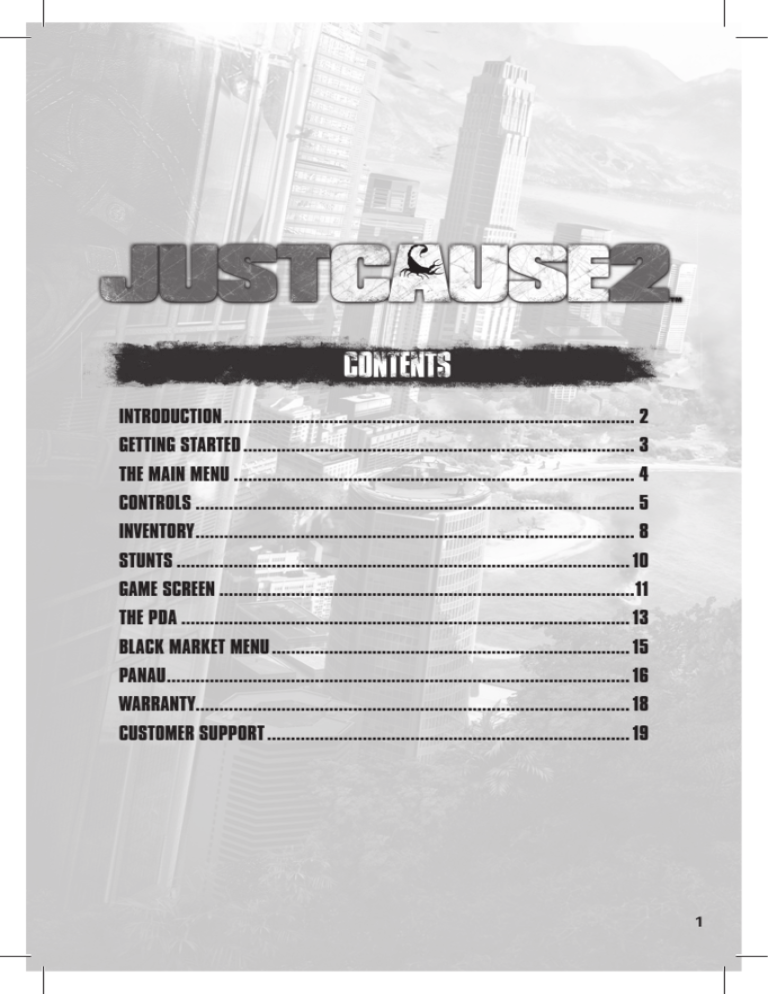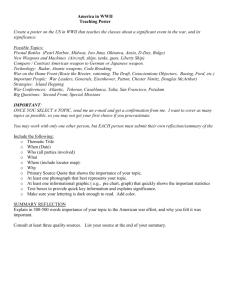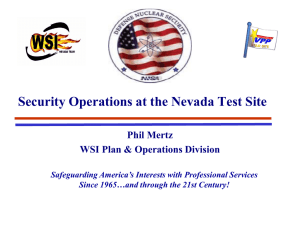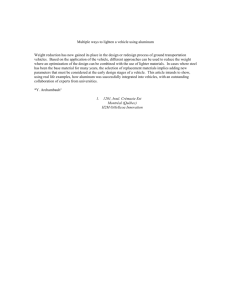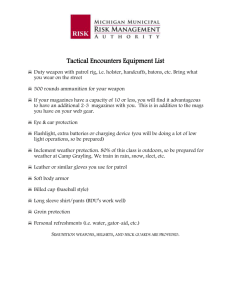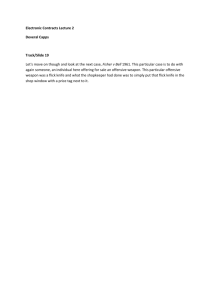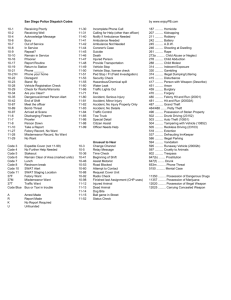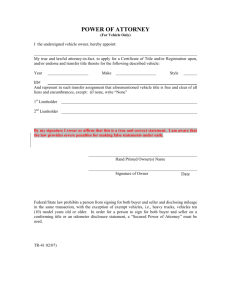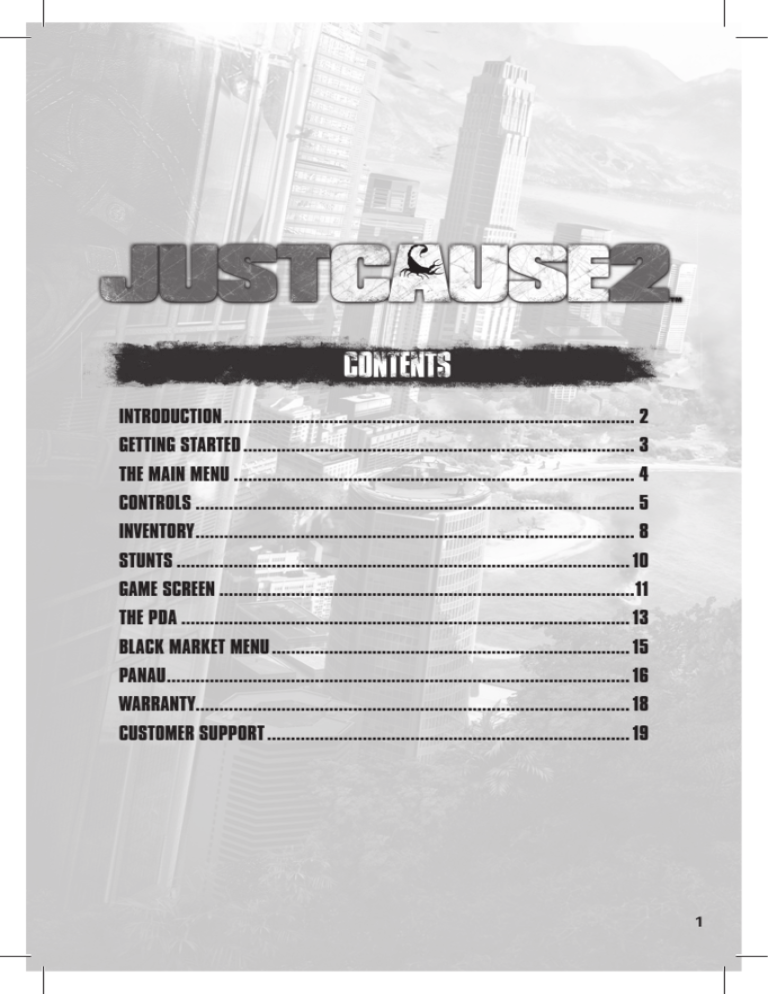
INTRODUCTION ...................................................................................... 2
GETTING STARTED .................................................................................. 3
THE MAIN MENU .................................................................................... 4
CONTROLS ............................................................................................ 5
INVENTORY ............................................................................................ 8
STUNTS ............................................................................................... 10
GAME SCREEN .......................................................................................11
THE PDA .............................................................................................. 13
BLACK MARKET MENU ........................................................................... 15
PANAU ................................................................................................. 16
WARRANTY........................................................................................... 18
CUSTOMER SUPPORT ............................................................................ 19
1
On the island nation of Panau, three rival gangs wage war in the
streets while the ruthless dictator Baby Panay exercises a system
of oppression and corruption against his own people.
Somewhere on the island, your friend and mentor Tom Sheldon
has disappeared with top-secret intel and millions in Agency cash.
As Rico Rodriguez, the Agency’s most dangerous weapon, you
must infiltrate the island and locate Sheldon, setting off a violent
chain of events that will set Panau ablaze.
Just Cause 2 was designed and developed with the support of
NVIDIA’s world-class engineers to make sure it takes full advantage
of NVIDIA GPU’s and delivers the best possible playing experience.
2
Before you install the game, make sure that your computer has the
latest hardware drivers installed. Out of date drivers can stop the game
from working.
Please note that an internet connection is required for the initial installation.
REGISTERING WITH STEAM
To install the game you must first register an account with Steam
(http://store.steampowered.com/) and then install the Steam software.
Please follow the installation instructions below.
• Close all other applications before installing Just Cause 2. Insert the
Just Cause 2 DVD into your DVD-ROM drive. If Autoplay is enabled,
the installation process will begin automatically. Click on the INSTALL
button and follow the on-screen instructions.
• If Autoplay is not enabled, double-click on “My Computer” and then
double-click on your DVD drive icon to launch the game installer.
Then follow the on-screen instructions.
• You must be connected to the internet when you register your
account.
If you already have a registered Steam account, then proceed to the
“Installation” section below.
INSTALLATION
Once you have completed your Steam account creation, installation of the
game will begin.
Please enter the product code (printed in the back of the manual or on a
separate code card) when requested. Please be aware that after the product
code has been entered you will be unable to re-register the same copy of the
game to another Steam account.
Continue to follow the on-screen instructions to complete installation.
STARTING THE GAME
To start the game, double click on the “Just Cause 2” icon on the desktop,
which will have been created during the installation procedure.
You can also start the game by launching Steam, selecting the “My games”
tab at the top of the screen and double clicking on “Just Cause 2”.
UPDATES AND PATCHES
Please note that updates may be automatically installed when you activate
the game.
3
These are the options available in the Main Menu of Just Cause 2:
LOAD LATEST AUTOSAVE
Continue a game that you have already started at the last checkpoint.
NEW GAME
Start a new game.
LOAD GAME
Bring up the Load Game menu if a previously created saved game exists.
SETTINGS
Open an options menu, which contains the following sub-menus:
• Display Settings
• Advanced Display Settings
• Audio Settings
• Keyboard / Mouse options
• Gamepad settings
BENCHMARK
View your PC benchmark settings.
EXIT TO WINDOWS
Close down the game and go back to your desktop.
FAMILY SETTINGS
Family Settings in Games for Windows – LIVE and Windows Vista® parental
controls work together. Parents can restrict access to mature-rated content.
Approve who and how your family interacts with others online with the LIVE
service. And set time limits on how long they can play. For more information,
go to www.gamesforwindows.com/live/familysettings.
4
GENERAL
[MOUSE]
[W]
[S]
[A]
[D]
[E]
[F]
[SPACE]
[LALT]
[LSHIFT]
[TAB]
[Q]
[LCONTROL]
[F1]
Crosshair and Camera control
Move forwards
Move backwards
Move left
Move right
Interact
Grappling Hook
Jump / Parachute
Stunt Jump
Sprint
Evade
Melee attack
Crouch
PDA
WEAPONS
[MOUSE1]
[MOUSE2]
[C]
[R]
[MWHEELDOWN]
[MWHEELUP]
[G]
[1]
[2]
[3]
[4]
Fire weapon 1
Fire weapon 2 / explosives
Fine aim/scope
Reload
Next Weapon
Previous Weapon
Toggle Explosive
Toggle One-handed Weapon
Dual-Wield
Equip Two-handed Weapon
Equip beacon
5
SWIMMING
You will automatically start swimming when entering deep water.
[W] [A] [S] [D]
[MOUSE Up / Down]
Swim backwards, forwards and sideways.
Swim upwards or downwards.
SKY DIVING
You will automatically enter skydiving mode when falling from a high
enough altitude.
[W]
[S]
[A] / [D]
[SPACE]
Dive
Slow down
Steer
Open and close the parachute
LAND & SEA VEHICLE CONTROLS
[W]
[S]
[A]
[D]
[LSHIFT]
[LCONTROL]
[X]
[MOUSE1]
[MOUSE2]
[LALT]
[SPACE]
[E]
[C]
6
Accelerate
Brake/Reverse
Turn left
Turn right
Bike Tilt Forward
Bike Tilt Backward
Handbrake
Fire Weapon 1
Fire Weapon 2
Stunt Jump
Open parachute
Enter / Exit
Look Back
HELICOPTER CONTROLS
[W]
[S]
[A]
[D]
[LSHIFT]
[LCONTROL]
[MOUSE1]
[MOUSE2]
[LALT]
[SPACE]
[E]
[C]
Move forward
Move Backward
Move Left
Move Right
Increase Altitude
Decrease Altitude
Fire Primary Weapon (if equipped)
Fire Secondary Weapon (if equipped)
Stunt Jump
Open parachute
Enter Exit
Look Back
PLANE CONTROLS
[W]
[S]
[A]
[D]
[LSHIFT]
[LCONTROL]
[MOUSE1]
[MOUSE2]
[LALT]
[SPACE]
[E]
[C]
Pitch down
Pitch up
Tilt Left
Tilt Right
Increase Throttle
Decrease Throttle
Fire Primary Weapon (if equipped)
Fire Secondary Weapon (if equipped)
Stunt Jump
Open parachute
Enter Exit
Look Back
7
WEAPONS
EQUIPPING WEAPONS
You can carry one two-handed and two one-handed weapons at the
same time.
Use the number keys to switch between weapons.
Swap your equipped weapon for a new one by standing over the weapon you
want to pick up and then tap [E] to equip weapon to primary slot or hold [E]
to equip weapon to secondary slot.
USING WEAPONS
Use [MOUSE1] to fire your equipped weapon. When dual-wielding,
[MOUSE1] fires your primary weapon and [MOUSE2] fires your secondary
weapon. You can dual-wield any combination of one-handed weapons.
AIMING SYSTEM
When the crosshair is moved in the vicinity of an enemy target, the target
is surrounded by an Aiming Reticule and any shots fired will be aimed
at that target.
The margins of the Aiming Reticule indicate your accuracy. The closer the
margins are to the middle, the more accurate your weapon will be.
Shooting at specific points on targets, for example arms and legs,
requires precision targeting with the crosshair itself. When the crosshair
is placed over the target, the Aiming Reticule will connect to it, indicating
precision targeting.
Use [C] to go into aiming mode to increase accuracy.
EXPLOSIVES
EQUIPPING EXPLOSIVES
You can carry two different types of explosives: Grenades and C4 Triggered
Explosives. Use [G] to switch between the different explosives.
USING EXPLOSIVES
Use [MOUSE2] to throw explosives. Each type of explosive detonates
differently:
Grenades detonate automatically. Hold [MOUSE2] to cook-off a
grenade before throwing it.
C-4 is detonated by remote trigger. Press and hold [MOUSE2] after
throwing the C-4 to detonate it.
8
COMBAT TIPS
•
Constantly moving and using your evasive roll will lower the accuracy of
your enemies.
•
Hide behind cover to regain your strength when injured.
•
Manually aiming with the crosshair is much more precise than just relying on
the auto-lock of the Aiming Reticule.
BLACK MARKET BEACON
Use the Beacon to call on the Black Market supplier who can equip
you with weapons and vehicles as well as extract you to a previously
discovered location.
Beacons bring up the Black Market menu when thrown. They must
be placed in a suitable location to allow for heavy drops.
GRAPPLING HOOK
Rico’s signature Grappling Hook is fired with [F]. The crosshair will
indicate when a target is in range of the Grappling Hook.
REEL IN / PULL
When the Grappling Hook is attached to a fixed surface, you are
automatically reeled in. When the Grappling Hook is attached to a movable
object it will pull it towards you.
DUAL-HOOK
The Grappling Hook wire can be attached to two separate targets.
This maneuver is called Dual-Hooking. It can be used to stop enemy
vehicles dead in their tracks, to drag enemies behind vehicles, throw
enemies around, and much more.
To Dual-Hook, press and hold [F] to attach the first end of the wire to a
target, then aim at another target and release [F] to attach the second
end of the wire.
9
STUNT JUMP
Press [LALT] to Stunt Jump to vehicles. An icon will appear over vehicles
when they are within range of a Stunt Jump.
VEHICLE STUNTS
Vehicle Stunts can be performed on certain types of vehicles. Use [W] [A]
[S] [D] to move around on these vehicles, or to lean whilst clinging to the
front or rear of a vehicle.
SPECIAL STUNTS
THE SLINGSHOT
Open your Parachute while reeling in with your Grappling Hook to get
airborne quickly.
AIR SLINGSHOT
Fire your Grappling Hook at a solid surface while parachuting to “slingshot”
your way around the environment. The elasticity of the wire acts like a
bungee cord, pulling you in the direction of the tethered surface.
GRAPPLING TO VEHICLES
You can attach your Grappling Hook to vehicles to automatically get to a
stunt position when reeled in.
HIJACKING
HIJACKING VEHICLES
When trying to enter an already occupied civilian vehicle by pressing [E],
you will throw the driver out and commandeer the vehicle.
HIJACK STRUGGLE
If the driver of a vehicle is a soldier or other type of enemy, he will put up a
struggle when you attempt to hijack his vehicle. Follow the on-screen button
prompts to throw the enemy out and gain control of the vehicle.
When there is more than one enemy in a vehicle, hijacking is not possible
until all hostiles are removed from the vehicle.
HIJACKING TIPS
10
•
You can fire either of your one-handed weapons while clinging to
vehicles. Use this to take out any hostiles in vehicles you want to hijack.
•
When on the roof of a vehicle you can use all of your weapons
and explosives
7
5
6
8
9
10
1
4
2
3
1. CROSSHAIR
The crosshair indicates where you are aiming, and also whether the target is
in range of your Grappling Hook. When the crosshair turns red it means the
object can be hit.
2. BUTTON ICONS
Whenever a context-sensitive action is available to you, a set of icons
representing the face buttons on your controller is displayed onscreen. This
set of icons will explain which button to press to perform a certain action.
3. WEAPONS INFO
This info box shows the type of weapon equipped and the amount of
ammunition left for that weapon.
4. EXPLOSIVES INFO
This info box shows the type of explosive equipped and the amount of that
explosive left.
5. OBJECTIVES
When you receive a new objective, it will be displayed on the top left-hand
side of the screen. Objectives also appear in your PDA.
6. MINI-MAP
The mini-map is found in the top-left corner of your screen. It shows your
immediate surroundings as seen from above. The different icons on the minimap show noteworthy locations and objectives in the game world.
11
7. SIGNAL STRENGTH INDICATOR
The Signal Strength indicator, found to the upper left of the mini-map,
measures the signal strength of locators fitted to equipment boxes
spread around Panau. The higher the signal strength, the closer you are
to a box of Weapon Parts, Vehicle Parts, Armor Parts, Cash Stashes or
Faction Collectables.
8. HEALTH METER
The Health Meter is found in the top-left corner of the screen, next to the
mini-map. Minor injuries will heal themselves when you avoid fire for a short
period of time. Major injuries can only be healed at a Health Cabinet.
9. HEAT
Heat occurs when the military considers you a hostile. It is a result of hostile
behavior towards the government and civilians or entering a restricted area.
As Heat increases, the amount of military response will also increase. If you
stay out of sight for long enough, Heat will decrease.
10. SETTLEMENT INFO
Settlements are found all over Panau. In each settlement there is a variety
of activities for you to complete. An indicator in the top-left corner of the
screen, below the mini-map, shows you the name of any settlement you are
in, as well as its completion percentage.
12
Access the PDA by pressing [F1].
2
3
1
6
4
5
1. MAP
A map of Panau is displayed when opening the PDA. The map shows the
geography of Panau, as well as points of interest marked out with icons.
• Hold [MOUSE1] and move cursor to move around the map
• Hold [MOUSE2] and move cursor up and down to zoom in and out
• Place the cursor over an icon and click [MOUSE1] to view its
Intelligence File
• Use [MOUSE3] to place/remove a waypoint marker anywhere
in the world.
2. ICON LEGEND
Use the Icon Legend to switch the map icons on and off. The icons are:
Objective
Civilian village
Agency mission
Civilian city
Stronghold takeover
Communication Outpost
Faction mission
Offshore Rig
Race challenge
Roaches stronghold
Military base
Reapers stronghold
Military airport
Ular stronghold
Military harbor
Military stronghold
13
3. DATABASE
The Database contains general information on the people and places in
Panau. You can access helpful hints in the Operation Intel section and check
your progress in the Statistics section.
4. CHAOS
The Chaos value is the sum of all the Chaos you’ve caused in Panau. It is a
vital resource for completing your mission on the island. Chaos is required to
destabilize the regime and strengthen the rogue factions, which in turn opens
up new opportunities for creating even more Chaos. Furthermore, causing
Chaos expands the selection of items available on the Black Market.
5. PROGRESS BARS
Progress bars can be found in the lower right hand corner of the screen
when you open the PDA. This displays how much Chaos is needed to reach
the next Agency and Faction Missions as well as Stronghold Takeovers; it
also displays the amount of Chaos needed to gain access to a new Black
Market item.
6. RESOURCES
This displays the amount of Money, Weapon Parts, Vehicle Parts and Armor
Parts you’ve collected.
MONEY: Money is rewarded when you complete missions and other
tasks in Panau, or when you pick up Cash Stashes. Money is required for
purchasing weapons and vehicles on the Black Market.
WEAPON PARTS: Weapon Parts are awarded by completing missions and
can also be found in marked boxes around Panau. They can be used to
upgrade weapons on the Black Market.
VEHICLE PARTS: Vehicle Parts are awarded by completing missions and
can also be found in marked boxes around Panau. They can be used to
upgrade vehicles on the Black Market.
ARMOR PARTS: Armor Upgrades are awarded by completing missions
and can also be found in marked boxes around Panau. Your total health
will increase slightly with every fifth armor part you acquire.
14
By positioning a Beacon on the ground, you open the Black Market menu.
EQUIPMENT ACQUISITION AND UPGRADES
From the Equipment section of the Black Market you can unlock new
equipment and upgrade existing weapons.
You must cause enough Chaos in Panau for new equipment to become
available on the Black Market. The amount of Chaos required differs
between equipment.
You can upgrade weapons with Weapon Parts. The different aspects of
each weapon can be upgraded in several steps, with each step costing
more than the previous one
VEHICLE ACQUISITION AND UPGRADES
From the Vehicles section of the Black Market you can unlock new vehicles
and upgrade existing ones.
You must cause enough Chaos in Panau for new vehicles to become available
on the Black Market. The amount of Chaos required differs between vehicles.
You can upgrade vehicles with Vehicle Parts. The different aspects of each
vehicle can be upgraded in several steps, with each step costing more than
the previous one.
EXTRACTION
You can quickly extract to any previously discovered location using
Extraction from the Black Market menu.
Move your Cursor over a settlement and Press [MOUSE1] to extract
to that destination.
15
BLACK MARKET TIPS
•
Weapon Parts and Vehicle Parts can be used to upgrade the weapons and
vehicles on the Black Market section of your PDA. This can be done on the
field of battle, and can tip the scales in your favor.
•
The Weapon Parts and Vehicle Parts spread around Panau are found in
crates fitted with locators. The signal strength from these locators can be
seen on a small Signal Strength indicator next to your mini-map. When the
signal strength is full, a crate is in your immediate vicinity. Find it!
THE FACTIONS
There are three criminal factions in Panau that all strive to lead a revolution
and take control of the nation for themselves. Forming an allegiance with
these factions and playing them against the government is crucial to your
success on the island. The three factions and their leaders are:
ROACHES
Leader: Razak Razman
Once in bed with the governing Panay family, the
Roaches have long been the island’s most feared
organized crime syndicate. Rooted deep in every
town and city they have a loyal hierarchy and are
highly organized.
REAPERS
Leader: Bolo Santosi
Since the 1930’s the Reapers have been a thorn in
the side of the Panauan government. Based in the
agricultural flatlands which sprawl across the island,
these Maoist villagers have long preached revolution.
ULAR BOYS
Leader: Sri Irawan
Much of the island of Panau is rain forest, and the
inhabitants of this forest area have long claimed the
right to independent rule. The many disparate tribal
groups have in recent years come together to form one
terrifying and volatile, even blood-thirsty, force known
as the Ular Boys.
16
CHAOS
Chaos is a resource necessary to complete your mission on the island.
You can cause Chaos in several ways:
AGENCY MISSIONS
Agency Missions are missions that advance the main story of the game. They
are made available by causing Chaos in Panau, and completing missions for
the different factions. Once Agency Missions are completed, new Strongholds
are made available for takeover, creating opportunities for new activities and
more Chaos – which in turn will help you unlock further Agency Missions.
STRONGHOLD TAKEOVERS
Strongholds are centers of power belonging to the different factions of
Panau. Most Strongholds in Panau are under government control when
you first reach the island. As you progress through the game the factions
you work with will grow stronger and want to take these Strongholds for
themselves. Targeted Strongholds are marked out on your map.
Once you’ve helped in taking them over, an Area of Influence will appear
around that Stronghold.
AREA OF INFLUENCE
Each faction’s Area of Influence expands as Chaos increases in Panau.
When the Area of Influence covers the location of an activity on the map,
that activity is made visible to you in the form of an icon. Some activities
are only available when the Area of Influence covers them, so be sure to
seize every opportunity to cause Chaos.
FACTION MISSIONS
Faction Missions are handed out by the leaders of the different factions.
Faction missions can be located using the map. Detailed mission information
can be viewed in the mission’s Intelligence File, accessible through the PDA.
SETTLEMENTS AND INSTALLATIONS
Panau is filled with government controlled settlements and installations,
and each is filled with opportunities to cause Chaos. Destroy all government
property and find all collectables in order to score 100% completion for that
particular settlement or installation.
OTHER ACTIVITIES
Other activities to cause Chaos and earn money include Military Colonels
that can be assassinated, objects that can be acquired for the criminal
factions and much more.
RACE CHALLENGES
You will find illegal Race Challenges, that you can take part in, all over
the island. By completing these Race Challenges, you can earn money to
purchase things in the Black Market.
17
INTELLECTUAL PROPERTY RIGHTS STATEMENT AND LIMITED WARRANTY
Just Cause 2 © 2010 Square Enix Ltd. Published by Square Enix Ltd. 2010. Developed by Avalanche
Studios. SQUARE ENIX and the SQUARE ENIX logo are registered trademarks or trademarks of Square
Enix Holdings Co., Ltd. Just Cause, the Just Cause 2 logo, EIDOS and the EIDOS logo are registered
trademarks or trademarks of Square Enix Ltd. AVALANCHE STUDIOS is a trademark of Fatalist
Entertainment AB. XBOX, XBOX LIVE, the Games for Windows logo and Xbox logos are registered
trademarks or trademarks of the Microsoft group of companies and are used under license. Just Cause
2 uses Havok™: © Copyright 1999-2010. Havok.com Inc. MPEG Layer-3 audio coding technology licensed
from Fraunhofer IIS and Thomson. Uses FMOD Ex Sound System. Firelight Technologies. All other
trademarks are the property of their respective owners. All rights reserved.
SQUARE ENIX and the SQUARE ENIX logo are registered trademarks or trademarks of Square Enix
Holdings Co., Ltd. Eidos and the Eidos logo are trademarks of Square Enix Ltd. All rights reserved.
NOTICE
Square Enix reserves the right to make changes and improvements to this product at any time and
without notice. Unless stated to the contrary, all characters, business names, events and products
included within this title are all fictitious and any similarity with any existing people or organisations is
purely coincidental.
SQUARE ENIX LIMITED WARRANTY
Square Enix warrants to the original purchaser of this computer software product that the recording
media on which the computer software programs are recorded will under normal use and conditions be
free from material defects in materials and workmanship for a period of 90 days from the date
of purchase.
Returns within a 90 day period: Warranty claims should be made to your retailer from where you
bought the game. Return the game to your retailer along with a copy of the original sales receipt
and an explanation of the difficulty you are experiencing with the game. At its option, the retailer
will either repair or replace the game. Any replacement game will be warranted for the remainder of
the original warranty period or 30 days from receipt, which ever is longer. If for any reason the game
cannot be repaired or replaced, you will be entitled to receive your direct (but no other) damages
incurred in reasonable reliance but only up to the amount of the price you paid for the game. The
forgoing (repair, replacement or limited damages) is your exclusive remedy.
THIS LIMITED WARRANTY IS IN ADDITION TO, AND DOES NOT AFFECT, YOUR STATUTORY RIGHTS
THIS LIMITED WARRANTY DOES NOT APPLY TO THE SOFTWARE PROGRAMS THEMSELVES WHICH ARE
PROVIDED “AS IS” AND WITHOUT WARRANTY OR REPRESENTATION OF ANY KIND. TO THE MAXIMUM
EXTENT PERMITTED BY APPLICABLE LAW, SQUARE ENIX FURTHER DISCLAIMS ALL WARRANTIES
(INCLUDING, WITHOUT LIMITATION, THOSE IMPLIED BY LAW, STATUTE, CUSTOM OR OTHERWISE)
RELATING TO MERCHANTABILITY, SATISFACTORY QUALITY AND/OR FITNESS FOR A PARTICULAR
PURPOSE IN RESPECT OF THIS COMPUTER SOFTWARE PRODUCT.
18
SAFETY INFORMATION
This instruction manual contains important safety and health information that you should read and
understand before using this software.
EPILEPSY WARNING
Please read before using this video game or allowing your children to use it.
Some people are susceptible to epileptic seizures or loss of consciousness when exposed to certain
flashing lights or light patterns in everyday life. Such people may have a seizure while watching images
or playing certain video games. This may happen even if the person has no medical history of epilepsy
or has never had any epileptic seizures. If you or anyone in your family has ever had symptoms related
to epilepsy (seizures or loss of consciousness) when exposed to flashing lights or patterns, consult your
doctor prior to playing. We advise that parents should monitor the use of video games by their children.
If you or your child experience any of the following symptoms: dizziness, blurred vision, eye or muscle
twitches, loss of consciousness, disorientation, any involuntary movement or convulsion, while playing
a video game, IMMEDIATELY discontinue use and consult your doctor (particularly since experience of
any of these symptoms could lead to injury from falling down or striking nearby objects). Parents should
ask their children about the above symptoms - children and teenagers may be more likely than adults to
experience these seizures.
PRECAUTIONS TO TAKE DURING USE
•Do not stand too close to the screen.
Sit a good distance away from the monitor, as far away as the length of the cable allows.
•
Preferably play the video game on a small screen.
•
Avoid playing if you are tired or have not had much sleep.
•
Make sure that the room in which you are playing is well lit.
•
Rest for at least 10 to 15 minutes per hour while playing a video game.
WARNING: AVOID DAMAGE TO YOUR TELEVISION
Do not use with certain television screens and monitors. Some televisions, especially front- or rearprojection types and plasma screens, can be damaged if any video games are played on them. Static
images or pictures presented during the normal course of playing a game (or from putting the game on
hold or pausing) may cause permanent picture-tube damage, and may “burn in” to the screen, causing
a permanent shadow of the static image to appear at all times, even when the games are not being
played. Always consult your television screen or monitor manual or otherwise the manufacturer to
check if video games can be played safely.
WORLDWIDE CUSTOMER SERVICE CONTACTS
www.eidosinteractive.co.uk/support/worldmap.html
CUSTOMER SUPPORT TECHNICAL HELPLINE: 0870 9000 222
(NATIONAL RATE, UK CUSTOMERS ONLY)
For queries regarding the replacement of discs or manuals (after the 90 day warranty period) or other
non-technical and non-gameplay queries, please contact customer services at the address below:
Eidos Customer Support
PO Box 60257, London, EC2P 2BU
19
20