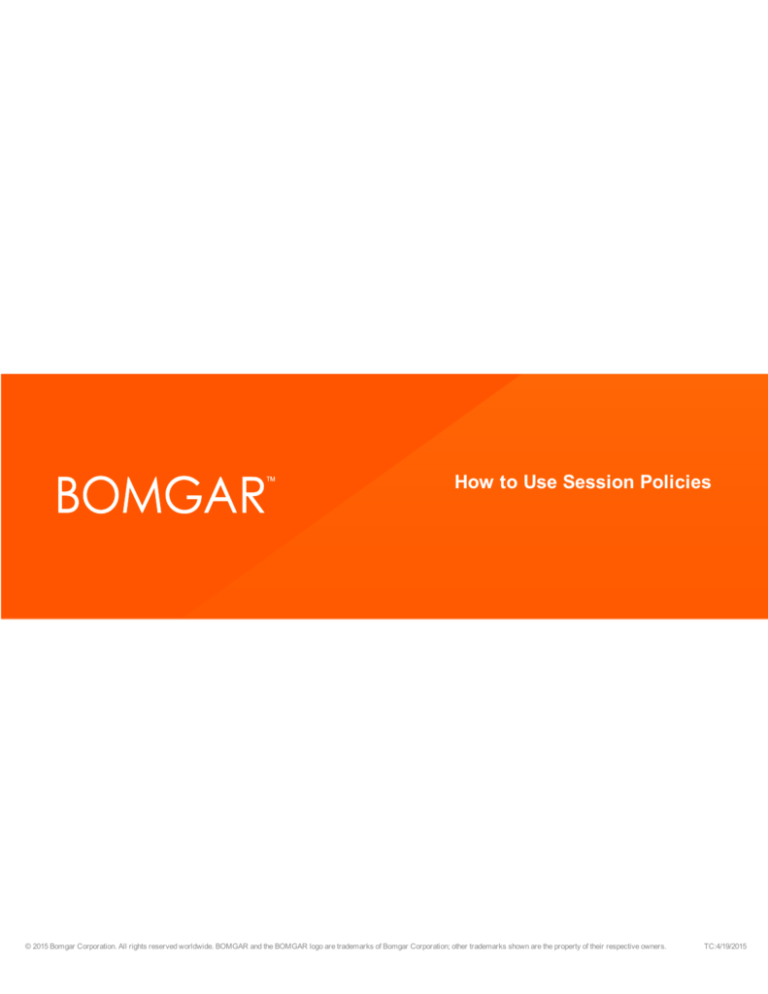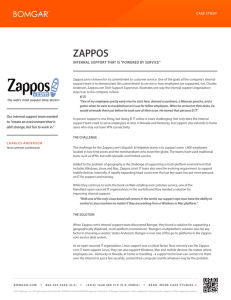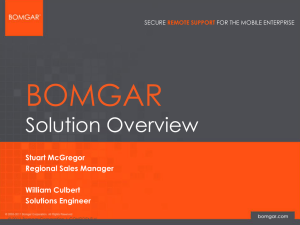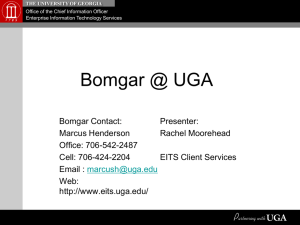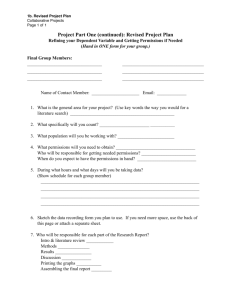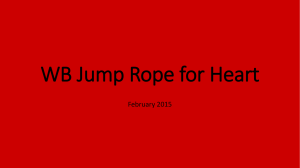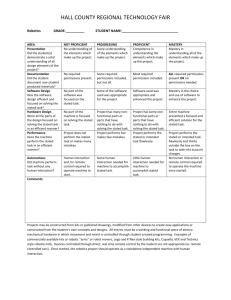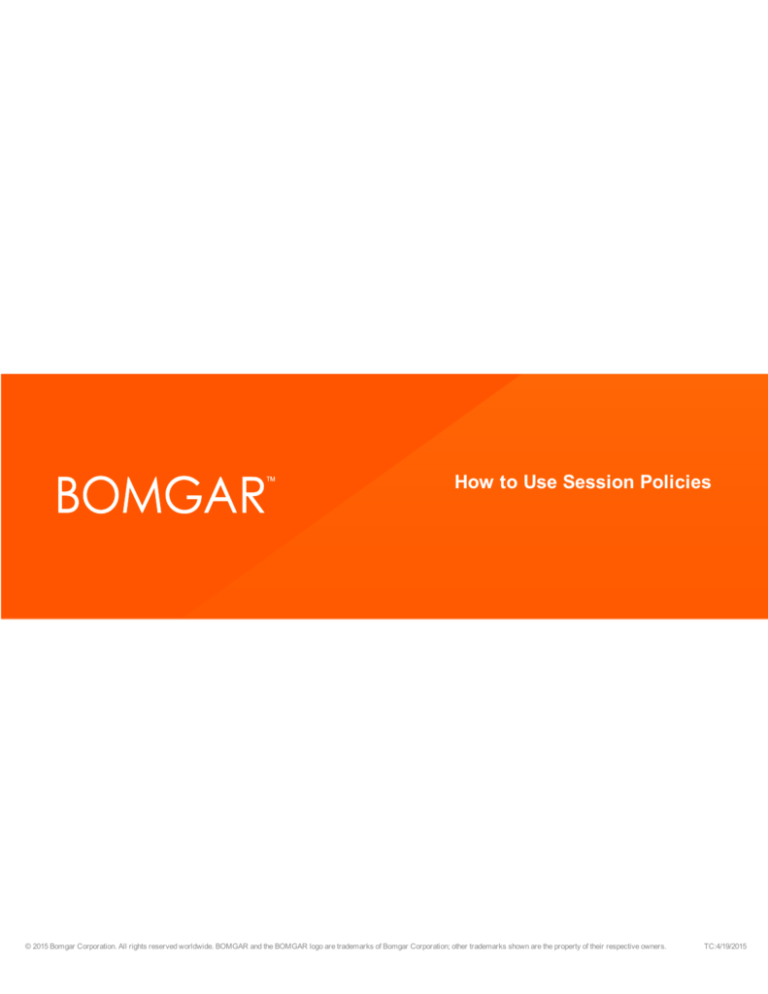
How to Use Session Policies
© 2015 Bomgar Corporation. All rights reserved worldwide. BOMGAR and the BOMGAR logo are trademarks of Bomgar Corporation; other trademarks shown are the property of their respective owners.
TC:4/19/2015
HOW TO USE SESSION POLICIES
Table of Contents
How to Use Support Session Policies
3
Why Use a Session Policy?
4
Flexibility
4
Security
4
How Do Session Policies Work?
Order for Applying Session Policies
5
5
Jump Clients
5
Public Portals
6
Representatives
8
Global Default
8
Applying Session Policies
How Do I Set Up a Session Policy?
Best Practices
9
10
11
Policies for Specific Object Types
11
Only Essentials Defined
11
Lowest Privileges for Global Policy
11
How Do I Troubleshoot Session Policies?
12
I'm Upgrading. What Has Changed?
13
User Accounts
13
Rep Invites
13
Jump Clients
13
Support Portals
13
Session Policy Use Cases
14
Diverse Group of Clients
14
Desktop and Server Jump Clients
14
Session Policy Examples
15
Example 1: First Policy Defines Everything
16
Example 2: One Permission Undefined
16
Example 3: Two Permissions Undefined
16
Example 4: Three Layered Policies
17
Group Policies and Session Policies
18
CONTACT BOMGAR info@bomgar.com | 866.205.3650 (US) | +44 (0) 1628 480 210 (UK/EMEA)
BOMGAR.COM
© 2015 Bomgar Corporation. All rights reserved worldwide. BOMGAR and the BOMGAR logo are trademarks of Bomgar Corporation; other trademarks shown are the property of their respective owners.
2
TC: 4/19/2015
HOW TO USE SESSION POLICIES
How to Use Support Session Policies
With session policies, you can customize support session permissions to fit specific support scenarios. A session policy is a set of
rules that defines which tools are available in a support session as well as which actions prompt the customer for acceptance.
Use session policies to change the permissions allowed in a support session based on the support portal the customer came
through or even the specific endpoint being supported. Session policies provide flexibility in building the security model for each
specific support scenario.
CONTACT BOMGAR info@bomgar.com | 866.205.3650 (US) | +44 (0) 1628 480 210 (UK/EMEA)
BOMGAR.COM
© 2015 Bomgar Corporation. All rights reserved worldwide. BOMGAR and the BOMGAR logo are trademarks of Bomgar Corporation; other trademarks shown are the property of their respective owners.
3
TC: 4/19/2015
HOW TO USE SESSION POLICIES
Why Use a Session Policy?
For organizations that support a diverse group of clients, representatives need to be able to handle sessions with permissions
based on multiple factors. With session policies, a support representative's effective permissions granted and restrictions applied
are dynamic, based on criteria other than just that representative's user permissions.
Session policies apply permissions not only to the representative but also to Jump Clients and support portals, and by extension to
Bomgar Buttons, Jumpoints, and local Jumps. The ability to apply permissions on multiple levels aids in flexibility and security.
Flexibility
With session policies, a representative can be given different permissions for different scenarios. The tools available to a
representative and the prompts the customer sees can vary from session to session based not only on the representative account
but also on whether the session is an ad-hoc or Jump session, on the support portal through which the session started, and on the
specific Jump Client. By strategically applying policies, you can set how permissions work in numerous scenarios.
Security
Applying session policies can also help with your security measures. Some of your end-users may be in environments that require
stricter security than is required by other end-users. With session policies, you can comply with rigid security requirements without
sacrificing use of your full tool set for less-restricted end-users. By assigning separate session policies for different customer
support portals, you can adjust the security level based on your clients' needs.
CONTACT BOMGAR info@bomgar.com | 866.205.3650 (US) | +44 (0) 1628 480 210 (UK/EMEA)
BOMGAR.COM
© 2015 Bomgar Corporation. All rights reserved worldwide. BOMGAR and the BOMGAR logo are trademarks of Bomgar Corporation; other trademarks shown are the property of their respective owners.
4
TC: 4/19/2015
HOW TO USE SESSION POLICIES
How Do Session Policies Work?
From the /login administrative interface, create session policies to apply to objects within Bomgar. Once applied, these policies are
layered each time a session starts, and the results of the layered policies determine the permissions for each session. To create
session policies, see "How Do I Set Up a Session Policy?" on page 10.
Order for Applying Session Policies
Session policies are applied in a specific order. This order is hard-coded by Bomgar and cannot be changed, and higher priority
policies cannot be overridden. The order in which policies are applied is:
1. Jump Client
2. Public Portal
3. Representative
4. Global Default
The first applied session policy that defines a setting is used for that setting. If a lower policy also defines that setting, the second
policy's setting is ignored.
Any permissions that are left undefined by the first applied policy may be defined by the next policy in the list. If the first applied
policy defines all permissions, then none of the lower policies will define any permissions. If no policies are defined for the session,
then the global default policy will define all permissions. Because the global default sets all undefined permissions, all permissions
within the global default policy must be defined.
Jump Clients
A session policy can be applied to a Jump Client. When a session is started through this Jump Client, the applied session policy
sets the permissions that are available within this session. Any permissions that are not defined by the Jump Client session policy
can be defined by a lower policy (i.e., public portal policy, representative policy, or global default policy).
Jump Clients deployed from the mass deployment wizard of
the /login interface can be assigned a session policy during
creation. You can apply one policy for when the customer is
determined to be present and another for when the customer is
not present.
CONTACT BOMGAR info@bomgar.com | 866.205.3650 (US) | +44 (0) 1628 480 210 (UK/EMEA)
BOMGAR.COM
© 2015 Bomgar Corporation. All rights reserved worldwide. BOMGAR and the BOMGAR logo are trademarks of Bomgar Corporation; other trademarks shown are the property of their respective owners.
5
TC: 4/19/2015
HOW TO USE SESSION POLICIES
To assign a session policy to a Jump Client deployed within a
support session, first customize the Jump Client. Near the
bottom of the properties dialog, select a session policy. You
can apply one policy for when the customer is determined to
be present and another for when the customer is not present.
You can change the session policy for a deployed Jump Client
from the Jump Client interface of the representative console.
View the Jump Client properties and select the session policy.
Public Portals
A session policy can also be applied to sessions that come
through a specific public portal. This most notably affects adhoc sessions. If you have multiple public portals, then the
session permissions may differ depending on which public
portal your customer used to start a session with you.
Because Jump Clients and Bomgar Buttons are associated with public portals, this also affects sessions started through either of
these methods.
A session policy is assigned to a public portal from the /login > Public Portals > Customer Client page.
CONTACT BOMGAR info@bomgar.com | 866.205.3650 (US) | +44 (0) 1628 480 210 (UK/EMEA)
BOMGAR.COM
© 2015 Bomgar Corporation. All rights reserved worldwide. BOMGAR and the BOMGAR logo are trademarks of Bomgar Corporation; other trademarks shown are the property of their respective owners.
6
TC: 4/19/2015
HOW TO USE SESSION POLICIES
When a Jump Client is deployed within a support session, the
Jump Client is by default associated with the same public
portal as the support session. To change this, first customize
the Jump Client and select a public portal from the properties
dialog. All future sessions started from this Jump Client will be
associated with the selected public portal. Jump Clients
deployed from the mass deployment wizard of the /login
interface are also associated with a public portal, selected
before deployment. You can change the public portal for a
deployed Jump Client from the Jump Client interface of the
representative console. View the Jump Client properties and
select the public portal.
Note: According to the order of application, the Jump
Client's session policy is applied before the public
portal's session policy.
CONTACT BOMGAR info@bomgar.com | 866.205.3650 (US) | +44 (0) 1628 480 210 (UK/EMEA)
BOMGAR.COM
© 2015 Bomgar Corporation. All rights reserved worldwide. BOMGAR and the BOMGAR logo are trademarks of Bomgar Corporation; other trademarks shown are the property of their respective owners.
7
TC: 4/19/2015
HOW TO USE SESSION POLICIES
Bomgar Buttons can also be associated with a public portal.
When deployed within a support session, the Bomgar Button is
by default associated with the same public portal as the
support session. Bomgar Buttons deployed from the mass
deployment wizard of the /login interface are also associated
with a public portal, selected before deployment. You can
change the public portal for a deployed Bomgar Button from
the Bomgar Button management interface of the representative
console. Edit a Bomgar Button and select the public portal.
Note: Session policies cannot be directly associated
with specific Bomgar Buttons. However, based on the
order of application, the session policy for the Bomgar
Button's public portal will be applied before any other
session policies.
Jump To sessions (started via Jumpoint or local push) are also affected, although all Jump To sessions are associated with the
default public portal and cannot be changed. However, if you have assigned a session policy to your default public portal, that
session policy will by association be applied to Jump To sessions.
Representatives
A session policy can be applied to a representative by means
of his or her user account, group policy, embassy, embassy
user account, or rep invite profile. For all user objects other
than rep invites, you can define separate policies for attended
and unattended sessions run by this representative. Attended
session policies apply to customer-initiated sessions and
sessions started via Bomgar Button. Unattended session
policies apply to sessions started through a Jump Client,
Jumpoint, or local Jump.
Global Default
Finally, the global default session policy must be defined. All
permissions undefined by more highly ranked policies (i.e.,
Jump Client policies, public portal policies, representative
policies) will be set by the global default. Therefore, this policy
cannot be deleted, and all permissions within this policy must
be defined. Even if all of the policies applied to a session leave
one or more permissions undefined, the global default policy
ensures that those permissions will still be defined for the
CONTACT BOMGAR info@bomgar.com | 866.205.3650 (US) | +44 (0) 1628 480 210 (UK/EMEA)
BOMGAR.COM
© 2015 Bomgar Corporation. All rights reserved worldwide. BOMGAR and the BOMGAR logo are trademarks of Bomgar Corporation; other trademarks shown are the property of their respective owners.
8
TC: 4/19/2015
HOW TO USE SESSION POLICIES
session. This policy comes pre-defined with all permissions set to the lowest possible permission level. You may modify these
settings as appropriate for your organization.
Applying Session Policies
When configuring a representative (user account, group policy, embassy, or embassy user), the administrator has three options for
applying a session policy. When configuring a public portal or Jump Client, only the first two options are available. When assigning
a rep invite profile, only the first option is available.
1. Use a previously-defined session policy.
l
From /login > Users & Security > Session Policies, session policies can be created independently and can then be
applied to objects within Bomgar. You may not set individual permission options for the object to which a session
policy is applied.
l
When applying a session policy to a representative within the /login interface (user account, group policy, embassy,
or embassy user):
o Selecting a session policy displays its description and a read-only view of its permissions.
o
l
If you wish to modify the selected policy, click Edit. This will take you to the Session Policies page, where
you can edit the permissions set. Be aware that changing this policy will change the permissions for all
objects that use this policy.
If a permission is undefined within the session policy, then the lower policies set that permission. If no other assigned
policies set that option for the session, then the global default policy's rule is applied.
2. Do not associate a session policy.
l
Because no session policy is set for this object, the lower policies must define the permissions for the session.
l
l
If other session policies are defined but leave some permissions undefined, then the global default policy's rule is
applied to those permissions.
If no other session policies are defined, the system will fall back to the global default policy.
3. Define custom session permissions that are valid only for the object currently being configured.
l
No externally defined session policy applies. You set each permission individually.
l
l
If a permission is undefined, then the lower policies set that permission. If no other assigned policies set that option
for the session, then the global default policy's rule is applied.
If no session policies are available to be assigned to user objects, then each permission must be defined.
Furthermore, when configuring a representative, you can choose to define one policy for attended sessions and another for
unattended sessions. You can also choose to apply the same permissions to both. Additionally, if configuring custom settings for
both attended and unattended policies, you can copy the settings from one to the other.
Note: Attended session policies apply to customer-initiated sessions and sessions started via Bomgar Button. Unattended
session policies apply to sessions started through a Jump Client, Jumpoint, or local Jump.
CONTACT BOMGAR info@bomgar.com | 866.205.3650 (US) | +44 (0) 1628 480 210 (UK/EMEA)
BOMGAR.COM
© 2015 Bomgar Corporation. All rights reserved worldwide. BOMGAR and the BOMGAR logo are trademarks of Bomgar Corporation; other trademarks shown are the property of their respective owners.
9
TC: 4/19/2015
HOW TO USE SESSION POLICIES
How Do I Set Up a Session Policy?
Note: When upgrading from a version of Bomgar previous to 14.1, some session policies may be auto-generated to maintain
your existing functionality. For more information, see "I'm Upgrading. What Has Changed?" on page 13.
To create or edit a session policy, navigate to /login > Users &
Security > Session Policies.
The Session Policies section lists available policies. Click the
arrow by a policy name to quickly see where that policy is
being used; its availability for users, rep invites, and Jump
Clients; the support tools configured; and the prompting
configured. To create a session policy, click Create New
Policy, or Copy an existing policy.
Create a unique name to help identify this object. This name helps when assigning a session policy to users, public portals, and
Jump Clients.Set a code name for integration purposes. If you do not set a code name, one will be created automatically. Also give
this policy a description to further detail the permissions available in this policy. The description is seen when applying a policy to
user accounts, group policies, embassies, embassy users, and rep invites.
In the Availability section, choose if this policy should be available to assign to users (user accounts, embassies, and group
policies). Also select if it should be available for representatives to use when inviting an external representative to join a session
and if it should be available to assign to Jump Clients. If this session policy is already in use, you will see the number of users,
public portals, and Jump Clients using this policy.
For all of the permissions that follow, you can choose to enable or disable the permission, or you can choose to set it to Not
Defined. Session policies are applied to a session in a hierarchical manner, with Jump Clients taking the highest priority, then
support portals, then users, and then the global default. If multiple policies apply to a session, then the policy with the highest
priority will take precedence over the others. If, for example, the policy applied to a Jump Client defines a permission, then no other
policies may change that permission for the session. To make a permission available for a lower policy to define, leave that
permission set to Not Defined.
Set which support tools should be enabled or disabled with this policy, as well as which tools should prompt the customer for
permission. Permissions and support tools are described in more detail in the Bomgar Administrative User Guide.
Click Save Policy to make this policy available.
Additionally, you can export a session policy from one site and import those permissions into a policy on another site. Edit the policy
you wish to export and scroll to the bottom of the page. Click Export Policy and save the file.
You may now import those policy settings to any other Bomgar site that supports session policy import. Create a new session policy
and scroll to the bottom of the page. Browse to the policy file and then click Import Policy. Once the policy file is uploaded, the page
will refresh, allowing you to make modifications. Click Save Policy to make the policy available.
CONTACT BOMGAR info@bomgar.com | 866.205.3650 (US) | +44 (0) 1628 480 210 (UK/EMEA)
BOMGAR.COM
© 2015 Bomgar Corporation. All rights reserved worldwide. BOMGAR and the BOMGAR logo are trademarks of Bomgar Corporation; other trademarks shown are the property of their respective owners.
10
TC: 4/19/2015
HOW TO USE SESSION POLICIES
Best Practices
Policies for Specific Object Types
You may find it helpful to create session policies for specific types of objects. For example, create a session policy to be used only
for certain Jump Clients and another only for a particular support portal. To help you remember which policies are created for which
objects, preface the name of the session policy with the object type for which you have created the policy (e.g., "[Jump Client]
Screen Sharing Only").
Only Essentials Defined
When defining session policies, set only the permissions you know are required for a given scenario. Be careful which permissions
you allow, especially when defining policies for Jump Clients or support portals. Remember that allowing a permission for a higherranking session policy means that permission is available in the session, even if the representative's account disallows that
permission. This effectively grants the representative permission to perform an action he or she is not normally allowed to do.
The contrary also holds true. For example, if you deny a Jump Client a permission unnecessarily, then even a highly privileged
representative will be unable to perform that action.
Specifically when configuring Jump Client or support portal session policies, set only what you know needs to be set, and leave all
other permissions undefined. This allows those permissions to fall through to the next level, where the next applied session policy
can allow or deny those permissions as appropriate.
Lowest Privileges for Global Policy
Ideally, a session's permissions should be set by its applied policies and should never reach the global default policy. However,
because the global default session policy is the fallback policy for all sessions, set the permissions in this policy to the lowest
privileges you would wish to allow. Any permissions which should be available for every representative in every possible session
may be set to Allow. However, for any permissions which should be denied to some representatives or which should be disallowed
for some end-users, set the policy to Deny.
CONTACT BOMGAR info@bomgar.com | 866.205.3650 (US) | +44 (0) 1628 480 210 (UK/EMEA)
BOMGAR.COM
© 2015 Bomgar Corporation. All rights reserved worldwide. BOMGAR and the BOMGAR logo are trademarks of Bomgar Corporation; other trademarks shown are the property of their respective owners.
11
TC: 4/19/2015
HOW TO USE SESSION POLICIES
How Do I Troubleshoot Session Policies?
Session policies can be applied to multiple objects within the same session. Because layering policies can be complex, you can
use the Session Policy Simulator to determine what the outcome will be. Additionally, you could use the simulator to troubleshoot
why a permission is not available when you expected it to be.
To access the session policy simulator, navigate to /login >
Users & Security > Session Policies. Scroll to the bottom of
the page.
Start by selecting the representative performing the session.
This dropdown includes user accounts, embassy user
accounts, and rep invite policies.
Next, select the session start method. This can be one of
Public Portal, Bomgar Button, Jump Client, Jumpoint, or
Local Jump.
If you selected Public Portal, choose the public portal to use
for this simulation of an ad-hoc session.
If you selected Bomgar Button, search for a deployed Bomgar
Button by profile, associated public portal, associated queue, computer name, or description. The associated public portal will be
automatically selected above.
If you selected Jump Client, search for a pinned Jump Client by name, comments, queue, group, or associated public portal. The
associated public portal will be automatically selected above. You can choose whether the customer should appear as present or
not.
Because local Jumps and Jumpoints are always associated with the default public portal, there are no further settings to define.
Click Simulate. In the area below, the permissions configurable by session policy are displayed in read-only mode. You can see
which permissions are allowed or denied as a result of the stacked policies, as well as which policy set each permission.
CONTACT BOMGAR info@bomgar.com | 866.205.3650 (US) | +44 (0) 1628 480 210 (UK/EMEA)
BOMGAR.COM
© 2015 Bomgar Corporation. All rights reserved worldwide. BOMGAR and the BOMGAR logo are trademarks of Bomgar Corporation; other trademarks shown are the property of their respective owners.
12
TC: 4/19/2015
HOW TO USE SESSION POLICIES
I'm Upgrading. What Has Changed?
When upgrading from a version of Bomgar previous to 14.1, you will find some significant changes to the structure of the settings in
the administrative interface. Be assured that your settings have been preserved. This section outlines some of the changes and the
ways Bomgar has retained your setup.
User Accounts
Existing representative permissions have been preserved for user accounts, group policies, embassies, and embassy users. This
has been effected by applying a custom session policy to each user object as appropriate.
The options Prompt customer for approval of these actions in attended sessions and Prompt customer for approval of these
actions in unattended sessions have been removed. Instead, the categories of Attended Session Permissions and Unattended
Session Permissions allow for greater differentiation between attended and unattended session behavior. Your existing prompting
preferences have been carried over to the new categories.
Rep Invites
The settings available in rep invite security profiles and session policies are virtually identical. Therefore, rep invite profiles are now
configured as part of session policies. For a session policy to be available as a rep invite profile, the Rep Invite Availability option
must be checked.
Each existing rep invite profile has been added as a new session policy and has been enabled for Rep Invite.
Jump Clients
Because support portals can have associated session policies, the support portal used for each Jump Client has been made
visible. For Jump Clients deployed from within a support session, the associated public portal is the same public portal which was
used for the original session. If the Jump Client was deployed from the mass deployment wizard, the default public portal will be
used. Remember that you can modify the associated public portal from the Jump Client interface of the representative console.
Additionally, the Jump Client Prompting Rule has been removed. Instead, if you had any Jump Clients with a prompting rule other
than Follow Rep Permission, one or more session policies will have been pre-created.
If a Jump Client had a prompting rule of Never, it will use the session policy [Prompting Rule: Never]. This session policy sets the
permission Enable Prompting to None and leaves all other permissions undefined.
If a Jump Client had a prompting rule of Always, it will use the session policy [Prompting Rule: Always]. This session policy sets
the permission Enable Prompting to All. It also sets the prompting Timeout to 30 Seconds and the Default Response to Deny. All
other permissions are left undefined.
If a Jump Client used Follow Rep Permission as its prompting rule, it will not have a session policy automatically applied.
Support Portals
While public portals may now have associated session policies, no session policies will be automatically applied.
CONTACT BOMGAR info@bomgar.com | 866.205.3650 (US) | +44 (0) 1628 480 210 (UK/EMEA)
BOMGAR.COM
© 2015 Bomgar Corporation. All rights reserved worldwide. BOMGAR and the BOMGAR logo are trademarks of Bomgar Corporation; other trademarks shown are the property of their respective owners.
13
TC: 4/19/2015
HOW TO USE SESSION POLICIES
Session Policy Use Cases
Diverse Group of Clients
In this use case, your organization supports a diverse group of clients. Among your clients are a warehouse and a bank, which
have very different security requirements. The primary support goal of the warehouse is for you to resolve their issues as quickly as
possible, which means that they want you to have full control of their systems with only one prompt. On the other hand, the bank's
primary goal is security, which means they want you to have view-only access and to prompt for each permission.
While you could assign specific representatives to handle each client, doing so would be an inefficient use of your support staff. It is
more effective to allow your entire support staff to interact with all of your clients.
With session policies, a representative can handle sessions with permissions assigned from the support portal through which the
session originated. Configure session permissions for the warehouse in one policy and permissions for the bank in another. Then
apply the first policy to the warehouse portal and the second policy to the bank portal. Now, any session coming through the
warehouse portal will have the warehouse permissions applied, and any session coming from the bank portal will have the bank
permissions applied.
These portal-specific permissions will override representative permissions. Any undefined permissions will fall through to be
defined first by representative permissions and then by the global default session policy.
Desktop and Server Jump Clients
In this use case, you have a number of Jump Clients installed on two different types of machines: servers and end-user computers.
Company policy requires that end-users are always prompted before representatives can gain access. However, prompting
prohibits access to servers because no end-user is there to respond to the prompt.
Configure two session policies: one that requires prompting and one that never prompts. Apply the first session policy to end-user
Jump Clients and the second to server Jump Clients. Now, when a representative Jumps to an end-user system, the user will be
prompted for permission. When the same representative Jumps to a server, no prompting will occur.
These Jump Client-specific permissions will override public portal permissions and representative permissions. Any undefined
permissions will fall through to be defined first by public portal permissions, then by representative permissions, and finally by the
global default session policy.
CONTACT BOMGAR info@bomgar.com | 866.205.3650 (US) | +44 (0) 1628 480 210 (UK/EMEA)
BOMGAR.COM
© 2015 Bomgar Corporation. All rights reserved worldwide. BOMGAR and the BOMGAR logo are trademarks of Bomgar Corporation; other trademarks shown are the property of their respective owners.
14
TC: 4/19/2015
HOW TO USE SESSION POLICIES
Session Policy Examples
The table below contains some examples of valid configurations for session policies. These session policies are used in the
examples that follow. Some session policies in the table are not used in the examples and are provided only as models of valid
session policy configurations.
Name
Prompting
Support Tools
Which tools?
Prompt
Once
Timeout
Default
Screen
Sharing
Permissions
Screen
Sharing
Prompting
File Transfer File Transfer
Permission Prompting
A
All
No
30 seconds
Deny
Allow
Always
Allow
Always
B
All
-
1 minute
Allow
Deny
Always
Allow
Always
C
All
-
15 seconds
Allow
Not Defined
Always
Not Defined
Always
D
All
-
30 seconds
Deny
Deny
Always
Deny
Always
E
Some
Yes
1 minute
Allow
Allow
Always
Deny
Not Defined
F
Some
No
15 seconds
Allow
Allow
Always
Not Defined
Not Defined
G
Some
Yes
20 seconds
Allow
Allow
Always
Not Defined
Not Defined
H
None
-
-
-
Not Defined
Never
Not Defined
Never
I
None
-
-
-
Allow
Never
Not Defined
Never
J
None
-
-
-
Allow
Never
Deny
Never
K
Not Defined
-
-
-
Deny
Not Defined
Deny
Not Defined
L
Not Defined
-
-
-
Allow
Not Defined
Not Defined
Not Defined
M
Not Defined
-
-
-
Allow
Not Defined
Allow
Not Defined
Remember that the order of application is hard-coded by Bomgar and cannot be changed, and higher priority policies cannot be
overridden. The order in which policies are applied is:
1. Jump Client
2. Public Portal
3. Representative
4. Global Default
In the examples below, the order of policies in each table represents the hierarchy of the policies applied to a session. Therefore,
for example, the first row of a table may serve as a public portal policy, while the second row serves as a representative policy.
CONTACT BOMGAR info@bomgar.com | 866.205.3650 (US) | +44 (0) 1628 480 210 (UK/EMEA)
BOMGAR.COM
© 2015 Bomgar Corporation. All rights reserved worldwide. BOMGAR and the BOMGAR logo are trademarks of Bomgar Corporation; other trademarks shown are the property of their respective owners.
15
TC: 4/19/2015
HOW TO USE SESSION POLICIES
Example 1: First Policy Defines Everything
Name
Prompting
Support Tools
Which tools?
Prompt
Once
Timeout
Default
Screen
Sharing
Permissions
Screen
Sharing
Prompting
File Transfer File Transfer
Permission Prompting
A
All
No
30 seconds
Deny
Allow
Always
Allow
Always
B
All
-
1 minute
Allow
Deny
Always
Allow
Always
Final
All
No
30 seconds
Deny
Allow
Always
Allow
Always
Policy A defines every permission, so the final result is equivalent to Policy A.
Example 2: One Permission Undefined
Name
Prompting
Support Tools
Which tools?
Prompt
Once
Timeout
Default
Screen
Sharing
Permissions
Screen
Sharing
Prompting
File Transfer File Transfer
Permission Prompting
E
Some
Yes
1 minute
Allow
Allow
Always
Deny
Not Defined
A
All
No
30 seconds
Deny
Allow
Always
Allow
Always
Final
Some
Yes
1 minute
Allow
Allow
Always
Deny
Always
Policy A's file transfer prompt behavior is used because Policy E did not define it.
Example 3: Two Permissions Undefined
Name
Prompting
Support Tools
Which tools?
Prompt
Once
Timeout
Default
Screen
Sharing
Permissions
Screen
Sharing
Prompting
File Transfer File Transfer
Permission Prompting
F
Some
No
15 seconds
Allow
Allow
Always
Not Defined
Not Defined
D
All
-
30 seconds
Deny
Deny
Always
Deny
Always
Final
Some
No
15 seconds
Allow
Allow
Always
Deny
Always
1. Policy F does not define a file transfer permission, so Policy D's rule is used.
2. Policy F does not define a file transfer prompt behavior, so Policy D's rule is used.
CONTACT BOMGAR info@bomgar.com | 866.205.3650 (US) | +44 (0) 1628 480 210 (UK/EMEA)
BOMGAR.COM
© 2015 Bomgar Corporation. All rights reserved worldwide. BOMGAR and the BOMGAR logo are trademarks of Bomgar Corporation; other trademarks shown are the property of their respective owners.
16
TC: 4/19/2015
HOW TO USE SESSION POLICIES
Example 4: Three Layered Policies
Name
Prompting
Support Tools
Which tools?
Prompt
Once
Timeout
Default
Screen
Sharing
Permissions
Screen
Sharing
Prompting
File Transfer File Transfer
Permission Prompting
M
Not Defined
-
-
-
Allow
Not Defined
Allow
Not Defined
G
Some
Yes
20 seconds
Allow
Allow
Always
Not Defined
Not Defined
A
All
No
30 seconds
Deny
Allow
Always
Allow
Always
Final
Some
Yes
20 seconds
Allow
Allow
Always
Allow
Allow
1. Policy M does not define prompting options, so Policy G's rules are used.
2. Policy M allows screen sharing.
3. Policy M does not define a screen sharing prompt behavior, so Policy G's rule is used.
4. Policy M allows file transfer.
5. Neither Policy M nor Policy G specifies the file transfer prompt behavior, so Policy A's rule is used.
CONTACT BOMGAR info@bomgar.com | 866.205.3650 (US) | +44 (0) 1628 480 210 (UK/EMEA)
BOMGAR.COM
© 2015 Bomgar Corporation. All rights reserved worldwide. BOMGAR and the BOMGAR logo are trademarks of Bomgar Corporation; other trademarks shown are the property of their respective owners.
17
TC: 4/19/2015
HOW TO USE SESSION POLICIES
Group Policies and Session Policies
Session policies associated with a group policy follow the same rules as other settings in a group policy.
To configure session policies for a group policy, the group policy must either:
l
l
Define the permission Allowed to provide remote support as enabled, or
Not define the permission Allowed to provide remote support.
o If a representative using this group policy has permission to provide remote support, then the configured session
policies will apply to that representative.
o
If a representative using this group policy does not have permission to provide remote support, then the configured
session policies are irrelevant.
The following tables show the expected behavior when configuring session policies with group policies.
Group Policy
Session Policy
Defined?
Override?
G1
S1
X
X
G2
-
-
-
G3
S2
X
-
G4
S3
X
-
Group
Policies
User
Final Session
Policy
Why?
U1
G1
S1
From G1
U2
G1, G2
S1
From G1; G2 does not have a session policy defined
U3
G1, G2, G3
S2
From G3; G3 overrides G1
U4
G3, G4
S2
From G3; G4 cannot override G3
U5
G4
S3
From G4
Note that in the case of U3, the final session policy is S2 and not a combination of S1 and S2. Session policies are not combined
based on the order of the group policies. Rather, they follow the same mode of application as other permissions in group policies.
Thus, the highest priority, non-overridable group policy sets the session policy for that representative.
However, if other types of session policies are applied to a session (public portal session policies and Jump Client session
policies), they may be combined with the representative's session policy and/or with each other during the support session.
CONTACT BOMGAR info@bomgar.com | 866.205.3650 (US) | +44 (0) 1628 480 210 (UK/EMEA)
BOMGAR.COM
© 2015 Bomgar Corporation. All rights reserved worldwide. BOMGAR and the BOMGAR logo are trademarks of Bomgar Corporation; other trademarks shown are the property of their respective owners.
18
TC: 4/19/2015