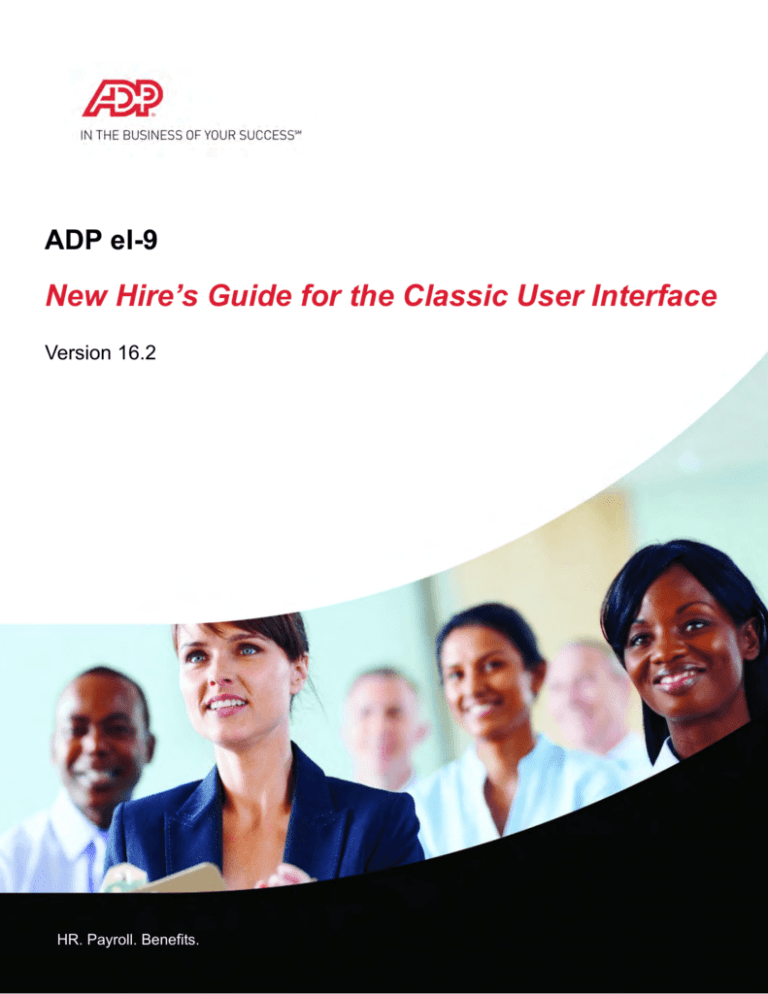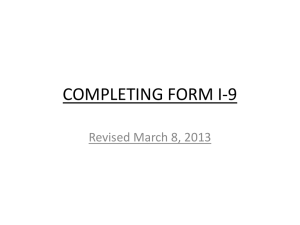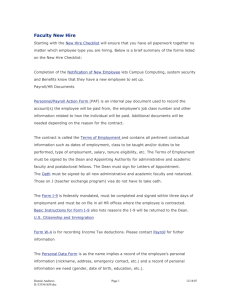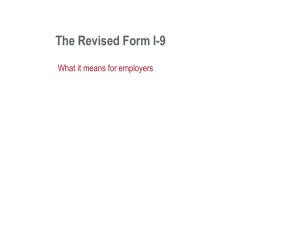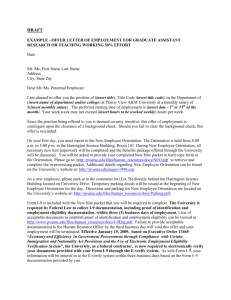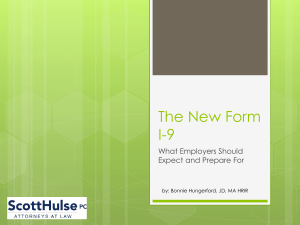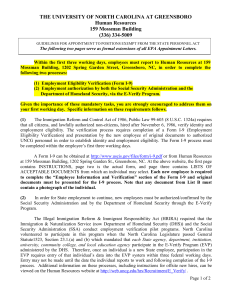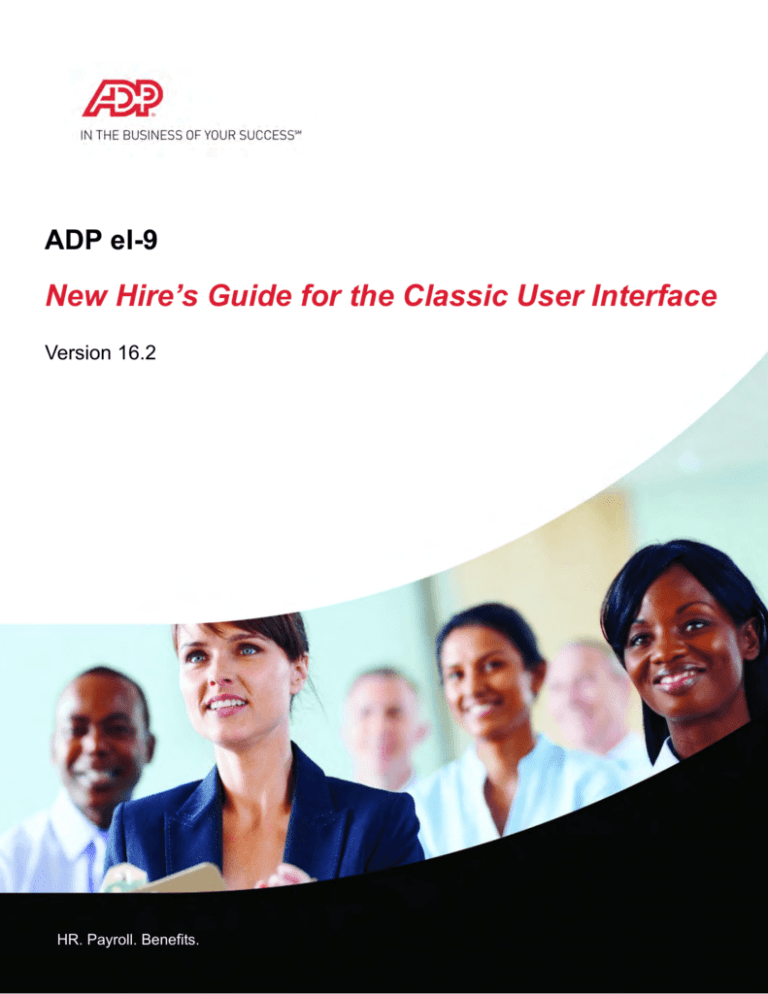
ADP eI-9
New Hire’s Guide for the Classic User Interface
Version 16.2
HR. Payroll. Benefits.
About ADP
ADP Talent Acquisition Solutions is a suite of integrated talent life cycle management tools. The suite includes ADP Recruiting
Management, eI-9, and ADP Screening and Selection Services. For more information about ADP Talent Acquisition Solutions, visit
http://www.adp.com/solutions/large-business/services/talent-management/talent-acquisition.aspx.
ADP Trademarks
ADP® and the ADP Logo® are registered trademarks of ADP of North America, Inc. In the business of your successSM is a service
mark of ADP, LLC.
Third-Party Trademarks
Adobe®, Acrobat®, and Adobe® Reader® are registered trademarks of Adobe Systems Incorporated in the United States and
other countries.
Chrome™ is a trademark of Google, Inc.
Firefox® is a registered trademark of Mozilla Corporation.
Microsoft®, Internet Explorer®, Outlook®, and Windows® are registered trademarks of Microsoft Corporation in the United States
and other countries.
Safari® is a registered trademark of Apple, Inc. in the United States and other countries.
All other trademarks or registered trademarks are the property of their respective owners in the United States and other countries.
Disclaimer
ADP provides this publication “as is” without warranty of any kind, either express or implied, including, but not limited to, the
implied warranties of merchantability or fitness for a particular purpose. ADP is not responsible for any technical inaccuracies
or typographical errors which may be contained in this publication. Changes are periodically made to the information herein,
and such changes will be incorporated in new editions of this publication. ADP may make improvements and/or changes in
the product and/or the programs described in this publication at any time without notice
The content herein provides practical information concerning the subject matter covered and is provided with the understanding
that ADP is not rendering legal advice or other professional services. ADP does not provide legal advice as part of its offerings,
which includes access to this informational material. This material is made available for informational purposes only to assist in
navigating the ADP electronic Form I-9 services and is not a substitute for legal advice or your professional judgment. You should
review applicable laws in your jurisdiction and consult experienced counsel for legal advice when determining laws applicable to
your business.
eI-916.2NHG
Copyright ©2011–2016 ADP, LLC ADP Proprietary and Confidential - All Rights Reserved. These materials may not be
reproduced in any format without the express written permission of ADP, LLC.
eI-9 : New Hire’s Guide for the Classic User Interface
TABLE OF CONTENTS
1. About This Document. . . . . . . . . . . . . . . . . . . . . . . . . . . . . . . . . . . . . . . . . . . . . . . . . . . . . . . 1
Document Organization . . . . . . . . . . . . . . . . . . . . . . . . . . . . . . . . . . . . . . . . . . . . . . . . . . . . . . 2
Document Conventions. . . . . . . . . . . . . . . . . . . . . . . . . . . . . . . . . . . . . . . . . . . . . . . . . . . . . . . 3
2. Getting Started . . . . . . . . . . . . . . . . . . . . . . . . . . . . . . . . . . . . . . . . . . . . . . . . . . . . . . . . . . . . 5
Understanding the Form I-9 Submission Process . . . . . . . . . . . . . . . . . . . . . . . . . . . . . . . . . . 6
Navigating in the eI-9 Service . . . . . . . . . . . . . . . . . . . . . . . . . . . . . . . . . . . . . . . . . . . . . . . . . . 9
Getting Help in the eI-9 Service . . . . . . . . . . . . . . . . . . . . . . . . . . . . . . . . . . . . . . . . . . . . . . . 10
Printing Information. . . . . . . . . . . . . . . . . . . . . . . . . . . . . . . . . . . . . . . . . . . . . . . . . . . . . . . . . 11
3. eI-9, Section 1 . . . . . . . . . . . . . . . . . . . . . . . . . . . . . . . . . . . . . . . . . . . . . . . . . . . . . . . . . . . . 13
Completing Section 1 of the Form I-9 . . . . . . . . . . . . . . . . . . . . . . . . . . . . . . . . . . . . . . . . . . . 14
A. Field Descriptions . . . . . . . . . . . . . . . . . . . . . . . . . . . . . . . . . . . . . . . . . . . . . . . . . . . . . . . . 23
Glossary. . . . . . . . . . . . . . . . . . . . . . . . . . . . . . . . . . . . . . . . . . . . . . . . . . . . . . . . . . . . . . . . . . . . . . . 29
Index. . . . . . . . . . . . . . . . . . . . . . . . . . . . . . . . . . . . . . . . . . . . . . . . . . . . . . . . . . . . . . . . . . . . . . . . . . 33
Table of Contents
1
eI-9 : New Hire’s Guide for the Classic User Interface
2
Table of Contents
eI-9 : New Hire’s Guide for the Classic User Interface
LIST OF FIGURES
1. About This Document
2. Getting Started
Figure 1. eI-9 Submission Process Flow Chart. . . . . . . . . . . . . . . . . . . . . . . . . . . . . . . . . . . . . 6
3. eI-9, Section 1
Figure 2. Introduction page . . . . . . . . . . . . . . . . . . . . . . . . . . . . . . . . . . . . . . . . . . . . . . . . . . . 15
Figure 3. Special Consideration page. . . . . . . . . . . . . . . . . . . . . . . . . . . . . . . . . . . . . . . . . . . 15
Figure 4. Employee Information and Attestation page . . . . . . . . . . . . . . . . . . . . . . . . . . . . . . 17
Figure 5. Duplicate Form I-9 warning . . . . . . . . . . . . . . . . . . . . . . . . . . . . . . . . . . . . . . . . . . . 18
Figure 6. Electronic Signature page . . . . . . . . . . . . . . . . . . . . . . . . . . . . . . . . . . . . . . . . . . . . 19
Figure 7. Confirmation page . . . . . . . . . . . . . . . . . . . . . . . . . . . . . . . . . . . . . . . . . . . . . . . . . . 20
List of Figures
1
eI-9 : New Hire’s Guide for the Classic User Interface
List of Figures
2
eI-9 : New Hire’s Guide for the Classic User Interface
CHAPTER 1 ::
About This Document
In This Section…
•
Document Organization
•
Document Conventions
Overview
Welcome to ADP’s eI-9 service—a web-based software program that uses information technology to
assist companies in establishing a person's identity and eligibility to work in the United States (U.S.). The
U.S. Immigration Reform and Control Act (IRCA) legally mandates that all U.S. employers verify the
employment eligibility status of newly-hired employees.
To verify a person's identity and work eligibility, the Department of Homeland Security (DHS) U.S.
Citizenship and Immigration Services requires that all new employees complete a Form I-9 (Employment
Eligibility Verification form). For companies subscribing to the optional E-Verify program, ADP’s eI-9
service works hand-in-hand with the DHS and Social Security Administration (SSA) to electronically
verify a person's employment eligibility and to help companies avoid hiring unauthorized workers.
Purpose of This Document
The purpose of the New Hire’s Guide for the Classic User Interface is to provide step-by-step instructions
for electronically completing Section 1 of the Form I-9 and submitting it to ADP. The goal of the document
is to enable you to become self-sufficient in submitting Form I-9 information electronically.
Who Should Use This Document
The New Hire’s Guide for the Classic User Interface is intended for newly hired employees who need
instructions about how to use the ADP eI-9 service to electronically submit Form I-9 information to ADP
for processing by the DHS and for hiring managers who must respond to questions from newly hired
employees regarding the eI-9 service.
The New Hire’s Guide for the Classic User Interface supports the classic Form I-9 Section 1 user
interface. In December 2014, the Section 1 user interface was redesigned with Help text embedded in
the product. For help with the redesigned user interface, see the embedded Help text.
1
eI-9 : New Hire’s Guide for the Classic User Interface
Document Organization
Introduction
This section describes how this document is organized.
In This Document
The New Hire’s Guide for the Classic User Interface contains the following chapters.
Table 1.
Chapter Descriptions
Chapter Title
Description
2
Getting Started
Introduction to the eI-9 service.
3
eI-9, Section 1
Instructions for completing Section 1 of the Form I-9.
A
Field Descriptions
Alphabetical list of data stored in the eI-9 Administrator’s Portal.
—
Glossary
Definitions of terms used in this document.
—
Index
Alphabetical list of subject matter contained in this document.
Product Documentation Set
The New Hire’s Guide for the Classic User Interface is part of a set that includes the following eI-9
documents.
Table 2.
eI-9 Documentation Set
Title
Description
Audience
eI-9 ADP Administrator’s Guide
Step-by-step instructions for setting up a
client account for the ADP eI-9 service.
ADP associates who are responsible for
configuring a client for the ADP eI-9
service.
eI-9 Client Administrator’s Guide
Step-by-step instructions for configuring and Client administrators and practitioners
who need to configure and maintain
maintaining the Form I-9 for a company.
ADP’s eI-9 service for their company.
eI-9 Inbound Data Mapping
Reference
Information about the file format used to
submit information from a third-party
payroll system to the eI-9 database.
eI-9 Manager’s Guide for the Classic Step-by-step instructions for completing
User Interface
Sections 2 and 3 of the Form I-9 as well as
viewing and managing both in process and
completed Form I-9 records.
2
Chapter 1 :: About This Document
Client administrators and database
administrators who need information
about the inbound file format
specifications of the ADP eI-9 database.
Client users and hiring managers who
use the eI-9 service to perform
onboarding activities for newly hired
employees.
eI-9 : New Hire’s Guide for the Classic User Interface
Document Conventions
Introduction
This section describes the standard document conventions used throughout the document.
Symbols Used in This Document
The New Hire’s Guide for the Classic User Interface uses the following symbol conventions.
Table 3.
Symbol
Document Symbols
Name
Usage
Example
<>
angle brackets
Placeholder for a value.
<file_name>
{}
braces
Set of mutually exclusive arguments.
{Yes|No}
, :
comma, space, or
colon
Separator between arguments in a command line.
dir /l /p
…
ellipsis
Arguments or elements omitted in a series or sentence, If you want to…
or text that continues in the next cell or line.
—
em dash
No information is applicable.
—
.
period
Separator between a file name and the file type or
between a table and field name.
setup.exe
|
pipe
Separator between two mutually exclusive arguments. {Yes|No}
#
pound sign
Keyword in a file.
#variable_list
“”
quotation marks
Reference to other sections of the document.
See “Document
Organization.”
/*
slash; star
Comment line that contains information related to a
command.
/* Additional
information about
the command */
[]
square brackets
Optional argument or value.
help [command]
x
x
Variable number or numbers, such as in a software
version.
10.x
Document Conventions
3
eI-9 : New Hire’s Guide for the Classic User Interface
Text Formatting Used in This Document
The New Hire’s Guide for the Classic User Interface uses the following text formatting conventions.
Table 4.
Text Formatting
Style
Usage
Example
Arial Bold
Device (such as a box, list, button, icon, menu, or
command) that you click or select.
Click Save.
Blue
Hypertext to navigate through an electronic document.
www.adp.com
Courier
Information that is displayed on a page.
The following message is
displayed:
File is saved.
Courier Bold
Text that you type in a window.
Type the following command,
and press ENTER:
setup
Italics
Reference to a document; also indicates emphasis on
certain words.
Do not delete this file
SMALL CAPS
Key that you press on a keyboard.
To advance to the next field,
press TAB.
Underline
Text label.
Example:
Text Remarks
Labels indicate specific types of text remarks as defined in the following table.
Table 5.
Text Remarks
Label
Description
Warning:
Warns that a specified action could result in serious harm to the hardware or software.
Caution:
Cautions that a specified action could result in loss of data.
Best Practice:
Suggests a standard operating procedure or implementation method.
Important:
Indicates information essential to completing a task.
Tip:
Helps you apply techniques and procedures described in the text.
Note:
Provides information that supplements the main text.
Information:
Identifies additional sources of information.
Website:
Provides the World Wide Web address of a company or organization.
Estimated Time: Provides the approximate time required to carry out a procedure.
ADP Help Desk:
4
Suggests that you call the ADP Help Desk for assistance.
Chapter 1 :: About This Document
eI-9 : New Hire’s Guide for the Classic User Interface
CHAPTER 2 ::
Getting Started
In This Section…
•
Understanding the Form I-9 Submission Process
•
Navigating in the eI-9 Service
•
Getting Help in the eI-9 Service
•
Printing Information
Overview
This chapter contains software requirements for running the eI-9 service and general information about
navigating in the eI-9 service.
Features and Benefits
Features and benefits of ADP’s eI-9 service include:
Table 6.
Features and Benefits of ADP’s eI-9 service
Features
Benefits
•
Guides you step-by-step and page-by-page
through the form submission process
•
•
Prompts you for information, and verifies data at •
each step of the process
Minimizes data entry errors
Ensures data consistency
5
eI-9 : New Hire’s Guide for the Classic User Interface
Understanding the Form I-9 Submission Process
Introduction
This section illustrates and explains the sequence of the procedures involved in the process of submitting
an electronic Form I-9 through ADP’s eI-9 service to the DHS.
Illustration of the Form I-9 Submission Process
The sequence of the procedures in electronically submitting the Form I-9 are shown in the following
illustration.
Figure 1.
6
eI-9 Submission Process Flow Chart
Chapter 2 :: Getting Started
eI-9 : New Hire’s Guide for the Classic User Interface
Stages of the Form I-9 Submission Process
The following table describes the order of the procedures involved in processing the Form I-9.
Table 7.
Stages of the Form I-9 Submission Process
Stage Who/What Description
When
See
1.
Candidate Accepts a position.
After employer offers a position.
—
—
2.
Employer/ Sends a notification message After the employee has accepted the —
Hiring
to the employee to complete job.
Manager Form I-9, Section 1.
—
3.
New Hire/
Employee
At the earliest, when the employee
“Completing Section 1 of the
has accepted the job, but no later than Form I-9”
his or her first day of work for pay.
14
4.
Employer/ Completes Form I-9,
Hiring
Section 2.
Manager
After the employee has completed
eI-9 Manager’s Guide for
Section 1 of the Form I-9, and within the Classic User Interface
three business days of the first day
of work for pay.
—
5.
ADP eI-9
Service
—
After the employer/hiring manager
has completed Section 2 of the Form
I-9, and three business days of the
first day of work for pay.
—
After the ADP eI-9 service has
submitted the Form I-9.
—
—
eI-9 Manager’s Guide for
the Classic User Interface
—
Completes Form I-9,
Section 1.
Receives and stores the
Form I-9.
Does the company
participate in the DHS
E-Verify program?
•
If yes, submits the Form
I-9 to the DHS E-Verify
program.
•
If no, this process is
complete.
Page
DHS E-Verify Participating Companies Only
6.
7.
DHS
E-Verify
ADP eI-9
Service
•
Receives the Form I-9.
•
Checks the DHS and
SSA databases, and
verifies whether the
employee is a U.S.
citizen.
•
Verifies employment
eligibility.
•
Sends employment
eligibility status to the
ADP eI-9 service.
Receives employment
Within three Federal Government
eligibility status from the DHS workdays.
E-Verify program.
Understanding the Form I-9 Submission Process
7
eI-9 : New Hire’s Guide for the Classic User Interface
Table 7.
Stages of the Form I-9 Submission Process
Stage Who/What Description
8.
8
When
Employer/ Takes action on the
After employment eligibility status is
Hiring
employment eligibility status. received from DHS E-Verify.
Manager
Chapter 2 :: Getting Started
See
eI-9 Manager’s Guide for
the Classic User Interface
Page
—
eI-9 : New Hire’s Guide for the Classic User Interface
Navigating in the eI-9 Service
Introduction
While you are using the eI-9 service, several user interface components and functions are consistently
available to you. This section explains the primary components of the user interface as well as the
functions that are available throughout the eI-9 service.
Navigational Tools
Throughout the eI-9 service, the following navigational tools are available.
Table 8.
Tool
Blue Text
Caution:
Navigational Tools in eI-9 service
Name
Description
Close
Closes the active window
Help
Displays online help
Hyperlink
Navigates to the specified component
Logout
Exits the eI-9 service
Next
Moves to the next page of information.
Notes
Opens the notes related to a record
Previous
Moves to the previous page of information.
Print
Prints the active record
Do not use your browser’s Back or Forward buttons
otherwise, you could lose data.
to navigate through the eI-9 service;
Special Fields
Throughout the eI-9 service, the following symbols indicate special fields.
Component Name
Description
Arrow
Moves list items in the indicated direction
Calendar
Displays an electronic calendar for selecting a date
List
Lists a single value for a field
Locked
Data cannot be modified
Required
Indicates that data in the field is mandatory
Navigating in the eI-9 Service
9
eI-9 : New Hire’s Guide for the Classic User Interface
Getting Help in the eI-9 Service
Introduction
Throughout the eI-9 service, online help is available to assist you. This section explains how to use the
help.
Before You Begin
Before you can use online help, you must access the eI-9 service. For more information, see “Completing
Section 1 of the Form I-9” on page 14.
Getting Help in the eI-9 Service
To get help in the eI-9 service:
1. On any page in the eI-9 Service, click Help
.
A Help window is displayed with the eI-9 New Hire’s Guide.
2. When you are through viewing the information, click Close
The Help window is closed.
10
Chapter 2 :: Getting Started
.
eI-9 : New Hire’s Guide for the Classic User Interface
Printing Information
Introduction
While you are in the eI-9 service, you can print information for future reference. This section explains how
to print information stored in the eI-9 service.
Note:
Product-specific print instructions are explained in the appropriate chapter.
Before You Begin
Before you can print information stored in the eI-9 service, make sure the that printer is online and
connected to your computer. For more information about setting up your printer, see the printer
Print button must be displayed.
documentation. In addition, the
Printing Information
To print information:
1. On any page where the Print
button is displayed, click Print
.
2. Select the printer, print range, and page handling.
3. Click OK.
The information is printed.
Printing Information
11
eI-9 : New Hire’s Guide for the Classic User Interface
12
Chapter 2 :: Getting Started
eI-9 : New Hire’s Guide for the Classic User Interface
CHAPTER 3 ::
eI-9, Section 1
In This Section…
•
Completing Section 1 of the Form I-9
Overview
After you accept a position at a company, you must complete the Form I-9 (Employment Eligibility
Verification form). The Form I-9 verifies your identity and eligibility to work in the United States (U.S.).
The Department of Homeland Security (DHS) U.S. Citizenship and Immigration Services requires that
all persons complete a Form I-9 after accepting employment. This chapter explains how you use ADP’s
eI-9 service to complete Section 1 of the Form I-9.
13
eI-9 : New Hire’s Guide for the Classic User Interface
Completing Section 1 of the Form I-9
Introduction
After you accept an offer of employment, you must complete a Form I-9 (Employment Eligibility
Verification form). This section explains how to complete Section 1 of the Form I-9.
When to Complete Section 1 of the Form I-9
After you have accepted a job, but no later than your first day of work for pay.
Before You Begin
Before you can electronically complete Section 1 of the Form I-9, you will receive either an email
message or other notification requesting that you complete the Form I-9. Access the ADP eI-9 service,
Section 1 in one of the following ways:
•
In the notification message that you received, click the following link to the ADP eI-9 service, Section
1:
Click here to complete eI-9 form
Or
•
In the Address box of your web browser, type the address of the ADP eI-9 service, Section 1, and
press ENTER.
Or
•
Log in to the company Career Center or onboarding site (if applicable).
Note:
If a message is displayed that the system is unavailable, system maintenance is in
progress and you can not log in to eI-9. Try again later.
Completing Section 1 of the Form I-9
To electronically complete Section 1 of the Form I-9:
1.
14
Use one of the methods listed in the Before You Begin section to access eI-9 Section 1.
Chapter 3 :: eI-9, Section 1
eI-9 : New Hire’s Guide for the Classic User Interface
The Introduction page is displayed.
Figure 2.
Introduction page
Click Next.
To view definitions of the fields on the Form I-9, see “Appendix A :: Field
Descriptions.”
Information:
Tips:
•
To view instructions about completing the Form I-9, click Instructions. To exit
.
the instructions, click Close
•
To view the documentation requirements, click List of Acceptable Documents. To
.
exit the documentation requirements, click Close
2. Click Next.
3. Is the Special Consideration page displayed?
Figure 3.
Special Consideration page
1 Indicate whether
you have special
circumstances.
2 Click Next.
Completing Section 1 of the Form I-9
15
eI-9 : New Hire’s Guide for the Classic User Interface
–
If yes, continue to step 4.
Tip:
–
To return to a previous page, click Previous.
If no, skip to step 5.
4. If the Special Consideration information is displayed, indicate whether you have special
circumstances.
If you…
Then select…
And click Next…
do not have a Social
Security number
I DO NOT have a Social Security
number
The Paper I-9 Confirmation page
is displayed.
choose not to provide
your Social Security
number
I have a Social Security number but •
choose NOT to provide it
Click Finish.
The following message is
displayed:
Are you sure you wish to
end the I-9 Section 1
process? Click Yes to
end. Otherwise click No
to return to the page.
•
Click Yes.
Your session is ended, and the
Introduction page is displayed.
are younger than 18 and I am under the age of 18 and DO
do not have an
NOT possess acceptable
acceptable document
documentation to prove identity
With the Hiring Manager,
complete a paper Form I-9, and
send it to ADP.
•
Have your parent or legal
guardian complete the remainder
form on your behalf.
•
Continue to step 5.
are disabled, placed in
your job by either a
non-profit or
rehabilitation
organization, and do not
possess an acceptable
document
I am a person with a disability, was •
placed in my job by a non-profit
organization, or as part of a
rehabilitation organization AND I
cannot present an acceptable
•
document to prove identity
need help completing
the Form I-9
None apply to me, although I will
•
need help completing the Form I-9
do not have special
circumstances
Chapter 3 :: eI-9, Section 1
Have your parent, legal guardian,
or the representative from the
non-profit agency complete the
form. on your behalf.
Continue to step 5.
Have a preparer complete the
form on your behalf.
•
Continue to step 5.
None of the above apply to me (the •
default choice)
Continue to step 5.
The Employee Information and Attestation page is displayed.
16
•
eI-9 : New Hire’s Guide for the Classic User Interface
Figure 4.
Employee Information and Attestation page
1 Select your
citizenship or
immigration status.
2 Click Next.
Information:
To view definitions of the fields on the Form I-9, see “Appendix A :: Field
Descriptions.”
5. Under Background Information, complete the your general information: First Name, Middle
Initial, Last Name, Suffix, Other Names Used (if Other Names Used does not apply, select
the N/A check box), Date of Birth, Social Security Number, Re-Key SSN, Address Line 1 &
2, Apartment Number, ZIP Code, City, and State, Email Address (if Email Address does not
apply, select the N/A check box), and Telephone Number (if Telephone Number does not apply
click the N/A check box).
6. Select the Citizenship or Immigration Status that you attest to.
If you select…
Then…
A citizen of the United
States
click Next.
or
A noncitizen national of
the United States
Completing Section 1 of the Form I-9
17
eI-9 : New Hire’s Guide for the Classic User Interface
If you select…
Then…
A lawful permanent
resident of the United
States
enter the Alien Registration Number/USCIS Number, and click Next.
An alien authorized to
work in the United States
•
select the date Authorized to Work Until or Indefinitely.
•
Enter the Alien Registration Number/USCIS Number or Form I-94
Admission Number. If you enter an Form I-94 Admission Number,
and you received your Admission Number from the U.S. Customs and
Border Protection (CBP), you must enter your Foreign Passport
Number and Country of Issuance; or if Foreign Passport
Number does not apply, select the N/A check box).
Caution:
Do not allow your session to become inactive for an extended period of time or
close the Form I-9 without fully completing the Form I-9; otherwise, you will lose
your data and you will have to start the process over.
7. Is a warning displayed, such as the following example, that one or more Forms I-9 have been
completed within a specified number of days?
–
If yes, continue to step 8.
–
If no, skip to step 9.
Figure 5.
Duplicate Form I-9 warning
1 Select the
Circumstance.
2 Click Continue.
18
Chapter 3 :: eI-9, Section 1
eI-9 : New Hire’s Guide for the Classic User Interface
8. Choose your next action based on whether the information displayed is a duplicate Form I-9
about you.
If the information And is…
displayed is…
Then select…
not about you
•
The information above is not about me, and click
Continue.
•
Continue to step 9.
not correct or
you were
instructed to
update the
information
•
The prior Section1 entered has incorrect information or
I have been instructed to complete a new Section 1, and
click Continue.
•
Continue to step 9.
correct
•
Within the last 15 days, I previously completed Section 1
and information entered was both accurate and
complete, and click Continue.
about you
—
The procedure canceled; no further action is necessary.
The Electronic Signature page is displayed.
Figure 6.
Electronic Signature page
1 Complete the
Challenge
Question and
Answer, SSN
or Employee ID.
2 Select the
acknowledgement
statement.
3 Click Next.
9. Complete the identification information that you are prompted for. Depending on the
configuration, one of the following questions is displayed:
–
Challenge Question and Answer
–
Social Security Number (SSN)
–
Employee ID
Completing Section 1 of the Form I-9
19
eI-9 : New Hire’s Guide for the Classic User Interface
10. After reading the acknowledgment text and reviewing your information, select I acknowledge
that I have carefully read and reviewed this Section 1 of the Form I-9, and click Next.
If you click Next without selecting the check box, the following prompt is
displayed, and you will not be allowed to continue until you select the check
box, and click Next again:
You must electronically sign before continuing
Note:
The Confirmation page is displayed.
Figure 7.
Confirmation page
If the Hiring Manager
is not available, click
Finish.
If the Hiring Manager
is available, and you
have the required
documents,
click Go To Section2.
Tip:
To print a confirmation page for your records:
•
On the Browser menu, click File > Print.
The Print dialog box is displayed.
•
20
Chapter 3 :: eI-9, Section 1
Modify the print options, and click Print.
eI-9 : New Hire’s Guide for the Classic User Interface
11. Choose your next action depending on whether Hiring Manager is available to complete
Section 2 and you have the required documents with you.
If the Hiring Manager is… And you…
Then click…
available
•
have the required
documents
The Connect to Gateway dialog box
is displayed.
•
do not have the required
documents
not available
Go to Section 2.
Let the Hiring Manager take over the
session, and log in to Section 2. For
more information, see the eI-9
Manager’s Guide for the Classic
User Interface.
Finish.
The eI-9 service is closed.
—
What to Do Next
•
Provide your required documents to the Hiring Manager so that he or she can complete the Form
I-9, Section 2.
•
Complete any additional onboarding documents that you are notified about.
Completing Section 1 of the Form I-9
21
eI-9 : New Hire’s Guide for the Classic User Interface
22
Chapter 3 :: eI-9, Section 1
eI-9 : New Hire’s Guide for the Classic User Interface
A
B
C
D
E
F
G
H
I
J
K
L
M
N
O
P
Q
R
S
T
U
V
W
XYZ
APPENDIX A ::
Field Descriptions
Overview
This chapter provides an alphabetical list of the data submitted in Section 1 of the eI-9 service.
Legend
The following table describes the information provided for each field listed in this appendix.
Item
Definition
Field
Label on a page identifying a field.
Description
Explanation of the information contained in the field.
Values
List of values in a list box.
Note: If a list is extremely long, or varies, then the values are not listed but, a variable
describing the list is shown (for example: <Document Set>.
Table
Database table where the field is stored (essential information for creating custom reports).
23
eI-9 : New Hire’s Guide for the Classic User Interface
A
B
C
D
E
F
G
H
I
J
K
L
M
N
O
P
Q
R
S
T
U
V
W
XYZ
Field Descriptions
Field
Description
Values
A
Address Line 1 & 2 Street address of the employee.
—
Note: Do not use a Post Office box number.
Form I-94
Admission
Number
Form I-94 Alien Admission number of the employee.
—
Apartment Number Apartment number in the street address of the employee (if applicable). —
Alien Registration
Number/USCIS
Number
Alien registration number or US Citizenship and Immigration Services
number of the employee.
—
Answer
Answer to the challenging question.
—
Authorized to Work Code identifying the length of time that the alien is authorized to work in Until
the U.S. If you select a value of Until, you are prompted to enter the
Indefinitely
ending date of authorization.
B
C
Challenge
Question
Identification question selected by an employee.
Citizenship or
Code identifying the citizenship or immigration status of the employee
Immigration Status and that the employee attests to.
—
A citizen of the United States
A noncitizen national of the
United States
A lawful permanent resident of
the United States
An alien authorized to work in
the United States
City
City of an address.
—
City name begins
with
First few characters in the name of a city.
—
Country of
Issuance
Name of the country issuing the employee’s foreign passport.
—
Date of birth of the employee.
—
D
Date of Birth
24
Appendix A :: Field Descriptions
eI-9 : New Hire’s Guide for the Classic User Interface
A
B
C
D
Field
E
F
G
H
I
J
K
L
M
N
O
P
Q
R
S
T
Description
Values
Email Address
Email address of the employee.
—
Employee ID
Identification number of the employee.
—
First Name
First name of the employee as it is spelled on the employee's Social
Security card.
—
Foreign Passport
Number
Number of the employee’s passport
—
U
V
W
XYZ
E
F
G
H
I
I acknowledge that Code indicating that you have fully read and reviewed Section 1 of the
I have carefully
Form I-9.
read and reviewed
this Section 1 of
the Form I-9
Yes
No
J
Job Title
Job title of a person.
—
Surname of the employee as it is spelled on the employee's Social
Security card.
—
Middle initial of the employee as it appears on the employee’s Social
Security card.
—
Code indicating that the Email Address box is not applicable.
Yes
No
K
L
Last Name
(employee)
M
Middle Initial
(employee)
N
N/A
(email address)
25
eI-9 : New Hire’s Guide for the Classic User Interface
A
B
C
D
E
F
G
H
I
J
K
L
M
N
O
P
Q
R
S
Field
Description
N/A
Code indicating that the Foreign Passport Number box is not applicable. Yes
No
(foreign
passport)
N/A
N/A
Values
Code indicating that the Other Names Used box is not applicable.
Yes
No
Code indicating that the Telephone Number box is not applicable.
Yes
No
(other names)
(telephone
number)
O
Other Names Used Other names previously used by the employee. If no other names have —
(employee)
been used by the employee, select the N/A check box.
P
Q
R
Re-Key SSN
26
Social Security Number (SSN) of the employee. The SSN is hidden for —
identity protection. To prevent you from submitting an incorrect number,
you must enter the same number in both the Social Security Number and
the Re-Key SSN boxes.
Appendix A :: Field Descriptions
T
U
V
W
XYZ
eI-9 : New Hire’s Guide for the Classic User Interface
A
B
C
D
Field
E
F
G
H
I
J
K
L
M
N
O
P
Q
R
S
T
U
V
W
Description
Values
Code identifying any unique circumstances that affect the employee's
ability to complete the Form I-9.
I DO NOT have a Social
Security number
XYZ
S
Special
Consideration
I have a Social Security
number but choose NOT to
provide it
I am under the age of 18 and
DO NOT possess acceptable
documentation to prove
identity…
I am a person with a disability,
was placed in my job by a nonprofit organization, or as part
of a rehabilitation organization
AND I cannot present an
acceptable document to prove
identity…
None apply to me although I
will need help completing the I9 Form
None of the above apply to me
Social Security
Number
Social Security Number (SSN) of the employee. The SSN is hidden for —
identity protection. To prevent you from submitting an incorrect number,
you must enter the same number in both the Social Security Number and
the Re-Key SSN boxes.
State
Code identifying the two-character US state abbreviation, Mexico, or
Canada.
<State list>
Mexican or Canadian Residents Only: Select your residing country
(Mexico or Canada) in the State list. These selections are valid only for
employees who reside in communities that border the US.
Suffix
Suffix to the employee name (Jr., Sr., II, II, and so on.)
—
T
Telephone Number Telephone number of the employee.
—
U
V
W
XYZ
27
eI-9 : New Hire’s Guide for the Classic User Interface
A
B
C
D
E
F
G
H
I
J
K
L
M
N
O
P
Q
R
S
T
Field
Description
Values
ZIP Code
Postal code of an address.
—
ZIP Code begins
with
First few numbers in a ZIP Code.
—
28
Appendix A :: Field Descriptions
U
V
W
XYZ
eI-9 : New Hire’s Guide for the Classic User Interface
A
B
C
D
E
F
G
H
I
J
K
L
M
N
O
P
Q
R
S
T
U
V
W
XYZ
GLOSSARY
A
B
C
D
data
Information that can be processed by a computer.
date and time stamp
Dataset that contains the date and time of an event.
default
Option or value that a hardware component or software program automatically selects if you do not
specify a different one.
Department of
Homeland Security
(DHS)
Cabinet department of the United States (U.S.) Federal Government with the primary responsibility
of protecting the territories of the U.S. from terrorist attacks and responding to natural disasters.
DHS
See “Department of Homeland Security (DHS).”
digital certificate
An attachment to an electronic message that authenticates the sender to the receiver.
download
To receive a file from another computer on a network.
E
e-mail
See “electronic mail (e-mail).”
E-Verify
Internet-based software program operated by the U.S. Department of Homeland Security (DHS) in
conjunction with the Social Security Administration (SSA) that enables participating employers to
electronically verify the employment eligibility of their newly hired employees.
electronic mail
(e-mail)
Messaging feature of an electronic communication system.
employee
Individual who works for a company for compensation.
Employment
Eligibility
Verification form
See “Form I-9 (Employment Eligibility Verification form).”
F
field
Group of bits that describe a component of a database record.
29
eI-9 : New Hire’s Guide for the Classic User Interface
A
B
C
D
E
Form I-9
(Employment
Eligibility
Verification form)
F
G
H
I
J
K
L
M
N
O
P
Q
R
S
T
U
V
W
XYZ
United States (U.S.) Department of Homeland Security (DHS) U.S. Citizenship and Immigration
Services form used to establish a person's identity and eligibility to work in the United States.
G
H
I
Immigration Reform
and Control Act
(IRCA)
Legal mandate that U.S. employers verify the employment eligibility status of newly-hired employees.
IRCA makes it unlawful for employers to knowingly hire or continue to employ unauthorized workers.
Employers must keep each I-9 form on file for at least three years, or one year after employment
ends, whichever is longer.
input
Data supplied to a computer process.
input/output (I/O)
Transfer of data into or out from a computer.
Internet
Worldwide system of computers linked together through telecommunication lines.
Intranet
Private computer network that uses Internet protocols and network connectivity to securely share
information with an organization’s employees.
IRCA
See “Immigration Reform and Control Act (IRCA).”
J
K
L
link
Object connecting two or more entities.
log in|on to
Process of identifying and authenticating oneself to gain access to a computer system.
log off|out from
Process of terminating a session with a computer system.
M
Microsoft Internet
Explorer
Web browser developed by Microsoft Corporation.
Website: www.microsoft.com
N
network
System connecting two or more computers that enables sharing of hardware resources (such as
printers and disk drives) and software resources (such as programs and data).
O
online
30
Device that is functioning and ready to perform a task.
eI-9 : New Hire’s Guide for the Classic User Interface
A
B
C
D
output
E
F
G
H
I
J
K
L
M
N
O
P
Q
R
S
T
U
V
W
XYZ
Data produced as a result of a computer process.
P
password
Combination of characters that is used to gain access to a system through a user ID.
printer
Device that processes computer data and outputs to paper.
Q
R
S
Social Security
Administration
(SSA)
Agency of the United States (U.S.) Federal government that administers a social insurance program
for retirement, disability, and survivor's benefits.
SSA
See “Social Security Administration (SSA).”
T
U
upload
To send a file to another computer on a network.
user ID
Identification code assigned to a computer user that, when combined with a password, authenticates
you to a computer system.
V
W
web browser
A program that runs on a computer that is connected to the Internet and provides access to the World
Wide Web (WWW).
window
Frame through which you can view a document, worksheet, database, or program.
World Wide Web
(WWW)
Global hypertext-linked computer system that uses the Internet to transport information.
WWW
See “World Wide Web (WWW).”
XYZ
31
eI-9 : New Hire’s Guide for the Classic User Interface
A
32
B
C
D
E
F
G
H
I
J
K
L
M
N
O
P
Q
R
S
T
U
V
W
XYZ
eI-9 : New Hire’s Guide for the Classic User Interface
INDEX
C
Completing Section 1 of the Form I-9 14
D
Document
formatting conventions 3
key 3
organization 2
Document set, eI-9 2
eI-9 ADP Administrator’s Guide 2
eI-9 Client Administrator’s Guide 2
eI-9 Inbound Data Mapping Reference 2
eI-9 Manager’s Guide for the Classic User Interface
2, 7, 8, 21
eI-9 New Hire’s Guide for the Classic User Interface
1, 10
E
eI-9, Section 1, overview 13
eI-9 service
benefits 5
features 5
getting help in 10
getting started in 5
navigating in 9
navigational tools 9
special fields 9
F
Field descriptions 23
Address Line 1 & 2 17, 24
Alien Registration Number/USCIS Number 18, 24
Answer 19, 24
Apartment Number 17, 24
Authorized to Work 18
Challenging Question 19, 24
Citizenship or Immigration Status 17, 24
City 17, 24
City name begins with 24
Country of Issuance 18
Date of Birth 17, 24
Email Address 17, 25
Employee ID 19, 25
First Name 17
First Name (user) 25
Foreign Passport Number 18, 25
Form I-94 Admission Number 18
I acknowledge that I have carefully read and
reviewed this Section 1 of the Form I-9 20, 25
Job Title 25
Last Name 17
Last Name (employee) 25
Middle Initial 17
Middle Initial (employee) 25
N/A 17, 18, 25, 26
Other Names Used 17, 26
Re-Key SSN 17
Re-key SSN 26
Social Security Number 17, 19, 27
Special Consideration 27
Special Considerations 16
Start Date From 24
Start Date To 24
State 17, 27
Suffix 17, 27
Telephone Number 17, 27
ZIP Code 17, 28
Form I-9
completing Section 1 14
printing a Confirmation page 20
Form I-9 Admission Number 24
Form I-9 submission process, understanding 6
G
Getting started in the eI-9 service 5
Glossary 29
H
Help, getting in the eI-9 service 10
I
Information, printing 11
N
Navigating in the eI-9 service 9
Navigational tools, eI-9 service 9
P
Printing a Form I-9 Confirmation page 20
Printing information 11
S
Special fields, eI-9 service 9
U
Understanding the Form I-9 submission process 6
IndexI
33
eI-9 : New Hire’s Guide for the Classic User Interface
34
Index