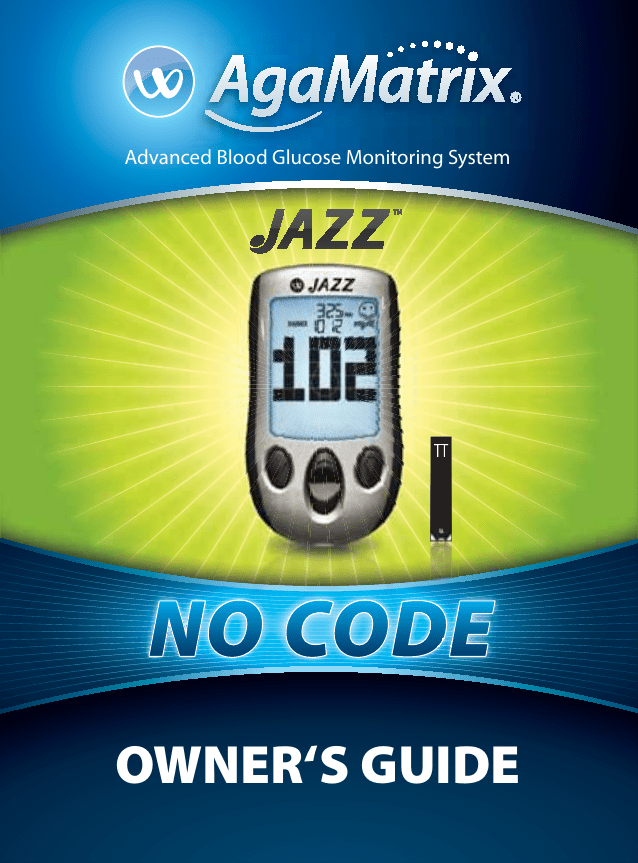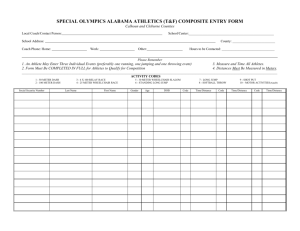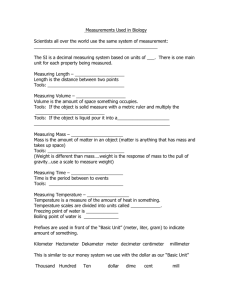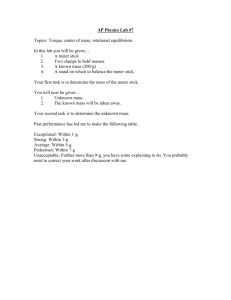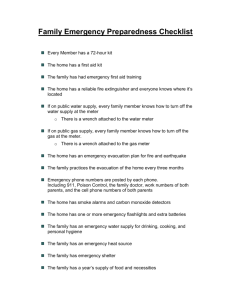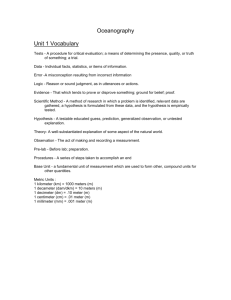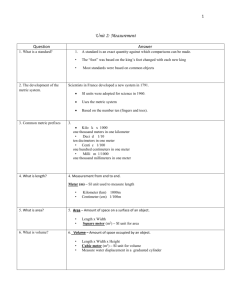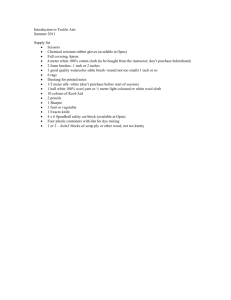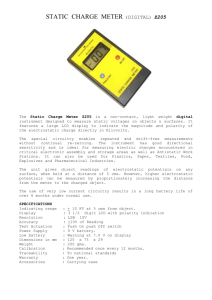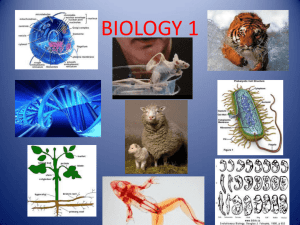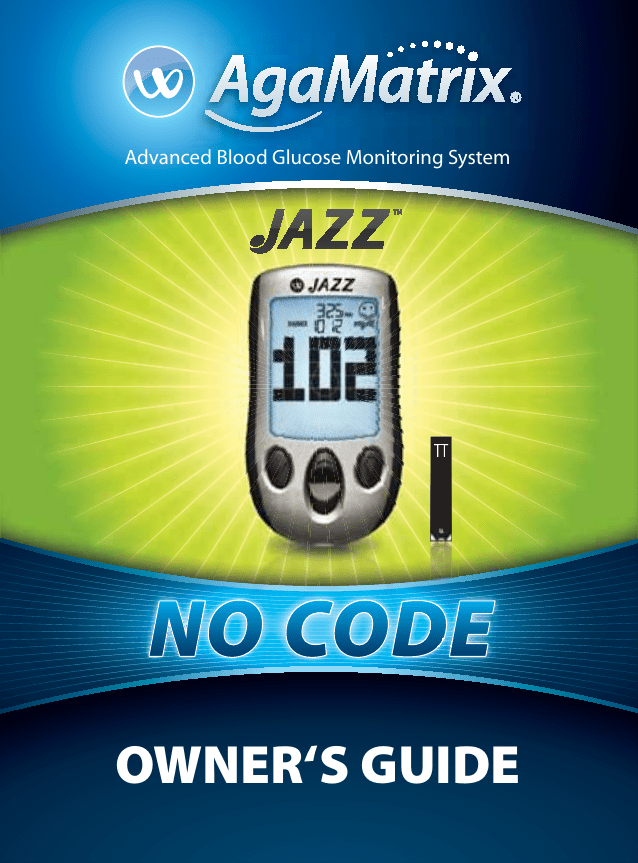
Advanced Blood Glucose Monitoring System
OWNER‘S GUIDE
Key Features in the AgaMatrix Jazz™
No Coding Required - The AgaMatrix Jazz doesn’t
require you to code your meter. Insert a test strip and
you are ready to test.
Pre/Post Tagging - After you test, tag your reading
with the mealtime. Better organize your data and see
how your test results change before and after meals.
Positive Feedback - The AgaMatrix Jazz will display
a smiley face icon if your result is within the target
range.
Toll Free, 24-Hour Customer Service: +1 (866) 906 4197
In case of emergency, contact your healthcare professional or
emergency medical response.
Manufacturer:
AgaMatrix, Inc.
7C Raymond Avenue
Salem, NH 03079 USA
©2005-2011 AgaMatrix, Inc.
Meter Firmware ©2005-2011 AgaMatrix, Inc.
US and International Patents Pending. All rights reserved. All trademarks and copyrights
are the property of their respective owners.
8100-03542 Rev E
1
Contents
CHAPTER
CHAPTER
2
TITLE
TITLE
PAGE
PAGE
11 Setting the Mealtime Tag
40
12 Setting Meter Volume
40
13 Setting the Time
41
14 Setting the Date
42
8
15 Setting Hypoglycemic Warning Alarms
44
Meter Basics
14
16 Setting Hyperglycemic Warning Alarms
45
6
Preparing For a Test With Your AgaMatrix
Jazz Meter
16
17 Setting the Glucose Target Range
46
18 Setting Alarms
48
7
Performing a Control Solution Test
17
19 Errors and Troubleshooting
50
8
How To Test Your Blood Glucose Level
22
20 Display Messages
54
9
Testing on Your Palm or Forearm
30
21 Batteries
57
22 Caring For Your Meter and Lancing Device
60
23 Meter Specifications
60
24 Warranty
62
1
Getting Started
4
2
Important Health-related Information
4
3
Important Information about Your
AgaMatrix Jazz System
5
4
About the AgaMatrix Jazz System
5
10 Data Management Features
32
10.1
10.2
10.3
10.4
10.5
33
34
34
35
37
Viewing Individual Results
Viewing 14 Day Statistics
Viewing 14, 30, and 90 Day Averages
Viewing Pre/Post Mealtime Averages & Glucose Variability Tracking
Viewing 1 Month, 2 Week, and 3 Day Trend Graphs
3
CHAPTER
1
Getting Started
Unpack your AgaMatrix Jazz Blood Glucose Monitoring
System. Dispose of the packing material properly.
IMPORTANT: To ensure accurate use of meter, verify the
time, date and units of measure.
CHAPTER
For step-by-step instructions on changing the time and date
settings, please refer to chapters 13 and 14.
2
Important Health-related Information
[5] Results over 240 mg/dL may mean high blood glucose
levels (hyperglycemia). Checking ketones may be advisable.
[6] If you get results below 70 mg/dL or above 240 mg/dL and
do not have symptoms of hypoglycemia or hyperglycemia,
repeat the test. If you have symptoms, or continue to get
results that fall below 70 mg/dL or rise above 240 mg/dL,
follow the treatment plan recommended by your healthcare
team or contact your healthcare professional immediately.
[7] If you are experiencing symptoms that are not consistent
with your blood glucose test and you have followed all
instructions described in the AgaMatrix Jazz Owner’s Guide,
follow your healthcare professional’s recommendations.
[8] Do not use test strips that are expired or appear to be
damaged as they may return inaccurate results.
Please Read the Following:
[2] Severe dehydration and excessive water loss may yield
inaccurate results. If you believe you are suffering from severe
dehydration, consult your healthcare professional immediately.
[9] Healthcare professionals should follow their institution’s
infection control protocols.
[10] Always follow your healthcare professional’s
recommendations.
CHAPTER
[1] Inaccurate results may occur in severely hypotensive individuals or patients in shock. Inaccurate low results may occur
for individuals experiencing a hyperglycemic-hyperosmolar
state, with or without ketosis. Critically ill patients should not
be tested with blood glucose meters.
3
Important Information about
Your AgaMatrix Jazz System
The AgaMatrix Jazz System should be used:
[3] Patients undergoing oxygen therapy may receive
inaccurate results.
[4] Results below 70 mg/dL may mean low blood glucose
levels (hypoglycemia).
4
[1] For measuring blood glucose levels from fresh capillary
whole blood samples taken from the fingertip, palms (at the
base of the thumb), or forearms.
5
[2] For in vitro (i.e. outside of the body) diagnostic use only.
[3] With AgaMatrix Jazz Test Strips and AgaMatrix Control
Solution only. Do not use other brands of test strips and control
solution with this meter. This may produce inaccurate results.
[4] For use at home (over the counter (OTC)) by persons with
diabetes, or in a clinical setting by healthcare professionals, as
an aid to monitor the effectiveness of diabetes control.
Do not use the AgaMatrix Jazz System for:
Physiological differences in
circulation between the fingertip,
palm (at the base of the thumb),
and forearm may result in
differences in blood glucose
measurements between these
sites. Differences in glucose
concentrations may be observed
after eating, taking insulin medication, or
exercise. Changes in blood glucose may be
detected at the fingertips before the palm (at
the base of the thumb) and forearm.
[1] The diagnosis of diabetes.
[2] Testing the glucose levels of neonates (children under 4
weeks).
It is recommended that you use a fingertip sample if:
[3] Testing glucose levels of arterial or venous blood.
[4] Testing glucose from sites other than the fingertip, palm
(at the base of the thumb), or forearm.
[1] You are testing for hypoglycemia or if you suffer from
hypoglycemia unawareness,
[2] You are testing your blood glucose within 2 hours of
eating, taking insulin, medication, exercising, or
Possible test sites:
The AgaMatrix Jazz System requires only 0.5 μL of blood to
perform a glucose test. For best results, test using blood from
the tip of any finger. The palm (at the base of the thumb) and
forearm are alternate, but less accurate test sites. Only select
soft and fleshy areas to lance. Avoid lancing any bony areas,
obvious veins and moles.
6
[3] Your blood glucose results obtained from the palm (at the
base of the thumb) or forearm are not consistent with the way
you feel.
CAUTION: Please read all the instructions provided in
this Owner’s Guide and practice the testing procedures
before using the AgaMatrix Jazz Blood Glucose Monitoring
System. Blood glucose monitoring should be done under
the guidance of your healthcare professional.
7
CHAPTER
4
About the AgaMatrix Jazz System
Your AgaMatrix Jazz System includes:
• AgaMatrix Jazz
Blood Glucose Meter
• Two Pre-installed CR2032,
3 volt, Lithium Batteries
• Lancing Device with Cap
• Clear AST Lancing
Device Cap
• 10 Sterile Lancets
• Compact Carrying Case
• Control Solution
• Owner’s Guide
IMPORTANT: Only use AgaMatrix Jazz Test Strips with the
AgaMatrix Jazz System.
Important Test Strip Information:
[1] Store the AgaMatrix Jazz Test Strip vial in a cool, dry place
at 46 °F to 86 °F (8 °C to 30 °C).
[2] Use AgaMatrix Jazz Test Strips only within the system operating temperature range of 50 °F to 104 °F (10 °C to 40 °C).
[3] Keep away from direct sunlight and heat.
[4] Store your AgaMatrix Jazz Test Strips in their original vial
only; never store them in another vial, any other container, or
outside the vial.
Does not include: Test Strips
About the AgaMatrix Jazz Test Strip
With your AgaMatrix Jazz System, you can test your blood
glucose on your fingertips, palms (at the base of the thumb)
or forearms. Testing with
Contact Bars:
the AgaMatrix Jazz System
Insert this end,
requires a small sample size, facing up, into the
meter’s test strip port.
0.5 μL of blood, about the
size of a pinhead.
Visual Fill Window:
CAUTION: Dispose used
test strips properly.
IMPORTANT: Use
AgaMatrix Jazz Test Strips
only once.
8
The window will turn
red when enough
blood has been applied
or blue when enough
control solution has
been applied.
Sample Area:
Apply blood or control solution to the
tip of the test strip here.
[5] After removing an AgaMatrix Jazz Test Strip from the vial,
immediately close the vial cap tightly.
[6] With clean, dry hands you may gently handle the
AgaMatrix Jazz Test Strip when removing it from the vial or
inserting it into the meter.
[7] Do not use AgaMatrix Jazz Test Strips beyond the
expiration date or 90 days after first opening the vial. This
may cause inaccurate results. Write the discard date (90 days
from the first opening) on the test strip vial.
[8] Do not bend, cut or alter AgaMatrix Jazz Test Strips.
[9] Apply only fresh capillary blood or control solution to the
sample area of the AgaMatrix Jazz Test Strip.
9
About the AgaMatrix Jazz Meter Display Symbols/Messages
About the AgaMatrix Jazz Meter
(1) Date and Time:
Appears here, including
when the meter is
deactivated.
(1) Display: Glucose test results, symbols, messages and
graphs appear here.
(2) CHECK ( ) Button: Use the CHECK
button to confirm an option or make a
selection in a menu.
(3) UP Arrow ( ) Button: Use the UP
arrow button to scroll backward through
options.
(4) DOWN Arrow ( ) Button: Use the
DOWN arrow button to scroll forward
through options.
(2) Glucose Test Results
1
3
5
2
4
6
(5) BACKLIGHT ( ) Button: Use the
BACKLIGHT button to turn the backlight
ON and OFF.
(6) Test Strip Port: Insert the AgaMatrix Jazz Test Strip, with
the contact bars facing up, into the test strip port.
(3) Low Battery Message: Appears
when battery #2 in your
meter is running low.
(4) Dead Battery Message: Appears when battery
#2 in your meter is dead.
(5) Temperature Symbol: Appears when the
meter is outside its operating temperature range of
50 °F to 104 °F (10 °C to 40 °C).
(6) Ketone Symbol: Appears when your glucose
test results are higher than 240 mg/dL.
(7) Control Solution message: Appears after
you have performed a control solution test.
(8) Units of Measurement symbol: Results will
be displayed in mg/dL.
10
11
(9) Apply Sample to Test Strip message: The
flashing droplet symbol and the word “fill” will
signal you to apply a sample to the test strip.
(10) Volume Message: Can be set to ON or OFF.
(11) 1 Month, 2 Week, 3 Day Indicators: The
appropriate number of days will appear when viewing
graphical averages.
(12) 1,2,3 Countdown: The 1, 2 and 3 symbols will
appear during a glucose test.
About the AgaMatrix Lancing System
(1) Cocking Handle: Cocks the device so it
is ready to lance.
1
(2) Depth Adjustment Dial: Adjusts how
deep the lancet will lance the skin.
2
3
(3) Depth Indicator Window: Displays
the depth setting of the lancing device.
4
(4) Release Button: Fires the lancet.
(13) Graphing Area: Areas of the dot
matrix will appear during a test and when
displaying graphs.
(14) Happy Face Symbol: The happy face is displayed
with glucose test results that fall within specific pre and
post meal target ranges.
(15) Mealtime Tags: The mealtime tags appear after
a test is complete and will help categorize your results.
(16) /Day, SD, and AVG Symbols: These symbols
appear in the meter’s data management functions.
(5) Lancet: Lances the skin to produce a
drop of blood.
(6) Lancet Cover: Covers the lancet for
safety.
9
7
5
6
8
(7) Lancing Device Cap: Covers the lancet
when in lancing device.
(8) Alternate Site Testing Cap: An AST
clear lancing device cap used for obtaining
a blood sample on the palm (at the base of
the thumb) or forearm.
(9) Lancet Holder Cup: Holds the lancet
into place inside the lancing device.
12
13
CHAPTER
5
Meter Basics
[2] Press the DOWN ( ) or UP ( ) arrow buttons repeatedly
to scroll thru every test result, starting from the most recent
and ending with the oldest.
METER SYSTEM CHECK
Each time your meter is activated, the
meter will perform a meter system check.
All display segments and the backlight
will briefly flash ON.
IMPORTANT: If all the display segments
DO NOT flash ON (each time your meter
is activated), do not use the meter. Call
customer service immediately.
HOW TO ACTIVATE THE METER AND VIEW MEALTIME
AVERAGES
[1] When your meter is deactivated, press the CHECK ( ) button once to enter Menu mode. The word “MEM” is displayed.
Press the DOWN ( ) or UP ( ) arrow buttons until the word
“MEAL” appears in the lower part of the display. Press the
CHECK ( ) button again to see your most recent test result.
[2] Press the DOWN ( ) or UP ( ) arrow buttons repeatedly
to scroll through your Breakfast, Lunch, Dinner, and Bedtime
Averages.
HOW TO ACTIVATE THE METER AND ENTER MENU MODE
[1] When your meter is deactivated, press the CHECK ( ) button to enter the menu mode.
[2] Press the DOWN ( ) or UP ( ) arrow buttons to view the
options: MEM, STATS, AVG, MEAL, GRAPH, TIME, DATE, TAG,
RANGE, BEEP, HYPO, HYPER, and ALARM. To view/alter any of
these options or settings press the CHECK ( ) button.
HOW TO DEACTIVATE THE METER
To deactivate the meter, press and hold the CHECK ( ) for 2
seconds. If the meter is inactive for 3 minutes, the meter will
be deactivated automatically.
HOW TO ACCELERATE THROUGH OPTIONS
HOW TO ACTIVATE THE METER AND VIEW INDIVIDUAL
RESULTS
Hold down the DOWN ( ) or UP ( ) arrow buttons to
accelerate through options or results.
[1] When your meter is deactivated, press the CHECK ( ) button to enter menu mode. The word “MEM” is displayed. Press
the CHECK ( ) button again to see your most recent test result.
14
15
Preparing For a Test With Your
AgaMatrix Jazz Meter
[1] Insert an AgaMatrix Jazz Test
Strip: Insert a new AgaMatrix Jazz
Test Strip into the meter. Make sure
you insert the test strip, with the
contact bars facing up, into the test
strip port. The meter will be activated
automatically.
Note: If you do not start the test within 5 minutes, the meter will
be deactivated. To reactivate your meter, press the CHECK ( )
button or remove the unused AgaMatrix Jazz Test Strip and
reinsert it into the meter.
CHAPTER
CHAPTER
6
7
Performing a Control Solution Test
The AgaMatrix Jazz System has 2 different levels of control
solution: Normal and High. Select the level of control solution
you want to use.
The control solution is used to:
[1] Ensure that your AgaMatrix Jazz Meter and Test Strips are
working together properly.
[2] Practice testing without having to use your own blood.
Control solution tests should be performed when you:
[2] Meter Ready for Test: The meter now
displays the blood drop symbol and the word
“Fill”. The AgaMatrix Jazz System is now ready
for you to apply control solution or blood.
[1] First get your meter.
[2] Suspect that your meter or test strips are not working
properly.
[3] Think your test results are not accurate.
[4] Have dropped or damaged your meter or exposed your
meter to liquids.
[5] Are advised by your healthcare professional to do so.
Control solution should only be used for 90 days after first
opening the bottle or until the expiration date printed on the
label, whichever comes first.
16
17
IMPORTANT: Count forward 90 days from the date you
open a new bottle of AgaMatrix Control Solution. This is
your discard date. Write the discard date on the AgaMatrix
Control Solution bottle.
bottle. Discard the first drop of control
solution and wipe the bottle tip clean
using a clean tissue or paper towel.
Dispense a second drop onto a clean
surface, such as an unused resealable
plastic bag.
Important AgaMatrix Control Solution information:
[1] Use only AgaMatrix Control Solution with your AgaMatrix
Jazz System.
Bring the tip of the test strip to the control solution sample.
The AgaMatrix Jazz System will automatically detect if a test
is performed with AgaMatrix Control Solution.
[2] Always replace the cap on the control solution bottle
immediately after use.
This is the visual fill window.
DO NOT PUT CONTROL
SOLUTION HERE.
[3] Do not add water or any other liquid to control solution.
Apply control solution here.
[4] Control solution tests should be performed within the system
operating temperature range of 50 °F to 104 °F (10 °C to 40 °C).
How to perform a control solution test:
[1] Inserting an AgaMatrix
Jazz Test Strip: Insert a new
AgaMatrix Jazz Test Strip into the
meter. The meter will be activated
when the test strip is fully inserted.
[2] Meter Ready for Test: The meter now displays the
droplet symbol and the word “Fill”. The AgaMatrix Jazz
System is now ready for you to apply control solution. You do
not need to set a calibration code for this meter.
The entire
visual fill
window will
turn blue.
When control solution is applied, the visual fill
window on the AgaMatrix Jazz Test Strip turns
blue. Your meter will beep once indicating that
you should remove the tip of the AgaMatrix Jazz
Test Strip from the control solution sample. On
the meter display, the droplet symbol fills. The
scrolling bar and 1-2-3 indicates that the meter is
calculating your results.
Droplet
Symbol:
[3] Applying Control Solution: Shake the control solution
18
19
[4] Viewing Control Solution Test Result:
The result will appear on the display and, if
the volume is enabled, your meter will beep
once. The date and the abbreviation “Ctrl”
will also appear on the display.
[3] Error in performing test.
Compare the result of your control solution
test to the range printed on the AgaMatrix
Jazz Test Strip vial label for the control
solution level (Normal or High) that you
used. Your control solution result should fall
within this range. The control solution test
result is stored in memory.
[6] Control solution test done outside the system operating
temperature of 50 °F to 104 °F (10 °C to 40 °C).
To deactivate the meter, remove
the used AgaMatrix Jazz Test Strip.
Dispose of used materials properly.
Normal: 80-120 mg/dL
High: 220-320 mg/dL
FOR EXAMPLE ONLY.
If your control solution test results
Refer to your test
are out of the range, repeat the
strip vial label for
test. If the results from the control
corresponding range.
solution tests continue to fall
outside that range, do not use
the AgaMatrix Jazz System to test your blood glucose. Call
customer service.
[4] Watered-down control solution.
[5] Meter malfunction.
[7] Failure to shake the control solution bottle vigorously
before using.
[8] Failure to discard the first drop of control solution and to
wipe the bottle tip clean.
CAUTION: Results from control solution tests do not reflect
your blood glucose level. The control solution range is a
target range for control solution only. It is not a target
range for your blood glucose level.
IMPORTANT: Out-of-range results may be due to one or
more of the following factors:
[1] Expired or defective control solution.
[2] Expired or defective test strip.
20
21
CHAPTER
8
How to Test Your
Blood Glucose Level
CAUTION: To ensure accurate results, wash your hands with
warm, soapy water and dry before every test. Make sure
there is no grease, oil or lotion on the test site. Use lancets
only once. Do not use any lancet or lancing device that has
been used by another person. Unwashed hands may lead to
inaccurate results.
How to test your blood glucose level:
[1] Preparing the AgaMatrix Lancing Device:
Remove Lancing Device Cap:
Snap off the cap from the lancing
device.
Insert New Lancet: Insert a new AgaMatrix Lancet firmly into
the lancet holder cup. Pushing the
lancet into the lancet holder cup
may cock the device; this is OK.
Twist the Lancet Cover Off: Hold the lancet firmly in place
with one hand and use your other hand to twist off the lancet
cover. Do not discard the lancet
cover. It should be used when
discarding your used lancet.
Replace Lancing Device Cap: Replace the lancing device
cap until it snaps into place.
Be careful not to touch the
22
exposed needle on the lancet.
Set the Lancing Level: The AgaMatrix Lancing Device offers 8
depth settings. Rotate the dial to the desired
setting as shown in the depth indicator
window. Level 1 is the most shallow; level 8 is
the deepest. If you have never lanced before,
it is recommended that you start at level 3.
If necessary, set the depth level to a deeper
setting to produce enough blood to fill the
test strip (0.5 μL).
Cock the Handle: Pull the cocking handle out until it clicks.
You may have already cocked the handle accidentally while
inserting the lancet; this is
OK. The lancing device is now
ready for use.
[2] Insert an AgaMatrix Jazz Test Strip: Insert a new
AgaMatrix Jazz Test Strip into the test
strip port of the meter. Make sure you
insert the test strip, with the contact
bars facing up, into the test strip port.
The meter will be activated when the
test strip is fully inserted.
Note: If you do not start the test within 5 minutes, the meter will
be deactivated. To reactivate your meter, take out the unused
AgaMatrix Jazz Test Strip and reinsert it into the meter.
Meter Ready for Test: The meter now displays the droplet
symbol and the word “Fill”. The AgaMatrix Jazz System is
now ready for you to apply blood. You do not need to set a
calibration code for this meter.
23
[3] Lancing: To ensure accurate results, wash hands with
warm, soapy water and dry before every glucose test. For
details on possible test sites, refer to chapter 3.
For instructions on how to test on your palm or forearm,
please refer to chapter 9.
Note: Keep your hand warm or
gently massage the site you are
lancing to stimulate blood flow.
Lance Test Site: Press the lancing
device against the site to be
lanced. Press the release button.
Release
Button
Express Blood Drop: When testing
on a finger tip, wipe away the first
blood drop that appears using
a clean tissue or paper towel.
Squeeze from the base of your
finger up towards the tip, until a
second small blood drop forms.
[4] Applying Blood Sample
Bring Test Strip to Blood Sample:
The meter now displays the
droplet symbol. This means your
AgaMatrix Jazz System is now
ready for you to apply blood.
Immediately bring the AgaMatrix
Jazz Test Strip to the blood
sample.
The test strip fills from the tip.
Do not apply blood on the top
surface of the test strip.
The AgaMatrix Jazz Test Strip acts like a
sponge and draws the blood into the test
strip through the sample area. The visual fill
window of the AgaMatrix Jazz Test Strip will
turn red.
The entire visual fill
window will turn red.
Do not squeeze directly around
the lanced area.
If necessary, set the lancing device to a deeper setting or use
a larger lancet to produce enough blood.
24
WARNING: If the visual
fill window does not
completely fill, you may
get an inaccurate result.
Retest and ensure that
the visual fill window is
completely full.
This is the visual fill
window. DO NOT
PUT BLOOD HERE.
Apply blood here.
25
IMPORTANT:
[1] Remove the test strip from the blood sample as soon as
you hear the beep.
[2] Do not press the AgaMatrix Jazz Test Strip against the
test site.
Your test is completed when your blood
glucose test result with time and date is
shown on the display. If the volume is ON,
you will hear a beep. Your test result is now
stored in the memory.
[3] Do not scrape blood onto the AgaMatrix Jazz Test Strip.
[4] Do not apply blood to the top side of the AgaMatrix Jazz
Test Strip.
[5] Do not apply blood to the AgaMatrix Jazz Test Strip
when the test strip is out of the meter.
[6] Do not put blood or foreign objects into the AgaMatrix
Jazz test strip port. Doing so may lead to system failure.
[7] Do not apply more blood after beep.
[8] Carefully read the test results
on the display before making any
treatment decisions.
Remove Test Strip from Blood Sample
when you hear the beep: Your meter
will beep once, when you should
remove the tip of the AgaMatrix Jazz
Test Strip from the blood sample.
On the meter display, the droplet symbol
fills. The scrolling bar and 1-2-3 indicates
that the meter is calculating your results.
26
Droplet
Symbol:
[5] Test Result Mealtime Tagging and
Feedback
If the Mealtime Tag Feature is Enabled: The AgaMatrix Jazz
Meter allows you to add a tag to your test result. Tagging
results allows you to view averages before and after meals to
see what effect food has on your blood glucose levels.
After your result appears, a tag will flash on the display
suggesting a mealtime tag (Breakfast, Post Breakfast, Lunch,
Post Lunch, Dinner, Post Dinner, and Night). For example, if you
test at 12:30 PM, the meter will flash the word “POST LUNCH.”
If the tag is incorrect, you can change it by
pressing the DOWN ( ) or UP ( )
arrow buttons. Pressing the UP ( ) arrow
button would change the tag to Lunch,
pressing the DOWN ( ) arrow button
would change the tag to Dinner. Pressing
the CHECK ( ) button confirms the
mealtime tag and it stops flashing. Your
test result’s mealtime tag is now stored
in the memory. You can still change this
setting by pressing the DOWN
( ) or UP ( ) arrow buttons, if you
Example of
Mealtime Tag:
POST LUNCH
27
haven’t removed the
test strip from the
meter yet.
Example of
Mealtime Tag:
POST BREAKFAST
Example of
Mealtime Tag:
NO TAG (BLANK)
If you don’t want to
tag a reading, scroll
through the options
by pressing the DOWN
( ) or UP ( ) arrow
buttons. One of the
options will leave the
tag field blank. If you
do not want to tag meals, this feature can be turned OFF in the
menu mode.
Tagging Values:
The AgaMatrix Jazz Meter
suggests mealtime tagging
values according to this chart:
Breakfast: 5:00AM - 7:59AM
Post Breakfast: 8:00AM - 9:59AM
Lunch: 10:00AM - 11:59AM
Post Lunch: 12:00PM - 2:59PM
Dinner: 3:00PM - 5:59PM
Post Dinner: 6:00PM - 8:59PM
Night: 9:00PM - 4:59AM
Feedback: Depending on
the mealtime tag and your test result, the meter will display
positive feedback in the form of a happy face. The
happy face symbol is displayed with glucose test results
that fall within specific pre and post meal target ranges.
[6] Final Steps
Remove the Test Strip: Remove
the used AgaMatrix Jazz Test Strip.
The AgaMatrix Jazz Meter will
automatically deactivate.
IMPORTANT: If you do not remove the used test strip after
28
3 minutes of testing, the meter will deactivate. To activate
your meter with a used test strip still in the meter, press the
CHECK ( ) button once. Do not attempt to apply blood or
control solution to an already used test strip.
Remove the Lancet: When you
have finished testing, snap off the
cap from the lancing device. Be
careful not to touch the lancet tip.
Place the lancet cover onto a hard, even surface
(such as a tabletop) with the open-end facing
up. While the lancet is still in the lancing device,
bring the lancet tip to the lancet cover to recover
the used lancet. You can then safely handle the
used lancet.
Extract the lancet from the lancet
holder cup by pulling on the
plastic collar of the lancet (near the middle of the lancet).
Replace the lancing device cap
onto the lancing device until it
snaps or clicks into place.
Discard Properly: Discard the used AgaMatrix Jazz
Test Strip and Lancet properly.
WARNING: The lancing device and lancets should
only be used by one person. Never share lancing
devices or lancets. Used test strips, lancets, and
lancing devices may be considered biohazardous
or medical waste in your city or town. Follow all local
regulations for proper disposal.
29
CHAPTER
9
Testing on Your Palm or Forearm
Testing glucose levels with blood obtained from the palm (at the
base of the thumb) or forearm may reduce the pain of testing.
The technique for testing on the palm and forearm is slightly
different than testing on the finger. Always discuss changes to
your testing habits with your healthcare professional.
testing. Ensure that your palm or forearm is facing up and
held level.
[3] Lance Test Site: Press the tip of the clear cap against the
skin of your palm of your hand (at the base of the thumb) or
forearm. Hold the tip to the test site for a few seconds before
pressing the release button.
Palm:
Forearm:
IMPORTANT: When testing on the palm (at the base of the
thumb) or forearm, you may need to set the lancing device
to a deeper setting or use a larger lancet to obtain enough
whole blood to perform a test. Consult your healthcare
professional for a recommendation.
CAUTION: To ensure accurate results, wash your hands with
warm, soapy water and dry before every test. Clean and
make sure there is no grease, oil or lotion on the test site.
Follow Chapter 8, steps 1-2, to begin blood glucose testing.
For testing on your palm or forearm:
[1] Prepare Lancing Device: Always use the AST clear
lancing device cap on the lancing device.
Palm:
Forearm:
[2] Rub Test Site: To
increase the blood
flow in your palm (at
the base of the thumb)
or forearm, rub the
area that you will be
30
Release Button
[4] Express Blood Drop: After lancing, hold the lancing
device against your skin until a blood droplet forms. Make
sure the blood drop
Palm:
Forearm:
is large enough to
completely fill the
visual fill window of
the test strip. Pull the
lancing device directly
off your palm or
forearm to ensure that
you do not smear the
Palm:
Forearm:
blood drop.
Return to Chapter
8, step 4 to continue
with testing
instructions.
31
CHAPTER
10
About averages and standard deviations:
Data Management Features
IMPORTANT: Results, averages and graphs stored in
memory should only be used as a reference. Do not
make treatment decisions based solely on stored results,
averages and graphs. Consult with your healthcare
professional regarding treatment options.
This chapter covers the steps on how to view your:
• Individual Results (1865 past results, with time and date)
• 14 Day Statistics
• 14, 30, and 90 Day Averages
• Pre/Post Mealtime Averages & Glucose Variability Tracking
• 1 Month, 2 Week, 3 Day Trend Graphs
How to access all data management features:
All past test results are accessed the same way. The following
instructions will explain how to get to the different types of
data.
32
Control solution, out-of-temperature-range results, and results
without a valid time or date are not included in averages,
standard deviations, and trend graphs. Hi and Lo test results will
be included in averages as values of 600 mg/dL and 20 mg/dL
respectively. 14, 30, and 90 day averages and trend graphs
are calculated by taking the average of all readings within the
respective time period. Standard deviations, averages, and trend
graphs do not include the current day in their calculations.
The standard deviation is an expression of the variation of
readings from the average reading. The greater this value the
more variation exists between individual readings and the
average. The standard deviation feature is a way to track your
glucose variability.
10.1
Viewing Individual Results
[1] When your meter is deactivated, press the
CHECK ( ) button once to enter menu mode.
The word “MEM” is displayed.
[1] When your meter is deactivated press the CHECK ( ) button to enter menu mode. The word “MEM” is displayed.
[2] Press the CHECK ( ) button again to enter
the individual results section.
[2] Press the DOWN ( ) arrow button to scroll forward and
press the UP ( ) arrow button to move backward through
the categories of data.
[3] Press the DOWN ( ) arrow button to
scroll through the individual readings. Press
the UP ( ) arrow button to scroll backwards.
[3] Press the CHECK ( ) button to enter into a category and
view features.
Note: When scrolling through, the oldest test result will cycle back to the most recent test result.
To return to the menu, press the CHECK ( ) button.
33
10.2
Viewing 14 Day Statistics
The stats feature allows you to compare your average test
result, the standard deviation between test results, and the
average number of tests per day over the last 14 day period.
[1] When your meter is deactivated, press the CHECK ( ) button
once to enter menu mode. The word “MEM” is displayed.
[2] Press the DOWN ( ) or UP ( ) arrow buttons
until the word “STATS” appears on the display.
[3] Press the CHECK ( )
button again to enter the
statistics section.
Note: To return to the menu,
press the CHECK ( ) button.
10.3
Average number
of tests per day
[5] Press the DOWN ( ) arrow
button. The display now shows
your 90 day average and average
number of tests per day.
Note: Press the UP ( ) arrow button
to scroll backwards. When scrolling,
you will cycle through the 14, 30 and
90 Day Averages. To return to the
menu, press the CHECK ( ) button.
Standard
Deviation
Average Test
Result
Viewing 14, 30, and 90 Day Averages
[1] When your meter is deactivated, press the CHECK ( ) button once to enter menu mode. The word “MEM” is displayed.
[2] Press the DOWN ( ) arrow button twice.
The abbreviation “AVG” will appear in the lower
part of the display.
[3] Press the CHECK ( ) button again to enter the 14, 30, and
90 day averages section. The display now shows your 14 day
average and average number of tests per day.
34
[4] Press the DOWN ( ) arrow
button. The display now shows
your 30 day average and average
number of tests per day.
10.4
Average
Number of
Tests Per Day
14 Day
Average
Test Result
Average
Number of
Tests Per Day
30 Day
Average
Test Result
Average
Number of
Tests Per Day
90 Day
Average
Test Result
Viewing Pre/Post Mealtime Averages
& Glucose Variability Tracking
The AgaMatrix Jazz Meter categorizes readings as happening
before or after meals. These averages allow you to see how your
blood glucose levels vary by time of day. The pre/post mealtime
averages and standard deviations only include the first instance
of a particular mealtime tag (breakfast, post breakfast, lunch,
post lunch, etc.) per day over the last 14 day period. The second
and subsequent tests marked with the same time tag (on the
same day) are not included. The standard deviation feature is a
way to track your glucose variability.
Note: Standard deviation is always
displayed with a decimal point.
Example of a standard deviation of 26.3
35
[1] When your meter is deactivated, press the CHECK ( ) button
once to enter menu mode. The word “MEM” is displayed.
[2] Press the DOWN ( ) or UP ( ) arrow buttons
until the word “MEAL” appears in the lower part
of the display.
[3] Press the CHECK ( )
button again to enter the
mealtime averages section.
The display now shows your
breakfast average.
Number
of results
tagged
Standard
Deviation
Average
Test Result
[4] Press the DOWN ( ) arrow
button. The display now shows
your post breakfast average.
[5] Press the DOWN ( ) arrow
button. The display now shows
your lunch average.
[6] Press the DOWN ( ) arrow
button. The display now shows
your post lunch average.
[7] Press the DOWN ( ) arrow
button. The display now shows
your dinner average.
[8] Press the DOWN ( ) arrow button. The
display now shows your post dinner average.
[9] Press the DOWN ( ) arrow button. The
display now shows your bedtime average.
36
Note: Press the UP ( ) arrow button to scroll backwards. When
scrolling, you will cycle through the Pre/Post Mealtime Averages.
To return to the menu, press the CHECK ( ) button.
10.5
Viewing 1 Month, 2 Week,
and 3 Day Trend Graphs
[1] When your meter is deactivated, press the CHECK ( )
button once to enter menu mode. The word “MEM” is displayed.
[2] Press the DOWN ( ) or UP ( ) arrow
buttons until the abbreviation “GRAPH”
appears in the lower part of the display.
[3] Press the CHECK ( ) button again to enter
the graph section. The display now shows your
1 month graph.
[4] Press the DOWN ( ) arrow button. The
display now shows your 2 week trend graph.
[5] Press the DOWN ( ) arrow button. The
display now shows your 3 day trend graph.
Note: Press the UP ( ) arrow button to scroll
backwards. When scrolling, you will cycle through
the Trend Graphs. To return to the menu, press the
CHECK ( ) button.
37
3 Day Trend Graph:
mg/dL
mg/dL
1 Month Trend Graph:
Days
Days
Each bar represents a test result average from 3 days. Each
vertical unit represents 50 mg/dL. The most recent result is
on the right side of the screen.
Each bar represents a test result average from 1 day. Each
vertical unit represents 50 mg/dL. The most recent result is
on the right side of the screen.
2 Week Trend Graph:
mg/dL
mg/dL
IMPORTANT: Averages above 300 mg/dL will not be
represented in the trend graphs.
Any bars represented at 300 mg/dL may
represent a value higher than 300 mg/dL.
Days
Each bar represents a test result average from 1 day. Each
vertical unit represents 50 mg/dL. The most recent result is
on the right side of the screen.
38
39
The AgaMatrix Jazz Meter allows you to turn ON or OFF the
feature that tags results as having occurred before or after a
meal.
[1] When your meter is deactivated, press the CHECK ( )
button once to enter menu mode. The word
“MEM” is displayed.
[2] Press the DOWN ( ) or UP ( ) arrow buttons
until the word “TAG” is displayed.
[3] Press the CHECK ( ) button to enter and
edit the tag setting.
CHAPTER
[4] Turn the tagging feature ON or OFF with
the DOWN ( ) or UP ( ) arrow buttons. Your
selection will be highlighted by the blinking
of the symbol. Press the CHECK ( ) button to
confirm your selection and return to the menu.
12
[4] Turn the volume ON or OFF with the DOWN
( ) or UP ( ) arrow buttons. Your selection
will be highlighted by the blinking of the
symbol. Press the CHECK ( ) button to confirm
your selection and return to the menu.
Note: The meter will always produce a beeping sound after you
have applied blood or control solution to a test strip. This sound
lets you know when to take your blood sample or control solution
away from the test strip. You will hear this sound if the volume is
set to ON or OFF.
13
Setting the Time
IMPORTANT: Check the Time and Date settings before
testing. In order to properly use the meter it is important to
ensure that the time and date are set correctly.
[1] When your meter is deactivated, press the CHECK ( ) button once to enter menu mode. The word “MEM” is displayed.
Setting Meter Volume
[1] When your meter is deactivated, press the
CHECK ( ) button once to enter menu mode.
The word “MEM” is displayed.
[2] Press the DOWN ( ) or UP ( ) arrow
buttons until the word “BEEP” is displayed.
40
[3] Press the CHECK ( ) button to enter and edit the alarm
volume setting.
CHAPTER
CHAPTER
11
Setting the Mealtime Tag
[2] Press the DOWN ( ) or UP ( ) arrow buttons until the word “TIME” is displayed. Press
the CHECK ( ) button to enter and edit the
time settings.
[3] You should see a display with the message
blinking “12hr” or “24hr”, this means you are ready to set the
meter’s time. Select the 12 or 24 hour clock format with the
41
DOWN ( ) or UP ( ) arrow buttons. The 12 hour
clock display option is indicated by a 12hr. The 24
hour clock display option is indicated by a 24hr.
Your selection will be highlighted by the blinking
of the symbol. Press the CHECK ( ) button to
confirm your selection and continue on to the
hour setting.
[4] Set the hour (flashing) with the DOWN ( ) or
UP ( ) arrow buttons. Press the CHECK ( ) button to confirm your selection and continue on to
the minute setting.
CHAPTER
[5] Set the minute (flashing) with the DOWN ( )
or UP ( ) arrow buttons. Press the CHECK ( ) button to confirm and return to the menu.
14
Setting the Date
Select the M-d (Month-Day) or d-M (Day-Month)
date format with the DOWN ( ) or UP ( ) arrow
buttons. Your selection will be highlighted by
the blinking of the symbol. Press the CHECK ( )
button to confirm your selection and move on to
the year setting.
[4] Set the year (flashing) with the DOWN ( )
or UP ( ) arrow buttons. Press the CHECK ( )
button to confirm your selection and move on to
the month setting.
[5] Set the month (flashing) with the DOWN
( ) or UP ( ) arrow buttons. Press the CHECK
( ) button to confirm your selection.
[6] Set the day (flashing) with the DOWN
( ) or UP ( ) arrow buttons. Press the CHECK
( ) button to confirm your selection and return
to the menu.
[1] When your meter is deactivated press the
CHECK ( ) button once to enter menu mode.
The word “MEM” is displayed.
[2] Press the DOWN ( ) or UP ( ) arrow buttons
until the word “DATE” is displayed. Press the
CHECK ( ) button to enter and edit the date settings.
[3] You should see a display with the message blinking “M-d”
or “d-M”, this means you are ready to set the meter’s date.
42
43
Setting
Hypoglycemic Warning Alarms
CHAPTER
CHAPTER
44
15
16
Setting
Hyperglycemic Warning Alarms
The Hypoglycemic Warning Alarm alerts you when your glucose
test results are below the hypoglycemic threshold that you have
set. The meter is pre-set to a hypoglycemic threshold of 70 mg/dL.
Always consult your healthcare professional for your recommended target ranges. When your glucose test results are below your
set hypoglycemic threshold, the meter display will flash your test
results, the abbreviation “HYPO,” time, and date repeatedly.
The Hyperglycemic Warning Alarm alerts you when your glucose
test results are above the hyperglycemic threshold you have set.
The meter is pre-set to a hyperglycemic threshold of 240 mg/dL.
Always consult your healthcare professional for your recommended target ranges. When your glucose test results are above your
set hyperglycemic threshold, the meter display will flash your
test results, the abbreviation “HYPr,” time, and date repeatedly.
WARNING: Your healthcare professional should recommend
what your hypoglycemic limit is.
WARNING: Your healthcare professional should recommend
what your hyperglycemic limit is.
[1] When your meter is deactivated, press the CHECK ( ) button once to enter menu mode. The word “MEM” is displayed.
[1] When your meter is deactivated, press the CHECK ( ) button once to enter menu mode. The word “MEM” is displayed.
[2] Press the DOWN ( ) or UP ( ) arrow buttons
until the abbreviation “HYPO” is displayed.
[2] Press the DOWN ( ) or UP ( ) arrow buttons
until the abbreviation “HYPER” is displayed.
[3] Press the CHECK ( ) button to enter and edit
the Hypoglycemic Warning Alarm settings.
[3] Press the CHECK ( ) button to enter and edit
the Hyperglycemic Warning Alarm settings.
[4] Set the Hypoglycemic Alarm ON or OFF with
the DOWN ( ) or UP ( ) arrow buttons.
Your selection will be highlighted by the
blinking of the symbol. Press the CHECK ( )
button to confirm your selection and move
on to the hypoglycemic threshold setting.
[4] Set the Hyperglycemic Alarm ON or OFF with
the DOWN ( ) or UP ( ) arrow buttons. Your
selection will be highlighted by the blinking
of the symbol. Press the CHECK ( ) button to
confirm your selection and move on to the
hyperglycemic threshold setting.
[5] Set the hypoglycemic threshold (flashing)
with the DOWN ( ) or UP ( ) arrow buttons. Press the CHECK
( ) button to confirm your selection and return to the menu.
[5] Set the hyperglycemic threshold (flashing)
with the DOWN ( ) or UP ( ) arrow buttons. Press the CHECK
( ) button to confirm your selection and return to the menu.
45
CHAPTER
17
Setting
The Glucose Target Range
The AgaMatrix Jazz includes a unique positive feedback
feature where a happy face symbol is displayed with test
results that fall within the glucose target range. By setting a
target range for what your glucose levels should be before or
after a meal, you customize when this symbol appears. Always
consult your healthcare professional for your recommended
target ranges.
IMPORTANT: First set the hypoglycemic and hyperglycemic
warning alarms to your recommended thresholds before
making changes within the glucose target range menu
(refer to chapters 15-16 for setting these alarms).
Note: The glucose target range is limited by the values set for
your hypoglycemic and hyperglycemic warning alarms. Your
meter will not allow you to select a number beyond these alarm
settings, even if the warning alarm is turned off.
For example: If you want the pre meal target range to begin
at 90 mg/dL, then the hypoglycemic alarm needs to be set at
90 mg/dL or less; or if you want the post meal target range to
end at 180 mg/dL, then the hyperglycemic alarm needs to be
set at 180 mg/dL or higher.
Hypoglycemic
Threshold
Hyperglycemic
Threshold
GLUCOSE TARGET RANGE
(mg/dL)
46
[1] When your meter is deactivated, press the CHECK ( )
button once to enter menu mode. The word “MEM” is
displayed.
[2] Press the DOWN ( ) or UP ( ) arrow buttons
until the word “RANGE” is displayed.
[3] Press the CHECK ( ) button to enter and edit
the glucose target range settings.
[4] Set the lower limit of the pre meal glucose
target range (flashing) with the DOWN ( )
or UP ( ) arrow buttons. Press the CHECK
( ) button to confirm your selection and continue on to the upper limit pre meal setting.
[5] Set the upper limit of the pre meal
glucose target range (flashing) with the
DOWN ( ) or UP ( ) arrow buttons. Press
the CHECK ( ) button to confirm your selection and continue on to the lower limit
post meal setting.
[6] Set the lower limit of the post meal glucose
target range (flashing) with the DOWN ( ) or
UP ( ) arrow buttons. Press the CHECK ( )
button to confirm your selection and continue
on to the upper limit post meal setting.
[7] Set the upper limit of the post meal
glucose target range (flashing) with the
DOWN ( ) or UP ( ) arrow buttons. Press
the CHECK ( ) button to confirm your
selection and return to the menu.
47
CHAPTER
18
Setting Alarms
There are 7 alarms you can set to remind you when to test
your glucose levels.
When alarms are activated:
[1] If an alarm is set and the AgaMatrix Jazz Meter is deactivated, the alarm will activate the meter. “AL1” thru “AL7” (depending which alarm is set) is displayed. The display backlight
flashes, and the meter will beep repeatedly for 15 seconds.
[2] You can turn the alarm OFF by pressing any button.
[3] The alarms will not appear during menu and test modes.
If an alarm is set to sound or flash while using these modes,
it will alarm after the meter is deactivated.
CAUTION: Follow your healthcare professional’s recommendations on when and how often to test your glucose.
[3] Select An Alarm to Set: Choose the alarm you want to
set with the DOWN ( ) or UP ( ) arrow buttons.
If this is your first time setting an alarm, use AL1.
Press the CHECK ( ) button to confirm your selection and advance to the alarm ON or OFF section.
[4] Turning Alarms ON or OFF: Turn the alarm
ON or OFF with the DOWN ( ) or UP ( ) arrow
buttons. Your selection will be highlighted by the
blinking of the symbol. Press the CHECK ( ) button to confirm your selection and move to the set
alarm time section.
[5] Set Alarm Time: You can now set the alarm
time. First, set the hour (flashing numbers) with
the DOWN ( ) or UP ( ) arrow buttons. Accelerated change is possible by holding down the
arrow buttons. Press the CHECK ( ) button to
confirm the hour and advance to the minutes.
Set the minute (flashing numbers) with the DOWN
( ) or UP ( ) arrow buttons. Press the CHECK ( )
button to confirm the minutes and return to the
MENU Mode.
How to set alarms:
48
[1] Enter MEM Mode: When your meter is deactivated,
press the CHECK ( ) button once to enter menu mode. The
word “MEM” is displayed.
Note: The volume of an alarm will be affected by your meter’s
volume setting, which can be changed in the meter’s “BEEP”
option. If your meter has the volume turned OFF, then the alarm
will not sound, but the backlight will flash.
[2] Enter Alarm Option: Press the DOWN ( )
or UP ( ) arrow buttons until the word “ALARM”
is displayed. Press the CHECK ( ) button to enter
and set an alarm.
[6] Setting Multiple Alarms: To set other alarms, press
the DOWN ( ) or UP ( ) arrow buttons until the alarm you
want to set (AL1 to AL7) is displayed. Follow the previous
steps in this section.
49
CHAPTER
19
Errors and Troubleshooting
The AgaMatrix Jazz Blood Glucose Monitoring System has
been designed to work accurately under normal conditions.
On rare occasions, the meter will display an error message instead of a glucose result. The AgaMatrix Jazz System is able to
detect specific problems which may allow you to determine
the cause of the error without wasting valuable test strips.
When you are presented with an error message, check for
common problems within this chapter that may explain the
source of the error.
CAUTION: In certain cases, the meter may return an error
code or provide an inaccurate result if it is being used near
electrical equipment, like a power generator or a computer monitor. If this is the case, move the meter away from
the source of electrical interference.
Error 1:
Problems have occurred that are related to test strip use.
[1] If this message appears the moment the test strip is inserted, the test strip may be wet or damaged.
[2] If the message appears during a test, the test strip may
have been removed too early.
[3] If this message appears after the last progress bar instead
of a result, it may indicate that you applied more blood after
testing began.
50
Error 2:
The meter has detected an irregularity with the sample.
[1] The test strip may be partially filled; you should check the
window of the test strip to confirm that it is full.
[2] The sample may not be blood or control solution.
Error 3:
The meter has detected that the test strip is in poor condition.
[1] The test strip may have been improperly stored (e.g. hot,
humid conditions) or may be expired.
[2] The test strip may have been mishandled by vigorous
bending or shaking.
[3] Parts of the test strip may have become covered in grease,
oil, or lotion.
[4] The test strip port connector may be dirty.
Error 4:
Unusual test strip problems have occurred that may be
related to extreme conditions.
[1] Retest where it is closer to a room temperature of 70 °F to
75 °F (21 °C to 24 °C).
51
Error 5:
The meter was unable to produce a reliable result.
Battery Icon:
Battery #2 has died during test.
[1] This may be caused by a non-blood sample, or a combination of high glucose and other medical conditions.
[2] If this error code persists on retesting, consult your healthcare professional.
Replace battery #2 immediately before retesting.
Error 6:
The test strip has taken too long to generate a signal.
[1] CAUSE: The batteries have insufficient power. ACTION:
Replace the batteries, set time and date, and test.
[2] CAUSE: The batteries are installed incorrectly or there are
no batteries in the meter. ACTION: Check that both batteries
are installed correctly, with the positive (+) sign facing up
towards you.
[3] CAUSE: AgaMatrix Jazz Test Strip has been inserted
upside down, wrong end in, or incompletely inserted into
the meter. ACTION: Insert the AgaMatrix Jazz Test Strip with
the black side up and the contact bars of the test strip in the
meter. Ensure that the test strip is fully inserted.
[4] CAUSE: Defective meter or defective AgaMatrix Jazz Test
Strips. ACTION: Call customer service.
[5] CAUSE: Blood or foreign objects introduced into the
AgaMatrix Jazz Meter test strip port. ACTION: Please refer
to chapter 22. If problem persists, call customer service and
have the meter serial number available (located on back of
the meter).
[1] This may be caused by a combination of cold operating
temperature and high hematocrit levels. Retest in a warmer
location.
[2] If this error code persists on retesting, consult your
healthcare professional.
Error 7:
Meter problems have occurred that are beyond your
control.
Contact customer service for assistance.
Temp Icon:
Test was performed outside the system operating
temperature range of 50 °F to 104 °F (10 °C to 40 °C).
Move to an area with an ambient temperature of 50 °F to 104
°F (10 °C to 40 °C). Wait for the meter and test strips to reach
the new temperature (usually 10-20 minutes) and retest.
52
Troubleshooting Situation #1: Meter does not enter the test
mode after inserting an AgaMatrix Jazz Test Strip.
Troubleshooting Situation #2: The glucose test sequence
does not start after applying the blood sample.
[1] CAUSE: Defective test strip. ACTION: Repeat the test
53
CHAPTER
with a new AgaMatrix Jazz Test Strip. If problem persists, call
customer service and have the test strip LOT number available
(located on the test strip vial).
[2] CAUSE: Sample applied after meter times out and
deactivates. ACTION: Repeat the test using a new AgaMatrix
Jazz Test Strip. Wait until you see the blood and test strip
symbols on the display before you apply the blood sample.
[3] CAUSE: Sample not applied to the tip of the test strip.
ACTION: Repeat the test using a new AgaMatrix Jazz Test
Strip.
[4] CAUSE: Defective meter. ACTION: Call customer service
and have the meter serial number available (located on the
back of the meter).
20
Display Messages
CAUTION: Low or high blood glucose test results can
indicate a potentially serious medical condition. Follow
your healthcare professional’s recommendations.
LO MESSAGE: Flashing message, with double beep
(if volume is enabled).
MEANING: Glucose test result is lower than 20 mg/dL. This
Lo result may indicate hypoglycemia (low blood glucose). The
Lo result is stored in the memory with time and date. It will
be included in averages as a value of 20 mg/dL. ACTIONS: If
you feel symptoms such as weakness, sweating, nervousness,
headache or confusion, follow your healthcare professional’s
recommendations. If you get a Lo glucose test result but have
no symptoms of low blood glucose, then retest with a new
54
AgaMatrix Jazz Test Strip. If you still get a Lo test result, follow
the treatment plan recommended by your healthcare team or
contact your healthcare professional immediately.
HI MESSAGE: Flashing message, with double beep (if
volume is ON).
MEANING: Glucose test result is above 600 mg/dL. This Hi
result may indicate hyperglycemia (high blood glucose).
The Hi result is stored in the memory with time and date.
It will be included in averages as a value of 600 mg/dL.
ACTIONS: If you feel symptoms such as fatigue, thirst,
excessive urination, or blurry vision, follow your healthcare
professional’s recommendations. If you get a Hi glucose test
result but have no symptoms of high blood glucose, then
retest with a new AgaMatrix Jazz Test Strip. If you still get a
Hi glucose test result, follow your healthcare professional’s
recommendations. Checking ketones may be advisable.
HYPOGLYCEMIC WARNING ALARM: Flashing
message with the time. Test result flashes, with
double beep (if volume is ON).
MEANING: If the Hypoglycemic Warning Alarm is set, your
glucose test result is lower than the pre-set threshold.
HYPERGLYCEMIC WARNING ALARM: Flashing
message with the time. Test result flashes, with
double beep (if volume is ON).
MEANING: If the Hyperglycemic Warning Alarm is set, your
55
glucose test result is higher than the pre-set threshold.
LOW BACKLIGHT BATTERY: Backlight flashes when user
presses the BACKLIGHT ( ) button
MEANING: The result of the glucose test is higher than 240
mg/dL. ACTIONS: You should check ketones. Follow your
healthcare professional’s recommendations.
TEMPERATURE MESSAGE: Flashing message, with
double beep (if volume is ON).
MEANING: The test has been performed outside the operating temperature range. ACTIONS: Move to an area with an
ambient temperature of 50 °F to 104 °F (10 °C to 40 °C). Wait
for the meter and test strips to reach the new temperature
(usually 10-20 minutes) and retest.
LOW BATTERY MESSAGE: Flashing message
MEANING: Battery #2 in your meter is low. ACTIONS: If the
low battery symbol appears, battery #2 must be replaced.
Battery numbers are indicated by the numbers printed on the
pull tabs.
DEAD BATTERY MESSAGE: Flashing message
MEANING: Battery #2 in your meter is dead. ACTIONS: If
the dead battery symbol appears, the dead battery must be
replaced.
56
MEANING: Battery #1, which powers the backlight, is low.
ACTIONS: If the backlight flashes when user presses the
BACKLIGHT ( ) button, battery #1 must be replaced. If the
backlight does not turn on, battery #1 is dead and must be
replaced. (Battery numbers are indicated by the numbers
printed on the pull tabs).
CHAPTER
KETONE MESSAGE: Flashing message, with double
beep (if volume is ON).
21
Batteries
CAUTION: When the battery symbol appears, you should
replace the batteries immediately. Only use CR2032 batteries.
Your AgaMatrix Jazz Meter comes with two pre-installed,
CR2032, 3 volt, lithium batteries. Battery #1 powers the backlight and battery #2 powers the basic meter functions. When
the power from battery #2 is low, the low battery symbol or
dead battery symbol will be displayed on the screen until you
change battery #2. When replacing battery #2, the time and
date information may be lost after the battery is removed
from the meter. If this happens, activate the meter after
installing the new battery and it will prompt you to set the
time and date. Correct time and date settings are needed to
get correct averages. Removing the batteries does not affect
the meter’s memory or previously stored user settings, such
as time format, alarms, etc.
Note: Dispose of used batteries according to your local environmental regulations. Your meter is an electronic device. When dis57
posing of your meter follow all local environmental regulations.
installing the new battery and it will prompt you to set the
time and date.
Replacing the Batteries
Time and Date Setting After Battery Replacement
[1] Open Battery Door: Make sure the
meter is deactivated. Turn the meter so
you are looking at the battery door. Press
the battery door clip to open. Remove the
battery door. Be careful not to misplace the
battery door.
Note: The meter retains the date and time format [24 or 12 hour
time, M-d (Month-Day) or d-M (Day-Month)]
[1] Set the year (flashing) with the DOWN ( )
or UP ( ) arrow buttons. Press the CHECK ( )
button to confirm your selection.
CR2032
[2] Set the month (flashing) with the DOWN ( )
or UP ( ) arrow buttons. Press the CHECK ( )
button to confirm your selection.
1
CR2032
CR2032
2
[3] Remove and Install the
backlight battery: To remove the
used battery, pull the appropriate tab
to pop out the battery. Install the new
battery with the positive (+) sign facing
up towards you.
If the date and time need to be set, the word “SET” will be
displayed the first time the meter is activated.
CR203
CR2032
1
[2] Remove and Install the meter
battery: To remove the used battery, pull
the appropriate tab to pop out the battery.
Install the new battery with the positive (+)
sign facing up towards you.
CR2032
CR2032
1
CR2032
CR2032
CR203
IMPORTANT: When the meter is deactivated
and you are replacing battery #2, the time and
date information may be lost after the battery is removed
from the meter. If this happens, activate the meter after
58
[3] Set the day (flashing) with the DOWN ( ) or
UP ( ) arrow buttons. Press the CHECK ( ) button to confirm your selection.
2
[4] Close Battery Door: Angle the battery
door back onto the meter and swing down until
it snaps gently into place. Make sure that the
battery door is completely closed before using.
[4] Set the hour (flashing) with the DOWN ( ) or
UP ( ) arrow buttons. Press the CHECK ( ) button
to confirm your selection.
59
CHAPTER
[5] Set the minute (flashing) with the DOWN ( )
or UP ( ) arrow buttons. Press the CHECK ( )
button to confirm your selection. If the meter was
activated via strip insertion, pressing CHECK ( )
allows you to perform a test. If the meter was
activated via the CHECK ( ) button, the meter will
enter menu mode.
22
Caring For Your
Meter and Lancing Device
When using your meter, avoid getting dirt, dust, blood,
control solution, water or any other liquid into the test strip
port and battery compartment. Clean the outside of the
meter or the lancing device using a cloth dampened with
mild detergent or mild soap. If you wish to clean the lancing
device cap only, remove the cap, wash it in warm water, rinse
well, and dry.
CHAPTER
CAUTION: Never immerse the meter or the body of the
lancing device in water or any other liquid solution.
23
Meter Specifications
Measurement Units: mg/dL
Alarms: 7 programmable alarms
Result Range: 20 to 600 mg/dL
Hematocrit: 20% to 60%
Operating Relative Humidity: Up to 90%
Operating Temperature: 50 °F to 104 °F (10 °C to 40 °C)
Control Solution Storage Temperature: 36 °F to 86 °F (2 °C to
30 °C)
Test Strip Storage Temperature: 46 °F to 86 °F (8 °C to 30 °C)
Memory: 1865 blood glucose and control solution test results
with date, time, and averaging (14, 30, 90 days and mealtimes)
Power Source: Two replaceable CR2032, 3 volt, lithium batteries
Automatic Deactivation: 3 minutes after last user action
Size: 1.81” x 3.27” x 0.79” (4.6 cm x 8.3 cm x 2.0 cm)
Weight: 48 g (including batteries)
Equipment not suitable for use in the presence of flammable
mixtures.
This meter complies with the applicable standards for
Electromagnetic Compatibility; however it is not recommended
that it be used in the presence of strong electromagnetic
fields. When using this meter, keep away from sources of
electromagnetic disturbances such as electric motors or radio
transmitting equipment. This meter should not affect the
normal operation of other devices. If this does occur, provide
more distance between the meter and the affected device.
Assay Method: Dynamic Electrochemistry
Maximum Altitude: 10000 feet (3048 meters)
Calibration: Plasma equivalent
Coding: No Code
Sample: Whole blood, capillary
Sample Size: 0.5 microliters
Average Glucose Test Time: 6 seconds
60
61
CHAPTER
24
Warranty
Warranty Terms:
AgaMatrix, Inc. offers customers who buy (“You”) a new
AgaMatrix Blood Glucose Meter (defined as “Meter”) within
the United States the following purchase protections.
AgaMatrix extends a limited lifetime warranty to consumers
who buy a new Meter. Under this limited warranty, Your
new Meter is covered for the period of ownership as long
as it has not been modified, altered, or misused. Under
this warranty AgaMatrix will replace, free of charge, Your
meter if it is defective in material or workmanship. No other
warranties, express or implied, are made. AgaMatrix will not
be liable for any incidental or consequential damages, so the
above limitations or exclusions may not apply to You. This
Warranty gives You specific legal rights, and You may also
have other rights that vary from state to state. AgaMatrix may
discontinue this program at any time without notice.
62