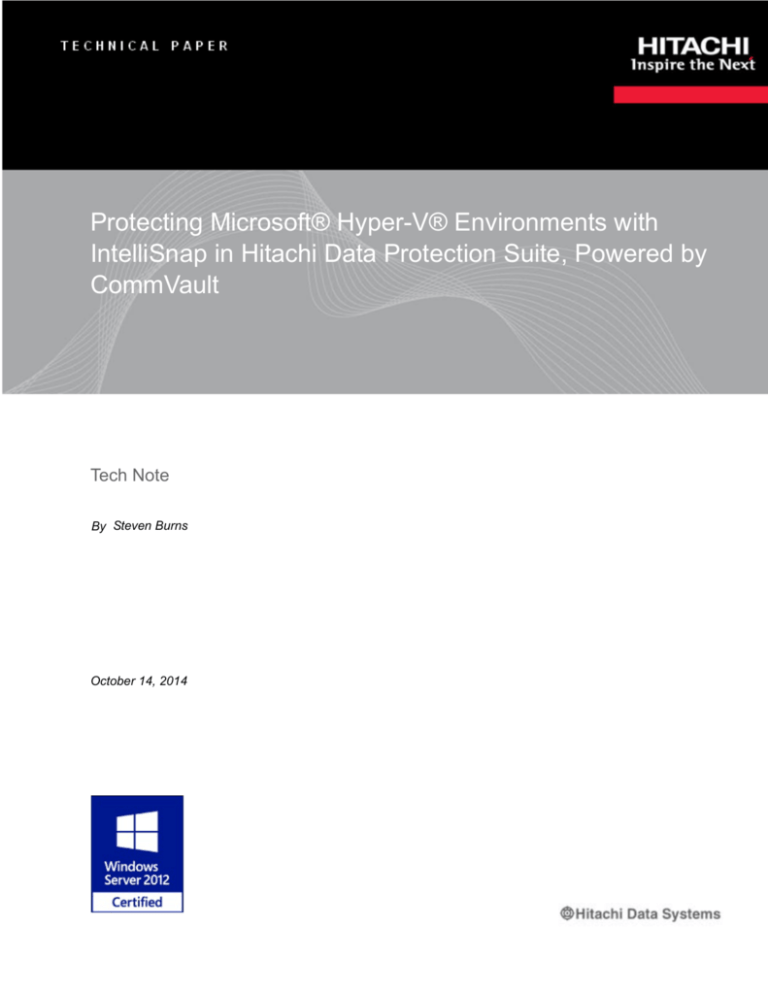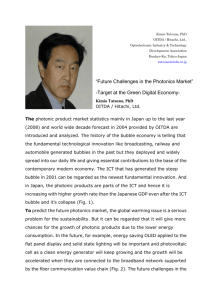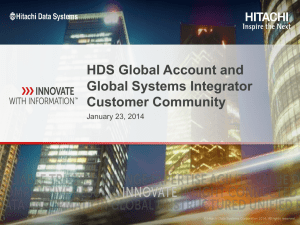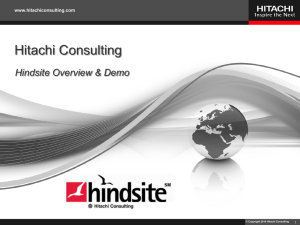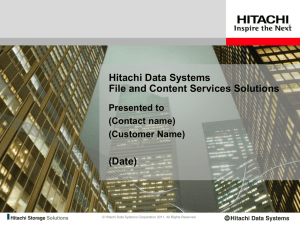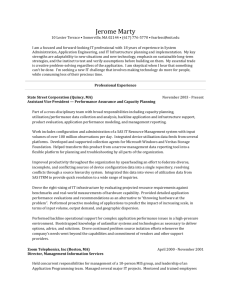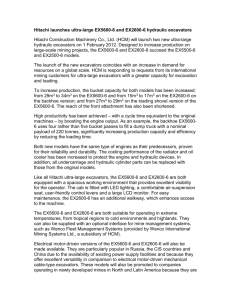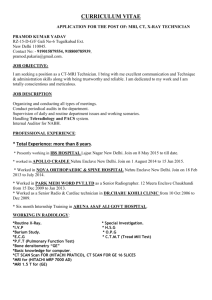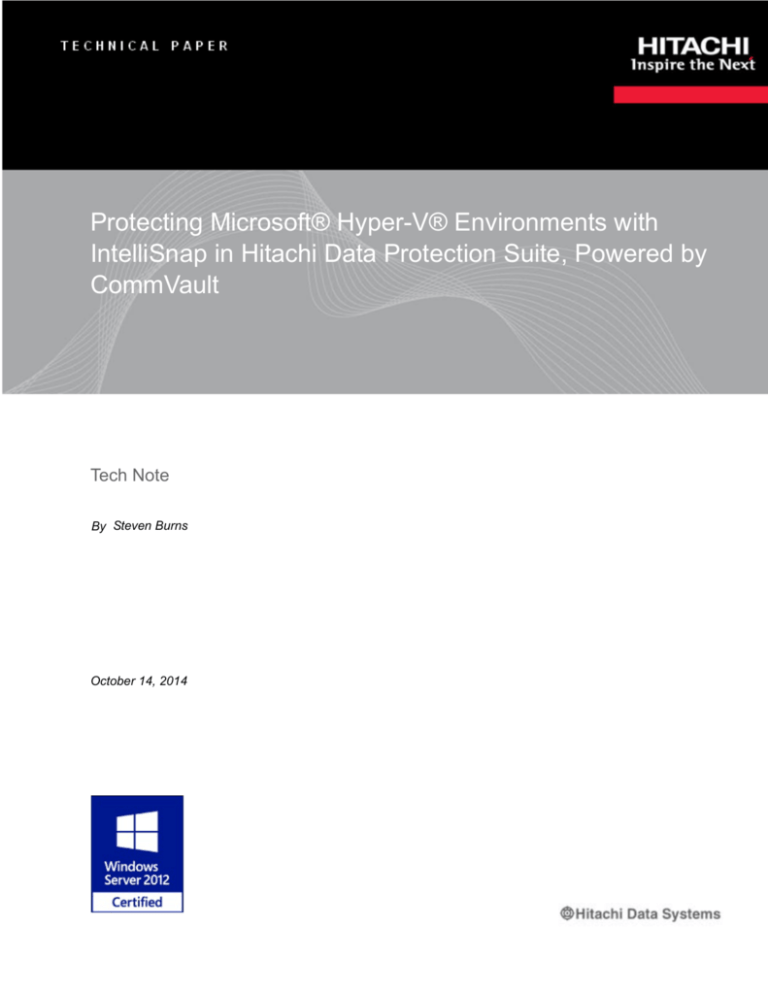
Protecting Microsoft® Hyper-V® Environments with
IntelliSnap in Hitachi Data Protection Suite, Powered by
CommVault
Tech Note
By Steven Burns
October 14, 2014
Feedback
Hitachi Data Systems welcomes your feedback. Please share your thoughts by
sending an email message to SolutionLab@hds.com. To assist the routing of this
message, use the paper number in the subject and the title of this white paper in
the text.
Table of Contents
Hitachi Data Protection Suite IntelliSnap Overview........................ ................. 3
Hitachi Data Protection Suite Configuration Requirements............................ 4
Array Management Configuration............................................................. 7
Tested Components........................ .................................................................... 8
Test Methodology........................ ...................................................................... 10
Test Cases.......................................................................................................... 11
Test Results Summation................................................................................... 13
Recommended Practices........................ .......................................................... 14
1
1
Protecting Microsoft® Hyper-V®
Environments with IntelliSnap in
Hitachi Data Protection Suite,
Powered by CommVault
Tech Note
This paper documents how to configure IntelliSnap backup in Hitachi Data
Protection Suite, powered by CommVault, to protect virtual machines in a
Microsoft® Hyper-V® environment. It describes two methods for protecting
virtual machines.
Protection at the virtual machine level using operating system and
application iDataAgents installed on the virtual machine
Protection at the Hyper-V host level using the virtual server agent (VSA)
iDataAgent
For this tech note, the following scenarios were tested.
Table 1. Test Scenarios
Backups performed on
Hyper-V Host Configuration
VHD Location
Guest (virtual machine)
Standalone Hyper-V host
Host volume
Pass-through disk
Hyper-V hosts in Failover Cluster
Host volume
Cluster shared volume (CSV)
Pass-through disk
Hyper-V host
Standalone Hyper-V host
Host volume
Pass-through disk
Hyper-V hosts in Failover Cluster
Host volume
Cluster shared volume (CSV)
Pass-through disk
In a production environment, the method you choose for a specific virtual
machine depends on many variables. For example, for a database server that
has a small database and a low transaction rate, protecting it at the host level
using the virtual server agent may be the best choice. For a large database
server with multiple databases and high transaction rate using pass through
disks, protecting it at the virtual machine level may be the best choice.
2
2
Note — Testing of this configuration was in a lab environment. Many things
affect production environments beyond prediction or duplication in a lab
environment. Follow the recommended practice of conducting proof-ofconcept testing for acceptable results in a non-production, isolated test
environment that otherwise matches your production environment before your
production implementation of this solution.
3
3
Hitachi Data Protection Suite IntelliSnap
Overview
IntelliSnap backup enables you to create a point-in-time snapshot of the
data used for backups. An effective way to back up live data is to quiesce
it temporarily, take a snapshot, and then resume live operations.
IntelliSnap backup works in conjunction with Hitachi storage systems to
provide snapshot functionality for backup.
You can use the IntelliSnap backup to perform any level of backups: full,
incremental, or differential. When you switch from a snap to a traditional
backup or vice-versa, the next job is converted to a full backup. When you
perform an IntelliSnap backup or any subsequent operation, you can use
a proxy server to reduce the load on the production server. The backup
copy operation uses the proxy to move the snap to backup media.
IntelliSnap can be used to create snapshots at the Microsoft Hyper-V host
level or at the virtual machine level. When used at the Hyper-V host level
using the virtual server agent, large number of virtual machines can be
backed up quickly. The virtual server agent allows you to filter the virtual
machines backed up by a specific job by multiple criteria.
IntelliSnap uses the VSS Hardware Provider for Microsoft Windows
Server® 2012 clients that is installed as part of the Hitachi Data
Protection Suite where it is required.
4
4
Hitachi Data Protection Suite
Configuration Requirements
There are specific configuration requirements when using IntelliSnap to
perform backups and restores in a Hitachi Data Protection Suite
environment.
Hitachi Data Protection Suite version 10 with service pack 7 or later is
required. Installations of version 10 with earlier service pack levels
patched to service pack 7 will work, but see Recommended Practices for
possible issues when installing software from the CommCell console in
Hitachi Data Protection Suite to clients. Additional hot fixes may be
required, depending on the Microsoft Windows Server updates installed
on the client servers. Make sure that hot fix level is consistent across the
Hitachi Data Protection Suite environment.
If backups are to be performed at the virtual machine (guest operating
system) level, the following requirements exist:
These Hitachi Data Protection Suite packages must be installed on
the virtual machine:
MediaAgent
File System iDataAgent
Application iDataAgents as needed
VSS Provider (for Windows 2008 R2)
VSS Hardware Provider (for Windows 2012)
Note — Hitachi Data Protection Suite only supports the VSS Hardware
Provider that is included with the product. Use of any other VSS Hardware
Provider is not supported for IntelliSnap operation.
If backups are to be performed at the Hyper-V host level the following
requirements exist.
The Hitachi Data Protection Suite packages that must be installed on
the host are:
MediaAgent
Virtual Server Agent (VSA)
VSS Provider (for Windows 2008 R2)
VSS Hardware Provider (for Windows 2012)
5
5
Note — If the virtual machines to be protected are hosted on a standalone
Microsoft Hyper-V server, the local MediaAgent instance can be used instead
of a proxy computer. In a failover cluster environment, the proxy computer
should not be a member of the same cluster.
It is not required to install any Hitachi Data Protection Suite
components on the virtual machines if file level recovery is not
required. If file level recovery is required, then the File System
iDataAgent must be installed on the virtual machine.
Note — File level recovery can be accomplished without the File System
iDataAgent installed on the virtual machine. However, the file needs to be
recovered by doing a file copy across a UNC connection and all ACLs will be
lost.
The virtual server agent has certain limitations on what it can back up.
This is what gets backed up:
Virtual machines
VHD/VHDX files
Snapshot files
Configuration files for the virtual machines
Metadata required for granular recovery of files (NTFS and ext3
volumes only)
This is what does not get backed up:
Pass-through disks
Windows storage spaces
Virtual machines with the following:
VHD files residing on SMB Shares or UNC locations
UNICODE characters in the virtual machine name or mount
path
6
6
Hard links (only for disk-level backup)
Virtual hard disks with sector size of 4k bytes.
Virtual machine smart paging files.
Certain virtual machines in which volume shadow copy service
(VSS) fails to create a shadow.
Devices residing in a guest virtual machine over iSCSI or vHBA.
The configuration and testing for this paper used command control
interface and Hitachi Thin Image. There are other configuration options
available using Hitachi Device Manager and Hitachi ShadowImage
Replication, but these were not tested or covered in this document.
For Hitachi Data Protection Suite, there are three options that will dictate
where command control interface will be installed and which servers need
command devices configured on the storage.
Environment with a proxy and a Remote Snap Media Agent —
Install command control interface on the remote snap media agent
server and a command device must be configured for that server. The
proxy can be on the same physical server as the remote snap media
agent or on a different server. Multiple proxies and remote snap
media agents can be configured.
Environments with a proxy — If a remote snap media agent is not
configured, install command control interface on all of the servers
connected to the storage. Configure a command device for each
sever.
Environments without a proxy and a Remote Snap Media Agent
— Install command control interface on all of the servers connected
to the storage. Configure a command device for each sever.
For most environments, the first option is the best choice to simplify the
configuration and operation of the Hitachi Data Protection Suite
environment, Depending on the number of virtual machines being
protected, multiple proxies and remote snap media agents may be
required. In some scenarios the second or third option may need to be
used due to requirements related to security.
7
7
Prerequisites for the storage array when using command control interface
include the following.
Depending on what software you want to use, licenses for Hitachi
ShadowImage, Hitachi Thin Image, and Hitachi Copy-on-Write
Snapshot must be installed on the storage array, as applicable. For
this document, only Hitachi Thin Image snapshots were used.
Verify that enough shared memory is configured on the storage array
to support the licenses.
Command devices must be configured.
Hitachi Thin Image pools must be created.
vVOLs for Hitachi Thin Image snapshots must be created or you must
select the Create VVOLs for Thin Image check box in the snap
configuration. See Array Management Configuration for more
information on this option.
Array Management Configuration
Add and configure the Hitachi storage system information in the Array
Management section of Hitachi Data Protection Suite. For instructions on
adding and configuring Hitachi storage in Hitachi Data Protection Suite
see the IntelliSnap User Guide - Hitachi Data Systems User Guide. Note
the following.
Configuration will vary depending on if you use Hitachi Device
Manager or command control interface.
If the Create vVOLs for Thin Image check box is checked on the
Snap Configuration tab of the Array Properties window, new
vVOLs will be created automatically.
If a remote snap MediaAgent is configured, command control
interface does not need to be installed on the client or proxy
computers.
Settings in the Array Properties window can be overridden at the
storage policy or client level.
8
8
Tested Components
Table 2. Hardware Components
Hardware
Description
Version
Quantity
Hitachi Unified Storage VM
Dual controller
73-03-07-00/00
1
16 × 8 Gb/sec Fibre Channel ports
256 GB cache memory
A0165-B-8205
1
01-81
4
Hitachi Compute Blade 500
chassis
120 × 600 GB 10k RPM SAS
drives, 2.5 inch SFF
8 server blade chassis
2 management modules
6 cooling fan modules
4 power supply modules
520H B1 server blade
26 GB configured as shared
memory
2 Brocade 5460 8 Gb/sec Fibre
Channel switch modules
2 Brocade 10 GbE DCB switch
modules
Half blade
2 x 8-core Intel Xeon E5-2680
processor, 2.70 GHz
96 GB RAM
Emulex 10 GbE CNA onboard
network adapter
Emulex 8 Gb/sec 2-port Fibre
Channel mezzanine card
9
9
Table 3. Software Components
Software
Version
Hitachi Data Protection Suite
10 with SP 7
Hitachi Dynamic Provisioning
Microcode dependent
Hitachi Thin Image
Licensed on Hitachi Unified Storage VM
Hitachi RAID Manager CCI
01-31-03/08
Microsoft Windows Server
2012 R2 Datacenter Edition on physical servers
Microsoft Windows Server
2012 R2 Standard Edition on virtual machines
All four of the physical server blades in the test environment had Microsoft
Windows Server 2012 R2, Datacenter edition, installed with the Microsoft
Hyper-V role enabled.
Two of the server blades were configured as a failover cluster that hosted
multiple virtual machines. The other two server blades were configured as
standalone Hyper-V hosts, each hosting multiple virtual machines.
One of the standalone hosts was configured also as the media agent that
acted as the proxy for the backups and recovery jobs. This sever was
configured also as the remote snap media agent in the Array Properties
window of the Array Management dialog.
The virtual machines on the clustered and standalone host were
configured to test the scenarios listed in Table 1 on page 1.
10
10
Test Methodology
The steps that were executed to test this Microsoft Hyper-V environment
running on Hitachi Unified Storage VM and Hitachi Compute Blade 500
were the following:
1. Install applicable Hitachi Data Protection Suite modules on hosts and
virtual machines.
2. Create disk library.
3. Create storage policy with primary and snap primary copies.
4. Configure array management.
5. Create Hyper-V clients for each standalone Hyper-V host and for
each Hyper-V cluster.
6. Enable the IntelliSnap option at the Hyper-V client level.
7. Create and configure new subclients.
(1) Select content using either Browse or Add.
(2) Enable IntelliSnap at the subclient level.
(3) From the list, click Snap Engine.
(4) From the list, click Proxy.
(5) From the list, click Storage Policy.
(6) For Backup Schedule, click Do Not Schedule.
8. Perform backup.
(1) For Backup Type, click Full.
(2) For Job Initiation, click Immediate.
(3) To backup to media after snap backup completes, select Create
Backup Copy immediately.
(4) If file level recovery is required, select Enable Granular
Recovery for IntelliSnap.
9. Verify job results.
10. Perform a recovery.
(1) Click the Restore option.
(2) Select the content to be recovered.
(3) Execute the restoration job.
11. Verify the job results.
12. Verify that the recovered virtual machine is healthy or that files have
been recovered as expected.
11
11
Test Cases
All testing was done using IntelliSnap.
Table 4. Test Cases
Test Case
Result
Backup virtual hard drive hosted on physical disk on Failed. Use standard backup methods or backup
the Microsoft Hyper-V host. Backup performed at the from the host using VSA
virtual machine level.
Backup virtual hard drive on a pass through disk.
Backup performed at the virtual machine level.
Pass
Pass
Backup a single virtual machine on a standalone
Hyper-V host with a single virtual machine per
volume. Backup performed on a standalone Hyper-V
host at the host level using VSA.
Pass
Backup a single virtual machine on a standalone
Hyper-V host with multiple virtual machines per
volume. Backup performed on a standalone Hyper-V
host at the host level using VSA.
Backup two virtual machines on a standalone Hyper- Pass
V host with both virtual machines on the same
volume. Backup performed on a standalone Hyper-V
host at the host level using VSA.
Pass
Backup three virtual machines on a standalone
Hyper-V host with two virtual machines on the one
volume and the third on a second volume. Backup
performed on a standalone Hyper-V host at the host
level using VSA.
Back up a single virtual machine on a failover cluster. Pass
With the operating system drive on a cluster shared
volume with other virtual machines, backup
performed on a Hyper-V failover cluster at the cluster
level using VSA.
Back up single virtual machine on a failover cluster.
With a pass through data drive, backup performed on
a Hyper-V failover cluster at the cluster level using
VSA.
Fail. Same backup job as test case above. Operating
system drive backed up successfully, but data drive
was skipped. Back up pass through disks at the
virtual machine level.
Pass
Back up two virtual machines on a failover cluster.
Operating system drives are on same cluster shared
volume with other virtual machines, One client had a
data drive on a second dedicated cluster shared
volume. Backup performed on a Hyper-V failover
cluster at the cluster level using VSA.
Recover virtual machine to original location.
Pass
12
12
Table 4. Test Cases (Continued)
Test Case
Result
Recover virtual machine to a different folder on same Pass
host.
Recover virtual machine to a different host.
Pass
Perform file level recovery of files that were deleted
from virtual machine.
Pass
13
13
Test Results Summation
Table 5. Test Results
Backups performed
on
Hyper-V Host
Configuration
Virtual Hard
Drive Location
Results
Host volume
Cannot be protected using
IntelliSnap. Use standard backup.
Pass-through disk
Can be protected using IntelliSnap
Host volume
Cannot be protected using
IntelliSnap. Use standard backup.
Cluster shared
volume
Cannot be protected using
IntelliSnap. Use standard backup.
Pass-through disk
Can be protected using IntelliSnap
Standalone Hyper-V Host volume
host
Pass-through disk
Can be protected using IntelliSnap
Guest (Virtual Machine) Standalone
Microsoft Hyper-V
host
Hyper-V hosts in
Failover Cluster
Hyper-V Host
Hyper-V hosts in
Failover Cluster
Cannot be protected using IntelliSnap
using VSA. Use VM level protection.
Host volume
Can be protected using IntelliSnap
Cluster Shared
Volume
Can be protected using IntelliSnap
Pass-through disk
Cannot be protected using IntelliSnap
using VSA. Use virtual machine level
protection
14
14
Recommended Practices
The following are recommended practices when using IntelliSnap to
protect virtual machines in a Microsoft Hyper-V environment.
Protect virtual machines hosting high transaction rate applications at
the virtual machine level using the applicable application
iDataAgents.
Protect pass through disks at the virtual machine level. Pass through
disks cannot be protected using VSA at the Hyper-V host level.
To enable file level recovery enable granular recovery on the backup
job.
To do file level recovery to a virtual machine the File System
iDataAgent must be installed on the target virtual machine.
Install the Hitachi Data Protection Suite with VSS provider on
Microsoft Windows Server 2008 R2 clients and the VSS hardware
provider in Hitachi Data Protection Suite on Windows Server 2012
clients.
When it is required to install the VSS hardware provider in Hitachi
Data Protection Suite on clients in an environment that was built
using Hitachi Data Protection Suite v10 with a service pack prior to
SP7. Do not attempt to install it from the CommCell console. Use
either a decoupled installation package or Hitachi Data Protection
Suite v10 with SP7 ISO installation image to do a local install on the
client. Even though an install from the CommCell console may appear
to complete successfully, in some scenarios the VSS hardware
provider is not installed.
For More Information
Hitachi Data Systems Global Services offers experienced storage consultants,
proven methodologies and a comprehensive services portfolio to assist you in
implementing Hitachi products and solutions in your environment. For more
information, see the Hitachi Data Systems Global Services website.
Live and recorded product demonstrations are available for many Hitachi
products. To schedule a live demonstration, contact a sales representative. To
view a recorded demonstration, see the Hitachi Data Systems Corporate
Resources website. Click the Product Demos tab for a list of available recorded
demonstrations.
Hitachi Data Systems Academy provides best-in-class training on Hitachi
products, technology, solutions and certifications. Hitachi Data Systems Academy
delivers on-demand web-based training (WBT), classroom-based instructor-led
training (ILT) and virtual instructor-led training (vILT) courses. For more
information, see the Hitachi Data Systems Services Education website.
For more information about Hitachi products and services, contact your sales
representative or channel partner or visit the Hitachi Data Systems website.
Corporate Headquarters
2845 Lafayette Street, Santa Clara, California 95050-2627 USA
www.HDS.com
Regional Contact Information
Americas: +1 408 970 1000 or info@HDS.com
Europe, Middle East and Africa: +44 (0) 1753 618000 or info.emea@HDS.com
Asia-Pacific: +852 3189 7900 or hds.marketing.apac@HDS.com
© Hitachi Data Systems Corporation 2014. All rights reserved. HITACHI is a trademark or registered trademark of Hitachi, Ltd. ShadowImage is a trademark or registered trademark of
Hitachi Data Systems Corporation. Microsoft, Hyper-V, Windows Server, and SQL Server are trademarks or registered trademarks of Microsoft Corporation. All other trademarks, service
marks, and company names are properties of their respective owners.
Notice: This document is for informational purposes only, and does not set forth any warranty, expressed or implied, concerning any equipment or service offered or to be offered by Hitachi
Data Systems Corporation.
AS-332-00, October 2014