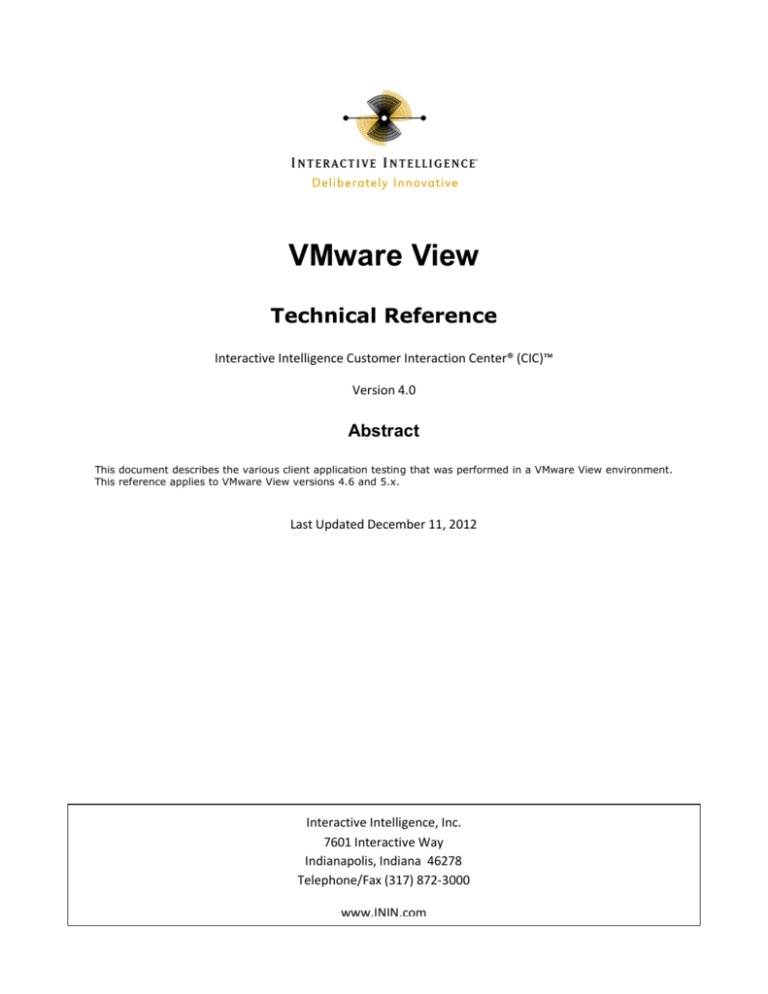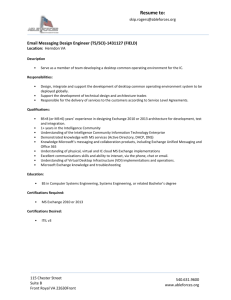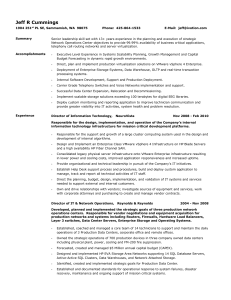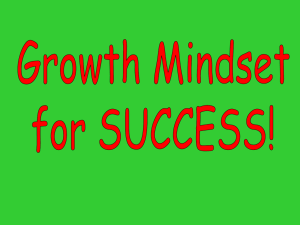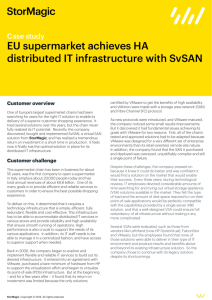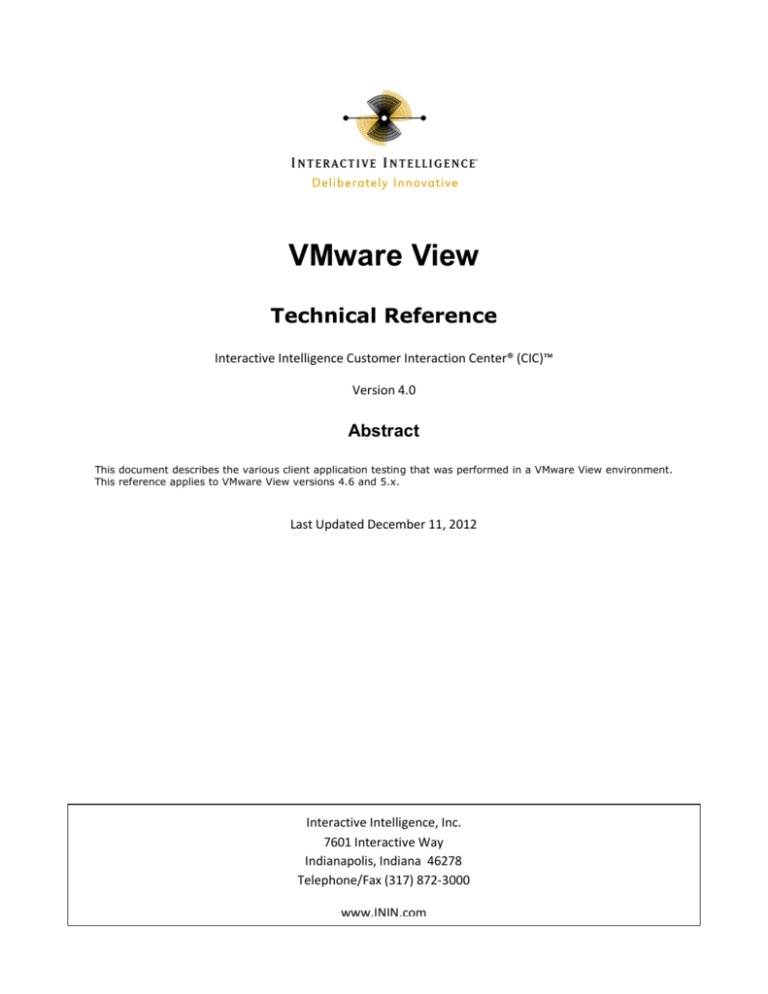
VMware View
Technical Reference
Interactive Intelligence Customer Interaction Center® (CIC)™
Version 4.0
Abstract
This document describes the various client application testing that was performed in a VMware View environment.
This reference applies to VMware View versions 4.6 and 5.x.
Last Updated December 11, 2012
Interactive Intelligence, Inc.
7601 Interactive Way
Indianapolis, Indiana 46278
Telephone/Fax (317) 872-3000
www.ININ.com
ii
iii
Copyright and Trademark Information
Interactive Intelligence, Interactive Intelligence Customer Interaction Center, Interaction Administrator, Interaction Attendant, Interaction Client,
Interaction Designer, Interaction Tracker, Interaction Recorder, ION, icNotify, Interaction Mobile Office, Interaction Optimizer, Insurance Content
Management, and the “Spirograph” logo design are registered trademarks of Interactive Intelligence Inc. Interaction Center Platform, Interaction Monitor,
Customer Interaction Center, EIC, Interaction Fax Viewer, Interaction Server, Interaction Voicemail Player, Interactive Update, Interaction Supervisor,
Interaction Migrator, Interaction Melder, and Interaction Screen Recorder are trademarks of Interactive Intelligence Inc. The foregoing products are
©1997-2012 Interactive Intelligence Inc. All rights reserved.
Interaction Dialer and Interaction Scripter are registered trademarks of Interactive Intelligence Inc. The foregoing products are ©2000- 2012 Interactive
Intelligence Inc. All rights reserved.
Messaging Interaction Center and MIC are trademarks of Interactive Intelligence Inc. The foregoing products are ©2001-2012 Interactive Intelligence Inc.
All rights reserved.
e-FAQ and Interaction Director are registered trademarks of Interactive Intelligence Inc. e-FAQ Knowledge Manager, Interaction FAQ, and Interaction
Marquee are trademarks of Interactive Intelligence Inc. The foregoing products are ©2002-2012 Interactive Intelligence Inc. All rights reserved.
Interactive Intelligence Live Conference is a trademark of Interactive Intelligence Inc. The foregoing products are ©2004-2012 Interactive Intelligence Inc.
All rights reserved.
Interaction SIP Proxy and Interaction EasyScripter are trademarks of Interactive Intelligence Inc. The foregoing products are ©2005-2012 Interactive
Intelligence Inc. All rights reserved.
Interaction Gateway is a registered trademark of Interactive Intelligence Inc. Interaction Media Server is a trademark of Interactive Intelligence Inc. The
foregoing products are ©2006-2012 Interactive Intelligence Inc. All rights reserved.
Interaction Desktop is a trademark of Interactive Intelligence Inc. The foregoing products are ©2007-2012 Interactive Intelligence Inc. All rights reserved.
Interaction Message Indicator, Interaction Feedback, Interaction Process Automation, and Interaction SIP Station are trademarks of Interactive Intelligence
Inc. Deliberately Innovative is a registered trademark of Interactive Intelligence, Inc. The foregoing products are ©2009-2012 Interactive Intelligence Inc.
All rights reserved.
Interaction Web Portal, Interaction Analyzer, IPA, Latitude Software & Design are trademarks of Interactive Intelligence, Inc. The foregoing products are
©2010-2012 Interactive Intelligence Inc. All rights reserved.
Spotability is a trademark of Interactive Intelligence, Inc. ©2012 All rights reserved.
The veryPDF product is ©2000-2005 veryPDF, Inc. All rights reserved.
This product includes software licensed under the Common Development and Distribution License (6/24/2009). We hereby agree to indemnify the Initial
Developer and every Contributor of the software licensed under the Common Development and Distribution License (6/24/2009) for any liability incurred
by the Initial Developer or such Contributor as a result of any such terms we offer. The source code for the included software may be found at
http://wpflocalization.codeplex.com.
A database is incorporated in this software which is derived from a database licensed from Hexasoft Development Sdn. Bhd. ("HDSB"). All software and
technologies used by HDSB are the properties of HDSB or its software suppliers and are protected by Malaysian and international copyright laws. No
warranty is provided that the Databases are free of defects, or fit for a particular purpose. HDSB shall not be liable for any damages suffered by the
Licensee or any third party resulting from use of the Databases.
Other brand and/or product names referenced in this document are the trademarks or registered trademarks
of their respective companies.
DISCLAIMER
INTERACTIVE INTELLIGENCE (INTERACTIVE) HAS NO RESPONSIBILITY UNDER WARRANTY,
INDEMNIFICATION OR OTHERWISE, FOR MODIFICATION OR CUSTOMIZATION OF ANY INTERACTIVE
SOFTWARE BY INTERACTIVE, CUSTOMER OR ANY THIRD PARTY EVEN IF SUCH CUSTOMIZATION AND/OR
MODIFICATION IS DONE USING INTERACTIVE TOOLS, TRAINING OR METHODS DOCUMENTED BY
INTERACTIVE.
Interactive Intelligence Inc.
7601 Interactive Way
Indianapolis, Indiana 46278
Telephone/Fax (317) 872-3000
www.ININ.com
v
Table of contents
VMware View ..................................................................................................... i
Copyright and Trademark Information ..............................................................iii
Table of contents .................................................................................................................................................v
Introduction ..................................................................................................... 7
Desktop Virtualization with VMware ........................................................................................................................7
Goals ................................................................................................................ 8
Test Environment.............................................................................................. 8
Assets ................................................................................................................................................................8
VMware Configuration...........................................................................................................................................9
IC 4.0 Configuration .............................................................................................................................................9
Tests, Issues, and Assumptions ...................................................................... 10
Basic Functionality ............................................................................................................................................. 10
Environment-Specific Tests ................................................................................................................................. 10
SIP Soft Phone .................................................................................................................................................. 10
PCoIP ............................................................................................................................................................ 10
VMware vMotion ............................................................................................................................................. 11
VMware HA .................................................................................................................................................... 12
Appendix A: Support Matrix ............................................................................ 12
Appendix B: Environment Tests and Results .................................................... 13
Change Log..................................................................................................... 13
7
Introduction
This document provides an overview of tests that were performed on Interactive Intelligence client
applications in a VMware View environment. It contains technical insights and a general idea of what one may
encounter while evaluating VMware View as a method of centralizing and consolidating contact center agent
desktops. The information is presented herein as a courtesy and should not be taken as an exact
representation of any customer environment. Our intent is to provide an additional resource for engineers as
they consider migrating users of Interactive Intelligence desktop applications to a VMware View managed
virtual desktop infrastructure.
Desktop Virtualization with VMware
VMware View is a product built by VMware to manage virtual desktops on the vSphere platform. It provides
connection brokering and administrative capabilities not native to vSphere that make managing large
quantities of desktop computers a much more simplified task. Instead of a traditional desktop, users connect
to virtual machines hosted in the datacenter either using the View Client, or by connecting with a low-wattage
Thin Client supporting View. VMware’s website explains in great detail the features and advantages this
product can bring to your environment. We recommend visiting their product page if you have not already
done so.
From the VMware View 4.6 Architecture Planning Guide:
Figure 1
8
Goals
Goals
Our primary goal is to implement our mainstream Interaction Center 4.0 client-side applications into a VMware
View environment, test them to ensure proper functionality, and support this type of deployment going
forward. This enhances the diversity of implementation strategies available to our current and potential
customers by allowing the entire desktop to be hosted centrally as opposed to just hosting the applications.
Furthermore, VMware View provides numerous benefits such as ease of scalability, reduced power
consumption, increased density per host, and lower administrative costs. This makes for an attractive choice
over deployment to traditional desktop computers. VMware View is a creative and compelling solution that is
well-suited for today’s dynamic and rapidly evolving contact center.
Test Environment
Assets
A dedicated test environment has been built to mimic a small production VMware View cluster and facilitate
testing of client-side applications. It includes a dedicated switch, four vSphere hosts, a small iSCSI SAN,
physical Interaction Media Server, and two thin clients.
Switch: Cisco Catalyst 3560
vSphere hosts: Dell PowerEdge R610 with dual quad-core Intel Xeon E5620 CPU, 48GB RAM, and ESXi 4.1
Embedded (build 502767)
Storage: NetApp FAS2040 with 12 600GB 15k SAS drives and dual 1GbE iSCSI controllers. Each controller is
configured with two interfaces (e0a,e0b) trunked together into a 2Gb virtual interface, making a total of four
patch cables connecting the storage to the switch.
Media Server: Interaction Application and Storage Server 360 sourced from our own Global Logistics team.
Thin Clients: HP t5565 and WYSE P20
Phones: Two Polycom IP450 and one Plantronics DA55 with headset (for SIP Soft Phone tests)
9
Figure 2: VMware Test Environment
VMware Configuration
Each vSphere host is configured almost identically. Management and vMotion each share a vSwitch, but have
a dedicated adapter configured. All guest virtual machine traffic is isolated to a pair of active interfaces with
load balancing set to route based on IP hash.
vCenter Server is installed in a virtual machine, as is View Connection Server. View Composer is configured.
Two hosts are licensed with vSphere Enterprise Plus, and two are licensed with vSphere for Desktops.
IC 4.0 Configuration
The virtualized Interaction Center 4.0 environment primarily consists of one virtual IC server, one physical
Media Server, and two managed IP phones. The system is configured to use external Microsoft Exchange
Server 2010 and Microsoft SQL Server 2008 R2 resources in the Testing lab. All client-side tests were
performed on guest virtual machines hosted by the VMware cluster and run Microsoft Windows 7 Enterprise,
64-bit.
10
Tests, Issues, and Assumptions
Basic Functionality
Basic tests were performed on our mainstream client-side applications to ensure functionality in a VMware
View environment. The tested applications all came from the ICUserApps.msi, ICServerManagerApps.msi, and
ICBusinessManagerApps.msi packages. Test Cases were selected either to test a specific feature or to ensure
that mechanics and presentation of the software performed in the same way as a comparable installation on a
standard desktop computer.
Applications such as Interaction Designer, Interaction Host Recorder Client, SOAP Tracer, and Interactive
Update Client were not evaluated.
Testing has been performed using VMware View 4.6 as well as version 5.0.
Environment-Specific Tests
Extra effort was placed on ensuring that some tests took advantage of key features present in an enterprise
VMware View environment. Furthermore, we simulated issues that would be unique to this infrastructure to
replicate some scenarios that users might encounter in their own deployments. These tests were fairly simple
and in many cases were extensions of existing basic functionality tests.
For example, one test simply opened a call from a SIP Soft Phone “User1” to a handset “User2”. Both users in
this scenario use thin clients connected to VMware View virtual desktops using PCoIP. Once the call was
established, a vMotion migration was performed moving the User1’s desktop from one host to another. We
wanted to know if audio would be restored, and if the call would disconnect or not. Other than some gaps
(explained in SIP Soft Phone section), we are pleased to say that the call was maintained.
SIP Soft Phone
VMware View 5.0 includes a new feature called View Media Services for Integrated Unified Communications
that is designed to improve the efficiency and quality of VoIP applications utilized within VMware View. At the
time this document was published, this feature was not utilized by Interaction Client or any other Interactive
Intelligence products. Due to serious issues surrounding the way PCoIP decreases audio quality combined
with the lack of QoS support for the audio, we are unable to support SIP Soft Phone in VMware View
environments. While it is technically possible to attach a headset to a thin client that is using PCoIP to
connect to a virtual desktop and experience normal audio quality, it is not recommended for anything but
occasional use in a test environment.. Simply put, there are too many uncontrollable factors that can affect
audio quality.
PCoIP
While PCoIP (Teradici PC-over-IP®) does provide significant improvements to the virtual desktop experience
such as streaming audio and video, it does not provide a way to prioritize those elements. PCoIP is a UDP
stream. By design, UDP does not have error correction and is thus considered unreliable. However, it does
provide performance benefits over TCP in that it will lose packets rather than delaying them. This, in part, is
why the desktop experience remains usable even in environments with increased latency.
When using the SIP Soft Phone on a traditional workstation, audio is passed into the headset and transitions
into the workstation via the USB port. The SIP Soft Phone application can then generate the RTP packets,
which contain the QoS DSCP markings to ensure they can be prioritized on the network, and those RTP
packets move on to their destination.
When a headset is attached to a thin client using PCoIP with VMware View 4.6, the data going into the USB
port becomes encapsulated within the overall PCoIP stream and is then processed by the virtual machine.
11
RTP is generated by the virtual machine, just as it would be with a physical desktop. The RTP packets leave
the vSphere host with DSCP markings, but up until that point the audio is encapsulated and completely reliant
on the success of PCoIP. There is no visibility of the audio within the PCoIP stream, and it cannot be
prioritized over other elements of the desktop experience. PCoIP best practices do include configuring QoS to
prioritize PCoIP behind VoIP traffic, but this is not enough to guarantee audio quality in congested
environments and is instead designed purely to maintain overall desktop usability. When PCoIP is used in
congested networks, it will dynamically adjust its bandwidth usage by reducing overall quality, thus affecting
the quality of SIP Soft Phone audio.
VMware vMotion
What is vMotion? Simply put, VMware vMotion is a feature that allows a live virtual machine to migrate from
one vSphere host to another without having an outage. Appropriate licensing, shared storage, vCenter
Server, and a VMkernel port with vMotion enabled on the host are among the key prerequisites to configuring
this feature on a vSphere cluster.
The VMware View 4.6 virtual desktop experience relies heavily on having decent bandwidth and lower latency
between the thin client or View Client, and the virtual desktop on the vSphere host. When performing a
vMotion migration of a desktop virtual machine, it is normal to experience slight freezes of a few seconds as
the cutover is made. Where this becomes an issue is when a headset attached to a thin client USB port is
used to make a call with SIP Soft Phone. The listener will hear gaps in the audio at certain points in the
migration. This is shown in the audio capture below.
Figure 3: Effect of vMotion on Audio
The waveform in Figure 2 represents a two-way recording made from a call where a user (User1) is using SIP
Soft Phone to call another thin client user using a handset. Prior to testing, Interaction Recorder was
configured to capture all calls to or from User1. In the test, monaural audio was fed from a handheld music
player into a USB audio device attached to a WYSE P20 Zero Client connected to a VMware View virtual
desktop using PCoIP. High-quality rock music was played (User1) to the recipient of the call (User2) and both
sides of that call were recorded. A vMotion was then initiated and this virtual machine was moved to another
host in the cluster. There are several silence gaps in the waveform where environmental noise is captured
from the handset, but nothing is transmitted from the SIP Soft Phone user to that handset. The first gap
occurred at the 10% mark and was approximately one second long. The second occurred at the 78% mark
and was almost four seconds long. There were two miniscule silence gaps only viewable at significant zoom
levels, and two “reconfiguration” events that were initialized by vCenter Server following completion of the
vMotion that each caused half-second gaps.
It is important to understand the impact that a vMotion can have in your environment and to minimize the
impact they can have on your calls. The following events are typical causes for vMotion migrations in
production environments:
•
Placing a vSphere host into Maintenance Mode
•
DRS (Dynamic Resource Scheduler) automatically rebalancing the distribution of workloads in the
cluster
•
DPM (Distributed Power Management) detecting that hosts can be powered down to conserve
resources, placing hosts in standby and thus causing DRS to automatically redistribute the workloads
12
•
Automated actions initiated by administrator-configured alarms (ex: redundant power supply failure
raises a custom red alert, initiating a transition into Maintenance Mode)
•
Manual vMotion performed by an administrator
VMware HA
Catastrophic failure of a vSphere host is mitigated by using VMware HA, not vMotion. When a host in the
cluster fails, all guest virtual machines will immediately start back up on the remaining available hosts. The
net effect on a production environment is the same as that of a power failure to a traditional desktop. In the
case of SIP Soft Phone, the desktop is processing the RTP for the active call. When this desktop is virtual and
the vSphere host fails, the SIP Soft Phone user essentially disappears from an active call without
disconnecting. The call will remain active for approximately two minutes before timing out. In the mean
time, VMware HA detects the host failure and restarts any guest virtual machines of the failed host, including
the one used by our example SIP Soft Phone user. If the user is using a separate handset instead of the SIP
Soft Phone, two-way audio remains and the call can be continued without the use of Interaction Client.
Appendix A: Support Matrix
The following is a list of Interaction Center 4.0 applications and features that were tested on Windows 7 in the
VMware View test environment and our corresponding support stance. PCoIP (Teradici PC-over-IP®) was
used to connect thin clients with desktop virtual machines. RDP (Remote Desktop Protocol) and prior releases
of Interaction Center were not tested.
Application/Feature
Supported
(View 4.6, 5.x)
Interaction Client
Yes
Interaction Voicemail Player
Yes
Interaction Fax
Yes
SIP Soft Phone
No
IC Server Manager
Yes
Interaction Process Automation
Yes
Interaction Administrator
Yes
Interaction Attendant
Yes
IC System Manager
Yes
IC Business Manager: Supervisor
Yes
IC Business Manager: Feedback
Yes
IC Business Manager: Recorder
Yes
Notes
Client is not aware that it is running in a Thin
Client/PCoIP environment. Loss of connectivity to
the datacenter does not affect state of the desktop
virtual machine and does not change the user’s
status.
See the SIP Soft Phone section for details.
Includes Designer, Monitor, and Reporter
13
Appendix B: Environment Tests and Results
Test
Behavior
Thin Client power/network outage/disconnect during
a call
Call remains and two-way audio continues. Status
remains unchanged. Interaction Client is unavailable
to the user although the desktop is still running in the
vSphere host. If the user is using SIP Soft Phone
with an attached headset, audio goes silent and
should restore following a reconnect.
vMotion of a desktop virtual machine
Slight freezes in the user experience typically occur,
but otherwise it is a smooth transition. SIP Soft
Phone users will have periods of silence where twoway audio is lost.
vSphere host failure
VMware HA will detect the failure and start all failed
guest virtual machines on remaining hosts in the
cluster. SIP Soft Phone users will drop without
disconnecting and a timeout of the call will occur
approximately two minutes after the failure.
Unplugging a USB headset from a thin client during a
call with SIP Soft Phone
Plugging back in restores audio. In testing, there
were iterations where audio did not resume when
plugged into a different port on the thin client. This
was traced to the removal of an audio device from
Windows and creation of a new and different device
that was not then initialized by the SIP Soft Phone. It
helps to always plug back into the same port, or to
establish function on each port prior to taking calls in
production.
Change Log
The following changes have been made to this document since release.
Change
Date
Initial Release
March 1, 2012
Revision
March 15, 2012
Revision (following completion of testing on View 5)
December 11, 2012