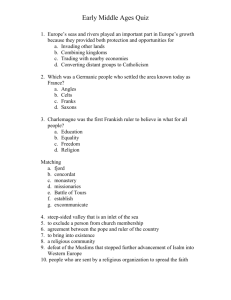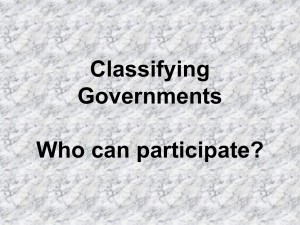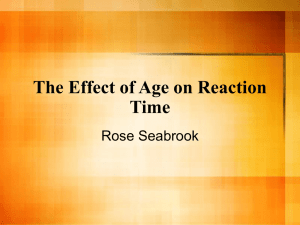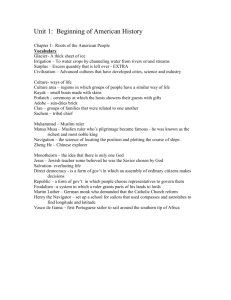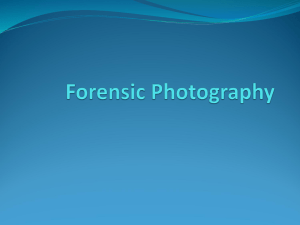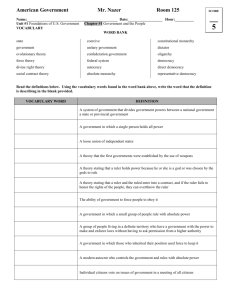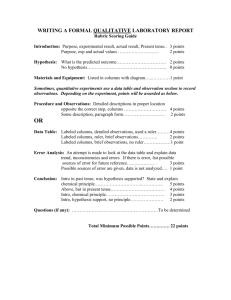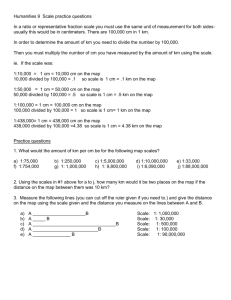Word Processing Vocabulary
advertisement
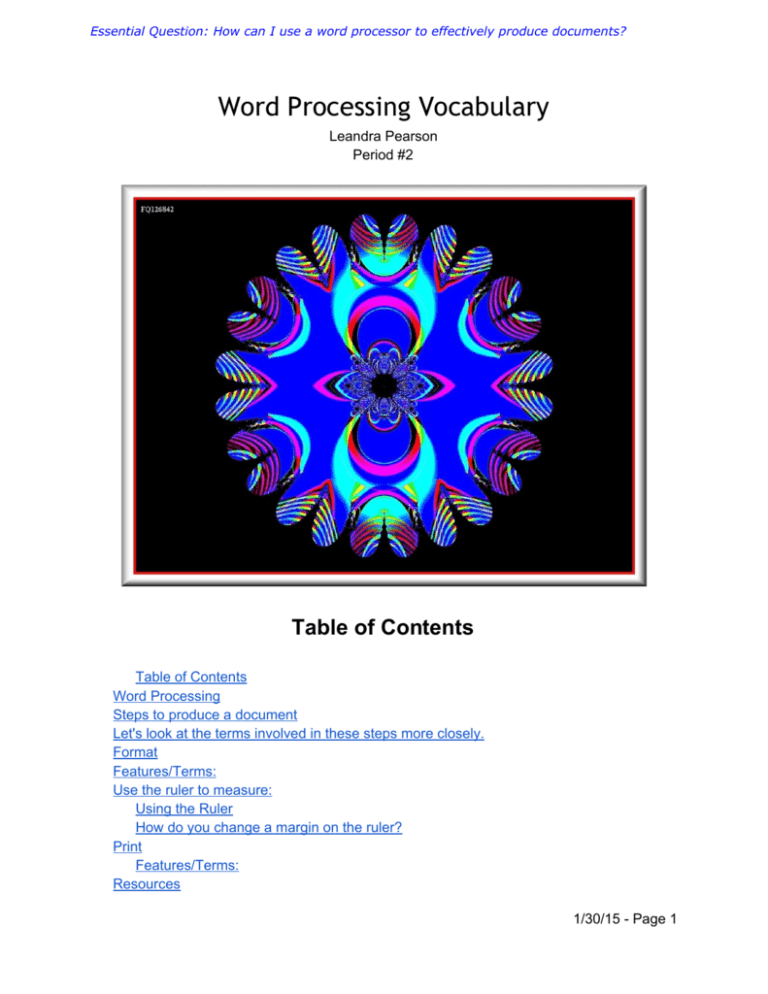
Essential Question: How can I use a word processor to effectively produce documents? Word Processing Vocabulary Leandra Pearson Period #2 Table of Contents Table of Contents Word Processing Steps to produce a document Let's look at the terms involved in these steps more closely. Format Features/Terms: Use the ruler to measure: Using the Ruler How do you change a margin on the ruler? Print Features/Terms: Resources 1/30/15 ­ Page 1 Essential Question: How can I use a word processor to effectively produce documents? Word Processing Word processing is the most used computer application ! It has replaced the typewriter as the main way words are put on paper. Documents can be revised and corrected before they are ever printed. An existing document can be used as a template , or pattern, for a new one. So the user doesn't have to recreate standard documents from scratch each time. This is a major time­saver and helps keep things consistent. Purpose : ● To produce documents Main advantage: ● Can easily change what has been done ● Can reuse existing documents as a template Steps to produce a document ● ● ● ● ● Create Edit Format Print Save (often!!) Let's look at the terms involved in these steps more closely. Most of these terms also apply to the other standard applications, so we will not redefine them for all. Term Definition Word wrap Automatically wrapping the text lto the next line so it all fits within the screen’s width. Change the size of the screen and the text moves to fit in the space Cursor Symbol for where text will appear like: Enter Text Type new text Scrolling Moving document around within window Select Highlight text, usually by dragging. Commands and keystroke 1/30/15 ­ Page 2 Essential Question: How can I use a word processor to effectively produce documents? combinations apply to the selected material. Edit Make changes Cut R emove selection from document and store temporarily on the Clipboard , which is a section of computer memory. The Windows Clipboard can hold only one thing at a time. The Office Clipboard from Office XP and later versions can hold many items Copy Duplicate selection onto Clipboard Paste Place contents of the Clipboard at cursor location Undo Reverses whatever change you just made Some programs will only "undo" the last change. Others keep a list and can undo more, depending on how many changes the program tracks. Insert Add text at location without overwriting existing text Overwrite Typing overwrites existing text, replacing whatever characters were there already Delete Remove text (not saved anywhere) Search Look for specific word(s) or character(s) in the document Replace Can replace specific word(s) or character(s) with stated text Template Document that serves as a pattern for a new document Thesaurus Looks for synonyms for selected word Spelling check Looks for spelling errors Grammar check Looks for grammar/style errors (of limited help) Format Once a document has been created, or during the process, you arrange how it will look by selecting the kind of letters and their sizes and colors, how much space is left and where, how thing line up. All of this makes up the formatting of the document. 1/30/15 ­ Page 3 Essential Question: How can I use a word processor to effectively produce documents? Features/Terms: Typeface Set of characters of similar design like: Braggadocio Dragonwick Renfrew Point Size 18 pt 24 One point = 1 / 12 pt 72of an inch like: pt Font pt 36 Combo of typeface and point size, includes styles such as bold , italics , underline Margins Space at the page borders Justification Left Center Right Justify Spacing Space between letters and lines Borders/shading Lines around table or page; background color 1/30/15 ­ Page 4 Essential Question: How can I use a word processor to effectively produce documents? Headers/footers Info to repeat on each page Style Set Saved sets of formats to reuse in different places in the document and with different documents. Possible confusion with 'style' used for bold, italics, and underline! Columns Columns of text side by side as in a newspaper Tables Items listed in rows and columns Graphics Pictures and charts 1/30/15 ­ Page 5 Essential Question: How can I use a word processor to effectively produce documents? Use the ruler to measure: ● ● ● ● ● ● ● Page width and height Margins - top, bottom, left, right Header and footer heights Column widths Table cell width and height Tab indentions Image size or distance from other page parts T he horizontal ruler at the top of the document area is used for more than just measuring the width of your page. With it you can set page margins, paragraph indents, tab stops, and column widths. If your pointer hovers over a part of the ruler, a ScreenTip may show you what the part does. The vertical ruler is shown by default in Page Layout view down the left side of the page. With it you can adjust top and bottom margins and row height in tables. For precise measurements it may be easier to use one of the dialogs , Page Setup , Paragraph , Tabs , or Columns , whichever is appropriate. You cannot use the ruler to set everything about the layout of the page. Other settings are on the Page Layout tab, such as setting up columns of text in part of the document. Using the Ruler Margins: What is a margin? The margins of a page are the blank areas around the text area. On the ruler, the margin is gray and the part measuring the text area is white. 1/30/15 ­ Page 6 Essential Question: How can I use a word processor to effectively produce documents? How do you change a margin on the ruler? Click the boundary on the ruler between the gray and white sections. A two-headed arrow appears. Drag. Print W hen a document is finished, you can print it onto paper, if you have a printer connected to the computer. You will have several choices to make as part of the printing process: Features/Terms: Number of copies/pages to print Orientation: Portrait Landscape Quality: Most printers can print with a low qualityDraft) as well as with better quality levels. Print Preview: Shows you how it will look in print Resources FK, Chin,. 2h­fq126842.jpg . December 2007. Pics4Learning. 29 Jan 2015 <http://pics.tech4learning.com> 1/30/15 ­ Page 7