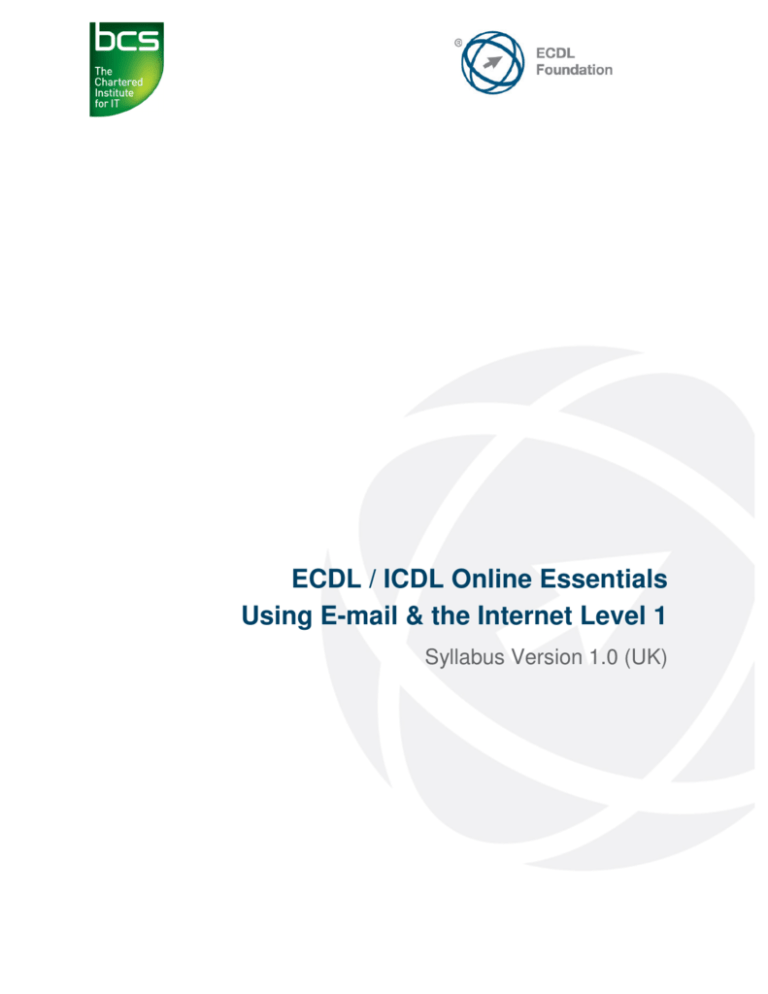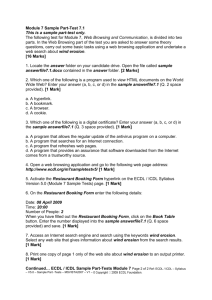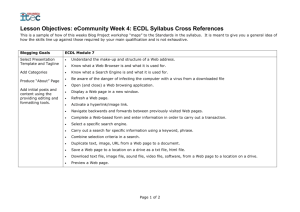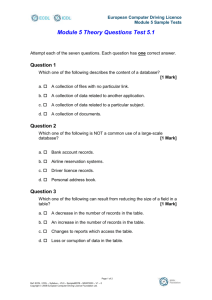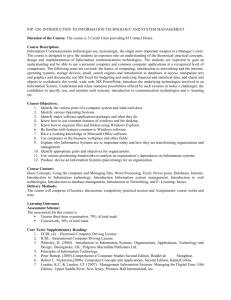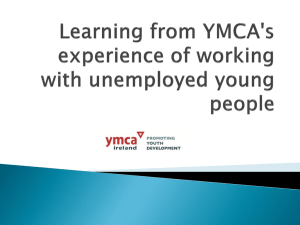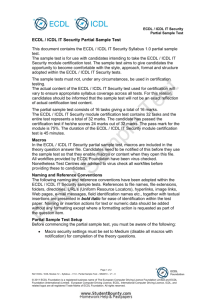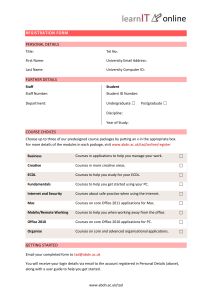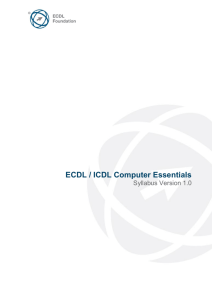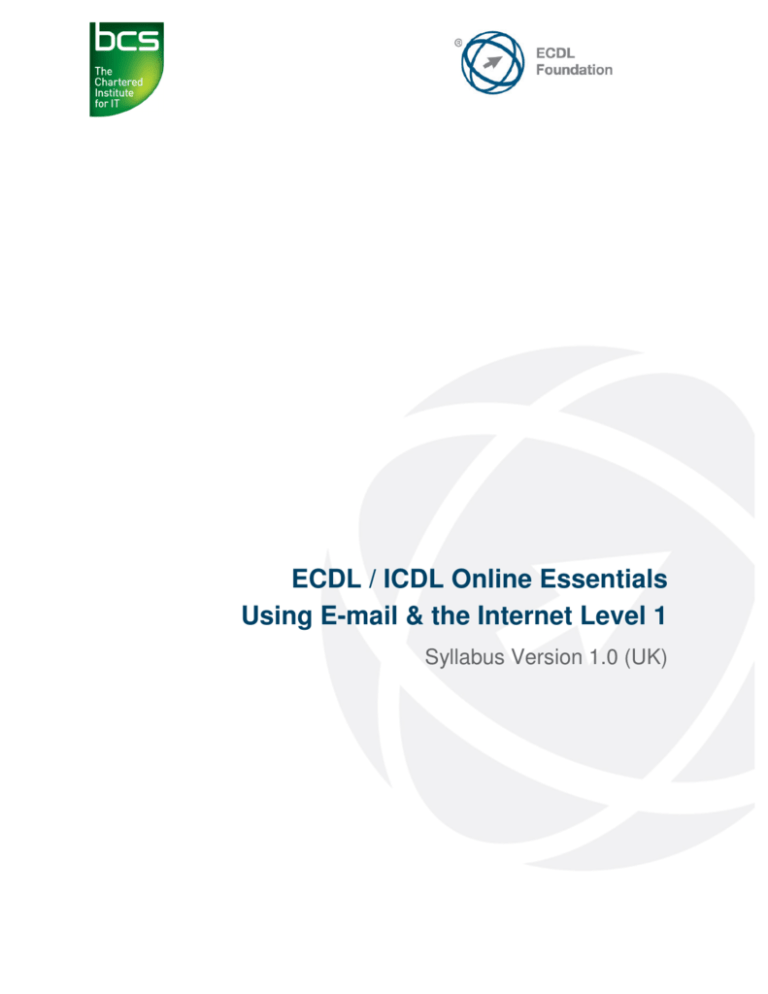
ECDL / ICDL Online Essentials
Using E-mail & the Internet Level 1
Syllabus Version 1.0 (UK)
Purpose
This document details the syllabus for ECDL / ICDL Online Essentials. The syllabus
describes, through learning outcomes, the knowledge and skills that a candidate for
ECDL / ICDL Online Essentials should possess. The syllabus also provides the basis
for the theory and practice-based test in this module.
Copyright © 2012 ECDL Foundation
All rights reserved. No part of this publication may be reproduced in any form except
as permitted by ECDL Foundation. Enquiries for permission to reproduce material
should be directed to ECDL Foundation.
Disclaimer
Although every care has been taken by ECDL Foundation in the preparation of this
publication, no warranty is given by ECDL Foundation, as publisher, as to the
completeness of the information contained within it and neither shall ECDL
Foundation be responsible or liable for any errors, omissions, inaccuracies, loss or
damage whatsoever arising by virtue of such information or any instructions or advice
contained within this publication. Changes may be made by ECDL Foundation at its
own discretion and at any time without notice.
Mapping to the IT User Qualifications (ITQ)
This syllabus, for use in the United Kingdom, maps to the ITQ units “Using the
Internet” at Level 1 and “Using E-mail” at Level 1. A small number of additional
syllabus items (2) have been added to the standardised ECDL Online Essentials
module to ensure completeness of mapping. These syllabus items are indicated by a
footnote.
ECDL Foundation is a registered business name of The European Computer Driving Licence Foundation Limited and ECDL Foundation
(International) Limited. European Computer Driving Licence, ECDL, International Computer Driving Licence, ICDL, and related logos are all
registered Trade Marks of ECDL Foundation. All rights reserved.
© 2012 ECDL Foundation
Ref: ECDL / ICDL Online Essentials - Syllabus - V1.0 UK
Page 2 of 8
ECDL / ICDL Online Essentials
This module sets out essential concepts and skills relating to web browsing, effective
information search, online communication and e-mail.
Module Goals
Successful candidates will be able to:
•
•
•
•
•
•
•
Understand web browsing and online security concepts.
Use the web browser and manage browser settings, bookmarks, web outputs.
Search effectively for online information and critically evaluate web content.
Understand key copyright and data protection issues.
Understand concepts of online communities, communications and e-mail.
Send, receive e-mails and manage e-mail settings.
Organise and search e-mails and use calendars.
CATEGORY
1 Web Browsing
Concepts
SKILL SET
1.1 Key Concepts
1.2 Security and Safety
© 2012 ECDL Foundation
REF.
TASK ITEM
1.1.1
Understand the terms: Internet,
World Wide Web (WWW),
Uniform Resource Locator (URL),
hyperlink.
1.1.2
Understand the structure of a web
address. Identify common types
of domains like: geographical,
organisation (.org, .edu, .com,
.gov).
1.1.3
Define the term web browser.
Identify common web browsers.
1.1.4
Outline different Internet activities
like: information searching,
shopping, learning, publishing,
banking, government services,
entertainment, communication.
1.2.1
Recognise ways to protect
yourself when online: purchase
from secure reputable websites,
avoid unnecessary disclosure of
personal and financial
information, log off from websites.
1.2.2
Define the term encryption.
1.2.3
Identify a secure website: https,
lock symbol.
1.2.4
Define the term digital certificate.
Ref: ECDL / ICDL Online Essentials - Syllabus - V1.0 UK
Page 3 of 8
CATEGORY
SKILL SET
1.3 Network Access
2 Web Browsing
2.1 Using the Web Browser
2.2 Tools and Settings
REF.
TASK ITEM
1.2.5
Recognise options for controlling
Internet use like: supervision, web
browsing restrictions, download
restrictions.
1.3.1
Identify the different options for
connecting to the Internet like:
phone line, mobile phone, cable,
wi-fi, wi-max, satellite.*
1.3.2
Define the term Internet Service
Provider (ISP). Identify important
considerations when selecting an
internet subscription option like:
upload speed, download speed
and quota, cost.*
2.1.1
Open, close a web browsing
application.
2.1.2
Enter a URL in the address bar
and go to the URL.
2.1.3
Refresh a web page, stop a web
page downloading.
2.1.4
Activate a hyperlink.
2.1.5
Open a web page in a new tab,
new window.
2.1.6
Open, close tabs, windows.
Switch between tabs, windows.
2.1.7
Navigate between pages:
backwards, forwards, home page.
2.1.8
Show previously visited URLs
using history.
2.1.9
Complete, submit, reset a webbased form.
2.1.10
Use a web tool to translate a web
page, text.
2.2.1
Set the web browser home page.
2.2.2
Understand the term pop-up.
Allow, block pop-ups.
2.2.3
Understand the term cookie.
Allow, block cookies.
* Items added to facilitate mapping to UK ITQ units “Using the Internet” and “Using E-mail” at Level 1.
© 2012 ECDL Foundation
Ref: ECDL / ICDL Online Essentials - Syllabus - V1.0 UK
Page 4 of 8
CATEGORY
SKILL SET
2.3 Bookmarks
2.4 Web Outputs
3 Web-Based
Information
3.1 Search
3.2 Critical Evaluation
© 2012 ECDL Foundation
REF.
TASK ITEM
2.2.4
Use available help functions.
2.2.5
Display, hide built-in toolbars.
Restore, minimise the ribbon.
2.2.6
Delete history, temporary internet
files, saved form data.
2.3.1
Add, delete a bookmark /
favourite.
2.3.2
Show bookmarks / favourites.
2.3.3
Create, delete a bookmarks /
favourites folder. Add web pages
to a bookmarks / favourites folder.
2.4.1
Download, save files to a location.
2.4.2
Copy text, image, URL to another
location like: document, e-mail.
2.4.3
Preview, print a web page,
selection from a web page using
available printing options.
3.1.1
Define the term search engine
and name some common search
engines.
3.1.2
Carry out a search using a
keyword, phrase.
3.1.3
Refine a search using advanced
search features like: exact
phrase, date, language, media
type.
3.1.4
Search a web-based
encyclopaedia, dictionary.
3.2.1
Understand the importance of
critically evaluating online
information. Understand the
purpose of different sites like:
information, entertainment,
opinion, sales.
3.2.2
Outline factors that determine the
credibility of a website like:
author, referencing, up-to-date
content.
3.2.3
Recognise the appropriateness of
online information for a particular
audience.
Ref: ECDL / ICDL Online Essentials - Syllabus - V1.0 UK
Page 5 of 8
CATEGORY
SKILL SET
3.3 Copyright, Data
Protection
4 Communication
Concepts
4.1 Online Communities
4.2 Communication Tools
4.3 E-mail Concepts
© 2012 ECDL Foundation
REF.
TASK ITEM
3.3.1
Define the terms copyright,
intellectual property. Recognise
the need to acknowledge sources
and/or seek permission as
appropriate.
3.3.2
Recognise the main data
protection rights and obligations in
your country.
4.1.1
Understand the concept of an
online (virtual) community. Identify
examples like: social networking
websites, Internet forums, web
conferencing, chat, online
computer games.
4.1.2
Outline ways that users can
publish and share content online:
blogs, microblogs, podcasts,
images, audio and video clips.
4.1.3
Recognise ways to protect
yourself when using online
communities: apply appropriate
privacy settings, restrict available
personal information, use private
messaging when appropriate,
disable location information,
block/report unknown users.
4.2.1
Define the term Instant
Messaging (IM).
4.2.2
Define the terms short message
service (SMS), multimedia
message service (MMS).
4.2.3
Define the term Voice over
Internet Protocol (VoIP).
4.2.4
Recognise good practice when
using electronic communication:
be accurate and brief, use clear
subject headings, do not
inappropriately disclose personal
details, do not circulate
inappropriate content, spell check
content.
4.3.1
Define the term e-mail and outline
its main uses.
4.3.2
Identify the structure of an e-mail
address.
Ref: ECDL / ICDL Online Essentials - Syllabus - V1.0 UK
Page 6 of 8
CATEGORY
5 Using E-mail
SKILL SET
5.1 Sending E-mail
5.2 Receiving E-mail
5.3 Tools and Settings
© 2012 ECDL Foundation
REF.
TASK ITEM
4.3.3
Be aware of possible problems
when sending file attachments
like: file size limits, file type
restrictions.
4.3.4
Outline the difference between
the To, Copy (Cc), Blind copy
(Bcc) fields and recognise their
appropriate use.
4.3.5
Be aware of the possibility of
receiving fraudulent and
unsolicited e-mail. Be aware of
the possibility of an e-mail
infecting the computer.
4.3.6
Define the term phishing.
5.1.1
Access an e-mail account.
5.1.2
Outline the main purpose of
standard e-mail folders: Inbox,
Outbox, Sent, Deleted / Trash
Items, Draft, Spam/Junk.
5.1.3
Create an e-mail.
5.1.4
Enter one or more e-mail
addresses, distribution list in the
To, Copy (Cc), Blind copy (Bcc)
fields.
5.1.5
Enter an appropriate title in the
subject field and enter, paste text
into the body of an e-mail.
5.1.6
Add, remove a file attachment.
5.1.7
Send an e-mail with, without
priority.
5.2.1
Open, close an e-mail.
5.2.2
Use the reply, reply to all function,
and identify when these should be
used.
5.2.3
Forward an e-mail.
5.2.4
Open, save a file attachment to a
location.
5.2.5
Preview, print a message using
available printing options.
5.3.1
Use available help functions.
Ref: ECDL / ICDL Online Essentials - Syllabus - V1.0 UK
Page 7 of 8
CATEGORY
SKILL SET
5.4 Organising E-mails
5.5 Using Calendars
© 2012 ECDL Foundation
REF.
TASK ITEM
5.3.2
Display, hide built-in toolbars.
Restore, minimise the ribbon.
5.3.3
Create and insert a text e-mail
signature.
5.3.4
Turn on, turn off an automatic out
of office reply.
5.3.5
Recognise e-mail status as read,
unread. Mark an e-mail as read,
unread. Flag, unflag an e-mail.
5.3.6
Create, delete, update a contact,
distribution list / mailing list.
5.4.1
Add, remove message inbox
headings like: sender, subject,
date received.
5.4.2
Search for an e-mail by sender,
subject, e-mail content.
5.4.3
Sort e-mails by name, by date, by
size.
5.4.4
Create, delete an e-mail
folder/label. Move e-mails to an email folder/label.
5.4.5
Delete an e-mail. Restore a
deleted e-mail.
5.4.6
Empty the e-mail bin/deleted
items /trash folder.
5.4.7
Move a message to, remove a
message from a junk folder.
5.5.1
Create, cancel, update a meeting
in a calendar.
5.5.2
Add invitees, resources to a
meeting in a calendar. Remove
invitees, resources from a
meeting in a calendar.
5.5.3
Accept, decline an invitation.
Ref: ECDL / ICDL Online Essentials - Syllabus - V1.0 UK
Page 8 of 8