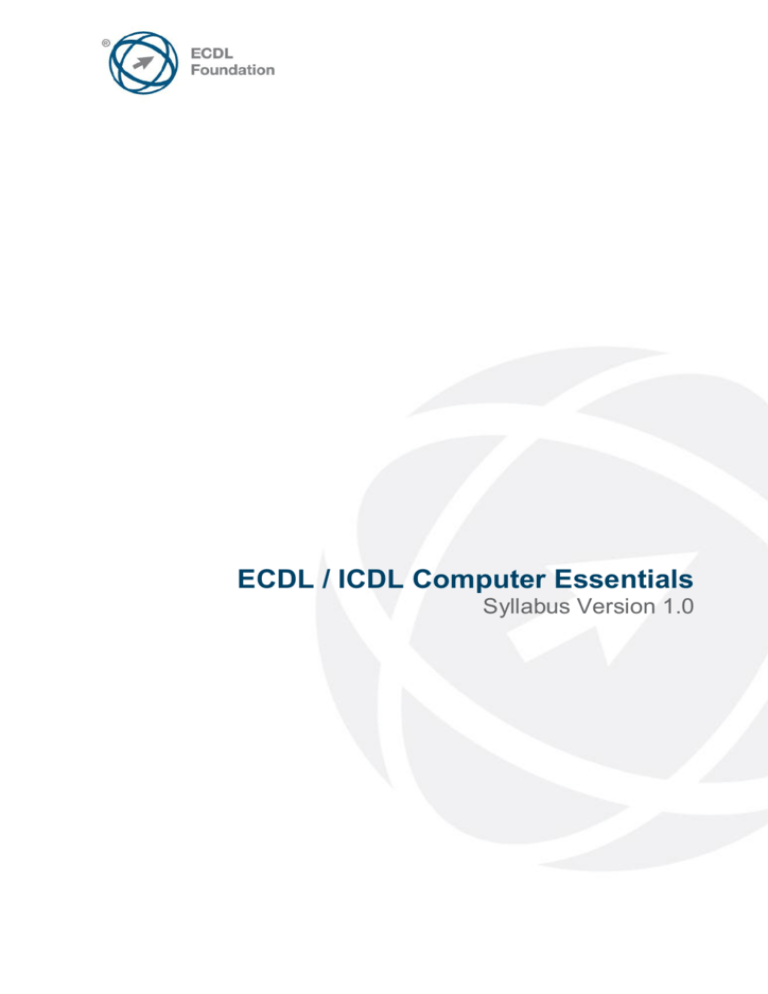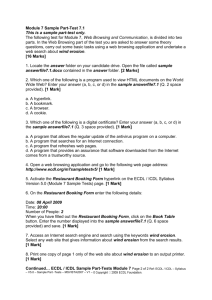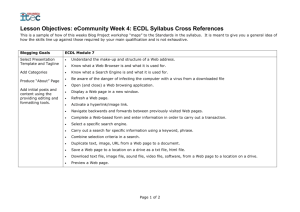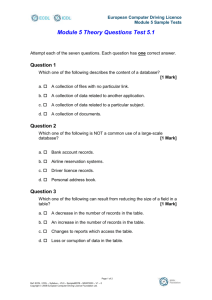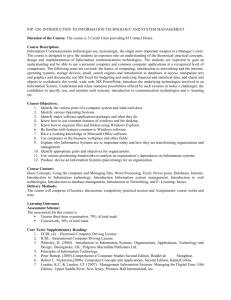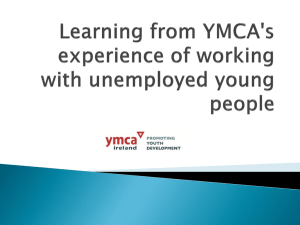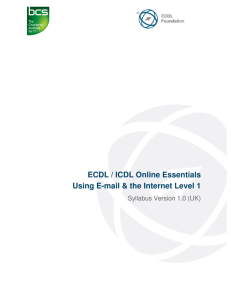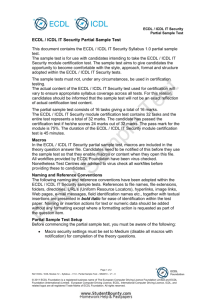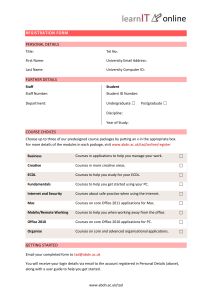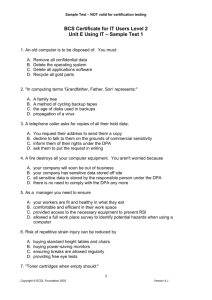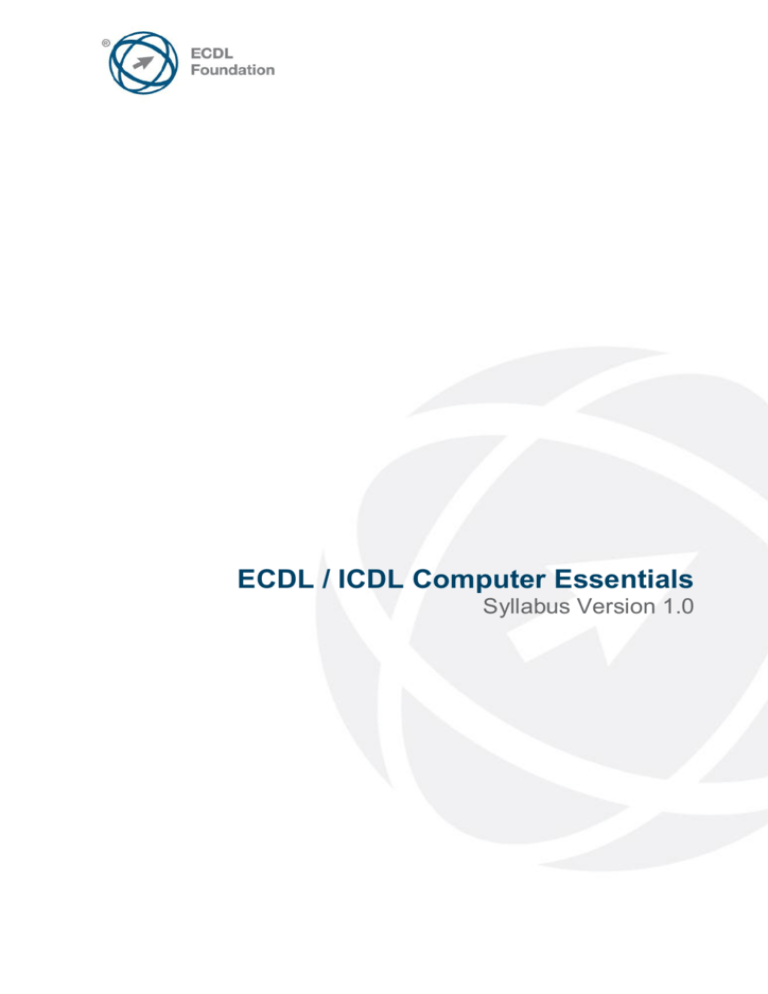
ECDL / ICDL Computer Essentials
Syllabus Version 1.0
Purpose
This document details the syllabus for ECDL / ICDL Computer Essentials. The
syllabus describes, through learning outcomes, the knowledge and skills that a
candidate for ECDL / ICDL Computer Essentials should possess. The syllabus also
provides the basis for the theory and practice-based test in this module.
Copyright © 2012 ECDL Foundation
All rights reserved. No part of this publication may be reproduced in any form except
as permitted by ECDL Foundation. Enquiries for permission to reproduce material
should be directed to ECDL Foundation.
Disclaimer
Although every care has been taken by ECDL Foundation in the preparation of this
publication, no warranty is given by ECDL Foundation, as publisher, as to the
completeness of the information contained within it and neither shall ECDL
Foundation be responsible or liable for any errors, omissions, inaccuracies, loss or
damage whatsoever arising by virtue of such information or any instructions or advice
contained within this publication. Changes may be made by ECDL Foundation at its
own discretion and at any time without notice.
ECDL Foundation is a registered business name of The European Computer Driving Licence Foundation Limited and ECDL Foundation
(International) Limited. European Computer Driving Licence, ECDL, International Computer Driving Licence, ICDL, and related logos are all
registered Trade Marks of ECDL Foundation. All rights reserved.
© 2012 ECDL Foundation
Ref: ECDL / ICDL Computer Essentials - Syllabus - V1.0
Page 2 of 9
ECDL / ICDL Computer Essentials
This module sets out essential concepts and skills relating to the use of devices, file creation
and management, networks and data security.
Module Goals
Successful candidates will be able to:
Understand key concepts relating to ICT, computers, devices and software.
Start up and shut down a computer.
Work effectively on the computer desktop using icons, windows.
Adjust the main operating system settings and use built-in help features.
Create a simple document and print an output.
Know about the main concepts of file management and be able to efficiently organise
files and folders.
Understand key storage concepts and use utility software to compress and extract
large files.
Understand network concepts and connection options and be able to connect to a
network.
Understand the importance of protecting data and devices from malware and of
backing up data.
Recognise considerations relating to green IT, accessibility and user health.
CATEGORY
1 Computers and
Devices
SKILL SET
1.1.1 ICT
1.2 Hardware
© 2012 ECDL Foundation
REF.
TASK ITEM
1.1.1
Define the term Information and
Communication Technology
(ICT).
1.1.2
Identify different types of ICT
services/uses like: Internet
services, mobile technology,
office productivity applications.
1.2.1
Define the term hardware.
Identify the main types of
computers like: desktops,
laptops, tablets. Identify the
main types of devices like:
smartphones, media players,
digital cameras.
1.2.2
Define the terms processor,
Random Access Memory
(RAM), storage. Understand
their impact on performance
when using computers and
devices.
Ref: ECDL / ICDL Computer Essentials - Syllabus - V1.0
Page 3 of 9
CATEGORY
SKILL SET
1.3 Software and Licensing
1.4 Start Up, Shut Down
2 Desktop, Icons,
Settings
© 2012 ECDL Foundation
2.1 Desktop and Icons
REF.
TASK ITEM
1.2.3
Identify the main types of
integrated and external
equipment like: printers,
screens, scanners, keyboards,
mouse/trackpad, webcam,
speakers, microphone, docking
station.
1.2.4
Identify common input/output
ports like: USB, HDMI.
1.3.1
Define the term software and
distinguish between the main
types of software like: operating
systems, applications. Know
that software can be installed
locally or available online.
1.3.2
Define the term operating
system and identify some
common operating systems for
computers and devices.
1.3.3
Identify common examples of
applications like: office
productivity, communications,
social networking, media,
design, mobile applications.
1.3.4
Define the term End-User
License Agreement (EULA).
Recognise that software must
be licensed before use.
1.3.5
Outline the types of software
licenses: proprietary, open
source, trial version, shareware,
freeware.
1.4.1
Start a computer and log on
securely using a user name and
password.
1.4.2
Log off, shut down, restart a
computer using an appropriate
routine.
2.1.1
Outline the purpose of the
desktop and the task bar.
2.1.2
Identify common icons like
those representing: files,
folders, applications, printers,
drives, shortcuts/aliases,
recycle bin/wastebasket/trash.
Ref: ECDL / ICDL Computer Essentials - Syllabus - V1.0
Page 4 of 9
CATEGORY
SKILL SET
2.2 Using Windows
2.3 Tools and Settings
3 Outputs
© 2012 ECDL Foundation
3.1 Working with Text
REF.
TASK ITEM
2.1.3
Select and move icons.
2.1.4
Create, rename, move, delete a
shortcut/alias.
2.2.1
Identify the different parts of a
window: title bar, menu bar,
toolbar, ribbon, status bar,
scroll bar.
2.2.2
Open, collapse, expand,
restore down, maximise, resize,
move, close a window.
2.2.3
Switch between open windows.
2.3.1
Use available help functions.
2.3.2
View the computer's basic
system information: operating
system name and version
number, installed RAM.
2.3.3
Change desktop configuration
settings: date and time, volume
settings, background,
resolution.
2.3.4
Change, add, remove keyboard
language. Change default
language.
2.3.5
Shut down a non-responding
application.
2.3.6
Install, uninstall an application.
2.3.7
Connect a device (USB flash
drive, digital camera, media
player) to a computer.
Disconnect a device using an
appropriate routine.
2.3.8
Capture a full screen, active
window.
3.1.1
Open, close a word processing
application. Open, close files.
3.1.2
Enter text into a document.
3.1.3
Copy, move text within a
document, between open
documents. Paste a screen
capture into a document.
Ref: ECDL / ICDL Computer Essentials - Syllabus - V1.0
Page 5 of 9
CATEGORY
SKILL SET
3.2 Printing
4 File Management
© 2012 ECDL Foundation
4.1 Introducing Files and
Folders
REF.
TASK ITEM
3.1.4
Save and name a document.
3.2.1
Install, uninstall a printer. Print
a test page.
3.2.2
Set the default printer from an
installed printer list.
3.2.3
Print a document from a word
processing application.
3.2.4
View, pause, restart, cancel a
print job.
4.1.1
Understand how an operating
system organises drives,
folders, files in a hierarchical
structure. Navigate between
drives, folders, sub-folders,
files.
4.1.2
Display file, folder properties
like: name, size, location.
4.1.3
Change view to display files
and folders like: tiles, icons, list,
details.
4.1.4
Identify common file types like:
word processing, spreadsheet,
presentation, portable
document format (pdf), image,
audio, video, compressed,
executable files.
4.1.5
Open a file, folder, drive.
4.1.6
Recognise good practice in
folder, file naming: use
meaningful names for folders
and files to help with searching
and organisation.
4.1.7
Create a folder.
4.1.8
Rename a file, folder.
4.1.9
Search for files by properties:
all or part of file name using
wildcards if necessary, content,
date modified.
4.1.10
View list of recently used files.
Ref: ECDL / ICDL Computer Essentials - Syllabus - V1.0
Page 6 of 9
CATEGORY
SKILL SET
4.2 Organising Files and
Folders
4.3 Storage and Compression
5 Networks
© 2012 ECDL Foundation
5.1 Network Concepts
REF.
TASK ITEM
4.2.1
Select individual, adjacent, nonadjacent files, folders.
4.2.2
Sort files in ascending,
descending order by name,
size, type, date modified.
4.2.3
Copy, move files, folders
between folders, drives.
4.2.4
Delete files, folders to the
recycle bin/wastebasket/trash
and restore to original location.
4.2.5
Empty the recycle
bin/wastebasket/trash.
4.3.1
Identify the main types of
storage media like: internal
hard disk, external hard disk,
network drive, CD, DVD, Bluray Disc, USB flash drive,
memory card, online file
storage.
4.3.2
Identify file size, folder size,
storage capacity measurements
like: KB, MB, GB, TB.
4.3.3
View available space on a
storage device.
4.3.4
Understand the purpose of file,
folder compression.
4.3.5
Compress files, folders.
4.3.6
Extract compressed files,
folders to a location on a drive.
5.1.1
Define the term network.
Outline the purpose of a
network: to share, access data
and devices securely.
5.1.2
Define the term Internet.
Identify some of its main uses
like: World Wide Web (WWW),
VoIP, e-mail, IM.
5.1.3
Define the terms intranet, virtual
private network (VPN) and
identify their main uses.
Ref: ECDL / ICDL Computer Essentials - Syllabus - V1.0
Page 7 of 9
CATEGORY
SKILL SET
5.2 Network Access
6 Security and
Well-Being
6.1 Protecting Data and
Devices
6.2 Malware
© 2012 ECDL Foundation
REF.
TASK ITEM
5.1.4
Understand what transfer rate
means. Understand how it is
measured: bits per second
(bps), kilobits per second
(kbps), megabits per second
(mbps), gigabits per second
(gbps).
5.1.5
Understand the concepts of
downloading from, uploading to
a network.
5.2.1
Identify the different options for
connecting to the Internet like:
phone line, mobile phone,
cable, wi-fi, wi-max, satellite.
5.2.2
Define the term Internet Service
Provider (ISP). Identify
important considerations when
selecting an internet
subscription option like: upload
speed, download speed and
quota, cost.
5.2.3
Recognise the status of a
wireless network:
protected/secure, open.
5.2.4
Connect to a wireless network.
6.1.1
Recognise good password
policies like: create with
adequate length, adequate
character mix, do not share,
change regularly.
6.1.2
Define the term firewall and
outline its purpose.
6.1.3
Understand the purpose of
regularly backing up data to a
remote location.
6.1.4
Recognise the importance of
regularly updating software like:
anti-virus, application, operating
system software.
6.2.1
Understand the term malware.
Identify different types of
malware like: virus, worm,
Trojan, spyware.
6.2.2
Be aware how malware can
infect a computer or device.
Ref: ECDL / ICDL Computer Essentials - Syllabus - V1.0
Page 8 of 9
CATEGORY
SKILL SET
6.3 Health and Green IT
© 2012 ECDL Foundation
REF.
TASK ITEM
6.2.3
Use anti-virus software to scan
a computer.
6.3.1
Recognise ways to help ensure
a user’s well-being while using
a computer or device like: take
regular breaks, ensure
appropriate lighting and
posture.
6.3.2
Recognise computer and
device energy saving practices:
turning off, adjusting automatic
shutdown, backlight, sleep
mode settings.
6.3.3
Recognise that computers,
devices, batteries, printer
cartridges and paper should be
recycled.
6.3.4
Identify some options available
for enhancing accessibility like:
voice recognition software,
screen reader, screen
magnifier, on-screen keyboard,
high contrast.
Ref: ECDL / ICDL Computer Essentials - Syllabus - V1.0
Page 9 of 9