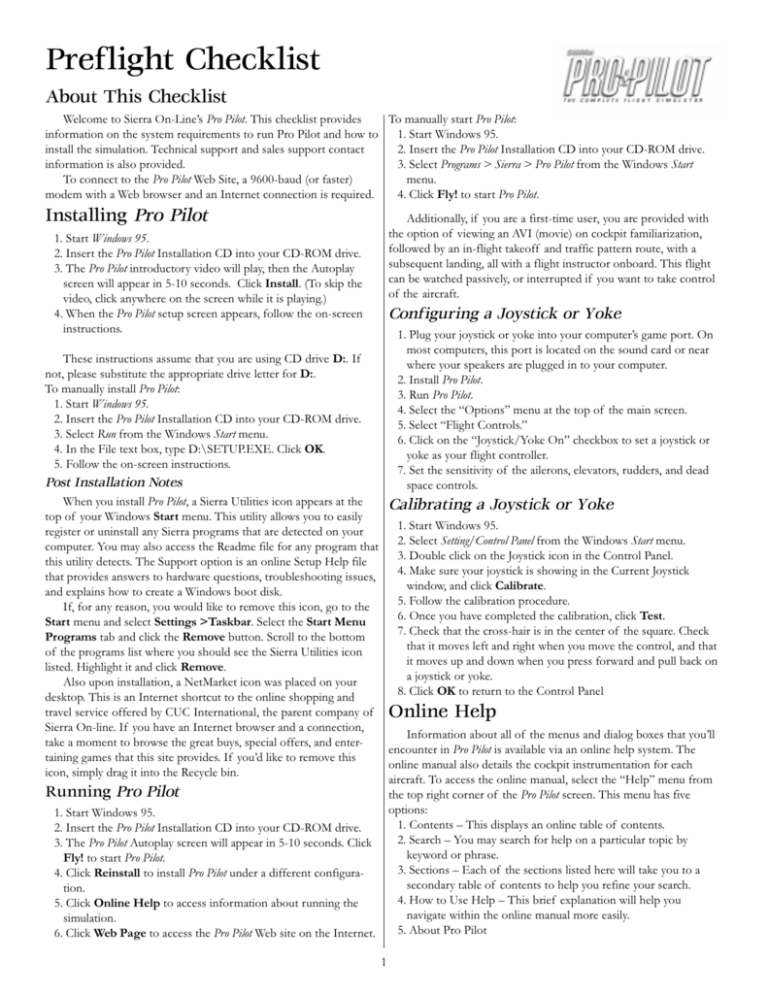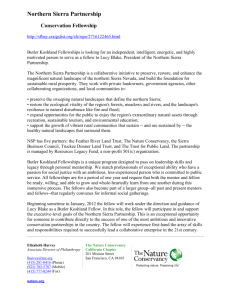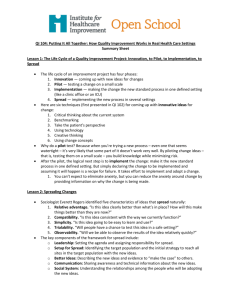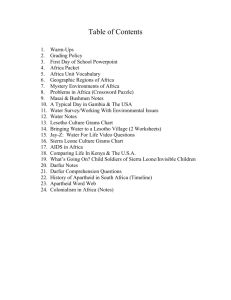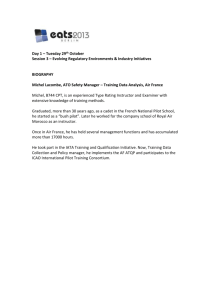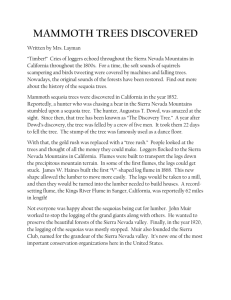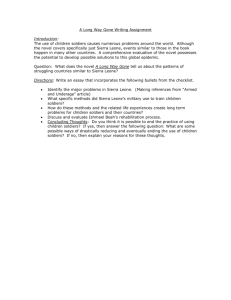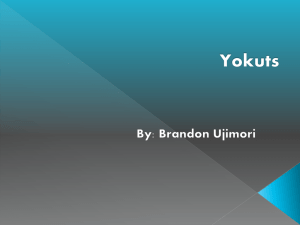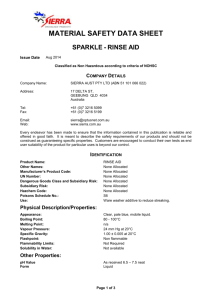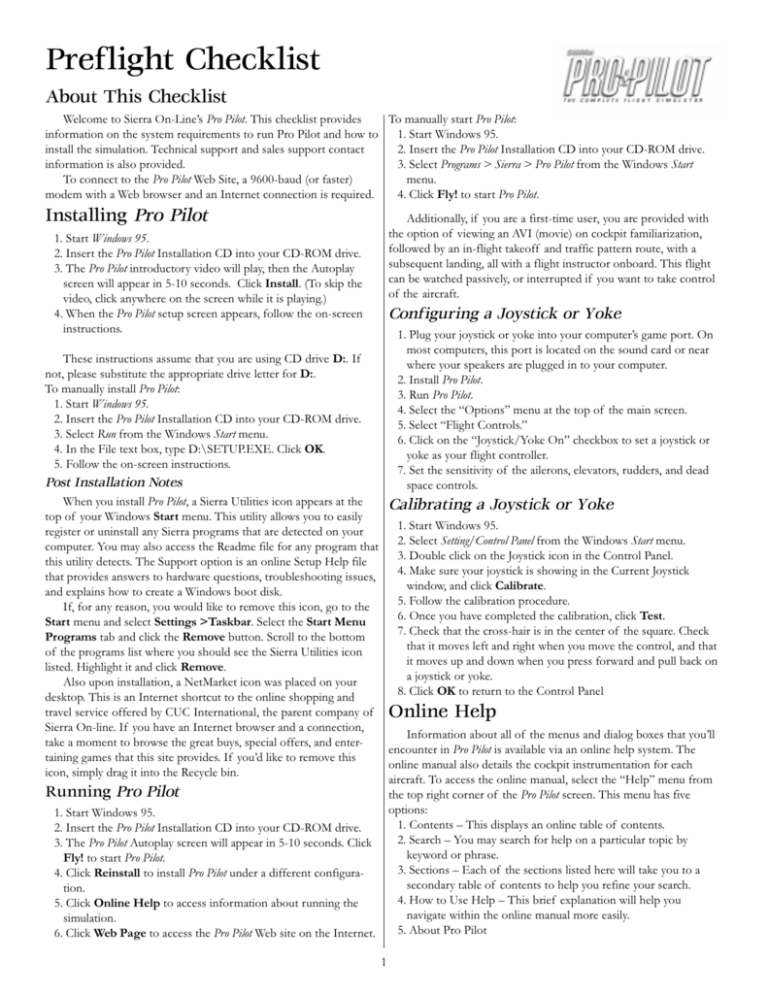
Preflight Checklist
About This Checklist
Welcome to Sierra On-Lines Pro Pilot. This checklist provides
To manually start Pro Pilot:
information on the system requirements to run Pro Pilot and how to
1. Start Windows 95.
install the simulation. Technical support and sales support contact
2. Insert the Pro Pilot Installation CD into your CD-ROM drive.
information is also provided.
3. Select Programs > Sierra > Pro Pilot from the Windows Start
To connect to the Pro Pilot Web Site, a 9600-baud (or faster)
menu.
modem with a Web browser and an Internet connection is required.
4. Click Fly! to start Pro Pilot.
Installing Pro Pilot
Additionally, if you are a first-time user, you are provided with
the option of viewing an AVI (movie) on cockpit familiarization,
followed by an in-flight takeoff and traffic pattern route, with a
subsequent landing, all with a flight instructor onboard. This flight
can be watched passively, or interrupted if you want to take control
of the aircraft.
1. Start Windows 95.
2. Insert the Pro Pilot Installation CD into your CD-ROM drive.
3. The Pro Pilot introductory video will play, then the Autoplay
screen will appear in 5-10 seconds. Click Install. (To skip the
video, click anywhere on the screen while it is playing.)
4. When the Pro Pilot setup screen appears, follow the on-screen
instructions.
Configuring a Joystick or Yoke
1. Plug your joystick or yoke into your computers game port. On
most computers, this port is located on the sound card or near
where your speakers are plugged in to your computer.
2. Install Pro Pilot.
3. Run Pro Pilot.
4. Select the Options menu at the top of the main screen.
5. Select Flight Controls.
6. Click on the Joystick/Yoke On checkbox to set a joystick or
yoke as your flight controller.
7. Set the sensitivity of the ailerons, elevators, rudders, and dead
space controls.
These instructions assume that you are using CD drive D:. If
not, please substitute the appropriate drive letter for D:.
To manually install Pro Pilot:
1. Start Windows 95.
2. Insert the Pro Pilot Installation CD into your CD-ROM drive.
3. Select Run from the Windows Start menu.
4. In the File text box, type D:\SETUP.EXE. Click OK.
5. Follow the on-screen instructions.
Post Installation Notes
When you install Pro Pilot, a Sierra Utilities icon appears at the
Calibrating a Joystick or Yoke
top of your Windows Start menu. This utility allows you to easily
1. Start Windows 95.
register or uninstall any Sierra programs that are detected on your
2. Select Setting/Control Panel from the Windows Start menu.
computer. You may also access the Readme file for any program that
3. Double click on the Joystick icon in the Control Panel.
this utility detects. The Support option is an online Setup Help file
4. Make sure your joystick is showing in the Current Joystick
that provides answers to hardware questions, troubleshooting issues,
window, and click Calibrate.
and explains how to create a Windows boot disk.
5.
Follow the calibration procedure.
If, for any reason, you would like to remove this icon, go to the
6.
Once you have completed the calibration, click Test.
Start menu and select Settings >Taskbar. Select the Start Menu
7.
Check
that the cross-hair is in the center of the square. Check
Programs tab and click the Remove button. Scroll to the bottom
that
it
moves
left and right when you move the control, and that
of the programs list where you should see the Sierra Utilities icon
it
moves
up
and
down when you press forward and pull back on
listed. Highlight it and click Remove.
a
joystick
or
yoke.
Also upon installation, a NetMarket icon was placed on your
8. Click OK to return to the Control Panel
desktop. This is an Internet shortcut to the online shopping and
travel service offered by CUC International, the parent company of Online Help
Sierra On-line. If you have an Internet browser and a connection,
Information about all of the menus and dialog boxes that youll
take a moment to browse the great buys, special offers, and enterencounter in Pro Pilot is available via an online help system. The
taining games that this site provides. If youd like to remove this
online manual also details the cockpit instrumentation for each
icon, simply drag it into the Recycle bin.
aircraft. To access the online manual, select the Help menu from
Running Pro Pilot
the top right corner of the Pro Pilot screen. This menu has five
options:
1. Start Windows 95.
1. Contents This displays an online table of contents.
2. Insert the Pro Pilot Installation CD into your CD-ROM drive.
2. Search You may search for help on a particular topic by
3. The Pro Pilot Autoplay screen will appear in 5-10 seconds. Click
keyword or phrase.
Fly! to start Pro Pilot.
3. Sections Each of the sections listed here will take you to a
4. Click Reinstall to install Pro Pilot under a different configurasecondary table of contents to help you refine your search.
tion.
4. How to Use Help This brief explanation will help you
5. Click Online Help to access information about running the
navigate within the online manual more easily.
simulation.
5. About Pro Pilot
6. Click Web Page to access the Pro Pilot Web site on the Internet.
1
Customer Service Support and Sales
United States
U.S.A. Sales
Sierra Direct
7100 W. Center Rd
STE 301
Omaha, NE 68106
recorded instructions to find your specific topic and resolve the
issue. If this fails to solve your problem, you may still write, or fax us
with your questions, or contact us via our web site.
U.S. Technical Support
Sierra On-Line
Main: (425) 644-4343
Technical Support
Monday-Friday, 8:00 a.m. - 4:45 p.m.
PST
P.O. Box 85006
Fax: (425) 644-7697
Bellevue, WA 98015-8506
Automated Technical Support Line - United Kingdom:
(0118) 920-9111
CUC Software International Limited offers a 24-hour Automated Technical Support line with recorded answers to the most
frequently asked technical questions. To access this service, call
(0118) 920-9111, and follow the recorded instructions to find your
specific topic and resolve the issue. If this fails to solve your
problem, you may still write, or fax us with your questions, or
contact us via our Internet or CompuServe sites.
U.K. Technical Support
CUC Software International Limited
Main: (0118) 920-9111
2 Beacontree Plaza,
Monday-Friday,
Gillette Way,
9:00 a.m. - 5:00 p.m.
Reading, Berkshire
Fax: (0118) 987-5603
RG2 0BS United Kingdom
Phone: (800) 757-7707
International Sales: (425) 746-5771
Hours: Monday-Saturday 7AM to 11 PM
CST, Sundays 8 AM to 9PM CST
FAX: (402) 393-3224
United Kingdom
CUC Software International Limited Main: (0118) 920-9111
2 Beacontree Plaza,
Monday-Friday,
Gillette Way,
9:00 a.m. - 5:00 p.m.
Reading, Berkshire
Fax: (0118) 987-5603
RG2 0BS United Kingdom
Disk/CD replacements in the U.K. are £6.00, or £7.00 outside
the UK Add ATTN.: Returns.
On-Line Sales
CompuServe United Kingdom:
CompuServe France:
CompuServe Germany:
Internet USA:
Internet United Kingdom:
Internet France:
Internet Germany:
GO UKSIERRA
GO FRSIERRA
GO DESIERRA
http://www.sierra.com
http://www.sierra-online.co.uk
http://www.sierra.fr
http://www.sierra.de
THE SIERRA NO-RISK GUARANTEE
The Promise: We want you to be happy with every Sierra
product you purchase from us. Period. If for any reason youre
unhappy with the product, return it within 30 days for an exchange
or a full refund
EVEN IF YOU BOUGHT IT RETAIL. (Hardware ordered direct must be returned within ten days.) Please send
back your product, signature required if mailing via US Postal
Service.
The Only Catch: Youve got to tell us why you dont like the
game. Otherwise, well never get any better. Send it back to us and
we promise well make things right. (If you bought it at a retail
outlet, please send your original sales receipt.)
* Returns valid in North America only.
Disk and or Manual
Replacement:
Sierra On-Line Fulfillment
4100 West 190th Street
Torrance, CA 90504
Disk/CD replacements in the U.K. are £6.00, or £7.00 outside the
UK Add ATTN.: Returns.
Sierra Warranty
You are entitled to use this product for your own use, but may not copy, reproduce,
translate, publicly perform, display, or reduce to any electronic medium or machine- readable
form, reproductions of the software or manual to other parties in any way, nor sell, rent or lease
the product to others without prior written permission of Sierra. You may use one copy of the
product on a single computer. YOU MAY NOT NETWORK THE PRODUCT OR
OTHERWISE INSTALL IT OR USE IT ON MORE THAN ONE COMPUTER AT THE
SAME TIME.
UNAUTHORIZED REPRESENTATIONS: SIERRA WARRANTS ONLY THAT THE
PROGRAM WILL PERFORM AS DESCRIBED IN THE USER DOCUMENTATION. NO
OTHER ADVERTISING, DESCRIPTION, OR REPRESENTATION, WHETHER MADE
BY A SIERRA DEALER, DISTRIBUTOR, AGENT, OR EMPLOYEE, SHALL BE BINDING
UPON SIERRA OR SHALL CHANGE THE TERMS OF THIS WARRANTY.
IMPLIED WARRANTIES LIMITED: EXCEPT AS STATED ABOVE, SIERRA MAKES
NO WARRANTY, EXPRESS OR IMPLIED, REGARDING THIS PRODUCT. SIERRA
DISCLAIMS ANY WARRANTY THAT THE SOFTWARE IS FIT FOR A PARTICULAR
PURPOSE, AND ANY IMPLIED WARRANTY OF MERCHANTABILITY SHALL BE
LIMITED TO THE NINETY (90) DAY DURATION OF THIS LIMITED EXPRESS
WARRANTY AND IS OTHERWISE EXPRESSLY AND SPECIFICALLY DISCLAIMED.
SOME STATES DO NOT ALLOW LIMITATIONS ON HOW LONG AN IMPLIED
WARRANTY LASTS, SO THE ABOVE LIMITATION MAY NOT APPLY TO YOU.
NO CONSEQUENTIAL DAMAGES: SIERRA SHALL NOT BE LIABLE FOR
SPECIAL, INCIDENTAL, CONSEQUENTIAL OR OTHER DAMAGES, EVEN IF SIERRA
IS ADVISED OF OR AWARE OF THE POSSIBILITY OF SUCH DAMAGES. THIS MEANS
THAT SIERRA SHALL NOT BE RESPONSIBLE OR LIABLE FOR LOST PROFITS OR
REVENUES, OR FOR DAMAGES OR COSTS INCURRED AS A RESULT OF LOSS OF
TIME, DATA OR USE OF THE SOFTWARE, OR FROM ANY OTHER CAUSE EXCEPT
THE ACTUAL COST OF THE PRODUCT. IN NO EVENT SHALL SIERRAS LIABILITY
EXCEED THE PURCHASE PRICE OF THIS PRODUCT. SOME STATES DO NOT
ALLOW THE EXCLUSION OR LIMITATION OF INCIDENTAL OR CONSEQUENTIAL
Product Returns:*
Sierra On-Line Returns
4100 West 190th Street
Torrance, CA 90504
NOTE: To replace your disk(s) please send only Disk #1 (or the
CD) and copy of your dated Receipt, if less then 90 days. After 90
days please include a $10 handling fee along with Disk / CD #1.
For Documentation, please include a $ 5.00 handling fee and a
photocopy ONLY of disk #1. Payment should be made at the time
of your request. Sorry, no credit cards.
* Returns to this address valid in North America only.
Technical Support
Automated Technical Support Line - USA:
1-425-644-4343
Sierra On-Line offers a 24-hour Automated Technical Support
line with recorded answers to the most frequently asked technical
questions. To access this service, call (425) 644-4343, and follow the
DAMAGES, SO THE ABOVE LIMITATION OR EXCLUSION MAY NOT APPLY TO YOU.
Copyright/Trademarks
1997 Sierra On-Line, Inc. and ® designate trademarks of, or
licensed to Sierra On-Line, Inc. All rights reserved.
©
2