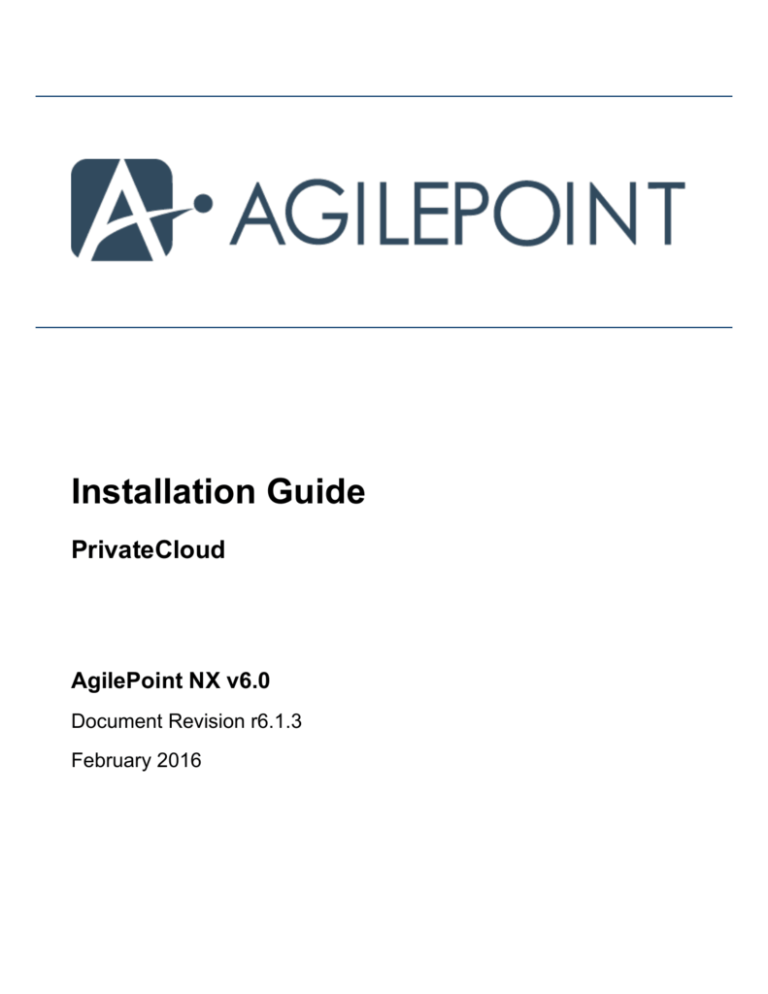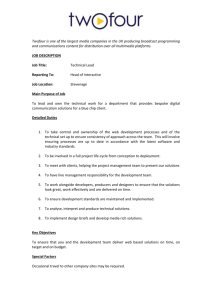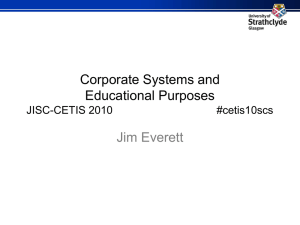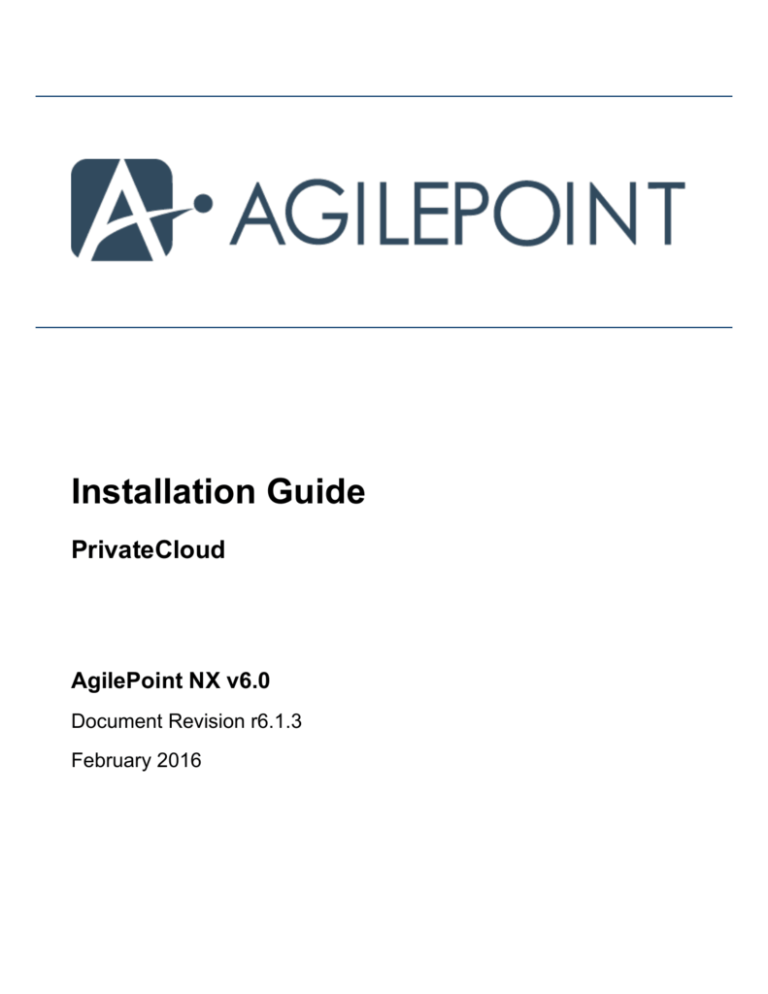
Installation Guide
PrivateCloud
AgilePoint NX v6.0
Document Revision r6.1.3
February 2016
Contents
2
Contents
Preface.................................................................................................................4
Disclaimer of Warranty................................................................................................................................. 4
Copyright.......................................................................................................................................................4
Trademarks................................................................................................................................................... 4
Government Rights Legend......................................................................................................................... 4
Virus-free software policy............................................................................................................................. 4
Document Revision Numbers.......................................................................................................................4
AgilePoint Documentation in PDF and HTML............................................................................................. 5
Opening the Documentation Library............................................................................................................ 5
Finding Information in the Documentation Library....................................................................................... 6
Downloading Files and Sharing Links from the Documentation Library...................................................... 6
Contact AgilePoint Sales..............................................................................................................................7
Contact AgilePoint Customer Support......................................................................................................... 7
Install AgilePoint NX..........................................................................................8
Set Up Your Environment for AgilePoint NX.................................................. 9
Determine the Installation Machines............................................................................................................9
Verify System Requirements........................................................................................................................9
Obtain AgilePoint License Keys...................................................................................................................9
Set Up the AgilePoint Service Account..................................................................................................... 10
Set Service Principle Name (SetSPN)............................................................................................ 11
Create Databases for AgilePoint................................................................................................................13
Reserve Port Numbers for AgilePoint Components.................................................................................. 14
Turn Off User Account Control (UAC)....................................................................................................... 15
Verify Your Windows Identify Foundation Version.....................................................................................16
Verify Windows Process Activation Service is Active................................................................................16
Verify IIS World Wide Web Publishing Service is Active...........................................................................16
Verify the ASP.NET Server Role is Installed.............................................................................................17
Download Installation Files to the Local Machine..................................................................................... 17
Verify Application Request Routing is Installed......................................................................................... 17
Obtain SMTP Server Information...............................................................................................................18
Create Aliases for AgilePoint Server Machines......................................................................................... 18
Verify NLB Configuration and Functionality............................................................................................... 19
Set Up IIS...................................................................................................................................................19
Verify IIS Configuration................................................................................................................... 19
Verify IIS 6 Management Compatibility Role Service..................................................................... 20
Reset IIS.......................................................................................................................................... 20
Set Up SharePoint..................................................................................................................................... 20
Create a SharePoint Web Application............................................................................................ 21
Disable Double Loopback Check.................................................................................................... 21
Change SharePoint 2010 Master Pages to Support HTML 5.........................................................22
Verify the SharePoint Configuration................................................................................................ 23
AgilePoint NX v6.0
Installation Guide r6.1.3
Contents
3
Install AgilePoint Server..................................................................................24
Set Firewall Rules for AgilePoint Server Ports.......................................................................................... 33
Verify the AgilePoint Installation................................................................................................................ 33
Check the AgilePoint Monitor Service....................................................................................................... 33
Configure Report Center............................................................................................................................ 34
Install AgilePoint SharePoint Integration On Premises............................... 35
Install SharePoint Integration..................................................................................................................... 35
Find Your Service URLs for AgilePoint NX.....................................................................................38
Manual SharePoint Installation using PowerShell..................................................................................... 39
Add, Deploy, and Activate the SharePoint Solution Files with PowerShell.....................................39
Configure SharePoint Integration............................................................................................................... 41
Verify the Installation was Successful.............................................................................................41
Run the Windows Service Client Utility Tool.................................................................................. 42
Set the AgilePoint Configuration List for SharePoint Integration On Premises............................... 43
Set Up a Common AgilePoint Configuration List for Multiple Site Collections................................ 52
Add the AgilePoint Web Part to Your SharePoint Site................................................................... 52
Install AgilePoint Data Services..................................................................... 54
Activating AgilePoint Licenses...................................................................... 59
Activating Over the Internet....................................................................................................................... 59
Activating Manually.....................................................................................................................................59
Troubleshooting AgilePoint Installation........................................................ 61
Uninstall AgilePoint......................................................................................... 62
Uninstall
Uninstall
Uninstall
Uninstall
AgilePoint Server.........................................................................................................................62
AgilePoint SharePoint Integration............................................................................................... 62
AgilePoint Data Services.............................................................................................................63
Report Center.............................................................................................................................. 63
Upgrade to AgilePoint v6.0 NX.......................................................................64
Glossary............................................................................................................ 65
AgilePoint NX v6.0
Installation Guide r6.1.3
Preface
4
Preface
Disclaimer of Warranty
AgilePoint, Inc. makes no representations or warranties, either express or implied, by or with respect to anything
in this document, and shall not be liable for any implied warranties of merchantability or fitness for a particular
purpose or for any indirect, special or consequential damages.
Copyright
Copyright © 2013 AgilePoint, Inc. All rights reserved.
Trademarks
AgilePoint, Inc. and AgilePoint's products are trademarks of AgilePoint Inc. References to other companies and
their products use trademarks owned by the respective companies and are for reference purpose only.
Government Rights Legend
Use, duplication or disclosure by the U.S. Government is subject to restrictions set forth in the applicable license
agreement and as provided in DFARS 227.7202-1(a) and 227.7202-3(a) (1995), DFARS 252.227-7013(c)(1)(ii)
(Oct 1988), FAR 12.212(a) (1995), FAR 52.227-19, or FAR 52.227-14, as applicable.
Virus-free software policy
AgilePoint recognizes that viruses are a significant security consideration for our customers. To date, we have
had no report that AgilePoint software carries any virus. AgilePoint takes the following measures to make sure
our software is free of viruses upon delivery:
•
AgilePoint is built on top of Microsoft .NET framework. The pre-compiled executable is a.NET Common
Language Runtime (CLR) application, not a native machine binary. As far as is known at this time, there are
no viruses that infect .NET CLR executables.
•
The virtual environment for the product packaging process in is fully isolated and protected, and anti-virus
software is installed and running during packaging.
•
The deliverable package is scanned by anti-virus software before upload to our customer download site.
Document Revision Numbers
AgilePoint documentation uses the revision number format rX.Y.Z. The letters and numbers in this revision
number can be interpreted as follows:
AgilePoint NX v6.0
Installation Guide r6.1.3
Preface
5
•
•
r - Indicates "revision." This helps to differentiate the document version numbers, which start with v.
•
Y - The major document revision number. This number typically changes only when either there is a new
AgilePoint release, or there are major changes to the document.
•
Z - The minor document revision number. This number is incremented each time the document is
republished.
X - The major version number for AgilePoint to which this document refers. For example, AgilePoint releases
5.0, 5.0 SP1, and 5.5 would all have an X value of 5.
AgilePoint Documentation in PDF and HTML
AgilePoint documentation is provided in both print-friendly (PDF) and web-based (HTML) formats.
Advantages of HTML Documentation
•
•
HTML is the primary delivery format for AgilePoint documentation.
•
•
•
All hyperlinks supported. Links in PDFs are only supported in certain contexts.
Unified, global search across all documentation. PDF documents allow you to search only within the context
of a given PDF file.
"One-stop shopping" for all information related to AgilePoint.
The HTML documentation is updated more frequently than the PDF documentation. Web-based
documentation is updated periodically between AgilePoint releases to address errors and omissions, but the
PDF documentation is updated only at the time of a software release.
Advantages of PDF Documentation
PDFs can be more easily printed, archived, and transferred (such as by FTP or email) than HTML
documentation.
Opening the Documentation Library
To open the AgilePoint Documentation Library, do the procedure in this topic.
Prerequisites
You must have a valid account on the AgilePoint Support Portal.
Instructions
1. Log on to the AgilePoint Support Portal.
2. Click Documentation.
3. On the Documentation page, click the documentation library for your AgilePoint release.
•
For AgilePoint v5.0 SP1 and higher, the web-based documentation library opens in a new tab or window
in your web browser.
•
For releases prior to v5.0 SP1, a download starts for a Zip file with the PDF documentation for your
release.
AgilePoint NX v6.0
Installation Guide r6.1.3
Preface
6
Finding Information in the Documentation Library
The information in this topic will help you to locate information in the AgilePoint Documentation Library.
Using the Table of Contents
The table of contents in the AgilePoint Documentation Library is divided by content areas. For example, the
Installation section includes all the information you need to install AgilePoint. The AgilePoint API section includes
information about the AgilePoint APIs.
You can use the Table of Contents to explore the AgilePoint documentation content and find the information you
want.
Searching
The web-based documentation includes a centralized search for all documentation content. To search for
information:
1. In the AgilePoint Documentation Library, click the Search tab. In the Search box, enter 1 search team, and
click Search.
The search results display in alphabetical order by topic title.
It is important to understand that the third-party software AgilePoint uses to generate web-based
documentation allows only 1 search term. More than 1 search term will cause the search to fail.
AgilePoint recommends using a relatively unique search term to find the information you need. For example,
entering a common term, such as "process," will return a high percentage of the total documentation topics
in the search results.
2. Browse the list of topic titles to find the information you want.
Printing
The PDF documentation is provided mainly for the purpose of printing and archiving. To print a set of
information:
1. Navigate to the main page of the Documentation Library from which you want to print.
2. In the list of documents, click the document name in the PDF column.
3. From your PDF reader software, print the portion of the document you want.
Downloading Files and Sharing Links from the
Documentation Library
You can download and share files AgilePoint's documentation library as you would in any other web page. Note
that if you send links to recipients, they must have a Support Portal login to view the file.
These procedures are common examples based on Internet Explorer with the Adobe Reader plug-in. Exact
procedures may vary depending on your web browser, PDF viewer, and email client configuration.
Share a Link to an HTML Topic
1. Navigate to the topic you want to share.
AgilePoint NX v6.0
Installation Guide r6.1.3
Preface
7
2. Copy the URL in the Location box in your web browser.
3. Paste the URL in an email, IM client, etc.
Share a Link to a PDF Document
1. In Internet Explorer, navigate to the Documentation Library home page.
2. In the PDF column, right-click the name of the PDF file you want to share.
3. In the quick menu, click Copy shortcut.
4. Paste the URL in an email, IM client, etc.
Save a Copy of a PDF Document
1. In Internet Explorer, open the Documentation Library home page.
2. In the PDF column, click the name of the PDF file you want to share.
3. In the Adobe Reader plug-in, click Save button.
Contact AgilePoint Sales
AgilePoint is a leading Business Process Management System (BPMS) provider created by a team of driven
people who strive to incorporate the principles of relentless innovation for the benefit of our customers. Our
mission is to help companies of any size attain and sustain operational success through process excellence.
Headquarters: AgilePoint Corporation 1916C Old Middlefield Way Mountain View, CA 94043, USA
Tel: (650) 968 - 6789
Fax: (650) 968 - 6785
Email: info@agilepoint.com
Web site: www.agilepoint.com
International: For AgilePoint EMEA and AgilePoint Asia Pacific, please call the AgilePoint Corporate Office for
contact information.
Contact AgilePoint Customer Support
To contact AgilePoint Support, please submit a ticket on the AgilePoint Support Portal: http://
support.agilepoint.com/SupportPortal/
If you do not have a Support Portal account, you can send an email to request one: support@agilepoint.com
AgilePoint NX v6.0
Installation Guide r6.1.3
Install AgilePoint NX
8
Install AgilePoint NX
This section provides instructions to install the software components for AgilePoint NX on premises.
AgilePoint NX v6.0
Installation Guide r6.1.3
Set Up Your Environment for AgilePoint NX
9
Set Up Your Environment for AgilePoint NX
This section explains how to prepare your environment to install AgilePoint NX.
AgilePoint requires that you complete all of the instructions pre-installation instructions that apply to your
environment before attempting to install any components of the AgilePoint BPMS Suite. If an procedure does not
apply in some environments, these are noted in the Prerequisites section within the topic.
Determine the Installation Machines
The AgilePoint software components must be installed on specific machines in your environment designated by
you.
Before you start your installation, you must complete a short form to auto-generate a custom Preparing
for Installation guide that is unique for your installation environment. This document will tell you the correct
machines in your environment to install the various AgilePoint software components.
Once you have completed the form, the document will be emailed to you. Please read this document and
complete the instructions before beginning your installation.
Verify System Requirements
Before installing any of the AgilePoint components, please make sure each computer meets the hardware and
software requirements for your version of AgilePoint For more information, refer to System Requirements.
Obtain AgilePoint License Keys
Some AgilePoint components require a license key. When you sign up for an AgilePoint account or purchase
AgilePoint software, AgilePoint will send you the license keys for the components you need. If during installation
you find you do not have a license key you need, do the procedure in this topic.
Procedure
To obtain new license keys, contact AgilePoint Customer Support.
When requesting new license keys, please provide the following information:
•
•
•
•
Your name.
•
If you are requesting a license key as a replacement for a previously issued license key, please provide the
original license key as well.
The name of your company or organization.
The version numbers and the names of the AgilePoint products that you are planning to install.
The type (e.g. Evaluation, Development, Production, or Clustered) of license keys and the quantity for each
of the AgilePoint products that you are planning to install.
Please allow at least one full business day for license keys to be provided following your request.
AgilePoint NX v6.0
Installation Guide r6.1.3
Set Up Your Environment for AgilePoint NX
10
Set Up the AgilePoint Service Account
An AgilePoint solution is comprised of a number of software components that all must communicate with one
another. The AgilePoint Service Account is the master administrator account for the AgilePoint system.
The following table provides the systems and permissions that are required for the AgilePoint Service Account.
Good to Know
•
Because many of these systems manage user accounts independently, it is possible to set up different user
accounts for different types of communication. Some customers also prefer to use different accounts for
security reasons. However, to simplify account management, AgilePoint recommends using the same
credentials for all of these accounts.
•
During installation, you must use the AgilePoint Service account for all AgilePoint systems. However, you
can change it after installation, if desired.
AgilePoint Service Account Permissions
System
Permissions
Notes
AgilePoint Server Machines
•
•
•
•
This user account will also
be used to initially login to
AgilePoint Enterprise Manager.
•
If you are installing AgilePoint
Server on a Domain Controller,
this cannot be a local
administrator account.
•
The adHocAdmin group is
required for Report Center. You
may need to create this group
in your environment.
•
Database
AgilePoint NX v6.0
•
•
Local administrator
ServiceLogon
Member of the following
groups:
•
•
•
Administrator
•
IIS_WPG (Windows Server
2003)
•
adHocAdmin
Performance Monitor Users
IIS_IUSRS (Windows
Server 2008 or 2012)
Service Principle Name (SPN)
db_owner privileges
For Oracle, this user must
be able to create and modify
database tables, and data.
In most cases, Report Center
is installed on the AgilePoint
Server machine.
•
SetSPN is required for
Kerberos only. For more
information, refer to Set Service
Principle Name (SetSPN).
During installation, AgilePoint
requires db_owner privileges
in SQL Server (or equivalent
privileges in Oracle) to create the
tables required on the database.
For security purposes, after
finishing the AgilePoint Server
configuration, you can remove the
AgilePoint Server service account
from the db_owner role in order to
Installation Guide r6.1.3
Set Up Your Environment for AgilePoint NX
System
11
Permissions
Notes
disallow the Create table privilege.
Instead you can add this user to the
db_datareader and db_datawriter
role memberships. Please note
that when updating the database
schema in the future (e.g. for an
upgrade), you will need to add this
account back to the db_owner role
in order for the database schema to
be updated
SharePoint
•
Member of the following
groups:
•
SharePoint Farm
Administrators (applies to
SharePoint Farm only)
•
Site Collection
Administrators
AgilePoint recognizes that adding
this user to the SharePoint
Site Collection Administrators
group does not follow the leastprivileged account best practice.
If you want to make sure you
are following this best practice,
make sure this account has at
least have Contribute rights
on each SharePoint site where
Lists, Document Libraries or Form
Libraries are associated to an
AgilePoint Process.
Usually, it's enough to add that this
account to the [Site Collection
Name] Members SharePoint
Group. However, you must:
Data Services Machine
•
•
Local administrator
ServiceLogon
•
Make sure that group
has Contribute rights on
SharePoint.
•
Make sure inheritance is
not broken on sub-sites
as that might prevent that
Impersonator account to
access those sub-sites – it
would have to be added to the
Members role of each of those
sub-sites that break inheritance
with their parent site.
•
This machine may be the
same as the AgilePoint Server
machine.
Set Service Principle Name (SetSPN)
A Security Principle is required to authorize Kerberos communication. This is not required for NTLM. To use
Kerberos, you must grant Service Principal Name (SPN) privileges for your AgilePoint user accounts:
AgilePoint NX v6.0
Installation Guide r6.1.3
Set Up Your Environment for AgilePoint NX
•
•
12
AgilePoint Service Account.
The AgilePoint System User Account (if different from the AgilePoint service account)
Note: This is one of the most common issues that occurs when installing with Kerberos authentication.
To grant SPN privileges, do the procedure in this topic.
Prerequisites
•
These instructions do not apply to the following installation scenarios:
•
•
Any on-premises installation not using Kerberos authentication.
Make sure SetSPN is installed for Windows 2003.
The SetSPN command line tool is not available on a Windows 2003 Server by default. It is part of Windows
Support Tools utility. Windows Support Tools can be installed from the Windows Server 2003 installation
CD. For convenience, it is available for download from the following Knowledge Base article from Microsoft:
http://www.microsoft.com/download/en/details.aspx?displaylang=en&id=7911.
SetSPN is built into Windows Server 2008 and later. It is available if you have the Active Directory Domain
Services (AD DS) server role installed. To use setspn, you must run the setspn command from an elevated
command prompt.
•
Log on to Windows using a domain administrator account.
How to Start
•
For Windows Server 2003 - Run Start > Programs > Support Tools > Command Prompt to open a
command prompt.
•
For Windows Server 2008 or 2012 - Click Start, right-click Command Prompt, and then click Run as
administrator.
Procedure
1. Set a fully qualified domain name, friendly name, and DNS name on the AgilePoint Server machine so that
any client can access it:
a. To set the fully qualified domain name, execute the SetSPN command using the following syntax:
setspn –a http/machinename.domain.com domain\username
Be sure to include the domain name in the command prompt: machinename.domain.com. The
machinename refers to the AgilePoint Server machine name.
b. To set the friendly name, execute the setspn command using the following syntax:
setspn –a http/machinename domain\username
If you are unable to access the AgilePoint Server Web service pages from a machine other than the
machine where AgilePoint Server is installed (e.g. Client or SharePoint machine). You should follow step
a.
c. To set the DNS Name or Alias used to abstract the physical hardware execute the setspn command
using the following syntax:
setspn –a http/dns domain\username
d. Verify whether this has been properly set by running the following command:
setspn –l domain\username
AgilePoint NX v6.0
Installation Guide r6.1.3
Set Up Your Environment for AgilePoint NX
13
The result should list http/machinename.domain.com.
Create Databases for AgilePoint
AgilePoint requires one or more databases, depending upon the AgilePoint components you install. You must
create these databases on your database server.
Prerequisites
•
You have set up the user account for the workflow database.
For information about authentication for the database, see Set Up the AgilePoint Service Account.
Good to Know
•
AgilePoint recommends that you create the databases before installing your AgilePoint components. If
you have not created the database before installation, you may be able to create the database during the
installation process, but only under the following conditions:
•
•
•
You are installing the component on the same physical machine as your database server.
The user account that you are using during installation has db_owner privileges on the database server.
Regardless of whether you create the AgilePoint database before or during AgilePoint Server installation,
you need only create the database. The database tables are created automatically during installation.
How to Start
1. Make sure your SQL Server is up and running.
2. Open the SQL Server Management Studio via Start > Programs > Microsoft SQL Server [Version] > SQL
Server Management Studio.
Procedure
Repeat the following instructions to create the databases listed in the AgilePoint Databases section, depending
upon the AgilePoint components you want to install.
1. In SQL Server Management Studio, Right-click on Databases and select New Database.
2. On the New Database window, enter a database name.
AgilePoint Databases
Component
Database Name
(Suggested but
Optional)
Database Optional for
Component?
Function
AgilePoint Server
Workflow
AP_Workflow_DB
No
Stores process data for
AgilePoint. This is the
main AgilePoint database.
AgilePoint NX v6.0
Installation Guide r6.1.3
Set Up Your Environment for AgilePoint NX
14
Component
Database Name
(Suggested but
Optional)
Database Optional for
Component?
Function
Portal Master
AP_Portal_Master_DB
No
Stores overall information
for all AgilePoint portal
tenants.
Portal Tenant
AP_Portal_Tenant_DB
No
Stores non-workflow data
for an AgilePoint portal
tenant.
Data Services
AP_Data_Svcs_DB
Yes
Stores data you want to
track, populate, and reuse
in AgilePoint processes.
It is possible to use the
AgilePoint database
for Data Services, but
optionally you can create
a separate database.
After your installation is
complete, if you want
to use advanced mode,
create a table that is
named based on the
application, and create the
table columns based on
the fields from the form.
The Primary Key should
be the process instance
ID (type varchar 50).
Report Center
AgileReportsMetaDb
No
The database for Report
Center data.
Reserve Port Numbers for AgilePoint Components
AgilePoint requires certain port numbers to be available for various AgilePoint components and services.
Good to Know
•
•
•
Once your installation is complete, you must set up firewall rules to accommodate all of these ports.
Some specific port numbers are required, while others are optional.
All port numbers depend upon whether you are installing the associated AgilePoint component.
AgilePoint NX v6.0
Installation Guide r6.1.3
Set Up Your Environment for AgilePoint NX
15
AgilePoint Port Numbers
Component
Port Number
Number Optional?
Notes
AgilePoint Server
13487
Yes
Used for WSHttp binding
on all AgilePoint Server
machines.
AgilePoint Server
13488
Yes
Used for TCP binding
on all AgilePoint Server
machines.
AgilePoint Server
13489
Yes
Used for BasicHttp
binding on all AgilePoint
Server machines.
AgilePoint Server
13490
Yes
Used for REST API calls
on all AgilePoint Server
machines.
AgilePoint NX Portal
13491
Yes
Used to connect client
(end user) web browsers
to the AgilePoint NX
Portal.
Clustering Server
Manager (CSM)
13481
Yes
Used for AgilePoint
Server instances to
communicate with the
Cluster Server Manager
on all AgilePoint Server
machines.
Report Center
13482
No
Used for AgilePoint
Server to communicate
with the Report Center
component.
This port requires access
for all of your users who
use Reports through the
AgilePoint NX portal.
Turn Off User Account Control (UAC)
To turn off User Account Control (UAC), do the procedure in this topic. This procedure must be completed on all
AgilePoint Server machines:
Prerequisites
•
These instructions apply to all installation scenarios.
AgilePoint NX v6.0
Installation Guide r6.1.3
Set Up Your Environment for AgilePoint NX
16
Procedure
1. On each machine where an AgilePoint component is installed, turn off UAC.
The procedure for this varies based on your version of Windows. As an example, in Windows 7 do the
following:
a. Click Start > Control Panel > User Accounts > Change User Account Control Settings.
b. On the slider, select Never notify, and click OK.
2. Restart the machine.
Verify Your Windows Identify Foundation Version
Before you install AgilePoint, make sure that your AgilePoint Server machines use Windows Identity Foundation
(WIF) 3.5.
Procedure
1. On each of your AgilePoint Server machines, go to Control Panel > All Control Panel Items > Programs
and Features.
2. On the Windows Features screen, select Windows Identity Foundation 3.5.
Verify Windows Process Activation Service is Active
Before you install AgilePoint, make sure Windows Process Activation Service (WAS) is turned on.
Procedure
1. On each of your AgilePoint Server machines, go to Control Panel > All Control Panel Items > Programs
and Features.
2. Click Turn Windows features on or off.
3. Select the Windows Process Activation Service check box.
4. Click OK.
5. Click Restart Now.
Verify IIS World Wide Web Publishing Service is Active
Before you install AgilePoint, make sure IIS World Wide Web Publishing Service (W3SVC) is turned on.
Procedure
1. On each of your AgilePoint Server machines, go to Control Panel > All Control Panel Items > Programs
and Features.
2. Click Turn Windows features on or off.
3. Select the IIS World Wide Web Publishing Service check box.
AgilePoint NX v6.0
Installation Guide r6.1.3
Set Up Your Environment for AgilePoint NX
17
4. Click OK.
5. Click Restart Now.
Verify the ASP.NET Server Role is Installed
Before you install AgilePoint, make sure the service ASP.NET Server Role is installed.
•
If you are using Windows Server 2012 or Windows Server 2012 R2, you can find the ASP.NET 4.5
Server Role in the Add Roles and Features Wizard under Web Server (IIS) > Application Development >
ASP.NET 4.5
•
If you are using Windows Server 2008, you can find the ASP.NET 4.5 Server Role in the Server Manager
under Application Development > ASP.NET 4.5
For detailed procedures for installing server roles in your version of Microsoft Windows, refer to this article from
Microsoft:
•
https://technet.microsoft.com/en-us/library/hh831809.aspx
Download Installation Files to the Local Machine
Before installing any AgilePoint component, ensure the installation files are located on one of the machine's
local drives. If you attempt to run the installation directly from a network, the installation may fail. If you
do attempt to install when the installation file(s) are located on a network drive (or some other remote
location), the setup application may fail to run with an error message similar to the following: "An exception
'System.Security.Policy.PolicyException' has occurred in Setup."
Verify Application Request Routing is Installed
Before you install AgilePoint, make sure Application Request Routing (ARR) 3.0 is installed. If AAR 3.0 is not
installed, install it using the Web Platform Installer.
Procedure
1. On each of your AgilePoint Server machines, go to Control Panel > All Control Panel Items > Programs
and Features.
2. On the Windows Features screen, verify that Application Request Routing 3.0 shows on the screen.
3. If ARR 3.0 is not installed, do the this procedure:
a. Verify that Web Platform Installer 3.0 is installed.
If it is not installed, download and install it from this link:
http://www.microsoft.com/en-us/download/details.aspx?id=6164
b. In the Web Platform Installer, search ARR.
c. For Application Request Routing 3.0, click Add.
d. Click Install.
AgilePoint NX v6.0
Installation Guide r6.1.3
Set Up Your Environment for AgilePoint NX
18
Obtain SMTP Server Information
During your AgilePoint Server installation, you will need the following information about your SMTP e-mail
server. If required, request this information from your system administrator, so you have it ready during
installation.
Field Name
Definition
SMTP Server
Function:
The URL for your SMTP email server.
Accepted Values:
A valid SMTP server URL.
Administrator Email
Function:
The email address for your SMTP server
administrator.
This email address will be used to send email
notifications to participants in AgilePoint processes.
You can change this email address after installation
if desired.
Accepted Values:
A valid SMTP server administrator email address.
Create Aliases for AgilePoint Server Machines
Before you install AgilePoint, make sure that your AgilePoint Server machines use aliases, rather than IP
addresses. This is strictly required for environments that use multiple AgilePoint Servers in network load
balancing (NLB) configurations, but for single server installations, it is highly recommended.
Good to Know
•
Server aliases are a recommended best practice. If after you install AgilePoint Server on multiple machines,
the machines cannot communicate using aliases, you can configure the servers to use IP addresses.
For more information, refer to Configuring Ascentn.AgilePoint.WCFService.exe.config
Procedure
1. Create aliases for your AgilePoint Server machines.
The physical hardware is normally abstracted using DNS or FQDN entries registered on the network.
2. To verify that the proper entries have been created and are available on the network, ping the DNS Name or
FQDN and make sure that the correct IP address is returned.
AgilePoint NX v6.0
Installation Guide r6.1.3
Set Up Your Environment for AgilePoint NX
19
Verify NLB Configuration and Functionality
AgilePoint can be installed in an NLB environment. If you are planning an NLB environment installation, verify
that the NLB environment is configured properly.
Prerequisites
•
These instructions do not apply to the following installation scenarios:
•
Single server (non-NLB) environment
Procedure
1. Make sure your NLB is configured properly.
If AgilePoint Server needs to be installed on a Web site other than the default Port 80 site, make sure all the
Web sites are mirror images of each other including the Port numbers.
For more information, refer to:
•
•
Enabling and configuring Network Load Balancing for Windows Server 2003
Network Load Balancing Deployment Guide for Windows Server 2008, 2008 R2, or 2012
2. On AgilePoint Servers in an NLB environment, double loopback check must be disabled for the AgilePoint
Server machines.
For more information, refer to 401 Error when Connecting to SharePoint.
Set Up IIS
On the AgilePoint Server machine, complete the following procedures to make sure IIS is set up to support
AgilePoint.
Verify IIS Configuration
To make sure IIS is configured, do the procedure in this topic.
Prerequisites
•
These instructions do not apply to the following installation scenarios:
•
IIS 6 in your environment.
How to Start
1. Open IIS Manager.
2. Click Web Server Extensions.
Procedure
1. On the Web Server Extensions, verify the ASP.NET version is Allowed.
AgilePoint NX v6.0
Installation Guide r6.1.3
Set Up Your Environment for AgilePoint NX
20
2. In the Extensions list, verify the .asmx, .aspx, and .asax extensions appear. If these file extensions are not
in the list, IIS is not configured properly for .NET. Contact your System Administrator for assistance.
3. Next, verify the Executable Path for the .asmx, aspx, and asax points to the correct DLL. To do so, click
on the extension in the list and click Edit. Verify that the Executable path points to the isapi DLL for the
correct .NET version for your installation.
Verify IIS 6 Management Compatibility Role Service
To Verify the IIS 6 Management Compatibility Role Service, do the procedure in this topic.
This is required for all web applications, but needs to be completed only once per machine where the web
applications are running.
Prerequisites
•
These instructions do not apply to the following installation scenarios:
•
Windows Server 2003
Good to Know
•
The instructions in this topic describe the procedure in Windows Server 2008. These instructions vary
slightly for Windows Server 2008 and 2012, but the concepts are the same.
How to Start
1. On the AgilePoint Server machine, open Windows Server Manager.
Procedure
1. In Windows Server Manager, click Roles > Add Roles, and select the roles Application Server and Web
Server (IIS).
2. Click Roles > Web Server (IIS) > Add Role Services, and make sure the Role Service for IIS 6
Management Compatibility (and its children) is added.
Reset IIS
To complete the IIS setup, do the procedure in this topic.
Procedure
1. On the AgilePoint Server machine, reset IIS.
Set Up SharePoint
Please make sure the following items are installed and configured properly on the SharePoint machine.
AgilePoint NX v6.0
Installation Guide r6.1.3
Set Up Your Environment for AgilePoint NX
21
Create a SharePoint Web Application
Determine which SharePoint web application will be used for the AgilePoint SharePoint Integration. If a
SharePoint web application to be used for the AgilePoint SharePoint Integration is not already created, you will
need to create one.
To create a new SharePoint web application, do the procedure in this topic.
Prerequisites
•
These instructions apply only if you plan to install SharePoint Integration, which is an optional component.
How to Start
1. From the SharePoint Central Administration page, click the Application Management tab.
Procedure
1. In the SharePoint Web Application Management section, click the Create or extend Web application
link.
2. Click the Create a new Web application link. The Create New Web Application page appears.
3. In the IIS Web Site section, it is recommended to select the Create a new IIS web site option and use the
default Port number and Path. If necessary, specify a Host Header name.
4. In the Security Configuration section, select either NTLM or Kerberos depending on your preferred
network authentication mode.
5. In the Load Balanced URL section, accept the default values.
6. In the Application Pool section, it is recommended to create a new unique application pool for this Web
site. When entering a security account, use a different local administrator account (not the AgilePoint System
User account).
Note: You can choose not to use a local administrator account. However, this requires additional
configuration. For more information, refer to Providing Access to the Event Log.
7. In the Reset Internet Information Services section, accept the default value.
8. In the Database Name and Authentication section, accept the default values.
9. Click OK. The Application Created page appears.
10. Click the Create Site Collection link.
11. Complete the fields as desired. For the Site Collection Administrator, it is recommended to not use the same
name that was used as the Identity account for the application pool.
12. After the Top-Level site is created, click OK.
Disable Double Loopback Check
If user-friendly URLs are used on the SharePoint site, then double loopback check needs to be disabled for the
SharePoint server machine.
AgilePoint NX v6.0
Installation Guide r6.1.3
Set Up Your Environment for AgilePoint NX
22
Prerequisites
•
•
These instructions apply only if you plan to install SharePoint Integration, which is an optional component.
User-friendly URLs are used on the SharePoint site.
More Information
Please refer to the following Microsoft Knowledge Base article for more information:
http://support.microsoft.com/kb/896861
Change SharePoint 2010 Master Pages to Support HTML 5
If you are using SharePoint 2010, the AgilePoint NX SharePoint Web Part does not show by default. To show
the AgilePoint Web Part in SharePoint 2010, do the procedure in this topic.
Prerequisites
•
•
•
SharePoint Integration for AgilePoint NX.
Internet Explorer 10 or higher.
SharePoint 2010 installed in an on-premises environment.
Good to Know
•
AgilePoint Dashboard Web Part uses HTML 5. Internet Explorer versions lower than 10 do not support
HTML 5.
•
In SharePoint 2010, pages are always rendered using Internet Explorer 8 standards document mode, even if
higher versions of Internet Explorer are installed in the SharePoint server.
How to Start
1. Open your SharePoint site in SharePoint Designer.
2. In the Navigation pane, click Master Pages.
3. To see summary information in the Master Page Gallery, click v4.master.
4. To open your master page, in the ribbon, click Edit File.
5. On the master page, click Code View.
Procedure
1. Modify this code to use the IE 10 standards:
Change the value of the content attribute in this line...
<meta http-equiv="x-ua-compatible" content="IE=8">
...to IE-10:
<meta http-equiv="x-ua-compatible" content="IE=10">
AgilePoint NX v6.0
Installation Guide r6.1.3
Set Up Your Environment for AgilePoint NX
23
More Information
•
Master Page Editing from Microsoft
Verify the SharePoint Configuration
To verify the SharePoint is installed and configured appropriately, do the procedure in this topic.
Prerequisites
•
These instructions apply only if you plan to install SharePoint Integration, which is an optional component.
Procedure
1. Browse a SharePoint page from the following locations:
•
•
•
The SharePoint machine.
The AgilePoint Server machine.
Client machines.
AgilePoint NX v6.0
Installation Guide r6.1.3
Install AgilePoint Server
24
Install AgilePoint Server
To install AgilePoint Server for AgilePoint NX, do the procedure in this topic.
Prerequisites
•
Your system meets the minimum system requirements for this component. For more information, see the
System Requirements Guide.
•
•
You have completed all of the pre-installation instructions for this component.
Log in to Windows using a user login that belongs to the local system's Administrators group.
Note: On some versions of Windows, such as Windows Server 2012, you may need to also rightclick the Setup.exe installation file, and click Run as Administrator.
•
Download the AgilePoint Installation Package for your solution to your local machine.
How to Start
1. Open the AgilePoint installation package.
2. On the Software License Agreement window, review the license agreement, and click Accept.
3. On the Destination Folder window, select the folder where you want to extract the installation files.
4. Click Install.
5. On the Welcome window, create your custom Preparing for Installation guide, if required.
6. Click Next.
Procedure
1. On the AgilePoint installer, click Install AgilePoint NX.
2. On the Verify Manual Prerequisites window, review the items on the screen, and complete any required
tasks. For more information, see the Pre-Installation guide.
3. Click Next.
4. On the Select AgilePoint Installation Type screen, select your installation type.
Field Name
Definition
Single AgilePoint Server
This AgilePoint Server instance will not use Network
Load Balancing (NLB).
It is still possible to have multiple standalone
instances of AgilePoint Server running as separate
services in your environment. They simply cannot be
load balanced in an NLB configuration.
Network Load Balanced AgilePoint Server
This AgilePoint Server instance uses NLB.
If you select this option, the following applies:
AgilePoint NX v6.0
Installation Guide r6.1.3
Install AgilePoint Server
Field Name
Virtual Host Name/IP Address
25
Definition
•
You must complete the Virtual Host Name/IP
Address field.
•
When you install AgilePoint Server, the
AgilePoint Clustering Server Manager (CSM)
component is installed in the background.
The virtual host name or IP address for your NLB
server. This virtual host name must be declared in
the hosts file for your NLB server machine.
This is required for NLB environments only.
5. Click Next.
6. On the Verify System Requirements screen:
•
If there are any errors, correct them. Once you have resolved the issue, click Recheck.
Issue
Resolution
Supported Operating system is installed
Install a supported operating system on this
machine.
For more information, refer to System
Requirements for AgilePoint Server.
IIS is available
Install and/or start IIS 6 or higher.
IIS 6 Management Compatibility Role Service is
active
Activate Management Compatibility Role Service
on IIS 6 or higher.
For more information, refer to Verify the IIS 6
Management Compatibility Role Service.
Supported version of the .NET Framework is
installed
Install .NET Framework 4.5.2 on this machine.
Current user has administrator privilege
Log on to this machine as a user with
administrator privileges.
User Account Control (UAC) is turned off
Turn user access control (UAC) off.
For more information, refer to System
Requirements for AgilePoint Server.
For more information, refer to Turn Off User
Account Control (UAC).
Windows Identify Foundation is installed
Install Windows Identity Foundation on this
machine.
For more information, refer to Windows Identity
Foundation on the Microsoft Download Center.
AgilePoint NX v6.0
Installation Guide r6.1.3
Install AgilePoint Server
26
Issue
Resolution
Windows Process Activation Service (WAS) is
active
Activate Windows Process Activation Service
(WAS) on this machine.
For more information, refer to Windows Process
Activation Service is Active.
World Wide Web Publishing Service (W3SVC) is
active
Activate World Wide Web Publishing Service
(W3SVC) on this machine.
For more information, refer to IIS World Wide Web
Publishing Service is Active.
Application Request Routing module is installed
Install Application Request Routing module on this
machine.
For more information, refer to Verify Application
Request Routing is Installed.
•
If there are no errors, click Next.
7. Once the installation completes, click Next.
8. On the AgilePoint Server Configuration screen, enter the credentials for your AgilePoint Service account.
Field Name
Definition
Domain
Function:
Specifies whether the domain for your AgilePoint
service account uses on premises Active
Directory.
If you want to integrate Active Directory with
AgilePoint NX, this value must be Yes.
Accepted Values:
•
Yes - The service account belongs to an
Active Directory domain.
•
No - The service account does not belong to
an Active Directory domain.
Default Value:
None
Domain
Function:
The authentication domain for the AgilePoint
service account.
Accepted Values:
A valid domain.
Username
AgilePoint NX v6.0
Function:
Installation Guide r6.1.3
Install AgilePoint Server
Field Name
27
Definition
Specifies the user name for your AgilePoint
service account. This account serves as your
AgilePoint service account, your AgilePoint
administrator account, and the account that
AgilePoint uses to communicate with SharePoint.
This account must be set up before entering the
account information here. The AgilePoint installer
cannot create this account for you.
Accepted Values:
A valid user name for an account with the
required privileges detailed in Set Up the
AgilePoint Service Account.
Password
Function:
The password for the AgilePoint service account.
Accepted Values:
A valid password.
9. To test that the user credentials are valid, click Test.
10. Click Next.
11. On the AgilePoint Server Configuration screen, you can change the port numbers AgilePoint Server uses
to communicate using various protocols. The default port numbers are verified as available for your system.
Note: Once the installation is complete, you will need to create a firewall rule to allow AgilePoint
Server to open these ports.
Field Name
Definition
WSHttp Port
Function:
A free, unique port AgilePoint Server can use for
WSHttp binding.
This field is required.
Accepted Values:
Specifies a valid WSHttpPort number.
Default Value:
None
TCP Port
Function:
Specifies a free, unique port AgilePoint Server
can use for TCP binding.
This field is required.
AgilePoint NX v6.0
Installation Guide r6.1.3
Install AgilePoint Server
Field Name
28
Definition
Accepted Values:
A valid TCP port number.
Default Value:
None
BasicHttp Port
Function:
A free, unique port AgilePoint Server can use for
BasicHttp binding.
This field is required.
Accepted Values:
A valid port number.
Default Value:
None
REST Port
Function:
Specifies a free, unique port AgilePoint Server
can use for REST API calls.
Accepted Values:
A valid HTTP port number that can be used for
REST API calls.
Default Value:
None
12. On the AgilePoint Server Configuration screen, enter the following information for your SMTP email
server.
Field Name
Definition
SMTP Server
Function:
The URL for your SMTP email server.
Accepted Values:
A valid SMTP server URL.
Administrator Email
Function:
The email address for your SMTP server
administrator.
This email address will be used to send email
notifications to participants in AgilePoint
AgilePoint NX v6.0
Installation Guide r6.1.3
Install AgilePoint Server
Field Name
29
Definition
processes. You can change this email address
after installation if desired.
Accepted Values:
A valid SMTP server administrator email address.
13. On the AgilePoint Portal Configuration screen, in the AgilePoint Portal field, enter the port number
clients will use to connect to your AgilePoint Portal application.
The port displayed is verified as available.
14. In the Database section, enter the connection information for your AgilePoint portal database.
For more information, refer to Create Databases for AgilePoint.
Field Name
Definition
Database Type
Function:
Specifies the database technology to store your
data.
Accepted Values:
•
Microsoft SQL Server
Default Value:
Microsoft SQL Server
User
Function:
The user name for the database account
AgilePoint Server uses to connect to the
database.
Accepted Values:
A valid user name for the database.
Default Value:
sa
Password
Function:
The password for the authentication account.
Accepted Values:
A valid password.
Default Value:
None
Database Server
AgilePoint NX v6.0
Function:
Installation Guide r6.1.3
Install AgilePoint Server
Field Name
30
Definition
Specifies the server name and domain for the
AgilePoint workflow database.
Accepted Values:
A valid database server name (or service name in
Oracle)
Default Value:
AP_Workflow_DB
Example:
•
•
mydatabase
mydatabase/sharepoint
15. Once you enter the Database Server, click Connect to authenticate the database user account and populate
the names of the databases on your database server.
16. On the Master Database tab, enter the following information for your AgilePoint master database.
This database holds the data that applies to the AgilePoint Portal application and is not specific to any
tenant.
For more information, refer to Create Databases for AgilePoint.
Field Name
Definition
Use an existing database
Function:
Specifies the name of an existing database you
want to use for AgilePoint Server workflow.
Click Connect to populate the list.
Accepted Values:
A valid database name.
Create a new database
Function:
Specifies the name of a new database you want
to create as your AgilePoint workflow database.
This option is only available if your database is
installed on the same machine where you are
installing this component.
Accepted Values:
A valid database name.
17. Click the Tenant Database tab.
18. On the Tenant Database tab, , enter the following information for your AgilePoint master database.
This database holds the data that applies to a specific AgilePoint tenant, such as workflow data.
AgilePoint NX v6.0
Installation Guide r6.1.3
Install AgilePoint Server
31
Field Name
Definition
Use an existing database
Function:
Specifies the name of an existing database you
want to use for AgilePoint Server workflow.
Click Connect to populate the list.
Accepted Values:
A valid database name.
Create a new database
Function:
Specifies the name of a new database you want
to create as your AgilePoint workflow database.
This option is only available if your database is
installed on the same machine where you are
installing this component.
Accepted Values:
A valid database name.
19. Click Next.
20. On the Report Center Configuration screen, in the Report Center Port field, enter the port number clients
will use to connect to your Report Center application.
The port displayed is verified as available.
21. In the Reports Database section, enter the connection information for your reports database.
Field Name
Definition
Database Type
Function:
Specifies the database technology to store your
data.
Accepted Values:
•
Microsoft SQL Server
Default Value:
Microsoft SQL Server
User
Function:
The user name for the database account
AgilePoint Server uses to connect to the
database.
Accepted Values:
A valid user name for the database.
AgilePoint NX v6.0
Installation Guide r6.1.3
Install AgilePoint Server
Field Name
32
Definition
Default Value:
sa
Password
Function:
The password for the authentication account.
Accepted Values:
A valid password.
Default Value:
None
Database Server
Function:
Specifies the server name and domain for the
AgilePoint workflow database.
Accepted Values:
A valid database server name (or service name in
Oracle)
Default Value:
AP_Workflow_DB
Example:
•
•
Use an existing database
mydatabase
mydatabase/sharepoint
Function:
Specifies the name of an existing database you
want to use for AgilePoint Server workflow.
Click Connect to populate the list.
Accepted Values:
A valid database name.
Create a new database
Function:
Specifies the name of a new database you want
to create as your AgilePoint workflow database.
This option is only available if your database is
installed on the same machine where you are
installing this component.
Accepted Values:
A valid database name.
AgilePoint NX v6.0
Installation Guide r6.1.3
Install AgilePoint Server
33
22. Click Next.
23. On the Activation Wizard screen, to activate the component, click Next, and then click Finish.
24. Once the installation is complete, click Finish.
25. On the completed message screen, click OK.
26. On the Installation Complete window, click Next.
27. On the Completed window, take note of the important information about your environment. You will need
this information later.
28. Click Finish.
29. A text file appears with the summary information for your installation. Save this file where you can find it. You
will need this information later, especially when you install SharePoint Integration.
Note: If the following message appears, run the Client Utility Tool from the AgilePoint installation
program: "Failed to add Service model information in [path]\web.config. Please use SVCClient Utility tool
to update it before using." For more information, refer to Run the Windows Service Client Utility Tool.
Set Firewall Rules for AgilePoint Server Ports
Verify you have set firewall rules to open the required ports for AgilePoint Server, Enterprise Manager, and other
applicable components.
For more information, refer to Reserve Port Numbers for AgilePoint Components.
Verify the AgilePoint Installation
To verify your installation, log on to the AgilePoint NX portal web site.
Check the AgilePoint Monitor Service
To make sure the AgilePoint Monitor Service is running properly, do the procedure in this topic.
Prerequisites
•
•
The pre-installation instructions are complete.
AgilePoint Server is installed and configured.
How to Start
1. Click Start > Run, and enter services.msc.
Procedure
1. In the Services window, make sure the AgilePoint Monitor Service is started.
In a Windows Service environment, the name is the name of the service you created in AgilePoint Server
Manager.
2. If the service is not started, right-click on the AgilePoint service name, and click Start.
AgilePoint NX v6.0
Installation Guide r6.1.3
Install AgilePoint Server
34
Configure Report Center
To configure AgileReports, do the procedure in this topic.
Prerequisites
•
•
AgilePoint NX is installed on-premises.
AgileReports is installed.
Procedure
1. In an XML editor, open the file [AgileReports Virtual Directory]\_Definitions\Settings.lgx.
2. Restrict the access for the users for the databases from which you collect data (not the users to connect
and resource).
AgilePoint NX v6.0
Installation Guide r6.1.3
Install AgilePoint SharePoint Integration On Premises
35
Install AgilePoint SharePoint Integration On
Premises
This section provides procedures to install the SharePoint Integration for AgilePoint NX in an on premises
SharePoint environment.
Note: If problems occur during the installation of the AgilePoint SharePoint Integration, log files are
generated and can be found at [AgilePoint Integration for SharePoint installation folder]\Installer.log.
More Information
•
Install and Configure AgilePoint SharePoint Integration for AgilePoint NX - How to install and configure
SharePoint Integration for Office 365, or configure SharePoint Integration on premises
Install SharePoint Integration
To install SharePoint Integration for AgilePoint NX, do the procedure in this topic.
Prerequisites
•
•
•
AgilePoint NX.
•
•
You have completed all of the pre-installation instructions for this component.
AgilePoint Server is installed.
Your system meets the minimum system requirements for this component. For more information, see the
System Requirements Guide.
If you are installing AgilePoint SharePoint Integration in a SharePoint server farm, you must select a
SharePoint server you want to designate as the primary AgilePoint integration server. Document your
decision. You will need to use the same machine for all AgilePoint SharePoint Integration installations and
upgrades.
You need only apply installation and upgrade procedures on this one primary server. The SharePoint
software will propagate the changes to the other servers in your SharePoint farm.
•
Log in to Windows using a user login that belongs to the local system's Administrators group.
Note: On some versions of Windows, such as Windows Server 2012, you may need to also rightclick the Setup.exe installation file, and click Run as Administrator.
•
Download the AgilePoint Installation Package for your solution to your local machine.
How to Start
1. Open the AgilePoint installation package.
2. On the Software License Agreement window, review the license agreement, and click Accept.
3. On the Destination Folder window, select the folder where you want to extract the installation files.
4. Click Install.
AgilePoint NX v6.0
Installation Guide r6.1.3
Install AgilePoint SharePoint Integration On Premises
36
5. On the Welcome window, create your custom Preparing for Installation guide, if required.
Procedure
1. On the AgilePoint installer, click Install AgilePoint Integration for SharePoint.
2. On the Welcome window, verify that AgilePoint Server is installed and configured, and select Yes I have
installed and configured AgilePoint Server.
3. Click Next.
4. On the SharePoint Integration Configuration window, enter the following information:
Field Name
Definition
AgilePoint Service URL
Specifies the wsHttp AgilePoint Service URL for
your AgilePoint environment.
For more information, refer to Find Your AgilePoint
Service URL in AgilePoint NX. Make sure you get
the wsHttp URL.
AgilePoint REST Service URL
Specifies the REST AgilePoint Service URL for your
AgilePoint environment.
For more information, refer to Find Your AgilePoint
Service URL in AgilePoint NX. Make sure you get
the REST URL.
Domain
Function:
The authentication domain for the AgilePoint
service account.
Accepted Values:
A valid domain.
Username
Function:
Specifies the user name for your AgilePoint
service account. This account serves as your
AgilePoint service account, your AgilePoint
administrator account, and the account that
AgilePoint uses to communicate with SharePoint.
This account must be set up before entering the
account information here. The AgilePoint installer
cannot create this account for you.
Accepted Values:
A valid user name for an account with the
required privileges detailed in Set Up the
AgilePoint Service Account.
Password
Function:
The password for the AgilePoint service account.
AgilePoint NX v6.0
Installation Guide r6.1.3
Install AgilePoint SharePoint Integration On Premises
Field Name
37
Definition
Accepted Values:
A valid password.
5. To test that the user credentials are valid, click Test.
6. Click Next.
7. On the Verifying System Requirements window:
•
If there are any errors, correct them. Once you have resolved the issue, click Recheck.
Issue
Resolution
A supported version of Microsoft SharePoint
Server is installed.
Install and activate a supported version of
Microsoft SharePoint Server.
For more information, refer to System
Requirements for AgilePoint SharePoint
Integration.
SharePoint Administration Windows Service is
running
Start the Windows service SharePoint
Administration.
SharePoint Timer Windows Service is running
Start the Windows Service SharePoint Timer.
SharePoint Management Shell is available
This tool is installed with SharePoint. Reinstall
SharePoint.
SharePoint Web Application is available
•
Make sure at least one SharePoint web
application is created.
•
Make sure the SharePoint web application is
up and running.
•
Make sure the SharePoint web site can be
browsed in Internet Explorer with no errors
•
Make sure the AgilePoint Service account
is a member of the SharePoint Farm
Administrators group, and the SharePoint
Farm Administrator account has access to the
SharePoint database.
To make sure access, run the following
PowerShell command on the primary
SharePoint machine:
Get-SPDatabase | Add-SPShellAdmin
[domain]\[AgilePoint Service
Account user name]
SharePoint Farm Administrator Permissions are
available
AgilePoint NX v6.0
Add the SharePoint user (the AgilePoint service
account) to the SharePoint Farm Administrators
group. This is required only for SharePoint server
farms.
Installation Guide r6.1.3
Install AgilePoint SharePoint Integration On Premises
38
Issue
Resolution
User Account Control (UAC) is turned off
Turn user access control (UAC) off.
For more information, refer to Turn Off User
Account Control (UAC).
•
If there are no errors, click Next.
8. In the Install Location section, enter the following information for SharePoint Integration for AgilePoint and,
if required, SharePoint Integration for AgileForms:
Field Name
Definition
Install location
The folder where you want to install the AgilePoint
component.
9. Click Next.
10. Once the installation has completed, click Next.
11. Select your SharePoint deployment type, and click Next:
•
Automatic Deployment - Installs AgilePoint SharePoint Integration with no intervention required
from you. This option only applies when SharePoint is installed on a single server with a single web
application.
If you select this option, a list appears with all the SharePoint web applications on your machine. Select
the SharePoint web application where you want to install AgilePoint components.
•
Manual Deployment - Does not install SharePoint. If you have more than one SharePoint web
application and/or server, you will need to install SharePoint manually later.
For more information, refer to Manual SharePoint Installation Using PowerShell.
12. Click Next.
13. If you deployed SharePoint Integration automatically, a status window appears. When this is complete, click
Next.
14. Read the information on the summary window, and click Finish.
Find Your Service URLs for AgilePoint NX
To find your AgilePoint service URL on NX, do the procedure in this topic.
How to Start
1. Log in to AgilePoint NX.
2.
3.
Click Settings
.
Click the Tenant Settings
tab.
Procedure
1. On the Tenant Settings screen, find your tenant information in one of these fields:
AgilePoint NX v6.0
Installation Guide r6.1.3
Install AgilePoint SharePoint Integration On Premises
39
Field Name
Definition
Tenant Name
Function:
Specifies the name of the tenant in AgilePoint NX.
Server Instance URL (REST)
Function:
Shows the REST URL for your AgilePoint server.
Accepted Values:
Read Only.
Server Instance URL (WsHttp)
Function:
Shows the web service URL for your AgilePoint
server.
Accepted Values:
Read Only.
Portal Instance URL
Function:
Shows the URL for the AgilePoint portal.
Accepted Values:
Read Only.
Manual SharePoint Installation using PowerShell
Use the instructions in this section to install SharePoint Integration using the PowerShell command line tool.
Prerequisites
•
This topic is required for manual SharePoint Integration installation only. If you installed SharePoint
Integration automatically, you can skip this topic.
•
•
•
PowerShell is installed on the appropriate SharePoint machines.
AgilePoint Server is installed.
Log on to the SharePoint machine using a user account that belongs to the local system's Administrators
group.
Add, Deploy, and Activate the SharePoint Solution Files with
PowerShell
To install the SharePoint solution files for AgilePoint using the PowerShell command line tool, do the procedure
in this topic.
AgilePoint NX v6.0
Installation Guide r6.1.3
Install AgilePoint SharePoint Integration On Premises
40
Prerequisites
•
This topic is required for manual SharePoint Integration installation only. If you installed SharePoint
Integration automatically, you can skip this topic.
•
•
•
•
PowerShell is installed on the appropriate SharePoint machines.
AgilePoint Server is installed.
SharePoint Integration in an on-premises environment.
Log on to the SharePoint machine using a user account that belongs to the local system's Administrators
group.
How to Start
1. On the primary SharePoint front-end web serveropen the PowerShell command line tool.
For SharePoint 2013, the default location is Start > Microsoft SharePoint 2013 Products > SharePoint
2013 Management Shell.
Procedure
1. On the primary SharePoint front-end web server, in the PowerShell command line tool, add the solution files
to SharePoint.
Add-SPSolution "[AgilePoint SharePoint Integration installation
folder]\Ascentn.SharePoint.SettingsList.wsp"
Add-SPSolution "[AgilePoint SharePoint Integration installation
folder]\AgilePoint.SharePoint.Dashboard.wsp"
Add-SPSolution "[AgilePoint SharePoint Integration installation
folder]\Ascentn.SharePoint.WFIntegration.wsp"
Add-SPSolution "[AgilePoint SharePoint Integration installation
folder]\Ascentn.SharePoint.ListForm.wsp"
Example Path: C:\Program Files\AgilePoint\AgilePoint Integration for SharePoint
This copies the wsp files from the installation folder (The default location is [AgilePoint installation
folder]\AgilePoint Integration for SharePoint.), and adds them to SharePoint's Central Administration
repository. You can specify a different path in the command.
2. On the primary SharePoint front-end web server in the PowerShell command line tool, deploy the solution
files to SharePoint.
Note: The command -CompatibilityLevel All applies only to SharePoint 2013 and later. Omit this
command if you are using an earlier version of SharePoint.
Install-SPSolution -WebApplication "[Site
-FullTrustBinDeployment -Identity
-CompatibilityLevel All
Install-SPSolution –WebApplication "[Site
-FullTrustBinDeployment -Identity
-CompatibilityLevel All
Install-SPSolution –WebApplication "[Site
-FullTrustBinDeployment -Identity
-CompatibilityLevel All
Install-SPSolution –WebApplication "[Site
-FullTrustBinDeployment -Identity
-CompatibilityLevel All
Collection URL]" -GACDeployment
Ascentn.SharePoint.SettingsList.wsp
Collection URL]" -GACDeployment
AgilePoint.SharePoint.Dashboard.wsp
Collection URL]" -GACDeployment
Ascentn.SharePoint.WFIntegration.wsp
Collection URL]" -GACDeployment
Ascentn.SharePoint.ListForm.wsp
Site Collection URL Example: http://mysharepoint:8080/sites/mysite
AgilePoint NX v6.0
Installation Guide r6.1.3
Install AgilePoint SharePoint Integration On Premises
41
3. On each SharePoint machine that is a front-end web server, in the PowerShell command line tool, execute
the following command:
Install-SPApplicationContent
4. On the primary SharePoint front-end web server, , in the PowerShell command line tool, activate the
features.,
Note: AgilePoint recommends you enable features with PowerShell, and not the SharePoint UI. For
more information, refer to Why Do I Get an Access Denied Error when I Activate the Configuration
List in SharePoint?.
Enable-SPFeature -Url "[Site Collection
AgilePointSettingsListFeature
Enable-SPFeature -Url "[Site Collection
Enable-SPFeature -Url "[Site Collection
Enable-SPFeature -Url "[Site Collection
URL]" -Identity
URL]" -Identity AgilePointDashboard
URL]" -Identity AgilePointWFIntegration
URL]" -Identity AgilePointListForm
Site Collection URL Example: http://mysharepoint:8080/sites/mysite
Configure SharePoint Integration
After you install the software, do the procedures in this topic to configure your SharePoint integration.
Verify the Installation was Successful
Prerequisites
•
AgilePoint SharePoint Integration is installed.
How to Start
1. Navigate to SharePoint Central Administration on your SharePoint site.
2. In SharePoint Central Administration, do one of the following:
•
•
SharePoint 2007 - Click Operations > Solutions Management.
SharePoint 2010 or 2013 - Click System Settings > Farm Management > Manage farm solutions.
Procedure
1. Verify that the following AgilePoint solutions are deployed:
•
•
•
•
ascentn.sharepoint.settingslist.wsp
agilepoint.sharepoint.dashboard.wsp
ascentn.sharepoint.wfintegration.wsp
ascentn.sharepoint.listform.wsp
AgilePoint NX v6.0
Installation Guide r6.1.3
Install AgilePoint SharePoint Integration On Premises
42
Run the Windows Service Client Utility Tool
After you install SharePoint Integration in an on-premises environment, you must run the Windows Service Client
Utility Tool to configure the binding with the AgilePoint Server.
Prerequisites
•
•
•
SharePoint Integration in an on-premises environment.
Create a backup copy of the configuration file for the application you are configuring before using this utility.
If you are using SharePoint on a machine that is not the AgilePoint Server machine (typically the case), copy
the web.config file from the SharePoint machine to the AgilePoint Server machine. The following is the
default target location for the web.config file on the SharePoint server machine:
•
c:\inetpub\wwwroot\wss\VirtualDirectories\[port number]
How to Start
1. On the AgilePoint Server machine, go to [AgilePoint Server installation folder]\SVCUtilityTool
\AgilePointWindowsServiceClientUtilityTool.exe
Procedure
1. In the AgilePoint Windows Service Client Utility Tool screen, complete these fields:
Field Name
Definition
Service address
Specifies the wsHttp AgilePoint Service URL for
your AgilePoint environment.
For more information, refer to Find Your AgilePoint
Service URL in AgilePoint NX. Make sure you get
the wsHttp URL.
Target Config
Specifies the file name and location of the
web.config for your SharePoint site.
The default location is c:\inetpub\wwwroot\wss
\VirtualDirectories\[port number]
2. (Optional) Click Settings to configure the following fields:
•
•
•
•
•
Max Buffer Size
Max Buffer Pool Size
Max Received Message Size
Max String Content Length
Max Array Length
Guidance for modifying these values can be found at the following articles on MSDN:
•
•
http://msdn.microsoft.com/en-us/library/ms731361(v=VS.100).aspx
http://msdn.microsoft.com/en-us/library/ms731325(v=VS.100).aspx
AgilePoint NX v6.0
Installation Guide r6.1.3
Install AgilePoint SharePoint Integration On Premises
43
3. Click Generate.
This process overwrites the settings in your web.config file with the information you entered.
4. If you are using SharePoint on a machine that is not the AgilePoint Server machine, copy the modified
web.config file back to its original location on the SharePoint machine.
Set the AgilePoint Configuration List for SharePoint Integration
On Premises
When you add the AgilePoint Dashboard App Part or Web Part, a new SharePoint list is added called the
AgilePoint Configuration list.
Prerequisites
•
•
AgilePoint Dashboard is installed For more information, refer to Add the AgilePoint App to a SharePoint Site.
These procedures are for SharePoint installed in an on-premises environment. For SharePoint for Office
365, refer to Set the AgilePoint Configuration List for Office 365 Integration.
Good to Know
•
•
You must change the values in the list items before you can use SharePoint Integration.
For all AgilePoint Configuration List settings, the following values apply:
•
•
Application - This value must be AgilePoint.
Encrypted - If you select this option, data will be encrypted to and from SharePoint when applicable.
This setting is important for configuration list items related to URLs and authentication.
How to Start
1. Open a SharePoint site collection where the AgilePoint App Part or Web Part is installed.
2.
Click Settings
> Site Contents.
3. Click AgilePoint Configuration.
Procedure
1. Set your AgilePoint tenant information.
Title
ServerInstanceUrl
AP Setting Value
Function:
Specifies the REST URL for your virtual
AgilePoint server.
For more information, refer to Find Your Service
URLs for AgilePoint NX.
Accepted Values:
A valid REST URL in the following format:
AgilePoint NX v6.0
Installation Guide r6.1.3
Install AgilePoint SharePoint Integration On Premises
Title
44
AP Setting Value
http://[virtual AgilePoint Server instance host
name]:[REST port]/AgilePointServer
Default Value:
None
Example:
http://sunres.com:1451/AgilePointServer
PortalInstanceUrl
Function:
Specifies the URL for the AgilePoint NX service in
the following format:
http://[AgilePoint NX portal host name]
For more information, refer to Find Your Service
URLs for AgilePoint NX.
Accepted Values:
A valid AgilePoint NX service URL.
Default Value:
None
Example:
http://sunresportal.com
TenantName
Function:
Specifies the name of your AgilePoint NX tenant.
For more information, refer to Find Your Service
URLs for AgilePoint NX.
Accepted Values:
A valid AgilePoint NX tenant name.
Default Value:
None
HostingMechanism
Function:
Specifies your AgilePoint installation type.
Accepted Values:
•
WCF – A Windows service installation.
Default Value:
None
AgilePoint NX v6.0
Installation Guide r6.1.3
Install AgilePoint SharePoint Integration On Premises
45
Title
AP Setting Value
HostingType
Function:
Specifies your AgilePoint hosting type.
Accepted Values:
•
OnDemand – Connect to AgilePoint NX in a
public cloud environment.
•
OnPremises – Connect to AgilePoint BPMS
in an on-premises environment.
•
PrivateCloud – Connect to AgilePoint NX in a
private cloud environment.
Default Value:
None
2. Configure how you want to connect from SharePoint to AgilePoint.
Title
AP Setting Value
AdminBindingUsed
Function:
Specifies the type of binding used to connect to
AgilePoint for administration.
Accepted Values:
•
WS HTTP WSHttpBinding_IWCFAdminService
•
Basic HTTP BasicHttpBinding_IWCFAdminService
•
TCP - NetTcpBinding_IWCFAdminService
Default Value:
TCP
WorkflowBindingUsed
Function:
Specifies the type of binding that is used to
connect to AgilePoint to send and receive
workflow, or process, information.
Accepted Values:
•
WS HTTP WSHttpBinding_IWCFAdminService
•
Basic HTTP BasicHttpBinding_IWCFAdminService
•
TCP - NetTcpBinding_IWCFAdminService
Default Value:
AgilePoint NX v6.0
Installation Guide r6.1.3
Install AgilePoint SharePoint Integration On Premises
Title
46
AP Setting Value
TCP
AuthenticationType
Function:
Specifies the type of authentication to connect
from SharePoint to AgilePoint.
If you select Salesforce, Windows Azure, or Office
365, you can use single sign-on for AgilePoint,
which works through the third-party authentication
service. For these options, your authentication
credentials are not visible to either AgilePoint or
SharePoint.
If you use your AgilePoint ID, you must enter your
AgilePoint authentication credentials as list items
in the configuration list.
Accepted Values:
•
AgilePointID - Uses the credentials for your
AgilePoint SharePoint Impersonator account
to connect to the AgilePoint system. Usually
the SharePoint Impersonator account is the
same as your AgilePoint Service account.
For more information, refer to User Accounts
for AgilePoint Components.
•
Office365 - SharePoint Integration for Office
365 only. Uses your Microsoft Office 365
credentials to connect to the AgilePoint
system.
•
ActiveDirectory - SharePoint Integration on
premises only. Uses your Active Directory
credentials to connect to the AgilePoint
system.
Default Value:
•
•
ImpersonatorDomain
Office 365 integration - Office 365
SharePoint on premises integration ActiveDirectory
Function:
The domain name for the SharePoint
impersonator account.
You must add this entry if AuthenticationType
is set to AgilePoint ID. However, for other
authentication types this setting is not required.
Accepted Values:
A valid domain name for your AgilePoint
SharePoint Impersonator account.
AgilePoint NX v6.0
Installation Guide r6.1.3
Install AgilePoint SharePoint Integration On Premises
Title
47
AP Setting Value
Default Value:
None
ImpersonatorUser
Function:
The user name for the SharePoint impersonator
account.
You must add this entry if AuthenticationType
is set to AgilePoint ID. However, for other
authentication types this setting is not required.
Accepted Values:
A valid user name.
Default Value:
None
ImpersonatorPass
Function:
The password for the SharePoint impersonator
account.. Optionally, you can select Encrypted
to encrypt the value of this setting.
You must add this entry if AuthenticationType
is set to AgilePoint ID. However, for other
authentication types this setting is not required.
Accepted Values:
A valid password.
Default Value:
None
3. (Optional) Configure your SharePoint Integration log.
Title
AP Setting Value
Log
Function:
Gives the location of the SharePoint Integration
log file.
Accepted Values:
A valid location for the log file.
You can give an FTP location if the impersonator
user has write permission on the FTP server.
Default Value:
None
AgilePoint NX v6.0
Installation Guide r6.1.3
Install AgilePoint SharePoint Integration On Premises
Title
48
AP Setting Value
Example:
•
•
LogSwitch
C:\NewSPLog
ftp://myserver/AgilePontSharePoint/Log
Function:
Configures your log options.
Accepted Values:
•
•
•
•
•
All - Writes all messages in the log.
Info - Writes information messages in the log.
Debug - Writes all messages in the log.
Error - Writes error message in the logs.
None - Does not write any messages in the
log.
You can give multiple options separate by a
commas (,).
Default Value:
All
Example:
Debug, Error, Info
4. (Optional) Configure what happens when users click the task name.
Title
OpenTasksInNewWindow
AP Setting Value
Function:
Specifies whether tasks open in a new browser
window or tab, or the same window or tab.
Accepted Values:
•
•
True - Tasks open in a new window or tab.
False - Tasks open in the same window or
tab.
Default Value:
True
AdminBindingUsed
Function:
Specifies the type of binding used to connect to
AgilePoint for administration.
Accepted Values:
AgilePoint NX v6.0
Installation Guide r6.1.3
Install AgilePoint SharePoint Integration On Premises
Title
49
AP Setting Value
•
WS HTTP WSHttpBinding_IWCFAdminService
•
Basic HTTP BasicHttpBinding_IWCFAdminService
•
TCP - NetTcpBinding_IWCFAdminService
Default Value:
TCP
5. (Optional) Configure how the task list works.
Title
ShowActivityNameInTaskList
AP Setting Value
Function:
Specifies whether to show the activity display
name or the form name. .
Accepted Values:
•
•
True - Shows the activity display name.
False - Shows the form name.
Default Value:
False
OpenTasksInFullScreen
Function:
Specifies whether SharePoint List Form tasks that
are opened from the Task List Web Part in a new
window are opened in full screen mode, or in a
smaller window.
If OpenTasksInFullScreen is set to False, this
setting has no effect.
Accepted Values:
•
•
True - Tasks open in full screen mode.
False - Tasks open in a smaller window.
Default Value:
True
TakeAssignment
Function:
This setting enables a process participant to
complete a task from an e-mail without taking
assignment first. The participant simply clicks
the e-mail link to complete the task, even though
the task is assigned to an AgilePoint group. This
AgilePoint NX v6.0
Installation Guide r6.1.3
Install AgilePoint SharePoint Integration On Premises
Title
50
AP Setting Value
has the same effect as the Take Assignment and
Complete action in the Task List Web Part.
Accepted Values:
•
True - A process participant can complete
the task from an e-mail without taking
assignment.
•
False - A process participant must take
assignment for a task before he can complete
it.
Default Value:
False
6. (Optional) Configure processes to show or hide on the process tabs.
Title
AP Setting Value
FilteredProcess
Function:
Limits the processes displayed on the
WFAssociation page (where you associate an
AgilePoint process with a SharePoint workflow),
so that only the specified process models show.
Accepted Values:
A semicolon-delimited list of process model
names.
Default Value:
None
Example:
MyProcess1;MyProcess2
7. (Optional) Configure validation checks.
Title
AP Setting Value
CheckConcurrentAccess
Function:
If more than one person opens the same InfoPath
form at the same time, SharePoint allows the first
participant who submits the form to submit his
or her changes. However, the second submitter
receives the following error message:
Your changes conflict with those made
concurrently by another user. Your form would be
reloaded. If you want your changes to be applied,
resubmit your changes after filling the form.
AgilePoint NX v6.0
Installation Guide r6.1.3
Install AgilePoint SharePoint Integration On Premises
Title
51
AP Setting Value
Accepted Values:
•
•
True - Checks for concurrency.
False - Does not check for concurrency.
Default Value:
True
CheckFileUpload
Function:
This setting helps to deal with a SharePoint issue:
If a SharePoint document library is set up to
automatically start an AgilePoint process when
a document is uploaded, it is possible to receive
an error similar to the following: "The file xxx has
been modified by SHAREPOINT\system on xxx."
This error is caused by a race condition where
the process attempts to start before the document
upload is complete.
This setting determines whether SharePoint waits
to confirm that SharePoint metadata has been
added to the file before starting the process.
Accepted Values:
•
True - SharePoint waits to confirm the
metadata before starting the process.
•
False - SharePoint does not wait to confirm
the metadata before starting the process.
Default Value:
True
ExcludeLibraryFromFileUploadCheck
Function:
Enables you to specify exceptions to
CheckFileUpload=True. In other words, it enables
you to effectively set CheckFileUpload=False only
on a specified list of document libraries.
Accepted Values:
A semicolon (;) delimited list of URLs for the
documentation libraries that you do not want
to wait to confirm metadata before starting the
process.
Default Value:
None
AgilePoint NX v6.0
Installation Guide r6.1.3
Install AgilePoint SharePoint Integration On Premises
52
Set Up a Common AgilePoint Configuration List for Multiple Site
Collections
Note: This configuration step is optional. If you do not complete this step, the current system behavior
will remain the same, and the functionality of your AgilePoint system will be unaffected.
By default, each SharePoint site collection has its own AgilePoint Configuration List. This is recommended
because it allows you the capability of connecting to different AgilePoint Servers for different SharePoint Site
Collections in future. Also, things like different log folders for different SharePoint Site Collections for better
tracking would be available.
In a case where you have many SharePoint Site Collections within the same SharePoint Web application and
you do not want to maintain the configuration list separately, and all site collections are going to connect to same
AgilePoint Server, you can define one common AgilePoint Configuration List in the SharePoint Web Application
web.config file.
Prerequisites
•
AgilePoint SharePoint Integration is installed.
How to Start
1. Navigate to SharePoint Central Administration on your SharePoint site.
2. In a text editor, open the SharePoint Web Application web.config file.
Procedure
1. In the SharePoint web.config, add the following key/value nodes:
<appSettings>
<add key="APSettingsListName" value="AgilePoint Configuration" />
<add key="APSettingsSiteUrl" value="[ShrePoint Site URL]" />
<add key="APSettingsWebName" value="" />
</appSettings>
Use the following values:
•
•
APSettingsListName - The name of the AgilePoint Settings List.
•
APSettingsWebName - If this field is left blank, this means that the AgilePoint Configuration List is
located at the top-level site. A value would indicate the Sub site name.
APSettingsSiteURL - The SharePoint Site URL that contains the common AgilePoint Configuration
List. The rest of the site collections will refer to this location and list as long as the individual AgilePoint
Configuration list (which is auto-created in the site collection when this feature is activated) is
deactivated or removed.
Add the AgilePoint Web Part to Your SharePoint Site
To add the AgilePoint SharePoint Integration Web Part to your on premises SharePoint site, do the procedure in
this topic.
AgilePoint NX v6.0
Installation Guide r6.1.3
Install AgilePoint SharePoint Integration On Premises
53
Prerequisites
•
SharePoint in an on premises environment.
How to Start
1. On your SharePoint site, go to the page where you want to add the AgilePoint web part.
Procedure
1. Click Page > Edit Page.
2. Click the Insert tab.
3. Click Web Part.
4. In the Categories list, click AgilePoint.
5. In the Parts list, click AgilePoint Dashboard.
6. Click Save.
AgilePoint NX v6.0
Installation Guide r6.1.3
Install AgilePoint Data Services
54
Install AgilePoint Data Services
To install AgilePoint Data Services, do the procedure in this topic.
Prerequisites
•
Your system meets the minimum system requirements for this component. For more information, see the
System Requirements Guide.
•
•
You have completed all of the pre-installation instructions for this component.
AgilePoint Server installed on the AgilePoint Server machine.
How to Start
1. Open the AgilePoint installation package.
2. On the Software License Agreement window, review the license agreement, and click Accept.
3. On the Destination Folder window, select the folder where you want to extract the installation files.
4. Click Install.
5. On the Welcome window, create your custom Preparing for Installation guide, if required.
Procedure
1. On the AgilePoint installer, click Install AgilePoint Data Services.
2. On the Welcome window, click Next.
3. On the Verifying System Requirements window:
•
If there are any errors, correct them. Once you have resolved the issue, click Recheck.
Issue
Resolution
Supported Operating system is installed
Install a supported operating system on this
machine.
For more information, refer to AgilePoint Server
Requirements.
Current user has Administrative privileges
Log on to this machine as a user with
administrator privileges.
User Account Control (UAC) is turned off
Turn user access control (UAC) off.
For more information, refer to Turn Off User
Account Control (UAC).
Supported version of the .NET Framework is
installed
•
Install .NET Framework 4.5.2 on this machine.
For more information, refer to System
Requirements for AgilePoint Server.
If there are no errors, click Next.
AgilePoint NX v6.0
Installation Guide r6.1.3
Install AgilePoint Data Services
55
4. In the Install Location section, enter the following information:
Field Name
Definition
Install location
The folder where you want to install the AgilePoint
component.
5. Click Next.
6. Once the installation has completed, click Next.
7. On the AgilePoint DataServices Configuration window, enter the following information:
Field Name
Definition
Domain
Function:
The authentication domain for the AgilePoint
service account.
Accepted Values:
A valid domain.
Username
Function:
Specifies the user name for your AgilePoint
service account. This account serves as your
AgilePoint service account, your AgilePoint
administrator account, and the account that
AgilePoint uses to communicate with SharePoint.
This account must be set up before entering the
account information here. The AgilePoint installer
cannot create this account for you.
Accepted Values:
A valid user name for an account with the
required privileges detailed in Set Up the
AgilePoint Service Account.
Password
Function:
The password for the AgilePoint service account.
Accepted Values:
A valid password.
AgilePoint Service URL
Specifies the AgilePoint Service URL for your
AgilePoint BPMS environment.
For more information, refer to Find Your AgilePoint
Service URL in AgilePoint NX.
Time Interval
AgilePoint NX v6.0
Function:
Installation Guide r6.1.3
Install AgilePoint Data Services
Field Name
56
Definition
The timer interval, in seconds, used by Data
Services to check for new entries in the database.
To improve performance, on a production system,
this value is often set to 3600 seconds, or 1 hour.
Accepted Values:
An integer, representing a number of seconds.
Default Value:
150
Enable Data Population
Function:
Activates the Data Population feature, which
allows application data to be written to the
database.
Accepted Values:
•
Selected - Activates the Data Population
feature.
•
Deselected - Deactivates the Data Population
feature.
Default Value:
Selected
Enable Data Tracking
Function:
Activates the Data Tracking feature, which allows
application data to tracked across processes and
components.
Accepted Values:
•
Selected - Activates the Data Tracking
feature.
•
Deselected - Deactivates the Data Tracking
feature.
Default Value:
Selected
8. Click Next.
9. In the Database Authentication window, enter the following information for your Data Services database.
Field Name
Definition
Database Type
Function:
AgilePoint NX v6.0
Installation Guide r6.1.3
Install AgilePoint Data Services
Field Name
57
Definition
Specifies the database technology to store your
data.
Accepted Values:
•
•
•
Microsoft SQL Server
Oracle
SharePoint List
Default Value:
Microsoft SQL Server
User
Function:
The user name for the database account
AgilePoint Server uses to connect to the
database.
Accepted Values:
A valid user name for the database.
Default Value:
sa
Password
Function:
The password for the authentication account.
Accepted Values:
A valid password.
Default Value:
None
Database Server
Function:
The database used for data tracking by the Data
Services component.
Accepted Values:
A valid database server name (or service name in
Oracle)
Default Value:
AP_Data_Svcs_DB
Example:
•
•
AgilePoint NX v6.0
mydatabase
mydatabase/sharepoint
Installation Guide r6.1.3
Install AgilePoint Data Services
58
10. Once you enter the Database Server, click Connect to authenticate the database user account and populate
the names of the databases on your database server.
11. In the Database section, enter the following information for your AgilePoint database.
Field Name
Definition
Use an existing database
Function:
Specifies the name of an existing database you
want to use for AgilePoint Server workflow.
Click Connect to populate the list.
Accepted Values:
A valid database name.
Create a new database
Function:
Specifies the name of a new database you want
to create as your AgilePoint workflow database.
This option is only available if your database is
installed on the same machine where you are
installing this component.
Accepted Values:
A valid database name.
12. Click Next.
13. Once the installation has completed, click Next.
14. Once the Installation Complete message is displayed, click Finish.
15. Restart the machine.
This is optional, but recommended. Rarely AgilePoint users have reported an issue with shortcuts not
displaying if the machine is not restarted. There are no other known issues if you do not restart the machine.
Windows sometimes prompts to restart, and sometimes not. This is determined by the operating system.
Note: If the following message appears, run the Client Utility Tool from the AgilePoint installation
program: "Failed to add Service model information in [path]\web.config. Please use SVCClient Utility tool
to update it before using." For more information, refer to Run the Windows Service Client Utility Tool.
AgilePoint NX v6.0
Installation Guide r6.1.3
Activating AgilePoint Licenses
59
Activating AgilePoint Licenses
This section provides instructions for activating the licensed components of the AgilePoint Suite:
•
•
•
AgilePoint Envision
AgilePoint Developer
AgilePoint Server
Activating Over the Internet
Internet activation is recommended for all machines with Internet connections.
Prerequisites
•
•
•
An Internet connection
Administrator privileges
You are running a licensed product that meets one of the following conditions:
•
•
It is the first time you've run the product after installation
It is the first time you've run the product after an evaluation license key expired
How to Start
1. Open the application you want to activate. The Activation Wizard appears.
Procedure
1. On the Activation Wizard, select Activate by using Internet.
2. Click Next.
Your product should be activated automatically within a few seconds.
Activating Manually
Use manual installation if you are unable to activate over the Internet.
Prerequisites
•
•
Administrator privileges
You are running a licensed product that meets one of the following conditions:
•
•
It is the first time you've run the product after installation
It is the first time you've run the product after an evaluation license key expired
AgilePoint NX v6.0
Installation Guide r6.1.3
Activating AgilePoint Licenses
60
How to Start
1. Open the application you want to activate. The Activation Wizard appears.
Procedure
1. On the Activation Wizard, select Activate manually.
2. Click Next.
3. On the Product ID window, click the Activation Key link.
4. On the web page that appears, copy the URL, and paste it into a web browser on a machine where an
Internet connection can be established. The AgilePoint Activation page appears with the Product ID
displayed.
You can also access the AgilePoint Activation page via the following URL: http://act.agilepoint.com/
ActivationServer/ActivationKey.aspx . If you choose this method, you must also type the Product ID.
5. Click Submit. The Activation Key appears.
If this process fails to generate an Activation Key, email the following information to AgilePoint Customer
Support:
•
•
•
•
Your name.
The name of your company or organization.
Appropriate contact information.
The Product ID specified by the Activation Wizard.
AgilePoint will reply with the required Activation Key.
6. In the Activation Wizard window in the Activation Key field, copy and paste the Activation Key.
7. Click Next, and then click Finish.
AgilePoint NX v6.0
Installation Guide r6.1.3
Troubleshooting AgilePoint Installation
61
Troubleshooting AgilePoint Installation
If you encounter issues during the AgilePoint installation, see Troubleshooting AgilePoint Installation.
AgilePoint NX v6.0
Installation Guide r6.1.3
Uninstall AgilePoint
62
Uninstall AgilePoint
This section provides instructions for uninstalling each AgilePoint component.
Note: This section includes information for installing all possible AgilePoint components. Not all of these
components may be installed in your environment.
Note: Uninstalling a licensed AgilePoint component (for example, AgilePoint Server) that has already
been activated will not deactivate any license keys that were used to activate the component. Although
previously activated license keys can be re-used to activate the same version of the AgilePoint
component on the same computer, it will not allow you to use the key to activate on a different computer
or for a different version.
Uninstall AgilePoint Server
To uninstall AgilePoint Server, do the procedure in this topic.
Prerequisites
1. If you are uninstalling an AgilePoint Server instance in a Windows Service environment, delete all AgilePoint
Server service instances from the AgilePoint Server Manager. These services will not be removed
automatically.
2. Manually back up the netflow.cfg file in your AgilePoint Server installation directory.
Good to Know
•
Uninstalling the AgilePoint Server component does not affect the workflow database. That is to say, this
procedure removes the AgilePoint Server software only, and it does not delete any other data. If you want
to re-install AgilePoint Server on the same machine, and you want to start over with new data, you must
remove the data base and any web applications that may have been created. Web applications are usually
located in IIS.
Procedure
1. In Windows, use Add or Remove Programs to remove the following program:
•
AgilePoint Server
Uninstall AgilePoint SharePoint Integration
Prerequisites
1. Log on to the SharePoint machine as a user with sufficient privileges to access the SharePoint configuration
database.
2. Manually back up the web.config file of your SharePoint site.
AgilePoint NX v6.0
Installation Guide r6.1.3
Uninstall AgilePoint
63
The SharePoint web.config file is located under the Virtual Directory of your SharePoint web site. When it is
installed in the default web site, the location is C:\inetpub\wwwroot.
3. Verify that none of the following programs are running. If any of the above programs are in use during
uninstallation, they could potentially prevent the uninstaller from completely removing installed components.
a. Microsoft Internet Explorer
b. Any web pages that include the SharePoint Web Parts.
c. Microsoft IIS
d. Microsoft InfoPath (If it is installed)
Procedure
1. Navigate to [AgilePoint Integration for SharePoint installation folder].
2. Run the UninstallSharePointV2Integration.bat file.
Please contact AgilePoint Support if you cannot locate this file.
3. In Windows, use Add or Remove Programs to remove the following program:
•
AgilePoint SharePoint Integration
4. Remove the folder [SharePoint server extensions folder]\TEMPLATE\LAYOUTS\AP
5. It is recommended to restart your system after uninstalling the AgilePoint SharePoint Integration component.
Uninstall AgilePoint Data Services
Procedure
In Windows, use Add or Remove Programs to remove the following program:
•
AgilePoint Data Services
Uninstall Report Center
Procedure
In Windows, use Add or Remove Programs to remove the following program:
•
Report Center
AgilePoint NX v6.0
Installation Guide r6.1.3
Upgrade to AgilePoint v6.0 NX
64
Upgrade to AgilePoint v6.0 NX
If you have a version of AgilePoint installed that is lower than v6.0, and you want to install AgilePoint v6.0 or
higher, do the procedure in this topic. Please take note of the important details in the Prerequisites section.
Prerequisites
•
There is no direct upgrade from AgilePoint versions lower than v6.0 to v6.0 or higher. You must install v6.0
on a machine with no prior version of AgilePoint installed.
•
Processes in AgilePoint versions prior to v6.0 are not compatible with processes in v6.0 or higher. This
means that if you uninstall your pre-v6.0 AgilePoint software, you will lose all of your AgilePoint data. If you
are upgrading, AgilePoint recommends the following:
•
Keep your current version of your AgilePoint software running on your current hardware until you can
migrate your processes to v6.0 or higher.
•
Install AgilePoint 6.0 or higher on new hardware.
Procedure
1. Make sure your installation hardware meets the requirements for your target version of AgilePoint.
2. To install AgilePoint, follow the instructions in the Installation Guide.
AgilePoint NX v6.0
Installation Guide r6.1.3
Glossary
65
Glossary
This topic gives definitions for common terminology used in AgilePoint software.
access control
A configuration setting that specifies what users, groups, or roles can do.
access right
Refer to access control.
access token
A combination of a location and authentication information for a service. AgilePoint users can select an access
token as an alternative to entering the service location and credentials.
activity
Any task or work item in a process. An activity completed by a person is called a human task activity. An
activity completed automatically is called a system activity.
In AgilePoint BPMS v5.x, human task activities are called AgileWorks, and system activities are called
AgileParts.
AgilePoint ID
A unique user name for AgilePoint NX. Every user receives an AgilePoint ID, even if they use an external
authentication provider, such as Salesforce or Office 365. However, users sign in with their AgilePoint ID only
if they use native AgilePoint as their authentication provider.
Amazon S3
A service that AgilePoint NX uses to store the data for your tenant. When you set up your tenant, AgilePoint
provides you with credentials for your Amazon S3 account.
API
A set of routines, protocols, and tools for building software applications. AgilePoint provides APIs in REST and
C#.
application
A software program that is a collection of processes, forms, and other resources. Applications let you create
and manage solutions that can include more than one process.
application designer
A user or group who can change an application in the App Builder.
application owner
A user or group who has the same access rights as an application designer and process initiator, and can also
add and remove users or groups in the application owner, application designer, and process initiator security
groups. The user who creates an application is the default member of the application owner security group.
application permissions
Settings that define access rights that are specific to an application and the parts of an application, such as
processes.
AgilePoint NX v6.0
Installation Guide r6.1.3
Glossary
66
approver
A process participant who is assigned to a task for the purpose of approving work or information in the
process. For example, a manager may be an approver for a leave request.
association ID
A code a CRM application uses to track the association between entities.
attachment ID
A code a CRM application uses to track a file attachment.
authentication
The process that happens when a user signs in to AgilePoint NX, and the account credentials (user name and
password) are compared with credentials in the authentication provider.
authentication provider
A service that holds a user's account credentials, and provides authentication for the user. Authentication
providers in AgilePoint NX include AgilePoint, Salesforce, and Microsoft.
BAPI
Business Application Programming Interface(BAPI) is a defined interface which gives access to processes
and data in business application systems.
bucket
A container for data stored in Amazon S3. The concept is similar to a file system.
check in / check out
An action that locks or unlocks an item, such as an application or process, for editing. Check in locks the item,
and check out unlocks the item.
ClientData
Data that identifies a client for the AgilePoint system.
condition
An element of a rule within a conditional expression.
Example: Employee Age > 60
conditional expression
A set of logical rules and conditions a process can examine to select the direction the process goes.
connection ID
A code a CRM application uses to track the connection between two entities.
connector
An element that links process activities together and gives the logical flow for a process.
convert ID
A code a CRM application uses to track the conversion of entities.
credentials
AgilePoint NX v6.0
Installation Guide r6.1.3
Glossary
67
Information that identifies a user for the purpose of authentication. Credentials are usually a user name and
password, but they can include other information, depending upon the authentication provider. For example,
Amazon E3 uses an access key and secret key. Other authentication services require a domain.
custom attribute
Refer to process attribute.
data model
The structure of the XML schema for a process. The data model determines the rules, variables, and
metadata that are used throughout the AgilePoint system.
data source
The storage system for your application. Data source examples include databases, local file systems, and
cloud services, such as Dropbox and OneDrive.
data type
A category for types of data input, such as real, an integer, or Boolean. It specifies the possible values for that
type, the operations that it can do on values of that type, the meaning of the data, and how it can store values
of that type.
delegation
A temporary reassignment of a human task to a different user. Delegations can be used, for example, to
temporarily reassign a task when a user is out of the office.
digital signature
An electronic signature used to authenticate a document. A digital signature creates a unique connection
between the document and the signer.
document ID
A code a CRM application uses to track an uploaded document.
eForm
A web-based forms made with the AgilePoint eForm Builder. eForms are created using a drag-and-drop web
browser interface. The code for eForms uses XML and JQuery.
e-mail ID
A code a CRM application uses to track an e-mail.
e-mail notification
An e-mail that sends when an event occurs in your process.
e-mail template
Sets the recipients, subject, body, and other aspects of an e-mail sent from AgilePoint. You can use e-mail
templates to apply default values to an e-mail, such as To, From, CC, BCC, subject, and body. You can also
use process data variables to insert data from your process.
entity
A record in a CRM application.
entity ID
A code that tracks a CRM record.
AgilePoint NX v6.0
Installation Guide r6.1.3
Glossary
68
event
An action within a process or application. Examples of events are starting a process, completing an activity, or
uploading a file to a data source.
event service
A set of options that let you do things with a process when specified events occur. For example, you can start
a process when an e-mail is sent to a specified address, or a file is uploaded to a specified location.
external form
User input forms made with a technology other than eForms. You can create external forms with almost any
form technology that can communicate with a web-based service. These include ASP.NET, Java, Windows
forms, and form technologies for mobile devices.
feed item ID
A code that tracks the conversation thread of a social application. Feed items can be of different types and
can have comments and likes associated with them.
file ID
A key, code, or variable that tracks a file.
file type group
A list of related file extensions. You can use this list as a filter when users upload files.
folder ID
A key, code, or variable that tracks a folder.
format pattern
A type of variable that lets you create a custom format for date and time calculations.
form control
A user interface element within a form, such as a button or check box.
global e-mail template
E-mail templates you can use in any application or process.
global variable
A term that is sometimes used in the AgilePoint NX software to mean shared variable.
group
A set of members with the same access control settings that are managed together in the AgilePoint system.
A group is usually related to a feature of the organization. For example, a group may include all employees at
a work site, or all business analysts in the company.
group ID
The group ID is a identifier that tracks a group of users within a social application.
human task activity
A process activity that is completed by a person. A human task activity has a user input form to collect data
about the task. This could be as simple as a compete button, or it could be a complex form. Human task
activities can use eForms or external forms.
AgilePoint NX v6.0
Installation Guide r6.1.3
Glossary
69
initial attribute
A process data variable in a subprocess that is populated with a value from the parent process when the
parent process starts the subprocess.
linked work item
A duplicate, linked task. When you create a linked work item, a duplicate task is assigned to the user you
specify. This task does not need to complete for the process to move forward.
lookup
A procedure that gets data from a data source, such as a database or SharePoint, to show to a user at
runtime. For example, you can use a lookup to show the options in a list in a form.
member
A user in a group or role.
message ID
A code that tracks a conversation thread in a social application.
metadata
In general, metadata refers to data that gives information about other data. The word metadata may refer to
any type of data attribute. AgilePoint usually uses this word to refer to the data structure within SharePoint.
For example, the SharePoint column name Due Date is a metadata value that represents a list of dates.
note ID
The note ID is a code that tracks a note.
notification
A message that sends when an event occurs in a process. Notifications can send through applications such
as e-mail, Lync, Yammer, or Chatter.
parent process
A process that starts one or more child processes.
participant
One of these:
•
•
A user, group, or role assigned to a human task.
A person who completes a form within an application.
permission inheritance
A permissions rule, especially in SharePoint, where the permissions for an item are inherited from the parent
item. So, for example, a SharePoint list item inherits its permissions from the list, the list inherits permissions
from the site, and the site inherits permissions from the site collection.
pool
One of these:
•
•
A group of related tasks. A pool can refer to the tasks that are assigned to one user or a group of users.
A set of participants who can complete a task. When a task starts, if the pool of participants has more than
one user, the task is first assigned to all users in the pool. Then one user in the pool takes assignment for
the task.
AgilePoint NX v6.0
Installation Guide r6.1.3
Glossary
70
process
A set of work items arranged in a sequence to get a goal or result. Processes give the logic and business
rules of an application.
In AgilePoint NX, process can refer to either a process model or a process instance. In most cases, the
difference between these concepts is not important. Where it is important to differentiate between a process
model and a process instance, the appropriate term is used.
process initiator
A user or group who can start the process instance.
process attribute
A process data variable within a process. Some process attributes are defined out of the box. However, you
can also create your own.
In AgilePoint BPMS 5.x, process attributes are called custom attributes.
process data
Refer to process data variable.
process data variable
A value that can change based on data from user input or other sources. AgilePoint uses different types of
process data variables for different data sources. Process data variables are also sometimes referred to as
simply "process data" or "variables."
process group
A term that is sometimes used in the AgilePoint NX software to refer to a subapplication.
process instance
An individual iteration of a process. A process instance is a process that runs with specified participants and
specified data at a specified time. One process model can have many process instances.
process instance variable
An instance of a process data variable used when a process runs.
process list
The list of process instances a user can see. These can include the processes a user is involved in, or
processes from a team.
process model
The process as it is shown visually in the Process Builder. Technically, a process model is a combination of
JSON and JavaScript, but it is rendered visually in the Process Builder.
process template
An alternate term that is sometimes used for process model in the AgilePoint NX user interface.
In AgilePoint BPMS 5.x software, "process template" was sometimes used to mean either a type of process,
or as another term for process model. Neither of these definitions apply to AgilePoint NX, but this term does
occasionally appear in the AgilePoint software and documentation as a holdover from legacy versions.
provision
To create a tenant in AgilePoint NX. This process creates an Amazon S3 storage repository and its
authentication credentials.
AgilePoint NX v6.0
Installation Guide r6.1.3
Glossary
71
report
A file that shows data as a narrative, graph, or table form.
repository
Refer to data source.
response ID
A code that tracks a file transfer action.
role
A set of members with the same access control settings that are managed together in the AgilePoint system.
A role represents a type of work users do. In AgilePoint, process designer, process manager, and system
administrator are common roles.
rule
An if/then statement that directs the process in a conditional expression. A rule can include one or more
conditions connected by logical operators.
Example: If Age > 60 AND Gender = Male
Salesforce account
A user account in Salesforce, which includes a user name, password, and profile. Salesforce user accounts
are usually part of an organization's Salesforce account.
secret key
An alphanumeric string used as a password for an Amazon S3 account. The secret key is combined with an
access key to authenticate the Amazon S3 account.
security group
A set of users with the same access control settings that are managed together in the AgilePoint system. For
example, the application owner security group has permissions to publish, delete, import, export, and roll back
the version of an application.
schema
An XML schema describes the structure of an XML document. AgilePoint uses an XML schema to structure
the data in a process.
shared list
Groups of options you can use in list type form controls in the eForm Builder. You can use the same shared
list of options in more than one control.
shared variable
A process data variable that is specified in the Manage Center, and can be shared across any application,
process, or environment.
SharePoint for Office 365 account
A user account in SharePoint for Office 365, which includes a user name and password. SharePoint for Office
365 accounts are often part of an organization's account. SharePoint for Office 365 is technically a type of
Windows Azure Active Directory account. The SharePoint sign in button is provided as a convenience if
SharePoint is the only online Microsoft service you use.
SSPI
AgilePoint NX v6.0
Installation Guide r6.1.3
Glossary
72
A Microsoft security scheme that lets an application use more than one security model without changing the
interface to the security system.
status ID
A code a CRM application uses to track the status of an entity.
subapplication
A group of processes, forms, data models, and other resources that are included within a common parent
application. Subapplications let you do some management actions, such as export and publish, for more than
one process at one time.
subcondition
A statement that adds a subordinate condition to a rule.
Example: Employee Age = 18 OR Employee Age = 21 OR Employee Age = 40
In this example, Employee Age = 21 and Employee Age = 40 are subconditions to account for all applicable
employee ages within one statement.
subform
A form that is a child, or subordinate, to another form. Subforms are usually used to create multiple pages in
forms that are long.
subprocess
A process that is a child, or subordinate, to another process, called a parent process.
swimlane
A visual divider used to group similar activities in a process.
system activity
An activity completed electronically without human input. Examples include activities that automatically
download data from a data source, or analyze input values to get a result.
task
A work item in a process. Users can manage and complete their tasks in the Work Center.
task ID
A code a CRM application uses to track a task.
task list
The list of work items a user can see. These can include the user's own tasks, or tasks from a team.
task rework
An action that sends a completed task back to the participant who completed it so the user can make a
change to the task while the process continues to move forward. .
template
Sets the recipients and content of a message sent from AgilePoint. Templates can be sent through messaging
services such as e-mail, Yammer, or Chatter. You can use templates to apply default values to a message.
You can also use process data variables to insert data from your process.
Do not confuse notification template with process template.
AgilePoint NX v6.0
Installation Guide r6.1.3
Glossary
73
tenant
An environment within the AgilePoint NX system, usually shared within an organization or group. A tenant
resides on the same servers as other AgilePoint NX environments, but it has secure authentication and data
storage that are "walled off" from other tenants.
text annotation
Descriptive text that gives information about a process in the Process Builder.
thread ID
A code that tracks a conversation thread in Yammer.
user
One of these:
•
•
•
A person who has an account in the AgilePoint system.
A person with an account in an external system, such as Salesforce or SharePoint.
A participant in a process or application. Most often when used in this way, this refers to a person who
completes a form for an application that runs on AgilePoint NX.
user defined property
Specifies ClientData values that are associated with a process activity when the process runs.
user ID
A key, code, or variable that tracks a user.
validation mask
An expression that compares a user input value to specified rules to find if the input is valid.
variable
Refer to process data variable.
Windows Azure Active Directory account
A user account in Microsoft Windows Azure Active Directory (WAAD), including a user name and password.
WAAD accounts are used for Microsoft Office 365 services, such as Outlook and SharePoint Online.
WHERE clause
A SQL phrase that restricts data retrieval to a set of specified parameters.
AgilePoint NX v6.0
Installation Guide r6.1.3