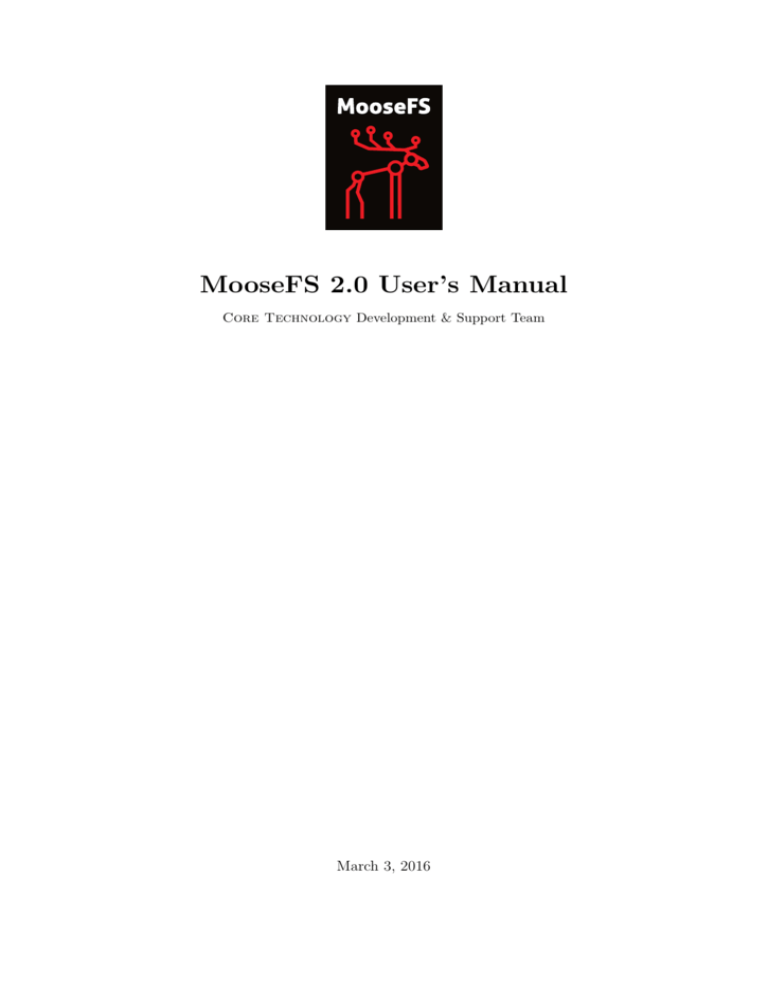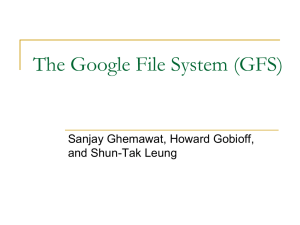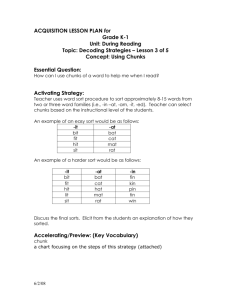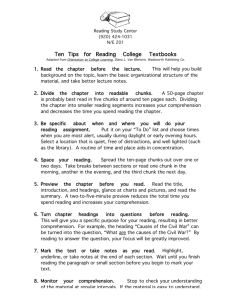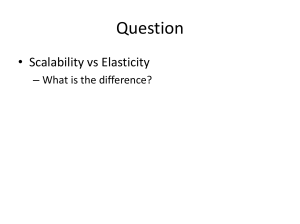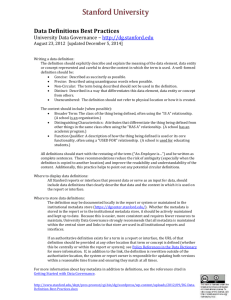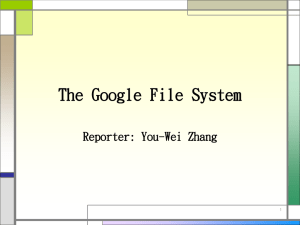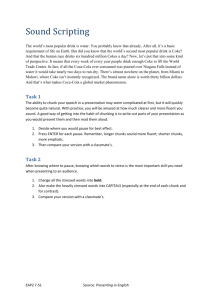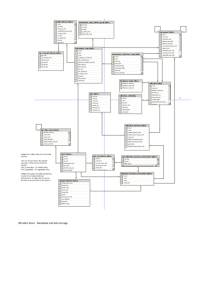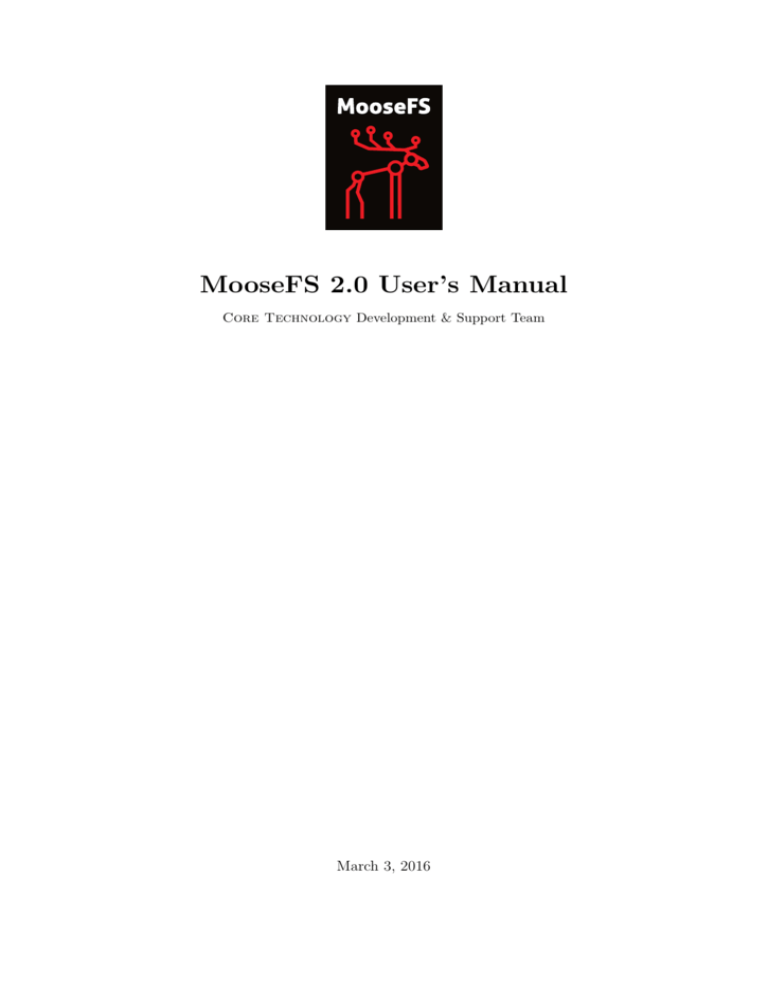
MooseFS 2.0 User’s Manual
Core Technology Development & Support Team
March 3, 2016
c 2014-2016
Piotr Robert Konopelko, Core Technology Development & Support Team.
All rights reserved.
Proofread by Agata Kruszona-Zawadzka
Coordination & layout by Piotr Robert Konopelko.
Please send corrections to Piotr Robert Konopelko – peter@mfs.io.
1
v. 1.2.6
Contents
1 About MooseFS
1.1 Architecture . . . . .
1.2 How does the system
1.3 Fault tolerance . . .
1.4 Platforms . . . . . .
.
.
.
.
.
.
.
.
.
.
.
.
.
.
.
.
.
.
.
.
.
.
.
.
.
.
.
.
.
.
.
.
.
.
.
.
.
.
.
.
.
.
.
.
.
.
.
.
.
.
.
.
.
.
.
.
.
.
.
.
.
.
.
.
.
.
.
.
.
.
.
.
.
.
.
.
.
.
.
.
.
.
.
.
.
.
.
.
.
.
.
.
.
.
.
.
.
.
.
.
.
.
.
.
5
5
7
8
9
2 Moose File System Requirements
2.1 Requirements for Master Servers . .
2.2 Requirements for Metalogger(s) . . .
2.3 Requirements for Chunkservers . . .
2.4 Requirements for Clients (mfsmount)
.
.
.
.
.
.
.
.
.
.
.
.
.
.
.
.
.
.
.
.
.
.
.
.
.
.
.
.
.
.
.
.
.
.
.
.
.
.
.
.
.
.
.
.
.
.
.
.
.
.
.
.
.
.
.
.
.
.
.
.
.
.
.
.
.
.
.
.
.
.
.
.
.
.
.
.
.
.
.
.
.
.
.
.
.
.
.
.
.
.
.
.
.
.
.
.
.
.
.
.
10
10
10
11
11
.
.
.
.
.
.
.
.
.
.
.
.
.
.
.
.
.
.
12
12
13
13
13
14
14
14
15
16
16
17
19
19
19
20
20
22
22
.
.
.
.
23
23
24
24
24
. . .
work
. . .
. . .
.
.
.
.
.
.
.
.
.
.
.
.
.
.
.
.
.
.
.
.
3 Installing MooseFS 2.0
3.1 Configuring DNS Server . . . . . . . . . . . . . . . . . . . . . . .
3.2 Adding repositories . . . . . . . . . . . . . . . . . . . . . . . . . .
3.2.1 Ubuntu / Debian . . . . . . . . . . . . . . . . . . . . . . .
3.2.2 RedHat / CentOS (EL6) . . . . . . . . . . . . . . . . . . .
3.2.3 RedHat / CentOS (EL7) . . . . . . . . . . . . . . . . . . .
3.2.4 Apple MacOS X . . . . . . . . . . . . . . . . . . . . . . .
3.3 Differences in package names between Pro and CE version . . . .
3.4 MooseFS Master Server(s) installation . . . . . . . . . . . . . . .
3.5 MooseFS CGI Monitor, CGI Server and Command Line Interface
3.6 Chunk servers installation . . . . . . . . . . . . . . . . . . . . . .
3.7 MooseFS Clients installation . . . . . . . . . . . . . . . . . . . .
3.8 Enabling MooseFS services during OS boot . . . . . . . . . . . .
3.8.1 RedHat / Centos (EL6) . . . . . . . . . . . . . . . . . . .
3.8.2 RedHat / Centos (EL7) . . . . . . . . . . . . . . . . . . .
3.8.3 Debian / Ubuntu . . . . . . . . . . . . . . . . . . . . . . .
3.8.4 FreeBSD . . . . . . . . . . . . . . . . . . . . . . . . . . . .
3.9 Basic MooseFS use . . . . . . . . . . . . . . . . . . . . . . . . . .
3.10 Stopping MooseFS . . . . . . . . . . . . . . . . . . . . . . . . . .
4 Troubleshooting
4.1 Metadata save . . . . . . . .
4.2 Master metadata restore from
4.3 Maintenance mode . . . . . .
4.4 Chunk replication priorities .
. . . . . . .
metaloggers
. . . . . . .
. . . . . . .
5 MooseFS Tools
.
.
.
.
.
.
.
.
.
.
.
.
.
.
.
.
.
.
.
.
.
.
.
.
.
.
.
.
.
.
.
.
.
.
.
.
.
.
.
.
.
.
.
.
.
.
.
.
.
.
.
.
. . . . . . .
. . . . . . .
. . . . . . .
. . . . . . .
. . . . . . .
. . . . . . .
. . . . . . .
. . . . . . .
installation
. . . . . . .
. . . . . . .
. . . . . . .
. . . . . . .
. . . . . . .
. . . . . . .
. . . . . . .
. . . . . . .
. . . . . . .
.
.
.
.
.
.
.
.
.
.
.
.
.
.
.
.
.
.
.
.
.
.
.
.
.
.
.
.
.
.
.
.
.
.
.
.
.
.
.
.
.
.
.
.
.
.
.
.
.
.
26
2
5.1
5.2
5.3
5.4
5.5
5.6
5.7
For MooseFS Master Server(s) . . . .
5.1.1 mfsmaster . . . . . . . . . . .
5.1.2 mfsmetarestore . . . . . . . .
5.1.3 mfsmetadump . . . . . . . . . .
For MooseFS Supervisor . . . . . . . .
5.2.1 mfssupervisor . . . . . . . . .
For MooseFS Command Line Interface
5.3.1 mfs . . . . . . . . . . . . . . .
For MooseFS CGI Server . . . . . . .
5.4.1 mfscgiserv . . . . . . . . . . .
For MooseFS Metalogger(s) . . . . . .
5.5.1 mfsmetalogger . . . . . . . . .
For MooseFS Chunkserver(s) . . . . .
5.6.1 mfschunkserver . . . . . . . .
For MooseFS Client . . . . . . . . . .
5.7.1 mfsmount . . . . . . . . . . . .
5.7.2 mfstools . . . . . . . . . . . .
6 MooseFS Configuration Files
6.1 For MooseFS Master Server(s)
6.1.1 mfsmaster.cfg . . . . .
6.1.2 mfsexports.cfg . . . .
6.1.3 mfstopology.cfg . . .
6.2 For MooseFS Metalogger(s) . .
6.2.1 mfsmetalogger.cfg . .
6.3 For MooseFS Chunkservers . .
6.3.1 mfschunkserver.cfg .
6.3.2 mfshdd.cfg . . . . . . .
.
.
.
.
.
.
.
.
.
.
.
.
.
.
.
.
.
.
.
.
.
.
.
.
.
.
.
.
.
.
.
.
.
.
.
.
.
.
.
.
.
.
.
.
.
.
.
.
.
.
.
.
.
.
.
.
.
.
.
.
.
.
.
.
.
.
.
.
.
.
.
.
.
.
.
.
.
.
.
.
.
.
.
.
.
.
.
.
.
.
.
.
.
.
.
.
.
.
.
.
.
.
.
.
.
.
.
.
.
.
.
.
.
.
.
.
.
.
.
.
.
.
.
.
.
.
.
.
.
.
.
.
.
.
.
.
.
.
.
.
.
.
.
.
.
.
.
.
.
.
.
.
.
.
.
.
.
.
.
.
.
.
.
.
.
.
.
.
.
.
.
.
.
.
.
.
.
.
.
.
.
.
.
.
.
.
.
.
.
.
.
.
.
.
.
.
.
.
.
.
.
.
.
.
.
.
.
.
.
.
.
.
.
.
.
.
.
.
.
.
.
.
.
.
.
.
.
.
.
.
.
.
.
.
.
.
.
.
.
.
.
.
.
.
.
.
.
.
.
.
.
.
.
.
.
.
.
.
.
.
.
.
.
.
.
.
.
.
.
.
.
.
.
.
.
.
.
.
.
.
.
.
.
.
.
.
.
.
.
.
.
.
.
.
.
.
.
.
.
.
.
.
.
.
.
.
.
.
.
.
.
.
.
.
.
.
.
.
.
.
.
.
.
.
.
.
.
.
.
.
.
.
.
.
.
.
.
.
.
.
.
.
.
.
.
.
.
.
.
.
.
.
.
.
.
.
.
.
.
.
.
.
.
.
.
.
.
.
.
.
.
.
.
.
.
.
.
.
.
.
.
.
.
.
.
.
.
.
.
.
.
.
.
.
.
.
.
.
.
.
.
.
.
.
.
.
.
.
.
.
.
.
.
.
.
.
.
.
.
.
.
.
.
.
.
.
.
.
.
.
.
.
.
.
.
.
.
.
.
.
.
.
.
.
26
26
27
28
28
28
29
29
30
30
31
31
32
32
33
33
35
.
.
.
.
.
.
.
.
.
.
.
.
.
.
.
.
.
.
.
.
.
.
.
.
.
.
.
.
.
.
.
.
.
.
.
.
.
.
.
.
.
.
.
.
.
.
.
.
.
.
.
.
.
.
.
.
.
.
.
.
.
.
.
.
.
.
.
.
.
.
.
.
.
.
.
.
.
.
.
.
.
.
.
.
.
.
.
.
.
.
.
.
.
.
.
.
.
.
.
.
.
.
.
.
.
.
.
.
.
.
.
.
.
.
.
.
.
.
.
.
.
.
.
.
.
.
.
.
.
.
.
.
.
.
.
.
.
.
.
.
.
.
.
.
.
.
.
.
.
.
.
.
.
.
.
.
.
.
.
.
.
.
.
.
.
.
.
.
.
.
.
.
.
.
.
.
.
.
.
.
.
.
.
.
.
.
.
.
.
.
.
.
.
.
.
.
.
.
.
.
.
.
.
.
.
.
.
.
.
.
.
.
.
.
.
.
39
39
39
41
43
44
44
45
45
46
.
.
.
.
.
.
48
48
48
48
49
49
50
7 Frequently Asked Questions
7.1 What average write/read speeds can we expect? . . . . . . . . . . . . . . . . .
7.2 Does the goal setting influence writing/reading speeds? . . . . . . . . . . . . .
7.3 Are concurrent read and write operations supported? . . . . . . . . . . . . . . .
7.4 How much CPU/RAM resources are used? . . . . . . . . . . . . . . . . . . . . .
7.5 Is it possible to add/remove chunkservers and disks on the fly? . . . . . . . . .
7.6 How to mark a disk for removal? . . . . . . . . . . . . . . . . . . . . . . . . . .
7.7 My experience with clustered filesystems is that metadata operations are quite
slow. How did you resolve this problem? . . . . . . . . . . . . . . . . . . . . . .
7.8 When I perform df -h on a filesystem the results are different from what I would
expect taking into account actual sizes of written files. . . . . . . . . . . . . . .
7.9 Can I keep source code on MooseFS? Why do small files occupy more space than
I would have expected? . . . . . . . . . . . . . . . . . . . . . . . . . . . . . . .
7.10 Do chunkservers and metadata server do their own checksumming? . . . . . . .
7.11 What resources are required for the Master server? . . . . . . . . . . . . . . . .
7.12 When I delete files or directories, the MooseFS free space size doesn’t change.
Why? . . . . . . . . . . . . . . . . . . . . . . . . . . . . . . . . . . . . . . . . .
7.13 When I added a third server as an extra chunkserver, it looked like the system
started replicating data to the 3rd server even though the file goal was still set
to 2. . . . . . . . . . . . . . . . . . . . . . . . . . . . . . . . . . . . . . . . . . .
3
. 50
. 50
. 51
. 52
. 52
. 52
. 53
7.14
7.15
7.16
7.17
7.18
7.19
7.20
7.21
7.22
7.23
7.24
7.25
7.26
7.27
7.28
7.29
7.30
Is MooseFS 64bit compatible? . . . . . . . . . . . . . . . . . . . . . . . . . . . .
Can I modify the chunk size? . . . . . . . . . . . . . . . . . . . . . . . . . . . .
How do I know if a file has been successfully written to MooseFS? . . . . . . .
Does MooseFS have file size limit? . . . . . . . . . . . . . . . . . . . . . . . . .
Can I set up HTTP basic authentication for the mfscgiserv? . . . . . . . . . . .
Can I run a mail server application on MooseFS? Mail server is a very busy
application with a large number of small files – will I not lose any files? . . . .
Are there any suggestions for the network, MTU or bandwidth? . . . . . . . . .
Does MooseFS support supplementary groups? . . . . . . . . . . . . . . . . . .
Does MooseFS support file locking? . . . . . . . . . . . . . . . . . . . . . . . .
Is it possible to assign IP addresses to chunk servers via DHCP? . . . . . . . .
Some of my chunkservers utilize 90% of space while others only 10%. Why does
the rebalancing process take so long? . . . . . . . . . . . . . . . . . . . . . . . .
I have metalogger running – should I make additional backup of the metadata
file on the master server? . . . . . . . . . . . . . . . . . . . . . . . . . . . . . .
I think one of my disks is slower / damaged. How should I find it? . . . . . . .
How can I find the master server PID? . . . . . . . . . . . . . . . . . . . . . . .
Web interface shows there are some copies of chunks with goal 0. What does it
mean? . . . . . . . . . . . . . . . . . . . . . . . . . . . . . . . . . . . . . . . . .
Is every error message reported by mfsmount a serious problem? . . . . . . . .
How do I verify that the MooseFS cluster is online? What happens with mfsmount
when the master server goes down? . . . . . . . . . . . . . . . . . . . . . . . . .
4
.
.
.
.
.
53
53
54
55
55
.
.
.
.
.
55
55
55
56
56
. 56
. 57
. 57
. 57
. 58
. 58
. 59
Chapter 1
About MooseFS
MooseFS is a fault-tolerant distributed file system. It spreads data over several physical locations (servers), which are visible to user as one resource. For standard file operations MooseFS
acts as any other Unix-alike filesystem:
• Hierarchical structure (directory tree)
• Stores POSIX file attributes (permissions, last access and modification times)
• Supports special files (block and character devices, pipes and sockets)
• Symbolic links (file names pointing to target files, not necessarily on MooseFS) and hard
links (different names of files that refer to the same data on MooseFS)
• Access to the file system can be limited based on IP address and/or password
Distinctive features of MooseFS are:
• High reliability (several copies of the data can be stored on separate physical machines)
• Capacity is dynamically expandable by adding new computers/disks
• Deleted files are retained for a configurable period of time (a file system level ”trash bin”)
• Coherent snapshots of files, even while the file is being written/accessed
1.1
Architecture
MooseFS consists of four components:
1. Managing servers (master servers) – In Community Edition one machine, in Pro any
number of machines managing the whole filesystem, storing metadata for every file (information on size, attributes and file location(s), including all information about non-regular
files, i.e. directories, sockets, pipes and devices).
2. Data servers (chunk servers) – any number of commodity servers storing files’ data and
synchronizing it among themselves (if a certain file is supposed to exist in more than one
copy).
5
3. Metadata backup server(s) (metalogger server) – any number of servers, all of which
store metadata changelogs and periodically download main metadata file.
In CE version machine with metalogger can be easily set up as a master in case of main
master failure.
In Pro version metalogger can be set up to provide an additional level of security.
4. Client computers that access (mount) the files in MooseFS – any number of machines
using mfsmount process to communicate with the managing server (to receive and modify
file metadata) and with chunkservers (to exchange actual file data).
mfsmount is based on the FUSE1 mechanism (Filesystem in USErspace), so MooseFS is available
on every Operating System with a working FUSE implementation (Linux, FreeBSD, MacOS X,
etc.)
1
You can read more about FUSE at http://fuse.sourceforge.net
6
Metadata is stored in the memory of the managing server and simultaneously saved to disk (as a
periodically updated binary file and immediately updated incremental logs). The main binary
file as well as the logs are synchronized to the metaloggers (if present) and to spare master
servers in Pro version.
File data is divided into fragments (chunks) with a maximum size of 64MiB each. Each chunk
is itself a file on selected disks on data servers (chunkservers).
High reliability is achieved by configuring as many different data servers as appropriate to assure
the ”goal” value (number of copies to keep) set for the given file.
1.2
How does the system work
All file operations on a client computer that has mounted MooseFS are exactly the same as
they would be with other file systems. The operating system’s kernel transfers all file operations
to the FUSE module, which communicates with the mfsmount process. The mfsmount process
communicates through the network subsequently with the managing server and data servers
(chunk servers). This entire process is fully transparent to the user.
mfsmount communicates with the managing server every time an operation on file metadata is
7
required:
• creating files
• deleting files
• reading directories
• reading and changing attributes
• changing file sizes
• at the start of reading or writing data
• on any access to special files on MFSMETA
mfsmount uses a direct connection to the data server (chunk server) that stores the relevant
chunk of a file. When writing a file, after finishing the write process the managing server receives
information from mfsmount to update a file’s length and the last modification time.
Furthermore, data servers (chunk servers) communicate with each other to replicate data in
order to achieve the appropriate number of copies of a file on different machines.
1.3
Fault tolerance
Administrative commands allow the system administrator to specify the ”goal”, or number of
copies that should be maintained, on a per-directory or per-file level. Setting the goal to more
than one and having more than one data server will provide fault tolerance. When the file data
is stored in many copies (on more than one data server), the system is resistant to failures or
temporary network outages of a single data server.
This of course does not refer to files with the ”goal” set to 1, in which case the file will only
exist on a single data server irrespective of how many data servers are deployed in the system.
Exceptionally important files may have their goal set to a number higher than two, which will
allow these files to be resistant to a breakdown of more than one server at the same time.
In general the setting for the number of copies available should be one more than the anticipated
number of inaccessible or out-of-order servers.
In the case where a single data server experiences a failure or disconnection from the network,
the files stored within it that had at least two copies, will remain accessible from another data
server. The data that is now ’under its goal’ will be replicated on another accessible data server
to again provide the required number of copies.
It should be noted that if the number of available servers is lower than the ”goal” set for a
given file, the required number of copies cannot be preserved. Similarly if there are the same
number of servers as the currently set goal and if a data server has reached 100% of its capacity,
it will be unable to hold a copy of a file that is now below its goal due to another data server
going offline. In these cases a new data server should be connected to the system as soon as
8
possible in order to maintain the desired number of copies of the file.
A new data server can be connected to the system at any time. The new capacity will immediately become available for use to store new files or to hold replicated copies of files from other
data servers.
Administrative utilities exist to query the status of the files within the file system to determine
if any of the files are currently below their goal (set number of copies). This utility can also be
used to alter the goal setting as required.
The data fragments stored in the chunks are versioned, so re-connecting a data server with older
copy of data (i.e. if it had been offline for a period of time), will not cause the files to become
incoherent. The data server will synchronize itself to hold the current versions of the chunks,
where the obsolete chunks will be removed and the free space will be reallocated to hold the
new chunks.
Failures of a client machine (that runs the mfsmount process) will have no influence on the
coherence of the file system or on the other client’s operations. In the worst case scenario the
data that has not yet been sent from the failed client computer may be lost.
1.4
Platforms
MooseFS is available on every Operating System with a working FUSE implementation:
• Linux (Linux 2.6.14 and up have FUSE support included in the official kernel)
• FreeBSD
• OpenSolaris
• MacOS X
The master server, metalogger server and chunkservers can also be run on Solaris or Windows
with Cygwin. Unfortunately without FUSE it won’t be possible to mount the filesystem within
these operating systems.
9
Chapter 2
Moose File System Requirements
2.1
Requirements for Master Servers
As the managing server (master) is a crucial element of MooseFS, it should be installed on a
machine which guarantees high stability and access requirements which are adequate for the
whole system. It is advisable to use a server with a redundant power supply, ECC memory,
and disk array RAID1/RAID5/RAID10. The managing server OS has to be POSIX compliant
(systems verified so far: Linux, FreeBSD, Mac OS X and OpenSolaris).
The most important factor in sizing requirements for the master machine is RAM, as the full
file system structure is cached in RAM for speed. The master server should have approximately
300 MiB of RAM allocated to handle 1 million files on chunkservers.
The necessary size of HDD depends both on the number of files and chunks used (main metadata
file) and on the number of operations made on the files (metadata changelog); for example the
space of 20GiB is enough for storing information for 25 million files and for changelogs to be
kept for up to 50 hours.
2.2
Requirements for Metalogger(s)
MooseFS metalogger simply gathers metadata backups from the MooseFS master server – so
the hardware requirements are not higher than for the master server itself; it needs about the
same disk space. Similarly to the master server – the OS has to be POSIX compliant (Linux,
FreeBSD, Mac OS X, OpenSolaris, etc.).
If you would like to use the metalogger as a master server in case of the main master’s failure,
the metalogger machine should have at least the same amount of RAM and HDD as the main
master server.
10
2.3
Requirements for Chunkservers
Chunkserver machines should have appropriate disk space (dedicated exclusively for MooseFS)
and POSIX compliant OS (verified so far: Linux, FreeBSD, Mac OS X and OpenSolaris).
Minimal configuration should start from several gigabytes of storage space (only disks with more
than 256 MB and chunkservers reporting more than 1 GB of total free space are accessible for
new data).
2.4
Requirements for Clients (mfsmount)
mfsmount requires FUSE to work; FUSE is available on several operating systems: Linux,
FreeBSD, OpenSolaris and MacOS X, with the following notes:
• In case of Linux a kernel module with API 7.8 or later is required (it can be checked
with dmesg command – after loading kernel module there should be a line fuse init (API
version 7.8)). It is available in fuse package 2.6.0 (or later) or in Linux kernel 2.6.20 (or
later). Due to some minor bugs, the newer module is recommended (fuse 2.7.2 or Linux
2.6.24, although fuse 2.7.x standalone doesn’t contain getattr/write race condition fix).
• In case of FreeBSD we recommed using fuse-freebsd1 , which is a successor to fuse4bsd.
• For MacOSX we recommend using OSXFUSE2 , which is a successor to MacFUSE and
has been tested on MacOSX 10.6, 10.7, 10.8 and 10.9.
1
2
https://github.com/glk/fuse-freebsd
http://osxfuse.github.com
11
Chapter 3
Installing MooseFS 2.0
This is a Very Quick Start Guide describing basic MooseFS 2.0 installation in configuration of
two Master Servers and three Chunkservers.
Please note that complete installation process is described in ”MooseFS 2.0 Step by Step Tutorial”.
For the sake of this document, it’s assumed that your machines have following IP addresses:
• Master servers: 192.168.1.1, 192.168.1.2
• Chunkservers: 192.168.1.101, 192.168.1.102 and 192.168.1.103
• Users’ computers (clients): 192.168.2.x
In this tutorial it is assumed that you have MooseFS 2.0 Pro version. If you use Community
Edition, please remove ’-pro’ from packages names.
In this tutorial it is also assumed that you have Ubuntu/Debian installed on your machines. If
you have another distribution, please use appropriate package manager instead of apt.
3.1
Configuring DNS Server
Before you start installing MooseFS, you need to have working DNS. It’s needed for MooseFS
to work properly with several master servers, because DNS can resolve one host name as more
than one IP address.
All IPs of machines which will be master servers must be included in DNS configuration file
and resolved as ”mfsmaster” (or any other selected name), e.g.:
Listing 3.1: DNS entries
mfsmaster
mfsmaster
IN
IN
A
A
192.168.1.1
192.168.1.2
; address of first master server
; address of second master server
More information about configuring DNS server is included in supplement to ”MooseFS Step
by Step Tutorial”.
12
3.2
Adding repositories
Before installing MooseFS you need to add MooseFS Official Supported Repositories to your
system.
3.2.1
Ubuntu / Debian
First, add the key:
Listing 3.2: Adding the repo key
# wget -O - http :// ppa . moosefs . com / moosefs . key | apt - key add -
Then add the appropriate entry in /etc/apt/sources.list:
• For Ubuntu 14.04 Trusty:
deb http://ppa.moosefs.com/stable/apt/ubuntu/trusty trusty main
• For Ubuntu 12.04 Precise:
deb http://ppa.moosefs.com/stable/apt/ubuntu/precise precise main
• For Ubuntu 10.10 Maverick:
deb http://ppa.moosefs.com/stable/apt/ubuntu/maverick maverick main
• For Debian 7.0 Wheezy:
deb http://ppa.moosefs.com/stable/apt/debian/wheezy wheezy main
• For Debian 6.0 Squeeze:
deb http://ppa.moosefs.com/stable/apt/debian/squeeze squeeze main
• For Debian 5.0 Lenny:
deb http://ppa.moosefs.com/stable/apt/debian/lenny lenny main
After that do:
# apt-get update
3.2.2
RedHat / CentOS (EL6)
Red Hat 6 family OS use SysV init runlevel system to start processes. To use service command
to start MooseFS processes use this steps to add SysV repository.
Add the appropriate key to package manager:
Listing 3.3: Adding the repo key
# curl " http :// ppa . moosefs . com / yum / RPM - GPG - KEY - MooseFS " > / etc / pki / rpm - gpg / RPM - GPG KEY - MooseFS
Next you need to add the repository entry to yum repo:
Listing 3.4: Adding the MooseFS repo
# curl " http :// ppa . moosefs . com / stable / yum / rhsysv / MooseFS . repo " > / etc / yum . repos . d /
MooseFS . repo
# yum update
13
3.2.3
RedHat / CentOS (EL7)
Red Hat 7 familiy OS use systemd Linux system and service manager to start processes. To
use systemctl command to start MooseFS processes use this steps to add systemd repository.
Add the appropriate key to package manager:
Listing 3.5: Adding the repo key
# curl " http :// ppa . moosefs . com / yum / RPM - GPG - KEY - MooseFS " > / etc / pki / rpm - gpg / RPM - GPG KEY - MooseFS
Next you need to add the repository entry to yum repo:
Listing 3.6: Adding MooseFS repo
# curl " http :// ppa . moosefs . com / stable / yum / rhsystemd / MooseFS . repo " > / etc / yum . repos . d
/ MooseFS . repo
# yum update
3.2.4
Apple MacOS X
It’s possible to run all components of the system on Mac OS X systems, but most common
scenario would be to run the client (mfsmount) that enables Mac OS X users to access resources
available in MooseFS infrastructure.
In case of MacOS X – since there’s no default package manager – we release .pkg files containing
only binaries without any startup scripts, that normally are available in Linux packages.
To install MooseFS on Mac please follow these steps:
• download and install FUSE for Mac OS X package from
http://osxfuse.github.io
• download and install MooseFS packages from
http://ppa.moosefs.com/stable/osx/
You should be able to mount MooseFS filesystem in /mnt/mfs issuing the following command:
$ sudo mfsmount /mnt/mfs
If you’ve exported filesystem with additional options like password protection, you should include those options in mfsmount invocation as in documentation.
3.3
Differences in package names between Pro and CE version
The packages in MooseFS 2.0 Pro version are named according to following pattern:
• moosefs-pro-master
• moosefs-pro-cli
• moosefs-pro-chunkserver
• moosefs-pro-metalogger
14
• moosefs-pro-client
etc.
In MooseFS 2.0 Community Edition (CE) the packages are named according to the following
pattern:
• moosefs-master
• moosefs-cli
• moosefs-chunkserver
• moosefs-metalogger
• moosefs-client
etc.
3.4
MooseFS Master Server(s) installation
Install package moosefs-pro-master by running the following command:
For Debian OS family:
# apt - get install moosefs - pro - master
For RedHat OS family:
# yum install moosefs - pro - master
Now, set MooseFS Master Server basic configuration:
# cd / etc / mfs
# cp mfsmaster . cfg . dist mfsmaster . cfg
# cp mfsexports . cfg . dist mfsexports . cfg
File mfsexports.cfg specifies which users’ computers can mount the file system and with what
privileges. For example, to specify that only machines addressed as 192.168.2.x can use the
whole structure of MooseFS resources (/) in read/write mode, in the first line which is not
commented out change the asterisk (*) to 192.168.2.0/24, so that you’ll have:
192.1 68.2.0/ 24
/
rw , alldirs , maproot =0
Now, if you use MooseFS Pro, place proper mfslicence.bin file into /etc/mfs directory. This
file must be available on all Master Servers.
At this point it is possible to run the MooseFS Master Server:
# mfsmaster start
If you use SysV init script manager, which is by default available in Debian, Ubuntu and RedHat
6 family operating systems, you can also start Master by issuing the following command:
# service moosefs - pro - master start
To start MooseFS Master Server with latest systemd Linux system and service manager, which
is available in RedHat 7 family operating systems, use this command:
15
# systemctl start moosefs - pro - master . service
You need to repeat these steps on each machine intended for running MooseFS Master Server
(in this example – on 192.168.1.1 and 192.168.1.2).
You can also find more detailed description how to add Master Followers in MooseFS Upgrade
Guide - Chapter 6: Adding master follower(s) server(s) procedure (Pro only).
3.5
MooseFS CGI Monitor, CGI Server and Command Line
Interface installation
MooseFS CGI Monitor and MooseFS CGISERV can be installed on any machine, but good
practice tells that it should be installed on every Master Server.
MooseFS Command Line Interface (CLI) tool allows you to see various information about
MooseFS status. The mfscli with -SIN option displays basic info similar to the ”Info” tab in
CGI. To install CGI, CGISERV and CLI, use the following commands.
For Debian OS family:
# apt - get install moosefs - pro - cgi
# apt - get install moosefs - pro - cgiserv
# apt - get install moosefs - pro - cli
Set MFSCGISERV ENABLE variable to true in file /etc/default/mfs-cgiserv to configure mfscgiserv
autostart.
For RedHat OS family:
# yum install moosefs - pro - cgi
# yum install moosefs - pro - cgiserv
# yum install moosefs - pro - cli
Run MooseFS CGI Monitor with SysV:
# service moosefs - pro - cgiserv start
Run MooseFS CGI Monitor with systemd:
# systemctl start moosefs - pro - cgiserv . service
MooseFS CGI Monitor website should now be available at http://192.168.1.1:9425 address(for the moment there would be no data about chunk servers).
3.6
Chunk servers installation
For Debian OS family:
# apt - get install moosefs - pro - chunkserver
For RedHat OS family:
# yum install moosefs - pro - chunkserver
Now you need to prepare basic configuration files for the mfschunkserver:
16
# cd / etc / mfs
# cp mfschun kserver . cfg . dist mfs chunkser ver . cfg
# cp mfshdd . cfg . dist mfshdd . cfg
In the mfshdd.cfg file you’ll give locations in which you have mounted hard drives/partitions
designed for the chunks of the system. It is recommended that they are used exclusively for
the MooseFS – this is necessary to manage the free space properly. For example if you’ll use
/mnt/mfschunks1 and /mnt/mfschunks2 locations, add these two lines to mfshdd.cfg file:
/ mnt / mfschunks1
/ mnt / mfschunks2
Before you start chunkserver, make sure that the user mfs has rights to write in the mounted
partitions (which is necessary to create a .lock file):
# chown -R mfs : mfs / mnt / mfschunks1
# chown -R mfs : mfs / mnt / mfschunks2
At this moment you are ready to start the chunk server:
For SysV init script system
# service moosefs - pro - chunkserver start
For systemd Linux system and service manager
# systemctl start moosefs - pro - chunkserver . service
You need to repeat these steps on each machine intended for running MooseFS Chunkserver (in
this example – on 192.168.1.101, 192.168.1.102 and 192.168.1.103.
Now at http://192.168.1.1:9425 full information about the system is available, including
the master server and chunk servers.
3.7
MooseFS Clients installation
MooseFS client uses FUSE library. During installation process, your operating system also
downloads and installs FUSE library if it is not installed.
Debian OS family:
# apt - get install moosefs - pro - client
RedHat OS family:
# yum install moosefs - pro - client
Let’s assume that you want to mount the MooseFS share in a /mnt/mfs folder on a client’s
machine. Issue the following commands:
# mkdir -p / mnt / mfs
# mfsmount / mnt / mfs -H mfsmaster
Now after running the df -h | grep mfs command you should get information similar to this:
17
/ storage / mfschunks / mfschunks1
2.0 G
69 M
1.9 G
4%
/ storage / mfschunks / mfschunks2
2.0 G
69 M
1.9 G
4%
mfs # mfsmaster :9421
3.2 G
0
3.2 G
0%
/ mnt / mfschunks1
/ mnt / mfschunks2
/ mnt / mfs
You need to repeat these steps on each machine intended to be MooseFS 2.0 Client (in this
example – on 192.168.2.x.
18
3.8
Enabling MooseFS services during OS boot
Each operating system has it’s own method to manage services start during boot. Below you
can find a few examples of enabling MooseFS autostart in supported operating systems.
3.8.1
RedHat / Centos (EL6)
MooseFS Chunkserver:
To enable MooseFS Chunkserver autostart during OS boot, use chkconfig command like in
example below:
chkconfig moosefs - chunkserver on
MooseFS Master Server:
To enable MooseFS Master Server autostart during OS boot, use chkconfig command like in
example below:
chkconfig moosefs - master on
MooseFS Client:
To enable MooseFS Client automount during boot, first of all check if the fuse package is
installed:
# rpm - qa | grep fuse
fuse -2.8.3 -4. el6 . x86_64
fuse - libs -2.8.3 -4. el6 . x86_64
If fuse and fuse-libs packages are installed, add similar entry to the following one in /etc/fstab:
mfsmount
0
/ mnt / mfs
fuse
defaults , mfsmaster = mfsmaster . host , mfsport =9421
0
If MooseFS Client has to be mounted on the same machine that MooseFS Master Server runs,
please put the following fstab entry instead of the one listed above:
mfsmount
/ mnt / mfs
mfsport =9421
0
3.8.2
fuse
0
defaults , mfsdelayedinit , mfsmaster = mfsmaster . host ,
RedHat / Centos (EL7)
In operating systems with systemd, use systemctl command to manage init processes at boot:
MooseFS Chunkserver:
To enable MooseFS Chunkserver autostart during OS boot:
systemctl enable moosefs - chunkserver . service
MooseFS Master Server:
To enable MooseFS Master Server autostart during OS boot:
systemctl enable moosefs - master . service
19
MooseFS Client:
To enable MooseFS Client automount during boot, first of all check if the fuse package is
installed:
# rpm - qa | grep fuse
fuse -2.9.2 -6. el7 . x86_64
fuse - libs -2.9.2 -6. el7 . x86_64
If fuse and fuse-libs packages are installed, add similar entry to the following one in /etc/fstab:
mfsmount
/ mnt / mfs
fuse
mfsmaster = mfsmaster . host , mfsport =9421
0
0
If MooseFS Client has to be mounted on the same machine that MooseFS Master Server runs,
please put the following fstab entry instead of the one listed above:
mfsmount
/ mnt / mfs
mfsport =9421
0
3.8.3
fuse
0
defaults , mfsdelayedinit , mfsmaster = mfsmaster . host ,
Debian / Ubuntu
This method works in Debian 6, Debian 7, Ubuntu 12, Ubuntu 14.
MooseFS Chunkserver:
To enable MooseFS Chunkserver autostart during OS boot, find /etc/default/moosefs-chunkserver
file and change MFSCHUNKSERVER ENBLE variable to true:
M F S C H U N K S E R V E R _ E N A B L E = true
MooseFS Master:
To enable MooseFS Master Server autostart during OS boot, edit /etc/default/moosefs-master
file and change MFSMASTER ENBLE variable to true:
M F S M A S TE R _ E N A B L E = true
MooseFS Client:
To enable MooseFS Client automount during boot, add similar entry to the following one in
/etc/fstab:
mfsmount
3.8.4
/ mnt / mfs
fuse
mfsmaster = mfsmaster . host , mfsport =9421
0
0
FreeBSD
MooseFS Chunkserver:
To enable MooseFS Chunkserver autostart during OS boot, add an entry to /etc/rc.conf:
m f s c h u n k s e r v e r _ e n a b l e = " YES "
MooseFS Master:
To enable MooseFS Chunkserver autostart during OS boot, add entry to /etc/rc.conf:
m f s m a s te r _ e n a b l e = " YES "
20
MooseFS Client:
To enable MooseFS Client automount during boot, add entry in /etc/fstab:
mfsmo unt_mag ic / mnt / mfs moosefs rw , mfsmaster = mfsmaster , mountprog =/ usr / local / bin /
mfsmount , late 0 0
21
3.9
Basic MooseFS use
Create folder1 in /mnt/mfs, in which you store files in one copy (setting goal=1):
mkdir -p / mnt / mfs / folder1
and folder2, in which you store files in two copies (setting goal=2):
mkdir -p / mnt / mfs / folder2
The number of copies for the folder is set with the mfssetgoal -r command:
# mfssetgoal -r 1 / mnt / mfs / folder1
/ mnt / mfs / folder1 :
inodes with goal changed :
inodes with goal not changed :
inodes with permission denied :
0
1
0
# mfssetgoal -r 2 / mnt / mfs / folder2
/ mnt / mfs / folder2 :
inodes with goal changed :
inodes with goal not changed :
inodes with permission denied :
0
1
0
3.10
Stopping MooseFS
In order to safely stop the MooseFS cluster you have to perform the following steps:
• Unmount the file system on all machines using umount command (in our example it would
be: umount /mnt/mfs)
• Stop the Chunk Servers processes:
For SysV: service moosefs-pro-chunkserver stop
For systemd: systemctl stop moosefs-pro-chunkserver.service
• Stop the Master Server processes (starting from the FOLLOWER, you shuould stop the
LEADER Master Server as the last one):
For SysV: service moosefs-pro-master stop
For systemd: systemctl stop moosefs-pro-master.service
• Stop the Metalogger process:
For SysV: service moosefs-pro-metalogger stop
For systemd: systemctl stop moosefs-pro-metalogger.service
22
Chapter 4
Troubleshooting
4.1
Metadata save
Sometimes MFS master server freezes during the metadata save. To overcome this problem
you should change one setting in your system. On your master machines, you should enable
overcommit memory setting by issuing the following command as root:
# echo 1 > / proc / sys / vm / o v e r c o m m i t _ m e m o r y
To do it permanently, you can add the following line to your /etc/sysctl.conf file (it works
only on Linux):
vm . o v e rc o m m i t _ m e m o r y =1
More detail about the reasons for this behavior:
Master server performs a fork operation, effectively spawning another process to save metadata
to disk. Theoretically, when you fork a process, the process memory is copied. In real life it
is done the lazy way – the memory is marked, so that if any changes are to occur, a block
with changes is copied as needed, but only then. Now, if you fork a process that has 180GB
of memory in use, the system can ”just do it”, or check if it has 180GB of free memory and
reserve it for the forked ”child”, and only then do it and, when it doesn’t have enough memory,
the fork operation fails – this is the case in Linux, so actually saving metadata is done in the
main process, because fork operation failed.
This behavior differs between systems and even between distributions of one system.
It is safe to enable overcommit memory (the ”just do it” way) with mfsmaster, because the
forked process is short lived. It terminates as soon as it manages to save metadata, and during
the time that it works, there are usually not that many changes to the main process’ memory,
so the amount of additional RAM needed is relatively small.
Alternatively, you can add huge (at least equal to the amount of physical RAM or even more)
amounts of swap space on your master servers – then the fork should succeed, because it should
always find the needed memory space in your swap.
23
4.2
Master metadata restore from metaloggers
MooseFS Community Edition have only one master, but can have several metaloggers deployed
for backup. If for some reason you loose all metadata files and changelogs from master server
you can use data form metalogger to restore your data. To start dealing with recovery first
you need to transfer all data stored on metalogger in /var/lib/mfs to master metadata folder.
Files on metalogger will have ml prefix prepended to the filenames. After all files are copied,
you need to create metadata.mfs file from changelogs and metadata.back files. To do this
we need to use the command mfsmaster -a. Mfsmaster starts to build new metadata file and
starts mfsmaster process.
4.3
Maintenance mode
Maintenance mode in general is helpful when there is need for maintenance on chunkserver(s).
You can switch on maintenance mode for specitfic chunkserver(s) both in CGI monitor and CLI.
If one of chunkservers in maintenance mode goes down, chunks from these chunkserver(s) will
not be replicated, but if even one of other chunkservers (not in maintenance mode) goes down,
the replication process starts no matter if there are chunkservers in maintenance mode or not.
You can enable or disable maintenance mode in CGI monitor by clicking ”switch on / switch
off” in ”maintenance” column, or sending a command using:
• mfscli -CM1/ip/port – to switch maintenance mode on
• mfscli -CM0/ip/port – to switch maintenance mode off
4.4
Chunk replication priorities
In MooseFS 2.0 a few chunk replication classes and priorities have been introduced:
• Replication limit class 0 and class 1 – replication for data safety
• Replication limit class 2 and class 3 – equalization of used disk space
These classes and priorities are described below:
• Replication limit class 0 (for endangered chunks):
– priority 0: 0 (chunk) copies on regular disks and 1 copy on disk marked for removal
– priority 1: 1 copy on regular disks and 0 copies on disks marked for removal
• Replication limit class 1 (for undergoal chunks):
– priority 2: 1 copy on regular disk and some copies on disks marked for removal
– priority 3: >1 copy on regular disks and at least 1 copy on disks marked for removal
– priority 4: just undergoal chunks (”goal” > ”valid copies”, no copies on disks marked
for removal)
24
• Replication limit class 2: Rebalancing between chunkservers with disk space usage around
arithmetic mean
• Replication limit class 3: Rebalancing between chunkserver with disk space usage strongly
above or strongly below arithmetic mean (very low or very high disk space usage, e.g. when
new chunkserver is added)
25
Chapter 5
MooseFS Tools
5.1
5.1.1
For MooseFS Master Server(s)
mfsmaster
mfsmaster – start, restart or stop Moose File System master process
SYNOPSIS
• mfsmaster [-c CFGFILE] [-u] [-f] [-t LOCKTIMEOUT] [ACTION]
• mfsmaster -v
• mfsmaster -h
DESCRIPTION
mfsmaster is the master program of Moose File System.
OPTIONS
• -v print version information and exit
• -h print usage information and exit
• -c CFGFILE specify alternative path of configuration file (default is mfs master.cfg in
system configuration directory)
• -u log undefined configuration values (when default is assumed)
• -f run in foreground, don’t daemonize
• -t LOCKTIMEOUT how long to wait for lockfile (in seconds; default is 60 sec onds)
• ACTION is the one of start, stop, restart, reload, test or kill. Default action is
restart. The test action will yeld one of two responses: ”mfsmaster pid: PID” or
”mfsmaster is not running”. The kill action will send a SIGKILL to the currently
running master process. SIGHUP or reload action forces mfsmaster to reload all configuration files.
26
FILES
• mfsmaster.cfg configuration file for MooseFS master process; refer to mfsmaster.cfg(5)
manual for defails
• mfsexports.cfg MooseFS access control file; refer to mfsexports.cfg(5) manual for defails
• mfstopology.cfg Network topology definitions; refer to mfstopology.cfg(5) manual for
defails
• .mfsmaster.lock lock file of running MooseFS master process (created in data directory)
• metadata.mfs, metadata.mfs.back MooseFS filesystem metadata image (created in data
directory)
• changelog.*.mfs MooseFS filesystem metadata change logs (created in data directory;
merged into metadata.mfs once per hour)
• data.stats MooseFS master charts state (created in data directory)
5.1.2
mfsmetarestore
mfsmetarestore is a tool that replays MooseFS metadata change logs or dump MooseFS metadata image.
SYNOPSIS
• mfsmetarestore -m OLDMETADATAFILE -o NEWMETADATAFILE [CHANGELOGFILE...]
• mfsmetarestore -m METADATAFILE
• mfsmetarestore -a [-d DIRECTORY]
• mfsmetarestore -v
• mfsmetarestore -?
DESCRIPTION
When mfsmetarestore is called with both -m and -o options, it replays given CHANGELOGFILEs
on OLDMETADATAFILE and writes result to NEWMETADATAFILE. Multiple change log files can be
given. mfsmetarestore with just -m METADATAFILE option dumps MooseFS metadata image
file in human readable form. mfsmetarestore called with -a option automatically performs all
operations needed to merge change log files. Master data directory can be specified using -d
DIRECTORY option.
• -v – print version information and exit
• -? – print version information and exit
• -a – autorestore mode (see above)
• -d DATAPATH – master data directory (for autorestore mode)
• -m METADATAFILE – specify input metadata image file
• -o NEWMETADATAFILE – specify output metadata image file
27
FILES
• metadata.mfs – Moose File System metadata image as read by mfsmaster process
• metadata.mfs.back – Moose File System metadata image as left by killed or crashed
mfsmaster process
• changelog.*.mfs – Moose File System metadata change logs
5.1.3
mfsmetadump
mfsmetadump is a tool which dumps metadata to file.
USAGE
mfsmetadump metadata file
5.2
5.2.1
For MooseFS Supervisor
mfssupervisor
mfssupervisor – choose or switch leader master
SYNOPSIS
• mfssupervisor [-xdfi] [-l new leader ip] [-H master host name] [-P master supervising
port]
• mfssupervisor -v
• mfssupervisor -h
DESCRIPTION
mfssupervisor is the supervisor program of Moose File System. It is needed to start a completely new system or a system after a big crash. It can be also used to force select a new leader
master.
OPTIONS
• -v – print version information and exit
• -h – print usage information and exit
• -x – produce more verbose output
• -d – dry run (print info, but do not change anything)
• -f – force electing not synchronized follower; use this option to initialize a new system
• -i – print info only about masters state
28
• -l – try to switch current leader to given ip
• -H – use given host to find your master servers (default: mfsmaster)
• -P – use given port to connect to your master servers (default: 9419)
5.3
5.3.1
For MooseFS Command Line Interface
mfs
mfscli – monitoring MooseFS from command line
SYNOPSIS
• /usr/bin/mfscli [-hpn28] [-H master host] [-P master port] [-f 0..3]
-S(IN|LI|IG|MU|IC|IL|CS|ML|HD|EX|MS|MO|QU) [-o order id [-r]] [-m mode id]
• /usr/bin/mfscli [-hpn28] [-H master host] [-P master port] [-f 0..3]
-C(RC/ip/port|BW/ip/port)
OPTIONS:
• -h – print help
• -p – force plain text format on tty devices
• -s separator – field separator to use in plain text format on tty devices (forces -p)
• -2 – force 256-color terminal color codes
• -8 – force 8-color terminal color codes
• -H master host – master address (default: mfsmaster)
• -P master port – master client port (default: 9421)
• -n – do not resolve ip adresses (default when output device is not tty)
• -f<0;3> – set frame charset to be displayed as table frames in ttymode
MONITORING:
• -S data set – defines data set to be displayed
•
-SIN – show full master info
•
-SIM – show only masters states
•
-SIG – show only general master (leader) info
•
-SLI – show only licence info
•
-SIC – show only chunks info (goal/copies matrices)
•
-SIL – show only loop info (with messages)
•
-SCS – show connected chunk servers
29
•
-SMB – show connected metadata backup servers
•
-SHD – show hdd data
•
-SEX – show exports
•
-SMS – show active mounts
•
-SMO – show operation counters
•
-SQU – show quota info
• -o order id – sort data by column specified by ’order id’ (depends on data set)
• -r – reverse order
• -m mode id – show data specified by ’mode id’ (depends on data set)
COMMANDS:
• -C command – perform particular command
•
-CRC/ip/port – remove given chunkserver from list of active chunkservers
•
-CBW/ip/port – send given chunkserver back to work (from grace state)
•
-CRS/sessionid – remove given session
5.4
5.4.1
For MooseFS CGI Server
mfscgiserv
mfscgiserv – start HTTP/CGI server for Moose File System monitoring
SYNOPSIS
• mfscgiserv [-H BIND HOST] [-P BIND PORT] [-R ROOT PATH] [-t LOCKTIMEOUT] [-f
[-v]] [ACTION]
• mfscgiserv -h
DESCRIPTION
mfscgiserv is a very simple HTTP server capable of running CGI scripts for Moose File System
monitoring.
OPTIONS
• -h – print usage information and exit
• -H BIND HOST – local address to listen on (default: any)
• -P BIND PORT – port to listen on (default: 9425)
• -R ROOT PATH – local path to use as HTTP document root (default is CGIDIR set up at
configure time)
30
• -f –run in foreground, don’t daemonize
• -v – log requests on stderr
• -t LOCKTIMEOUT – how long to wait for lockfile (in seconds; default is 60 seconds)
ACTION is one of start, stop, restart or test. Default action is restart. The test action
will yeld one of two responses: ”mfscgiserv pid: PID” or ”mfscgiserv is not running”.
5.5
5.5.1
For MooseFS Metalogger(s)
mfsmetalogger
mfsmetalogger – start, restart or stop Moose File System metalogger process
SYNOPSIS
• mfsmetalogger [-f] [-c CFGFILE] [-u] [-d] [-t LOCKTIMEOUT] [ACTION]
• mfsmetalogger -s [-c CFGFILE]
• mfsmetalogger -v
• mfsmetalogger -h
DESCRIPTION
mfsmetalogger is the metadata replication server of Moose File System. Depending on parameters it can start, restart or stop MooseFS metalogger process. Without any options it
starts MooseFS metalogger, killing previously run process if lock file exists.
SIGHUP (or ’reload’ ACTION) forces mfsmetalogger to reload all configuration files.
mfsmetalogger exists since 1.6.5 version of MooseFS; before this version mfschunkserver was
responsible of logging metadata changes.
• -v – print version information and exit
• -h – print usage information and exit
• -f – (deprecated, use start action instead) forcily run MooseFS metalogger process,
without trying to kill previous instance (this option allows to run MooseFS metalogger if
stale PID file exists)
• -s – (deprecated, use stop action instead) stop MooseFS metalogger process
• -c CFGFILE – specify alternative path of configuration file (default is mfsmetalogger.cfg
in system configuration directory)
• -u – log undefined configuration values (when default is assumed)
• -d – run in foreground, don’t daemonize
• -t LOCKTIMEOUT – how long to wait for lockfile (default is 60 seconds)
31
ACTION is the one of start, stop, restart, reload, test or kill.
Default action is restart unless -s (stop) or -f (start) option is given. Note that -s and -f
options are deprecated, likely to disappear and ACTION parameter to become obligatory in
MooseFS 2.0.
FILES
• mfsmetalogger.cfg – configuration file for MooseFS metalogger process
• mfsmetalogger.lock – PID file of running MooseFS metalogger process (created in
RUN PATH by MooseFS < 1.6.9)
• .mfsmetalogger.lock – lock file of running MooseFS metalogger process (created in data
directory since MooseFS 1.6.9)
• changelog ml.*.mfs – MooseFS filesystem metadata change logs (backup of master
change log files)
• metadata.ml.mfs.back – Latest copy of complete metadata.mfs.back file from MooseFS
master.
• sessions.ml.mfs – Latest copy of sessions.mfs file from MooseFS master.
5.6
5.6.1
For MooseFS Chunkserver(s)
mfschunkserver
mfschunkserver – start, restart or stop Moose File System chunkserver process
SYNOPSIS
• mfschunkserver [-c CFGFILE] [-u] [-f] [-t LOCKTIMEOUT] [ACTION]
• mfschunkserver -v
• mfschunkserver -h
DESCRIPTION
mfschunkserver is the data server of Moose File System.
OPTIONS
• -v – print version information and exit
• -h – print usage information and exit
• -c CFGFILE – specify alternative path of configuration file (default is mfschunkserver.cfg
in system configuration directory)
• -u – log undefined configuration values (when default is assumed)
• -f – run in foreground, don’t daemonize
32
• -t LOCKTIMEOUT – how long to wait for lockfile (in seconds; default is 60 seconds)
ACTION is the one of start, stop, restart, reload, test or kill. Default action is restart. The
test action will yeld one of two responses: ”mfschunkserver pid: PID” or ”mfschunkserver
is not running”. The kill action will send a SIGKILL to the currently running chunkserver
process. SIGHUP or reload action forces mfschunkserver to reload all configuration files.
FILES
• mfschunkserver.cfg – configuration file for MooseFS chunkserver process
• mfshdd.cfg – list of directories (mountpoints) used for MooseFS storage
• .mfschunkserver.lock – lock file of running MooseFS chunkserver process (created in
data directory)
• data.csstats – chunkserver charts state (created in data directory)
5.7
5.7.1
For MooseFS Client
mfsmount
mfsmount – mount Moose File System
SYNOPSIS
• mfsmount mountpoint [-d] [-f] [-s] [-m] [-n] [-p] [-H HOST] [-P PORT] [-S PATH]
[-o opt[,opt]...]
• mfsmount -h|--help
• mfsmount -V|--version
DESCRIPTION
Mount Moose File System.
General options:
• -h, --help – display help and exit
• -V – display version information and exit
FUSE options:
• -d, -o debug – enable debug mode (implies -f)
• -f – foreground operation
• -s – disable multi-threaded operation
MooseFS options:
33
• -c CFGFILE, -o mfscfgfile=CFGFILE – loads file with additional mount options
• -m, --meta, -o mfsmeta – mount MFSMETA companion filesystem instead of primary
MooseFS
• -n – omit default mount options (-o allow other,default permissions)
• -p – prompt for password (interactive version of -o mfspassword=PASS)
• -H HOST, -o mfsmaster=HOST – connect with MooseFS master on HOST (default is mfsmaster)
• -P PORT, -o mfsport=PORT – connect with MooseFS master on PORT (default is 9421)
• -B HOST, -o mfsbind=HOST – local address to use for connecting with master instead of
default one
• -S PATH, -o mfssubfolder=PATH – mount specified MooseFS directory (default is /, i.e.
whole filesystem)
• -o mfspassword=PASSWORD – authenticate to MooseFS master with PASSWORD
• -o mfsmd5pass=MD5 – authenticate to MooseFS master using directly given MD5 (only if
mfspassword option is not specified)
• -o mfsdebug – print some MooseFS-specific debugging information
• -o mfscachemode=CACHEMODE – set cache mode (see DATA CACHE MODES; default is
AUTO)
• -o mfscachefiles – (deprecated) preserve file data in cache (equivalent to ’-o mfscachemode=YES’)
• -o mfsattrcacheto=SEC – set attributes cache timeout in seconds (default: 1.0)
• -o mfsentrycacheto=SEC – set file entry cache timeout in seconds (default: 0.0, i.e. no
cache)
• -o mfsdirentrycacheto=SEC – set directory entry cache timeout in seconds (default: 1.0)
• -o mfswritecachesize=N – specify write cache size in MiB (in range: 16..2048 - default:
250)
• -o mfsrlimitnofile=N – try to change limit of simultaneously opened file descriptors on
startup (default: 100000)
• -o mfsnice=LEVEL – try to change nice level to specified value on startup (default: -19)
• -o mfsioretries=N – specify number of retiries before I/O error is returned (default: 30)
General mount options:
• -o rw | -o ro – Mount file-system in read-write (default) or read-only mode respectively.
• -o suid | -o nosuid – Enable or disable suid/sgid attributes to work.
• -o dev | -o nodev – Enable or disable character or block special device files interpretation.
• -o exec | -o noexec – Allow or disallow execution of binaries.
34
DATA CACHE MODES
There are three cache modes: NO, YES and AUTO. Default option is AUTO and you shuldn’t
change it unless you really know what you are doing. In AUTO mode data cache is managed
automatically by mfsmaster.
• NO, NONE or NEVER never allow files data to be kept in cache (safest but can reduce efficiency)
• YES or ALWAYS always allow files data to be kept in cache (dangerous)
• AUTO file cache is managed by mfsmaster automatically (should be very safe and efficient)
5.7.2
mfstools
mfstools – perform MooseFS-specific operations
SYNOPSIS
• mfsgetgoal [-r] [-n|-h|-H|-k|-m|-g] OBJECT...
• mfsrgetgoal [-n|-h|-H|-k|-m|-g] OBJECT...
• mfssetgoal [-r] [-n|-h|-H|-k|-m|-g] [+|-]N OBJECT...
• mfsrsetgoal [-n|-h|-H|-k|-m|-g] [+|-]N OBJECT...
• mfsgettrashtime [-r] [-n|-h|-H|-k|-m|-g] OBJECT...
• mfsrgettrashtime [-n|-h|-H|-k|-m|-g] OBJECT...
• mfssettrashtime [-r] [-n|-h|-H|-k|-m|-g] [+|-]SECONDS OBJECT...
• mfsrsettrashtime [-n|-h|-H|-k|-m|-g] [+|-]SECONDS OBJECT...
• mfsgeteattr [-r] [-n|-h|-H|-k|-m|-g] OBJECT...
• mfsseteattr [-r] [-n|-h|-H|-k|-m|-g] -f ATTRNAME [-f ATTRNAME ...]
OBJECT...
• mfsdeleattr [-r] [-n|-h|-H|-k|-m|-g] -f ATTRNAME [-f ATTRNAME ...]
OBJECT...
• mfscheckfile FILE...
• mfsfileinfo FILE...
• mfsdirinfo [-n|-h|-H|-k|-m|-g] OBJECT...
• mfsfilerepair [-n|-h|-H|-k|-m|-g] FILE...
• mfsappendchunks SNAPSHOT FILE OBJECT...
• mfsmakesnapshot [-o] SOURCE...
DESTINATION
• mfsgetquota [-n|-h|-H|-k|-m|-g] dirname [dirname ...]
• mfssetquota [-n|-h|-H|-k|-m|-g] [-i|-I inodes] [-l|-L length] [-s|-S size] [-r|-R
realsize] dirname [dirname ...]
• mfsdelquota [-a|-A|-i|-I|-l|-L|-s|-S|-r|-R] [-n|-h|-H|-k|-m|-g] -f dirname [dirname
...]
35
DESCRIPTION
• mfsgetgoal and mfssetgoal operate on object’s goal value, i.e. the number of copies
in which all file data are stored. It means that file should survive failure of one less
chunkservers than its goal value. Goal must be set between 1 and 9 (note that 1 is
strongly unadvised). mfsgetgoal prints current goal value of given object(s). -r option
enables recursive mode, which works as usual for every given file, but for every given directory additionally prints current goal value of all contained objects (files and directories).
mfssetgoal changes current goal value of given object(s). If new value is specified in +N
form, goal value is increased to N for objects with lower goal value and unchanged for the
rest. Similarly, if new value is specified as -N, goal value is decreased to N for objects with
higher goal value and unchanged for the rest. -r option enables recursive mode. These
tools can be used on any file, directory or deleted (trash) file.
• mfsrgetgoal and mfsrsetgoal are deprecated aliases for mfsgetgoal -r and mfssetgoal
-r respectively.
• mfsgettrashtime and mfssettrashtime operate on object’s trashtime value, i.e. the
number of seconds the file is preserved in special trash directory before it’s finally removed
from filesystem. Trashtime must be non-negative integer value. mfsgettrashtime prints
current trashtime value of given object(s). -r option enables recursive mode, which works
as usual for every given file, but for every given directory additionally prints current
trashtime value of all contained objects (files and directories). mfssettrashtime changes
current trashtime value of given object(s). If new value is specified in +N form, trashtime
value is increased to N for objects with lower trashtime value and unchanged for the rest.
Similarly, if new value is specified as -N, trashtime value is decreased to N for objects with
higher trashtime value and unchanged for the rest. -r option enables recursive mode.
These tools can be used on any file, directory or deleted (trash) file.
• mfsrgettrashtime and mfsrsettrashtime are deprecated aliases for mfsgettrashtime
-r and mfssettrashtime -r respectively.
• mfsgeteattr, mfsseteattr and mfsdeleattr tools are used to get, set or delete some
extra attributes. Attributes are described below.
• mfscheckfile checks and prints number of chunks and number of chunk copies belonging
to specified file(s). It can be used on any file, included deleted (trash).
• mfsfileinfo prints location (chunkserver host and port) of each chunk copy belonging
to specified file(s). It can be used on any file, included deleted (trash).
• mfsdirinfo is extended, MooseFS-specific equivalent of du -s command. It prints summary for each specified object (single file or directory tree).
• mfsfilerepair deals with broken files (those which cause I/O errors on read operations)
to make them partially readable. In case of missing chunk it fills missing parts of file with
zeros; in case of chunk version mismatch it sets chunk version known to mfsmaster to
highest one found on chunkservers. Note: because in the second case content mismatch
can occur in chunks with the same version, it’s advised to make a copy (not a snapshot!)
and delete original file after ”repairing”.
• mfsappendchunks (equivalent of mfssnapshot from MooseFS 1.5) appends a lazy copy
36
of specified file(s) to specified snapshot file (”lazy” means that creation of new chunks is
delayed to the moment one copy is modified). If multiple files are given, they are merged
into one target file in the way that each file begins at chunk (64MB) boundary; padding
space is left empty.
• mfsmakesnapshot makes a ”real” snapshot (lazy copy, like in case of mfsappendchunks)
of some object(s) or subtree (similarly to cp -r command). It’s atomic with respect to
each SOURCE argument separately. If DESTINATION points to already existing file, error
will be reported unless -o (overwrite) option is given. Note: if SOURCE is a directory, it’s
copied as a whole; but if it’s followed by trailing slash, only directory content is copied.
• mfsgetquota, mfssetquota and mfsdelquota tools are used to check, define and delete
quotas. Quota is set on a directory. It can be set in one of 4 ways: for number of inodes
inside the directory (total sum of the subtree’s inodes) with -i, -I options, for sum of
(logical) file lengths with -l, -L options, for sum of chunk sizes (not considering goals)
with -s, -S options and for physical hdd space (more or less chunk sizes multiplied by
goal of each chunk) with -r, -R options. Small letters set soft quota, capital letters set
hard quota. -a and -A options in mfsdelquota mean all kinds of quota. Quota behavior
is described below.
GENERAL OPTIONS
Most of mfstools use -n, -h, -H, -k, -m and -g options to select format of printed numbers. -n
causes to print exact numbers, -h uses binary prefixes (Ki, Mi, Gi as 210 , 220 etc.) while -H
uses SI prefixes (k, M, G as 103 , 106 etc.). -k, -m and -g show plain numbers respectivaly in
kibis (binary kilo - 1024), mebis (binary mega - 10242 ) and gibis (binary giga - 10243 ). The
same can be achieved by setting MFSHRFORMAT environment variable to: 0 (exact numbers), 1
or h (binary prefixes), 2 or H (SI prefixes), 3 or h+ (exact numbers and binary prefixes), 4 or
H+ (exact numbers and SI prefixes). The default is to print just exact numbers.
EXTRA ATTRIBUTES
noowner – This flag means, that particular object belongs to current user (uid and gid are
equal to uid and gid values of accessing process). Only root (uid=0) sees the real uid and
gid.
noattrcache – This flag means, that standard file attributes such as uid, gid, mode, length
and so on won’t be stored in kernel cache. In MooseFS 1.5 this was the only behavior, and
mfsmount always prevented attributes from being stored in kernel cache, but in MooseFS 1.6
attributes can be cached, so in very rare ocassions it could be useful to turn it off.
noentrycache – This flag is similar to above. It prevents directory entries from being cached
in kernel.
QUOTAS
Quota is always set on a directory. Hard quota cannot be exceeded any time. Soft quota
can be exceeded for a period of time (7 days). Once a quota is exceeded in a directory, user
must go below the quota during the next 7 days. If not, the soft quota for this particular
37
directory starts to behave like a hard quota. The 7 days period is global and cannot currently
be modified.
INHERITANCE
When new object is created in MooseFS, attributes such as goal, trashtime and extra attributes are inherited from parent directory. So if you set i.e. ”noowner” attribute and goal
to 3 in a directory then every new object created in this directory will have goal set to 3 and
”noowner” flag set. A newly created object inherits always the current set of its parent’s attributes. Changing a directory attribute does not affect its already created children. To change
an attribute for a directory and all of its children use ”-r” option.
38
Chapter 6
MooseFS Configuration Files
6.1
For MooseFS Master Server(s)
Warning: Configuration files on all Master Servers must be consistent!
6.1.1
mfsmaster.cfg
mfsmaster.cfg – main configuration file for mfsmaster
DESCRIPTION
The file mfsmaster.cfg contains configuration of MooseFS master process.
SYNTAX
Syntax is:
OPTION = VALUE
Lines starting with # character are ignored as comments.
OPTIONS
Configuration options:
• WORKING USER user to run daemon as
• WORKING GROUP group to run daemon as; optional value - if empty then default user group
will be used
• SYSLOG IDENT name of process to place in syslog messages; default is mfsmaster
• LOCK MEMORY whether to perform mlockall() to avoid swapping out mfsmaster process;
default is 0, i.e. no
39
• NICE LEVEL nice level to run daemon with; default is -19; note: process must be started as
root to increase priority, if setting of priority fails, process retains the nice level it started
with
• FILE UMASK set default umask for group and others (user has always 0); default is 027 –
block write for group and block all for others
• DATA PATH where to store metadata files and lock file
• EXPORTS FILENAME alternate location/name of mfsmaster.cfg file
• TOPOLOGY FILENAME alternate location/name of mfstopology.cfg file
• BACK LOGS number of metadata change log files (default is 50)
• BACK META KEEP PREVIOUS number of previous metadata files to be kept (default is 1)
• CHANGELOG PRESERVE SECONDS how many seconds of change logs have to be preserved in
memory (default is 1800; this sets the minimum, actual number may be a bit bigger due
to logs being kept in 5k blocks; zero disables extra logs storage)
• MATOML LISTEN HOST IP address to listen on for metalogger, masters and supervisors
connections (* means any)
• MATOML LISTEN PORT port to listen on for metalogger, masters and supervisors connections
• MASTER RECONNECTION DELAY delay in seconds before next try to reconnect to master-leader
if not connected (default is 5)
• MASTER TIMEOUT timeout in seconds for master-leader connections (default is 10)
• BIND HOST local address to use for connecting with master-leader (default is *, i.e.
default local address)
• MATOCS LISTEN HOST IP address to listen on for chunkserver connections (* means any)
• MATOCS LISTEN PORT port to listen on for chunkserver connections
• REPLICATIONS DELAY INIT initial delay in seconds before starting replications (default is
300)
• REPLICATIONS DELAY DISCONNECT replication delay in seconds after chunkserver disconnection (default is 3600)
• CHUNKS LOOP MAX CPS Chunks loop shouldn’t check more chunks per seconds than given
number (default is 100000)
• CHUNKS LOOP MIN TIME Chunks loop shouldn’t be done in less seconds than given number
(default is 300)
• CHUNKS SOFT DEL LIMIT Soft maximum number of chunks to delete on one chunkserver
(default is 10)
• CHUNKS HARD DEL LIMIT Hard maximum number of chunks to delete on one chunkserver
(default is 25)
• CHUNKS WRITE REP LIMIT Maximum number of chunks to replicate to one chunkserver
(default is 2)
40
• CHUNKS READ REP LIMIT Maximum number of chunks to replicate from one chunkserver
(default is 10)
• CS HEAVY LOAD THRESHOLD Threshold for chunkserver load. Whenever load reaches this
threshold, chunkserver is switched into ’grace’ mode (less operations)
• CS HEAVY LOAD GRACE PERIOD Defines how long chunkservers will remain in ’grace’ mode
(in seconds)
• ACCEPTABLE DIFFERENCE Maximum difference between space usage of chunkservers (default is 0.01 = 1%)
• MATOCL LISTEN HOST IP address to listen on for client (mount) connections (* means any)
• MATOCL LISTEN PORT port to listen on for client (mount) connections
• SESSION SUSTAIN TIME How long to sustain a disconnected client session (in seconds;
default is 86400 = 1 day)
• QUOTA TIME LIMIT Time limit in seconds for soft quota (default is 604800 = 7 days)
NOTES Chunks in master are tested in a loop. Speed (or frequency) is regulated by two options
CHUNKS LOOP MIN TIME and CHUNKS LOOP MAX CPS. First defines minimal time between iterations of the loop and second defines maximal number of chunk tests per second. Typically at the
beginning, when number of chunks is small, time is constant, regulated by CHUNK LOOP MIN TIME,
but when number of chunks becomes bigger then time of loop can increase according to
CHUNKS LOOP MAX CPS.
Example: CHUNKS LOOP MIN TIME is set to 300, CHUNKS LOOP MAX CPS is set to 100000 and there
is 1000000 (one million) chunks in the system. 1000000/100000 = 10, which is less than 300,
so one loop iteration will take 300 seconds. With 1000000000 (one billion) chunks the system
needs 10000 seconds for one iteration of the loop.
Deletion limits are defined as ’soft’ and ’hard’ limit. When number of chunks to delete increases
from loop to loop, current limit can be temporary increased above soft limit, but never above
hard limit.
6.1.2
mfsexports.cfg
mfsexports.cfg – MooseFS access control for mfsmounts
DESCRIPTION
The file mfsexports.cfg contains MooseFS access list for mfsmount clients.
SYNTAX
Syntax is: ADDRESS DIRECTORY [OPTIONS]
Lines starting with # character are ignored as comments.
ADDRESS can be specified in several forms:
41
• * – all addresses
• n.n.n.n – single IP address
• n.n.n.n/b – IP class specified by network address and number of significant bits
• n.n.n.n/m.m.m.m – IP class specified by network address and mask
• f.f.f.f-t.t.t.t – IP range specified by from-to addresses (inclusive)
DIRECTORY can be / or path relative to MooseFS root; special value . means MFSMETA
companion filesystem.
OPTIONS list:
• ro, readonly – export tree in read-only mode; this is default
• rw, readwrite – export tree in read-write mode
• alldirs – allows to mount any subdirectory of specified directory (similarly to NFS)
• dynamicip – allows reconnecting of already authenticated client from any IP address (the
default is to check IP address on reconnect)
• ignoregid – disable testing of group access at mfsmaster level (it’s still done at mfsmount
level) - in this case ”group” and ”other” permissions are logically added; needed for
supplementary groups to work (mfsmaster receives only user primary group information)
• admin – administrative privileges – currently: allow changing of quota values
• maproot=USER[:GROUP] – maps root (uid=0) accesses to given user and group (similarly
to maproot option in NFS mounts); USER and GROUP can be given either as name or
number; if no group is specified, USER’s primary group is used. Names are resolved on
mfsmaster side (see note below).
• mapall=USER[:GROUP] – like above but maps all non privileged users (uid!=0) accesses
to given user and group (see notes below).
• password=PASS, md5pass=MD5 – requires password authentication in order to access specified resource
• minversion=VER – rejects access from clients older than specified
• mingoal=N, maxgoal=N – specify range in which goal can be set by users
• mintrashtime=TDUR, maxtrashtime=TDUR – specify range in which trashtime can be set
by users
Default options are:
ro, maproot=999:999, mingoal=1, maxgoal=9, mintrashtime=0, maxtrashtime=4294967295.
NOTES
USER and GROUP names (if not specified by explicit uid/gid number) are resolved on mfsmaster
host.
42
TDUR can be specified as number without time unit (number of seconds) or combination of
numbers with time units. Time units are: W,D,H,M,S. Order is important – less significant time
units can’t be defined before more significant time units. Time units are case insensitive.
Option mapall works in MooseFS in different way than in NFS, because MooseFS is using
FUSE’s ”default permissions” option. When mapall option is used, users see all objects
with uid equal to mapped uid as their own and all other as root’s objects. Similarly objects
with gid equal to mapped gid are seen as objects with current user’s primary group and all
other objects as objects with group 0 (usually wheel). With mapall option set attribute cache
in kernel is always turned off.
EXAMPLES
*
192.1 68.1.0/ 24
192.1 68.1.0/ 24
10.0.0.0 -10.0.0.5
10.1.0.0/255.255.0.0
10.2.0.0/16
=2 w
6.1.3
/
/
/
/ test
/ public
/
ro
rw
rw , alldirs , maproot =0 , password = passcode
rw , maproot = nobody , password = test
rw , mapall =1000:1000
rw , alldirs , maproot =0 , mintrashtime =2 h30m , maxtrashtime
mfstopology.cfg
mfstopology.cfg – MooseFS network topology definitions
DESCRIPTION
The file mfstopology.cfg contains assignments of IP addresses into network locations (usually
switch numbers). This file is optional. If your network has one switch or decreasing traffic
between switches is not necessary then leave this file empty.
SYNTAX
Syntax is:
ADDRESS SWITCH-NUMBER
Lines starting with # character are ignored as comments.
ADDRESS can be specified in several forms:
• * – all addresses
• n.n.n.n – single IP address
• n.n.n.n/b – IP class specified by network address and bits number
• n.n.n.n/m.m.m.m – IP class specified by network address and mask
• f.f.f.f-t.t.t.t – IP range specified by from-to addresses (inclusive)
SWITCH-NUMBER can be specified as any positive 32-bit numer.
NOTES
If one IP belongs to more than one definition then last definition is used.
43
As for now distance between switches is constant. So distance between machines is calculated
as: 0 when IP numbers are the same, 1 when IP numbers are different, but switch numbers are
the same and 2 when switch numbers are different
Distances are used only to sort chunkservers during read and write operations. New chunks are
still created randomly. Also rebalance routines do not take distances into account.
6.2
6.2.1
For MooseFS Metalogger(s)
mfsmetalogger.cfg
codemfsmetalogger.cfg – configuration file for mfsmetalogger
DESCRIPTION
The file mfsmetalogger.cfg contains configuration of MooseFS metalogger process.
SYNTAX
Syntax is:
OPTION = VALUE
Lines starting with # character are ignored as comments.
OPTIONS
Configuration options:
• DATA PATH – where to store metadata files
• LOCK FILE – (deprecated) daemon lock/pid file
• WORKING USER – user to run daemon as
• WORKING GROUP – group to run daemon as (optional – if empty then default user group
will be used)
• SYSLOG IDENT – name of process to place in syslog messages (default is mfsmetalogger)
• LOCK MEMORY – whether to perform mlockall() to avoid swapping out mfsmetalogger process (default is 0, i.e. no)
• NICE LEVEL – nice level to run daemon with (default is -19 if possible; note: process must
be started as root to increase priority)
• BACK LOGS – number of metadata change log files (default is 50)
• BACK META KEEP PREVIOUS – number of previous metadata files to be kept (default is 3)
• META DOWNLOAD FREQ – metadata download frequency in hours (default is 24, at most
BACK LOGS/2)
• MASTER HOST – address of MooseFS master host to connect with (default is mfs master)
44
• MASTER PORT – number of MooseFS master port to connect with (default is 9420)
• MASTER RECONNECTION DELAY – delay in seconds before trying to reconnect to master after
dis connection (default is 30)
• MASTER TIMEOUT – timeout (in seconds) for master connections (default is 60)
6.3
6.3.1
For MooseFS Chunkservers
mfschunkserver.cfg
mfschunkserver.cfg – main configuration file for mfschunkserver
DESCRIPTION
The file mfschunkserver.cfg contains configuration of MooseFS chunkserver process.
SYNTAX
Syntax is:
OPTION = VALUE
Lines starting with # character are ignored as comments.
OPTIONS
Configuration options:
• WORKING USER – user to run daemon as
• WORKING GROUP – group to run daemon as; optional value – if empty then default user
group will be used
• SYSLOG IDENT – name of process to place in syslog messages; default is mfschunkserver
• LOCK MEMORY – whether to perform mlockall() to avoid swapping out mfschunkserver
process; default is 0, i.e. no
• NICE LEVEL – nice level to run daemon with; default is -19; note: process must be started
as root to increase priority, if setting of priority fails, process retains the nice level it
started with
• FILE UMASK – set default umask for group and others (user has always 0); default is 027
- block write for group and block all for others
• DATA PATH – where to store daemon lock file
• HDD CONF FILENAME – alternate location/name of mfshdd.cfg file
• HDD TEST FREQ – chunk test period in seconds; default is 10
45
• HDD LEAVE SPACE DEFAULT – how much space should be left unused on each hard drive;
number format: [0-9]*(.[0-9]*)?([kMGTPE]|[KMGTPE]i)?B?; default is 256MiB; examples: 0.5GB, .5G, 2.56GiB, 1256M etc.
• BIND HOST – local address to use for master connections; default is *, i.e. default local
address
• MASTER HOST – MooseFS master host, IP is allowed only in single-master installations;
default is mfsmaster
• MASTER PORT – MooseFS master command port; default is 9420
• MASTER CONTROL PORT – MooseFS master control port; default is 9419
• MASTER TIMEOUT – timeout in seconds for master connections; default is 60
• MASTER RECONNECTION DELAY – delay in seconds before trying to reconnect to master after
disconnection (default is 5)
• BIND HOST – local address to use for connecting with master (default is *, i.e. default local
address)
• CSSERV LISTEN HOST – IP address to listen on for client (mount) connections (* means
any)
• CSSERV LISTEN PORT – port to listen on for client (mount) connections (default is 9422)
• CSSERV TIMEOUT – timeout (in seconds) for client (mount) connections (default is 5)
6.3.2
mfshdd.cfg
mfshdd.cfg – list of MooseFS storage directories for mfschunkserver
DESCRIPTION
The file mfshdd.cfg contains list of directories (mountpoints) used for MooseFS storage.
SYNTAX
Syntax is: [*|<|>|∼]PATH [SPACE LIMIT]
Lines starting with # character are ignored as comments.
Path can be prefixed with one or more special characters. These characters work as additional
options:
• * means this directory (hard drive) is ”marked for removal” and all data will be replicated
to other hard drives, usually on other chunkservers
• < means that all data from this hard drive should be moved to other hard drives
• > means that all data from other hard drives should be moved to this hard drive
• ∼ means that significant (more than 10% in less than minute) change of total blocks count
will not mark this drive as damaged (useful for compressed filesystems)
46
PATH is path to the mounting point of storage directory, usually a single hard drive.
SPACE LIMIT is optional space limit, that allows to set one of two values: how much space
should be left unused on this device or how much space is to be used on this device. Definition
format: [0-9]*(.[0-9]*)?([kMGTPE]|[KMGTPE]i)?B?, positive value means how much space
to use, negative value means how much space should be left unused.
47
Chapter 7
Frequently Asked Questions
7.1
What average write/read speeds can we expect?
Aside from common (for most filesystems) factors like: block size and type of access (sequential
or random), in MooseFS the speeds depend also on hardware performance. Main factors are
hard drives performance and network capacity and topology (network latency). The better
the performance of the hard drives used and the better throughput of the network, the higher
performance of the whole system.
7.2
Does the goal setting influence writing/reading speeds?
Generally speaking, it does not. In case of reading a file, goal higher than one may in some
cases help speed up the reading operation, i. e. when two clients access a file with goal two or
higher, they may perform the read operation on different copies, thus having all the available
throughtput for themselves. But in average the goal setting does not alter the speed of the
reading operation in any way.
Similarly, the writing speed is negligibly influenced by the goal setting. Writing with goal
higher than two is done chain-like: the client send the data to one chunk server and the chunk
server simultaneously reads, writes and sends the data to another chunk server (which may in
turn send them to the next one, to fulfill the goal). This way the client’s throughtput is not
overburdened by sending more than one copy and all copies are written almost simultaneously.
Our tests show that writing operation can use all available bandwidth on client’s side in 1Gbps
network.
7.3
Are concurrent read and write operations supported?
All read operations are parallel – there is no problem with concurrent reading of the same data
by several clients at the same moment. Write operations are parallel, execpt operations on the
same chunk (fragment of file), which are synchronized by Master server and therefore need to
be sequential.
48
7.4
How much CPU/RAM resources are used?
In our environment (ca. 1 PiB total space, 36 million files, 6 million folders distributed on 38
million chunks on 100 machines) the usage of chunkserver CPU (by constant file transfer) is
about 15-30% and chunkserver RAM usually consumes in between 100MiB and 1GiB (dependent
on amount of chunks on each chunk server). The master server consumes about 50% of modern
3.3 GHz CPU (ca. 5000 file system operations per second, of which ca. 1500 are modifications)
and 12GiB RAM. CPU load depends on amount of operations and RAM on the total number
of files and folders, not the total size of the files themselves. The RAM usage is proportional
to the number of entries in the file system because the master server process keeps the entire
metadata in memory for performance. HHD usage on our master server is ca. 22 GB.
7.5
Is it possible to add/remove chunkservers and disks on the
fly?
You can add/remove chunk servers on the fly. But keep in mind that it is not wise to disconnect
a chunk server if this server contains the only copy of a chunk in the file system (the CGI monitor
will mark these in orange). You can also disconnect (change) an individual hard drive. The
scenario for this operation would be:
1. Mark the disk(s) for removal (see How to mark a disk for removal?)
2. Reload the chunkserver process
3. Wait for the replication (there should be no ”undergoal” or ”missing” chunks marked in
yellow, orange or red in CGI monitor)
4. Stop the chunkserver process
5. Delete entry(ies) of the disconnected disk(s) in mfshdd.cfg
6. Stop the chunkserver machine
7. Remove hard drive(s)
8. Start the machine
9. Start the chunkserver process
If you have hotswap disk(s) you should follow these:
1. Mark the disk(s) for removal (see How to mark a disk for removal?)
2. Reload the chunkserver process
3. Wait for the replication (there should be no ”undergoal” or ”missing” chunks marked in
yellow, orange or red in CGI monitor)
4. Delete entry(ies) of the disconnected disk(s) in mfshdd.cfg
5. Reload the chunkserver process
6. Unmount disk(s)
7. Remove hard drive(s)
49
If you follow the above steps, work of client computers won’t be interrupted and the whole
operation won’t be noticed by MooseFS users.
7.6
How to mark a disk for removal?
When you want to mark a disk for removal from a chunkserver, you need to edit the chunkserver’s
mfshdd.cfg configuration file and put an asterisk ’*’ at the start of the line with the disk that
is to be removed. For example, in this mfshdd.cfg we have marked ”/mnt/hdd” for removal:
/ mnt / hda
/ mnt / hdb
/ mnt / hdc
*/ mnt / hdd
/ mnt / hde
After changing the mfshdd.cfg you need to reload chunkserver (on Linux Debian/Ubuntu:
service moosefs-pro-chunkserver reload).
Once the disk has been marked for removal and the chunkserver process has been restarted, the
system will make an appropriate number of copies of the chunks stored on this disk, to maintain
the required ”goal” number of copies.
Finally, before the disk can be disconnected, you need to confirm there are no ”undergoal”
chunks on the other disks. This can be done using the CGI Monitor. In the ”Info” tab select
”Regular chunks state matrix” mode.
7.7
My experience with clustered filesystems is that metadata
operations are quite slow. How did you resolve this problem?
During our research and development we also observed the problem of slow metadata operations.
We decided to aleviate some of the speed issues by keeping the file system structure in RAM
on the metadata server. This is why metadata server has increased memory requirements. The
metadata is frequently flushed out to files on the master server.
Additionally, in Community Edition, the metadata logger server(s) also frequently receive updates to the metadata structure and write these to their file systems.
In Pro version metaloggers are optional, because master followers are keeping synchronised with
leader master. They’re also saving metadata to the hard disk.
7.8
When I perform df -h on a filesystem the results are different from what I would expect taking into account actual
sizes of written files.
Every chunkserver sends its own disk usage increased by 256MB for each used partition/hdd,
and the master sends a sum of these values to the client as total disk usage. If you have 3
chunkservers with 7 hdd each, your disk usage will be increased by 3*7*256MB (about 5GB).
50
The other reason for differences is, when you use disks exclusively for MooseFS on chunkservers
df will show correct disk usage, but if you have other data on your MooseFS disks df will count
your own files too.
If you want to see the actual space usage of your MooseFS files, use mfsdirinfo command.
7.9
Can I keep source code on MooseFS? Why do small files
occupy more space than I would have expected?
The system was initially designed for keeping large amounts (like several thousands) of very
big files (tens of gigabytes) and has a hard-coded chunk size of 64MiB and block size of 64KiB.
Using a consistent block size helps improve the networking performance and efficiency, as all
nodes in the system are able to work with a single ’bucket’ size. That’s why even a small file
will occupy 64KiB plus additionally 4KiB of checksums and 1KiB for the header.
The issue regarding the occupied space of a small file stored inside a MooseFS chunk is really
more significant, but in our opinion it is still negligible. Let’s take 25 million files with a goal set
to 2. Counting the storage overhead, this could create about 50 million 69 KiB chunks, that may
not be completely utilized due to internal fragmentation (wherever the file size was less than
the chunk size). So the overall wasted space for the 50 million chunks would be approximately
3.2TiB. By modern standards, this should not be a significant concern. A more typical, medium
to large project with 100,000 small files would consume at most 13GiB of extra space due to
block size of used file system.
So it is quite reasonable to store source code files on a MooseFS system, either for active use
during development or for long term reliable storage or archival purposes.
Perhaps the larger factor to consider is the comfort of developing the code taking into account
the performance of a network file system. When using MooseFS (or any other network based
file system such as NFS, CIFS) for a project under active development, the network filesystem
may not be able to perform file IO operations at the same speed as a directly attached regular
hard drive would.
Some modern integrated development environments (IDE), such as Eclipse, make frequent IO
requests on several small workspace metadata files. Running Eclipse with the workspace folder
on a MooseFS file system (and again, with any other networked file system) will yield slightly
slower user interface performance, than running Eclipse with the workspace on a local hard
drive.
You may need to evaluate for yourself if using MooseFS for your working copy of active development within an IDE is right for you.
In a different example, using a typical text editor for source code editing and a version control
system, such as Subversion, to check out project files into a MooseFS file system, does not
typically resulting any performance degradation. The IO overhead of the network file system
nature of MooseFS is offset by the larger IO latency of interacting with the remote Subversion
repository. And the individual file operations (open, save) do not have any observable latencies
when using simple text editors (outside of complicated IDE products).
A more likely situation would be to have the Subversion repository files hosted within a MooseFS
file system, where the svnserver or Apache + mod svn would service requests to the Subversion
51
repository and users would check out working sandboxes onto their local hard drives.
7.10
Do chunkservers and metadata server do their own checksumming?
Chunk servers do their own checksumming. Overhead is about 4B per a 64KiB block which is
4KiB per a 64MiB chunk. Metadata servers don’t. We thought it would be CPU consuming.
We recommend using ECC RAM modules.
7.11
What resources are required for the Master server?
The most important factor is RAM of mfsmaster machine, as the full file system structure is
cached in RAM for speed. Besides RAM mfsmaster machine needs some space on HDD for
main metadata file together with incremental logs. The size of the metadata file is dependent
on the number of files (not on their sizes). The size of incremental logs depends on the number
of operations per hour, but length (in hours) of this incremental log is configurable.
7.12
When I delete files or directories, the MooseFS free space
size doesn’t change. Why?
MooseFS does not immediately erase files on deletion, to allow you to revert the delete operation.
Deleted files are kept in the trash bin for the configured amount of time (default: 24h / 86400
seconds) before they are deleted.
You can configure for how long files are kept in trash and empty the trash manually (to release
the space).
You cant mount the trash e.g. in the following way: First of all, create the directory to mount
mfsmeta
# mkdir / mnt / mfsmeta
Then, mount mfsmeta (like normally, but with -m parameter:
# mfsmount -H master . host . name -m / mnt / mfsmeta
or:
# mfsmount -H master . host . name -o mfsmeta / mnt / mfsmeta
Then, go into trash subdirectory:
# cd / mnt / mfsmeta / trash
If you use MooseFS 2, you can see the list of deleted files in this directory. If you use MooseFS
3.0, you can see 4096 sub-trashes in this directory (named 000 .. FFF). The reason of divide
the trash into sub-trashes is a huge amount of files in trash on big instances. In such case,
commands like ls or even find are not able to functionate properly. So since MooseFS 3,
deleted files are located inside these directories (sub-trashes). The best way to locate a file you
are looking for is to use find command.
52
If you use MooseFS 3 and you want to see the old trash structure (because you e.g. don’t have
a lot of files in trash and you like old, simple structure), you should mount the trash with a
specific mfsflatrash parameter, e.g.:
# mfsmount -H master . host . name -o mfsmeta , mfsflattrash / mnt / mfsmeta
You can delete files from trash on MooseFS 2, just issue rm command, e.g.:
#
#
#
#
mkdir / mnt / mfsmeta
mfsmount -H master . host . name -o mfsmeta / mnt / mfsmeta
cd / mnt / mfsmeta / trash
rm *
If you want to delete files from trash with old structure on MooseFS 3, just issue rm command
like above, but firstly mount it with mfsflattrash parameter, e.g.:
#
#
#
#
mkdir / mnt / mfsmeta
mfsmount -H master . host . name -o mfsmeta , mfsflattrash / mnt / mfsmeta
cd / mnt / mfsmeta / trash
rm *
In case you want to delete files from trash on MooseFS 3 with new trash structure, you should
combine find and rm commands together, e.g.:
#
#
#
#
mkdir / mnt / mfsmeta
mfsmount -H master . host . name -o mfsmeta / mnt / mfsmeta
cd / mnt / mfsmeta / trash
find . - type f - exec rm {} \;
The time of storing a deleted file can be verified by the mfsgettrashtime command and changed
with mfssettrashtime.
7.13
When I added a third server as an extra chunkserver, it
looked like the system started replicating data to the 3rd
server even though the file goal was still set to 2.
Yes. Disk usage balancer uses chunks independently, so one file could be redistributed across
all of your chunkservers.
7.14
Is MooseFS 64bit compatible?
Yes!
7.15
Can I modify the chunk size?
No. File data is divided into fragments (chunks) with a maximum of 64MiB each. The value
of 64 MiB is hard coded into system so you cannot modify its size. We based the chunk size
on real-world data and determined it was a very good compromise between number of chunks
and speed of rebalancing / updating the filesystem. Of course if a file is smaller than 64 MiB
it occupies less space.
In the systems we take care of, several file sizes significantly exceed 100GB with no noticable
chunk size penalty.
53
7.16
How do I know if a file has been successfully written to
MooseFS?
Let’s briefly discuss the process of writing to the file system and what programming consequences
this bears.
In all contemporary filesystems, files are written through a buffer (write cache). As a result,
execution of the write command itself only transfers the data to a buffer (cache), with no actual
writing taking place. Hence, a confirmed execution of the write command does not mean that
the data has been correctly written on a disk. It is only with the invocation and completion
of the fsync (or close) command that causes all data kept within the buffers (cache) to get
physically written out. If an error occurs while such buffer-kept data is being written, it could
cause the fsync (or close) command to return an error response.
The problem is that a vast majority of programmers do not test the close command status
(which is generally a very common mistake). Consequently, a program writing data to a disk
may ”assume” that the data has been written correctly from a success response from the write
command, while in actuality, it could have failed during the subsequent close command.
In network filesystems (like MooseFS), due to their nature, the amount of data “left over” in
the buffers (cache) on average will be higher than in regular file systems. Therefore the amount
of data processed during execution of the close or fsync command is often significant and if an
error occurs while the data is being written [from the close or fsync command], this will be
returned as an error during the execution of this command. Hence, before executing close, it is
recommended (especially when using MooseFS) to perform an fsync operation after writing to
a file and then checking the status of the result of the fsync operation. Then, for good measure,
also check the return status of close as well.
NOTE! When stdio is used, the fflush function only executes the ”write” command, so correct
execution of fflush is not sufficient to be sure that all data has been written successfully – you
should also check the status of fclose.
The above problem may occur when redirecting a standard output of a program to a file in
shell. Bash (and many other programs) do not check the status of the close execution. So
the syntax of ”application > outcome.txt” type may wrap up successfully in shell, while in
fact there has been an error in writing out the ”outcome.txt” file. You are strongly advised
to avoid using the above shell output redirection syntax when writing to a MooseFS mount
point. If necessary, you can create a simple program that reads the standard input and writes
everything to a chosen file, where this simple program would correctly employ the appropriate
check of the result status from the fsync command. For example, ”application | mysaver
outcome.txt”, where mysaver is the name of your writing program instead of application >
outcome.txt.
Please note that the problem discussed above is in no way exceptional and does not stem directly from the characteristics of MooseFS itself. It may affect any system of files – network
type systems are simply more prone to such difficulties. Technically speaking, the above recommendations should be followed at all times (also in cases where classic file systems are used).
54
7.17
Does MooseFS have file size limit?
The maximum file size limit in MooseFS 2.0 is 128 PiB.
The maximum file system size limit is 16 EiB.
7.18
Can I set up HTTP basic authentication for the mfscgiserv?
mfscgiserv is a very simple HTTP server written just to run the MooseFS CGI scripts. It
does not support any additional features like HTTP authentication. However, the MooseFS
CGI scripts may be served from another full-featured HTTP server with CGI support, such as
lighttpd or Apache. When using a full-featured HTTP server such as Apache, you may also take
advantage of features offered by other modules, such as HTTPS transport. Just place the CGI
and its data files (index.html, mfs.cgi, chart.cgi, mfs.css, acidtab.js, logomini.png,
err.gif) under chosen DocumentRoot. If you already have an HTTP server instance on a given
host, you may optionally create a virtual host to allow access to the MooseFS CGI Monitor
through a different hostname or port.
7.19
Can I run a mail server application on MooseFS? Mail
server is a very busy application with a large number of
small files – will I not lose any files?
You can run a mail server on MooseFS. You won’t lose any files under a large system load.
When the file system is busy, it will block until its operations are complete, which will just
cause the mail server to slow down.
7.20
Are there any suggestions for the network, MTU or bandwidth?
We recommend using jumbo-frames1 (MTU=9000). With a greater amount of chunkservers,
switches should be connected through optical fiber or use aggregated links2 . The network should
be built upon 1Gb Ethernet. It is unlikely there would be any performance benefit from using
10Gb Ethernet, as the inherit latencies in the hard drives [on the chunk servers] would become
the bottleneck of the entire system.
7.21
Does MooseFS support supplementary groups?
Yes.
1
2
https://en.wikipedia.org/wiki/Jumbo_frame
https://en.wikipedia.org/wiki/Link_aggregation
55
7.22
Does MooseFS support file locking?
Yes, since MooseFS 3.0.
7.23
Is it possible to assign IP addresses to chunk servers via
DHCP?
Yes, but we highly recommend setting ”DHCP reservations” based on MAC addresses.
7.24
Some of my chunkservers utilize 90% of space while others
only 10%. Why does the rebalancing process take so long?
Our experiences from working in a production environment have shown that aggressive replication is not desirable, as it can substantially slow down the whole system. The overall performance of the system is more important than equal utilization of hard drives over all of the
chunk servers. By default replication is configured to be a non-aggressive operation. At our
environment normally it takes about 1 week for a new chunkserver to get to a standard hdd
utilization. Aggressive replication would make the whole system considerably slow for several
days.
Replication speeds can be adjusted on master server startup by setting these two options:
• CHUNKS WRITE REP LIMIT
Maximum number of chunks to replicate to one chunkserver (default is 2,1,1,4).
One number is equal to four same numbers separated by colons.
– First limit is for endangered chunks (chunks with only one copy)
– Second limit is for undergoal chunks (chunks with number of copies lower than specified goal)
– Third limit is for rebalance between servers with space usage around arithmetic mean
– Fourth limit is for rebalance between other servers (very low or very high space usage)
Usually first number should be grater than or equal to second, second greater than or
equal to third, and fourth greater than or equal to third (1st >= 2nd >= 3rd <= 4th)
• CHUNKS READ REP LIMIT
Maximum number of chunks to replicate from one chunkserver (default is 10,5,2,5).
One number is equal to four same numbers separated by colons. Ĺimit groups are the
same as in write limit, also relations between numbers should be the same as in write
limits (1st >= 2nd >= 3rd <= 4th)
Tuning these in your environment requires some experiments.
56
7.25
I have metalogger running – should I make additional
backup of the metadata file on the master server?
Yes, it is highly advisable to make additional backup of the metadata file. This provides a worst
case recovery option if, for some reason, the metalogger data is not useable for restoring the
master server (for example the metalogger server is also destroyed).
The master server flushes metadata kept in RAM to the metadata.mfs.back binary file every
hour on the hour (xx:00). So a good time to copy the metadata file is every hour on the half
hour (30 minutes after the dump). This would limit the amount of data loss to about 1.5h of
data. Backing up the file can be done using any conventional method of copying the metadata
file – cp, scp, rsync, etc.
After restoring the system based on this backed up metadata file the most recently created files
will have been lost. Additionally files, that were appended to, would have their previous size,
which they had at the time of the metadata backup. Files that were deleted would exist again.
And files that were renamed or moved would be back to their previous names (and locations).
But still you would have all of data for the files created in the X past years before the crash
occurred.
In MooseFS Pro version, master followers flush metadata from RAM to the hard disk once an
hour. The leader master downloads saved metadata from followers once a day.
7.26
I think one of my disks is slower / damaged. How should
I find it?
In the CGI monitor go to the ”Disks” tab and choose ”switch to hour” in ”I/O stats” column and
sort the results by ”write” in ”max time” column. Now look for disks which have a significantly
larger write time. You can also sort by the ”fsync” column and look at the results. It is a
good idea to find individual disks that are operating slower, as they may be a bottleneck to the
system.
It might be helpful to create a test operation, that continuously copies some data to create
enough load on the system for there to be observable statisics in the CGI monitor. On the
”Disks” tab specify units of ”minutes” instead of hours for the ”I/O stats” column.
Once a ”bad” disk has been discovered to replace it follow the usual operation of marking the
disk for removal, and waiting until the color changes to indicate that all of the chunks stored
on this disk have been replicated to achieve the sufficient goal settings.
7.27
How can I find the master server PID?
Issue the following command:
# mfsmaster status
57
7.28
Web interface shows there are some copies of chunks with
goal 0. What does it mean?
This is a way to mark chunks belonging to the non-existing (i.e. deleted) files. Deleting a file
is done asynchronously in MooseFS. First, a file is removed from metadata and its chunks are
marked as unnecessary (goal=0). Later, the chunks are removed during an ”idle” time. This is
much more efficient than erasing everything at the exact moment the file was deleted.
Unnecessary chunks may also appear after a recovery of the master server, if they were created
shortly before the failure and were not available in the restored metadata file.
7.29
Is every error message reported by mfsmount a serious problem?
No. mfsmount writes every failure encountered during communication with chunkservers to
the syslog. Transient communication problems with the network might cause IO errors to be
displayed, but this does not mean data loss or that mfsmount will return an error code to the
application. Each operation is retried by the client (mfsmount) several times and only after the
number of failures (reported as try counter) reaches a certain limit (typically 30), the error is
returned to the application that data was not read/saved.
Of course, it is important to monitor these messages. When messages appear more often from
one chunkserver than from the others, it may mean there are issues with this chunkserver –
maybe hard drive is broken, maybe network card has some problems – check its charts, hard
disk operation times, etc. in the CGI monitor.
Note: XXXXXXXX in examples below means IP address of chunkserver. In mfsmount version <
2.0.42 chunkserver IP is written in hexadecimal format. In mfsmount version >= 2.0.42 IP is
”human-readable”.
What does
file: NNN, index: NNN, chunk: NNN, version: NNN - writeworker:
(XXXXXXXX:PPPP) was timed out (unfinished writes: Y; try counter:
message mean?
connection with
Z)
This means that Zth try to write the chunk was not successful and writing of Y blocks, sent to
the chunkserver, was not confirmed. After reconnecting these blocks would be sent again for
saving. The limit of trials is set by default to 30.
This message is for informational purposes and doesn’t mean data loss.
What does
file: NNN, index: NNN, chunk:
error (try counter: Z)
message mean?
NNN, version:
NNN, cs:
XXXXXXXX:PPPP - readblock
This means that Zth try to read the chunk was not successful and system will try to read the
block again. If value of Z equals 1 it is a transitory problem and you should not worry about
it. The limit of trials is set by default to 30.
58
7.30
How do I verify that the MooseFS cluster is online? What
happens with mfsmount when the master server goes down?
When the master server goes down while mfsmount is already running, mfsmount doesn’t disconnect the mounted resource, and files awaiting to be saved would stay quite long in the queue
while trying to reconnect to the master server. After a specified number of tries they eventually
return EIO – ”input/output error”. On the other hand it is not possible to start mfsmount
when the master server is offline.
There are several ways to make sure that the master server is online, we present a few of these
below. Check if you can connect to the TCP port of the master server (e.g. socket connection
test). In order to assure that a MooseFS resource is mounted it is enough to check the inode
number – MooseFS root will always have inode equal to 1. For example if we have MooseFS
installation in /mnt/mfs then stat /mnt/mfs command (in Linux) will show:
$ stat / mnt / mfs
File : ‘/ mnt / mfs ’
Size : xxxxxx
Device : 13 h /19 d
(...)
Blocks : xxx
Inode : 1
IO Block : 4096
Links : xx
directory
Additionaly mfsmount creates a virtual hidden file .stats in the root mounted folder. For
example, to get the statistics of mfsmount when MooseFS is mounted we can cat this .stats
file, eg.:
$ cat / mnt / mfs /. stats
fuse_ops . statfs : 241
fuse_ops . access : 0
fuse_ops . lookup - cached : 707553
fuse_ops . lookup : 603335
fuse_ops . getattr - cached : 24927
fuse_ops . getattr : 687750
fuse_ops . setattr : 24018
fuse_ops . mknod : 0
fuse_ops . unlink : 23083
fuse_ops . mkdir : 4
fuse_ops . rmdir : 1
fuse_ops . symlink : 3
fuse_ops . readlink : 454
fuse_ops . rename : 269
(...)
If you want to be sure that master server properly responds you need to try to read the goal of
any object, e.g. of the root folder:
$ mfsgetgoal / mnt / mfs
/ mnt / mfs : 2
If you get a proper goal of the root folder, you can be sure that the master server is up and
running.
59