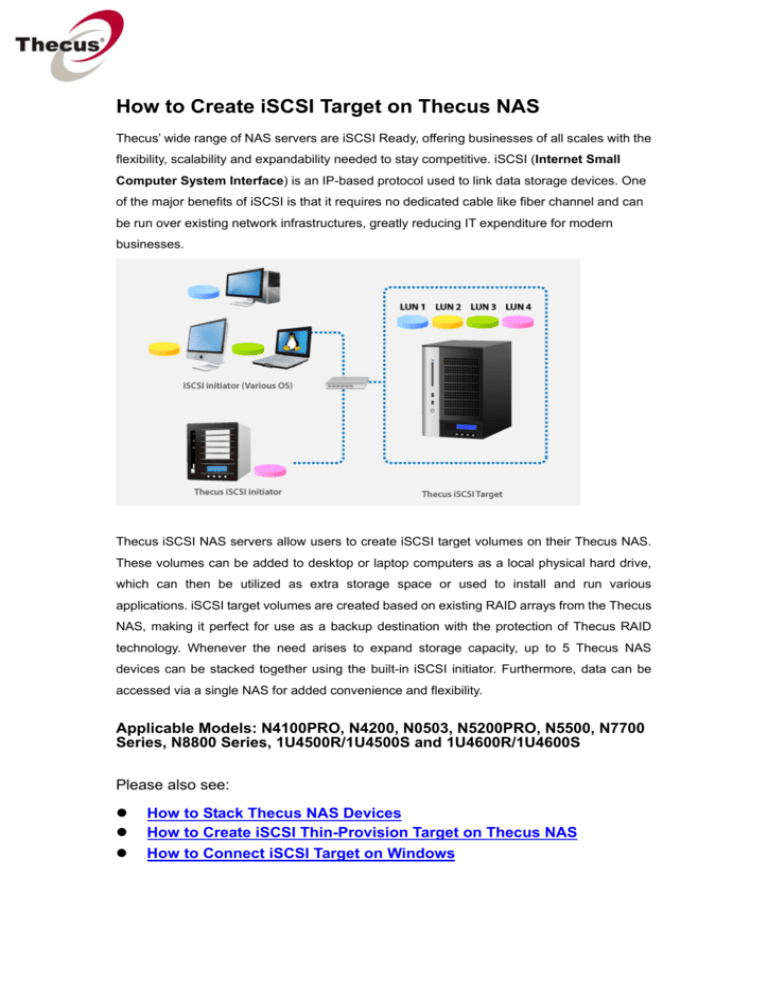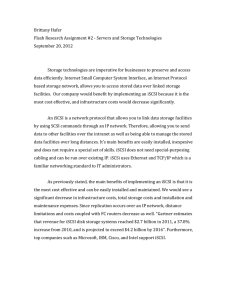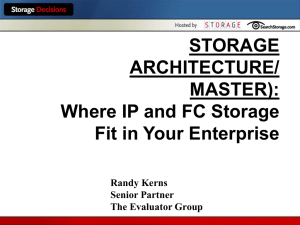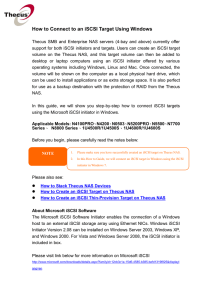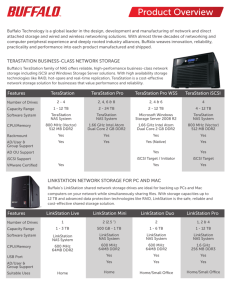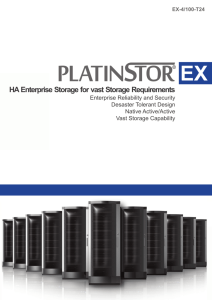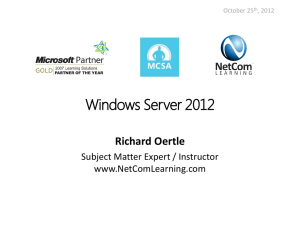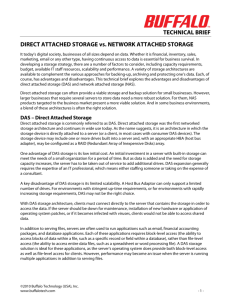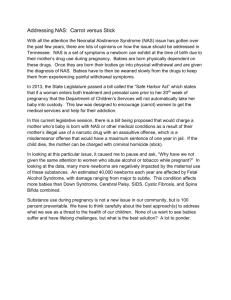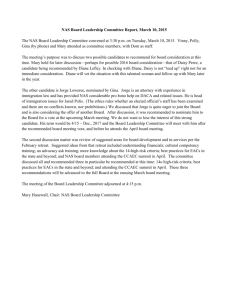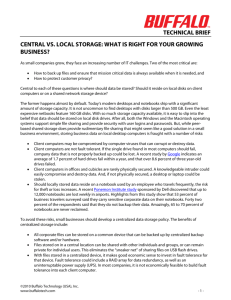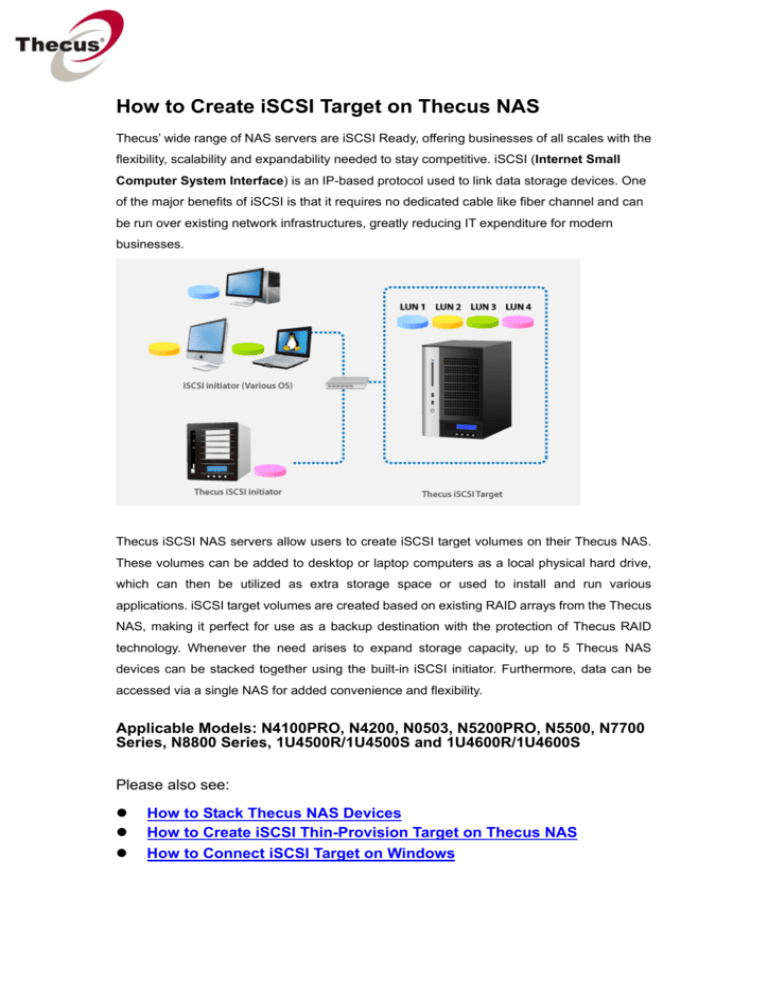
How to Create iSCSI Target on Thecus NAS
Thecus’ wide range of NAS servers are iSCSI Ready, offering businesses of all scales with the
flexibility, scalability and expandability needed to stay competitive. iSCSI (Internet Small
Computer System Interface) is an IP-based protocol used to link data storage devices. One
of the major benefits of iSCSI is that it requires no dedicated cable like fiber channel and can
be run over existing network infrastructures, greatly reducing IT expenditure for modern
businesses.
Thecus iSCSI NAS servers allow users to create iSCSI target volumes on their Thecus NAS.
These volumes can be added to desktop or laptop computers as a local physical hard drive,
which can then be utilized as extra storage space or used to install and run various
applications. iSCSI target volumes are created based on existing RAID arrays from the Thecus
NAS, making it perfect for use as a backup destination with the protection of Thecus RAID
technology. Whenever the need arises to expand storage capacity, up to 5 Thecus NAS
devices can be stacked together using the built-in iSCSI initiator. Furthermore, data can be
accessed via a single NAS for added convenience and flexibility.
Applicable Models: N4100PRO, N4200, N0503, N5200PRO, N5500, N7700
Series, N8800 Series, 1U4500R/1U4500S and 1U4600R/1U4600S
Please also see:
z
z
z
How to Stack Thecus NAS Devices
How to Create iSCSI Thin-Provision Target on Thecus NAS
How to Connect iSCSI Target on Windows
Please carefully read the notes below before you begin.
Notes
1. You will need a completed RAID system before creating iSCSI targets.
2. You
may specify the space allocated for iSCSI volume. Up to five
iSCSI volumes can be created per RAID volume.
1. In the Web GUI, click Storage > Space Allocation to open the Space
Allocation Page.
Please see the following table for detailed descriptions of each option:
Volume Allocation List
Item
Modify
Delete
iSCSI Target
Type
Name
Capacity
2. Next, click on
shown below:
Description
Click this to modify the allocated space.
Click this to delete the allocated space.
Click to allocate space to iSCSI volume.
Type of volume. Can be either USB or iSCSI.
Name assigned to the volume.
Capacity of the allocated space.
to open the Create iSCSI Volume window as
Please see the following table for detailed descriptions of each field:
Create iSCSI Volume
Item
RAID ID
Allocation
Unused
iSCSI Target Volume
Target Name
ign_Year
ign_Month
LUN ID
Authentication
Username
Password
Password Confirm
Description
ID of current RAID volume.
Percentage and amount of space allocated to iSCSI volume.
Percentage and amount of unused space on current RAID volume.
Enable or Disable the iSCSI Target Volume.
Name of the iSCSI Target. This name will be used by the
Stackable NAS function to identify this export share.
Select the current year from the dropdown.
Select the current month from the dropdown.
Select the LUN ID number
You may choose CHAP authentication or choose None.
Enter a username.
Enter a password.
Re- Enter the chosen password
3. On the Create iSCSI Volume page, allocate the amount of space for the
iSCSI target volume.
4. Enable the iSCSI Target Service by selecting Enable.
5. Enter a Target Name. This will be used by the Stackable NAS function to
identify this export share. In this guide, we will name it “thecus”
6. Select the current year from the iqn_Year dropdown bar.
7. Select the current month from the iqn_Month dropdown bar
8. Select a LUN ID number
Notes
1. iqn_Year and Month will be used to name the iSCSI target volume
2. Logical Unit Number. A logical unit number (LUN) is a unique
identifier which enables it to differentiate among separate devices (each
one is a logical unit).
9. Select CHAP to enable authentication or choose None if you don’t want to.
In this HowTo guide, we will select None.
10. Click the OK button to proceed.
11. A new window will appear as below. Click Yes to proceed and start creating
the iSCSI volume.
12. A new window will appear as below. Click OK to proceed.
13. The page will automatically return to the Space Allocation page as shown
below. You can now see that the iSCSI target named “thecus” appears under
the Volume Allocation List.
--End--
For more Thecus How-to guides, please go to:
http://www.thecus.com/nas_classroom.php
For any questions regarding this How-to Guide, please email us:
webmaster@thecus.com
Copyright © 2010 Thecus Technology Corporation. All rights reserved.