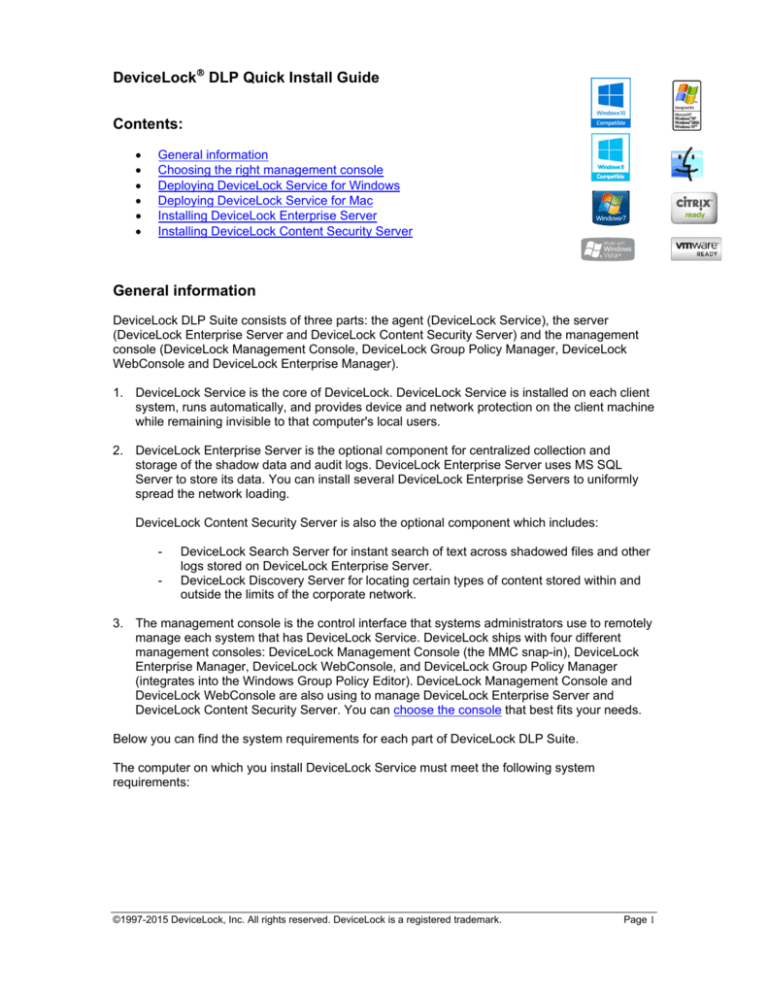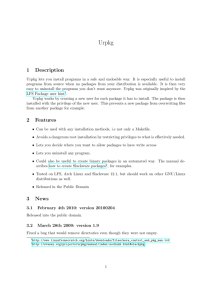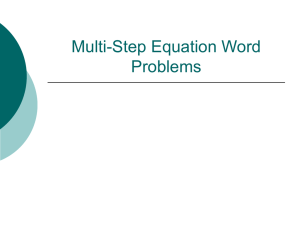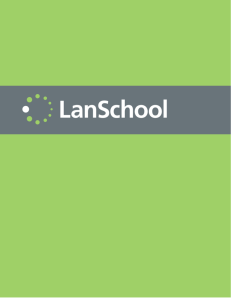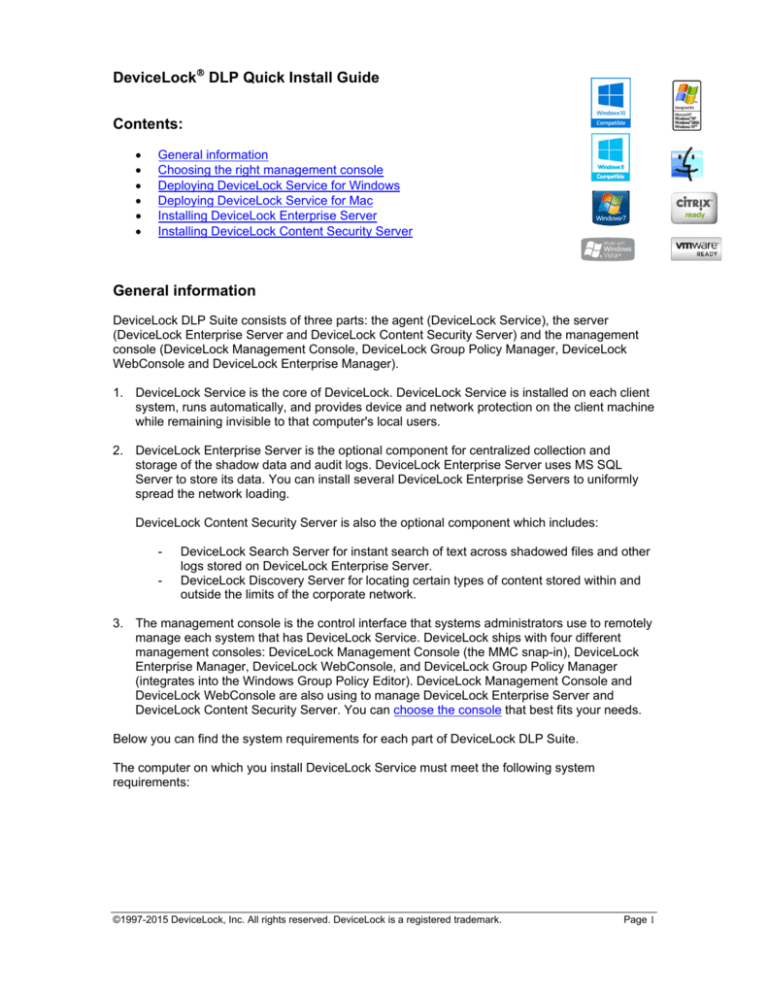
DeviceLock DLP Quick Install Guide
Contents:
General information
Choosing the right management console
Deploying DeviceLock Service for Windows
Deploying DeviceLock Service for Mac
Installing DeviceLock Enterprise Server
Installing DeviceLock Content Security Server
General information
DeviceLock DLP Suite consists of three parts: the agent (DeviceLock Service), the server
(DeviceLock Enterprise Server and DeviceLock Content Security Server) and the management
console (DeviceLock Management Console, DeviceLock Group Policy Manager, DeviceLock
WebConsole and DeviceLock Enterprise Manager).
1. DeviceLock Service is the core of DeviceLock. DeviceLock Service is installed on each client
system, runs automatically, and provides device and network protection on the client machine
while remaining invisible to that computer's local users.
2. DeviceLock Enterprise Server is the optional component for centralized collection and
storage of the shadow data and audit logs. DeviceLock Enterprise Server uses MS SQL
Server to store its data. You can install several DeviceLock Enterprise Servers to uniformly
spread the network loading.
DeviceLock Content Security Server is also the optional component which includes:
-
DeviceLock Search Server for instant search of text across shadowed files and other
logs stored on DeviceLock Enterprise Server.
DeviceLock Discovery Server for locating certain types of content stored within and
outside the limits of the corporate network.
3. The management console is the control interface that systems administrators use to remotely
manage each system that has DeviceLock Service. DeviceLock ships with four different
management consoles: DeviceLock Management Console (the MMC snap-in), DeviceLock
Enterprise Manager, DeviceLock WebConsole, and DeviceLock Group Policy Manager
(integrates into the Windows Group Policy Editor). DeviceLock Management Console and
DeviceLock WebConsole are also using to manage DeviceLock Enterprise Server and
DeviceLock Content Security Server. You can choose the console that best fits your needs.
Below you can find the system requirements for each part of DeviceLock DLP Suite.
The computer on which you install DeviceLock Service must meet the following system
requirements:
©1997-2015 DeviceLock, Inc. All rights reserved. DeviceLock is a registered trademark.
Page 1
Operating System for
DeviceLock Service for
Windows
Microsoft Windows NT 4.0 SP6/2000/XP/Vista/7/8/8.1/10 and Windows
Server 2003/2003 R2, Windows Server 2008/2008 R2, Windows Server
2012/2012 R2.
Installation is supported on both the 32-bit and the 64-bit editions of the
operating system.
Note: Windows Internet Explorer version 4.0 or later must be installed on
computers running Windows NT 4.0 SP 6.
Operating System for
DeviceLock Service for
Mac
RAM
Hard Disk Space
Processor Type
Supported Virtualization
Products
Apple OS X 10.6.8 (Snow Leopard), 10.7 (Lion), 10.8 (Mountain Lion), 10.9
(Mavericks), 10.10 (Yosemite), 10.11 (El Capitan).
Installation is supported on both the 32-bit and the 64-bit editions of the
operating system.
Minimum: 512 MB.
Minimum: 400 MB.
Minimum: Intel Pentium 4.
Microsoft Remote Desktop Services (RDS), Citrix XenDesktop/XenApp, Citrix
XenServer, VMware Horizon View, VMware Workstation, VMware Player,
Oracle VM VirtualBox, Windows Virtual PC.
The computer on which you install DeviceLock management consoles must meet the following
system requirements:
Operating System
RAM
Hard Disk Space
Processor Type
Microsoft Windows 2000/XP/Vista/7/8/8.1/10 and Windows Server 2003/2003
R2, Windows Server 2008/2008 R2, Windows Server 2012/2012 R2.
Installation is supported on both the 32-bit and the 64-bit editions of the
operating system.
Minimum: 512 MB.
Minimum: 1 GB.
Minimum: Intel Pentium 4.
The computer on which you install DeviceLock Enterprise Server and DeviceLock Content
Security Server must meet the following system requirements:
Operating System
RAM
Hard Disk Space
Processor Type
Relational Database
Management Systems
Microsoft Windows Server 2003/2003 R2, Windows Server 2008/2008 R2,
Windows Server 2012/2012 R2.
Installation is supported on both the 32-bit and the 64-bit editions of the
operating system.
Minimum: 1 GB.
Recommended: 8 GB.
Minimum:1 GB.
Recommended: 800 GB (if an SQL database is used).
Minimum: Intel Pentium 4.
Recommended: 2x Intel Xeon Quad Core 2.33 GHz.
Microsoft SQL Server Data Engine (MSDE), SQL Server Express, SQL
Server
To install DeviceLock, you MUST have administrative privileges.
DeviceLock uses Remote Procedure Call (RPC) technology for communication between the
agent and the management console. By default, DeviceLock Service, DeviceLock Enterprise
Server and DeviceLock Content Security Server are set to use specific TCP ports for RPC
communication: 9132, 9133 and 9134 thereafter. If these ports are unavailable on the local
computer, then other ports will be allocated dynamically. You can instruct DeviceLock Service to
use any other TCP port. To do so, please refer to the Frequently Asked Questions section of our
©1997-2015 DeviceLock, Inc. All rights reserved. DeviceLock is a registered trademark.
Page 2
website. Please note that DeviceLock doesn’t rely on its own RPC communication when you are
using DeviceLock Group Policy Manager. In this case, all communications are handled by Active
Directory.
Choosing the right management console
DeviceLock Management Console is a snap-in for Microsoft Management Console (MMC).
Using DeviceLock Management Console, you can view and change the policy, install and
update DeviceLock Service as well as view audit records for individual computers. Also,
DeviceLock Management Console is used for viewing logs stored on DeviceLock Enterprise
Server and for managing this server and work with DeviceLock Content Security Server.
DeviceLock Group Policy Manager integrates into the standard Windows Group Policy
Editor that comes with Windows 2000 and later. With DeviceLock Group Policy Manager, you
can change the DeviceLock’s policy across the entire Active Directory forest. The advantages
are:
-
DeviceLock Enterprise Manager can be used to control many computers simultaneously.
With DeviceLock Enterprise Manager, you can view and change the policy; install, update
and uninstall DeviceLock Service; and view audit records for all the computers in a large
network. We recommend using DeviceLock Enterprise Manager if you have a large network
without Active Directory. The advantages are:
-
Ability to control DeviceLock Service on a large number of computers simultaneously
via Group Policy.
No need to install our application-specific console for centralized management and
deployment.
Ability to deploy DeviceLock Service’s settings to new computers that are just
connecting into the domain.
Clear and standard interface provided by Microsoft Management Console.
Ability to control and deploy DeviceLock Service on a large number of computers
simultaneously;
Multi Document Interface (MDI), allowing you to keep each task in its own window.
DeviceLock WebConsole provides a simple and intuitive Web interface for DeviceLock
Management Console and DeviceLock Service Settings Editor. With DeviceLock
WebConsole, you are not limited to managing DeviceLock Service, DeviceLock Enterprise
Server and DeviceLock Content Security Server from a particular machine where DeviceLock
Management Console and DeviceLock Service Settings Editor have been installed. Instead,
you can access and use DeviceLock WebConsole from any supported Web browser.
To get more information about management consoles, please read DeviceLock Manual.pdf, a
documentation file that installs with DeviceLock and is also available in different languages at our
website.
Deploying DeviceLock Service for Windows
There are multiple ways to deploy the agent (DeviceLock Service) to client Windows systems:
The first and easiest way is to run setup.exe and select DeviceLock Service for installation.
You must run setup.exe on each computer that is to be controlled with DeviceLock.
To install DeviceLock Service without user intervention (silent mode), you can use a
special configuration file (devicelock.ini) to define some settings and permissions for
unattended setup.
©1997-2015 DeviceLock, Inc. All rights reserved. DeviceLock is a registered trademark.
Page 3
Moreover, the unattended setup allows you to deploy the agent using Microsoft System
Center Configuration Manager (formerly Microsoft Systems Management Server). Use
the package definition files (DevLock.pdf for SMS version 1.x and DevLock.sms for SMS
version 2.0 and later) supplied with DeviceLock, located in the sms.zip file.
Another simple way to deploy the agent is to use the remote installation function of
DeviceLock Management Console. The remote installation function allows you to install or
update DeviceLock Service on remote machines without ever having to physically go to them.
When you’re trying to connect to a computer where DeviceLock Service is not installed or is
outdated, the management console suggests that you install or update it. You just need to
select the directory that contains all of the files needed for installation (such as DeviceLock
Service.msi, DeviceLock Service x64.msi, DLRemoteInstaller.exe, and InstMsiW.exe) and
the management console deploys DeviceLock Service automatically. These files are located
in the DeviceLock installation directory. By default, the DeviceLock installation directory is
%ProgramFiles%\DeviceLock.
A third way to install the agent is to use the Install service plug-in in DeviceLock Enterprise
Manager. When you select the directory that contains all of the files needed for installation
(such as DeviceLock Service.msi, DeviceLock Service x64.msi, DLRemoteInstaller.exe, and
InstMsiW.exe), DeviceLock Enterprise Manager will deploy DeviceLock Service automatically
on all the selected computers in your network.
The fourth and the most powerful way to deploy the agent is only possible in Active Directory
domains. DeviceLock Service can be deployed via Group Policy using the Microsoft Software
Installer (MSI) package (DeviceLock Service.msi and DeviceLock Service x64.msi). This
method will also deploy DeviceLock Service to new computers that are just connecting into
the domain.
For more information regarding deploying DeviceLock Service for Windows, please read
DeviceLock Manual.pdf.
Deploying DeviceLock Service for Mac
First of all, mount DeviceLock Service.dmg. There are multiple ways to install the agent
(DeviceLock Service) to client Mac OS systems:
The first and easiest way is to launch DeviceLock Service.pkg and follow the instructions that
appear on the screen. You must run DeviceLock Service.pkg on each computer that is to be
controlled with DeviceLock.
A second way to install the agent is to use a command-line utility (located at
/Library/DeviceLockAgent/Utilities/install and in Utilities folder of DeviceLock Service.dmg)
and install DeviceLock Service without user intervention (silent mode). Unattended
installation is launched when running the installation utility with the --silent parameter in the
command line. If the --settings parameter is specified in the command line, you can use a
special configuration file (devicelock.ini) to define some settings and permissions for
unattended setup.
A third way is to use a command-line utility (located at
/Library/DeviceLockAgent/Utilities/install and in Utilities folder of DeviceLock Service.dmg) in
the interactive mode. Interactive installation is launched when running the installation utility
without the --silent parameter in the command line. If the --settings parameter is specified in
the command line, you can use a special configuration file (devicelock.ini) to load some
settings and permissions automatically immediately after the installation.
©1997-2015 DeviceLock, Inc. All rights reserved. DeviceLock is a registered trademark.
Page 4
For more information regarding installing DeviceLock Service for Mac, please read DeviceLock
Manual.pdf.
Please note that to allow remote management via DeviceLock management consoles using local
user credentials, the Share File and Folders using SMB (Windows) system option must be
enabled for these local users on the computer where DeviceLock Service for Mac is installed.
Installing DeviceLock Enterprise Server
DeviceLock Enterprise Server uses MS SQL Server to store its data. Hence, it is necessary to
have MS SQL Server installed and started in your network before installing DeviceLock
Enterprise Server. If you don’t have MS SQL Server, you can install the free edition called SQL
Server Express Edition available for free download at the Microsoft’s website.
It is not necessary to run MS SQL Server and DeviceLock Enterprise Server on the same
machine. Moreover, for performance and reliability reasons, it is better to install DeviceLock
Enterprise Server on a separate computer.
As soon as you prepared MS SQL Server, run setup.exe and select DeviceLock Enterprise
Server for installation.
For more information about installing DeviceLock Enterprise Server, please read DeviceLock
Manual.pdf.
Installing DeviceLock Content Security Server
Run setup_dlcss.exe and follow the instructions to install DeviceLock Content Security Server.
For more information about installing DeviceLock Content Security Server, please read
DeviceLock Manual.pdf.
©1997-2015 DeviceLock, Inc. All rights reserved. DeviceLock is a registered trademark.
Page 5