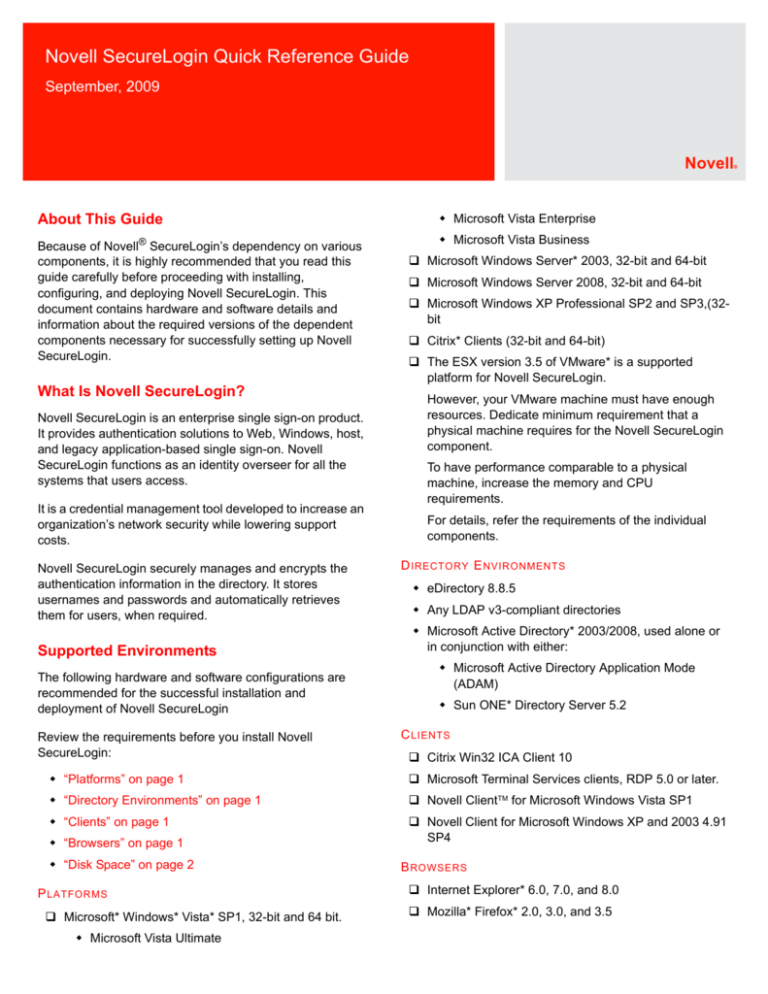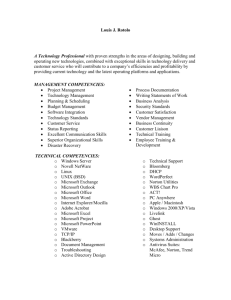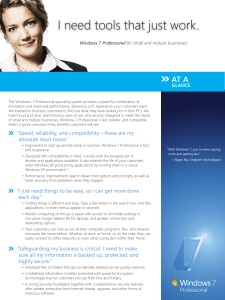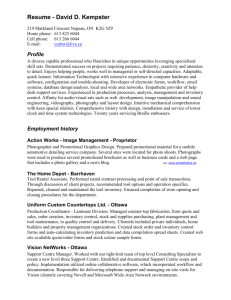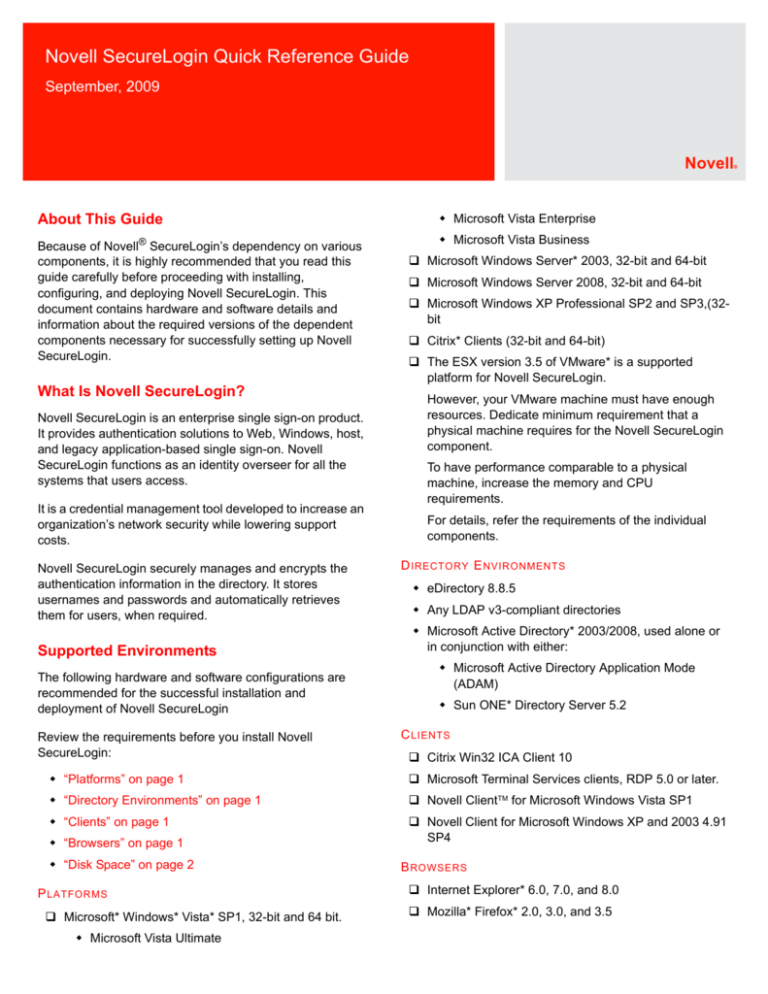
September, 2009
Novell
About This Guide
Microsoft Vista Enterprise
Because of Novell® SecureLogin’s dependency on various
components, it is highly recommended that you read this
guide carefully before proceeding with installing,
configuring, and deploying Novell SecureLogin. This
document contains hardware and software details and
information about the required versions of the dependent
components necessary for successfully setting up Novell
SecureLogin.
Microsoft Vista Business
What Is Novell SecureLogin?
Novell SecureLogin is an enterprise single sign-on product.
It provides authentication solutions to Web, Windows, host,
and legacy application-based single sign-on. Novell
SecureLogin functions as an identity overseer for all the
systems that users access.
It is a credential management tool developed to increase an
organization’s network security while lowering support
costs.
Novell SecureLogin securely manages and encrypts the
authentication information in the directory. It stores
usernames and passwords and automatically retrieves
them for users, when required.
Supported Environments
The following hardware and software configurations are
recommended for the successful installation and
deployment of Novell SecureLogin
Review the requirements before you install Novell
SecureLogin:
Microsoft Windows Server* 2003, 32-bit and 64-bit
Microsoft Windows Server 2008, 32-bit and 64-bit
Microsoft Windows XP Professional SP2 and SP3,(32bit
Citrix* Clients (32-bit and 64-bit)
The ESX version 3.5 of VMware* is a supported
platform for Novell SecureLogin.
However, your VMware machine must have enough
resources. Dedicate minimum requirement that a
physical machine requires for the Novell SecureLogin
component.
To have performance comparable to a physical
machine, increase the memory and CPU
requirements.
For details, refer the requirements of the individual
components.
D IRECTORY E NVIRONMENTS
eDirectory 8.8.5
Any LDAP v3-compliant directories
Microsoft Active Directory* 2003/2008, used alone or
in conjunction with either:
Microsoft Active Directory Application Mode
(ADAM)
Sun ONE* Directory Server 5.2
C LIENTS
Citrix Win32 ICA Client 10
“Platforms” on page 1
Microsoft Terminal Services clients, RDP 5.0 or later.
“Directory Environments” on page 1
Novell ClientTM for Microsoft Windows Vista SP1
“Clients” on page 1
Novell Client for Microsoft Windows XP and 2003 4.91
SP4
“Browsers” on page 1
“Disk Space” on page 2
P LATFORMS
Microsoft* Windows* Vista* SP1, 32-bit and 64 bit.
Microsoft Vista Ultimate
B ROWSERS
Internet Explorer* 6.0, 7.0, and 8.0
Mozilla* Firefox* 2.0, 3.0, and 3.5
®
novdocx (en) 13 May 2009
Novell SecureLogin Quick Reference Guide
A minimum of 128 MB space is required in the
Windows directory. An additional 55 MB is required for
temporary files, which is deleted after the installation is
complete.
ActivClient
Use ActivClient* 6.1 with Support Pack 2.
If you are using version 6.1 only, you cannot log in to the
workstation after installing ActivClient 6.1 and restarting the
workstation. The machine restarts repeatedly and fails to
log in to the workstation.
Internet Explorer Enhanced Security
Configuration for Microsoft Windows Server
2003
By default, Microsoft Windows Server* 2003 installs the
Internet Explorer Enhanced Security Configuration, which is
designed to decrease the exposure of enterprise servers to
potential attacks that might occur through the Web content
and application scripts.
When you use Internet Explorer, this means that some Web
sites might not display or perform as expected when Novell
SecureLogin is installed.
For more information on enhanced security, refer to the
Microsoft Support Web site. (http://support.microsoft.com/
kb/815141).
We recommend that you disable the Microsoft Internet
Explorer Enhanced Security configuration before deploying
Novell SecureLogin. You can remove it through Add/
Remove Programs.
Support for Non-English Languages
In the versions prior to 6.1, users were prompted to choose
a language for the setup during the installation. In the later
versions, this option is removed and the installation uses
English throughout.
However, users can use a command line option to install in
non-English languages.
1 At the command line, specify the following command:
msiexec.exe /i "Novell SecureLogin.msi"
TRANSFORMS=<lang-code>.mst
<lang-code> denotes a specific language.
1041 represents the Japanese language
1036 represents the French language
1046 represents the Brazilian language
1031 represents the German language
1034 represents the Spanish language
2
Rights For Installing
The Novell SecureLogin.msi is a per-machine installer
package. A per-machine installation can be done only by a
privileged user or an administrator.
A privileged user is a regular user who belongs to the
administrator group, or a user who has administrator
privileges.
NOTE: In a Microsoft Windows XP environment, only an
administrator can install Novell SecureLogin.
Installing and Deploying
Refer to the Novell SecureLogin Installation Guide and the
Novell SecureLogin Administration Guide for detailed
instructions on installing and deploying Novell SecureLogin.
“Complete and Custom Install” on page 2
“Windows Installer” on page 3
C OMPLETE AND C USTOM I NSTALL
This release of Novell SecureLogin supports installation on
Microsoft Windows Vista 64-bit in addition to 32-bit
installation.This is a hardware enhancement primarily
targeted at improved functionality.
You can install both 32-bit and 64-bit packages on your
network. Users can move between 32-bit and 64-bit
computers.
IMPORTANT: There is no difference in the functionality or
user experience.
The installation is executed through an MSI file, which was
introduced in the Novell SecureLogin 6.1. Because of the
added support for Microsoft Windows Vista 64-bit, this
release contains two MSI files:
Installing On a 32-bit Workstation: Use the Novell
SecureLogin.msi available in the
SecureLogin\Client\x86 folder to install on
Microsoft Windows XP or Vista 32-bit workstations.
Installing On a 64-bit Workstation: Use the Novell
SecureLogin.msi available in the
SecureLogin\Client\x64 folder to install on
Microsoft Windows Vista 64-bit workstations.
NOTE: Depending on your workstation configuration,
choose either Novell SecureLogin\Client\x86\Novell
SecureLogin.msi or Novell
SecureLogin\Client\x64\Novell SecureLogin.msi.
The variations in the installation procedure are explained in
the following sections:
“Installing on a 32-Bit Workstation” on page 3
novdocx (en) 13 May 2009
D ISK S PACE
Changes in 64-bit
“Changes in 64-bit” on page 3
The following aspects of the installation, deployment, and
configuration are different for 64-bit operating systems.
Installing on a 32-Bit Workstation
1 Double-click Novell
SecureLogin\Client\x86\Novell
SecureLogin.msi to launch the InstallShield wizard.
2 Click Next. The License agreement is displayed.
3 Accept the license. Click Next. The Setup Type dialog
is displayed.
Select Complete if you want to install the program
features in the default location, which is
C:\\Program Files\Novell\SecureLogin. Continue
with Step 4.
Select the Custom option, if you want to choose
the destination for the features to be installed. If
you choose this option, the Destination Folder
dialog box is displayed. You can accept either the
default destination or change the location.
If you want to change the destination, click
Change and browse to the desired location.
Continue with Step 4.
4 Click Next. The Choose a Platform for SecureLogin
dialog box is displayed.
5 Choose the platform where you want to store Novell
SecureLogin data.
Installing on a 64-Bit Workstation
1 Double-click Novell
SecureLogin\Client\x64\Novell
SecureLogin.msi to launch the Installation Wizard.
2 Click Next. The License agreement is displayed.
3 Accept the license. Click Next. The Destination Folder
dialog box is displayed.
NOTE: Unlike the 32-bit installation, in 64-bit you do
not have the option to select the setup type. This is the
only difference in the installation procedure between
32-bit and 64-bit.
4 Either accept the default destination or change the
location. If you want to change the destination, click
Change and browse to the desired location.
In this section, we have only explained the difference in
choosing the target folder for the program installation. The
complete installation procedure on different platforms is
documented in the Novell SecureLogin Installation Guide.
“Terminal Services” on page 3
“Management Utilities” on page 3
Terminal Services
Novell SecureLogin includes the same support for Terminal
Services in both 64-bit and 32-bit packages.
Refer to the Installation and Deployment Guide for Citrix
and Terminal Services for the installation instructions.
A user can use Novell SecureLogin with Remote Desktop
Protocol (RDP) from a 32-bit workstation to connect to a 64bit workstation and vice versa.
Management Utilities
The Microsoft Management Console (MMC) snap-in is
installed when you select to install the administration
utilities components during SecureLogin installation.You
can install the administrative utilities on a 64-bit operating
system and administer users from either a 64-bit
workstation or a 32-bit workstation.
Microsoft provides a 64-bit administration tools pack.
Ensure that you install the correct Microsoft administration
tools for your operating system.
W INDOWS I NSTALLER
Novell SecureLogin requires Microsoft* Windows Installer
3.0 or later. Depending on the operating system and the
level of patches and service packs applied to it, download
the redistributables from the Microsoft Download Web site.
(http://www.microsoft.com/downloads/
details.aspx?familyid=889482fc-5f56-4a38-b838de776fd4138c&displaylang=en).
Microsoft Windows Installer 4.5 is available as a
redistributable system component for Microsoft Windows
Server 2003 SP2, Microsoft Windows Vista, Microsoft
Windows Vista SP1, and Windows Server 2008 (64-bit).
You can download these from the Microsoft Download Web
site. (http://www.microsoft.com/downloads/
details.aspx?FamilyId=5A58B56F-60B6-4412-95B954D056D6F9F4&displaylang=en).
Legal Notices: Copyright © 2009 Novell, Inc. All rights reserved. No part of this publication
may be reproduced, photocopied, stored on a retrieval system, or transmitted without the
express written consent of the publisher. For Novell trademarks, see the Novell Trademark
and Service Mark list (http://www.novell.com/company/legal/trademarks/tmlist.html). All
third-party trademarks are the property of their respective owners. A trademark symbol (®,
TM, etc.) denotes a Novell trademark; an asterisk (*) denotes a third-party trademark.
3
novdocx (en) 13 May 2009
“Installing on a 64-Bit Workstation” on page 3
novdocx (en) 13 May 2009
4
Novell SecureLogin Quick Reference Guide