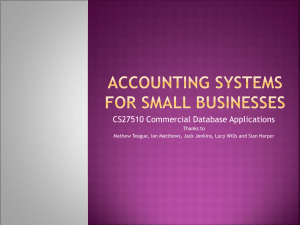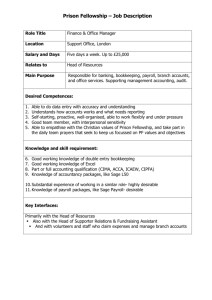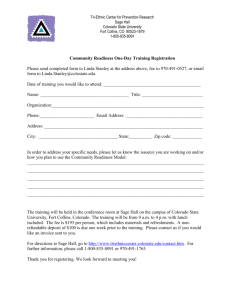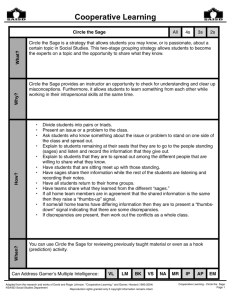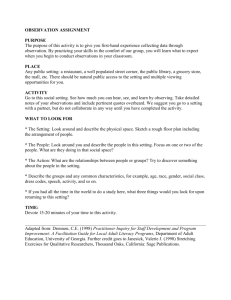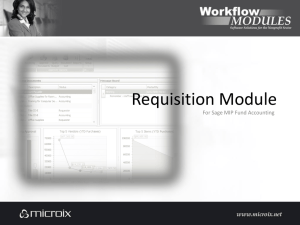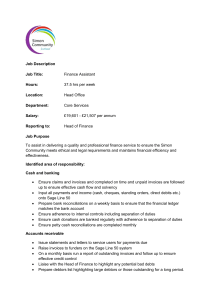Sage 200 Business Intelligence Datasheet
advertisement
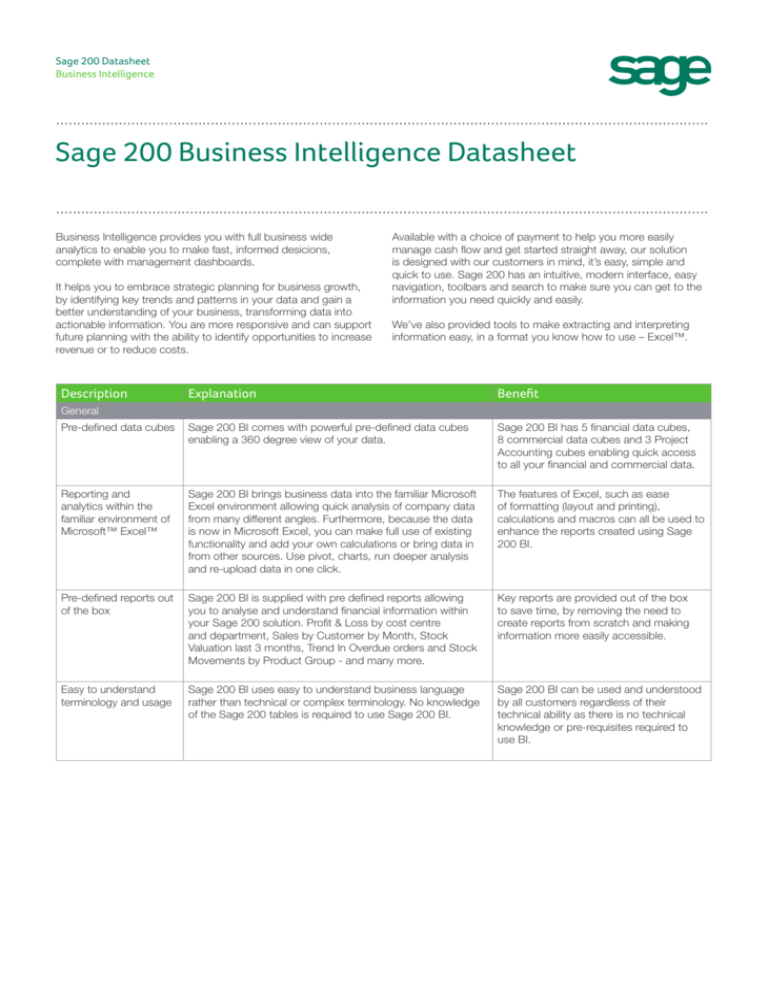
Sage 200 Datasheet Business Intelligence ............................................................................................................................................................ Sage 200 Business Intelligence Datasheet ............................................................................................................................................................ Business Intelligence provides you with full business wide analytics to enable you to make fast, informed desicions, complete with management dashboards. It helps you to embrace strategic planning for business growth, by identifying key trends and patterns in your data and gain a better understanding of your business, transforming data into actionable information. You are more responsive and can support future planning with the ability to identify opportunities to increase revenue or to reduce costs. Description Available with a choice of payment to help you more easily manage cash flow and get started straight away, our solution is designed with our customers in mind, it’s easy, simple and quick to use. Sage 200 has an intuitive, modern interface, easy navigation, toolbars and search to make sure you can get to the information you need quickly and easily. We’ve also provided tools to make extracting and interpreting information easy, in a format you know how to use – Excel™. Explanation Benefit Pre-defined data cubes Sage 200 BI comes with powerful pre-defined data cubes enabling a 360 degree view of your data. Sage 200 BI has 5 financial data cubes, 8 commercial data cubes and 3 Project Accounting cubes enabling quick access to all your financial and commercial data. Reporting and analytics within the familiar environment of Microsoft™ Excel™ Sage 200 BI brings business data into the familiar Microsoft Excel environment allowing quick analysis of company data from many different angles. Furthermore, because the data is now in Microsoft Excel, you can make full use of existing functionality and add your own calculations or bring data in from other sources. Use pivot, charts, run deeper analysis and re-upload data in one click. The features of Excel, such as ease of formatting (layout and printing), calculations and macros can all be used to enhance the reports created using Sage 200 BI. Pre-defined reports out of the box Sage 200 BI is supplied with pre defined reports allowing you to analyse and understand financial information within your Sage 200 solution. Profit & Loss by cost centre and department, Sales by Customer by Month, Stock Valuation last 3 months, Trend In Overdue orders and Stock Movements by Product Group - and many more. Key reports are provided out of the box to save time, by removing the need to create reports from scratch and making information more easily accessible. Easy to understand terminology and usage Sage 200 BI uses easy to understand business language rather than technical or complex terminology. No knowledge of the Sage 200 tables is required to use Sage 200 BI. Sage 200 BI can be used and understood by all customers regardless of their technical ability as there is no technical knowledge or pre-requisites required to use BI. General Sage 200 Datasheet Business Intelligence ............................................................................................................................................................ Description Explanation Benefit Make faster, better informed and confident decisions Sage 200 BI is an easy to use product that allows quick access to Sage 200 data. Multi dimensional analysis means that data can be easily viewed from different angles. For example sales by region, customer and month Sage 200 BI provides quick and easy access to your data. The report fields can be easily changed in seconds to allow quick and easy reporting and analysis. Save essential time on reporting Sage 200 BI provides a superior alternative to complex spreadsheet reporting with dynamic reports easy to create, from easy to access data that is automatically refreshed. Provides you with one version of the truth and reduces the need for complex time consuming spreadsheets which require manual intervention and manipulation. Uses reliable Microsoft SQL Server Analysis Services SQL Server Analysis Services is a market leading OLAP technology. The Sage 200 BI solution is therefore built on a reliable and robust platform. Having a server based solution also ensures that the BI data can be accessed by all users. Sage 200 BI is built using market leading Microsoft technology. Report Wizard The Report Wizard allows you to change the report layout to meet your business requirements. For example if customers were shown on the rows of the report, but you wish to see products, the wizard will allow this change to be made easily. The report wizard is a powerful editing tool which provides flexibility and ease of use by enabling you to extract the information you require and display it the way you want. Drill across Drill down through increasing levels of detail for more detailed analysis. For example look at an overview for the current year and then drill to look at the data by month and then at a daily level. Allows you to easily go from a summary report to detailed analysis on specific items in the report. Drill To Detail Allows you to show the underlying values that make up the totals that are shown in a report. Provides you with the ability to analyse to a transactional level to allow further detailed analysis of your data. Change the report parameters Enables multi-dimensional analysis, by selecting a different slice of the data. For example you can view sales figures for Customer A and then change the customer report parameter to be viewing figures for Customer B within seconds. Enables you to quickly flick between data by changing the report to get a different view of your data and a better insight of your business. Sage 200 Datasheet Business Intelligence ............................................................................................................................................................ Description Explanation Benefit Sort, Filter and subtotal functionality Allows the data to be manipulated making it easy to view and analyse. For example you can create a Top 10 report to see your 10 best customers or sort the data based on sales value. These additional features provide additional flexibility allowing you to create the reports you require to suit your business needs. Conditional Formatting Allows you to highlight anomalies in your data by colour coding the data based on the criteria you specify. Provides a very quick and easy method of spotting exceptions within a report thus saving you valuable time. Dynamic Charts Dynamic charts can be created using any chart type within Excel based on the data in a report to show a graphical view of the data. The chart is automatically updated when the report is changed. Easily add charts to reports to give a graphical representation of the data - ideal for presentations and reporting. Ad-hoc analysis via Report Layout Panel Sage 200 BI allows you to create reports however you require Provides full flexibility to create reports by specifying the fields required on the rows and columns in which can be configured and designed a report. Slice and dice the data, drill up, down, across and specifically for your requirements. back to the underlying transactions as required. Flexible layout options to produce formal reports Layout all forms of reports exactly as required within Microsoft Produce professional and aesthetic reports Excel. Insert new rows and columns into the reports, and and dashboards quickly and easily – ideal format the reports using Excel knowledge. You can also build for use in presentations. dashboard reports with multiple linked queries and charts. Report Sets Sage 200 BI allows you to create report packs to create static reports which can be distributed via e-mail or saved to a server. A report pack automatically generates the reports you specify. For example you may create a Top 10 Customer report for January, but want to see the same report for each month. All you need to do is set up the parameters for the report pack and then run it. Automating the creation of multiple reports to create report packs and save time on reporting. Link reports Enables synchronisation between reports within a workbook as common dimensions can be linked. This means that when the dimension changes in one report it is automatically changed in any linked reports. Allows you to create a dashboard of a number of reports that can all be linked and updated together. Insert user defined rows Add additional rows or columns in a report to add additional and columns into calculations using Excel formulae to meet reporting needs reports Increasing flexibility to utilise Excel functionality within a Sage BI report. Named Sets Group specific items to place on reports which can be saved and also used in other reports. For example, if you want to split customers into regional groups, create a list of customers for each region and this can then be easily used when creating subsequent reports or when analysing existing reports. Other examples include creating a set for the last 6 months to quickly be able to show data for each of the previous 6 months. Save time and improve reporting by creating sets specific to the business. Calculated Members Allows you to define additional calculations based on existing data within a report. For example if two values were ‘Number of Items’ and ‘Number of Items Settled’, a calculation could be created to determine the percentage of items that have been settled. Extend reports by creating additional calculations as required. Sage 200 Datasheet Business Intelligence ............................................................................................................................................................ Sage 200 Business Intelligence includes five financial data cubes and eight commercial data cubes. A cube is a set of data which uses pre-calculated measures and dimensions enabling multidimensional analysis. The table below is designed to show what analysis you can achieve: Sage 200 Financials Data Cubes Data Cube: Enables analysis of: By: Sales Cube • • • Sales Invoices and Credits values Settlement days Customer Posted Accounting Period Transaction Date Out of box reports Example scenario • • • Sales Dashboard Average Days to Pay Overdue Settlements by Invoice Month Total Bad Debt This Year Inactive Customers Top Customers Worst Paying Customers Easily review the performance of the business in terms of sales e.g. spot areas of growth, review performance on prior year. • • • • Purchase Cube • • Aged Debt Cube • Identify which customers spend the most, which ones have stopped buying and spot late payment trends. Purchase Invoices and Credits values Settlement days • • • Supplier Posted Accounting Period Transaction Date • • Top Suppliers Inactive Suppliers Easily identify which suppliers you are spending the most with and which ones you have stopped buying from. Outstanding sales invoices, grouped by ageing period • • Customer ‘As at’ dates in the past or today • Outstanding Sales Invoices by Transaction Date Outstanding Sales Invoices by Due Date Monitor how the age of debt is increasing or decreasing period to period. Identify customers who regularly have overdue invoices. • Aged Credit Cube • Outstanding purchase invoices, grouped by ageing period • • Supplier ‘As at’ dates in the past or today • None - create user defined report. Payments control staff can identify who has been waiting for payment the longest at different times of the year. Finance Cube • Nominal Ledger movements, ba ances and budgets • • • • • Nominal Account Cost Centre Department Accounting Period Financial Statement • • • • • Balance Sheet Analysis Trial Balance Analysis P&L Analysis P&L by Cost Centre Analysis P&L by Dept Analysis Nominal Code Trend Analysis Cumulative Budget Accruals Accounts with Variance Exceptions Monitor how the business is performing against budget period by period, easily identifying variances and trends. An MD can see how the worth of the company has changed year to year. You can quickly drill down into the detail of each cost centre, department and nominal account. Most Profitable Customers Sales by Product Sales by Customer by Month Top 20 Selling Products 20 Least Profitable Products Identifying trends in product lines, which are most popular, which are not selling, seasonal trends etc. Which items are being returned more than usual. • • • • SOP invoice credits • • • Sold quantity and value Returned quantity and value Estimated and realised profit on sales • • • • • • • Product Customer Stock Location Selling or Stock unit Invoice Date Accounting Period Trading Period • • • • • Sage 200 Datasheet Business Intelligence ............................................................................................................................................................ Sage 200 Financials Data Cubes Data Cube: Enables analysis of: By: POP invoice credits • Purchased quantity and value Returned quantity and value • • • • • • • Stock quantities and values moved in and out of stock Profit on issued stock • Stock Movement • • Sales Order Book • • • Un-invoiced orders Un-despatched orders Orders due or overdue for delivery Out of box reports Example scenario Product Supplier Location Buy or Stock unit Invoice Date Accounting Period Trading Period • Credits from Suppliers by Product Most Used Suppliers Purchasing Trends Identify which products you purchase the most and associated suppliers to negotiate terms or find cheaper, alternative suppliers. Identify which product lines are being returned on a regular basis. • • • • • • Product Stock Location Movement Type Movement Date Accounting Period Trading period • Stock Movements by Product Group Stock Consumption YTD Issued Stock Profitability Average Cost of Stock Added Find which stock items are the most profitable. Identify stock that is used the most. See seasonal trends in stock movements. • • • • • Product • Customer • Stock Location Selling or Stock unit • Promised Delivery Date ‘As at’ dates in the past or today Order Book Status YTD Trend in Overdue Orders Orders for Future Delivery Identifying seasonal trends in outstanding orders. Finding locations where orders are regularly overdue for delivery. • Sales Despatches • • Purchases Supply • • Stock Levels *This cube allows a true retrospective stock valuation • • • • Stock Discrepancies • • • • • • • • Quantity and value despatched Number of days to despatch and overdue despatches • • • • Product • Customer • Location Selling or Stock unit • Time to Despatch Longest Despatch Time by Product Group Value of Overdue Despatches Monitor proficiency of warehouse despatch process to meet customer delivery requirements Quantity and value received Number of days to receive and overdue deliveries • • • • Product Supplier Location Buy or Stock unit • • Time to Receive Longest Delivery Time by Supplier Average Value of Deliveries Delve into data to investigate late deliveries of stock and supplier performance against deadlines Quantity and value of stock held Quantity allocated and on PO Quantity awaiting allocation to Sales Orders Age of stock held • • • Product Location ‘As at’ dates in the past or today • Stock Quantity at Last 4 Weeks Stock Valuation Last 3 Months Stock Shortages compared to Last Year Overstocked Products Average Age of Stock over time Identify changes in stock valuation over time. Evaluate stock levels at different locations. Monitor the time stock has spent on the shelf. Highest Value of Lost Stock Discrepancies by Month Identify if discrepancies in stock are re-occurring. Which locations have the worst stock losses. Quantity of discrepancy Value of discrepancy Type of discrepancy (over/under) • • • • • • • Sage 200 Datasheet Business Intelligence ............................................................................................................................................................ Sage 200 Project Accounting Data Cubes Data Cube: Enables analysis of: By: Project costs, revenues and Profitability • • • • • • • Costs and revenue transactions linked with the various types of project item. Project Project group Project item Transaction Type Resource Time Period Out of box reports Example scenario • Costs by project and group in last 6 months Project revenue as % of total costs Project costs by item and resource this Year Gross profit by project this year and last Most profitable projects Billable status of project costs incurred this year Project profitability analysis Compare project costs year on year and at project level. Identify profitability of individual projects and compare based on resources used. Identify how quickly revenue is received by project and identify reasons e.g. project manager. Hours posted by project and accounting period Resource cost and charge value this year Chargeable hours by resource - this year and last Project groups using most resources this year Project resource analysis Identify where resources are spent by activity e.g. plumbing. Identify whether the use of resources varies from project to project. Find out what the average cost of resources is per hour and whether it varies by region or time of year. Analyse where overtime is paid and whether there are any patterns to this. Revenue budget v actuals by project Cost budgets v actuals by project structure this year Projects exceeding cost budget any period this year Projects below revenue budget at the latest period Cost budget v actuals for project items by project Project budget analysis Identify which projects exceeded their cost budget at the end of last month. Compare actuals with current/previous budget, month by month, last year. Compare proportion of project completed against budgeted/ actual revenue. Identify the cumulative variance for projects, analysed using an additional information field e.g. region. • • • • • • Project Resource Utilisation • • Usage of different resources, whether individual persons or groups. Comparison of applicable cost and charge rates. • • Time periods per project, Project groups or items Resource status • • • • • Project Budgets v Actuals • Project budgets and the actual cost and revenue totals associated with them. • • • • Time Period Project Project Groups or Items Resource • • • • • • Sage (UK) Limited, North Park, Newcastle upon Tyne, NE13 9AA © Sage (UK) Limited 2015 Tel 0845 111 9988 Fax 0845 245 0297 www.sage.co.uk For more information call 0845 111 99 88 or visit www.sage.co.uk/sage-200