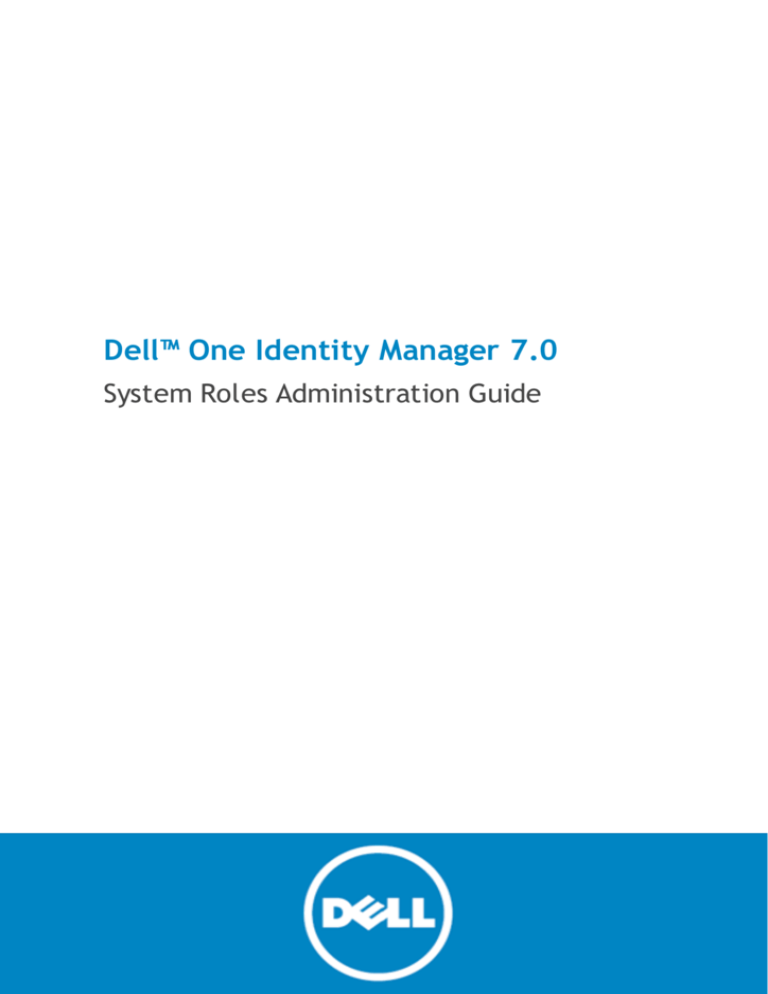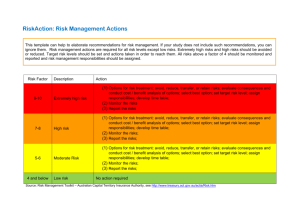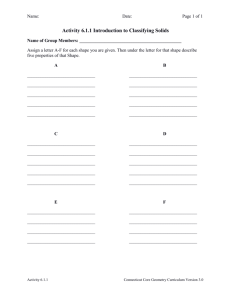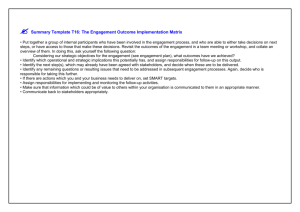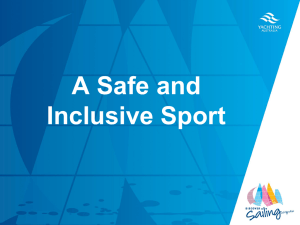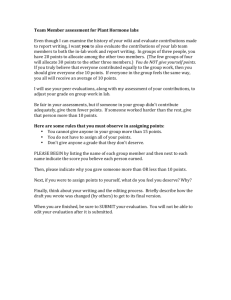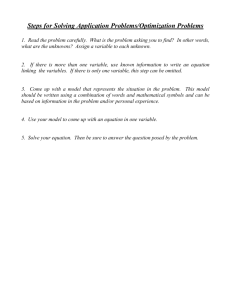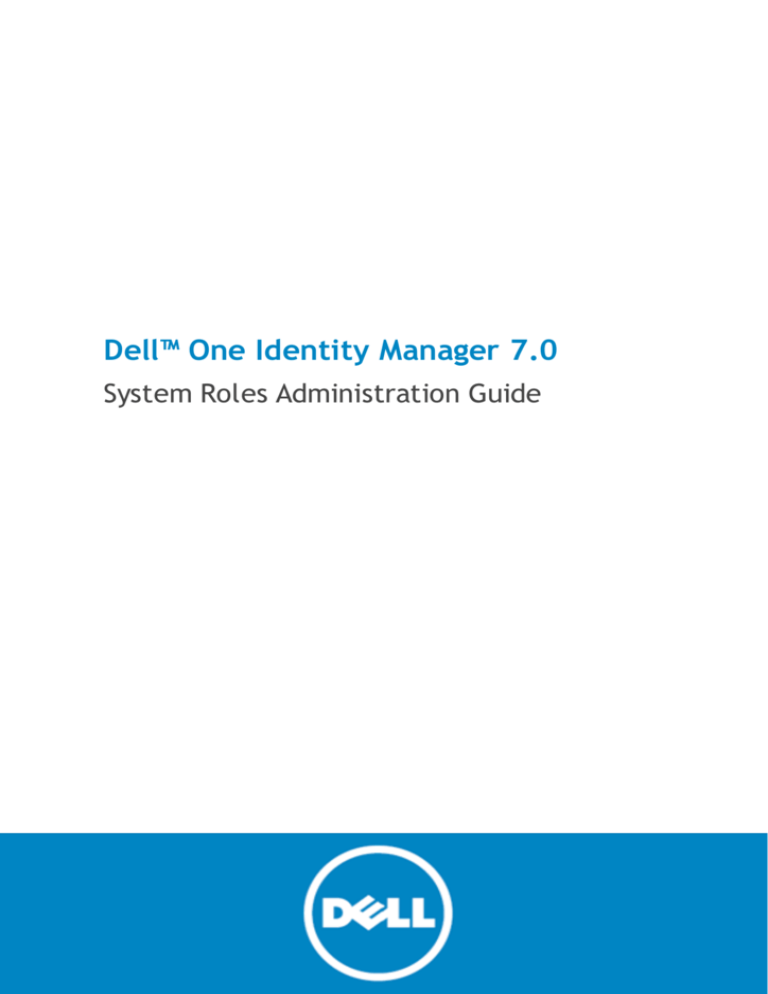
Dell™ One Identity Manager 7.0
System Roles Administration Guide
©
2015 Dell Inc.
ALL RIGHTS RESERVED.
This guide contains proprietary information protected by copyright. The software described in this guide is furnished under a
software license or nondisclosure agreement. This software may be used or copied only in accordance with the terms of the
applicable agreement. No part of this guide may be reproduced or transmitted in any form or by any means, electronic or
mechanical, including photocopying and recording for any purpose other than the purchaser’s personal use without the
written permission of Dell Software Inc.
The information in this document is provided in connection with Dell Software products. No license, express or implied, by
estoppel or otherwise, to any intellectual property right is granted by this document or in connection with the sale of Dell
Software products. EXCEPT AS SET FORTH IN DELL SOFTWARE’S TERMS AND CONDITIONS AS SPECIFIED IN THE LICENSE
AGREEMENT FOR THIS PRODUCT, DELL SOFTWARE ASSUMES NO LIABILITY WHATSOEVER AND DISCLAIMS ANY EXPRESS, IMPLIED
OR STATUTORY WARRANTY RELATING TO ITS PRODUCTS INCLUDING, BUT NOT LIMITED TO, THE IMPLIED WARRANTY OF
MERCHANTABILITY, FITNESS FOR A PARTICULAR PURPOSE, OR NON-INFRINGEMENT. IN NO EVENT SHALL DELL BE LIABLE FOR
ANY DIRECT, INDIRECT, CONSEQUENTIAL, PUNITIVE, SPECIAL OR INCIDENTAL DAMAGES (INCLUDING, WITHOUT LIMITATION,
DAMAGES FOR LOSS OF PROFITS, BUSINESS INTERRUPTION OR LOSS OF INFORMATION) ARISING OUT OF THE USE OR INABILITY
TO USE THIS DOCUMENT, EVEN IF DELL SOFTWARE HAS BEEN ADVISED OF THE POSSIBILITY OF SUCH DAMAGES. Dell Software
makes no representations or warranties with respect to the accuracy or completeness of the contents of this document and
reserves the right to make changes to specifications and product descriptions at any time without notice. Dell Software does
not make any commitment to update the information contained in this document.
If you have any questions regarding your potential use of this material, contact:
Dell Software Inc.
Attn: LEGAL Dept
5 Polaris Way
Aliso Viejo, CA 92656
Refer to our web site (www.software.dell.com) for regional and international office information.
Patents
This product is protected by U.S. Patent # 8,639,827 and # 8,601,539. Additional patents pending.
Trademarks
Dell™, the Dell logo, and Dell™ One Identity Manager, Dell™ Dell™ Active Roles, Dell™ One Identity Password Manager, and
Dell™ One Identity Cloud Access Manager are trademarks of Dell Inc. and/or its affiliates.
Microsoft, Outlook, Active Directory, SharePoint, SQL Server, Forefront, Internet Explorer, Visual Studio, Windows Server,
Windows PowerShell, Windows Vista and Windows are either registered trademarks or trademarks of Microsoft Corporation in
the United States and/or other countries. SAP, SAP R/3, SAP NetWeaver Application Server, and BAPI are trademarks or
registered trademarks of SAP AG (or an SAP affiliate company) in Germany and other countries. IBM, Lotus Notes and
LotusScript are registered trademarks of International Business Machines Corporation. Linux is the registered trademark of
Linus Torvalds in the U.S. and other countries. Oracle and Java are registered trademarks of Oracle and/or its affiliates.
UNIX is a registered trademark of The Open Group. Mono, and SUSE are registered trademarks of Novell, Inc. Apache and
Apache HTTP Server are trademarks of The Apache Software Foundation. Firefox is a registered trademark of the Mozilla
Foundation. Safari is a registered trademark of Apple Inc. Chrome and Google are trademarks or registered trademarks of
Google Inc., used with permission.
Other trademarks and trade names may be used in this document to refer to either the entities claiming the marks and
names or their products. Dell disclaims any proprietary interest in the marks and names of others.
Legend
CAUTION: A CAUTION icon indicates potential damage to hardware or loss of data if instructions
are not followed.
WARNING: A WARNING icon indicates a potential for property damage, personal injury, or death.
IMPORTANT NOTE, NOTE, TIP, MOBILE, or VIDEO: An information icon indicates supporting information.
One Identity Manager System Roles Administration Guide
Updated - July 2015
Software Version - 7.0
Contents
Managing System Roles
4
One Identity Manager Users for Managing System Roles
4
System Role Types
5
Editing System Roles
5
Assign System Roles to Company Resources
7
Assign System Roles to Workdesks and Employees
8
Assign System Roles to Departments, Cost Centers and Locations
9
Assign a System Role to Business Roles
10
Add System Roles to the IT Shop
10
Assign a System Role directly to Employees
11
Assign a System Role directly to Workdesks
11
Add System Roles to System Roles
12
Additional Tasks for Managing System Roles
12
System Role Overview
12
Assign Extended Properties
13
Edit Conflicting System Roles
13
Technical Details for Inheriting System Roles
15
About Dell Software
17
Contacting Dell Software
17
Technical support resources
17
Index
18
One Identity Manager 7.0
System Roles Administration Guide
3
1
Managing System Roles
System roles make it easier to assign company resources that are frequently required or rather that are always
assigned together. For example, new employees in the finance department should be provided, by default,
with certain system entitlements for Active Directory® and for SAP® R/3®. In order to avoid a lot of separate
assignments, group these company resources into a package and assign this to the new employee. The packages
are referred to as system role in the One Identity Manager.
Using system roles, you can group together arbitrary company resources. You can assign these system roles to
employees, workdesks or roles or you can request them through the IT Shop. Employees and workdesks inherit
company resources assigned to the system roles. You can structure system roles by assigning other system
roles to them.
One Identity Manager components for managing system roles are available if the configuration parameter
"QER/ESet" is set.
l
Check whether the configuration parameter is set in the Designer. Otherwise, set the configuration
parameter and compile the database.
One Identity Manager Users for Managing
System Roles
The following users are used for managing system roles.
Table 1: Users
User
Tasks
Employee responsible for
individual company resources
The users are defined using different application roles for administrators
and managers.
Users with these application roles:
l
l
Create and edit system roles.
Assign system roles to departments, cost centers, locations,
business roles or the IT Shop.
l
Assign system roles to employees.
l
Assign system roles to workdesks.
One Identity Manager 7.0
System Roles Administration Guide
4
User
Tasks
One Identity Manager
administrators
l
l
l
If required, create customized permissions groups for application
roles for role based login to administration tools in the Designer.
If required, create system users and permissions group for non-role
based login to administration tools.
Enable or disable additional configuration parameters in the
Designer as required.
l
Create custom processes in the Designer as required.
l
Create and configures schedules as required.
System Role Types
System role types identify the type of company resources that the system role is used to grouped
together. You can, for example, define system role types for system roles in which you group different
target system groups.
To edit a system role type
1. Select the category Entitlements | Basic configuration data | System role types.
2. Select the system role type in the result list. Select the task Change master data.
- OR Click
in the result list toolbar.
3. Enter a name and description for the system role type.
4. Save the changes.
Editing System Roles
To edit system roles
1. Select the category Entitlements | System roles.
2. Select the resource in the result list.Select the task Change master data.
- OR Click
in the result list toolbar.
3. Edit the master data of the system role.
4. Save the changes.
Enter the following data for a system role.
One Identity Manager 7.0
System Roles Administration Guide
5
Table 2: System Role Master Data
Property
Description
Display
name
Name for displaying the system roles in One Identity Manager tools.
System role
Unique identifier for the system role.
Internal
product
names
An additional internal name for the system role.
System role
type
Specifies the type of company resources, which comprise the system role.
Service
item
In order to use a service item within the IT Shop, assign a service item to it or add a new
service item. For more information, see the Dell One Identity Manager IT Shop Administration
Guide.
System role
manager
You can assign any employee to be a manager for the system role. This employee can edit
system role master data. They can be used as attestors for system role properties.
Share date
Specify a date for enabling the system role. If the date is in the future, the system role is
considered to be disabled. If the date is reached, the system role is enabled. Employees
inherit company resources that are assigned to the system role.
If the share date is exceeded or no date is entered, the system role is handled as an enabled
system role. Company resource inheritance can be controlled with the option Disabled in
these cases.
NOTE: In the Designer, configure and enable the schedule "Share system roles" to
verify the share date. For more information, see theDell One Identity Manager
Configuration Guide.
Risk index
Maximum risk index values for all company resources. This property is only visible if the
(calculated) configuration parameter “QER\CalculateRiskIndex” is set. For more information, see the Dell
One Identity Manager Risk Assessment Administration Guide.
Comment
Spare text box for additional explanation.
Remarks
Spare text box for additional explanation.
Description
Spare text box for additional explanation.
disabled
Specifies whether employees inherit the company resources contained in the system role.
If the option is set, the system role can be assigned to employees. However they cannot
inherit the company resources contained in the system role.
If the option is not set, the employees that are assigned the system role, immediately inherit
company resources allocated to the system role.
If the option is enabled at a later date, existing assignments are removed.
One Identity Manager 7.0
System Roles Administration Guide
6
Property
Description
IT Shop
Specifies whether the system role can be requested through the IT Shop. This system role can
be requested by staff through the Web Portal and the request granted by a defined approval
procedure. The system role can still be assigned directly to employees and hierarchical roles.
For more information, see the Dell One Identity Manager IT Shop Administration Guide.
Only for use
in IT Shop
Specifies whether the system role can only be requested through the IT Shop. This system
role can be requested by staff through the Web Portal and the request granted by a defined
approval procedure. The system role may not assigned directly to hierarchical roles. For more
information, see the Dell One Identity Manager IT Shop Administration Guide.
Spare fields
no.
01.....spare
field no. 10
Additional company specific information. Use the Designer to customize display names, formats
and templates for the input fields.
Assign System Roles to Company Resources
Assign the company resources you want to group together into one package, to the system role. When you
assign system roles to employees and workdesks, the company resources are inherited by the employees and
workdesks. The following table lists the company resources you can assign to system roles.
NOTE: Company resources with the option Only use in IT Shop can only be assigned to system roles that
also have this option set.
NOTE: Company resources are defined in the One Identity Manager modules and are not available until
the modules are installed.
Table 3: Possible Assignments of Company Resources to System Roles
Company Resource
Available in Module
Resources
always
Account definitions
Target System Base Module
Groups of custom target systems
Target System Base Module
Active Directory® groups
Active Directory Module
SharePoint® groups
SharePoint Module
SharePoint® roles
SharePoint Module
LDAP groups
LDAP Module
Notes groups
Lotus Notes Module
SAP groups
SAP R/3 User Management module Module
SAP profiles
SAP R/3 User Management module Module
SAP roles
SAP R/3 User Management module Module
Structural profiles
SAP R/3 Structural Profiles Add-on Module
One Identity Manager 7.0
System Roles Administration Guide
7
Company Resource
Available in Module
BI analysis authorizations
SAP R/3 Analysis Authorizations Add-on Module
EBS entitlements
Oracle E-Business Module
SMB-Based Target Systems groups
SMB-Based Target Systems Module
System roles
System Roles Module
Subscribable reports
Report Subscription Module
Applications
Application Management Module
Driver
Software Distribution and Licensing Module
To add company resources to a system role
1. Select the category Entitlements | System roles.
2. Select the system role in the result list.
3. Select the task to assign the corresponding company resource.
4. Assign organizations in Add assignments.
- OR Remove organization assignments Remove assignments.
5. Save the changes.
Assign System Roles to Workdesks and
Employees
The default method of assigning employees and workdesks is indirect assignment. This assigns an employee or
workdesk to business roles, departments, cost centers or locations. The total of assigned system roles for an
employee or workdesk is calculated from their position within the hierarchy, the direction of inheritance and
the system roles assigned to these roles.
Indirect assignment is divided into:
l
Secondary assignment
You make a secondary assignment by classifying an employee or a workdesk within a role hierarchy.
Secondary assignment is the default method for assigning and inheriting system roles through roles.
If an employee or a workdesk fulfill the requirements of a dynamic role, the object is added dynamically
to the corresponding company structure and can obtain system roles resources through it.
l
Primary assignment
Primary assignment takes place through foreign key referencing of a business role, department, cost
center or location in the employee and workdesk objects.
Assignment through the IT Shop is a special case of indirect assignment. Add employees to a shop as customers
so that system roles can be assigned through IT Shop requests. All system roles assigned as product to this shop
One Identity Manager 7.0
System Roles Administration Guide
8
can be requested by the customers. Requested system roles are assigned to the employees after approval is
granted.
Prerequisites for indirect assignment to employees are:
l
l
Direct assignment of employees and system roles is enabled for the role classes (department, cost
center, location or business role). For more information, see the Dell One Identity Manager Identity
Management Base Module Administration Guide.
The configuration parameters for controlling inheritance under “QER\Structures\Inherite\Person” are
enabled for primary assignment. For more information, see the Dell One Identity Manager Identity
Management Base Module Administration Guide.
Prerequisites for indirect assignment to workdesks are:
l
l
Direct assignment of workdesks and system roles is enabled for the role classes (department, cost
center, location or business role). For more information, see the Dell One Identity Manager Identity
Management Base Module Administration Guide.
The configuration parameters for controlling inheritance under “QER\Structures\Inherite\Workdesk”
are enabled for primary assignment. For more information, see the Dell One Identity Manager Identity
Management Base Module Administration Guide.
To react quickly to special requests, you can assign system roles directly to employees and workdesks.
NOTE: The company resources are not inherited if the system role is disabled or if the share date is still
in the future.
Related Topics
l
Assign System Roles to Company Resources on page 7
Assign System Roles to Departments, Cost Centers
and Locations
Assign the system role to departments, cost centers and locations for it to be assigned to employees and
workdesks through these organizations.
To assign a system role to departments, cost centers and locations
1. Select the category Entitlements | System roles.
2. Select the system role in the result list.
3. Select the task Assign organizations.
4. Assign organizations in Add assignments.
l
Assign departments on the Departments tab.
l
Assign locations on the Locations tab.
l
Assign cost center on the Cost center tab.
- OR Remove organizations in Remove assignments.
5. Save the changes.
One Identity Manager 7.0
System Roles Administration Guide
9
Assign a System Role to Business Roles
Installed Module: Business Roles Module
Assign the system role to business roles so that the system role can be assigned to employees and workdesks
through business roles.
To assign a system role to business roles
1. Select the category Entitlements | System roles.
2. Select the system role in the result list.
3. Select the task Assign business roles.
4. Assign business roles in Add assignments.
- OR Remove business roles in Remove assignments.
5. Save the changes.
Add System Roles to the IT Shop
A system role can be requested by shop customers when it is assigned to an IT Shop shelf. There are other
prerequisites to take into account so that a system role can be requested.
l
The system role must be labeled with the option IT Shop.
l
The system role must be assigned to a service item.
l
The system role must be also labeled with the option Only use in IT Shop if the system role can only be
assigned to employees using IT Shop requests. Then, the system role may no longer be assigned directly
to hierarchical roles.
To add a system role to the IT Shop
1. Select the category Entitlements | System roles.
2. Select the system role in the result list.
3. Select the task Add to IT Shop.
4. Assign the system role to IT Shop shelves in Add assignments.
5. Save the changes.
To remove a system role from individual IT Shop shelves
1. Select the category Entitlements | System roles.
2. Select the system role in the result list.
3. Select the task Add to IT Shop.
4. Remove the system role from the shelves in Remove assignmentsIT Shop.
5. Save the changes.
One Identity Manager 7.0
System Roles Administration Guide
10
To remove a system role from all IT Shop shelves
1. Select the category Entitlements | System roles.
2. Select the system role in the result list.
3. Select the task Remove from all shelves (IT Shop).
4. Confirm the security prompt with Yes.
5. Click OK.
The system role is removed from all shelves by the One Identity Manager Service. All requests and
assignment requests with this system role are canceled in the process.
Detailed information about this topic
l
Dell One Identity Manager IT Shop Administration Guide
Related Topics
l
Editing System Roles on page 5
Assign a System Role directly to Employees
System roles can be assigned directly or indirectly to a employees. Indirect assignment is carried out by
allocating the employee and system roles in company structures, like departments, cost centers, locations or
business roles.
To react quickly to special requests, you can assign system roles directly to employees. The employees obtain
all company resources assigned to the system role.
NOTE: The company resources are not inherited if the system role is disabled or if the share date is still
in the future.
To assign a system role directly to employees
1. Select the category Entitlements | System roles.
2. Select the system role in the result list.
3. Select the task Assign to Employees
4. Assign employees in Add assignments.
- OR Remove employees from Remove assignments.
5. Save the changes.
Assign a System Role directly to Workdesks
System roles can be assigned directly or indirectly to a contact. Indirect assignment is carried out by
allocating the workdesk and system roles in company structures, like departments, cost centers, locations or
business roles.
To react quickly to special requests, you can assign system roles directly to workdesks. The workdesks obtain
all company resources assigned to the system role.
One Identity Manager 7.0
System Roles Administration Guide
11
NOTE: The company resources are not inherited if the system role is disabled or if the share date is still
in the future.
To assign a system role directly to workdesks
1. Select the category Entitlements | System roles.
2. Select the system role in the result list.
3. Select the task Assign to workdesks.
4. Assign workdesks in Add assignments.
- OR Remove workdesks from Remove assignments.
5. Save the changes.
Add System Roles to System Roles
Use this task to group different system roles into one package. This enables system roles to be structured from
different view points.
NOTE: System roles with the option Only use in IT Shop set can only be assigned to system roles that
also have this option set.
To assign a system role to system roles
1. Select the category Entitlements | System roles.
2. Select the system role in the result list.
3. Select the task Assign system roles.
4. Assign system roles in Add assignments.
- OR Remove assignments to system roles in Remove assignments.
5. Save the changes.
Additional Tasks for Managing System Roles
Once you have entered the computer or server master data you can apply several tasks to them. The task view
contains different forms with which you can run the following tasks.
System Role Overview
Use this task to obtain an overview of the most important information about a system role.
One Identity Manager 7.0
System Roles Administration Guide
12
To obtain an overview of a system role
1. Select the category Entitlements | System roles.
2. Select the system role in the result list.
3. Select the task System role overview
Assign Extended Properties
Extended properties are meta objects that cannot be mapped directly in the One Identity Manager, for
example, operating codes, cost codes or cost accounting areas.
To specify extended properties for a system role
1. Select the category Entitlements | System roles.
2. Select the system role in the result list.
3. Select the task Assign Extended Properties.
4. Assign extended properties in Add assignments.
- OR Remove extended properties from Remove assignments.
5. Save the changes.
Detailed information about this topic
For more information, see the Dell One Identity Manager Identity Management Base Module
Administration Guide.
Edit Conflicting System Roles
It may be that employees cannot own certain system roles at the same time. You can specify mutually
exclusive (conflicting) system roles to achieve this behavior. This means you may not assign these system roles
to one and the same employee.
NOTE: Only system roles, which are defined directly as conflicting system roles cannot be assigned to
the same employee. Definitions made on parent or child system roles do not effect the assignment.
To implement conflicting system roles
l
In the Designer, set the configuration parameter "QER\Structures\ExcludeStructures" and compile
that database.
To define conflicting system roles
1. Select the category Entitlements | System roles.
2. Select the system role in the result list for which you want to define conflicting system roles.
3. Select the task Edit Conflicting System Roles.
4. Assign the system roles that are mutually exclusive to the selected system role in Add assignments.
One Identity Manager 7.0
System Roles Administration Guide
13
- OR Remove the system roles that no longer mutually exclusive in Remove assignments.
5. Save the changes.
One Identity Manager 7.0
System Roles Administration Guide
14
A
Technical Details for Inheriting System
Roles
Assignments of company resources to system roles are mapped in the ESetHasEntitlement table.
Assignments of system roles to roles are mapped in the <BaseTree>HasESet tables.
Employees can directly obtain system roles. Employees also inherit all the system roles belonging to all roles of
which they are members (table PersonIn<Basetree>) as well as system roles of all roles that are referenced
through foreign key relations (table Person, column UID_<BaseTree>). Direct and indirect assignments of
system roles to employees are mapped in the table PersonHasESet.
A workdesk can obtain system roles directly. Workdesks also inherit all the system roles belonging to all roles of
which they are members (table WorkDeskIn<Basetree>) as well as system roles of all roles that are
referenced through foreign key relations (table Workdesk, column UID_<BaseTree>). Direct and indirect
assignments of system roles to workdesks are mapped in the table WorkdeskhasESet.
System roles are resolved by inheritance. Their components become members of the company resource union
set Prerequisite is that each company resource can really be inherited.
Example
A system role contain an Active Directory® group and an SAP role. An employee only owns an Active Directory®
user account (table ADSAccount, column UID_Person). If the system role is assigned to the employee (table
PersonHasESet), the Active Directory® group is inherited by the Active Directory® user account (table
ADSAccountInADSGroup). The SAP role is not inherited. If this employee obtains an SAP user account (table
SAPUser, column UID_Person) at a later date, the SAP role is inherited by the SAP user account (table
SAPUserInSAPGroup).
One Identity Manager 7.0
System Roles Administration Guide
15
Figure 1: Example of direct assignment of system roles to employees
Figure 2: Example of indirect assignment of system roles to employees
One Identity Manager 7.0
System Roles Administration Guide
16
About Dell
A b o u t D e ll So ftware
Dell listens to customers and delivers worldwide innovative technology, business solutions and services they
trust and value. For more information, visit www.software.dell.com.
Contacting Dell Software
Technical Support:
Online Support
Product Questions and Sales:
(800) 306 - 9329
Email:
info@software.dell.com
Technical support resources
Technical support is available to customers who have purchased Dell software with a valid maintenance
contract and to customers who have trial versions. To access the Support Portal, go to
http://software.dell.com/support/.
The Support Portal provides self-help tools you can use to solve problems quickly and independently, 24 hours
a day, 365 days a year. In addition, the portal provides direct access to product support engineers through an
online Service Request system.
The site enables you to:
l
Create, update, and manage Service Requests (cases)
l
View Knowledge Base articles
l
Obtain product notifications
l
Download software. For trial software, go to Trial Downloads.
l
View how-to videos
l
Engage in community discussions
l
Chat with a support engineer
One Identity Manager 7.0
System Roles Administration Guide
17
Index
S
system role 4
add to IT Shop 10
add to system role 12
assign company resources 7
assign extended properties 13
assign to business role 10
assign to cost center 9
assign to department 9
assign to employee 8, 11
assign to location 9
assign to workdesk 8, 11
conflicting 13
display name 5
edit 5
IT Shop 5
manager 5
pass down 8
service item 5
share 5
share date 5
system role type 5
system role type 5
One Identity Manager 7.0
System Roles Administration Guide
18