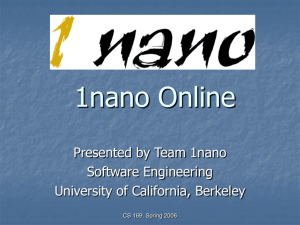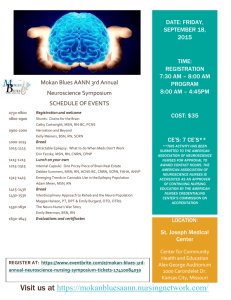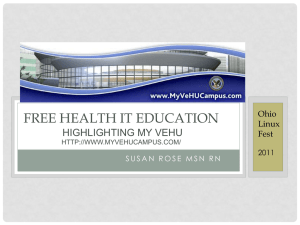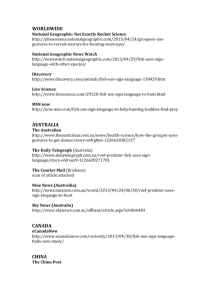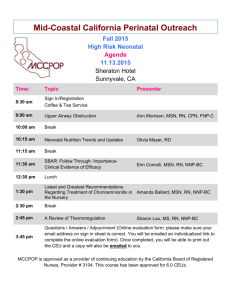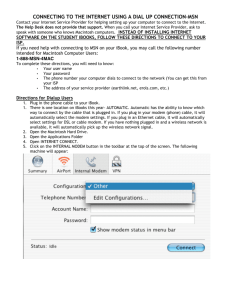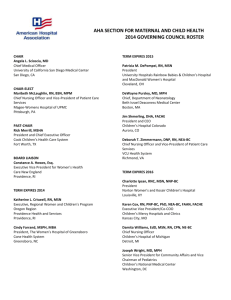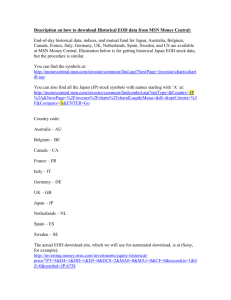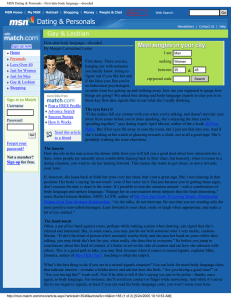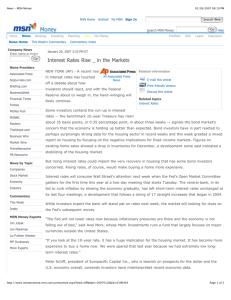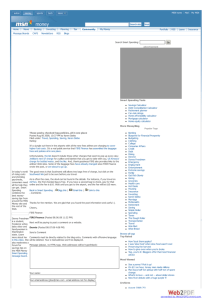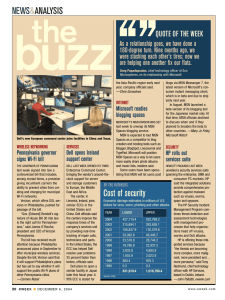Connect to the Internet with MSN
advertisement
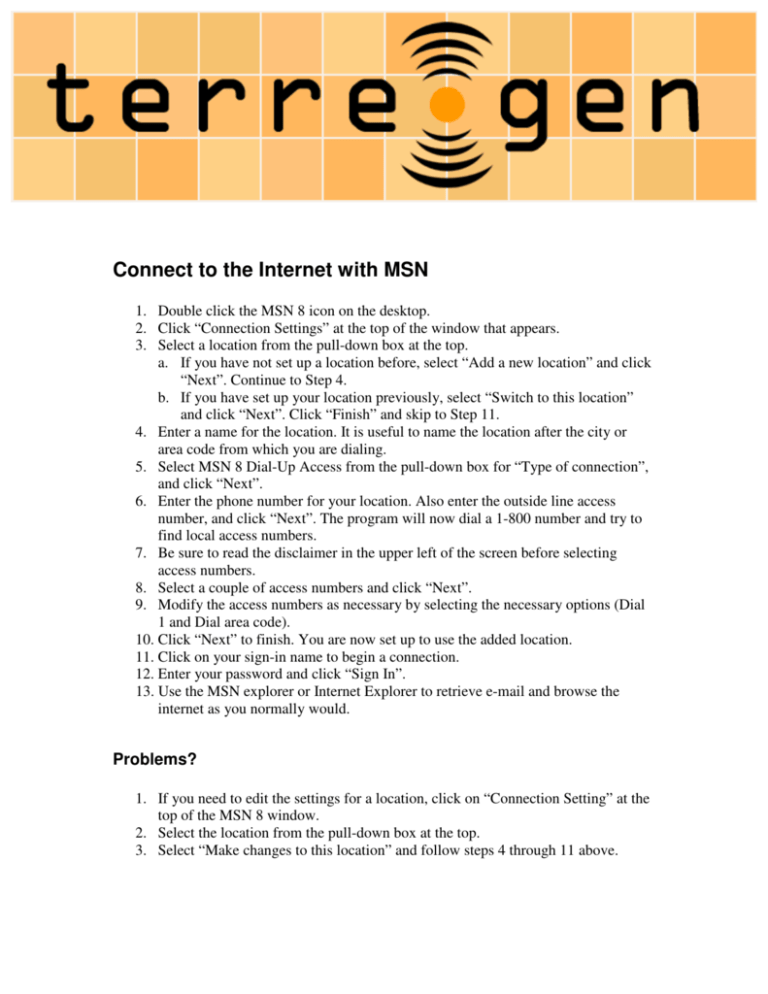
Connect to the Internet with MSN 1. Double click the MSN 8 icon on the desktop. 2. Click “Connection Settings” at the top of the window that appears. 3. Select a location from the pull-down box at the top. a. If you have not set up a location before, select “Add a new location” and click “Next”. Continue to Step 4. b. If you have set up your location previously, select “Switch to this location” and click “Next”. Click “Finish” and skip to Step 11. 4. Enter a name for the location. It is useful to name the location after the city or area code from which you are dialing. 5. Select MSN 8 Dial-Up Access from the pull-down box for “Type of connection”, and click “Next”. 6. Enter the phone number for your location. Also enter the outside line access number, and click “Next”. The program will now dial a 1-800 number and try to find local access numbers. 7. Be sure to read the disclaimer in the upper left of the screen before selecting access numbers. 8. Select a couple of access numbers and click “Next”. 9. Modify the access numbers as necessary by selecting the necessary options (Dial 1 and Dial area code). 10. Click “Next” to finish. You are now set up to use the added location. 11. Click on your sign-in name to begin a connection. 12. Enter your password and click “Sign In”. 13. Use the MSN explorer or Internet Explorer to retrieve e-mail and browse the internet as you normally would. Problems? 1. If you need to edit the settings for a location, click on “Connection Setting” at the top of the MSN 8 window. 2. Select the location from the pull-down box at the top. 3. Select “Make changes to this location” and follow steps 4 through 11 above.