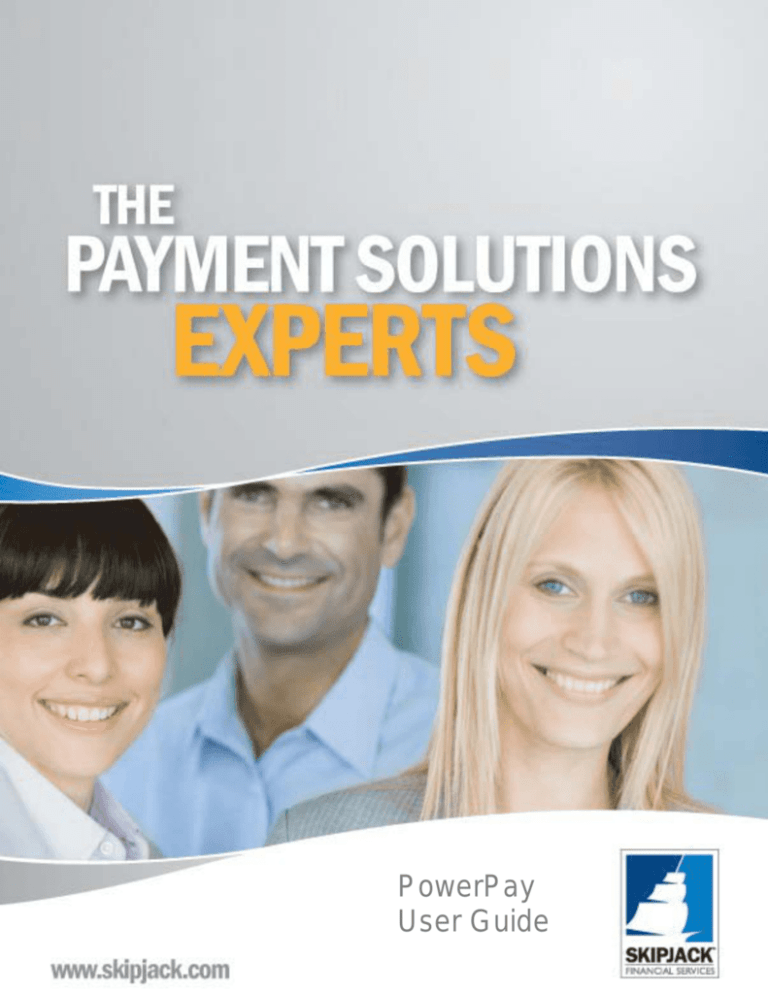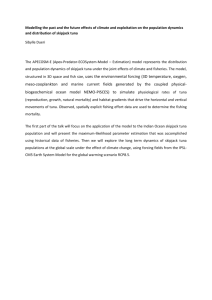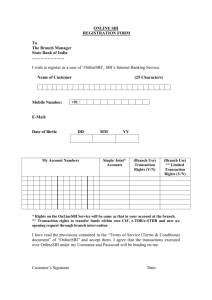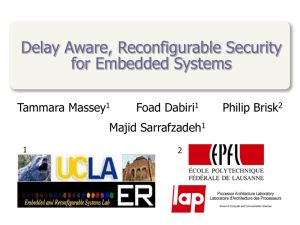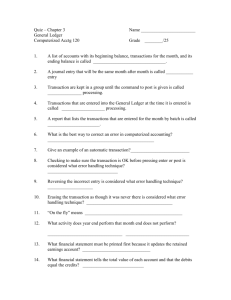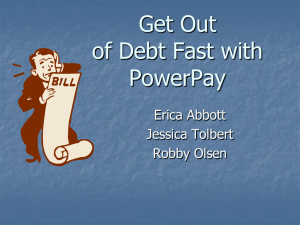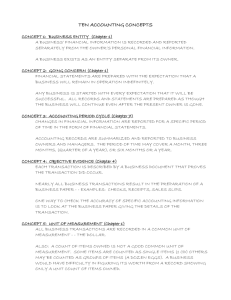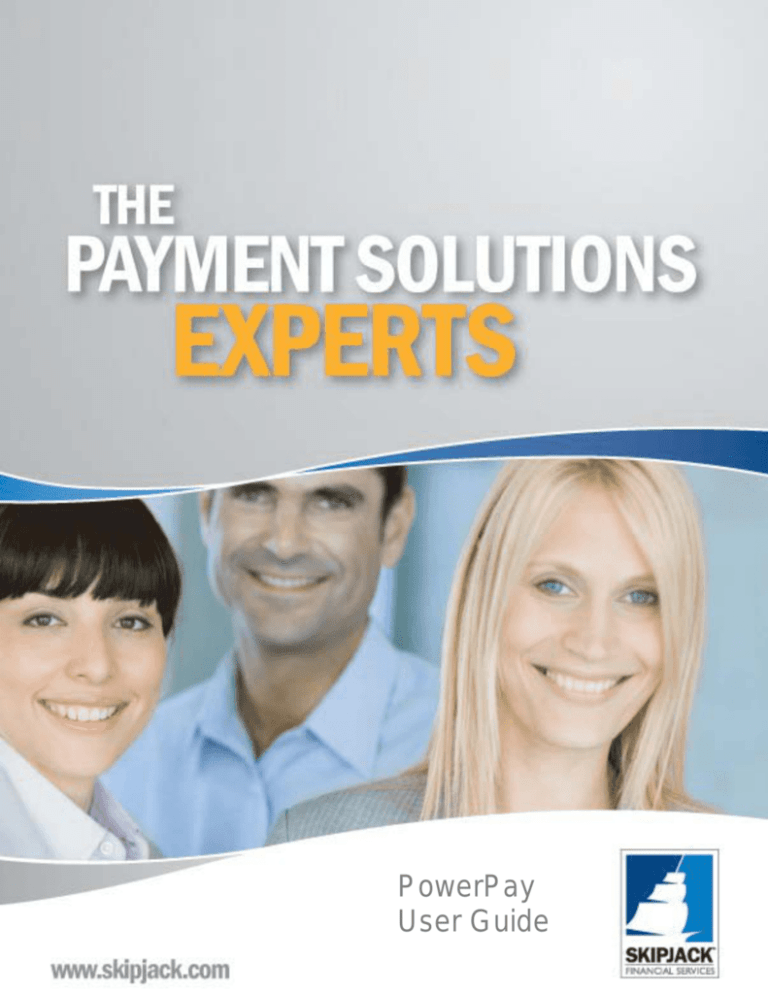
Table of Contents
Table of Contents .................................................................................................................................................... 1
About this Document .............................................................................................................................................. 2
Copyright Notice................................................................................................................................................. 3
Publication History ............................................................................................................................................. 3
Documentation Conventions ............................................................................................................................... 4
Obtaining Additional Development Information and Documentation ............................................................... 4
Overview of the PowerPay Application ................................................................................................................. 6
Who Can Use PowerPay ..................................................................................................................................... 6
Advantages of Using PowerPay to Process Electronic Transactions ................................................................. 6
PowerPay Features .............................................................................................................................................. 7
Information Required from Merchants for PowerPay Application Customization ............................................ 8
Costs of Obtaining a Customized PowerPay Application .................................................................................. 9
System Requirements for Using the PowerPay Application .............................................................................. 9
Overview of the PowerPay Transaction Processing Cycle ................................................................................... 10
Accessing the PowerPay Application ............................................................................................................... 10
Overview of the PowerPay Transaction Processing Cycle ............................................................................... 10
Using the PowerPay Application .......................................................................................................................... 11
Step 1: Logging onto the PowerPay User Interface .......................................................................................... 11
Step 2: Selecting a Merchant Account .............................................................................................................. 13
Step 3: Entering and Submitting Transaction Data........................................................................................... 14
Step 4: Settling Transactions ............................................................................................................................ 20
Customized PowerPay Reporting Options............................................................................................................ 22
Example: Auths/Declined Report ..................................................................................................................... 22
Standard Skipjack Online Report Manager .......................................................................................................... 23
User Access Control ............................................................................................................................................. 25
Access Control Example – Creating a New User ................................................................................................. 26
Frequently Asked Questions ................................................................................................................................. 27
PowerPay_User_Guide_Version1.0_RevA2.doc
PowerPay
User Guide
2008 Skipjack Financial Services
Skipjack PowerPay User Guide
Table of Contents
About this Document .............................................................................................................................................. 3
Copyright Notice................................................................................................................................................. 3
Interchange Qualifications and Transaction Rates ............................................................................................. 3
Publication History ............................................................................................................................................. 3
Documentation Conventions ............................................................................................................................... 4
Obtaining Additional Development Information and Documentation ............................................................... 4
Contacting Skipjack Financial Services ......................................................................................................... 5
Overview of the PowerPay Application ................................................................................................................. 6
Who Can Use PowerPay ..................................................................................................................................... 6
Advantages of Using PowerPay to Process Electronic Transactions ................................................................. 6
PowerPay Features .............................................................................................................................................. 7
Information Required from Merchants for PowerPay Application Customization ............................................ 8
Costs of Obtaining a Customized PowerPay Application .................................................................................. 9
System Requirements for Using the PowerPay Application .............................................................................. 9
Overview of the PowerPay Transaction Processing Cycle ................................................................................... 10
Accessing the PowerPay Application ............................................................................................................... 10
HTTPS and SSL Security .............................................................................................................................. 10
Overview of the PowerPay Transaction Processing Cycle ............................................................................... 10
Using the PowerPay Application .......................................................................................................................... 11
Step 1: Logging onto the PowerPay User Interface .......................................................................................... 11
Step 2: Selecting a Merchant Account .............................................................................................................. 13
Step 3: Entering and Submitting Transaction Data........................................................................................... 14
Using the Get Status Query Option .............................................................................................................. 18
Get Status Response Values .......................................................................................................................... 18
Deleting an Approved Transaction ............................................................................................................... 19
Step 4: Settling Transactions ............................................................................................................................ 20
Transaction Settlement.................................................................................................................................. 21
Submitting Transactions for Settlement ........................................................................................................ 21
Customized PowerPay Reporting Options............................................................................................................ 22
Example: Auths/Declined Report ..................................................................................................................... 22
Standard Skipjack Online Report Manager .......................................................................................................... 23
User Access Control ............................................................................................................................................. 25
Access Control Example – Creating a New User ................................................................................................. 26
Frequently Asked Questions ................................................................................................................................. 27
PowerPay_User_Guide_Version1.0_RevA3.docx
Page 2 of 29
2008 Skipjack Financial Services
Skipjack PowerPay User Guide
About this Document
The information contained in this guide is intended for use by those who want to learn more about the Skipjack
PowerPay application. The information in this document is a combination of overview information about the
PowerPay application, the development requirements and inputs gathered to complete a PowerPay custom
application development, and information about how to use the PowerPay application.
Please read all sections of this document before contacting Skipjack Financial Services with any support-related
questions.
Copyright Notice
© 2007 Skipjack Financial Services. All rights reserved. The information contained herein is for information
purposes only. Skipjack makes no warranty, expressed or implied, in this document. No part of this information
may be reproduced in any form or by any means or transferred to any third party without the prior written
consent of Skipjack Financial Services.
Interchange Qualifications and Transaction Rates
As your Payment Solution Skipjack Financial Services cannot guarantee interchange qualification for any
specific transaction. It is the responsibility of each Merchant to confirm that their transactions qualify for the
correct interchange rates in consultation with their Merchant Account Provider and Payment Processor.
If you experience issues with interchange qualification, please contact the Skipjack Financial Services Support
Group so that we can work with your Payment Processor to identify and correct any issues. Your Payment
Processor must provide the necessary information to direct you and/or Skipjack in the resolution process.
Publication History
Date
Version
Comments
May 2007
Version 0.9 (Draft)
Issued for internal Skipjack Financial Services review
only.
August 2007
Version 1.0_RevA2
First release of the document to support customized
PowerPay applications.
September 2008
Version 1.0_RevA3
Minor editorial updates.
Page 3 of 29
2008 Skipjack Financial Services
Skipjack PowerPay User Guide
Documentation Conventions
The information presented in this guide uses the following text conventions throughout, where applicable.
Convention
Usage
Example
Courier text
Code Snippets, HTML Code,
Skipjack Transaction Network
Request and Response syntax
<form name="Button"
action="https://vpos.skipjack.com/ezPay/or
der.asp" method="post">
Bold text
Browser Elements, Fields Names,
and Menu Items
Emphasis
Notes
…click on a Swipe Card item …
…make sure you enter your HTML Serial Number...
Never delete Settled transactions…”
NOTE: You must consider the following when…
Bold Underline
Browser Elements, Fields Names,
and Menu Items in NOTE and TIP
sections.
NOTE: Enter data into the Amount field before…
Blue Underline
Hyperlinks to locations on the
Internet (clickable as hot links in the
PDF version)
Visit http://www.skipjack.com/ to learn more about
Skipjack Financial Services.
Italics
Titles of documents
Skipjack Integration Guide
“Quoted text”
Cross-references (clickable as hot
links in the PDF version) to a
location within this document.
See the “About this Document” section for details.
Obtaining Additional Development Information and Documentation
A complete listing of Developer resources including User Guides, Integration Guides, Developer and Merchant
Resources, support links, and other resources is available from the Skipjack Financial Services Web site.
•
•
http://www.skipjack.com/developers.aspx
http://www.skipjack.com/support.aspx
You can obtain the latest version (in Adobe PDF format) of this document as well as all other documentation
referenced by this guide from the Skipjack Financial Services Web site at http://www.skipjack.com.
This document references other Skipjack documentation. Consult each guide as required by clicking on the link
below.
•
•
•
Skipjack Integration Guide
Skipjack Merchant Reporting Guide
Skipjack Merchant Services Guide
Page 4 of 29
2008 Skipjack Financial Services
Skipjack PowerPay User Guide
Contacting Skipjack Financial Services
Use the contact information below to contact the appropriate Skipjack Financial Services personnel for your
query.
Skipjack Support
Skipjack Professional Services
Contact Info
On the Web: http://www.skipjack.com
Toll-Free Phone: 1-888-368-8507
By E-mail: support@skipjack.com
Online questionnaire form at:
http://www.skipjack.com/solutions.aspx
Toll-Free Phone: 1-888-368-8507, option 4
E-mail: proservices@skipjack.com
Type of Query
Use this contact information if you
have problems using this application,
have product-specific questions, or
have general questions about
Skipjack Financial Services.
Use this contact information to obtain pricing for
PowerPay integration, a detailed assessment of your
current needs for the PowerPay application, or to
inventory your needs and provide an alternative
transaction processing method.
Also use this contact info if you have
questions about topics that are not
covered in this documentation or any
other support issues.
Page 5 of 29
2008 Skipjack Financial Services
Skipjack PowerPay User Guide
Overview of the PowerPay Application
The Skipjack PowerPay application allows Merchants to manually process large numbers of credit card and
PIN-less debit transactions using a secure Web-based user interface. The PowerPay application simultaneously
processes multiple transactions as they are entered, line-by-line, and displays the real-time status of each
transaction and running subtotals of each transaction status type.
Who Can Use PowerPay
The Skipjack PowerPay application is designed for Merchants who require the ability to manually process large
volumes of credit card and PIN-less debit transactions in an online, real-time environment. This application is
suitable for a large variety of rapid key entry transaction processing environments where quick and efficient
credit and PIN-less debit card transaction processing is required.
Advantages of Using PowerPay to Process Electronic Transactions
This section describes the advantages of using the PowerPay application to process transactions:
•
Eliminates time consuming formatting and submission of Batches to process large volumes of credit
card payment transactions.
•
Reduces the total time required to manually key large numbers of transactions.
•
Is more efficient than the manual, paper-based, bank authorizations used in many enterprises.
•
Several levels of data entry error trapping minimize customer callbacks and expensive credit card
chargebacks associated with data entry errors.
•
Get Status capability may be used for real time queries of the current status of any failed or incompletely
processed transactions (caused by network connectivity problems).
•
Complete transaction management solution, allows users to Authorize, Delete, and Settle transactions or
groups of transactions quickly and with minimal data entry effort.
•
Provides real-time responses for submitted transactions so users may take immediate action for any
transactions that are Declined.
•
Advanced Reporting tools allows for detailed inspection of transaction data. PowerPay users can use the
online Skipjack account management options including the Skipjack Merchant Register and Reports
Manager tools. These online tools permit detailed inspection of all transaction data and full transaction
Reporting functions.
For information about using the Merchant Register and Reporting Tools see the Skipjack Merchant
Services Guide and Skipjack Merchant Reporting Guide respectively for details. To more information
about obtaining these and other guides see “Obtaining Additional Development Information and
Documentation”.
Page 6 of 29
2008 Skipjack Financial Services
Skipjack PowerPay User Guide
PowerPay Features
•
Is fully customizable to ensure that it fits the specific needs of any business that requires line-by-line
processing of large volumes of credit card and PIN-less debit card transactions.
•
Multiple Merchant Account Selection permits users to select from a list of Merchant Accounts to
assign transactions to for Authorization and Settlement.
•
MOD10 Check of credit card information when entered to validate automatically whether or not the
credit card number is complete and valid prior to sending the transaction for processing.
•
Expiry Date Validation allows the application to automatically validate the expiry date to determine
whether the card is current and prompts the user for action when the expiry date has passed.
•
Amount Verification during entry to help prevent data entry errors in the amount fields. If the
amounts entered do not match, the application will prompt the user to enter the correct amount(s).
•
Next Field Navigation using the + key as well as the TAB key to simplify and speed form navigation
and advance the cursor to the next field and process transaction data using minimal key strokes.
•
Get Transaction Status is available to be used for those uncompleted transactions to definitively
determine the status of all transactions submitted. This allows the user to identify the status of affected
transactions and take action if network or connectivity failures occur during transaction processing.
•
Delete function is available for transactions that have been Authorized but not yet Settled so that no
funds are removed from the Customer’s credit card for a transaction that may require immediate
cancellation.
•
Flexible Settlement options. Settle and Wait allows transactions to be marked for Settlement without
sending them to the Bank for immediate Settlement. Settle and Go submits all processed and marked
transactions to Settle immediately.
•
Full access to all of Skipjack Financial Services online tools including the Skipjack Merchant Register
and the Skipjack Reports Manager to view and access transaction records for all transactions
processed using the PowerPay application.
•
Customized Training and Documentation is available for those organizations that require professional
training and documentation to support their custom version of the PowerPay application.
Page 7 of 29
2008 Skipjack Financial Services
Skipjack PowerPay User Guide
Information Required from Merchants for PowerPay Application Customization
Skipjack Professional Services will conduct a questionnaire to determine the needs of new PowerPay users prior
to developing a customized PowerPay application for their use. Skipjack Professional Services personnel will
discuss all required details to ensure that your PowerPay development and integration progresses efficiently and
without interrupting to your day-to-day business operations.
Merchants must provide the following information to the Skipjack Professional Services Group to facilitate the
timely development of a customized PowerPay application.
1. Information about the software applications you are currently using and want replaced by PowerPay.
This information includes the type of data that you are collecting and processing.
For efficient PowerPay application development Skipjack needs to determine the following:
•
•
•
•
•
•
•
•
•
•
General look-and-feel of the application
Logos and branding you want applied to the PowerPay interface
Type of validation you want in the PowerPay application form (For example checking whether
the credit card number is properly formatted).
How totals of transaction types should be calculated and displayed in the application.
Number of columns required and labels required for each columns and buttons.
Number of transactions (rows) you need to display per screen. (25 to 50 is most common)
User segmentation and customization required. For example different users may have different
privileges and functions assigned to meet the needs dictated by job or department duties.
Settlement options required (Settle Immediately or Mark for Settlement only)
Customized Reports required including the details you want displayed and related information
for each report.
Additional Documentation and Training requirements.
2. Information technology contact name(s) and information to assist in answering any questions or
providing additional information, as required during the application development cycle.
3. Whether a test environment is available to test the PowerPay application prior to deploying the
application in a Live (Production) environment.
4. What the hours of operation of the business and any special business needs that must be considered
during the Live deployment. This is used to determine the most appropriate time to deploy the
application.
5. Any network limitations that must be addressed or considered during development or usage.
6. Access to an SSL connection from where the PowerPay application will be used.
Page 8 of 29
2008 Skipjack Financial Services
Skipjack PowerPay User Guide
Costs of Obtaining a Customized PowerPay Application
Costs vary with each Merchant’s requirements and the complexity of the integration required, however the costs
of a PowerPay customization and deployment typically is less than $1500.00.
NOTE 1: Costs will depend on complexity of the customization required.
NOTE 2: Costs do not include any required additional training or documentation. If additional Training
or Documentation is required, request a quote of these costs from Skipjack Financial Services
Professional Services Group.
To determine the actual costs for your needs, Skipjack Professional Services must determine the following:
•
The exact specification that the PowerPay application must be designed to address as described in
“Information Required from Merchants for PowerPay Application Customization”.
•
Whether or not a similar or existing PowerPay application has been developed by Skipjack Professional
Services personnel that can be modified to support your specific application and business needs.
•
Access to Information Technology staff at your business to provide timely and effective information to
the Skipjack Professional Services application development personnel to help streamline the
development timelines and keep customization and deployment costs to a minimum.
•
Requirement to have additional Documentation or Training developed to support your PowerPay
application.
Once these items are determined, Skipjack Professional Services will provide you with a final cost for
developing a custom PowerPay integration for use in your enterprise.
NOTE: PowerPay application development will not begin until a signed Statement of Work is received by
the Skipjack Financial Services Professional Services Group.
System Requirements for Using the PowerPay Application
The PowerPay application requires a computer with the following hardware and software:
•
•
•
•
Microsoft Internet Explorer 6.0 (or later) installed and functioning properly.
Internet connectivity, preferably dedicated, high-speed connection.
A color computer monitor with a resolution set to at least 1024 by 768 pixels.
Memory Requirements (RAM):
o Microsoft Windows XP: 512 MB minimum, 1 GB Recommended
o Microsoft Vista: 1 GB minimum, 2 GB Recommended
Page 9 of 29
2008 Skipjack Financial Services
Skipjack PowerPay User Guide
Overview of the PowerPay Transaction Processing Cycle
This section provides an overview of the PowerPay application processing cycle.
Accessing the PowerPay Application
PowerPay is a custom Web-based software application that runs on any supported Web browser. Therefore,
PowerPay does not require any software installation on computers in your network. With the appropriate login
credentials, users can access and use the PowerPay application wherever there is Internet access.
HTTPS and SSL Security
PowerPay sends the transaction data to the Skipjack Transaction Network over a Secure Socket Layer (SSL)
HTTPS connection via the Internet, therefore an Internet connection with an SSL connection is required from
the location where PowerPay will be used. This secure connection ensures that the Skipjack Transaction
Network can receive data and forward transaction data (as applicable to the request type) securely to the
Payment Processor. The Payment Processor will route this data via its direct connections to the appropriate
Banks and Credit
The illustration below shows a graphical overview of the PowerPay transaction processing.
Overview of the PowerPay Transaction Processing Cycle
PowerPay users typically follow these steps to process electronic transactions.
1. Users Logon to the PowerPay application on the Skipjack Financial Services secure Web server (using
SSL connection on HTTPS).
2. Transaction data is entered into the Web-based online PowerPay form, line by line and processed in near
real-time. (Transaction processing typically takes less than 3 seconds per transaction.)
3. Transactions are processed and the final status is displayed in the PowerPay application.
4. Users can Delete, or query (Get Status) the status of Approved and Processing transactions.
5. Transactions are marked and/or submitted for Settlement.
6. Transaction results may be viewed using the Merchant Reporting tools included in the PowerPay
application or using the Skipjack Report Manager.
Page 10 of 29
2008 Skipjack Financial Services
Skipjack PowerPay User Guide
Using the PowerPay Application
Follow the steps described in this section to use the PowerPay application. Keep in mind that each PowerPay
application is a custom application developed for the specific needs of a particular business need. As such, these
instructions should be considered general instructions. Your PowerPay application may have functionality and
options other than those described here. If applicable, please consult any additional documentation or training
materials related to your specific PowerPay application.
NOTE 1: To use the PowerPay application with Internet Explorer you may need to configure your
Internet Explorer Browser to allow pop-up windows. The actual steps required to enable pop-ups will
depend on your Browser version and your Operating System software. Please consult your computer’s
Help file for instructions on how to allow pop-ups to display in your Web browser.
Step 1: Logging onto the PowerPay User Interface
1. In your Web browser, type (or copy-and-paste) the URL to the location of your hosted PowerPay
application into the address field, for example https://PowerPayDemo.asp.
NOTE: The PowerPay application is hosted at a specific URL on the Skipjack Financial
Services secure server (Secure SSL connection is denoted by the https:// prefix in the URL
string). For your specific custom application you will be provided with URLs for Development
(training) and Live (Production) use. Ensure that you are using the correct logon credentials
for each environment you are attempting to logon to.
2. Enter your Username and Password into the appropriate fields in logon pop-up window and select
the Login button.
Page 11 of 29
2008 Skipjack Financial Services
Skipjack PowerPay User Guide
3. The PowerPay application is displayed in a new window, as shown below.
NOTE: Your customized PowerPay application may have a slightly different appearance than
the example application displayed below. This figure shows a typical PowerPay application
interface.
Page 12 of 29
2008 Skipjack Financial Services
Skipjack PowerPay User Guide
Step 2: Selecting a Merchant Account
You must select the Skipjack Account you want to use to submit your transactions. Please follow the correct
internal guidelines within your organization for selecting the correct Skipjack account if they are not defined by
your user access privileges.
1. Use the Select Merchant drop-down list to choose a Skipjack Account you wish to submit
transactions to.
NOTE: If you do not select a Merchant Account from the drop-down list before processing the
transaction, an error message is displayed in a pop-up window immediately after entering the
transaction amount in the Verify Amount field.
NOTE: You require a Skipjack Account for each item listed in the Merchant Account drop-down
list. Contact Skipjack Financial Services, as described in “Contacting Skipjack Financial
Services” section.
Page 13 of 29
2008 Skipjack Financial Services
Skipjack PowerPay User Guide
Step 3: Entering and Submitting Transaction Data
Enter transaction data into each PowerPay field and submit the transaction for processing as described in the
steps below.
1. Transaction data is entered into each row of the PowerPay form and a single row is used for each
transaction. You must enter data into each required field and advance to the next field by pressing
the TAB or the + keys. When the last field is populated and the TAB or + KEY is pressed, the
transaction is submitted for processing.
If required information is not entered into a field you will be prompted with a pop-up window to
enter valid data before continuing or processing the transaction.
NOTE 1: If a value you enter into any field in the PowerPay window is invalid, such as an
invalid credit card number, a pop-up window alerts you of the error. You must
re-enter a valid value to proceed to the next field or to submit the transaction for processing.
NOTE 2: The validation of the card’s expiry date is dependent on the System Time and Date
set on your computer. Please ensure that the time and date settings on your computer is
correctly set.
2. To enter AVS information for the transaction, select the AVS button to display the AVS pop-up
window. Enter valid (numerical portion only) data of the AVS information into the Street Address
(Street Number) and Zip Code (Zip or Postal Code) fields and select the Close Window button.
NOTE: If your PowerPay implementation is set to make AVS a Required field you will be
prompted to enter AVS Street Address and Zip Code for each transaction.
Page 14 of 29
2008 Skipjack Financial Services
Skipjack PowerPay User Guide
3. Transaction processing is started as soon as the transaction data is submitted to the Skipjack
Transaction Network, in this case when a valid amount is entered into the Verify Amount field and
the TAB or + key is pressed. Once submitted the status of each transaction is displayed in the
Transaction Result column, as shown below.
4. As transactions are processed, a running total, by transaction type, is kept in the bottom portion of
the PowerPay application window, as shown below.
5. After each transaction has finished processing the transaction response is returned and displayed in
the Transaction Result column.
•
An Approved transaction will return a 6 character (alphanumeric) Approval Code with the
text displayed in green.
•
A Declined transaction, such as when there are insufficient funds in the account, will return
no Approval Code with the text displayed in red. An explanation for the Decline is displayed
when the pointer is placed over the Declined text.
•
A Failed transaction will return an error code in the Approval Code field with text displayed
in red on a black background. For failed transactions you can display the table describing the
response codes by clicking on the hyperlink which is the numerical response code.
Page 15 of 29
2008 Skipjack Financial Services
Skipjack PowerPay User Guide
A table of all possible transaction Return Codes can be displayed by clicking on the error code in
the Error Code Approval Code Status column in the row for a specific transaction. Use this
table to determine the reason for a transaction Failure.
Page 16 of 29
2008 Skipjack Financial Services
Skipjack PowerPay User Guide
6. You can view and interpret the AVS results returned for the transaction by selecting the hyperlinked
text of the AVS Code in the AVS column. The possible AVS codes and their explanation is shown
in the AVS Response Codes table, shown below.
7. Continue to process transactions until you are done or until all transactions rows are processed. After
you have processed all transactions apply a Settlement option using details described in “Step 4:
Settling Transactions” section.
Alternatively you can select the Start a New Page button to continue processing transactions. See
the section “Step 4: Settling Transactions” for information about how to Settle your transactions.
Page 17 of 29
2008 Skipjack Financial Services
Skipjack PowerPay User Guide
Using the Get Status Query Option
Depending on the reliability of your Internet connection you may occasionally encounter instances where a
transaction is submitted for processing but processing does not complete within the normal interval (usually less
than 3 seconds). In such cases the PowerPay application will display the Processing status for an extended
period of time.
When this occurs, the final status of the transaction is not known and should be determined before proceeding to
the next transaction. The PowerPay application provides a method to determine the current transaction status for
stalled transactions using the Get Status button. You should select the Get Status button whenever transactions
are submitted but not processed completely (for stalled transactions).
Using the Get Status Option to Query a Transaction Status
To use the Get Transaction option follow these steps.
1. For the transaction that has not completed processing, select the Get Status button to submit a query
to determine the current status of the transaction. The button is highlighted to indicate that it is
available for use. Normally, this button is only active for the few seconds when transactions are
being processed. If this button is highlighted for an extended period the transaction has been
interrupted before completion.
2. The status of the transaction associated with the Get Transaction button is displayed in a pop-up
window, as shown below. This message is for a transaction returned as No Records Found.
In this example the transaction has failed. For failed transactions you must resubmit the transaction for
processing by re-entering the transaction data on a separate line in the PowerPay application.
Get Status Response Values
Value
Description
Approved
The transaction was received and processed successfully by Skipjack Financial Services and
the customer’s card was successfully charged for the transaction amount.
Declined
The transaction was received and processed successfully by Skipjack Financial Services but the
customer’s credit card was Declined. No charge was placed on the card.
No Records
Found
The transaction was not received or processed by Skipjack Financial Services. This transaction
should be resent for processing. No charge was placed on the card.
Page 18 of 29
2008 Skipjack Financial Services
Skipjack PowerPay User Guide
Deleting an Approved Transaction
You can delete any Approved transactions that have not yet Settled. To delete a transaction, follow the step
below.
1. Select the Delete button in the transaction row to select the transaction you want to delete and to
submit the Delete request.
2. When the transaction is successfully deleted the following pop-up window is displayed. Select the
Close Window link to close the pop-up window and return to the main PowerPay application
window to continue processing.
3. After the transaction is successfully deleted it is marked as Deleted in the Transaction Result
column and the background behind each field is blacked out, as illustrated below.
NOTE: Deleted transactions are immediately subtracted from the totals displayed in the bottom of
the PowerPay application window.
Page 19 of 29
2008 Skipjack Financial Services
Skipjack PowerPay User Guide
Step 4: Settling Transactions
Once transactions are Approved, they must be Settled so that the funds are transferred to the Merchant’s bank
account. The PowerPay application offers two Settlement options, as described below. These Settlement options
in conjunction with the Skipjack Account Settlement configuration settings, plus the exact implementation of
your PowerPay application will determine the most appropriate (and available) Settlement options that you
should use.
NOTE 1: The Settlement options available on your custom PowerPay application will depend on your
specific PowerPay application. Some implementations of PowerPay do not include both Settlement
options.
NOTE 2: For additional information about credit card processing topics including the Settlement
process, see the appropriate sections of the Skipjack Integration Guide.
PowerPay Settlement Option
Description and Usage
Settle and Wait
(Mark for Settlement only)
Marks transactions for Settlement but does
not send the marked transactions to the
Merchant Bank for deposit.
After selecting Settle and Wait, the application
will:
• Launch a window that will highlight each
transaction successfully marked for
Settlement, AND
• Change the status of the transactions from
Approved to Settled and display this
change in the application.
Settle and Go
(Settle Immediately)
Marks all Authorized transactions for
Settlement AND submits the Settlement batch
(consisting of all marked transactions) for
Settlement.
Transactions handled in this manner are
immediately sent to a Settlement queue and
Settled within a few minutes, depending on
the environment (Production or Development).
NOTE: The Skipjack Account must be configured for Manual/None Settlement in order for these
Settlement options to operate correctly. Contact Skipjack Financial Services if you encounter issues you
cannot resolve related to transaction Settlement.
Page 20 of 29
2008 Skipjack Financial Services
Skipjack PowerPay User Guide
Transaction Settlement
Follow the instructions below to mark and submit transactions for Settlement using your PowerPay application.
This section assumes that your PowerPay application includes both Settlement options described previously
(Settle and Go and Settle and Wait).
NOTE 1: The Settlement options available on your custom PowerPay application will depend on the
requirements of your PowerPay application. Some implementations of PowerPay do not include both
Settlement options.
NOTE 2: When processing more than a single page of transactions (25 transactions per page) you should
select Settle and Wait on all pages except the final page. On the last page you should select the Settle and
Go option to submit the transactions for Settlement. This approach will close the Settlement Batch and
submit the entire Settlement Batch for immediate processing.
Submitting Transactions for Settlement
1. Select the Settlement option you want, either the Settle and Go or Settle and Wait button when you
have finished processing a single page of transactions or when you have completed all transaction
processing.
2. As each transaction is Settled, a pop-up window is displayed confirming this is displayed on screen,
as shown below.
3. Additionally, as each transaction is Settled, the Transaction Result column is updated to denote
Settled, as shown below, for each transaction successfully processed. When the last transaction has
Settled, processing stops and all transactions are marked as Settled.
Page 21 of 29
2008 Skipjack Financial Services
Skipjack PowerPay User Guide
Customized PowerPay Reporting Options
The PowerPay application offers a number of customized reporting options that can be used to examine
transactions processed using the PowerPay application. This flexibility allows an effective way to reconcile and
analyze transaction processing.
The precise Reporting options available in your PowerPay application’s implementation will vary depending on
your requirements. This section describes typical customized reports available from PowerPay applications.
These Reports may also be output in a number of formats, as required by your business needs. The PowerPay
Customized Reports supports the following formats:
•
HTML Formatting: Produces a detailed Report displayed in a Web browser. This is the most
frequently used report format.
•
Printer Friendly Formatting: Produces a printer friendly Report displayed in a Web browser
optimized for printing.
•
CSV Formatting: Returns comma-delimited values (CSV) for use with applications such as Microsoft
Excel (or similar) spreadsheet and business software.
Example: Auths/Declined Report
This customized report shows the Authorization and Declined transactions and the totals by credit card type.
Page 22 of 29
2008 Skipjack Financial Services
Skipjack PowerPay User Guide
Standard Skipjack Online Report Manager
The Skipjack Report Manager is a Web-based reporting tool that is used to display transaction data for any
transactions processed by the Skipjack Transaction Network. This tool is available for use by all Skipjack
Financial Services users with active Skipjack account credentials and may be used to augment any PowerPay
custom Reports.
To view transactions using the Report Manager:
1. Enter the following address into your Web browser address field: https://secure.skipjack.com.
2. Enter your Skipjack Account credentials into the appropriate fields:
(Vendor (Login) Serial #, User Name, and Password).
NOTE: To use the online Report Manager, you must use the login credentials that were assigned
to your Merchant Account by Skipjack Financial Services. These are contained in the welcome
e-mail you received when you obtained your Skipjack account(s). If you have multiple Skipjack
Accounts ensure that you are using the correct credentials for that account.
3. Select the Reports radio button for the appropriate environment, either Live (Production) or
Development (Demo), and click on the Login button. The window will refresh with the results
returned for your Merchant Account, as shown below.
Page 23 of 29
2008 Skipjack Financial Services
Skipjack PowerPay User Guide
4. Select a Report date, output format, report type, and click the Click to Create Report button to
submit your report request. Processing may take a few minutes if many records are present. A
sample Pending Settlement Report is shown below.
For more information about creating Skipjack Reports using the standard online Web-based Reporting
Interface, see the following reference documents:
•
•
Skipjack Merchant Services Guide
Skipjack Merchant Reporting Guide
Page 24 of 29
2008 Skipjack Financial Services
Skipjack PowerPay User Guide
User Access Control
PowerPay users can administer many aspects of their PowerPay application independently of Skipjack Financial
Services using the Skipjack User Access Control tool, available with most customized PowerPay
implementations.
User Access Control is used to organize users into groups and grant access rights and privileges based on their
Group, as well as user-specific privileges.
There are 4 levels of User Access Control users. These are defined and described below. Note that only the last
three user types are available to non-Skipjack personnel.
Account Type
Description
Administrator
Administrator users have complete access rights for one group only. This user
has all access privileges Create, Edit, and Delete user accounts and access to
the management interface. These users have full access to their PowerPay
application but have administrative access to advanced features.
This level of access is normally reserved for a single user or very small number
of individuals within an enterprise who maintain user accounts for other users
within the enterprise.
User With Extra Privileges
User With Extra Privileges users have segmented privileges assigned to them
allowing administrators to grant specialized access rights and functions to their
accounts. These users have full access to their PowerPay application but have
no administrative or access advanced features.
User
User users have standard privileges assigned to them. These users have full
access to their PowerPay application but have no administrative or access
advanced features.
Page 25 of 29
2008 Skipjack Financial Services
Skipjack PowerPay User Guide
Access Control Example – Creating a New User
This section is intended to give a brief example of the look and feel of the User Access Control. Additional
documentation about the use of the User Access Control can be provided if required by your PowerPay
application.
NOTE: Only Administrative users are granted the access privileges to login to the User Access Control.
1. Logon to the User Access Control site provided for your PowerPay application by entering or copyand-pasting the URL into the address field of your browser. This URL is specific for your enterprise.
For example https://powerpay/user_access_control.aspx.
Once successfully logged in you see the following screen displayed. Administrators can create and
delete Groups and view the User List using the buttons and fields provided.
2. To view the User List, select a Group from the drop-down list and select the Get User List button.
Select the Create User button on the new display. The window below is displayed. Enter information
into each field. Select the Create User button. You are prompted with a pop-up window message of
an error if the information you entered is invalid.
The window on the right shows a successfully created new user with User access level privileges.
Select the Close Window button to continue working.
Page 26 of 29
2008 Skipjack Financial Services
Skipjack PowerPay User Guide
Frequently Asked Questions
This section contains the frequently asked questions (and their answers) related to the PowerPay application.
Please read this section carefully, along with all other supporting documentation, including the Help file and
readme.txt files included with the application before contacting Skipjack Financial Services with your supportrelated questions.
How do I determine if PowerPay is right for my transaction processing needs and my business?
PowerPay is a flexible and effective alternative to any existing batch processing software application.
Depending on the transaction processing needs of your business, the PowerPay application may or may not be
the best choice. Typically this can be determined quickly by a brief discussion with a Skipjack Professional
Services person or Skipjack Financial Services salesperson. Contact Skipjack Professional Services as detailed
in the “Contacting Skipjack Financial Services” section.
How do I request PowerPay for use in my business?
Because PowerPay is a custom application, the first step is to contact Skipjack Professional Services. The
Skipjack Professional Services personnel will ask you a series of questions to fully assess your business needs
and ensure that you know what you need to do next. A detailed description of the process is described in the
“Overview of the PowerPay Application”.
To request PowerPay for your enterprise:
1. Contact Skipjack Professional Services as described in the “Contacting Skipjack Financial Services”
section.
2. Sign the Skipjack Statement of Work used to describe the exact specifications required of your custom
integration to the PowerPay application. This document must be signed before integration work will
begin. Estimated timelines for development will be provided when the Statement of Work is received.
What information and data do I need to supply to Skipjack Financial Services to aid in the PowerPay
customization and integration for my business?
Skipjack Financial Services personnel will ask you questions aimed at determining your precise needs and to
assess your business requirements. These questions include details about your computing system and network,
the transaction processing software you are currently using, and your complete transaction processing
requirements.
Page 27 of 29
2008 Skipjack Financial Services
Skipjack PowerPay User Guide
For more details about the information you must provide Skipjack Financial Services, see the section
“Information Required from Merchants for PowerPay Application Customization ”.
What is the typical time required to complete a new PowerPay integration?
A PowerPay custom integration requires specific inputs from you, the Merchant, so that the Skipjack
Professional Services application developer knows your complete operational requirements that your PowerPay
integration must address.
Assuming these details are complete at the time your development work begins, your PowerPay application
development will take approximately 5 business days, or less, excluding testing and deployment activities.
However scheduling this work depends upon work in the Professional Services work queue and will be
scheduled according to availability of resources. Estimated timelines will be provided when the signed
Statement of Work is received. See “How do I request PowerPay for use in my business?” for details.
Which Payment Processors are currently supported by Skipjack Financial Services?
The following Payment Processors are supported by Skipjack Financial Services:
•
•
•
•
•
•
•
•
•
•
•
•
Concord (EFS NET)
Comdata
Evertec
Fifth Third (St. Pete)
First Data Nashville
First Tennessee Bank
Global Payments East
Nova
Paymentech Salem
Paymentech Tampa
RBSLynk
TSYS (Vital)
For more information about Payment Processors see the “Payment Processors Supported by Skipjack Financial
Services” section of the Skipjack Integration Guide.
What are the costs involved in customizing PowerPay for my specific applications needs?
Typically, it will cost less than $1500 to do a fully-customized integration of the PowerPay application. Simpler
integration efforts will require less time and cost.
See also “Costs of Obtaining a Customized PowerPay Application” for additional details.
Page 28 of 29
2008 Skipjack Financial Services
Skipjack PowerPay User Guide
How do I review the transactions I have submitted my customized PowerPay application?
You can use the PowerPay reporting functions that are accessed from within your PowerPay application or you
can use the online Skipjack Report Manager tool for viewing and accessing any transactions and related
transaction data.
For information about using the internal PowerPay reporting functions contained in your PowerPay application,
see the “Customized PowerPay Reporting Options”. For more information about using the Standard Report
Manager tools see the “Standard Skipjack Online Report Manager” section.
Page 29 of 29