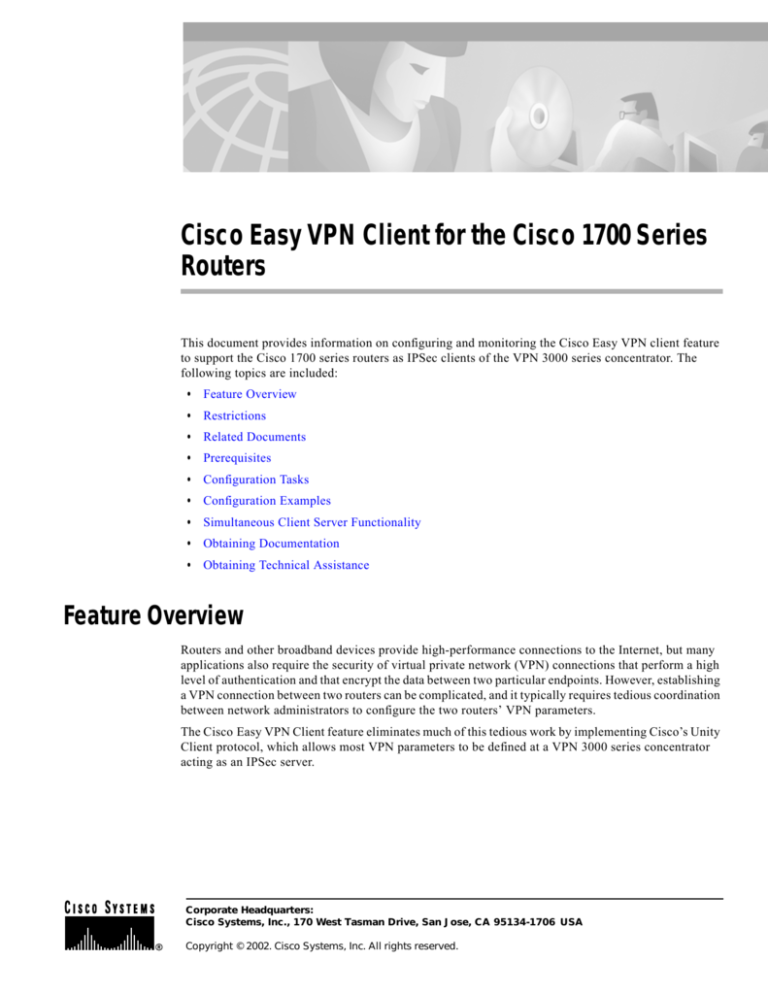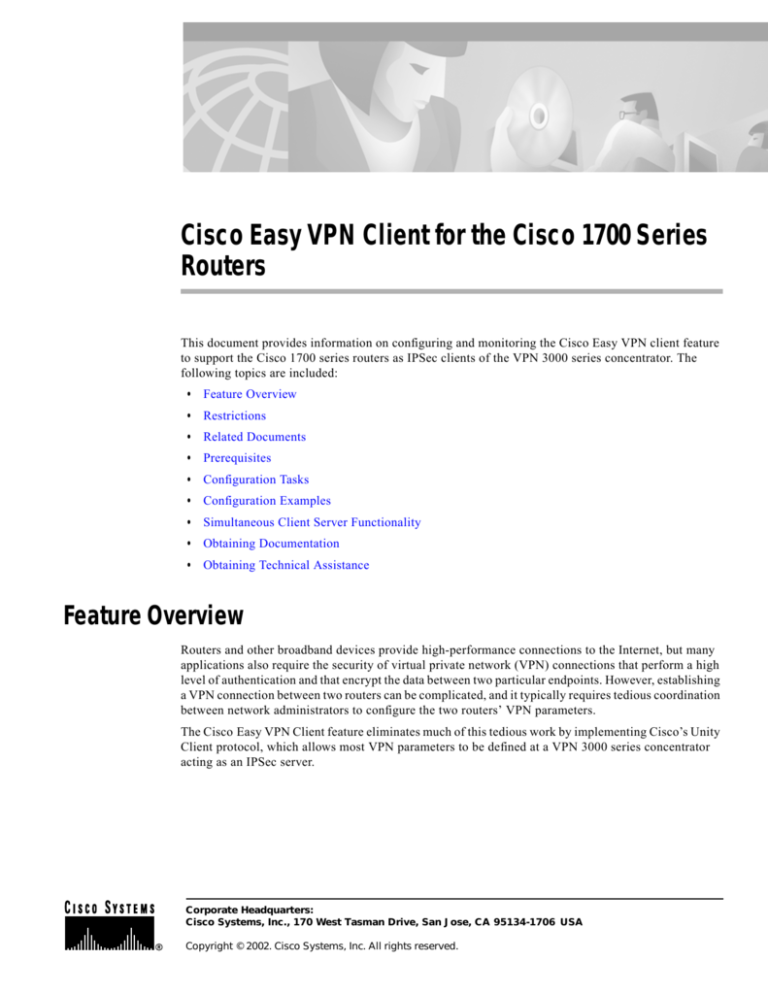
Cisco Easy VPN Client for the Cisco 1700 Series
Routers
This document provides information on configuring and monitoring the Cisco Easy VPN client feature
to support the Cisco 1700 series routers as IPSec clients of the VPN 3000 series concentrator. The
following topics are included:
•
Feature Overview
•
Restrictions
•
Related Documents
•
Prerequisites
•
Configuration Tasks
•
Configuration Examples
•
Simultaneous Client Server Functionality
•
Obtaining Documentation
•
Obtaining Technical Assistance
Feature Overview
Routers and other broadband devices provide high-performance connections to the Internet, but many
applications also require the security of virtual private network (VPN) connections that perform a high
level of authentication and that encrypt the data between two particular endpoints. However, establishing
a VPN connection between two routers can be complicated, and it typically requires tedious coordination
between network administrators to configure the two routers’ VPN parameters.
The Cisco Easy VPN Client feature eliminates much of this tedious work by implementing Cisco’s Unity
Client protocol, which allows most VPN parameters to be defined at a VPN 3000 series concentrator
acting as an IPSec server.
Corporate Headquarters:
Cisco Systems, Inc., 170 West Tasman Drive, San Jose, CA 95134-1706 USA
Copyright © 2002. Cisco Systems, Inc. All rights reserved.
Feature Overview
The Cisco Easy VPN client feature can be configured in one of two modes: client mode or network
extension mode. Client mode is the default configuration and allows only devices at the client site to access
resources at the central site. Resources at the client site are unavailable to the central site. Network extension
mode allows users at the central site (where the VPN 3000 series concentrator is located) to access network
resources on the client site.
After the IPSec server has been configured, a VPN connection can be created with minimal configuration
on an IPSec client, such as a supported Cisco 1700 series router. When the IPSec client initiates the VPN
tunnel connection, the IPSec server pushes the IPSec policies to the IPSec client and creates the
corresponding VPN tunnel connection.
Note
Note that Cisco 1700 series routers are supported as IPSec clients of VPN 3000 series concentrators.
The following policies are pushed from the VPN concentrator to the Cisco Easy VPN client-enabled
1700 series router:
•
Internal IP address
•
WINS server address
•
DHCP address
•
Internal subnet mask
•
Split tunneling flag
Refer to the document at the following URL to obtain instructions on configuring the DHCP server pool,
and to see the Easy VPN client profile required for implementing Easy VPN. This document contains
configuration examples for the Cisco 1700 router.
http://www.cisco.com/univercd/cc/td/doc/product/software/ios122/122newft/122t/122t13/ftezvpcm.ht
m
Feature Overview
2
OL-2030-02
Restrictions
Figure 1 shows the network extension mode of operation. In this example, the Cisco 1700 series router
and a Cisco 831 cable access router both act as Easy VPN clients, connecting to a VPN 3000 series
concentrator. The PCs and hosts attached to the two routers have IP addresses that are in the same
address range as that of the destination enterprise network; this results in a seamless extension of the
remote network.
Figure 1
Network Extension Mode
172.16.10.5
172.16.x.x
VPN tunnel
VPN 3000
concentrator
Internet
Cisco 831
(Easy VPN remote)
VPN tunnel
(Easy VPN
server)
172.16.10.6
172.16.20.x
68510
Cisco 1700
(Easy VPN remote)
Restrictions
The Cisco Easy VPN client feature supports configuration of only one destination peer. If your
application requires creation of multiple VPN tunnels, you must manually configure the IPSec VPN and
Network Address Translation/Peer Address Translation (NAT/PAT) parameters on both the client and the
server.
Related Documents
This section lists other documentation related to the configuration and maintenance of the supported
routers and the Cisco Easy VPN client feature.
Platform Documentation
The following documents provide information for specific Cisco routers:
•
Cisco 1700 Series Router Software Configuration Guide
•
Cisco 1710 Security Router Hardware Installation Guide
•
Cisco 1710 Security Router Software Configuration Guide
•
Cisco 1720 Series Router Hardware Installation Guide
Restrictions
OL-2030-02
3
Prerequisites
•
Cisco 1750 Series Router Hardware Installation Guide
•
Cisco 1751 Router Hardware Installation Guide
•
Cisco 1751 Router Software Configuration Guide
IPsec and VPN Documentation
For general information about IPsec and VPNs, see the following information in the product literature
and the IP technical tips sections on Cisco.com:
•
Deploying IPsec—Provides an overview of IPsec encryption and its key concepts, along with
sample configurations. Also provides a link to many other documents on related topics.
•
Certificate Authority Support for IPsec Overview—Describes the concept of digital certificates and
tells how they are used to authenticate IPsec users.
•
An Introduction to IP Security (IPsec) Encryption—Provides step-by-step instructions for
configuring IPsec encryption.
The following technical documents, available on Cisco.com and on the Documentation CD-ROM, also
provide more in-depth configuration information:
•
Cisco IOS Security Configuration Guide, Cisco IOS Release 12.2—Provides an overview of
Cisco IOS security features.
•
Cisco IOS Security Command Reference, Cisco IOS Release 12.2—Provides a reference for each of
the Cisco IOS commands used to configure IPsec encryption and related security features.
•
Cisco IOS Software Command Summary, Cisco IOS Release 12.2—Summarizes the Cisco IOS
commands used to configure all Release 12.1 security features.
Prerequisites
The following conditions must exist in order to use the Cisco Easy VPN client feature on the Cisco 1700
series routers:
•
The Cisco 1700 series router must be running Cisco IOS Release 12.2(4)XM or later, configured as
an Easy VPN IPSec client.
•
Another Cisco router or VPN concentrator that supports the Remote Access VPN Server Support
feature or the Unity Client protocol must be configured as an IPSec server.
Configuration Tasks
The following sections describe the tasks for configuring the Cisco Easy VPN client feature:
•
Configuring the DHCP Server Pool (Required for Client Mode)
•
Verifying the DHCP Server Pool
•
Configuring and Assigning the Cisco Easy VPN Client Profile
•
Verifying the Cisco Easy VPN Configuration
•
Configuring the VPN 3000 Series Concentrator
IPsec and VPN Documentation
4
OL-2030-02
Configuration Tasks
Configuring the DHCP Server Pool (Required for Client Mode)
The local router uses the DHCP protocol to assign IP addresses to the PCs or other hosts that are
connected to the router’s LAN interface. This requires creating a pool of IP addresses for the router’s
onboard DHCP server. The DHCP server then assigns an IP address from this pool to each PC or other
host when it connects to the router.
In a typical VPN connection, the PCs or other hosts connected to the router’s LAN interface are assigned
an IP address in a private address space. The router then uses NAT/PAT to translate those IP addresses
into a single IP address that is transmitted across the VPN tunnel connection.
To configure the DHCP server pool, follow these steps:
Command
Purpose
Step 1
Router(config)# ip dhcp pool
pool-name
Creates a DHCP server address pool named pool-name and
enters DHCP pool configuration mode.
Step 2
Router(dhcp-config)# network
ip-address [mask | /prefix-length]
Specifies the IP network number and subnet mask of the
DHCP address pool that is to be used for the PCs connected
to the router’s local Ethernet interface. This network
number and subnet mask must specify the same subnet as
the IP address assigned to the Ethernet interface.
The subnet mask can also be specified as a prefix length
that specifies the number of bits in the address portion of
the subnet address. The prefix length must be preceded by
a forward slash (/).
Step 3
Router(dhcp-config)# default-router
address [address2 ... address8]
Specifies the IP address of the default router for a DHCP
client. You must specify at least one address. You can
optionally specify additional addresses, up to a total of
eight addresses per command.
Tip
The first IP address for the default-router option
should be the IP address that is assigned to the
router’s Ethernet address.
Step 4
Router(dhcp-config)# domain-name
domain
(Optional) Specifies the domain name for the client.
Step 5
Router(dhcp-config)# import all
(Optional) Imports available DHCP option parameters
from a central DHCP server into the router’s local DHCP
database.
Note
This option requires that a central DHCP server be
configured to provide the DHCP options. The
central DHCP server should be on the same subnet
as was configured using the network option. (On
Cisco IOS routers, this is done using the ip dhcp
database command.) If you are using the
PPP/IPCP protocol on the WAN interface, or if the
client on the WAN interface supports the Easy IP
feature, then the central DHCP server can be on a
different subnet or network.
Configuring the DHCP Server Pool (Required for Client Mode)
OL-2030-02
5
Configuration Tasks
Step 6
Command
Purpose
Router(dhcp-config)# dns-server
(Optional, if you do not use the import all option)
Specifies the IP address of a DNS server that is available to
a DHCP client. You must specify at least one address. You
can optionally specify additional addresses, up to eight
addresses per command.
address [address2 ... address8]
Step 7
Router(dhcp-config)#
netbios-name-server address [address2
... address8]
Step 8
Router (dhcp-config)#
netbios-node-type type
Note
(Optional, if you do not use the import all option)
Specifies the NetBIOS WINS server that is available to a
Microsoft DHCP client. You must specify at least one
address. You can optionally specify additional addresses,
up to eight addresses per command.
(Optional, if you do not use the import all option)
Specifies the NetBIOS node type for a Microsoft DHCP
client:
•
0 to FF—Specifies the raw hexadecimal number for
the node type.
•
b-node—Specifies a broadcast node.
•
h-node—Specifies a hybrid node (recommended).
•
m-node—Specifies a mixed node.
•
p-node—Specifies a peer-to-peer node.
You should not specify the dns-server, netbios-name-server, and netbios-node-type options
if you use the import all option because that would override the imported values.
Step 9
Router(dhcp-config)# lease {days
[hours][minutes] | infinite}
(Optional) Specifies the duration of the DHCP lease. The
default is a one-day lease.
Step 10
Router(dhcp-config)# exit
Exits DHCP pool configuration mode.
Verifying the DHCP Server Pool
To verify that the DHCP server pool has been correctly configured, use the following procedure.
Step 1
Use the show ip dhcp pool command in privileged EXEC mode to display the server pools that have
been created:
Router# show ip dhcp pool
Pool localpool :
Current index
: 192.168.100.1
Address range
: 192.168.100.1 - 192.168.100.254
Router#
Step 2
If you used the import all option when you created the DHCP server pool, use the show ip dhcp import
command to display the options that have been imported from the central DHCP server:
Router# show ip dhcp import
Address Pool Name: localpool
Domain Name Server(s): 192.168.20.5
NetBIOS Name Server(s): 192.168.20.6
Router#
Step 3
To display the IP addresses that the DHCP server has assigned, use the show ip dhcp binding command:
Verifying the DHCP Server Pool
6
OL-2030-02
Configuration Tasks
Router# show ip dhcp binding
IP address
Hardware address
192.168.100.3 00c0.abcd.32de
192.168.100.5 00c0.abcd.331a
Router#
Lease expiration
Nov 01 2001 12:00 AM
Nov 01 2001 12:00 AM
Type
Automatic
Automatic
Configuring and Assigning the Cisco Easy VPN Client Profile
The router acting as the IPSec client must create an Easy VPN profile and assign it to the outgoing
interface. To configure and assign the profile, use the following procedure:
Command
Purpose
Step 1
router(config)# crypto ipsec client easy
VPN profile-name
Creates an Easy VPN profile named profile-name and enters Easy
VPN configuration mode.
Step 2
router(config-crypto-easy VPN)# group
group-name key key-value
Specifies the IPSec group and IPSec key value to be associated
with this profile.
Step 3
router(config-crypto-easy VPN)# peer
[ip-address | hostname]
Note
The group-name must match the group defined on the
IPSec server with the crypto isakmp client
configuration group and crypto map dynmap isakmp
authorization list commands.
Note
The key-value must match the key defined on the IPSec
server with the crypto isakmp client configuration
group command.
Specifies the IP address or host name for the destination peer.
This is typically the IP address on the destination router’s WAN
interface.
Note
Step 4
router(config-crypto-easy VPN)# mode
{client | network-extension}
You must have a DNS server configured and available to
use the hostname option.
Specifies the type of VPN connection that should be made:
•
client—Specifies that the router is configured for VPN client
operation, using NAT/PAT address translation.
•
network-extension—Specifies that the router is to become a
remote extension of the enterprise network at the destination
of the VPN connection.
Step 5
router(config-crypto-easy VPN)# exit
Exits Easy VPN configuration mode.
Step 6
router(config)# interface interface
Enters interface configuration mode for the desired interface.
Step 7
router(config-if)# crypto ipsec client
easy VPN profile-name <outside>
Assigns the Easy VPN profile to the interface. The keyword
<outside> is optional.
Step 8
router(config-if)# exit
Exits interface configuration mode.
Step 9
router(config)# interface interface
Enters interface configuration mode for the desired interface.
Step 10
router(config)# exit
Exits global configuration mode.
Configuring and Assigning the Cisco Easy VPN Client Profile
OL-2030-02
7
Configuration Tasks
Command
Purpose
Step 11
router(config)# crypto ipsec client ezvpn
profile-name <inside>
Configures the inside interface. This automatically creates the
necessary NAT/PAT translation parameters and initiates the VPN
connection.
Step 12
router(config)# crypto ipsec client ezvpn
connect <ezvpn-name> | <cr>}
Initiates the VPN connection on the interface. This command is
required only if the Easy VPN configuration was configured for
manual connection.
Verifying the Cisco Easy VPN Configuration
Follow these steps to verify that the Easy VPN profile has been correctly configured, that the profile has
been assigned to an interface, and that the IPSec VPN tunnel has been established:
Step 1
To display the current state of the Cisco Easy VPN connection, use the show crypto ipsec client Easy
VPN command:
R2#sh cry ip cl ez
Tunnel name :prof2
Inside interface list:FastEthernet0/0,Serial0/1
Outside interface:Serial0/0
Current State:IPSEC_ACTIVE
Last Event:SOCKET_UP
Address:100.0.1.2
Mask:255.255.255.255
R2#
Step 2
To display the NAT/PAT configuration that was automatically created for the VPN connection, use the
show ip nat statistics command. The “Dynamic mappings” section of this display provides the details
about the NAT/PAT translation that is occurring on the VPN tunnel.
Router# show ip nat statistics
Total active translations: 0 (0 static, 0 dynamic; 0 extended)
Outside interfaces:
cable-modem0
Inside interfaces:
Ethernet0
Hits: 1489 Misses: 1
Expired translations: 1
Dynamic mappings:
-- Inside Source
access-list 198 pool enterprise refcount 0
pool enterprise: netmask 255.255.255.0
start 198.1.1.90 end 198.1.1.90
type generic, total addresses 1, allocated 0 (0%), misses 0\
Router#
Step 3
The NAT/PAT translation uses an access list that is also dynamically configured at the time the VPN
tunnel is initiated. To display this access list, use the show access-list command:
Router# show access-list
Extended IP access list 198
permit ip 192.1.1.0 0.0.0.255 any
Router#
Verifying the Cisco Easy VPN Configuration
8
OL-2030-02
Configuration Tasks
Note
Step 4
In this example, the Easy VPN configuration creates access list 198 for the VPN tunnel
NAT/PAT translation. The exact numbering of the access list can vary, depending on the other
access lists that have been configured on the router. Do not assume that the VPN tunnel will
use the same access list every time the connection is initiated.
To display the destination IPSec peer and the key value being used, use the show crypto isakmp key
command:
Router# show crypto isakmp key
Hostname/Address
Preshared Key
193.1.1.1
hw-client-password
Router#
Configuring the VPN 3000 Series Concentrator
Use the following guidelines to configure the Cisco VPN 3000 series concentrator for use with
Cisco Easy VPN clients.
Note
You must be using software release 3.5 or later for the Cisco VPN 3000 series concentrator to support
Cisco Easy VPN clients.
•
IPSec Tunnel Protocol—Enable the IPSec tunnel protocol so that it is available for users. This is
configured on the VPN 3000 concentrator by clicking the General tab on the Configuration | User
Management | Base Group screen.
•
IPSec group—Configure the VPN 3000 series concentrator with a group name and password that
match the values configured for the Cisco Easy VPN client profile on the router. These values are
configured on the router with the group group-name key key-value command, and they are
configured on the VPN 3000 series concentrator using the Configuration | User Management |
Groups screen.
•
IKE Proposals—Release 3.5 of the Cisco VPN 3000 series concentrator is preconfigured with a
default Internet Key Exchange (IKE) proposal, CiscoVPNClient-3DES-MD5, that can be used with
Cisco Easy VPN clients. This IKE proposal supports preshared keys with extended authentication
(XAUTH) using the MD5/HMAC-128 algorithm, and Diffie-Hellman Group 2.
This proposal is active by default, but verify that it is still an active proposal using the
Configuration | System | Tunneling Protocols | IPSec | IKE Proposals screen.
Note
•
You can also use the default IKE proposals IKE-DES-MD5 and IKE-3DES-MD5, but
they do not include XAUTH support, and they are not recommended.
A new IPSec Security Association—Cisco Easy VPN clients use a security association with the
following parameters:
– Authentication Algorithm: ESP/MD5/HMAC-128
– Encryption Algorithm: DES-56 or 3DES-168 (recommended)
– Encapsulation Mode: Tunnel
Configuring the VPN 3000 Series Concentrator
OL-2030-02
9
Configuration Examples
– Digital Certificate: None (use preshared keys)
– IKE Proposal: CiscoVPNClient-3DES-MD5 (preferred)
Release 3.5 of the Cisco VPN 3000 series concentrator is preconfigured with several default security
associations, but they do not meet the IKE proposal requirements. To use an IKE proposal of
CiscoVPNClient-3DES-MD5, copy the ESP/IKE-3DES-MD5 security association. Then modify it
to use CiscoVPNClient-3DES-MD5 as its IKE proposal. This is configured on the VPN 3000 series
concentrator using the Configuration | Policy Management | Traffic Management | Security
Associations screen.
Configuration Examples
This section includes the followng configuration examples:
•
Cisco 1700 Router Configured as a VPN Client
•
VPN Concentrator Configured as an IPsec Server
Cisco 1700 Router Configured as a VPN Client
The following example configures a Cisco 1700 series router as an IPSec client using the
Cisco Easy VPN feature in the client mode of operation. This example shows the following components
of the Cisco Easy VPN Client configuration:
•
DHCP server pool—The ip dhcp pool command creates a pool of IP addresses to be assigned to the
PCs connected to the router’s Ethernet1 interface. The pool assigns addresses in the class C private
address space (192.168.100.0) and configures each PC so that its default route is 192.168.100.1,
which is the IP address assigned to the router’s Ethernet interface.
•
Easy VPN client configuration—The crypto ipsec client Easy VPN hw-client command (global
configuration mode) creates an Easy VPN client configuration named hw-client. This configuration
specifies a group name of hw-client-groupname and a shared key value of hw-client-password,
and it sets the peer destination to the IP address 188.185.0.5, which is the address assigned to the
interface connected to the Internet on the destination peer router. The Easy VPN configuration is
configured for the default operations mode, which is the client mode.
Note
•
If DNS is configured on the router, the peer option also supports a host name instead of
an IP address.
The second crypto ipsec client Easy VPN hw-client command (interface configuration mode)
assigns the Easy VPN client configuration to the ATM 0 interface, so that all traffic received and
transmitted on that interface is sent through the VPN tunnel.
Current configuration :1308 bytes
!
version 12.2
service timestamps debug uptime
service timestamps log uptime
no service password-encryption
!
hostname 1760
!
aaa new-model
!
Configuration Examples
10
OL-2030-02
Configuration Examples
!
aaa session-id common
!
ip subnet-zero
!
ip audit notify log
ip audit po max-events 100
!
crypto ipsec client ezvpn hw3
connect auto
group ez key ez
mode client
peer 7.7.7.1
crypto ipsec client ezvpn hw1
connect manual
group ezvpn key ezvpn
mode client
peer 6.6.6.1
!
interface FastEthernet0/0
ip address 5.5.5.2 255.255.255.0
speed auto
crypto ipsec client ezvpn hw3 inside
!
interface Serial0/0
ip address 4.4.4.2 255.255.255.0
no ip route-cache
no ip mroute-cache
no fair-queue
crypto ipsec client ezvpn hw1 inside
!
interface Serial0/1
ip address 3.3.3.2 255.255.255.0
crypto ipsec client ezvpn hw1 inside
!
interface Serial1/0
ip address 6.6.6.2 255.255.255.0
clockrate 4000000
crypto ipsec client ezvpn hw1
!
interface Serial1/1
ip address 7.7.7.2 255.255.255.0
no keepalive
crypto ipsec client ezvpn hw3
!
ip classless
no ip http server
ip pim bidir-enable
!
radius-server retransmit 3
radius-server authorization permit missing Service-Type
!
line con 0
line aux 0
line vty 0 4
!
no scheduler allocate
end
1760#sh crypto ipsec client ezvpn
Tunnel name :hw1
Inside interface list:Serial0/0, Serial0/1,
Outside interface:Serial1/0
Cisco 1700 Router Configured as a VPN Client
OL-2030-02
11
Configuration Examples
Current State:IPSEC_ACTIVE
Last Event:SOCKET_UP
Address:8.0.0.5
Mask:255.255.255.255
Default Domain:cisco.com
Tunnel name :hw3
Inside interface list:FastEthernet0/0,
Outside interface:Serial1/1
Current State:IPSEC_ACTIVE
Last Event:SOCKET_UP
Address:9.0.0.5
Mask:255.255.255.255
Default Domain:cisco.com
VPN Concentrator Configured as an IPsec Server
The following example shows a VPN concentrator configuration for a Cisco 7100 VPN concentrator.
7100-concentrator#sh running-config
Building configuration...
Current configuration :1131 bytes
!
version 12.2
service timestamps debug uptime
service timestamps log uptime
no service password-encryption
!
hostname 7100-concentrator
!
aaa new-model
!
aaa authentication login xauth local
aaa session-id common
!
memory-size iomem 15
mmi polling-interval 60
no mmi auto-configure
no mmi pvc
mmi snmp-timeout 180
ip subnet-zero
!
ip ssh time-out 120
ip ssh authentication-retries 3
!
crypto isakmp policy 1
authentication pre-share
group 2
!
crypto isakmp client configuration group ezvpn
key ezvpn
domain cisco.com
pool dynpool
acl 101
!
crypto ipsec transform-set proposal1 esp-des esp-sha-hmac
!
crypto dynamic-map foo 10
set transform-set proposal1
!
crypto map foo isakmp authorization list ezvpn
VPN Concentrator Configured as an IPsec Server
12
OL-2030-02
Simultaneous Client Server Functionality
crypto map foo client configuration address respond
crypto map foo 10 ipsec-isakmp dynamic foo
!
interface FastEthernet0/0
no ip address
shutdown
speed auto
!
interface Serial0/0
ip address 13.0.0.5 255.0.0.0
no ip route-cache
no ip mroute-cache
crypto map foo
!
ip local pool dynpool 8.0.0.5
ip classless
no ip http server
ip pim bidir-enable
!
line con 0
line aux 0
line vty 0 4
!
end
7100-concentrator#
Simultaneous Client Server Functionality
A Cisco 1700 series router can simultaneouslyact as a Easy VPN client and server.The following figure
shows a typical scenario, where a local branch office provides a secure VPN tunnel to telecommuters at
the same time that they provide another secure tunnel to corporate headquarters.
Figure 2
Simultaneous Client Server Functionality Scenario
Router 2
(client 1
and server 2)
Router 8
(server 1)
Internet
F0
Tunnel 1
Internet
Tunnel 2
Local branch office/
remote LAN1
Corporate
network
Telecommuters/
business partners/
remote LAN2
74971
Router 5
(client 2)
Simultaneous Client Server Functionality
OL-2030-02
13
Simultaneous Client Server Functionality
Server 1 Configuration Example
The following example shows a configuration for server 1, represented in the figure by router 8.
R8#sh running-config
Building configuration...
Current configuration :1283 bytes
!
version 12.2
service timestamps debug uptime
service timestamps log uptime
no service password-encryption
!
hostname R8
!
aaa new-model
!
aaa authorization network hw-client-group local
aaa session-id common
!
memory-size iomem 5
ip subnet-zero
!
no ip domain-lookup
!
ip ssh time-out 120
ip ssh authentication-retries 3
!
crypto isakmp policy 1
authentication pre-share
group 2
crypto isakmp client configuration address-pool local dynpool
!
crypto isakmp client configuration group hw-client-group
key password
dns 172.168.0.250 172.168.0.251
wins 172.168.0.252 172.168.0.253
domain cisco.com
pool dynpool
!
crypto ipsec transform-set transform-1 esp-3des esp-md5-hmac
!
crypto dynamic-map dynmap 1
set transform-set transform-1
!
crypto map dynmap isakmp authorization list hw-client-group
crypto map dynmap client configuration address respond
crypto map dynmap 1 ipsec-isakmp dynamic dynmap
!
interface Ethernet0
ip address 200.0.1.5 255.0.0.0
half-duplex
!
interface FastEthernet0
ip address 30.0.0.5 255.0.0.0
speed auto
crypto map dynmap
!
ip local pool dynpool 100.0.1.65 100.0.1.70
ip classless
ip route 0.0.0.0 0.0.0.0 30.0.0.51
Server 1 Configuration Example
14
OL-2030-02
Simultaneous Client Server Functionality
no ip http server
ip pim bidir-enable
!
line con 0
line aux 0
line vty 0 4
!
no scheduler allocate
end
R8#
Client 1 and Server 2 Configuration Example
The following example shows the configuration for the client 1 and server 2, represented in the figure by
router 2.
R2#sh run
R2#sh running-config
Building configuration...
Current configuration :2040 bytes
!
version 12.2
service timestamps debug uptime
service timestamps log uptime
no service password-encryption
!
hostname R2
!
aaa new-model
!
!
aaa authorization network hw-server-group local
aaa session-id common
!
memory-size iomem 5
ip subnet-zero
!
no ip domain-lookup
!
ip ssh time-out 120
ip ssh authentication-retries 3
!
crypto isakmp policy 1
authentication pre-share
group 2
crypto isakmp client configuration address-pool local dynpool
!
crypto isakmp client configuration group hw-server-group
key password
dns 172.168.0.250 172.168.0.251
wins 172.168.0.252 172.168.0.253
domain cisco.com
pool dynpool
!
crypto ipsec transform-set transform-1 esp-3des esp-md5-hmac
!
crypto ipsec client ezvpn prof3
connect auto
group hw-client-group key password
Client 1 and Server 2 Configuration Example
OL-2030-02
15
Simultaneous Client Server Functionality
mode client
peer 30.0.0.5
!
crypto dynamic-map dynmap 1
set transform-set transform-1
!
crypto map dynmap isakmp authorization list hw-server-group
crypto map dynmap client configuration address respond
crypto map dynmap 1 ipsec-isakmp dynamic dynmap
!
interface FastEthernet0/0
ip address 5.0.0.1 255.0.0.0
speed auto
crypto ipsec client ezvpn prof3 inside
!
interface Serial0/0
ip address 1.0.0.1 255.0.0.0
no fair-queue
crypto ipsec client ezvpn prof3
!
interface Serial0/1
ip address 2.0.0.1 255.0.0.0
crypto map dynmap <--- to provide server functionality
crypto ipsec client ezvpn prof3 inside <-- to provide client functionality
!
! Note that the address range is in the same subnet as that of Serial 0/1
! This is required if the users attached to client2 need to access corporate network
behind server1
! If the 2 tunnels need to be isolated then ip address pool has to be different from the
subnet on the inside interface serial0/1
ip local pool dynpool 2.0.0.3 2.0.0.100
ip classless
Client 1 and Server 2 Configuration Example
16
OL-2030-02
Simultaneous Client Server Functionality
!
line con 0
line aux 0
line vty 0 4
!
no scheduler allocate
end
R2#
Client 2 Configuration Example
The following example shows a configuration for client 2, represented in the figure by router 5.
R5#sh running-config
Building configuration...
Current configuration :861 bytes
!
version 12.2
service timestamps debug uptime
service timestamps log uptime
no service password-encryption
!
hostname R5
!
ip subnet-zero
!
no ip domain-lookup
!
ip ssh time-out 120
ip ssh authentication-retries 3
!
crypto ipsec client ezvpn prof3
connect auto
group hw-server-group key password
mode client
peer 2.0.0.1
!
interface Loopback1
ip address 10.0.0.1 255.0.0.0
!
interface FastEthernet0/0
no ip address
shutdown
speed auto
!
interface Serial0/0
ip address 3.0.0.1 255.0.0.0
no fair-queue
crypto ipsec client ezvpn prof3 inside
!
interface Serial0/1
ip address 2.0.0.2 255.0.0.0
clock rate 2000000
crypto ipsec client ezvpn prof3
!
ip default-gateway 2.0.0.1
ip classless
ip route 0.0.0.0 0.0.0.0 2.0.0.1
Client 2 Configuration Example
OL-2030-02
17
Obtaining Documentation
no ip http server
ip pim bidir-enable
!
line con 0
line aux 0
line vty 0 4
!
no scheduler allocate
end
R5#
Obtaining Documentation
The following sections explain how to obtain documentation from Cisco Systems.
World Wide Web
You can access the most current Cisco documentation on the World Wide Web at the following URL:
http://www.cisco.com
Translated documentation is available at the following URL:
http://www.cisco.com/public/countries_languages.shtml
Documentation CD-ROM
Cisco documentation and additional literature are available in a Cisco Documentation CD-ROM
package, which is shipped with your product. The Documentation CD-ROM is updated monthly and may
be more current than printed documentation. The CD-ROM package is available as a single unit or
through an annual subscription.
Ordering Documentation
Cisco documentation is available in the following ways:
•
Registered Cisco Direct Customers can order Cisco product documentation from the Networking
Products MarketPlace:
http://www.cisco.com/cgi-bin/order/order_root.pl
•
Registered Cisco.com users can order the Documentation CD-ROM through the online Subscription
Store:
http://www.cisco.com/go/subscription
•
Nonregistered Cisco.com users can order documentation through a local account representative by
calling Cisco corporate headquarters (California, USA) at 408 526-7208 or, elsewhere in North
America, by calling 800 553-NETS (6387).
Obtaining Documentation
18
OL-2030-02
Obtaining Technical Assistance
Documentation Feedback
If you are reading Cisco product documentation on Cisco.com, you can submit technical comments
electronically. Click Leave Feedback at the bottom of the Cisco Documentation home page. After you
complete the form, print it out and fax it to Cisco at 408 527-0730.
You can e-mail your comments to bug-doc@cisco.com.
To submit your comments by mail, use the response card behind the front cover of your document, or
write to the following address:
Cisco Systems
Attn: Document Resource Connection
170 West Tasman Drive
San Jose, CA 95134-9883
We appreciate your comments.
Obtaining Technical Assistance
Cisco provides Cisco.com as a starting point for all technical assistance. Customers and partners can
obtain documentation, troubleshooting tips, and sample configurations from online tools by using the
Cisco Technical Assistance Center (TAC) Web Site. Cisco.com registered users have complete access to
the technical support resources on the Cisco TAC Web Site.
Cisco.com
Cisco.com is the foundation of a suite of interactive, networked services that provides immediate, open
access to Cisco information, networking solutions, services, programs, and resources at any time, from
anywhere in the world.
Cisco.com is a highly integrated Internet application and a powerful, easy-to-use tool that provides a
broad range of features and services to help you to
•
Streamline business processes and improve productivity
•
Resolve technical issues with online support
•
Download and test software packages
•
Order Cisco learning materials and merchandise
•
Register for online skill assessment, training, and certification programs
You can self-register on Cisco.com to obtain customized information and service. To access Cisco.com,
go to the following URL:
http://www.cisco.com
Technical Assistance Center
The Cisco TAC is available to all customers who need technical assistance with a Cisco product,
technology, or solution. Two types of support are available through the Cisco TAC: the Cisco TAC
Web Site and the Cisco TAC Escalation Center.
Documentation Feedback
OL-2030-02
19
Obtaining Technical Assistance
Inquiries to Cisco TAC are categorized according to the urgency of the issue:
•
Priority level 4 (P4)—You need information or assistance concerning Cisco product capabilities,
product installation, or basic product configuration.
•
Priority level 3 (P3)—Your network performance is degraded. Network functionality is noticeably
impaired, but most business operations continue.
•
Priority level 2 (P2)—Your production network is severely degraded, affecting significant aspects
of business operations. No workaround is available.
•
Priority level 1 (P1)—Your production network is down, and a critical impact to business operations
will occur if service is not restored quickly. No workaround is available.
Which Cisco TAC resource you choose is based on the priority of the problem and the conditions of
service contracts, when applicable.
Cisco TAC Web Site
The Cisco TAC Web Site allows you to resolve P3 and P4 issues yourself, saving both cost and time. The
site provides around-the-clock access to online tools, knowledge bases, and software. To access the
Cisco TAC Web Site, go to the following URL:
http://www.cisco.com/tac
All customers, partners, and resellers who have a valid Cisco services contract have complete access to
the technical support resources on the Cisco TAC Web Site. The Cisco TAC Web Site requires a
Cisco.com login ID and password. If you have a valid service contract but do not have a login ID or
password, go to the following URL to register:
http://www.cisco.com/register/
If you cannot resolve your technical issues by using the Cisco TAC Web Site, and you are a Cisco.com
registered user, you can open a case online by using the TAC Case Open tool at the following URL:
http://www.cisco.com/tac/caseopen
If you have Internet access, it is recommended that you open P3 and P4 cases through the Cisco TAC
Web Site.
Cisco TAC Escalation Center
The Cisco TAC Escalation Center addresses issues that are classified as priority level 1 or priority
level 2; these classifications are assigned when severe network degradation significantly impacts
business operations. When you contact the TAC Escalation Center with a P1 or P2 problem, a Cisco TAC
engineer will automatically open a case.
To obtain a directory of toll-free Cisco TAC telephone numbers for your country, go to the following
URL:
http://www.cisco.com/warp/public/687/Directory/DirTAC.shtml
Technical Assistance Center
20
OL-2030-02
Obtaining Technical Assistance
Before calling, please check with your network operations center to determine the level of Cisco support
services to which your company is entitled; for example, SMARTnet, SMARTnet Onsite, or Network
Supported Accounts (NSA). In addition, please have available your service agreement number and your
product serial number.
Use this document in conjunction with your router installation and configuration guide, the regulatory compliance and safety information document for your router, and the Cisco IOS
configuration guides and command references.
CCIP, the Cisco Powered Network mark, the Cisco Systems Verified logo, Cisco Unity, Follow Me Browsing, FormShare, Internet Quotient, iQ Breakthrough, iQ Expertise,
iQ FastTrack, the iQ Logo, iQ Net Readiness Scorecard, Networking Academy, ScriptShare, SMARTnet, TransPath, and Voice LAN are trademarks of Cisco Systems, Inc.;
Changing the Way We Work, Live, Play, and Learn, Discover All That’s Possible, The Fastest Way to Increase Your Internet Quotient, and iQuick Study are service marks of
Cisco Systems, Inc.; and Aironet, ASIST, BPX, Catalyst, CCDA, CCDP, CCIE, CCNA, CCNP, Cisco, the Cisco Certified Internetwork Expert logo, Cisco IOS, the Cisco IOS
logo, Cisco Press, Cisco Systems, Cisco Systems Capital, the Cisco Systems logo, Empowering the Internet Generation, Enterprise/Solver, EtherChannel, EtherSwitch, Fast
Step, GigaStack, IOS, IP/TV, LightStream, MGX, MICA, the Networkers logo, Network Registrar, Packet, PIX, Post-Routing, Pre-Routing, RateMUX, Registrar, SlideCast,
StrataView Plus, Stratm, SwitchProbe, TeleRouter, and VCO are registered trademarks of Cisco Systems, Inc. and/or its affiliates in the U.S. and certain other countries.
All other trademarks mentioned in this document or Web site are the property of their respective owners. The use of the word partner does not imply a partnership relationship
between Cisco and any other company. (0203R)
Copyright © 2002, Cisco Systems, Inc.
Technical Assistance Center
OL-2030-02
21
Obtaining Technical Assistance
Technical Assistance Center
22
OL-2030-02