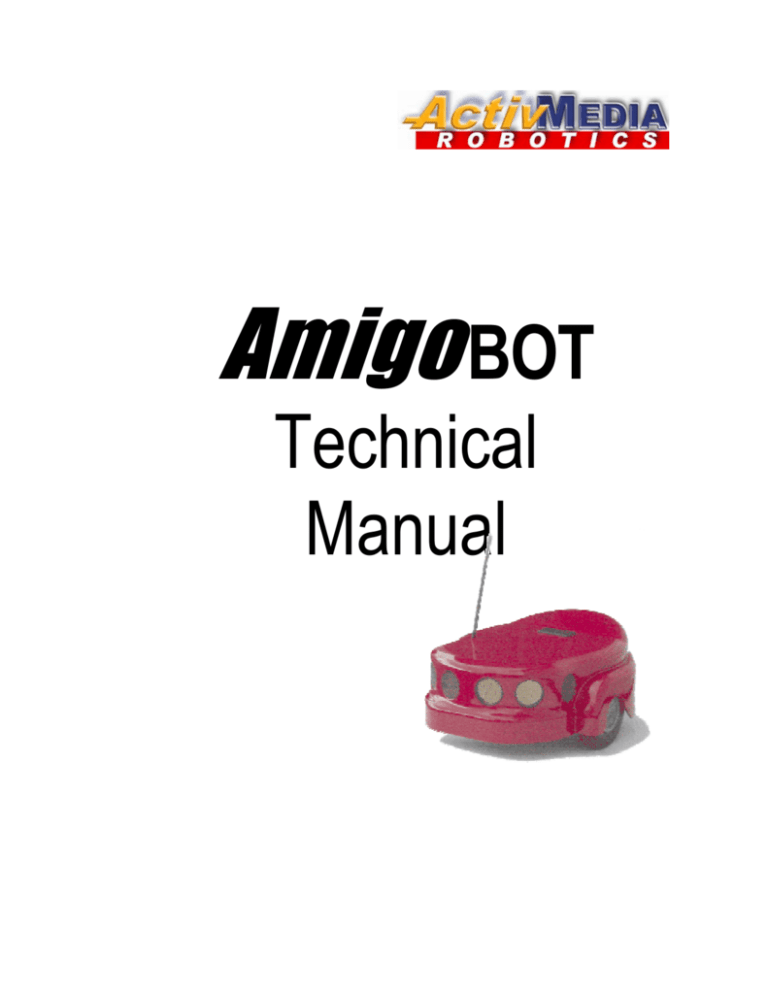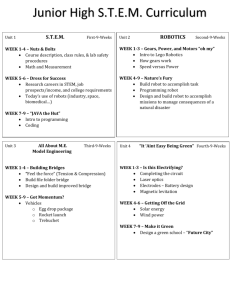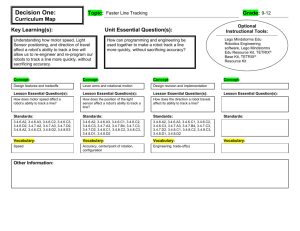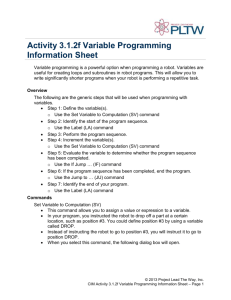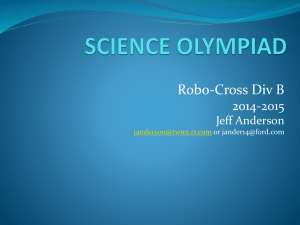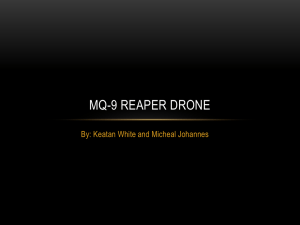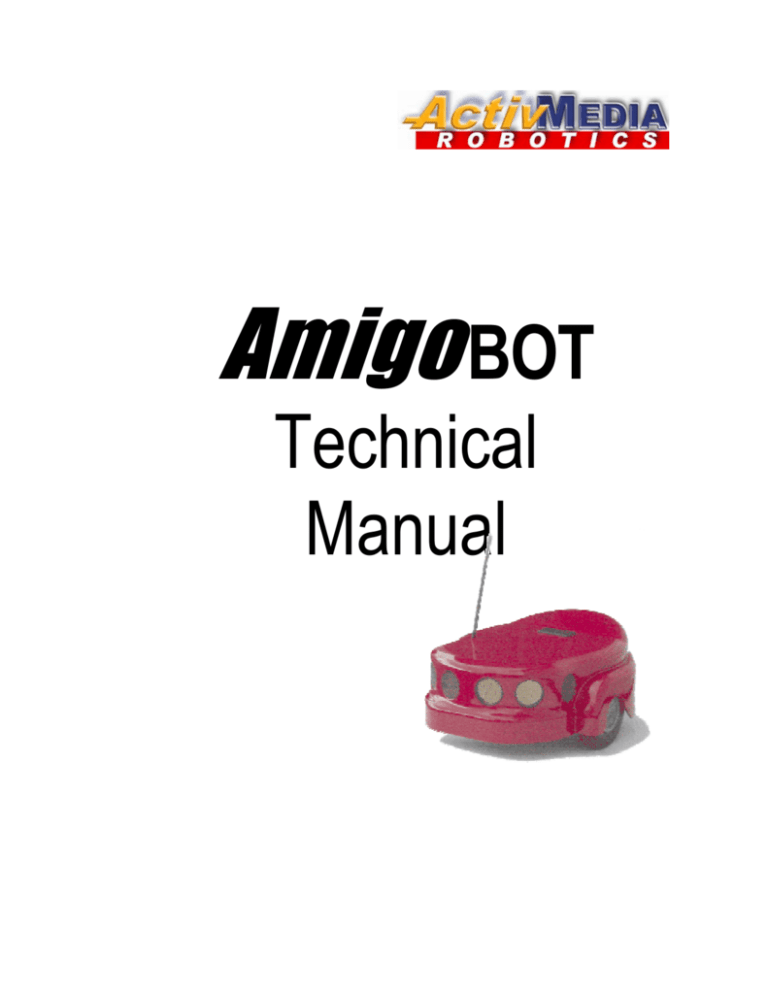
Amigo BOT
Technical
Manual
Copyright 2002, ActivMEDIA ROBOTICS, LLC. All rights reserved.
Under international copyright laws, this manual or any portion of it may not be copied or
in any way duplicated without the written consent from ActivMEDIA ROBOTICS, LLC.
The ActivMEDIA ROBOTICS-licensed Saphira libraries that accompany the robot and
accessories and which are available for network download by AmigoBot customers are
solely owned and copyrighted by SRI International, Inc. The AmigoBot software on disk
and on the AmigoBot server FLASH ROM that accompany the robot and accessories and
which are available for network download by AmigoBot customers are solely owned and
copyrighted by ActivMEDIA ROBOTICS, LLC. AmigoBot developers and users are authorized
by revocable license to develop and operate custom software for personal, research,
and educational use only. Duplication, distribution, reverse-engineering, or commercial
application of the AmigoBot software and hardware without the expressed written
consent of ActivMEDIA ROBOTICS is explicitly forbidden.
The various names and logos for products used in this manual are registered trademarks
or trademarks of their respective companies. Mention of any third-party hardware or
software constitutes neither an endorsement nor a recommendation.
AmigoBot Technical Manual, version 1.3, November 2002.
ii
AmigoBot Mobile Robots
Federal Communications Commission (FCC) Statement
This equipment has been tested and found to comply with the limits for a class B digital
device, pursuant to part 15 of the FCC rules. These limits are designed to provide
reasonable protection against harmful interference when the equipment is operated in a
commercial or residential environment. This equipment generates, uses, and can radiate
radio frequency energy, and if not installed and used in accordance with the instruction
manual, may cause harmful interference to radio communications. There is no
guarantee that harmful interference won’t occur, in which case the user will be required
to correct the interference at their own expense. Some possible ways to ameliorate the
interference include:
• Reorient or relocate the receiving antenna
• Operate the equipment in a different location
• Connect the equipment to a different power outlet
• Consult with your local dealer or contact support online
Warning
It is essential that only the supplied power and radio units be used.
Any changes or modifications to the equipment not expressly approved by the parties
responsible for compliance could void your authority to operate the equipment.
Important Safety Instructions
• Read the installation and operations instructions before using the equipment.
• Avoid using power extension cords.
• To prevent fire or shock hazard, do not expose the equipment to rain or moisture.
• Refrain from opening the unit or any of its accessories.
• Keep wheels away from long hair or fur.
iii
TABLE OF CONTENTS
CHAPTER 1
INTRODUCTION ......................................................................7
What is AmigoBot? .............................................................................................7
Hardware .............................................................................................................7
Software and Modes of Operation..................................................................8
AmigoBot Technical Package..........................................................................9
User-Supplied Components / System Requirements.....................................9
Additional Resources..........................................................................................9
ActivMEDIA ROBOTICS’ Software.............................................................................................................. 9
AmigoBot Newsgroup ............................................................................................................................. 9
Support ................................................................................................................................................. 10
CHAPTER 2
SPECIFICATIONS & CONTROLS............................................11
Physical Characteristics ...................................................................................11
Controls, Switches, Indicators, and Sounds ..................................................11
Recharge/Power/Battery....................................................................................................................... 11
Reset & Motors/Test Buttons and System/User LEDs .......................................................................... 12
Sounds and Volume .............................................................................................................................. 12
Motors and Position Encoders.........................................................................13
Sonar ...................................................................................................................13
Sonar Rate and Sequence ..................................................................................................................... 13
Sonar Sensitivity ................................................................................................................................... 13
Serial and Accessory Ports...............................................................................14
System/Aux1 Serial Port ....................................................................................................................... 14
Control Serial Port ............................................................................................................................... 14
Accessory Connector ............................................................................................................................ 14
Radio Modems ..................................................................................................14
Safety Watchdogs and Configuration ..........................................................15
CHAPTER 3
QUICK START.........................................................................16
Preparative Assembly.......................................................................................16
Install ARIA..........................................................................................................16
AmigoBot Cold Start-Up...................................................................................17
Client-Server Connection ................................................................................17
A Successful Connection....................................................................................................................... 17
Operating the ARIA Demonstration Client ...................................................18
Disconnecting ...................................................................................................18
Quickstart Troubleshooting with SRIsim..........................................................18
Proper Connections .............................................................................................................................. 19
SRIsim................................................................................................................................................... 19
iv
AmigoBot Mobile Robots
CHAPTER 4
SELF-TESTS .............................................................................20
Motors Test ......................................................................................................... 20
Sonar Tests.......................................................................................................... 20
Self Wander........................................................................................................ 20
CHAPTER 5
AMIGOBOT OPERATING SYSTEM ........................................21
Communication Packet Protocol .................................................................. 21
Packet Data Types.................................................................................................................................22
Packet Checksum...................................................................................................................................22
Packet Errors ........................................................................................................................................23
Server Information Packets.............................................................................. 23
Client Commands............................................................................................. 24
Client Command Argument Types.........................................................................................................27
Programming AmigOS ..................................................................................... 27
Synchronization—SYNC........................................................................................................................27
Autoconfiguration..................................................................................................................................27
Opening the Servers—OPEN ..................................................................................................................28
Keeping the Beat—PULSE .....................................................................................................................28
Closing the Connection—CLOSE ...........................................................................................................28
Movement Commands ................................................................................... 29
AmigoBot in Motion.......................................................................................... 29
PID Controls .........................................................................................................................................29
Position Integration...............................................................................................................................30
Sonar ................................................................................................................... 30
Input / Output (I/O) .......................................................................................... 30
DIGIN and DIGOUT.............................................................................................................................31
ADSEL...................................................................................................................................................31
Sounds ...................................................................................................................................................31
Extended Server Information Packets ........................................................... 31
Packet Processing .................................................................................................................................31
AUX Serial Packets ...............................................................................................................................31
IOpac and IOREQUEST .......................................................................................................................32
Configuration Packets...........................................................................................................................32
Encoder Packets ....................................................................................................................................33
Sound Playlist........................................................................................................................................34
CHAPTER 6
UPDATING & RECONFIGURING AMIGOS ...........................35
Where to Get AmigOS Software .................................................................... 35
Installing the AmigOS Utilities........................................................................... 35
System Mode and Serial Port .......................................................................... 35
Updating AmigOS and Sounds with Amigosdl ......................................................................................36
Configuring AmigOS Operating Parameters................................................ 36
Amigoscf Editor Commands ..................................................................................................................37
v
CHAPTER 7
MAINTENANCE & REPAIR.....................................................40
Drive Lubrication ...............................................................................................40
AmigoBot Batteries ...........................................................................................40
Charging the Battery ............................................................................................................................ 40
Alternative Battery Chargers................................................................................................................ 40
Getting Inside ....................................................................................................41
Factory Repairs..................................................................................................41
APPENDIX A .....................................................................................42
System and Control Serial Ports ......................................................................42
Internal Serial Connector.................................................................................43
Auxiliary Power ..................................................................................................43
Motors and Power.............................................................................................43
Accessory I/O Expansion Port .........................................................................43
APPENDIX B......................................................................................44
APPENDIX C .....................................................................................45
APPENDIX D .....................................................................................46
INDEX................................................................................................48
WARRANTY & LIABILITIES .................................................................50
vi
AmigoBot Mobile Robots
Chapter 1
Introduction
Congratulations on your purchase of an AmigoBot Mobile Robot and welcome to the
rapidly growing community of researchers, developers, and enthusiasts of AmigoBot.
This AmigoBot Technical Manual provides both the general and technical details you
need to modify and add hardware and software to your AmigoBot Mobile Robot.
We encourage you to also use the companion resources that come with this technical
document:
• Personal account for access to the ActivMedia Robotics software and technical
documentation library: http://robots.amigobot.com
• AmigoBot-users newsgroups
• AmigoBot suite of software, including ARIA, Saphira, and
the ActivMedia Robotics Basic Suite
What is AmigoBot?
The AmigoBot Intelligent Mobile Robot is the culmination of
many years of mobile-robotics research and development
by experts in artificial- and machine-intelligence from
around the world. Chief among these contributors is
Dr. Kurt Konolige and his team with the Artificial
Intelligence Center at SRI International, Inc., a worldclass technologies research company once affiliated
with Stanford University. AmigoBot is the newest
member in the larger family of Pioneer Mobile Robots
designed by Dr. Konolige.
AmigoBot is a small, 2-wheel, differential drive, intelligent mobile robot. Like its Pioneer
siblings, AmigoBot is truly an off-the-shelf, “plug and play” mobile robot, containing all of
the basic components for autonomous sensing and navigation in a real-world
environment, including battery power, drive motors and wheels, position / speed
encoders, sonar range-finding sensors, and integrated accessories, all managed via an
onboard microcontroller and mobile-robot server software.
Hardware
The AmigoBot Intelligent Mobile Robot is intended for indoor use in wheelchair-accessible
places as are found in most households, school classrooms, nursing homes, hospitals,
offices, research labs, and so on. The small (28 x 33 x 13cm), lightweight (3.6Kg with
battery), and highly maneuverable (750mm/sec translation; 300°/sec rotation; turns in
place) AmigoBot robot has a high impact-resistant polycarbonate body with a solid, but
lightweight aluminum chassis. Each of its two solid 10cm rubber tires are driven by a
reversible 12VDC motor. The drive system includes a passive rear caster for balance.
The standard AmigoBot comes with eight range-finding sonars: one on each side, four
forward facing and two in the rear for 360-degree sensing coverage. Attached to each
drive axle is a high-resolution optical quadrature shaft encoder that provides 9,550 ticks
per wheel revolution (30 ticks per millimeter) for precise position and speed sensing and
advanced dead-reckoning.
The AmigoBot drive and sensor systems are powered and processed from a single
controller, driven by a high-performance, I/O-rich 20-MHz Hitachi H8 microprocessor. The
7
IntroductionIntroduction
resident operating system (AmigOS) has 16K RAM and 64K FLASH on-chip memory, with
an additional 1M external FLASH.
Your AmigoBot also has a variety of I/O ports for native systems as well as expansion
control and power, including two RS232-compatible and one TTL-level serial ports, an 8bit I/O bus with four chip-select, three address, and read/write lines; six digital I/O ports,
four A/D ports; a PWM line, and a variety of 12 and 5VDC power sources.
The system also includes an integrated audio system with speaker and amplifier capable
of 9KHz playback of up to 255 (1.7 minutes) pre-recorded sound clips, such as music,
voices, and special effects. Alternative sound sets and a downloading tool come with
the robot.
Available integrated accessories include AmigoWIREFREE, a 900MHz radio modem pair for
wireless control by an offboard client computer and AmigoSURVEILLANCE, a color camera
with 2.4GHz A/V radio for live audio/video surveillance applications.
Software and Modes of Operation
The AmigoBot microcontroller comes loaded with AmigOS operating system software
that manage all the low-level systems and electronics of the mobile robot. AmigOS is
stored in FLASH ROM, as are the robot’s systems sounds and operating parameters; all
thereby non-volatile, but updateable with special systems-software tools.
AmigOS comes with self-contained programs that operate the robot autonomously
without need for other computers or intelligent devices. These Self-Test programs
exercise the onboard drives and sensors and have the robot autonomously wander
about on its own, navigating around obstacles while performing a simple routine of
motions and sounds. (See Chapter 4, Self Tests.) Future versions of AmigOS may also let
you program your own standalone routines for autonomous performance by AmigoBot.
But we don't recommend that you start learning H8 programming just yet. Rather,
AmigoBot prefers to operate by a higher intelligence: smart client applications running
on an connected computer whose power and speed is needed to perform complex
robotics tasks. Client applications like ActivMedia Robotics’ Basic Suite Navigator
8
AmigoBot Mobile Robots
communicate with the AmigoBot robot server through the Control serial interface, either
directly wired via AmigoLEASH or untethered with the AmigoWIRELESS accessory.
Most people prefer to operate AmigoBot in Client-Server Control Mode, because it gives
them quick, easy access to the robot’s functionality while working with high-level
software on a familiar host computer. Besides the Basic Suite of software including
Navigator, as well as the various ARIA demonstration clients, we make clientdevelopment environments available so that you, too, may create your own client
applications.
And because AmigOS is virtually identical to the Pioneer, Pioneer 2, PeopleBot, and
PowerBot Operating Systems, the clients you program for AmigoBot are easily portable, if
not directly applicable, to all ActivMedia intelligent mobile robots. Navigator, for
example, operates without modification with the entire line of ActivMedia Mobile Robots,
past and future.
Other C/C++ language-based software-development environments for AmigoBot
include the very popular Saphira from SRI International, Inc. which is built atop our own
ARIA, the foundation application interface for ActivMedia robots.
AmigoBot Technical Package
• CD-ROM containing licensed copies of AmigoBot software and documentation
•
Registration and Account Sheet
User-Supplied Components / System Requirements
• Client computer: 486-class or later PC with Microsoft Windows 95-98/ME/2K/NT or
Linux operating system.
• AmigoBot Robot with AmigoLEASH serial cable
• Four megabytes of available hard-disk storage
Additional Resources
Every new technical customer gets two additional and valuable resources:
• A private account on our Internet server for downloading ActivMEDIA ROBOTICS’
software, updates, and manuals
• Direct access to ActivMEDIA ROBOTICS’s technical support team.
ActivMEDIA ROBOTICS’ Software
We maintain a 24-hour, seven-day per week Web server where customers can obtain
AmigoBot and other ActivMedia Robotics software and support materials:
http://robots.amigobot.com
Some areas of the support website are restricted to licensed customers. To gain access,
enter the username and password written on the Registration & Account Sheet that
accompanied your robot.
AmigoBot Newsgroup
We maintain an email-based newsgroup through which AmigoBot owners share ideas,
software, and questions about the robot. To sign up, send an email message to our
automated newsgroup server:
9
IntroductionIntroduction
To: amigobot-users-request@activmedia.com
From: <your return e-mail address goes here>
Subject: <choose one command:>
help
(returns instructions)
subscribe
unsubscribe
Our SmartList-based listserver will respond automatically. After you subscribe, send your
email comments, suggestions, and questions intended for the worldwide community of
AmigoBot users:
To: amigobot-users@activmedia.com
From: <your return e-mail address goes here>
Subject: <something of interest to amigobot-users>
Access to the amigobot-users newslist is limited to subscribers, so your address is safe from
spam. However, the list currently is unmoderated, so please confine your comments and
inquiries to issues concerning the operation and programming of AmigoBot.
Support
Have a problem? Can’t find the answer in this or any of the accompanying manuals? Do
you know a way that we might improve AmigoBot? First consult this manual and check
into our online Frequently Asked Questions (FAQ) section on the
http:\\robots.activmedia.com server. If you can’t find the solution, then contact us:
a m igob ot -su pp ort @act iv media.c om
Please include your robot's serial number. Look for it on the underside of your robot. We
need it to understand your AmigoBot's configuration to best answer your questions.
Your message goes directly to the AmigoBot technical support team. A staff member will
help you or point you to a place where you can find help.
Tell us your AmigoBot’s serial number.
We need it.
Really.
Because this is a support option, not a general-interest newsgroup like amigobot-users,
we reserve the right to reply only to questions about problems with AmigoBot through
amigobot-support. If you don’t hear from us by email within 24 hours, we may have
chosen not to respond. Try amigobot-users, too.
10
AmigoBot Mobile Robots
Chapter 2
Specifications & Controls
AmigoBots may be smaller than most, but they pack an impressive array of intelligent
mobile robot capabilities that rival bigger and much more expensive machines. And
AmigoBot’s modest size lends itself to very safe navigation in tight quarters and cluttered
spaces, such as classrooms, laboratories, small offices, and homes.
Physical Characteristics
For a complete list AmigoBot’s physical and operational specifications, see Appendix D.
Weighing only 3.6Kg (8 lbs. with standard battery), the basic AmigoBot Mobile Robot is
lightweight, but its strong polycarbonate body and aluminum chassis make it virtually
indestructible. These characteristics also permit AmigoBot to carry an additional payload
of up to 1Kg (2.2 lbs.), easily sufficient for available accessories or a sub-compact
computer.
Controls, Switches, Indicators, and Sounds
Recharge/Power/Battery
A single slide-switch on the bottom of the AmigoBot
near the caster controls power to the entire robot and
all of its integrated accessories. The red LED on the top
towards the rear of the robot is lit when the AmigoBot
has power.
Next to the power switch is the Charge port. It
provides 12 VDC power to the robot's electronics,
motors, and accessories, and recharges the onboard
battery. Use the recommended accessory power
charger or equivalent.
The standard AmigoBot comes with a single, 12 VDC,
2.2 ampere-hour (26.4 watt-hour) sealed lead/acid
battery which supplies ample power for its drives,
electronics, and accessories. Under typical operation with continuous motor activity, the
battery provides over 3 hours of service.
You should maintain AmigoBot’s batteries in a charged state above 10 VDC. We
recommend recharging the battery when it falls below 11VDC (low-batt parameter),
even though the robot may continue to operate below 10 VDC. The microcontroller will
11
Specifications and Controls
sound a warning when the battery voltage falls below that programmed level (see
Chapter 6, Updating and Reconfiguring AmigOS), and will automatically shut down the
motors and any active client-server connection when the battery voltage fall below 10
VDC so to avoid damage.
Disengage the motors when recharging AmigoBot,
but you may continue operating the robot.
Typical recharge time depends on the charger and the discharge state of the battery.
The AmigoBot’s standard charger takes overnight (8 hours or more), whereas an 800 ma
two-state fast charger option will recharge the battery on 2-4 hours. You may continue
to operate AmigoBot while charging its batteries, although that will lengthen the
recharge time.
Reset & Motors/Test Buttons and System/User LEDs
On top near the back of AmigoBot next to the red Power LED are two pushbutton
switches and two additional LEDs. The red pushbutton switch is the Reset button. Press it
at any time to reset the AmigoBot controller to its power start-up state—motors
disengaged and not connected with a client.
The black Motors/Test
pushbutton’s function
depends on the operating
state of the system. When not
connected with a client, press
the button once to enable
and a second time to begin
AmigoBot’s self-tests, for
instance. While in self-test
mode, the button advances
the sonar tests. See Chapter
4, Self-Tests, for details.
When connected with a client, the black Motors/Test button manually enables and
disables the motors, which also can be performed programmatically with the AmigOS
command #4, as described in detail in Chapter 5, AmigOS.
When pressed in combination, the Motors/Test and Reset button enable system mode on
the controller. See Chapter 6, Updating and Configuring AmigOS, for details.
The green System and amber User LEDs indicate AmigOS activities, depending on the
current mode of operation. For example, on start up, the green LED flashes slowly and
rhythmically, while the amber LED is OFF. When connected with a client, the amber User
lamp flashes rapidly indicating Control serial activity. And when connected, the green
System LED flashes rapidly when the motors are disabled, and slowly when the motors are
enabled.
Sounds and Volume
The AmigoBot has an onboard audio system capable of reproducing recorded voices,
music, and sound effects stored in onboard FLASH ROM. Forty-nine out of the total 255
sounds are dedicated system cues, such as played when the robot is started up or reset,
after making a client connection, when stalled, and so on.
The small speaker on the top towards the rear of the robot, across from the control
buttons and LEDs is the sound source. Details on programming and playing sounds are in
12
AmigoBot Mobile Robots
the Chapter 5, AmigOS. A recessed volume control can be turned with a flat-bladed
screwdriver to increase or reduce the sound volume.
Motors and Position Encoders
AmigoBot’s drive system uses high-speed, high-torque, reversible-DC motors. Each front
drive motor includes a high-resolution optical quadrature shaft encoder that provides
9,550 ticks per wheel revolution (approx. 30 ticks per millimeter) for precise position and
speed sensing and advanced dead-reckoning. The tires are four inches in diameter and
made of soft, but firm rubber for good traction and low compressibility.
Sonar
The AmigoBot comes standard with a single array of eight sonar. The sonar positions are
fixed: one on each side, four facing forward, and two at the rear, together providing
nearly 360 degrees of range sensing.
Sonar Rate and Sequence
The sonar firing rate is 20 Hz (50 milliseconds per
sonar) and sensitivity ranges from 10cm (6
inches) to more than 5 meters (16 feet). Objects
closer than 10cm are not detected and return
an out-of-range value (> 6 meters).
You may control the sonar’s firing pattern
through software (see Chapter 5, AmigOS); the
default is clockwise in sequence starting with the
side sonar (#0) closest to the left wheel and
around to sonar #7 on the back rear panel of
the robot.
Sonar Sensitivity
All eight sonar are controlled from a single board. Although calibrated at the factory,
you may adjust the sonar sensitivity and range to accommodate differing AmigoBot
operating environments. The sonar gain control is a one-turn screwcap accessible
through a hole on the top and near the front of AmigoBot. You may have to remove an
accessory to uncover the hole.
Using a flat-bladed screwdriver, turn the adjustment screw counterclockwise to make the
sonar less sensitive to external noise and false echoes. Low sonar-gain settings reduce
the robot’s ability to see small objects. Under some circumstances, that is desirable. For
instance, attenuate the sonar if you are operating in a noisy environment or on uneven
or highly reflective floora heavy shag carpet, for example. If the sonar are too
sensitive, they will “see” the carpet immediately ahead of the robot as an obstacle.
Increase the sensitivity of the sonar array by turning the gain-adjustment screw clockwise,
making the sonar more likely to see small objects or objects at a greater distance. For
instance, increase the sonar gain if you are operating in a relatively quiet and open
environment with a smooth floor surface.
13
Specifications and Controls
Serial and Accessory Ports
System/Aux1 Serial Port
Plug your AmigoLEASH cable into the telephone connector-like RJ-11/12 System serial port
on the bottom of AmigoBot and its serial adapter connected to your PC to reprogram
AmigOS-related operating software, sounds, and parameters. The port doubles as an
auxiliary serial port (AUX1) and is supported in AmigOS for the attachment of RS232 serialbased accessories.
See Chapters 5 and 6 for details.
Control Serial Port
If your AmigoBot does not have a radio modem, there is a cable that runs from a DSUB-9
serial connector on the bottom of your robot to another telephone connector-like RJ11/12 serial port inset into the cap that covers the Accessory I/O port. Use the top port
with AmigoLEASH to connect with offboard client software in Control Mode, such as Basic
Suite Navigator or the ARIA demonstration program.
You cannot connect a control program (“client”) through the System Serial Port.
Accessory Connector
Beneath the black rectangular plastic cover near the center of the robot is a 40-position
high-density IDC latching connector mounted on the AmigoBot controller board. It
supports a variety of accessories through its many I/O ports. See Appendix A, Ports and
Connectors, for details.
Radio Modems
AmigoBot supports an optional radio modem pair (900 MHz) for wireless operation of the
robot: One modem gets attached to the robot and the other to your basestation
computer. The robot’s modem is mounted on the underside and gets power (5 VDC)
and signal (Control serial) via a 9-pin DSUB connector and 2.1mm power plug that come
with the robot. The radio’s antenna fits up through the body; it’s top flexible section
unscrews from the main body.
Main power to AmigoBot’s radio modem
is controlled from the robot’s Power
switch. Use the pushbutton switch on the
side of the modem to individually control
its power. A green LED on the modem’s
face labeled PWR indicates power.
When lit, the adjacent red DCD LED
indicates a connection with the Host
modem of the pair. The DTE LED should
remain unlit since the connection is DCE.
If lit, slide the switch at the back side of
the modem near the power connector to
the opposite side so that it is in the DCE position.
The Host radio modem comes with a power module (110 or 220 VAC to 5 VDC) and serial
cable with pin adapters. Connect the power module and serial cable to the modem,
and the other end of the serial cable into an open serial port on your basestation
computer. Operate the power and indicators identically as with the robot’s modem.
14
AmigoBot Mobile Robots
The radio modems are preconfigured at the factory for use with AmigoBot. For
configuration details, see the technical documentation that comes with the modems.
Note that the AmigoBot operates only in client-server Control Mode with the radio
modems.
Safety Watchdogs and Configuration
AmigoBot’s onboard server software, AmigOS, contains a communications watchdog
that will halt motion if communication between a client computer and the robot server is
disrupted for a set time interval, normally two seconds (watchdog). The robot will
automatically resume activity, including motion, as soon as communications are
restored.
Also, AmigoBot’s server software contains a stall monitor. If the drive exerts a PWM pulse
that equals or exceeds a configurable level and the wheels fail to turn (stallval), motor
power is cut off for a configurable amount of time (stallwait). The server software also
notifies the client which wheel is stalled. When stallwait elapses, motor power resumes
and motion continues under server control.
Both these “failsafe” mechanisms help ensure that the robot will not damage objects or
be electrically damaged during operation. You may reconfigure the communications,
drive current, and stall-wait values to suit your AmigoBot’s application. (See Chapter 6,
Updating & Reconfiguring AmigOS, for details.
15
Quick Start
Chapter 3
Quick Start
AmigoBot comes fully assembled and ready for action. This chapter describes how to
operate the mobile robot with the Saphira demonstration software. (For more details
about programming and operating your Pioneer with Saphira, Basic Suite, , see their
respective programming manuals.)
The AmigoBot AmigOS servers require a serial communication link to a client. The serial
link may be:
•
A tether (AmigoLEASH) from the Control serial connector on the top of AmigoBot
to a basestation computer
•
An optional radio modem pair—one inside AmigoBot and its companion
connected to the serial port of a basestation computer.
Preparative Assembly
Out of the box, AmigoBot comes fully assembled, with its batteries installed and fully
charged—ready to drive right out of the box. However, you may need to attach an
antenna or plug in an accessory that we intentionally leave unattached so as to prevent
damage during shipping. Consult any Tech Notes and accessory assembly manuals that
may accompany your AmigoBot for final assembly details.
Install ARIA
ARIA client software-development environment, including the ARIA demonstration
program and robot simulator, come on CD-ROM with your new robot. ActivMedia
Robotics customers also may obtain ARIA and related software and updates from our
support website:
http://robots.activmedia.com
When installed, ARIA typically requires eight megabytes of hard-disk space.
The Windows version of ARIA is a self-extracting InstallShield® archive. Simply doubleclick its .exe icon and follow the extraction program’s instructions. Normally, ARIA is put
into a directory named C:\Program Files\ActivMedia Robotics\ARIA. The
demonstration program and simulator get put into the bin\ subdirectory. For
convenience, you may access all these from the Start Menu’s Programs option. The
demonstration program’s source code and MSVC++ project and workspace files are in
the examples\ subdirectory.
Linux users must have superuser (root) permissions in order to install ARIA. It comes as an
RPM installation archive:
rpm -ihv aria...
and gets installed in /usr/local/Aria. The ARIA demonstration program and simulator
get put into the bin/ subdirectory. The demonstration sources and makefile are in the
examples/ subdirectory.
Linux users should also be sure they have permission to read/write through their PC’s serial
port that connects with the robot. The default is /dev/ttyS0. ARIA is a terminal
application that does not include a GUI, so its programs do not require X-Windows.
16
AmigoBot Mobile Robots
AmigoBot Cold Start-Up
Place your AmigoBot on the floor in an open space. Slide the main Power switch on the
bottom of the robot to ON. The red power indicator LED on the top of the robot should
light and the Power/Reset audio cue should play.
Client-Server Connection
To start the ARIA client demonstration program and connect with AmigoBot, we presume
that you have completed the preparatory stages of this chapter by installing ARIA (as
needed), by starting and testing the robot, and by connecting the client PC with the
AROS controller via a serial link. Now it is time to connect the ARIA demonstration
program with your robot.
If you are using radio modems to communicate wirelessly from a desktop PC to the
robot, now is a good time to power the units.
Windows users may select the ARIA demo from the Start menu, in the ActivMedia
Robotics program group. Otherwise, start if from the ARIA bin\ directory.
Linux users will find the compiled demo in /usr/local/Aria/bin/ or in examples/. Start it:
%s ./demo
NOTE
By default, the ARIA demo connects with your robot server through your client PC’s
COM1 (Windows) or /dev/ttyS0 (Linux) serial port.
You must alter the demo source and recompile for a different serial port.
A Successful Connection
ARIA prints out lots of
diagnostic text as it
negotiates a connection
with the robot. If successful,
the client requests various
AmigOS servers to start their
activities, including sonar
polling, position integration,
and so on. The
microcontroller sounds an
audible connection cue,
and you should hear the
robot’s sonar ping with a
distinctive and repetitive
clicking. In addition, the
MOTORS/TEST LED should light
continuously (was flashing
slowly while awaiting
connection). Note that the
ARIA demo automatically
engages your robot’s motors
though a special client
command. Normally, the
motors are disengaged
when first connecting.
Table 1. ARIA demo operation modes
MODE
HOT
DESCRIPTION
KEY
laser
l
Displays the closest and furthest readings
from the robot’s laser range finder
io
i
• Displays the state of the robot’s
digital and analog-to-digital
I/O ports
position
p
Displays the coordinates of the robot’s
position relative to its starting location
bumps
b
Displays the status of the robot’s bumpers
sonar
s
Displays the robot’s sonar readings
camera
c
Controls and exercises the robot’s pantilt-zoom robotic camera
gripper
g
Controls, exercises, and displays status of
the robot’s Gripper
wander
w
Sends the robot to move around at its own
whim, while avoiding obstacles
teleop
t
Allows the user to drive and steer the
robot via the keyboard or a joystick
connected to the computer
17
Quick Start
Operating the ARIA Demonstration Client
When connected with the ARIA demo client, your AmigoBot becomes responsive and
intelligent. For example, it moves cautiously. Although it may drive toward an obstacle,
your ActivMedia robot will not crash because the ARIA demo includes obstacleavoidance behaviors which enable the robot to detect and actively avoid collisions.
The ARIA demo displays a menu of robot operation options. The default mode of
operation is teleop. In teleop mode, you drive the robot manually, using the arrow keys
on your keyboard or a joystick connected to the client PC’s joystick port.
While driving from the keyboard, each keypress speeds AmigoBot forward or backward
or incrementally changes its direction incrementally. For instance, when turning, it is
often useful to press the left- or right-turn key rapidly several times in a row, because the
turn increment is small.
The other modes of ARIA demo operation give you access to your robot’s various sensors
and accessories, including encoders, sonar,
I/O port states, and more. Accordingly, use
Table 2. Keyboard teleoperation
the ARIA demo not only as a demonstration
KEY
ACTION
tool, but as a diagnostic one, as well, if you
suspect a sensor has failed or is working
Increment forward velocity
↑
poorly.
Decrement forward velocity
↓
Access each ARIA demo mode by pressing
Incremental left turn
←
its related hot-key; ‘t’, for instance, to select
teleoperation. Each mode includes
Incremental right turn
→
onscreen instructions and may have subspace
All stop
menus for operating of the respective
device.
Disconnecting
When you finish, press the Esc key to disconnect the ARIA client from your AmigoBot
server and exit the ARIA client demonstration program. Your AmigoBot should
disengage its drive motors and stop moving, and its sonar should stop firing. You may
now slide the robot’s Main Power switch to OFF.
Quickstart Troubleshooting with SRIsim
Most problems occur when attempting to connect the ARIA client with AmigoBot for the
first time. The process can be daunting if you don’t make the right connections and
installations.
ATTENTION!
The ARIA client to robot server connection is SERIAL only.
You may not connect ARIA or other client software with the robot controller over a
network TCP/IP link.
Rather, EXPORT the onboard PC (display, keyboard, and mouse) to a remote terminal
over the network but run ARIA or other client software locally on the onboard PC.
18
AmigoBot Mobile Robots
Proper Connections
Make sure you have ARIA properly installed and that your robot and connections are
correct. A common mistake with Linux is not having the proper permissions on the
connecting serial port.
Make sure your robot’s batteries are fully charged (battery LED green). The robot servers
shut down and won’t allow a connection at under 11 volts.
The most common problems occur with the serial connection itself, particularly between
radio modems. If you are using the onboard PC or radio modems, the serial connection
is internal and established at the factory; you should not have problems with those
cables. Simply make sure the RADIO’s power switch is on, for example.
With other serial connections, make sure to use the proper cable: a “pass-through” one,
minimally connecting pins 2, 3, and 5 of your PC’s serial port to the HOST radio modem of
the pair or to the robot’s Control serial port. The HOST radio modem should be set to DCE
mode and plugged into the serial connector on your PC that serves as COM1 or
/dev/ttyS0.
If you access the wrong serial port, the ARIA demonstration program will display an error
message. If the robot server isn't listening, or if the serial link is severed somewhere
between the client and server (cable loose, or a modem OFF, for instance), the client will
attempt "Syncing 0" several times and fail. In that case, RESET the robot and check your
serial connections. For instance, if you are using radio modems, the DCD lamp on the
HOST unit next to your PC should light up. If it doesn't, it means it cannot find the one in
the robot.
If for some reason communications get severed between the ARIA client and AmigoBot
server, but both the client and server remain active, you may revive the connection with
little effort: If you are using radio modems, first check and see if the robot is out of range.
To test for range limits, simply pick up the robot and move it closer to the basestation
radio modem. If the robot was out of range, the connection should resume. If not,
check to make sure that radio modems were not inadvertently switched OFF.
Communications also will fail if the client and/or server is somehow disabled during a
session. For instance, if you inadvertently switch off the robot or press the RESET button,
you must restart the connection. Turning the Main Power switch OFF and then back ON, or
pressing the RESET button puts the robot servers back to their wait state, ready to accept
client connections again. If the ARIA demo or other client application is still active,
simply press esc and restart the.
SRIsim
To verify proper installation of the software, you might run the robot simulator, SRISim. It is
in the same directory as the ARIA demonstration program. Start SRIsim first, then the
ARIA demo program. ARIA should successfully connect with the simulator if the software
has been installed correctly.
Linux users take note: SRIsim is a GUI program that graphically displays a simulated
robot and its world environment in which it operates. Accordingly, you will need to be
running X-windows (typically “startx”) to use it.
SRIsim looks like a real robot to the ARIA client, so you can operate the demo as you do
your own ActivMedia robot. SRIsim includes simulated worlds and different robot profiles
which you select from the Files menu, too, so you can see how different robots might
navigate in a real or imagined space.
19
Self Tests
Chapter 4
Self-Tests
AmigOS comes with built-in test routines that exercise AmigoBot's drive motors, sonar,
and accessories.
Power up or reset the robot, then press the black Motors/Test button once to hear the
AmigOS version number. You may press the Reset button at any time to disable self-tests.
Place AmigoBot on the floor and have everyone step back
before engaging self-tests.
Another audible cue will alert you that you may have inadvertently engaged the selftests. Press the black Motors/Test button one again to engage self-tests. If you don’t
press the button a second time, self-tests automatically cancel after 10 seconds.
Motors Test
The first self-test exercises AmigoBot’s drive motors. During this test, the robot is not at all
conscious of bystanders. Please have everyone step back and remove any obstacles
from within a diameter of about two meters (6-8 feet) around the robot.
The motors self-test begins by engaging the right drive wheel then the left drive wheel,
each forward to complete one and one-half full turns counter-clockwise and then
clockwise, respectively.
Sonar Tests
Once the motors self-test completes, AmigoBot automatically moves on to test the sonar.
You should hear the distinctive clicking sound as the sonar "ping" individually, each in
order clockwise, beginning with the sonar closest to the left wheel (sonar #0). The green
System LED blinks at a rate relative to the distance to a target; quicker as a target, such
as your hand, approaches.
The sonar are numbered 0 through 7. Press the black Motors/Test button to switch to the
next sonar.
Self Wander
After the last sonar test, press the red Reset button to return AmigoBot to its client-server
wait state. Or, press the black Motors/Test button to enable Self-Wander mode.
Self-wander is a simple, yet robotically sophisticated program that has AmigoBot drive
entirely on its own around the room avoiding obstacles. Every few minutes, the robot will
stop, play sounds, spin in place, and then continue on its otherwise aimless journey.
Self-wander is a good demonstration and test of AmigoBot’s innate robotic abilities—
sensors and onboard intelligence—without having to connect with client—though with
very limited capabilities as compared with Saphira or other PC-based robotics client
applications.
Press the Reset button or switch power OFF at any time to cancel the self-wander test.
20
AmigoBot Mobile Robots
Chapter 5
AmigoBot Operating System
All ActivMEDIA robots use an intelligent
client/server control architecture developed by
Dr. Kurt Konolige. In the model, the server works
to manage all the low-level details of the mobile
robot’s systems. These include operating the
motors, firing the sonar, collecting sonar and
motor encoder data, and so onall on
command from and reporting to a separate
client application, such as Saphira and ARIA.
With this client/server architecture, high-level
robotics applications developers do not need to
know many details about a particular robot
server, because the client typically insulates them
from this lowest level of control. Some of you,
however, may want to write your own robotics
control and reactive planning programs, or just
would like to have a closer programming
relationship with your robot. This chapter explains
how to communicate with AmigoBot via the
AmigoBot Operating System (AmigOS)
client/server interface. The same AmigOS
functions and commands are supported in the
various client-programming libraries that
accompany the robot.
Experienced ActivMedia robot users already are
familiar with AmigOS: It is directly compatible
with Pioneer Operating Systems, implementing
most of the same commands and protocols.
AmigOS, of course, does not support all the PSOS
or P2OS-enabled accessories for those respective
robots, and extends the servers to add new
functionality, such as with sounds.
Communication Packet Protocol
AmigoBot’s client-server architecture
AmigOS servers communicate with a client
application using special packet protocols: command packets from client to server, and
server information packets (SIPs) from the server to client. Both are byte data streams
consisting of four main elements: a two-byte header, a one-byte count of the number of
command/data bytes, the client command and its arguments or the server information
data, and finally, a two-byte checksum.
21
AmigoBot Operating System
Main elements of AmigOS communication packet protocol
Component
Header
Byte Count
Bytes
2
1
Data
N
Checksum
2
Value
0xFA, 0xFB
N+2
command
or SIB
computed
Description
Packet header; same for client and server
Number of subsequent data bytes, including
checksum word, but not Byte Count.
Maximum 200 total bytes.
Client command or server information block
(SIB; discussed in subsequent sections)
Packet integrity checksum
Packet Data Types
Client-command and server-information packets use integer (2 byte), word (4 bytes),
and string (n < 200 bytes) data types. There is no convention for sign; each packet type
is interpreted idiosyncratically by the receiver. Negative integers are sign-extended.
AmigOS Communication Packet Data Types
Data Type
integer
word
string
Bytes
2
4
up to ~200,
length-prefixed
Order
b0 low byte; b1 high byte
b0 low byte; b3 high byte
b0 length of string;
b1 first byte of string
Packet Checksum
Calculate the communication packet checksum by successively adding data byte pairs
(high byte first) to the running checksum (initially zero), disregarding sign and overflow. If
there is an odd number of data bytes, the last byte is XORed to the low-order byte of the
checksum.
NOTE: The checksum word is placed at the end of the packet, with its bytes in the
reverse order of hat used for arguments and data; that is, b0 is the high byte, and b1 is
the low byte.
Use the following C-code fragment in your client applications to compute a checksum:
int
calc_chksum(unsigned char *ptr)
/* ptr is array of bytes, first is data count */
{
int n;
int c = 0;
n = *(ptr++);
n -= 2;
/* don't use chksum word */
while (n > 1) {
c += (*(ptr)<<8) | *(ptr+1);
c = c & 0xffff;
n -= 2;
ptr += 2;
}
if (n > 0) c = c ^ (int)*(ptr++);
return(c);
}
22
AmigoBot Mobile Robots
Packet Errors
Currently, AmigOS ignores a client command packet whose byte count exceeds 200 or
has an erroneous checksum. The client should similarly ignore erroneous server
information packets.
AmigOS does not acknowledge receipt of a command packet nor does it have any
facility to handle client acknowledgment of a server information packet. Consequently,
client/server communications are as reliable as the physical communication link. A cable
tether between the robot and client computer provides very reliable links; radio modemmediated communication is less reliable. Accordingly, when designing client
applications that may use radio modems, do not expect to receive every information
packet intact, nor can you expect the server to accept every command.
Because of the real-time nature of the client/server interaction, we made a conscious
decision to provide an unacknowledged packet interface. Re-transmitting serverinformation or command packets would serve no useful purpose, because old data
would be virtually useless in maintaining responsive client-server interaction.
For some operations, however, the data do not decay as rapidly: Some commands are
not overly time-sensitive—for example, those that perform such housekeeping functions
as changing the sonar polling sequence. It would be useful to have a reliable packet
protocol for these operations, and we are considering this for a future release of the
server interface.
In the meantime, the client/server interface provides a simple means for dealing with
ignored command packets: Most of the client commands alter state variables in the
server. By examining those values in the server information packet, client software may
detect ignored commands and reissue them until achieving the correct state.
Server Information Packets
Once connected, by AmigOS automatically sends a packet of information over the
serial communication line back to the client every 100 milliseconds, depending on the
infoCycle setting in the robot FLASH parameters (see Chapter 6, Updating &
Reconfiguring AmigOS). The standard AmigOS Server Information Packet (SIP) informs
the client about a number of the robot’s operating parameters and readings, using the
order and data types shown in the Table.
AmigOS also supports several additional server information packet types, including an
alternative server information packet.
Standard AmigOS Server Information Packet (SIP)
Name
Data Type
Description
Header
integer
Exactly 0xFA, 0xFB
Byte Count
byte
Number of data bytes + 2 < 201 (0xC9) max.
Status
byte = 0x3S; where S =
Motors status
sfSTATUSSTOPPED (2)
Motors stopped
sfSTATUSMOVING (3)
Motors moving
Xpos
unsigned integer (15 ls-bits)
Wheel-encoder integrated coordinates; platformdependent units; multiply by
Ypos
unsigned integer (15 ls-bits)
0.5083 to convert to millimeters
Th pos
signed integer
Orientation in platform-dependent units—
multiply by 0.001534 for degrees.
L vel
signed integer
Wheel velocities (respective Left and Right) in
platform-dependent units;
R vel
signed integer
multiply by 0.6154 to convert to mm/sec
23
AmigoBot Operating System
Battery
Bumpers
byte
integer
Control
signed integer
PTU
unsigned integer
Compass
Sonar
readings
byte
byte
Sonar
number
Sonar
range
byte
unsigned integer
Battery charge times 10 volts
Motor stall indicators. Bit 0 of the lsbyte is the
left wheel stall indicator = 1 if stalled; bit 0 of
the msbyte is the right wheel stall.
Setpoint of the server’s angular position servo—
multiply by 0.001534 for degrees
bit 0 reflects motors engaged state (1 of
engaged) and bit 1 reflects the sonar toggle (1 if
on)
Always 0
Number of new sonar readings included in
information packet; readings follow:
Sonar number
Sonar reading in millimeters (old AmigOS v1.0
multiply by 0.555)
…rest of the sonar readings…
Timer
Analog
unsigned int
byte
Digin
byte
Digout
byte
Checksum
integer
Currently selected analog port number 1-5
User analog input (0-255=0-5 VDC) reading on
selected port
User digital input; 6 available on b0-5; actual
results depend on configuration settings
User digital output; 6 available on b0-5; actual
results depend on configuration settings
Checksum (see previous section)
Client Commands
AmigOS implements a structured command format for receiving and responding to
directions from a client for control and operation of the robot or its simulator. The
number of client commands per second you may send depends on the serial baud rate
and average number of data bytes per command. The AmigOS server may not be up
to the task of managing a deluge of commands; it reads and processes client
commands only once per every 10 ms.
The client must send a command at least once every two seconds or so (watchdog
parameter; see Chapter 6, Updating & Reconfiguring AmigOS); otherwise, the
communication watchdog server will stop the robot’s onboard drives.
AmigOS client command packet
Component
Bytes Value
Description
Header
2
0xFA,
Packet header; same for client and server
0xFB
Byte Count
1
N+2
Number of subsequent command bytes plus
checksum, not including Byte Count.
Maximum of 200 bytes.
Command
1
0 - 255
Client command number;
Number
see Table 4-4
Argument Type
1
0x3B or
Required data type of command argument:
(command
0x1B or
positive integer (sfARGINT),
negative integer or absolute value (sfARGNINT), or
dependent)
0x2B
string (sfARGSTR)
Argument
n
data
Command argument; integer or string
(command dependent)
Checksum
2
computed Packet integrity checksum
24
AmigoBot Mobile Robots
AmigOS command set
Command
#
Args
SYNC0
SYNC1
SYNC2
0
1
2
none
none
none
PULSE
OPEN
CLOSE
POLLING
ENABLE
SETA
0
1
2
3
4
5
none
none
none
string
int
signed int
SETV
6
int
SETO
SETRV
7
10
none
int
VEL
11
int
HEAD
12
int
DHEAD
13
int
SAY
15
int,string
CONFIG
ENCODER
18
19
int
int
RVEL
DCHEAD
21
22
signed int
int
SETRA
23
int
SONAR
28
int
STOP
29
none
DIGOUT
30
int
VEL2
32
int
GRIPPER
33
int
ADSEL
35
int
GRIPPERVAL
36
int
Description
Before Client Connection
Start connection; echoes
synchronization commands
back to client.
After Established Connection
Client pulse resets watchdog
Starts the controller
Close client-server connection
Set sonar polling sequence
Enables/disables the motors
Sets translation
acc/deceleration; in mm/sec2
Set maximum translation
velocity (mm/sec)
Resets server to 0,0,0 origin
Sets maximum rotational
velocity; in degrees/sec
Move forward (+) or reverse (-)
at mm/sec
Turn to absolute heading;
0-359 degrees
Turn relative to current
heading; ± degrees
Sound duration (20 ms
increments)/tone (half-cycle)
pairs; int is string length
Request configuration SIP
Request continuous (>0) or stop
sending (=0) encoder SIPs
Rotate at ± degrees/sec
Colbert relative heading
setpoint; ± degrees
Sets rotational (±)de/
acceleration in mm/sec2
Enable (1) or disable (0) the
sonars
AmigOS
P2OS
AROS
1.0
1.0
1.0
1.0
1.0
1.0
1.0
1.0
1.0
1.0
1.0
1.0
1.0
Stops robot (motors remain
enabled)
Msbits is a byte mask that
selects output port(s) for
changes; lsbits set (1) or reset
(0) the selected port.
Independent wheel velocities;
lsb=right wheel; msb=left
wheel; AmigOS in 2cm/sec
increments
Pioneer Gripper server
command. See the Pioneer
Gripper manuals for details.
Select the A/D port number for
analog value in SIP. Selected
port reported in SIP Timer
value.
P2 Gripper.
1.0
1.0
1.0
1.0
1.0
1.0
1.0
1.0
1.0
1.0
1.0
1.0
1.0
1.0
1.0
1.0
1.0
1.0
1.0
1.0
1.0
1.0
1.0
see
SOUND
1.0
1.0
1.4
1.4
1.0
1.0
1.0
1.0
1.0
1.0
1.0
1.0
1.0
1.0
1.0
1.0
1.0
1.0
1.0
1.0
1.0
1.0
1.0
1.0
–
1.2
1.0
1.0
1.0
1.0
–
1.3
1.0
1.0
1.2
1.0
1.0
1.3
–
25
AmigoBot Operating System
IOREQUEST
PTUPOS
TTY2
GETAUX
BUMPSTALL
40
41
42
43
44
int
int
string
int
int
TCM2
45
int
E_STOP
55
none
STEP
64
none
TTY3
66
String
GETAUX2
67
int
ROTKP
82
int
ROTKV
83
int
ROTKI
84
int
TRANSKP
85
int
TRANSKV
86
int
TRANSKI
87
int
REVCOUNT
88
int
SOUND
PLAYLIST
SOUNDTOG
26
90
91
92
int
int
int
Request an IOpac. Set
argument=1 for a single packet;
>1 for a packet each infoCycle;
0 stop continuous packets
Msb is the port number (1-4)
and lsb is the pulse width in
100µsec units PSOS or 10µsec
units P2OS
Send string argument to serial
device connected to AUX port
on microcontroller
Request to retrieve 1-200 bytes
from the aux serial channel; 0
flushes the aux serial input
buffer.
Stop and register a stall if front
(1), rear (2) or either (3) bumpring contacted. Off (default) is
0.
TCM2 Module commands; see
P2 TCM2 Manual for details.
Emergency stop, overrides
deceleration
Single-step mode (simulator
only)
Send string argument out to
serial device connected to
AUX2 serial port
Request to retrieve 1-200 bytes
from the AUX2 serial port; 0
flushes the buffer.
Change working rotation
Proportional PID value (not
FLASH default)
Change working rotation
Derivative PID value (not
FLASH default)
Change working rotation
Integral PID value (not
FLASH default)
Change working translation
Proportional PID value (not
FLASH default)
Change working translation
Derivative PID value (not
FLASH default)
Change working translation
Integral PID value (not
FLASH default)
Change working differential
encoder count (not FLASH
default)
Play stored sound
Request playlist packet for
sound number or 0 for all user
sounds
Mute (0) or enable (1) sounds
1.2
1.E
1.2
–
1.2
–
1.0
1.0
1.0
1.0
1.4
1.0
–
1.5
–
–
1.6
–
1.0
1.8
1.0
1.0
1.0
1.0
1.3
1.4
1.0
1.3
–
1.1
1.3
1.M
1.1
1.3
1.M
1.1
1.3
1
1.1
1.3
1.M
1.1
1.3
1.M
1.1
1.3
1.M
1.1
1.3
1.M
1.1
1.0
–
1.0
1.0
–
1.0
1.0
–
1.0
AmigoBot Mobile Robots
The AmigOS command is comprised of a one-byte command number optionally
followed by, if required by the command, a one-byte description of the argument type
and the two (integers) or more (strings) byte argument value.
The number of client commands you may send per second depends on the Control
serial baud rate, average number of data bytes per command, synchronicity of the
communication link, and so on. AmigOS’ command processor runs on a ten millisecond
interrupt cycle, but the server response speed depends on the command. Typically, limit
client commands to a maximum of one every 20 milliseconds or be prepared to recover
from lost commands.
Client Command Argument Types
There are three different types of AmigOS client-command arguments: positive integers
two bytes long, negative integers two bytes long, and NULL-terminated strings consisting
of as many as 196 characters.
The byte order is least-significant byte first. Negative integers are transmitted as their
absolute value, unlike information packets, which use sign extension for negative
integers; see below. The argument is an integer, a string, or nothing, depending on the
command.
Programming AmigOS
You may create your own AmigOS interface, or use the convenience functions available
through the various applications development software that comes with your AmigoBot.
Synchronization—SYNC
Before exerting any control, a client application must first establish a connection to the
AmigoBot server via its RS-232 Control serial port. Over that established communication
link, the client then sends commands to and receives operating information from the
server.
When first started, the AmigoBot is in a “wait” state; AmigOS listens for communication
packets over its designated port. To establish a connection, the client application must
send a series of three synchronization packets through the host communication port—
SYNC0, SYNC1, and SYNC2, in succession, and retrieve the server responses.
Specifically, and as examples of the client command protocol, the synchronization
sequence of bytes is (in hexadecimal notation):
SYNC0:
SYNC1:
SYNC2:
0xFA, 0xFB, 0x03, 0x00, 0x00, 0x00
0xFA, 0xFB, 0x03, 0x01, 0x00, 0x01
0xFA, 0xFB, 0x03, 0x02, 0x00, 0x02
AmigOS responds to each client command, forming a succession of identical
synchronization packets. The client should listen for the returned packets and only issue
the next synchronization packet after it has received the echo.
Autoconfiguration
AmigOS automatically sends configuration information back to the client in the last sync
packet (SYNC2). After the SYNC2 byte, there are three NULL-terminated strings that
comprise the robot’s name, class, and subclass. You may uniquely name your AmigoBot
with a special configuration tool we provide. The class and subclass are fixed and
cannot changed by the user.
27
AmigoBot Operating System
The class string is Pioneer; the subclass depends on your robot model—amigo for the
AmigoBot. Clients may use these identifying parameters to self-configure their own
operating parameters.
Opening the Servers—OPEN
Once a communication link is established, the client should then send the OPEN
command #1 (no argument; 0xFA, 0xFB, 0x03, 0x01, 0x00, 0x01) which causes the
AmigoBot to perform a few housekeeping functions, start its sonar and motor controllers
(among other things), listen for client commands, and begin transmitting server
information packets.
Note that once connected, AmigoBot's motors are disabled, regardless of their state
when last connected. To enable the motors after starting a connection, you must either
do it manually (press the black MOTORS/TEST button) or send an ENABLE client command
#4 with an integer argument of 1 (0xFA, 0xFB, 0x06, 0x04, 0x3B, 0x01, 0x00, 0x05, 0x3B).
Keeping the Beat—PULSE
An AmigOS safety watchdog expects to receive at least one command packet from the
client every few seconds. Otherwise, it assumes the client/server connection is broken
and shuts down the robot’s motors.
It’s good practice to send a PULSE command #0 (0xFA, 0xFB, 0x03, 0x00, 0x00, 0x00) to
AmigOS just after opening the servers. And if your client application will be distracted for
any appreciable time, periodically issue the PULSE client command to let the server know
you are indeed alive and well. If the robot shuts down due to lack of communications
traffic, it will revive upon receipt of a client command and automatically accelerate to
the last-specified speed at the current heading.
Closing the Connection—CLOSE
To close a connection, disable the motors and sonar, and reset AmigOS to the wait state,
simply issue the client CLOSE command number 2 (0xFA, 0xFB, 0x03, 0x02, 0x00, 0x02).
With AmigOS versions 1.3 and later, many of the controller’s operating parameters return
to their FLASH-based
AmigOS motion commands
default values upon
disconnection with the
Rotation
client.1 For example, if
HEAD
Absolute heading
the FLASH default for the
DHEAD, DCHEAD
Differential heading from control point
maximum velocity is
SETRA
1000 millimeters per
Rotational (de)acceleration to achieve
second, and your client
setpoint
uses the SETV command
SETRV
Sets rotational velocity for Colbert turn
#6 to reset the
and turnto commands
maximum velocity to
Translation
500 millimeters per
VEL
second, the maximum
Forward/back velocity
velocity automatically
SETA
Translational (de)acceleration to
will revert back to 1000
achieve setpoint
for a subsequent session.
SETV
Velocity for Colbert move command
1
With earlier versions, the changes persisted between sessions, and reverted to the FLASH defaults only
after the controller was reset.
28
AmigoBot Mobile Robots
Movement Commands
The AmigOS motors server accepts several different motion commands of two mutually
exclusive types: either direct wheel-velocity control or AmigOS motor controls. The robot
server automatically abandons any AmigOS translational or rotational setpoints and
switches to direct wheel-velocity control mode when it receives a SETVEL2 command.
Any other motion command makes AmigOS abandon direct wheel-velocity control. For
example, if the AmigOS is in two-wheel velocity mode and is given a HEAD command, it
disables two-wheel velocity mode and starts controlling the heading and velocity of the
robot.
When in AmigOS motion control (recommended), translation and rotation operate
independently. AmigOS will try to make the robot achieve the desired velocity and
heading as soon as the commands are received, using its internal acceleration and
deceleration managers, which default values you may set and change on the fly (SETRA
and SETA).
AmigoBot in Motion
When AmigOS receives a translation or rotational
velocity
rotation command, it acc(de)elerates
the AmigoBot at the SETA or SETRA rate
you program, or the rates preset in the
AmigOS configuration parameters.
Rotational headings are achieved by
a trapezoidal velocity function which is recomputed each time a new heading
command is received, making on-the-fly
orientation changes possible.
short turn,
max velocity
not reached
max velocity
accel
decel
start
position
time
position
achieved
position
achieved
Trapezoidal turning velocity profile
Note that you may override deceleration with the emergency stop (E_STOP) command
number 55. Accordingly, with E_STOP, the robot brakes to zero translational and
rotational velocities with very high deceleration and remains stopped until it receives a
subsequent translational or rotational velocity command from the client.
PID Controls
The AmigOS drive servers use a common Proportional-Integral-Derivative (PID) control
system to adjust the PWM pulse width at the motor drivers and subsequent power to the
motors. The motor-duty cycle is 200 microseconds; pulse-width is proportional 0-255 for 0100% of the duty cycle.
The AROS drive servers recalculate and adjust your robot’s trajectory and speed every
ten milliseconds based on feedback from the wheel encoders.
The default PID values for translation and rotation and maximum PWM are stored as
FLASH parameters in your robot’s microcontroller and may be changed. You also may
temporarily update the PID values with the AmigOS client commands 84 through 87. Onthe-fly changes persist until the controller is reset. The translational PID values apply to
independent wheel-velocity mode.
The P term value Kp increases the overall gain of the system by amplifying the position
error. Large gains will have a tendency to overshoot the velocity goal; small gains will
limit the overshoot but cause the system to become sluggish.
The D term Kv provides a PID gain factor that is proportional to the output velocity. It has
the greatest effect on system damping and minimizing oscillations within the drive
29
AmigoBot Operating System
system. The term usually is the first to be adjusted if you encounter unsatisfactory drive
response.
The I Term Ki moderates any steady state errors thereby limiting velocity fluctuations
during the course of a move. At rest, your robot will seek to “zero out” any command
position error. Too large of a Ki factor will cause an excessive windup of the motor when
the load changes, such as when climbing over a bump or accelerating to a new speed.
Position Integration
0
+X
Front
+90
+Y
+270
AmigoBot keeps track of its position and
orientation based on dead-reckoning
from wheel motion, which is an internal
coordinate position. Registration
between external and internal
coordinates deteriorates rapidly with
movement, due to gearbox play, wheel
imbalance and slippage, and many
other real-world factors. You can rely
on the dead-reckoning ability of the
robot for just a short range—on the
order of several meters and one
revolution, depending on the surface
(carpets tend to be worse than hard
floors).
Also, moving either too fast or too slow
tends to exacerbate the absolute
position errors. Accordingly, consider
Internal coordinate system
the robot’s dead-reckoning capability
as a means of tying together sensor
readings taken over a short period of time, not as a method of keeping the robot on
course with respect to a global map.
+180
The orientation commands HEAD (#12) and DHEAD (#13) turn the robot with respect to
its internal dead-reckoned angle. On start-up, the robot is at the origin (0,0), pointing
toward the positive x-axis at 0 degrees. Absolute angles vary between 0 and 360
degrees. As the robot moves, it will update this internal position based on deadreckoning.
You may reset the internal coordinates to 0,0,0 with the SETO command #7.
Sonar
When connected and opened, the AmigOS sonar server begins firing AmigoBot’s sonar
in the predefined default sequence clockwise beginning with the sonar closest to the left
wheel (sonar #0). AmigOS also begins sending the sonar ranging results (millimeters) to
the client via the server-information packet. Use the SONAR command #28 to enable
(argument is "1") or disable (argument is "0") the sonar pinging.
Input / Output (I/O)
Your AmigoBot comes with a number of I/O ports that you may use for some of its
accessories and for your own custom attachments. See Appendix A, Ports and
Connections for port locations on the AmigoBot microcontroller. The various port states
and reading appear in the SIP and may be manipulated with AmigOS client commands.
30
AmigoBot Mobile Robots
DIGIN and DIGOUT
With the AmigoBot configuration tool (see next Chapter), you decide which of six I/O
ports (IO_0-5) are inputs and which are outputs. The port states are mapped by AmigOS
in the standard SIP as corresponding bits in the standard SIP’s Digin and Digout bytes.
Digital output ports get set through the AmigOS DIGOUT command #30 with a 2-byte
integer argument. The first byte contains a mask for the bits you want to change; the
second byte in the argument contains the desired state for the selected bits.
ADSEL
Use the client command ADSEL to select the A/D port that is to appear in the AmigOS SIP
analog value. The default port is #1 out of four total. The AmigOS SIP reports the currently
selected analog input port number as the Timer value.
Sounds
The AmigoBot comes with an onboard audio amplifier and FLASH-stored sounds. To play
an sound, send the SOUND command with the sound number (1-255) argument. Use the
SOUNDTOG command to disable (argument of 0) or enable (argument = 1) all sounds.
Extended Server Information Packets
AmigOS has several extended Server Information Packets to better support the AmigoBot
robotics community. On request from the client by a related AmigOS command, the
AmigOS server will package and send one or a continuous stream of packet types to the
client over the Control serial communication line.
Packet Processing
It is up to the client to handle all packet types. Extended packets get intermingled with
the standard SIP that AmigOS sends every 100 or 50 milliseconds. Please consult the
respective client application programming manuals for details.
The AmigOS extended packets are packaged similarly to the standard Server
Information Packet, including header (0xFA, 0xFB) and the checksum. The difference,
besides the number and included data, of course, is a different packet type (Status
byte). Accordingly, the client processor should simply examine the packet type byte and
process each packet accordingly.
A sample packet processor is included with the Saphira distribution—packet.c in the
apps/ directory.
AUX Serial Packets
Use the AmigOS command number TTY2 42 to send a string (command argument) from
the client through the Control serial port and out the AUX1 serial port, which beginning
with AmigOS version 1.3, is shared with the System serial port on the RJ-11 connector on
the underside of your AmigoBot.2 Use the client command number 43 (GETAUX) to
request feedback from the AUX1 serial port. It tells AmigOS to retrieve a given number of
bytes (command argument value) from the serial device attached to that RS232compatible AUX port, and to package and send those incoming data in a special
SERAUXpac (type 176; 0xB0) SIP back to the client via the common HOST serial port.
2
Previously, only one AUX port was implemented and it was the TTL-level one present on the expansion
I/O connector.
31
AmigoBot Operating System
Similarly, beginning with version 1.3, use the AmigOS TTY3 command #66, GETAUX2
command #67, and corresponding SERAUX2 (type = 0xB8) extended SIP to send a string
to, and request and receive data bytes back through the TTL-level second auxiliary serial
port on your AmigoBot’s expansion IO connector.
SERAUX and SERAUX2 Server Information Packets contents
Name
Data Type
Description
Header
integer
Exactly 0xFA, 0xFB
Byte Count
byte
Number of data bytes = n data +3.
Type
byte
0xB0=SERAUX; 0xB8=SERAUX2
Data
string
N data bytes as requested in command
Checksum
integer
Checksum for packet integrity
AmigOS maintains a circular buffer for incoming serial data from the AUX1 and AUX2
ports and returns successive portions depending on the number of bytes you request via
the GETAUX(2) command, up to 200 total at a time. AmigOS waits to collect that
number of incoming AUX-port serial bytes before sending the packet to the client. Use
the GETAUX(2) command with a zero argument to flush the AmigOS circular buffer and
reset its pointers.
IOpac and IOREQUEST
AmigOS 1.2 introduced a new server information packet in which your AmigoBot robot
controller reports all of its I/O-connected sensor input and output values in a single cycle.
IOpac packet contents
Header
Count
Type
Ni
Digin
No
Digout
Na
A/D
integer
byte
byte
byte
Ni bytes
byte
No bytes
byte
Na ints
Checksum
integer
Exactly 0xFA, 0xFB
Number of data bytes + 2
Packet type = 0xF0
Number of digtal input bytes
Digital input bytes
Number of digital output bytes
Digital output bytes
Number of A/D values
A/D values 1-Na; 0-2047 (12-bit
resolution) = 0-5 VDC
Computed checksum
Your client software must explicitly request IO packets; they normally are disabled. Use
the AmigOS IOREQUEST command #40 with an argument value of 0, 1, or 2. The
argument 1 requests a single packet to be sent within the next cycle. The request
argument value 2 tells AmigOS to send IO packets continuously, at approximately one
per cycle, depending on serial port speed and other pending SIPs. Use the IOREQUEST
argument value 0 to stop continuous packets.
The common AmigOS IOpac contains one digital input (digin) , one digital output byte
(digout), and five analog-to-digital values corresponding to the ports AN1-5. Unlike the
standard SIP, which contains a byte value for the selected analog port, analog values in
the IOpac are integers, with resolution to 12 bits. If no electronics are attached to the
digital input or analog I/O ports, their values can vary.
Configuration Packets
Send the CONFIG command number 18 with any integer argument to request AmigOS
send back a special server information packet containing the robot's operational
parameters. The CONFIG SIP packet type is 32 (0x20).
32
AmigoBot Mobile Robots
CONFIGpac contents
label
header
Type
Byte count
Robot Type
Subtype
Serialnum
4Mots
RotVelTop
TransVelTop
RotAccTop
TransAccTop
PwmMax
Name
InfoCycle
HostBaud
DATA
DESCRIPTION
int
byte
byte
str
str
str
Byte
int
int
int
int
int
str
byte
byte
Aux1Baud
gripper
front sonar
aux sonar
LowBattery
byte
int
int
byte
int
JoyVel
JoyRVel
RotVelMax
TransVelMax
RotAcc
RotDecel
RotKp
int
int
int
int
int
int
int
Common packet header = 0xfAFB
IDs ENCODERpac = 0x20
Number of following data bytes
Typically “Pioneer”
Identifies the ActivMedia robot model; “amigo”, for example.
Serial number for the robot.
Antiquated (=1 if AT with P2OS)
Maximum rotational velocity; deg/sec
Maximum translation speed; mm/sec
Maximum rotation (de)acceleration; deg/sec2
Maximum translational (de)acceleration; mm/sec2
Maximum motor PWM (255=fully on).
Unique name given to your robot.
Server information packet cycle time (0-100ms; 1=50ms)
Baud rate for client-server Control serial port:
0=9.6k, 1=19.2k, 2=38.4k
Baud rate for AUX1 serial port 1; see HostBaud
Always 0 since AmigoBot has no gripper accessory
Always 1 since AmigoBot has 1 sonar array
0; only one sonar array
In 1/10 volts; alarm activated when battery charge falls below
this value.
Current number of differential encoder ticks for a 360 degree
revolution of the robot.
Ms time before robot automatically stops if it has not received a
command from a client. Restarts on restoration of connection.
1 enables alternative SIP.
Maximum PWM before stall. If > PwmMax, never.
Ms time after a stall for recovery. Motors not engaged during
this time.
0; AMigobot doesn’t have a direct joystick port
ditto
Current max rotational speed; deg/sec.
Current max translational speed; mm/sec.
Current rotational acceleration; deg/sec2
Current rotational deceleration; deg/sec2
Current Proportional PID for rotation
RotKv
RotKi
int
int
int
int
int
int
int
Current Derivative PID for rotation
Current Integral PID for rotation
Current translational acceleration; mm/sec2
Current translational deceleration; mm/sec2
Current Proportional PID for translation
Current Derivative PID for translation
Current Integral PID for translation
RevCount
int
WatchDog
int
P2Mpacs
StallVal
StallCount
TransAcc
TransDecel
TransKp
TransKv
TransKi
byte
int
int
Encoder Packets
By issuing the ENCODER command number 19 with a non-zero integer argument, you
initiate a continuous stream of ENCODERpac (type 144; 0x90) SIPs. One ENCODERpac is
sent every 100 or 50 milliseconds, depending on the standard packet cycle rate
(sInfoCycle) Discontinue the packets by sending the ENCODER command number 19
with the argument = 0.
33
AmigoBot Operating System
ENCODER Server Information Packet
Name
Data Type
Header
integer
Byte Count
byte
Type
byte
Left Encoder
integer
integer
Right Encoder
integer
integer
Checksum
integer
Description
Exactly 0xFA, 0xFB
Number of data bytes = 11.
0x90
Least significant portion and the
most significant portion comprise the
current 4-byte raw encoder count from
the left drive wheel
Least significant portion and the
most significant portion comprise the
current 4-byte raw encoder count from
the right drive wheel
Checksum for packet integrity
Sound Playlist
Sound files stored in FLASH on the AmigoBot microcontroller contain a descriptive header
called the Playlist which includes a sound or sound group name3 with data address and
length. AmigOS and clients use the first 49 sounds (1-49) for system related events and
activities. Sounds 49-255 are general purpose.
Use The PLAYLIST command with the sound number as argument to retrieve the
PLAYLISTpac type (0xD0; 208) for a single sound or argument 0 to retrieve the playlist for
all user sounds. In the latter case, the first playlist request reports the number of sounds
and then sends a playlist information packet for each sound every 100 or 50 (SinfoCycle)
milliseconds.
PLAYLIST Information Packet
Name
Data Type
Description
Header
integer
Exactly 0xFA, 0xFB
Byte Count
byte
Number of data bytes = n data +3.
Type
byte
0xD0
Sound number
byte
Sound number in playlist or number of sounds if first response
packet when getting all user playlist.
Sound toggle
byte
Sound on (1) or off (0).
Name
16 byte string
Sound name in ASCII may be empty or may not be nullterminated. If tilde (~) prefix, is a sound group name.
Offset
4 bytes
Address offset to sound data; 0 if a group name or empty sound.
Length
4 bytes
Length of sound data; 0 if a group name or empty sound.
Checksum
integer
Checksum for packet integrity
3 Name only with tilde (~) prefix designates the following sounds as members of a group of sounds. There
is no associated sound data with the group playlist entry.
34
AmigoBot Mobile Robots
Chapter 6
Updating & Reconfiguring AmigOS
The AmigOS server software and its set of operating parameters get stored on the
AmigoBot microcontroller's flash ROM. With special download and configuration
utilities, you may change and update the flash ROM image without physically
replacing any hardware.
Where to Get AmigOS Software
Your AmigOS comes preinstalled with the latest version of AmigOS. Thereafter,
stay tuned to the amigobot-users newsgroup, or periodically visit our support
website to obtain the latest AmigOS and related documentation:
ht t p :/ / robot s .a m igob ot .com
Installing the AmigOS Utilities
The AmigOS utilities come with this technical document or can be downloaded
from the support website as a separate package. Install the version that matches
your client computer’s environment. For example, use AmigOS1_3.tgz for RedHat
Linux or AmigOS1_3.EXE with Microsoft Windows 32-bit systems. We distribute these
as compressed archives containing all the programs and accessory files you
need to perform the AmigOS upgrade and to set your AmigoBot’s configuration
parameters.
The.EXE distribution is a self-extracting, self-installing WinZIP package: Simply
follow the on-screen directions. For the Linux/UNIX versions, uncompress and untar
the distribution using the appropriate system utilities.
For example with the Linux version, the command is:
% tar –zxvf AmigOS1_0.tgz
In all case, the archive extracts into an AmigOS directory in the selected path and
stores the AmigOS utilities and images there.
System Mode and Serial Port
Changes and updates to your AmigoBot’s programs and parameters are done
through the special System serial port on the bottom of the robot and through the
controller’s System servers and communication port.
Connect an AmigoLEASH or equivalent serial cable between the System serial port
on the bottom of AmigoBot to a serial port on your host computers.
Start up or Reset your AmigoBot. After it has finished initializing, place it into
System mode: While pressing and holding the black Motors/Test pushbutton, press
and release the red Reset button. Then release the black Motors/Test button.
The robot should not reset or start Self Tests. If it does, reset and try again. When
in System Mode, AmigoBot’s amber User LED stays lit and the green System LED
flashes twice as fast as when in client-connection waiting mode.
While in System Mode you may start and quit any of the system-related utilities
without resetting the controller or re-establishing System Mode as you may have
done with a Pioneer Mobile Robot.
35
Maintenance and Repair
Updating AmigOS and Sounds with Amigosdl
AmigOS software, including sound files, get distributed as Intel Hex files, which
encode both data and addressing for the system. Use the amigosdl(.exe) utility
to download a fresh AmigOS or change your sound file data.
With Linux/UNIX systems, enter the AmigOS/ directory and execute amigosdl, using
the following arguments:
% ./amigosdl [pathname].hex <comm-port>
The [pathname] for the Hex image file is required and may be a full or relative
pathname. The file AmigOS1_0.hex, for example, is the current AmigOS version 1.0
image in the AmigOS directory.
The comm-port argument is optional. It lets you specify the serial communication
port that connects amigosdl with the AmigoBot System serial port. For Linux/UNIX
systems, the default is /dev/ttyS0. To communicate through /dev/ttyS3, for
example, use:
% ./amigosdl newsounds.hex /dev/ttyS3
For Microsoft Windows systems, you must specify the required AmigOS file, so you
cannot simply double-click on the program icon from the Windows desktop.
Instead, execute amigosdl.exe and pass it the proper arguments from the MSDOS Prompt program, which normally resides in the Programs section of the Start
menu. The default serial port is COM1.
Configuring AmigOS Operating Parameters
The program amigoscf(.exe) is the way you view and change your AmigoBot’s
identity and operating parameters.
As with amigosdl, connect with AmigoBot’s System serial port on the bottom of
the robot and enable System Mode on the robot, if you haven’t done so already.
Find and execute amigoscf(.exe) in the AmigOS directory of your AmigOS utilities
distribution.
% ./amigoscf <-p comm-port || -n>
The program accepts a couple different command options than amigosdl: Use
the –p flag to specify a serial communication port name other than the COM1 or
/dev/ttyS0 one (-p com2, for example). Or use the –n flag to start amigoscf
without having to make a connection with AmigoBot. The latter mode is useful if
you want to change your disk file-based parameters for various configurations of
AmigoBot. Also, if you use the default COM1 on your Win32 PC, you may launch
amigoscf.exe directly from the desktop, rather than executing the program from
the MS-DOS Prompt window.
On startup (after power on or Reset), AmigOS reads a set of operating
parameters from its FLASH ROM and uses these values if and until you override
them with explicit AmigOS commands. For instance, a default maximum velocity
is stored in FLASH (TransVelMax) which value is used by AmigOS when receiving a
Colbert move command or other “goto position” client command . The robot
accelerates to TransVelMax and runs at that velocity until it nears and then
decelerates as it reaches its destination.
When started, amigoscf retrieves from the microcontroller the current identifying
and operating parameters that AmigOS uses for your AmigoBot. Some of the
parameters, "Constants" in the Table, cannot be changed. The others, "Variables",
are the identifying and operating parameters that you may edit and save in
36
AmigoBot Mobile Robots
FLASH with amigoscf. Your changes are not written to the controller’s FLASH until
you choose to explicitly "save" them. You also may save a copy of the variable
parameters in a disk-based file for later recovery.
Amigoscf Editor Commands
To view the list of current AmigOS constants or variables, type 'c' or 'v',
respectively, followed by a return (Enter). Similarly, type '?' or 'help' to see a list of
amigoscf commands.
To see a parameter's current value individually, type its keyword alone. To
change an AmigOS variable parameter's value, type its keyword followed by the
replacement value. That value may be a string (no quotes) or a decimal or
hexadecimal ("0xN") number. For example, to change the watchdog timeout to
last for four seconds, type:
> watchdog 4000
or:
> watchdog 0xfa0
The critical operating parameters for AmigoBot are revcount and the PID control
parameters. If you get them wrong, your robot won’t run properly. Note, too, that
your amigoscf-edited parameters are not used by AmigOS unless and until you
'save' them to FLASH. And, too, you may over-ride many of these parameters with
respective AmigOS commands from the client.
Amigoscf Commands
Command
Description
keyword <value>
Alone, keyword displays current, edited value. Add a value
argument to change current value.
c or constants
Display AmigOS constant values. You cannot change these.
v or variables
Display current, edited AmigOS operational values; may be
different than values currently stored in FLASH.
r or restore
<pathname>
Restores edited variables to values currently stored in FLASH
or from a file, if filename argument included.
save <pathname>
Saves current edited values to FLSH or saves current edited
values to disk for later reference.
q or quit
Exits amigoscf.
? or help
Displays commands and descriptions.
Saving and Restoring Parameters
The AmigOS configuration program lets you save and restore whole configuration
sets from stored files. This lets you easily configure AmigoBot for the various
different environments, as well as maintain a record of your original and test
parameters.
To save your current configuration to a disk file, get connected with the
AmigoBot with amigoscf as described earlier. This loads the current operating
parameters into the configuration editor. Then simply provide an argument to the
save command consisting of the pathname for the configuration file.
37
Maintenance and Repair
AmigoBot Configuration parameters (AmigOS 1.0)
KEYWORD
CONSTANTS
Type
Type
string
Pioneer
Subtype
Serial
RotVelTop
TransVelTop
RotAccTop
TransAccTop
PwmMax
string
string
integer
integer
integer
integer
integer
Amigo
factory set
360
2200
360
4000
255
string
not_set
SInfoCycle
HostBaud
byte
byte
0
0
Aux1Baud
Aux2Baud
io0
io1
io2
io3
io4
io5
LowBattery
byte
byte
byte
byte
byte
byte
byte
byte
integer
0
0
0
0
0
0
0
0
110
WatchDog
integer
2000
RevCount
integer
23310
Mpacs
StallVal
byte
integer
0
255
StallCount
RotVelMax
TransVelMax
RotAcc
RotDecel
RotKp
integer
integer
integer
integer
integer
integer
100
200
300
50
50
30
RotKv
integer
60
RotKi
integer
0
TransAcc
TransDecel
TransKp
TransKv
TransKi
integer
integer
integer
integer
integer
300
300
40
80
0
VARIABLES
Name
Default
Description
Cannot be changed using p2oscf
String identifies the robot as a Pioneer type and is included in the SYNC2
connection return packet along with Subtype and Name.
Identifies the AmigoBot model.
Serial number for the AmigoBot.
Maximum allowable rotational velocity in degrees per second
Maximum allowable speed in millimeters per second
Maximum allowable rotational (de)acceleration in degrees per second
Maximum allowable translational (de)acceleration; millimeters per second
Maximum motor pulse period (255=fully on).
Parameters that you may change with p2oscf
Unique name you may give your AmigoBot. Besides its ownership value,
this parameter gets passed to a connecting client as the first argument in the
SYNC2 packet, therefore useful for differentiating among multiple
AmigoBots. Maximum of 20 characters; no intervening spaces.
Standard SIP communication cycle time: 0=100, 1 = 50 milliseconds.
Baud rate for Control(client) serial port connection. 0=9600, 1=19200,
2=38400 bps.
Baud rate for (AUX1) serial port; values as for HostBaud
Baud rate for (AUX2) serial port; values as for HostBaud
Port IO_0 is an input port if 0; output if 1
Port IO_1 is an input port if 0; output if 1
Port IO_2 is an input port if 0; output if 1
Port IO_3 is an input port if 0; output if 1
Port IO_4 is an input port if 0; output if 1
Port IO_5 is an input port if 0; output if 1
In 1/10 volts; microcontroller alarm activated when battery charge falls
below this value. Automatic shutdown always at < 10V.
Milliseconds time before robot automatically stops if it has not received a
command from a client. Restarts on restoration of connection with client.
The number of encoder ticks for a 360 degree revolution of the robot. Reset
this parameter to a number that best reflects the characteristics of your robot
in a particular environment. See revcountcal utility.
'1' enables new, extended AmigOS server information packet.
Maximum PWM before stall; either or both motors. If > PwmMax, never
stalls.
Milliseconds after a stall for recovery. Motors not engaged during this time.
Maximum velocity for completion of a Colbert or similar rotation.
Maximum velocity for completion of a Colbert or similar translation.
Rotational acceleration in degrees per second
Rotational deceleration in degrees per second
Proportional PID parameter for responsiveness of the drive system. Lower
values make a slower, less-responsive system; higher values make the robot
"zippier", but can lead to overshoot and oscillation.
Differential PID dampens oscillation and overshoot. Increasing values gives
better control oscillation and overshoot, but they also make the robot’s
movements more sluggish.
Integral PID adjusts residual error in turning and velocity. Higher values
make the robot correct increasingly smaller errors between its desired and
actual angular position and speed.
Translational acceleration in degrees per second
Translational deceleration in degrees per second
see RotKp
see RotKv
see RotKi
For example, to save your current configuration:
38
AmigoBot Mobile Robots
> save C:\AmigOS\myAmigoBot
The command does not change the working configuration in any way and does
not include or save the configuration constants.
Use amigoscf to restore operating parameters either from the robot or from a
saved parameters files on disk. The AmigOS utilities come with the default
configuration in a file called AmigoBot.cf. Restored parameters overwrite the
temporary parameters in the amigoscf program an do not take effect on the
robot until save’d onto its FLASH.
You may edit the file-restored parameters just as you edit those retrieved from the
robot. And you may save those edited parameters back out the same file or a
different one, using the amigoscf save command.
39
Maintenance and Repair
Chapter 7
Maintenance & Repair
Your AmigoBot Intelligent Mobile Robot is built to last a lifetime and requires little
maintenance.
Drive Lubrication
The drive motors and gearbox are sealed and self-lubricating, so you need not
fuss with grease or oil. An occasional drop or two of oil on the axle bushings
between the wheels and the case won’t hurt.
Keep the axles clear of carpet or other strings that may wrap around and bind up
AmigoBot’s drive. Occasionally wipe the tires with a damp cloth, and especially
remove any dirt or debris that may accumulate on the tires—these will degrade
the robot’s performance.
AmigoBot Batteries
Lead-acid batteries like those in your car and in your AmigoBot, last longest when
kept fully charged. In fact, severe discharge is harmful to the battery. So be
careful not to operate the robot if the battery voltage falls below 11 volts or so.
(The robot is programmed to stop working at 10 volts). In other words, heed your
robot’s incessant whining when its batteries are weak.
It’s also a good idea to store the robot plugged into the charger when it’s not
going to be used for a day or two. Charge the battery fully, then store the robot
in a cool, dry place if you intend not to use the robot for any longer period of
time(a pity!), such as for a week or more.
Charging the Battery
If you have the standard AmigoBot or the high-speed charger accessory, insert it
into a common 120-volt (European 240) AC power socket. (Some users may
require a special power-socket adapter which accompanies the charger.) Then
insert the charger’s cable into the Charge socket that is next to AmigoBot’s
Power switch on the underside of the robot. With the high-speed charger
accessory, its LEDs indicate charge status, as marked on its case.
It takes fewer than 12 hours–often just a few hours, depending on the level of
discharge– to fully charge the AmigoBot battery using its standard charger
(roughly, three hours per volt). The fast-charger accessory can charge the
battery in just an hour or two.
You do not have to turn off your robot when it is charging. In fact, we encourage
you to plug in the charger while you are programming the robot. Just make sure
to disable the robot’s motors. For instance, put it up on blocks if you put store the
robot on a table for charging. And realize that the charging time will roughly
double if you continue to operate your robot while charging.
Alternative Battery Chargers
The chargers that we supply for the AmigoBot are safe: They pose no danger to
the user, they properly charge the robot’s battery, and they may be left on and
connected with the robot for many days.
40
AmigoBot Mobile Robots
Use a different battery charger
AT YOUR OWN RISK.
The center post of the charger socket on the AmigoBot is the positive (+) side of
the battery; the shaft is the negative (-) side. If you choose to use an alternative
battery charger for AmigoBot, be sure to connect positive to positive and
negative to negative from charger to AmigoBot.
An alternative AC to DC converter/battery charger for AmigoBot should sustain
at least 0.2 A at 13.75 to 14 VDC per battery. It also should be voltage- and
current-limited so that it cannot overcharge the batteries.
Getting Inside
We discourage you from opening up your AmigoBot. Period.
Open the robot
AT YOUR OWN RISK,
unless explicitly authorized by the AmigoBot-support.
Factory Repairs
If after reading this manual, you’re having hardware problems with your
AmigoBot and you’re sure that it needs repair, contact us:
AmigoBot-support@activmedia.com
(603) 924-2184 fax
(603) 924-9100 (voice)
In the body of your e-mail or fax message, provide your robot’s serial number
found on its underside, describe the problem you are having in as much detail as
possible. Also include your name, e-mail and mail addresses, as well as phone
and fax numbers. Tell us when and how we can best contact you. We will
assume e-mail is the best manner, unless otherwise notified.
We will try to resolve the problem through communication. If the robot must be
returned to the factory for repair, obtain a shipping and repair authorization code
and shipping details from us first.
We are not responsible for shipping damage or loss.
41
Appendix A
Controller Ports & Connections
This Appendix contains pinout and electrical specifications for the external and internal
ports and connectors on the AmigoBot microcontroller board.
13
14
11
12
9
10
7
8
5
6
3
4
1
2
Common IDC connector pinouts
AmigoBot Controller Connectors
System and Control Serial Ports
Use the System RJ-11/12 connector on the bottom of the AmigoBot
for connections with AmigOS utilities, such as amigoscf and
amigosdl, but not for client connections. An identical connector
attached to the Control serial port of the microcontroller should be
used for client-software control connections.
Only three pins of the Control and
System serial ports are active: RS232compatible signals (RxD) and TxD with
reference GND. Careful when using
a common 4-wire telephone cable
with the System port—the connector
pins get reversed. AmigoLEASH has a
9-pin DSUB adapter which RJ-11/12
connector uses a common
telephone cable for connection.
The AmigoBot operates at 9,600,
19,200, or 38,400 bits per second;
eight data bits; one stop bit; with no
parity or hardware handshaking.
42
Control-Mode Serial/ Radio Modem Connectors
Internal
Signal
Modem 9-pin
Pin #
Connection
Female
1
Power Gnd
5
2
5 VDC
3
Signal Gnd
4
TxD
3
5
RxD
2
6
RxD
7
TxD
8
RxD
-
AmigoBot Mobile Robots
Internal Serial Connector
One 8-position latch-lock connector on the AmigoBot microcontroller supports Control
Mode RS-232 serial communications and power for a radio modem. If the radio is not
installed, an RJ11/12 connector provides connection to a PC via AmigoLEASH. A nullmodem adaptor is needed to connect a common serial cable to the DSUB9 female
connector that normally attaches to the modem.
Auxiliary Power
A 2-position latch-lock header on the AmigoBot controller supplies battery (~12VDC
unconditioned) power for accessories, such as the AmigoSURVEILLANCE camera,
microphone, and A/V transmitter.
Motors and Power
An eight-position mini-fit junior connector provides power from the battery to the
microcontroller and to the motors.
AmigoBot Motor/Power Connector
Pin #
Connection
Pin #
4
R Motor –
5
3
R Motor +
6
2
L Motor –
7
1
L Motor +
8
Connection
BATTBATT+
BATTBATT+
Accessory I/O Expansion Port
A 40-pin high-density IDC latching header on the AmigoBot microcontroller provides
digital, analog, and power ports for accessory connections.
I/O Ports on Accessories Connector
Pin #
Label
Description
Pin #
Label
Description
1
12V
Battery
2
GND
Battery
3
12V
power
4
GND
power
5
12V
unconditioned
6
GND
ground
7
IO_5
Digital I/O
8
IO_5
Digital I/O
9
IO_0
Digial I/O
10
IO_1
Digital I/O
11
Gnd
Signal Ground
12
IO_2
Digital I/O
13
PWM
User PWM
14
IO_3
Digital I/O
15
Gnd
Signal Ground
16
TxE0
Control serial RS232
17
D0
18
RxE0
Control serial RS232
19
D1
20
Tx2
AUX serial TTL
21
D2
22
Rx2
AUX serial TTL
23
D3
24
AN0
25
D4
Data Bus
26
AN1
A/D
27
D5
28
AN2
29
D6
30
AN3
31
D7
32
RD
Bus read
33
CS2
34
WR
Bus write
35
CS3
Chip
36
A0
Bus
37
CS4
Selects
38
A1
Address
39
CS5
40
A2
43
Appendix B
ARIA/Saphira AmigoBot Parameters File
;;
;; Parameters for the AmigoBot
;;
AngleConvFactor 0.001534
DistConvFactor 0.5083
VelConvFactor
0.6154
RobotRadius
180.0
RobotDiagonal
120.0
Holonomic
1
MaxRVelocity
300.0
MaxVelocity
1000.0
RangeConvFactor 1.000
DiffConvFactor 0.011
;
;
;
;
;
;
;
;
;
;
radians per angular unit (2PI/4096)
mm
mm/sec
radius in mm
half-height to diagonal of display octogon
turns in own radius
degrees per second
mm per second
sonar range mm
rotational velocity convert to deg/sec
;;
;; Robot class, subclass
;;
Class
Pioneer
Subclass amigo
SonarNum 8
; total sonars
;;
;; Sonar parameters
;;
SonarNum is number of sonars
;;
SonarUnit I X Y TH is unit I (0 to N-1) description
;;
X, Y are position of sonar in mm, TH is bearing in degrees
;;
;;
;; Six forward sonars:
;;
#
x
y
th
;;------------------------SonarUnit 0
75 105
90
SonarUnit 1 115
80
44
SonarUnit 2 140
30
12
SonarUnit 3 140 -30 -12
SonarUnit 4 115 -80 -44
SonarUnit 5
75 -105 -90
;; These are for the two rear sonars:
;;
#
x
y
th
;;---------------------------SonarUnit 6 -140 -82 -144
SonarUnit 7 -140 82 -216
;; Number of readings to keep in circular buffers
FrontBuffer 20
SideBuffer 40
QuickBuffer 24
44
AmigoBot Mobile Robots
Appendix C
AmigoWIREFREE Radio Modem Settings
Your AmigoWIREFREE radio modems come pre-configured for use with your AmigoBot.
To connect Control Mode software (Saphira and AmigoEYES, for example), all you need
to do is attach the host modem to a free serial port on your PC and run the software.
You may examine and alter your AmigoWIREFREE settings, such as to match a new Control
Mode baud rate (hostbaud; see Chapter 6). Use Hyperterminal, Minicom, or other simple
terminal program. Default settings are DCE, 9,600 baud, 8 bits data, 1stop bit, No parity.
Once connected, all modem control commands begin with "WM". For example, "WMS2"
at the host connects the host modem to the robot’s modem.
Command
Description
WMBx
Set up the default baud rate. x=1 : 115200 , 2 : 57600 ,
3 : 38400 , 4 : 19200 , 5 : 9600.
Disconnect the radio link established previously.
Set up echo and response function. x= ’A’ ~ ‘P’.
Set up the maximum frame length. xxxx must be at most a
4-digit decimal number and ranging from 1 to 1024.
Set up the group identification code. xxxxxx must be
exactly a 6-digit hexadecimal number. The group ID is
used to ensure that each connection within the group can
be created successfully only if the group ID is the same.
Change the identification name to xxx…. The length of
xxx… cannot exceed 32 letters.
List current setting. The format is as follows:
Set up my address. xxx must be at most a 3-digit decimal
number and ranging from 1 to 255.
From command mode return to data mode.
Set up the partner PN code when creating wireless link.
xxx... must be exactly a 32-digit hexadecimal number.
Older units have to set up your own PN codes. xxx... must
be exactly a 32-digit hexadecimal number.
Newer units xxx is a number 1-16; match with pair modem.
Query remote setting.
Set up the remote output destination. x=P : printer port,
x=R : RS-232 port.
Create a radio link with the partner addressed by xxx.
Xxx must be at most a 3-digit decimal number and ranging
from 1 to 255. After establishing the link, the async.
interface will enter data transmission mode until
receiving ESCAPE sequence. The ESCAPE sequence consists
of three contiguous ‘|’ characters and a <CR>. After the
reception of ESCAPE sequence, the async. interface will
re-enter into command mode.
From data mode escape to command mode. A delay of 100 ms
is needed between the return and any following data
input.
WMD
WMEx
WMFxxxx
WMIxxxxxx
WMJxxx…
WML
WMMxxx
WMN
WMOxxx…
WMPxxx…
WMQx
WMRx
WMSxxx
| | |
followed by
<CR> key
45
Appendix D
Specifications
Physical Characteristics
Length
Width
Height (body)
Body clearance
Weight
Payload
33 cm
28 cm
13 cm
3 cm
3.6 Kg
1 Kg
Construction
Body
Chassis
Assembly
Molded polycarbonate
1.6mm CNC fabricated aluminum
Allen hex screws (metric)
Power
Battery
Charge
Run time
Recharge time (trickle)
Recharge time (fast)
12V lead-acid
24.2 watt-hr
3+ hours
8 hrs
3 hrs
Mobility
Drive wheels
Wheel diameter
Wheel width
Steering
Gear ratio
Swing radius
Turn radius
Translate speed max
Rotational speed max
Traversable step max
Traversable terrain
2 solid rubber, with caster balance
10 cm
3 cm
Differential
19.5:1
33 cm
0 cm
750 mm/sec
300 degrees/sec
1.5 cm
All wheelchair accessible
Sensors
Sonar
Position encoders
8 total
1 each side
4 forward
2 rear
2 (one each motor)
9,550 ticks per wheel revolution
30 ticks per mm
Electronics
Processor
Position inputs
Sonar inputs
Digital I/O
A/D
20 MHz Hitachi H8/2357
4
1 x 8 (multiplexed)
6 digital IO logic ports
5 @ 0-5 VDC, 12-bit resolution
AmigoBot Mobile Robots
Digital timer inputs
Comm port
FLASH
RAM
6 @ 1µsec resolution
3 RS-232 serial
64 KB µP
1M external
16 KB µP
Controls and Ports
Main Power
Charge
RESET
MOTORS/TEST
Radio
Speaker
Serial ports
Robot/accessories power ON/OFF
System power/battery recharge
Warm reboot/download
Motors/download/self-tests
Power and serial
8-ohm
2 x RS232 (Control and System)
1 TTL (AUX)
47
Index
Accessory I/O, 14
Accessory I/O Ports, 43
ACTIVMEDIA, ii, 9
ADSEL, 31
AmigoBot Mobile Robot, 7
Amigobot.p, 44
amigobot-support, 10
AmigoEYES, 8
AmigOS, 8, 21
amigoscf, 36
Client commands, 27
Configuration parameters, 36
Configuring, 35, 36
Download site, 35
Downloading, 36
Extended packets, 31
Installing, 35
Programming, 27
Restoring parameters, 37
Saving parameters, 37
Server Information Packets,
23
Updating, 35
AmigOS commands, 27
amigoscf, 36
Amigoscf
Commands, 37
amigosdl, 36
AmigoWIREFREE, 14, 45
connect, 45
parameters, 45
Argument types, 27
Assembly, 16
Audio, 8, 12
Autoconfiguration, 27
AUX serial packets, 31
Auxillary, 43
Ayllu, 9
Batteries, 40
Charge port, 11
Charging, 40
Battery, 11
Low voltage, 11
Recharge, 11
Recharge time, 12
Checksum, 22
class, 27
Client
Commands. See Client
commands
Client commands
Argument types, 27
Communication rate, 24
CONFIG, 32
ENCODER, 33
General, 24
GETAUX, 31
SOUND, 31
SOUNDTOG, 31
Clients, 8
Client-Server, 21
Client-Server Mode, 9
CLOSE, 28
Cold Start, 17
Comm-port, 36
Communication packets, 22. See
Packets
Communications rate, 23
Components
Battery, 11
User supplied, 9
CONFIG, 32
CONFIGpac, 32
Configuration, 15
Configuration packets, 32
Configuration parameters, 36, 38
Control serial, 14
Control Serial, 42
Controller
Specifications, 42
Controls, 11
Sonar Gain, 13
Controls & Ports
Charge, 11
Main Power, 11
Motors/Test, 12
Reset, 12
Critical parameters, 37
Data types, 22
DCHEAD, 29
DHEAD, 29
Digin, 31
Dissassembly, 41
Drive Lubrication, 40
E_STOP, 29
Email
amigobot-support, 10
amigobot-users, 9
saphira-users, 9
ENABLE, 28
ENCODER, 33
ENCODERpac, 33
Encoders, 13
Errors, 23
Extended packets, 31
FCC, iii
Frequently Asked Questions, 10
GETAUX, 31
Hardware, 7
Hex files, 36
I/O, 8, 30
Information packets, 23
IOpac, 32
Konolige, Dr. Kurt, 7
LEDs
Power, 11
System, 12
User, 12
Maintenance, 40
Modes
Client-Server, 9
System, 12, 35
Motion commands, 29
Motor power, 43
Motors, 13
ENABLE, 28
Motors/Test, 12
Newsgroups
amigobot-users, 9
saphira-users, 9
OPEN, 28
P2OS
Configuration Parameters, 38
Critical parameters, 37
P2OS commands, 37
p2oscf
Command parameters, 38
Packets
AUX Serial, 31
Checksum, 22
CONFIGpac, 32
Configuration, 32
Data types, 22
ENCODERpac, 33
Errors, 23
Extended, 31
IOpac, 32
processing, 31
Protocols, 22
SERAUXpac, 31
Server information, 23
PAI, 9
Physical dimensions, 11
Pioneer Mobile Robots, 7
Ports
Accessory I/O, 14
Comm-port, 36
Control serial, 14
Modem serial, 14
System serial, 14
Power, 11
Auxillary, 43
Main, 11
Motors, 43
PULSE, 28
Quick Start, 16
Radio Modems, 14
Recharge, 11
Repairs, 40, 41
Authorization, 41
Reset, 12
Resources, 7, 9
Rotation, 29
RVEL, 29
safety, iii
Safety Watchdog, 15
Saphira, 9
Connection, 17
Disconnecting, 18
Errors, 19
Operation, 18
parameters, 44
Problems, 19
AmigoBot Mobile Robots
Servers, 21
Startup, 17
Self-Tests, 8
Motors, 20
Sonars, 20
Wander, 20
Self-Wander, 20
Sensors, 7
SERAUXpac, 31
Serial, 42
Configuration, 42
Control Port, 42
Internal ports, 43
System Port, 42
Server
Information packets, 23
Server information packets, 23
Servers, 21
ADSEL, 31
AmigoBot Operating System,
21
Autoconfiguration, 27
CLOSE, 28
DCHEAD, 29
DHEAD, 29
Emergency stop, 29
I/O, 30
IOREQUEST, 32
OPEN, 28
Position integration, 30
Position registration, 30
PULSE, 28
SETO, 29
SETRA, 29
SETRV, 29
shut down, 27
Sounds, 31
start up, 27
SYNC, 27
VEL, 29
VEL2, 29
SETO, 29
SETRA, 29
SETRV, 29
Shut down, 27
Software, 8
Download site, 9
Sonar Gain, 13
Sonars, 13
Firing rate, 13
Range, 13
SOUND, 31
Sounds, 12
SOUNDTOG, 31
Speaker, 12
Specifications, 7, 11, 46
SRI International, 7
SRI International, ii
Stalls, 15
stallval, 15
stallwait, 15
Start up, 27
subclass, 27
Support, 9
amigobot-support, 10
SYNC, 27
SYNC0, 27
SYNC1, 27
SYNC2, 27
System mode, 12
System Mode, 35
System serial, 14
System Serial, 42
Timer, 31
Translation, 29
VEL, 29
VEL2, 29
watchdog, 15
49
Warranty & Liabilities
Your AmigoBot is fully warranted against defective parts or assembly for 6 months.
Accessories are warranted for 90 days. This warranty explicitly does not include damage
from shipping or from abuse or inappropriate operation, such as if the robot is allowed to
tumble or fall off a ledge, or if it is overloaded with heavy objects.
The developers, marketers, and manufacturers of AmigoBot shall bear no liabilities for
operation and use of the robot or any accompanying software except that covered by
the warranty and period. The developers, marketers, or manufacturers shall not be held
responsible for any injury to persons or property involving AmigoBot Mobile Robots in any
way. They shall bear no responsibilities or liabilities for any operation or application of the
robot, or for support of any of those activities. And under no circumstances will the
developers, marketers, or manufacturers of AmigoBot take responsibility for support of
any special or custom modification to AmigoBot or its software.
AmigoBot Mobile Robot—Technical Manual v1 August, 2000
44 Concord Street
Peterborough, NH 03458
(603) 924-9100
(603) 924-2184 fax
http://www.amigobot.com
51