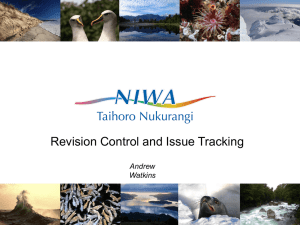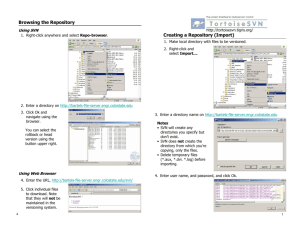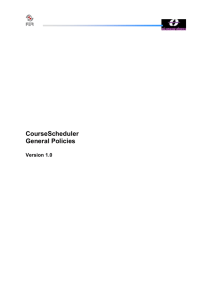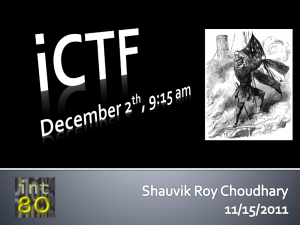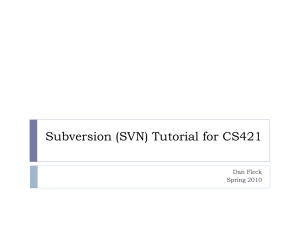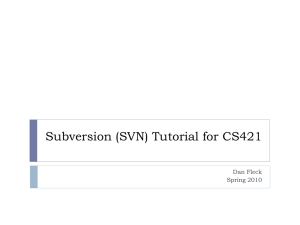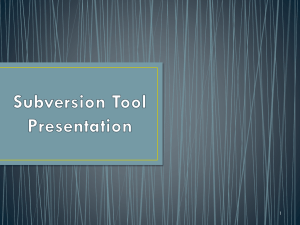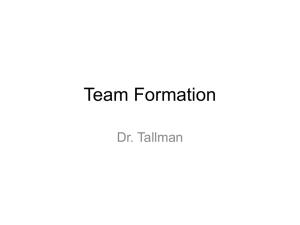Working with SVN and git
advertisement
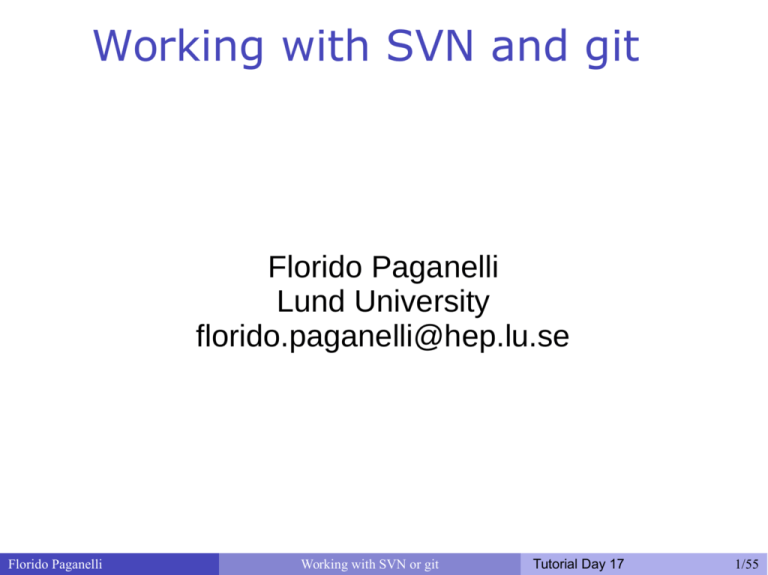
Working with SVN and git
Florido Paganelli
Lund University
florido.paganelli@hep.lu.se
Florido Paganelli
Working with SVN or git
Tutorial Day 17
1/55
Outline
What are version/revision control
systems
Generic concepts of version/revision systems
SVN
Generic concepts of SVN
SVN tutorial
Florido Paganelli
Working with SVN or git
Tutorial Day 17
2/55
Why version/revision systems?
Say you wrote some piece of code, and you give it to a colleague.
Your colleague discovers it contains errors. You must fix them!
You take the files and make a change trying to fix. Unfortunately it was a
big mistake and you had to change quite lots of code.
At the same time, your colleague really needed to work with these, so he
made other changes himself.
Once you compile, you discover that something else that worked before is
not working anymore.
What went wrong? Would be nice if you could compare what you
changed...what your colleague changed... but, you overwrote all your old
code!
Solution: make a backup copy before every change!
Version systems make it easy to backup , share and compare changes.
Florido Paganelli
Working with SVN or git
Tutorial Day 17
3/55
Concepts of version systems
Working copy: the latest version of a set of files that you want to
work on. This is usually local to your machine.
Revisions: every “version” of one or more files gets a revision tag.
This can be a number, a label, a string. Usually is increasing numbers.
It somewhat identifies the moment in time when these files were
“accepted” as good for the rest of the project.
For this reason these systems are also known as
Revision Systems
Commit: the action assigning a revision number to the changes
made in the working copy.
The meaning is: I like the changes I did to these files, I accept them.
It usually involves adding the files to a revision control database.
Checkout: the action of retrieving a revision into a working copy.
Florido Paganelli
Working with SVN or git
Tutorial Day 17
4/55
Concepts of version systems
Checkout
Checkout
Network
Local
Working
Copy A
Network
Remote
Repository
Commit
Commit
Local
Working
Copy B
Commit
Checkout
Network
Local
Working
Copy C
Florido Paganelli
Working with SVN or git
Tutorial Day 17
5/55
1. Checkout existing code from
repo
Checkout
Network
Current Revision #:
123
Local
Working
Copy
Florido Paganelli
Remote
Repository
Working with SVN or git
Tutorial Day 17
6/55
2. Make changes in the working
copy
Network
Changes
Current Revision #:
123
Local
Working
Copy
Florido Paganelli
Remote
Repository
Working with SVN or git
Tutorial Day 17
7/55
3. Commit a new version/revision
Network
Current Revision #:
Local
Working
Copy changed
Florido Paganelli
124
Commit
Working with SVN or git
Remote
Repository
Tutorial Day 17
8/55
Fork
Time
SVN trunk
≠
Forked SVN trunk
To copy a whole trunk into another working copy, to create a completely different
program from the existing one.
Florido Paganelli
Working with SVN or git
Tutorial Day 17
9/55
Branch
Time
SVN trunk
Branch 2 – feature B not compatible with A and
trunk
Branch 1 – feature A not compatible with trunk
To copy a whole trunk into another folder to add some features or functionalities that
are not compatible with the original working copy
Florido Paganelli
Working with SVN or git
Tutorial Day 17
10/55
Tagging
Time
trunk
Branch 3 – compatible with 1
Branch 2 not compatible with 1
Tag
Branch 1
Tagging: To copy a selected subset of the code in the working copy for it to be part
of a specific release version of the software.
● Release: the copy of a working copy of a specific version of a software when
made publicly accessible to users.
Florido Paganelli
Working with SVN or git
Tutorial Day 17
11/55
Version systems: products and
features
Product
staging
Local
commit
diff
Fork/branc Distributed/ Compatibili
h
Collaborati ty
manageme ve
nt
CVS
(Current
Version
Stable)
N
N
Y
Y
N
?
SVN
N
(SubVersio
N)
N
Y
N
N
?
Git
Y
Y
Y
Y
SVN
CVS
Florido Paganelli
Y
Working with SVN or git
Tutorial Day 17
12/55
Preparing for the tutorial
Install the SVN package via CLI:
sudo apt­get install subversion
Create a folder in your home folder for
sources:
mdkir ~/svn/
cd ~/svn
Florido Paganelli
Working with SVN or git
Tutorial Day 17
13/55
Subversion (SVN)
Became the most widely used after CVS, but the two of them
have orthogonal features
Stores the complete file at every revision
Has a database with the changes and revision logs
Mainly centralized: a server keeps all the information, users
checkout and commit. Every commit is assigned a new tag.
Multiple users can access a repository.
Tagging, branching, forking, merging are done by hand and
are based on conventions on the folder names:
The main repository is stored in a folder called /trunk
Branches are stored in /branches
Tags are stored in /tags
Florido Paganelli
Working with SVN or git
Tutorial Day 17
14/55
SVN tutorial outline
Checkout from a repository
Add files to the working copy
Commit changes to a repository
Check changes
Diffing
Reverting
Merging
Resolution of conflicts
Patching
How to use it for your own code
Graphical clients
Florido Paganelli
Working with SVN or git
Tutorial Day 17
15/55
What commands are available?
$ svn ­­help
$ man svn
Florido Paganelli
Working with SVN or git
Tutorial Day 17
16/55
SVN checkout
$ svn co http://svncourse.hep.lu.se/svncourse/trunk/ svncourse
Network
~/svn
Florido Paganelli
svn.hep.lu.se
Working with SVN or git
Tutorial Day 17
17/55
SVN checkout
> svn co http://svncourse.hep.lu.se/svncourse/trunk svncourse
Checked out revision 0.
svn : the subversion command
co : a shorthand for checkout
http://svncourse.hep.lu.se/svncourse/trunk The name of the remote repository we want to sync with, and we
take the upstream or main branch, trunk
svncourse
The local folder that will be created upon checkout
Revision: a number assigned to a defined version of the code, that
gets incremented at every commit.
Florido Paganelli
Working with SVN or git
Tutorial Day 17
18/55
Inspect the working copy
> cd svncourse
> ls ­ltrah
total 16K
drwx­­x­­x 3 pflorido hep 4,0K 28 nov 16.50 ..
­rwx­­x­­x 1 pflorido hep 1,1K 28 nov 17.55 asciifun.py
drwx­­x­­x 6 pflorido hep 4,0K 28 nov 17.59 .svn
drwx­­x­­x 3 pflorido hep 4,0K 28 nov 18.01 .
The .svn folder hosts the .svn database
! you should usually NOT touch this folder.
> svn info
Path: .
URL: http://svncourse.hep.lu.se/svncourse
Repository Root: http://svncourse.hep.lu.se/svncourse
Repository UUID: 3f457e7b­9635­49f8­9b60­cec4875accfe
Revision: 1
Node Kind: directory
Schedule: normal
Last Changed Author: courseuser
Last Changed Rev: 1
Last Changed Date: 2014­11­28 17:59:27 +0100 (fre, 28 nov 2014)
Florido Paganelli
Working with SVN or git
Tutorial Day 17
19/55
A side note about the example code
in the repository
The sample code uses some additional
software and libraries that has nothing to
do with SVN. To make the code work, you
need to install these libraries manually (if
they are not already in the virtual
machine!) with the command:
sudo apt­get install python­pyfiglet figlet
Florido Paganelli
Working with SVN or git
Tutorial Day 17
20/55
Add files
Working
Copy
Create a copy of asciifun.py, save it with your name.
Example: florido.py
Edit the file and change the output text with your name.
Run
svn status
What happens?
An svn file can be in different statuses: use
svn help status
to discover them.
The file we just created is not yet in the working copy database. We must
add it with
svn add florido.py (use your name here)
Check svn status now. What happens?
Florido Paganelli
Working with SVN or git
Tutorial Day 17
21/55
Commit
Working
Copy
commit
Remote
Repository
Up to now, the files are only staying on our local
disk, in the working copy. But we want to share
them, hence save them back on a remote
repository!
Run
svn commit ­­username=florido Using your first name.
When asked, type the password (case sensitive):
ask the teacher
Password for 'florido': Florido Paganelli
Working with SVN or git
Tutorial Day 17
22/55
Commit
Working
Copy
commit
Remote
Repository
A file editor will pop up. This is because every
commit generates a log.
A committer is requested to describe the changes
made on the code and the effect it might have on
the rest of the codebase.
Once you save the file, the comment and the
changes will be sent to the remote repository.
●
Tip: the file editor can be changed.
For example, to use geany, execute:
export SVN_editor=geany
Password for 'florido': Adding florido.py
Transmitting file data .
Committed revision 3.
Florido Paganelli
Working with SVN or git
Tutorial Day 17
23/55
Commit – what happened?
Run
svn info
Run
svn info http://svncourse/hep.lu.se/svncourse
Discuss the differences with the teacher.
Florido Paganelli
Working with SVN or git
Tutorial Day 17
24/55
Commit – what happened?
Run
svn info
Run
svn info http://svncourse/hep.lu.se/svncourse
Discuss the differences with the teacher.
Working
commit
Working
Copy
Copy
commit
comm
it
Remote
Repository
The working copies
are DIFFERENT!
Florido Paganelli
Working
co
mm
it
Working
Copy
Copy
Working with SVN or git
Tutorial Day 17
25/55
The commit log
Keeps track of the commits
Run
svn log ­v
to see it
> svn log
­­­­­­­­­­­­­­­­­­­­­­­­­­­­­­­­­­­­­­­­­­­­­­­­­­­­­­­­­­­­­­­­­­­­­­­­
r2 | courseuser | 2014­12­01 09:28:51 +0100 | 2 lines
Changed paths:
M /asciifun.py
Removed license comment
­­­­­­­­­­­­­­­­­­­­­­­­­­­­­­­­­­­­­­­­­­­­­­­­­­­­­­­­­­­­­­­­­­­­­­­­
r1 | courseuser | 2014­11­28 17:59:27 +0100 (fre, 28 nov 2014) | 5 lines
Changed paths:
A /asciifun.py
First Commit
This includes the asciifun file, that prints
funny stuff on screen
­­­­­­­­­­­­­­­­­­­­­­­­­­­­­­­­­­­­­­­­­­­­­­­­­­­­­­­­­­­­­­­­­­­­­­­­
Florido Paganelli
Working with SVN or git
Tutorial Day 17
26/55
Update
Working
Copy
update
Remote
Repository
We need to sync the status of the remote
repository with our local working copies. In this
way we will get each other's contributions.
Run
svn update
Run
svn info
Run
svn status ­v
Florido Paganelli
Working with SVN or git
Tutorial Day 17
27/55
Revision numbers explained
> svn status ­v
5 5 florido .
5 3 florido florido.py
5 4 courseuser courseuser.py
5 5 florido florido2.py
5 2 courseuser asciifun.py
Working revision:
The current state of the
Working Copy
Repository revisions:
Last committed revision
and author
To see the updates pending in the repository, use
svn status ­vu
●
The asterisk * shows the updatable changes
●
Florido Paganelli
Working with SVN or git
Tutorial Day 17
28/55
Change code and commit
Best practice: before changing anything, always do
an update, so that you're sure you're working on the
latest version of a file. Then you're safe to commit.
Exercise:
1. Update
2. Do some changes in the file with your name
3. run svn status ­uv
4. compare revisions
5. Commit
6. run svn status ­uv again and discuss with the teacher.
Florido Paganelli
Working with SVN or git
Tutorial Day 17
29/55
Diffing
A'
==
?
!=
A''
Make some change in a file in your working copy.
Run
svn diff
> svn diff
Index: florido.py
===================================================================
­­­ florido.py (revision 5)
+++ florido.py (working copy)
@@ ­8,7 +8,7 @@
def main():
f = Figlet(dir='/usr/share/figlet/',font='pagga')
­ print f.renderText('It's me, Florido!')
+ print f.renderText('I'm not saying it again, this is flo here')
return 0
if __name__ == '__main__':
Florido Paganelli
Working with SVN or git
Tutorial Day 17
30/55
Reverting not committed changes
Say that we are not happy with the
changes we just made to a file and we
want to go back to the repository version.
Run
svn revert florido.py
svn diff
Careful! You will loose all the
changes done and not committed!!!
Florido Paganelli
Working with SVN or git
Tutorial Day 17
31/55
Reverting to a previous revision
Say that we don't like the current revision state, and we
want to roll back the code to a state of a different
revision back in time.
The main concept is:
you never go back in the revision history.
This is actually nice because in a collaborative
environment, keeps track of who-did-what with no
cheating allowed :)
But in practice, this made cumbersome the way to revert
to a previous revision. In fact, there are different
methods to roll back a change. I will show you two.
Florido Paganelli
Working with SVN or git
Tutorial Day 17
32/55
Revert to old revision: method 1
export
SVN export is a command used to checkout a single file or a
directory
The easy way to rollback is to use it to export directly from and old
revision into the working copy
NOTE: you need to mention that there was a rollback in the
commit comment, the system will not do for you.
Exercise:
use export to roll back to one of the revisions of your file. Example:
svn export ­r 3 florido.py .
will roll back florido.py to revision 3 in the folder . (current folder)
svn diff
svn commit the changes
Florido Paganelli
Working with SVN or git
Tutorial Day 17
33/55
Merging
A'
A' + A''
A''
Suppose we have two versions of a document with different contents
We want to make one out of two
This is often referred as three-way-merge
We need to choose which part of each document we want to keep
There exist tools to do it, for example the excellent meld
SVN can attempt to do merges for us:
If the merges are simple, i.e. the changed content of A' can be easily mised with that of
the content of A''. For example, the documents differ a little but the changes in each
document are not overlapping.
If we provide it with some hint on how to do the merges
If the above fail, it will ask us to do the merge manually, for example using meld
The most frequent case of merge is in case of conflicts, we'll see it later!
Florido Paganelli
Working with SVN or git
Tutorial Day 17
34/55
Revert to old revision: method 2
reverse merge
Reverse merge is the name that SVN uses to
represent the attempt to merge a document
with a previous revision of the same document.
Let's rollback one of our files to a previous
revision:
svn merge ­r HEAD:3 florido.py
This will NOT change the file revision. Will just copy the
content of the file at revision 3 into the latest (HEAD)
revision. You can check with svn diff and svn status ­v.
Florido Paganelli
Working with SVN or git
Tutorial Day 17
35/55
Conflicts
A conflict happens when somebody edits a file that
somebody else edited and committed before, and
tries to commit without UPDATING.
????
A'
from
User1
A'
from
User2
commit
A
Working
Copy
Working
Copy
commit
User1
The A' are all different!!
Who's right? FIGHT!
comm
it
Remote
Repository
co
mm
it
A'
from
User3
Working
A' Copy
from
User4 User4
User2
Working
Copy
User3
This usually happens when everybody is editing the same file.
This is the reason why in big projects files are partitioned among programmers
so that they don't write over each other.
Florido Paganelli
Working with SVN or git
Tutorial Day 17
36/55
Let's generate a conflict!
Exercise: open and add some code (whatever!)
to asciifun.py
It can be:
Changing the font type, list of fonts as in ls /usr/share/figlet/*.flf
Changing the sentence
Adding another print...
Adding a for loop...
All commit! The first to commit will be the winner :)
Florido Paganelli
Working with SVN or git
Tutorial Day 17
37/55
Handling a conflict
The first to commit will set the new revision.
If you try to commit now, SVN will complain that
your version is not up to date with the repository
If you try to update, SVN will notice that the file you
changed has been already changed on the
repository: this is called a conflict.
Depending on the complexity of the changes made,
SVN may or may not try do do a merge for you. If it
fails, it will ask you to resolve the conflict manually.
Florido Paganelli
Working with SVN or git
Tutorial Day 17
38/55
Conflicts resolution
When a conflict is found, SVN shows
several options to resolve it:
> svn up
Conflict discovered in 'asciifun.py'.
Select: (p) postpone, (df) diff­full, (e) edit,
(mc) mine­conflict, (tc) theirs­conflict,
(s) show all options: s
(e) edit ­ change merged file in an editor
(df) diff­full ­ show all changes made to merged file
(r) resolved ­ accept merged version of file
(dc) display­conflict ­ show all conflicts (ignoring merged version)
(mc) mine­conflict ­ accept my version for all conflicts (same)
(tc) theirs­conflict ­ accept their version for all conflicts (same)
(mf) mine­full ­ accept my version of entire file (even non­conflicts)
(tf) theirs­full ­ accept their version of entire file (same)
(p) postpone ­ mark the conflict to be resolved later
(l) launch ­ launch external tool to resolve conflict
(s) show all ­ show this list
Florido Paganelli
Working with SVN or git
Tutorial Day 17
39/55
Conflicts resolution - diff
Let's use df to see what the
changes are:
(s) show all options: df
­­­ .svn/text­base/asciifun.py.svn­base
ons dec 3 11:53:47 2014
+++ .svn/tmp/asciifun.py.2.tmp
ons dec 3 11:55:36 2014
@@ ­7,7 +7,11 @@
from pyfiglet import Figlet
def main():
­
f = Figlet(font='pagga')
+<<<<<<< .mine
+
f = Figlet(font='slant')
+=======
+
f = Figlet(font='futura')
+>>>>>>> .r13
print f.renderText('This text is awesome! :D')
for x in range (0, 3):
print f.renderText("the time is %d" % (x))
Select: (p) postpone, (df) diff­full, (e) edit, (r) resolved,
(mc) mine­conflict, (tc) theirs­conflict,
(s) show all options:
Florido Paganelli
Working with SVN or git
Tutorial Day 17
40/55
Conflicts resolution - diff
Let's use df to see what the
changes are:
(s) show all options: df
­­­ .svn/text­base/asciifun.py.svn­base
ons dec 3 11:53:47 2014
+++ .svn/tmp/asciifun.py.2.tmp
ons dec 3 11:55:36 2014
@@ ­7,7 +7,11 @@
from pyfiglet import Figlet
mine :The changes in the working copy
def main():
­
f = Figlet(font='pagga')
+<<<<<<< .mine
+
f = Figlet(font='slant')
Divider between the two changes
+=======
+
f = Figlet(font='futura')
r13 :The changes in the remote repos
+>>>>>>> .r13
print f.renderText('This text is awesome! :D')
for x in range (0, 3):
print f.renderText("the time is %d" % (x))
Select: (p) postpone, (df) diff­full, (e) edit, (r) resolved,
(mc) mine­conflict, (tc) theirs­conflict,
(s) show all options:
Florido Paganelli
Working with SVN or git
Tutorial Day 17
41/55
Conflicts resolution - diff
mine-conflict: select my changes and resolve the
conflict
theirs-conflict: select the repository changes and
resolve the conflict
edit: open an editor and solve the conflict manually
resolve: leave the file with this funny structure and
resolve the conflict
merge: use SVN builtin tool to merge
launch: use external tool to merge
postpone: leave the file with the funny structure,
but do NOT resolve the conflict!
Florido Paganelli
Working with SVN or git
Tutorial Day 17
42/55
Conflicts resolution - diff
Exercise:
Look at merge option. Do not merge! Go
back with abort (a)
Try the launch option. What happens?
Let's go postpone: we will resolve the
conflict using meld
List the contents of the SVN directory.
What happened?
Florido Paganelli
Working with SVN or git
Tutorial Day 17
43/55
Merging with meld
A'
A' + A''
A''
We now have three version of a document we want to merge into one.
Meld command line syntax is as follows:
meld file1 file2 file3
The best is to use it this way:
meld source1 destination source2
That means, we want to merge the contents of the files source1 and source2 into destination.
In our case:
meld asciifun.py.mine asciifun.py asciifun.r16
where r16 is revision number that conflicts, written by SVN when we
chose postpone.
Run it!
Florido Paganelli
Working with SVN or git
Tutorial Day 17
44/55
Merging with meld
A'
A' + A''
A''
2. save the result by pressing this button (saves all modified files!)
1. Arrows can be used to merge the highlighted content into the pointed file
Florido Paganelli
Working with SVN or git
Tutorial Day 17
45/55
Conflicts resolution:
resolved
Once we're done with resolving the
conflict, we can tell the SVN system to
accept the resolution. This is done using
the command
svn resolved asciifun.py
After this, we're ready to commit.
> svn commit
svn: Commit failed (details follow):
svn: Aborting commit: '/nfs/users/floridop/test/svn/svncourse/asciifun.py' remains in conflict > svn resolved asciifun.py
Resolved conflicted state of 'asciifun.py'
> svn commit
Florido Paganelli
Working with SVN or git
Tutorial Day 17
46/55
Creating and applying patches
A patch is a special file containing information
on how to fix a certain problem.
It's called “patch” because its fixes can be applied
on top of what already exist.
In the computer world, a patch can be either a
binary or a source file. We will not discuss
binary patches, only source code patches.
The format of a patch is similar to the diff
format we've seen already.
Florido Paganelli
Working with SVN or git
Tutorial Day 17
47/55
Creating patches
A way of creating a patch is to use the svn diff command.
Say that we gave the code of asciifun.py file
at revision3 to a friend, and we want to give
the latest version.
The friend does not want to use SVN
He has very limited space to carry the new code
around, for example on a usb pen. He just wants
the newer parts.
Florido Paganelli
Working with SVN or git
Tutorial Day 17
48/55
Creating patches wit svn diff
The syntax for the svn diff command is as
follows:
svn diff ­r asciifun.py@3 asciifun@HEAD
This generates a patch file output. What we have to
do is write the output to a file:
svn diff ­r asciifun.py@3 asciifun@HEAD > asciifun.py.20141212.patch
Florido Paganelli
Working with SVN or git
Tutorial Day 17
49/55
Applying patches with patch
We're about to use a program called “patch”, that does three
way merge of different files given the patch file previously
created.
ALWAYS READ THE CONTENTS OF A PATCH FILE BEFORE
APPLYING IT
You can never be sure it doesn't contain malicious code!!
Let's restore revision 3 of asciitest.py to test the patch.
Create a folder in your home
mkdir ~/test/
Export to that folder asciifun.py at revision 3 with svn export (check
previous slides!)
copy the asciifun.py.20141212.patch patch file into the ~/test/ folder
cd into the test folder
Florido Paganelli
Working with SVN or git
Tutorial Day 17
50/55
Applying patches with patch
Make sure that both the revision 3 asciifun.py file and the
asciifun.py.20141212.patch files are in the ~/test/ folder.
cat the content of asciifun.py
Run the following:
patch ­p0 ­i asciifun.py.20141212.patch
­p0: go up of 0 directories (it does cd ../ as many times as the
indicated number)
­i asciifun.py.20141212.patch: use
asciifun.py.20141212.patch as input file that contains
instructions how to patch.
cat the content of asciifun.py again. It changed!
Florido Paganelli
Working with SVN or git
Tutorial Day 17
51/55
Try this at home!
Or, How to benefit of revision control for your own code
One does not necessarily need a remote repository. By installing
subversion tools one gets also all the needed to create a repo himself.
So if you get to do some coding in the future, create your own
repository:
svnadmin create ~/mysvnrepo
It will create a directory myrepo that contains the database.
Add the files you want to track/version/revise to the database:
svn import /path/to/filestotrack/ file:///home/username/mysvnrepo ­m “Intial import of files”
From now on you can checkout the repository using
svn co file:///home/username/mysvnrepo /path/to/workingcopy/
And work inside /path/to/workingcopy/
Florido Paganelli
Working with SVN or git
Tutorial Day 17
52/55
Graphical Clients
Want to try a graphical client?
Minimal one: run
rapidsvn
This one is available in Lubuntu repositories.
Feature-rich one:
cd ~/Software
cd smartsvn­8_6_2
cd bin
./smartsvn.sh
This one is NOT available on Lubuntu repositories. You need to download it from the internet.
http://www.wandisco.com/smartsvn/home
A repository can also be equipped with cool network tools to share and
visualize the changes, like TRAC. An example from NorduGrid SVN:
http://svn.nordugrid.org/trac/nordugrid/
Big example: Click here
Florido Paganelli
Working with SVN or git
Tutorial Day 17
53/55
References
SVN Quick Reference Card:
http://wiki.ssg.uab.edu/download/attachments/3080576/Subversion+Quick+Reference+Card.pdf?version=1
The SVN Redbook
http://svnbook.red-bean.com/
Patching with SVN:
https://ariejan.net/2007/07/03/how-to-create-and-apply-a-patch-with-subversion/
Florido Paganelli
Working with SVN or git
Tutorial Day 17
54/55
Pictures references
https://openclipart.org/
http://www.libreoffice.org/
Florido Paganelli
Working with SVN or git
Tutorial Day 17
55/55