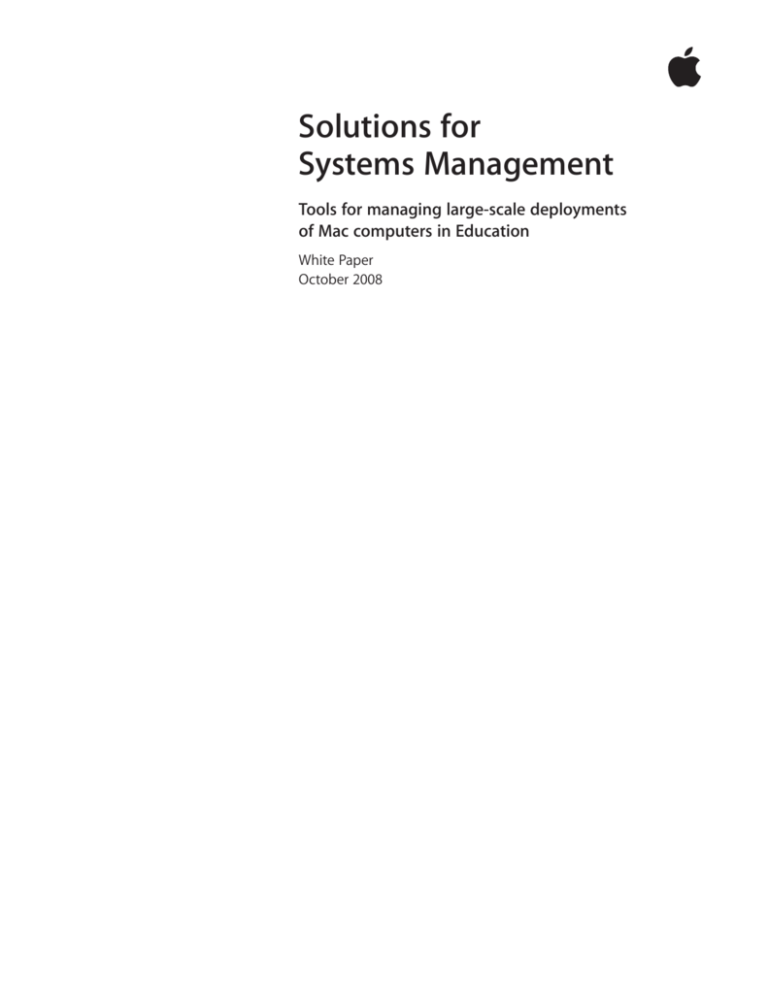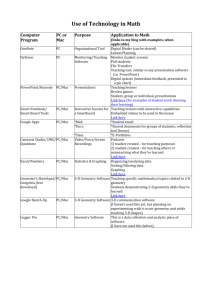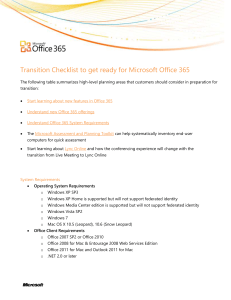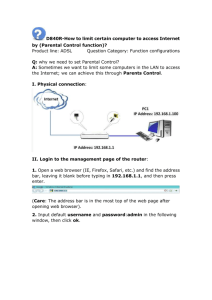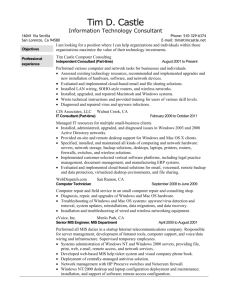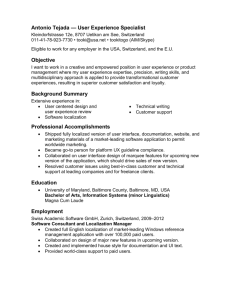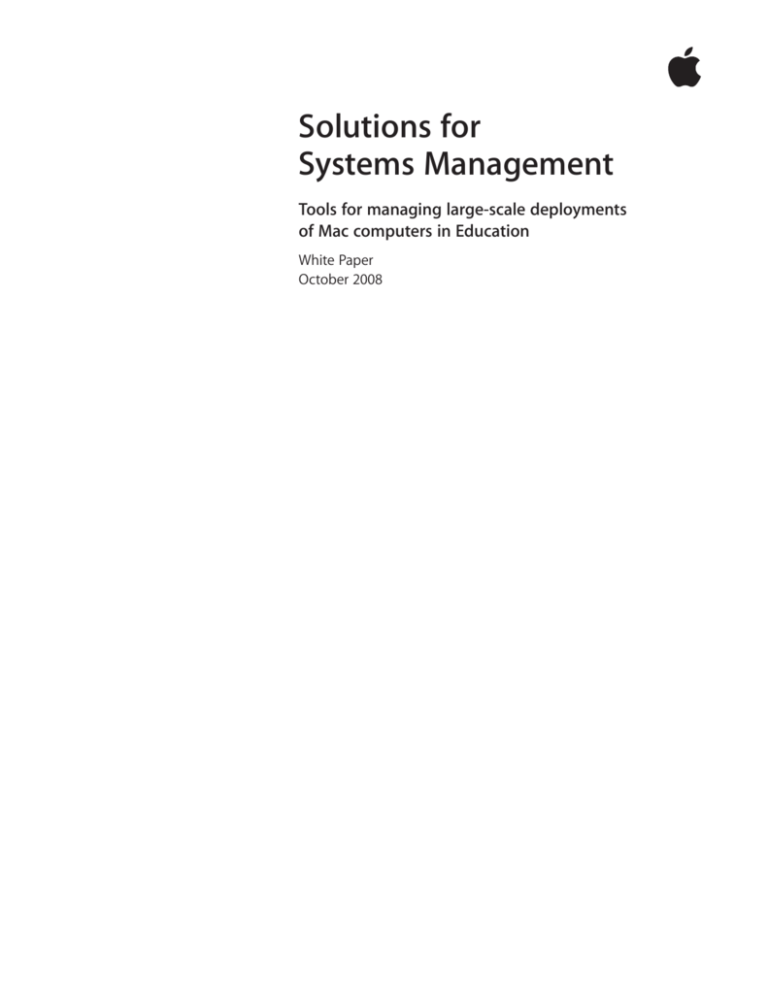
Solutions for
Systems Management
Tools for managing large-scale deployments
of Mac computers in Education
White Paper
October 2008
White Paper
Solutions for Systems Management
Contents
Page 3
Introduction
Systems Management Lifecycle
Page 5
Systems Management Tasks
Asset Management
Imaging
Software Distribution
Remote Control
Usage Management
License Management
Patches and Upgrades
Help Desk Management
Page 7
Matching Tasks to Solutions
Page 8
Apple Solutions
Apple Remote Desktop 3
Mac OS X Server
Page 11
Third-Party Solutions for Apple Infrastructures
Casper Suite
Deep Freeze Mac
Power Save Mac
Device Filter Mac
FileWave and Asset Trustee
Remote Management Console
K2 KeyAuditor and KeyServer
LANrev Client Management
Web Help Desk
Page 19
Third-Party Solutions for Windows Infrastructures
Altiris Total Management Suite from Symantec
LANDesk Management Suite
White Paper
Solutions for Systems Management
Introduction
As an IT professional at an educational institution, your role in IT and systems management is to design, test, deploy, and manage clients and servers throughout your
organization—whether it’s a single elementary school or a leading university with
campuses around the world. As if that weren’t enough of a challenge, the technology
solutions you deploy must meet the many (sometimes conflicting) requirements of
teachers, students, researchers, and administrators in these institutions.
Systems Management Lifecycle
In order to identify the best possible technology solutions, it’s helpful to treat systems
management as a continuous process of discovery, adaptation, and maintenance.
With iterations typically every school year, this systems management lifecycle involves
evaluating current systems, modifying requirements, testing and deploying new systems,
and managing those systems as long as they remain in place.
Evaluate
Deploy
Manage
Evaluate
Toward the end of the fall quarter, it’s appropriate to determine with teachers and
administrators how the entire educational “technology ecosystem” is functioning. Is the
current set of hardware and software meeting the needs of faculty and students? Are
there technical issues that need to be addressed? This portion of the cycle may take a
few weeks or several months. Once the evaluation is complete, it’s time to recommend
software and hardware additions, replacements, and modifications.
White Paper
Solutions for Systems Management
Deploy
The result of the evaluation phase is a technology plan for the following school year.
New sets of hardware, software, and management tools are tested and modified as
required. This process can run from the end of the fall quarter all the way to spring
quarter. After the final configurations are in place, the deployment phase involves
extensive testing of the new solutions in a live environment. Many schools begin pilot
deployments during spring break and then test until the end of the school year—or
even through summer break.
Manage
The management phase begins as soon as deployment is complete and extends
throughout the year, overlapping the next iteration of the evaluation and deployment phases.
As the cycle progresses, some steps may iterate within the cycle. For example,
images may need to be tested repeatedly, and systems may require occasional
updates or repairs.
White Paper
Solutions for Systems Management
Systems Management Tasks
The systems management lifecycle is supported by a set of IT tasks that drive the
effective management of large deployments, while meeting the requirements of the
organization. To maintain control and keep systems up and running, it’s critical to
have solutions in place to fulfill each task. This guide provides an overview of some
of the best IT solutions available today for managing these aspects of large-scale Mac
system deployments.
Help Desk
Management
Patches and
Upgrades
License
Management
Usage
Management
Asset
Management
Imaging
Systems
Management
Tasks
Software
Distribution
Remote Control
Asset management
What happened to those new cameras? Which systems can be upgraded to Mac OS X
version 10.5 Leopard? To maintain control, you must keep track of all the hardware and
software your organization has purchased or acquired. To plan upgrades, you need to
know, at a glance, which systems have enough RAM. Asset management refers to the
knowledge of what’s on your systems as well as where it’s located.
Imaging
Creating, maintaining, and deploying images is an essential part of systems management.
The required number of images depends on many factors, such as portables versus
desktops, servers versus clients, basic-use systems versus high-end workstations. It’s
also essential to have an imaging process in place, starting with the proper configuration
of images and extending to a procedure for deploying them—whether manually or
automatically, in person or across a network.
Software distribution
Once you have applied the core system images, you may need to customize them with
special applications and settings for different sites. Software distribution refers to the
addition of capabilities to baseline images.
White Paper
Solutions for Systems Management
Remote control
It’s often necessary to “reach out and touch” your end users—whether they are teachers
in a classroom or support desk staff solving a user issue. Remote control capabilities are
key to interacting with users in these scenarios.
Usage management
How do end users interact with their systems? How do you keep systems in shared
environments up and running? And how do you provide a consistent user experience
that adheres to organizational policies? Usage management combines technology with
acceptable use policy and touches workflow management, which provides a mechanism
for users to interact with each other in day-to-day operations.
License management
This task includes tracking software use, controlling access to certain applications, and
reporting on application misuse. Through license management, you can help ensure
that the software on your organization’s equipment is legal and is only used by authorized individuals.
Patches and upgrades
Despite your best intentions to deploy the “perfect” image, you need to allow for critical
patches and upgrades to current applications on deployed systems.
Help desk management
What issues are coming up? What problems are users having, and how can you help
them? Help desk operations involve short-term training, trouble ticket management,
and reporting on which systems aren’t working properly.
White Paper
Solutions for Systems Management
Matching Tasks to Solutions
The Macintosh platform enjoys a variety of powerful yet easy-to-use management
solutions. The following pages catalog software solutions for managing Mac computers
throughout the systems management lifecycle. The software solutions listed include
Apple products and technologies as well as third-party tools designed to operate
either in a Mac environment or within a Windows-based infrastructure.
Solution
Apple Remote Desktop
Asset
management
Imaging
•
•
•
•
Mac OS X Server
Casper Suite
Software
distribution
Remote
control
•
•
•
•
•
Deep Freeze Mac
Power Save Mac
Device Filter Mac
FileWave and Asset Trustee
•
•
•
Remote Management Console
K2 KeyAuditor and KeyServer
LANrev Client Management
Web Help Desk
Altiris Total Management Suite
LANDesk Management Suite
Usage
management
License
management
Patches and upgrades
•
•
•
•
•
•
•
•
•
•
•
•
•
•
•
•
•
•
•
•
•
•
•
•
•
•
•
•
•
•
•
•
•
•
•
Help desk
management
•
•
•
•
•
•
•
•
White Paper
Solutions for Systems Management
Apple Solutions
Apple offers powerful solutions to help you manage and support the Mac users in your
organization, covering most of the tasks in the systems lifecycle.
Apple Remote Desktop 3
System requirements
Apple Remote Desktop 3 administrator and
client systems run on any Mac with Mac OS X
version 10.3.9 or later. Automator actions and
the Remote Desktop widget require Mac OS X
version 10.4 or later on the administrator
system. Remote Spotlight search requires Mac
OS X version 10.4 or later on the client system.
For more information, including licensing
information, visit www.apple.com/
remotedesktop.
Apple Remote Desktop 3 is an integrated desktop management tool that allows
system administrators and instructors to perform tasks within three areas: reporting,
managing, and interacting. Run the Apple Remote Desktop agent on Mac OS X clients
and servers to gather system information and enable client-side interactions, and run
the Apple Remote Desktop administrator to create reports and manage and interact
with those systems. In addition, a copy of Apple Remote Desktop can be installed on
a system as a task server to act as a central database for reports, package installs, and
agent information.
Asset management
Using the Spotlight technology in Mac OS X, Apple Remote Desktop can perform
detailed searches on all your Mac OS X systems.You can quickly generate comprehensive
user histories and application usage reports, as well as hardware and software inventories
about servers, desktop systems, and portable computers.
Software distribution
Apple Remote Desktop makes it easy to install or copy software across a network of
Mac computers, including remote systems. You can make sure that all systems in your
organization are running the most current version of Mac OS X or running the same
applications, fonts, and templates. And with the “Send UNIX command” tool, you can
interact with the Apple Software Update Server (SUS) to send approved updates to
client systems without requiring user response.
Remote control
Apple Remote Desktop allows you to configure systems, run applications, empty the
Trash, log out current users, set the startup disk, and lock screens—from anywhere
on the network. For complete remote control, you can use Apple Remote Desktop to
share, observe, or control any number of remote Mac or Virtual Network Computing
(VNC)–enabled computers.
Usage management
Use Apple Remote Desktop to gather information and generate reports so you can see
who’s logging into client systems and which applications are being run by which users.
White Paper
Solutions for Systems Management
Patches and upgrades
With Apple Remote Desktop, you can copy new files, install package (PKG) files, locate
and delete old files, and interact with the Software Update Server to update client
systems automatically. The task server can act as a “Store and forward” location for PKG
files, even while systems are offline.
Help desk management
Since you can use Apple Remote Desktop to observe or control remote Mac or VNCenabled computers, it’s easy to assist and train remote users. Features include easy
drag and drop of files, remote copy and paste of text and images, and Curtain Mode
for concealing sensitive information from users.
Mac OS X Server
System requirements
Mac server or desktop computer with an
Intel, PowerPC G5, or PowerPC G4 (867MHz
or faster) processor; 1GB of physical RAM;
20GB of available disk space.
For more information about Mac OS X
Server and Apple server solutions, visit
www.apple.com/server/macosx.
Mac OS X Server is Apple’s fully compliant UNIX server operating system that includes
services and applications designed to support many systems lifecycle tasks.
Imaging and software distribution
The NetBoot service in Mac OS X Server enables multiple Mac systems to boot from a
single, server-based disk image, instead of from their internal hard drives.
This allows you to create a standard configuration and use it on all of the desktop
systems in a department or classroom—or host multiple images customized for different workgroups. You can even create server configurations and run all of your servers
from one image. Updating the disk image on the NetBoot server updates all of these
systems automatically the next time they restart. In addition, you can copy a directory
server configuration to all clients using the same system image. For security-conscious
organizations, NetBoot permits Mac computers to boot “disklessly”—without having to
read from or write to the computer’s local drive.
The NetInstall service provides an easy method for standardized deployment, giving
you control over the software installed in your organizations. By creating server-based
disk images with custom configurations, you can upgrade or restore Mac clients anywhere on your network—saving time and eliminating the expense of distributing
software on DVD or FireWire drives.
The System Image Utility included in Mac OS X Server version 10.5 leverages the power
of Automator, giving you an intuitive interface for creating NetBoot and NetInstall disk
images. Choose from a preloaded library of actions that allow you to specify settings,
additional software packages, and installation procedures—and then save them as a
workflow that builds the installation image.
Usage management
Workgroup Manager is a powerful application for centralizing client management,
defining administrative policies across users and computers, and facilitating classroom
and workgroup collaboration.
Using Workgroup Manager, you can grant access to network services, establish password policies, and create standardized desktop environments. By setting system
preferences on a per-user, per-group, or per-computer basis, you can provide a level
of flexibility appropriate to your administrative needs. For example, you can create
custom environments—with appropriate applications, settings, and permissions—for
a workgroup or classroom. When users log in, predefined group applications launch
automatically, and shared network resources are mounted on the desktop. The same
functionality can be used to restrict operations: For example, you can set preferences
that disable media burning or restrict outgoing email traffic or that require authentication for access to specific devices or printers. The preferences and policies you define
in Workgroup Manager can be stored in any LDAP directory server—including Apple’s
Open Directory and proprietary systems such as Microsoft’s Active Directory.
White Paper
Solutions for Systems Management
10
Directory-based management simplifies Mac OS X system administration and support
while protecting your organization’s resources. Use Workgroup Manager to control
access to hardware, software, and digital assets, preventing unauthorized or excessive
use of valuable resources. For example, you can prevent any user, group, or computer
from burning media, copying unauthorized files, or connecting to certain servers. You
can set print quotas to restrict the use of expensive printers; control application and
device use in classrooms and open-access labs; or require password-protected, authenticated login to special-purpose systems. By enabling login privileges for authorized
administrators on a per-server basis, you can even manage administrative access to
the servers on your network. With client-side system controls for automatic logout
and scheduled restart and shutdown, Workgroup Manager can be used to control
systems in computer pools and labs. And because computers are similarly configured
across labs, classrooms, or departments, it’s easier for you to support large numbers of
client systems.
Managed system settings allow users to log in to an environment that’s appropriate
to their needs and consistent from one computer to the next. For example, you may
choose a set of applications and documents that should always be in the Dock for
each classroom; or when a kindergarten student logs in, the system can launch Simple
Finder. In a lab environment, you can set systems to open Final Cut Studio and mount
shared storage volumes when a member of the video editing group logs in to any
computer. Users’ individual and group settings are immediately in effect, and they have
streamlined access to authorized resources—no matter where they log in. Workgroup
Manager even allows you to manage policies for notebook computer users. With the
portable accounts feature, you can sync their home directories back to a network
­location for complete mirroring of their documents and data.
With Workgroup Manager, you can help groups work more efficiently by sharing files
and folders. Create and designate a folder exclusively for members of a particular
group, and add documents and applications of special interest to group members.
The group folder can be configured to mount on client systems when group members
log in; it can also be set to appear in the user’s Dock. Workgroup Manager ensures that
all current and future members of a group gain access to assigned applications; users
who are removed from the group automatically lose access to group-specific shared
folders and resources.
Patches and upgrades
Software Update Server in Mac OS X Server acts as a cache for the official updates
posted by Apple for all supported hardware and software. On a large network, one
server can be designated as the primary update server, with other servers in outlying
areas set to get their updates from the primary. This reduces the overall Internet traffic
for systems attempting to locate and obtain Apple software updates.
Software Update Server downloads all, or a designated subset, of the available updates
for all Apple computers currently supported, as well as for supported Apple software
applications—including Final Cut Studio, iWork, iTunes, and iLife. With the updates on
the local server, you can use the Managed Preferences in Workgroup Manager to force
local client systems to download the updates over your organization’s fast intranet,
instead of updating from the Internet. Used in conjunction with Apple Remote Desktop,
Software Update Server provides a quick method of displaying available updates and
deploying them to hundreds of client systems at the same time.
White Paper
Solutions for Systems Management
11
Third-Party Solutions for
Apple Infrastructures
Third-party solutions for Apple work within the Mac OS X and Mac OS X Server
infrastructure—although a Windows server may be required for their central databases.
While highlighted for their support of Mac OS X clients, these tools may also support
Microsoft Windows–based clients.
Casper Suite
By JAMF Software
System requirements
Casper Suite server software requires a Mac
or Xserve running Mac OS X Server version
10.4 or later (utilizes Tomcat and MySQL).
Client management features require Mac
OS X version 10.3 or later. Windows inventory
requires Windows NT 4.0 or later; Macintosh
inventory requires Mac OS 8.6 or later, or
Mac OS X version 10.0 or later.
For more information, visit
www.jamfsoftware.com.
The Casper Suite is a set of tools that simplifies several tasks in the systems management
lifecycle. Its central component, the JAMF Software Server (JSS), runs on Mac OS X
Server to provide a centralized database and storage location for all information and
installation sets. The JSS acts as a single point of management, as the other applications
in the suite communicate back to it using industry-standard SSL encryption.
Asset management
The Casper Suite provides cross-platform inventory and asset management for Mac OS
8.6 and later, Mac OS X version 10.0 and later, and Microsoft Windows NT 4.0 and later.
By collecting hardware and software information—such as MAC address(es), RAM
installed, serial numbers, and version numbers—it enables you to easily create reports
and plan for upgrades on your network. And thanks to the ability to track the location
of assets and tie assets to accounts in a directory service such as Open Directory or
Active Directory, it’s simple to find computers and peripherals on your network. Casper
also tracks purchasing information, making it easier when you need to send hardware in
for repairs—or to plan which computers should be replaced.
All inventory reports can be created from a standard web browser and can easily be
exported to Microsoft Excel. Purchasing information, as well as facilitating service
incidents, requesting repairs, or checking statuses, can also be accessed from Apple
Global Service Exchange (GSX) for customers with service contracts.
Imaging
The Casper Suite uses a package-based approach to imaging. Most organizations
need multiple images to meet varying requirements, such as the differences between
portables and desktops or among departments that require specific sets of software.
Using Casper’s package-based approach, you can maintain one copy of each application
and assign packages to images. Once your packages have been created, modifying
images is as simple as modifying a playlist in iTunes.
Casper also allows you to perform many common postfixes automatically. Printers can
be dynamically deployed at imaging time. Local accounts can be created ahead of time,
and binding to Active Directory is completely automated. Other common tasks—such
as setting a manual IP address, setting the four custom info fields for Apple Remote
White Paper
Solutions for Systems Management
12
Desktop, and setting the Open Firmware password—are also built into the interface.
For lab environments, the imaging process can be completely automated, allowing you
to reimage entire computer labs with no interaction.
Software distribution
Creating packages for distribution is simple with the Composer tool. Composer takes a
snapshot of your boot drive and asks you to install and configure your software. Once
the software is installed, Composer takes a second snapshot and finds all of the changes
for you. The packages can be easily modified before completion and can be saved as a
DMG package or in the standard PKG format.
The Casper Suite offers a choice of models for remote software deployment. You can
use the Casper Remote application to initiate distribution to clients that are currently
on the network. You can also use the Policy framework to set up distribution from a
web browser: Clients will initiate the action when they are on the network or according
to a set schedule. As a third option, you can allow users to install their own software
using the Self Service application. All three deployment mechanisms pull the packages
from one or more distribution points (AFP, SMB, or HTTP), allowing you to reduce network traffic between geographic locations.
Remote control
CasperVNC is a secure solution for remote screen control. Since the VNC connection
is tunneled through SSH, no client software needs be installed. Casper starts the VNC
server on the client only when you control or observe the computer. As soon as the
VNC connection is closed, the VNC server stops running—removing the security risk
of most VNC implementations in which the VNC server runs continuously in the background on the client.
All VNC connections are centrally authenticated back to the central JSS, where a
permanent log of the event is stored. For finer grained control, the Casper Suite can
enforce multiple access levels, for example, requiring some administrators to utilize a
knock-knock feature when attempting to control the end user’s screen.
Usage management
The Casper Suite helps ensure that all users across your network have consistent work
environments. Casper’s Fill User Template and Fill Existing Users options allow you to
dynamically populate application-specific preferences to all users across the network.
Casper’s Restricted Software also allows you to restrict access to specific titles of software so that unauthorized software is not run on your network.
For compliance purposes, the Casper Suite can assist by centrally tracking login and
logout events across your network. Casper’s Policy engine can also be used to change
local account passwords on a set schedule. Power Management can be enforced using
a combination of Casper’s Policy engine and JAMF Software’s Resource Kit.
License management
Casper’s inventory system allows you to generate reports that show the number of
copies of any software installed on your network. You can also blacklist unwanted
applications from your network: If a specific application is found, Casper can prohibit
it from running, delete it automatically from the computer, and/or send you an email
notification of the violation.
Patches and upgrades
In addition to deploying upgrade packages, the Casper Suite integrates with the
Software Update Server in Mac OS X Server, allowing you to host one or more Software
Update Servers on your network, while the JSS maintains records of the updates.
Using the Casper application or the Policy framework, you can force client computers
to update from the closest server on the network and to install all available updates
White Paper
Solutions for Systems Management
13
from the internal servers—whether on demand or according to a set schedule. End
users do not need to be involved in the process, and reboots are handled flexibly and
automatically. If you prefer to give users more control, you can allow them to trigger
updates using the Self Service application.
Deep Freeze Mac
By Faronics
System requirements
Deep Freeze Mac requires a Mac with a
PowerPC G3 or later or an Intel processor,
with at least 256MB of RAM and running
Mac OS X version 10.3 or later. Apple Remote
Desktop integration requires Apple Remote
Desktop version 2.2 or later.
For more information, visit
www.faronics.com/mac.
Deep Freeze Mac allows you to maintain protected, or “frozen,” local systems. Any
changes to a frozen system, including installation or removal of software and changes
to application preferences, are temporary for the working session. Upon restart, changes
are eradicated, ensuring that the standard system configuration is available for each
new user. This eliminates the need to perform rebuilds or to reimage or troubleshoot
computers, resulting in an increase in system uptime. Deep Freeze Mac also integrates
with Apple Remote Desktop for enterprise control and management and offers
­command-line control for integration with other management tools.
Usage management
Deep Freeze Mac ensures that end users have a consistent, unrestricted work environment that stays up and running with no software-related difficulties. If you need to
add applications, update software, or perform system work on a frozen computer, you
can “thaw” the Mac, apply changes, and refreeze the Mac to incorporate changes into
the standard configuration. Alternatively, updates may be performed as a scheduled
maintenance, in which Deep Freeze Mac automatically thaws, applies Apple software
updates, and refreezes when complete.
Deep Freeze Mac also permits integrated user data mapping. Data such as documents,
pictures, and bookmarks can be stored in an unfrozen area of the drive and remain in
effect across sessions and restarts.
Power Save Mac
By Faronics
System requirements
Power Save Mac requires a Mac with a
PowerPC G3 or later or an Intel processor,
with at least 256MB of RAM and running
Mac OS X version 10.3 or later. Apple Remote
Desktop integration requires Apple Remote
Desktop version 2.2 or later.
For more information, visit
www.faronics.com/mac.
Power Save Mac is an energy management utility that takes into account CPU, disk,
keyboard, mouse, and application activity before implementing power management
actions. And with built-in reporting, you can see exactly how much energy (and how
much money) has been saved through energy management. Power Save Mac also
features integration with Apple Remote Desktop for enterprise control—with commandline control for integration with other management tools—as well as flexible policy
scheduling and idle threshold customization.
Usage management
Power Save Mac extends the power savings capabilities built into every Mac system. It
allows implementation of workstation energy management without disrupting existing
IT routines or impacting critical user applications or data. For example, Power Save Mac
won’t shut down computers if background jobs such as VPN, remote access, or remote
backup are running. You can also set applications and CPU and Disk Utilization features
so that systems are not powered down when you or your users do not want them
to be. Power Save Mac also supports Standby (recommended) and Hibernate power
modes to help ensure that any unsaved user data is not lost in the event of shutdown.
Power Save Mac generates accurate reports detailed by computer and monitor that
show the incremental savings—in both kilowatt hours and dollars—gained through
the use of Power Save Mac. This data can be exported to any other reporting tool for
additional analysis.
White Paper
Solutions for Systems Management
14
Device Filter Mac
By Faronics
System requirements
Device Filter Mac requires a Mac with a
PowerPC G3 or later or an Intel processor,
with at least 256MB of RAM and running
Mac OS X version 10.3 or later. Apple Remote
Desktop integration requires Apple Remote
Desktop version 2.2 or later.
For more information, visit
www.faronics.com/mac
Device Filter Mac enables you to prevent users from connecting unauthorized peripherals
to Mac computers—which, in turn, prevents unauthorized data transfers. Thanks to integration with Apple Remote Desktop, you can deploy a customized device connectivity
configuration package to multiple computers.
Usage management
Device Filter Mac prevents data theft and software uploads over unauthorized peripherals,
which may include iPods, USB drives, or Bluetooth® devices. Any attempt to connect
an unauthorized device will be denied and recorded in the system logs, enabling you
to identify the user involved in the intrusion. Device Filter Mac balances security with
flexibility. For example, you can authorize devices on a permanent, temporary, or onetime-only basis so that users can open or save their work using a portable device,
if needed.
FileWave and Asset Trustee
By FileWave (USA), Inc.
System requirements
FileWave requires Mac OS X version 10.3.9
or later or Windows 2003 or later. The client
installs on all currently supported Mac OS X,
Windows, and Linux systems.
For more information, visit www.filewave.com.
FileWave is an automated cross-platform solution for installing, configuring, and
managing new software and patches across large deployments of Mac, Windows,
and Linux systems.
The FileWave XServer acts as the central repository for file and application packages,
or FileSets, to be distributed to client systems. To create a FileSet, use the FileSet Magic
application or simply drag and drop a folder, application bundle, PKG installer, or MSI
Installer. The FileWave XServer connects to FileWave Clients, which may be organized
into groups of clients with similar attributes, such as a department or computer type.
You can also create a group by querying the Asset Trustee Inventory database, using live
system information—such as disk space, total memory, or operating system version—to
define the group. The FileWave Client will download, activate, deactivate, and delete
software deliveries at specified dates and times.
Asset management
Asset Trustee automatically scans the network and gathers details about installed
applications, patches, application usage, and hardware configurations from 10 to 10,000
Macintosh and Windows-based computers—and imports them into the Asset Trustee
Inventory database at scheduled times. This allows you to run reports without crawling
through the network to search for information. Thanks to support for industry-standard
formats, data can be exported for analysis using other products.
The central repository features an innovative, easy-to-use browser interface for accessing
information, facilitating asset management and calculation.
Imaging
FileWave allows you to create FileSets of specific application bundles for deployment.
Simply start with an image based on a core operating system configuration and build
it out with designated FileSets for different operational or educational needs.
License management
By providing the exact number of applications in use, Asset Trustee Inventory can quickly
determine if your site is legally compliant with software licensing.
White Paper
Solutions for Systems Management
15
Patches and upgrades
Schedule an update during nonpeak network traffic times. If the upgrade does not
perform to expectations, roll back the software to the prior version by reactivating the
deactivated FileSet and deactivating the faulty upgrade. When deactivated files are no
longer needed, schedule a time for the files to be deleted from the client computers.
The FileWave Client can be totally customized to meet your requirements, whether you
are running your software distribution on a gigabit network or via a wireless network.
If a download is interrupted, the Client resumes exactly where it left off. If there’s a
problem with a file, the Client automatically downloads just the missing file, known as
“self-healing.”
Remote Management Console
By Intego
System requirements
Remote Management Console Admin requires
Mac OS X version 10.4.11 or later. Remote
Management Console Client requires Mac
OS X version 10.3.9 or later.
For more information, visit www.intego.com.
Remote Management Console allows you to manage Intego Internet security software
on multiple Macintosh computers. Create and load settings files, configure individual
settings and functions, and make changes to Intego programs on all managed computers quickly and easily—whether for individual users or groups. You can apply the
same settings to all users or apply templates with preset configurations to specific
users and groups.
Usage management
Remote Management Console connects to client computers over a local network via
Bonjour—or over the Internet through a VPN or by entering an IP address. Using the
same interface as Intego security products, Remote Management Console shows system
and hardware information for client computers. View the current settings for client
computers and change the configuration and preferences for the following programs:
NetBarrier X4; VirusBarrier X, X4, and X5; ContentBarrier X4; Personal Backup X4; Personal
Antispam X4; and Intego NetUpdate.
Presets allow the same settings to be easily applied to multiple Mac computers, while
the Groups function allows security policies to be applied across computers. Integrated
logs record all activity.
K2 KeyAuditor and KeyServer
By Sassafras Software
System requirements
Requirements for KeyAuditor and KeyServer
and for K2 client access are available on the
Sassafras website.
For more information, visit www.sassafras.com.
K2 is a cross-platform solution for managing software license entitlements throughout
an enterprise. For each computer, K2 displays a hardware profile with a complete audit
of installed software available in detailed or summary formats. K2 also tracks and reports
on software usage. It can be configured to control access or enforce compliance with
software licenses based on computer ID, user account, network location, organizational
division, concurrent usage limits, and other criteria.
K2’s comprehensive reports provide a complete software usage history for each client
computer, while summary reports and histograms show trends and usage patterns
across the enterprise and its divisions. Customizable report modules provide an integrated view of software and hardware asset allocation, software usage, and license
compliance for Windows, Mac, Linux, and virtual computers.
The Web Reports component of K2 supports an RSS feed for delivering HTML-formatted
reports. Customizable report templates can be scheduled for periodic execution. The
web service maintains an archive of previous reports, which are organized by thread
to give an intuitive overview of how usage and deployment are evolving over the
hardware and software lifecycle. This same archive of reports is available directly from
the K2 administrative interface, providing instant access to derivative reports that
explore related data and to associated configuration options.
White Paper
Solutions for Systems Management
16
Asset management
KeyAuditor, K2’s auditing service, integrates enterprisewide software and computer
hardware audits with KeyServer’s software license management service. Using a transparent, auto-discovery protocol, KeyAuditor runs periodic incremental, or on-demand,
audits to automatically keep information current for desktop and portable computers.
KeyAuditor can identify more than 200,000 Mac and Windows software applications,
while hardware audits provide details about operating system revision, computer
configuration, computer asset tag, and location data.
Usage management
K2 can be configured to control, log, or ignore software usage for each software
application and each version. It can optionally permit or deny access to software
applications—or reserve access for specific users, groups, or divisions at scheduled times.
License management
KeyServer allows you to centralize software license management. The intuitive administrative interface permits management of one or more licensing policies for each
program, application suite, or software version. K2 then tracks deployment and usage
across your site. An enforcement option automatically manages license compliance
for single-computer (node-locked) licenses, concurrent-use (floating) licenses, or custom
licensing policies. K2 quickly reclaims and redeploys abandoned software license
entitlements without the overhead of reimaging client computers.
Help desk management
With K2, you can quickly get an overview of operating system patch level and installed
application software on both troublesome and healthy computers. This information,
coupled with recent application usage data, can often provide valuable insight when
you are troubleshooting systems. Using its ODBC interface, K2 easily links its own
­internal audit, license, and usage data with help desk tools, custom report-generation
tools, purchasing systems, and other IT management systems.
LANrev Client Management
By LANrev LP
System requirements
LANrev Admin and LANrev Server require
Mac OS X version 10.3 or later, or Windows 2000
with Service Pack 4 or later. LANrev Agent
requires Mac OS X version 10.2.8 or later, or
Windows 2000 with Service Pack 4 or later.
For more information, visit www.lanrev.com.
LANrev client management suite provides comprehensive cross-platform tools for
managing Mac OS X and Windows clients throughout the lifecycle. With LANrev
Admin, LANrev Server, and LANrev Agent, you can administer an entire homogeneous
network from a Mac and stage software deployments from Mac or Windows servers.
LANrev offers tremendous scalability: It operates with equal efficiency as a single-server
deployment or in a distributed architecture managing thousands of clients in multiple
locations across a large enterprise.
Asset management
Track hundreds of details about the clients and servers throughout your network,
as well as information about connected PCI, ATA, USB, and FireWire devices. Thanks
to script support, you can add custom items, even if LANrev doesn’t have a built-in
information item for them. For all items, you can collect real-time updates or
comprehensive periodic inventories and create customized reports using a simple
drag-and-drop interface.
Imaging
LANrev ImageLive enables the deployment of a complete disk image to any managed
computer, even while it is being used. Upon restart, end users can find a new operating
system, or a clean image of the existing system, with no interruption in productivity or
uptime. ImageLive also allows you to edit disk images that have already been created.
White Paper
Solutions for Systems Management
17
Software distribution
LANrev determines the hardware and operating system compatibility of the clients
on your network, and it can deploy virtually any Macintosh or Windows installation
package, including MSI, EXE, PKG, MSP, and others, as well as VISE and DMG installers.
LANrev Throttle Control promotes maximum bandwidth efficiency, and real-time
summary reports audit the deployment results.
Remote control
LANrev fully integrates with Apple Remote Desktop 3, Mac OS X Screen Sharing,
Timbuktu Pro, VNC, Microsoft Remote Desktop, and PCAnywhere. Any of these remote
control sessions can be initiated from the LANrev console.
Usage management
Track the usage of individual users, and deploy—and customize—assets based on their
specific needs.
License management
With LANrev tracking tools, you can keep track of installed software, application usage,
and authorized licenses—whether they are per-seat or concurrent—and remove
unlicensed and/or unauthorized applications. For supported applications, you can
track installation date, activation, serial number, and license information.
Patches and upgrades
LANrev determines what patches and upgrades are needed on both Mac OS X and
Windows clients—and installs them centrally and automatically.
Help desk management
LANrev’s ODBC interface links audit information with purchasing systems, help desk
tools, and other IT management systems.
Direct integration with Web Help Desk enables technicians working on a Web Help
Desk ticket to access all hardware and software information via LANrev. And by using
the integrated remote control systems—for example, Mac OS X Screen Sharing or
VNC—to observe or control remote Mac or VNC-enabled computers, it’s easy to assist
and train remote users.
Web Help Desk
By MacsDesign Studio
System requirements
Web Help Desk requires a Mac running
Mac OS X version 10.4 or later (for SQL
database). Client can run any current
browser on Mac OS X, Windows, or Linux.
For more information, visit
www.webhelpdesk.com.
Web Help Desk provides a dedicated help desk management system to dynamically
route, track, and fulfill technical support requests and nontechnical work orders.
Remote access is available via a web browser from any Internet-connected computer.
Asset management
In addition to the current Asset Manager, Web Help Desk v9 integrates with Apple
Remote Desktop 3 and LANrev. In addition, a new plug-in architecture permits integration with third-party asset discovery tools, including those with a nonproprietary
­relational-database back end, such as JAMF Software’s Casper Suite and FileWave’s
Asset Trustee.
Remote Control
Web Help Desk fully integrates with Apple Remote Desktop 3, Mac OS X Screen
Sharing, and LANrev’s remote control integration. Remote control sessions can be
­initiated directly through links in the Web Help Desk browser.
Help desk management
Job prioritization—Web Help Desk uses intelligent business logic to match a new
ticket to the “right” technician, based on location, problem type, and load balancing.
White Paper
Solutions for Systems Management
18
You can group locations to centrally manage and track requests from separate entities
in your organization. Jobs can also be assigned to a pool, so your technicians can select
jobs as they become available.
Search—Efficiently track your clients, tickets, assets, purchase orders, and FAQs with
Web Help Desk’s built-in search functionality. You can also save queries to make it easy
to find relevant information in the future.
iCal integration—Monitor your ticket due dates and scheduled work hours using iCal
in Mac OS X or Mozilla.org’s Calendar application for Windows and Linux. Complete
ticket information is entered in the notes field of each event. To stay informed, you can
subscribe to the calendar of any technician, tech group, or saved query.
Billing, invoicing, and reporting—Track labor and travel time, and then generate
instant PDF quotes or invoices, which can be downloaded from the web by ­designated
users. View your billing status in real time with powerful reporting options, or ­download
report results as Excel files for further manipulation.
Email-based reporting and updating—Web Help Desk sets up and monitors a dedicated help desk email account. Whenever a user sends a new message to the help
desk address, a ticket is generated automatically. Users may also update or cancel their
requests via email.
Email alerts—Web Help Desk keeps your technicians and users up to date by emailing
new tickets and ticket updates to the appropriate recipients. Email can also alert technicians when jobs are left unchecked for a specified length of time.
Asset tracking—Use Web Help Desk to manage hardware, software, and the users to
which they’re assigned. Define asset types, status, locations, manufacturers, and models,
and specify parent/child relationships to simplify tracking. And when you enter purchase
information for your assets, Web Help Desk can calculate warranty and lease end dates.
FAQ knowledge base—Built-in knowledge base functionality makes it easy to create a
searchable database of common requests and their resolutions—available for viewing
and editing by clients, technicians, and administrators. You can also attach files to your
FAQs to share even more knowledge.
Performance reports—With Web Help Desk’s graphic reporting tools, you’ll always
know how your technicians are performing, which locations are in need of extra assistance, and what problem types are causing the most trouble.
Database back end—With its integrated FrontBase server for Mac OS X and Windows,
Web Help Desk ensures that all your information is safely stored in a relational database,
providing a robust back end to handle your growing needs. Also supported are OpenBase,
Microsoft SQL Server, MySQL, and Oracle.
LDAP support—Use your LDAP directory with Web Help Desk to authenticate users
and look up their contact information. With built-in connectivity for traditional LDAP
directories and Microsoft’s Active Directory, Web Help Desk seamlessly integrates with
your company’s IT infrastructure.
Cross-platform Java™ technology—Web Help Desk uses Java technology to provide
a flexible and extensible architecture. Because Web Help Desk is written in Java, it
can run on any server with Java 2 SE installed. Supported platforms include Mac OS X
Server, Windows Server, Linux, and Sun Solaris.
PDF file generation and tab-delimited text generation—Web Help Desk integrates
real-time PDF file generation to make printing job lists and asset reports a seamless
experience. Reports can also be downloaded as tab-delimited text files, for easy manipulation using a spreadsheet or other analytical tool.
White Paper
Solutions for Systems Management
19
Third-Party Solutions for
Windows Infrastructures
This section includes systems management solutions that run on Windows servers and
administration systems, supporting both Mac OS X clients and Windows-based systems.
Altiris Total Management Suite from Symantec
By Symantec Corporation
System requirements
Notification Server requires Microsoft
Windows Server 2003 with Service Pack 1 or 4,
Microsoft SQL Server 2000 with Service Pack 3
or later, and Microsoft .NET Framework 1.1.
Altiris Agent for Mac, Software Delivery
Solution for Mac, and Inventory Solution for
Mac require Mac OS X version 10.2.8 or later.
An older Inventory Agent supporting Mac OS
8.6 and later is available to gather a limited
set of data from older systems.
For more information, visit www.altiris.com.
This solution suite addresses the entire systems management lifecycle, including Client
Management Suite, Server Management Suite, Asset Management Suite, and Total
Management Suite. At the heart of the Altiris suite and architecture is Notification
Server, the database for management operations. Altiris Agents communicate with the
Notification Server via HTTP(S) over a web-based administrative console. Using client
pull methods rather than server push methods, the Notification Server delivers XML
policy files for client configuration, loads inventory and event data into its database,
and executes various scheduled tasks—including internal operations such as validating
packages or updating dynamic collections.
Asset management
Altiris Inventory Solution for Mac gathers information about hardware (serial number,
configuration details, available disk space, and memory), software, peripherals, operating
system, and users and sends it to the Notification Server for upload to the database.
You can also use the Inventory Solution to track leases and licenses, map associated
resources—such as a user to a department or building—and link the data with electronically collected data in the inventory. Barcode functionality allows you to scan and track
equipment that’s not on the network, such as projectors and cameras.
Altiris has developed “connectors” to integrate these solutions with solutions from
other vendors, including HP OpenView, Microsoft SMS 2003, PeopleSoft, and Remedy.
Also available is a generic Connector Solution that accommodates data mapping and
imports from a wide variety of data sources, such as Excel spreadsheets, CSV files, or
ODBC sources.
Imaging
Altiris Deployment Solution allows you to quickly install operating systems and software.
To provide extensive management capabilities, it leverages these Altiris technologies:
Imaging (requires Mac OS X Server version 10.4 or later), Get Inventory, Modify
Configuration, Deploy New Software, Run Script (Bash, Shell, Perl, Python, and so on),
and Power Control.
Software distribution
The Altiris Software Delivery Solution for Mac leverages the Altiris Agent, which can
download packages via HTTP directly from the Notification Server or from an Altiris
Package Server. Standard Altiris Agents may be promoted to Package Servers to handle
volume or to keep the package cache closer to the managed agents, allowing data to
White Paper
Solutions for Systems Management
20
traverse slow WAN links only once. Specifically designed for large packages and bad
links (for example, when a laptop is closed), Altiris architecture provides checkpoint
recovery to help ensure that minimal data will ever need to be retransmitted. Robust
scheduling allows you to specify when software delivery and downloads will execute—
as soon as possible, only at a scheduled time, as soon as possible after a scheduled
time, only when the user is logged in, and so forth—and to define blackout periods.
Patches and upgrades
Altiris Inventory and Software Delivery solutions work together to facilitate updates
on Mac OS X systems. The Inventory Solution can discover a list of required system
updates, which provides an easy collection target for the Software Delivery Solution—
though the administrator must download the updates manually. The Inventory Solution
also reports back details concerning all the files in /Library/Receipts, so you’ll always
know which patches have been installed on which systems.
Help desk management
Altiris includes a Helpdesk Solution that leverages system data to automate and
streamline IT processes.
LANDesk Management Suite
By LANDesk, An Avocent Company
System requirements
LANDesk requires a core server running
Windows 2000/2003 Server. The management
console is a Win32 application supplemented
by a web-based console that runs on Safari or
Mozilla based browsers. Supported client platforms include Mac OS 9.2.2, Mac OS X version
10.2 or later, Windows 95B or later, Linux, and
UNIX, as well as operating systems for thin
clients and PDAs.
For more information, visit www.landesk.com.
The LANDesk solution integrates LANDesk Management Suite, LANDesk Security Suite,
and LANDesk Service Desk for complete configuration and security management of
desktops, servers, and mobile devices in complex cross-platform environments—all
from a unified management console. Additional products and services are available
to extend non-IT asset management (LANDesk Asset Manager) and automate IT and
­business processes (LANDesk Process Manager).
Asset management
An inventory scanner analyzes and reports on the hardware and software attributes of
each managed computer in your organization. To help with auditing, license monitoring,
targeting, and configuration management, it can discover installed applications, copied
applications, fonts, utilities, and individual files, with features to specifically identify and
catalog media files (MP3, M4P, MOV, and so on).
LANDesk Asset Manager extends your asset management capabilities by relating computers and software to noncomputer assets, such as contracts, service agreements, cell
phones, monitors, and desks. This facilitates asset lifecycle management, hardware and
software purchase planning, and aggregated asset management. Full integration with
LANDesk management solutions gives you access to hardware and software inventory,
license monitoring, and configuration data.
Imaging
LANDesk leverages NetBoot in Mac OS X Server to distribute images to managed
computers on the network. The next major release will feature a full Provisioning
engine that enables the installation of operating systems, applications, security
software, patches, and configuration elements as scriptable elements that can be
combined in a single, extended operation. Any standard configuration can form the
baseline for desired state management.
White Paper
Solutions for Systems Management
21
Software distribution
Use the LANDesk console to distribute and execute installers, executables, batch files,
shell scripts, or other client-executable packages. Package definition is separated from
delivery methodology to enable a more modular approach. A task scheduler controls
when packages are distributed and how failure conditions are handled. Full bandwidth
throttling and checkpoint restart are supported for all distributions.
Software distribution jobs can be defined as hard push, policy-assisted push (using an
application policy to help ensure a hard push), required policy (fulfilled automatically
at the client’s next policy check), or optional policy (client can select from a list of
applications).
LANDesk software distribution features patented LANDesk Targeted Multicast (TMC)
technology that enables a managed computer on a local subnet to function as a
multicast subnet representative. This representative does an HTTP pull of a package
and then implements a multicast broadcast on the local subnet—eliminating the
router reconfiguration and the performance and security issues inherent in traditional
multicast scenarios. In conjunction with local package caching through Peer Download
(a derivative technology), TMC enables managed computers to pull packages from the
TMC cache of a local computer for policy fulfillment, largely eliminating the need for
dedicated package servers on the subnet.
Remote control
Remote problem resolution from the LANDesk console is easy thanks to full remote
direction of keyboard, video, and mouse—along with chat, file transfer, remote execute,
and remote power control. Integrated, certificate-based authentication promotes
security, and remote control activities are logged for easy auditing.
License management
LANDesk helps you manage and audit software licenses by fully monitoring application
usage—such as number of launches, last launch, and total time active—in conjunction
with application blocking and license definition tools. Both discovered applications and
custom application definitions are supported.
Patches and upgrades
A vulnerability scanner identifies patch or configuration vulnerabilities based on userdefinable rules (LANDesk Management Suite, LANDesk Security Suite) or predefined
content provided by LANDesk (Security Suite). This enables you to centrally manage
patches and updates to application, operating system, and security software, as well
as firewall, AV/security settings, and desired state configurations.
Help desk management
LANDesk Service Desk provides full help desk capability, including incident handling,
asset tracking, problem identification and resolution, change management, escalation,
and service-level management. Tight integration with LANDesk Management Suite
enables technicians to access inventory, configuration, and remote problem resolution
tools to quickly address and close incidents. Full reporting and tracking are included.
LANDesk Service Desk was developed with service delivery frameworks such as ITIL in
mind, and it specifically supports the ITIL Incident, Problem, and Change disciplines.
For More Information
To find out more about Mac OS X,
visit www.apple.com/macosx.
© 2008 Apple Inc. All rights reserved. Apple, the Apple logo, Bonjour, Final Cut Studio, FireWire, iCal, iLife, iPod, iTunes, iWork,
Leopard, Mac, Macintosh, Mac OS, Safari, and Xserve are trademarks of Apple Inc., registered in the U.S. and other countries.
Apple Remote Desktop and Spotlight are trademarks of Apple Inc. The Bluetooth word mark and logos are registered trademarks
owned by Bluetooth SIG, Inc. and any use of such marks by Apple is under license. Java™ and all Java-based trademarks and
logos are trademarks or registered trademarks of Sun Microsystems, Inc. in the U.S. and other countries. UNIX® is a registered
trademark of The Open Group. Other product and company names mentioned herein may be trademarks of their respective
companies. The mention of third-party products is for informational purposes only and represents neither an endorsement nor a
recommendation. Apple assumes no responsibility with regard to the selection, performance, or use of these vendors or products.
October 2008 L386096A