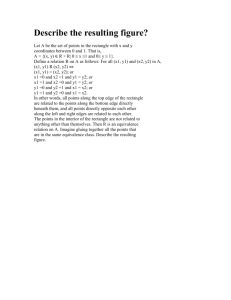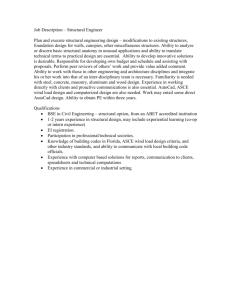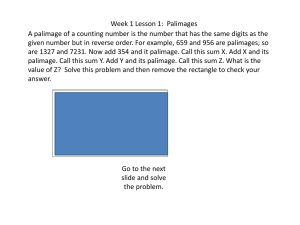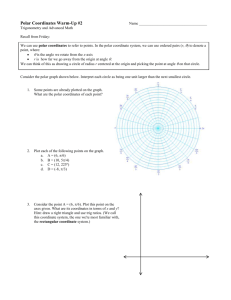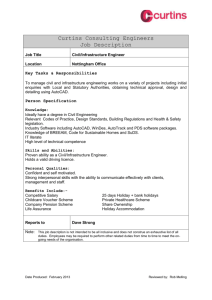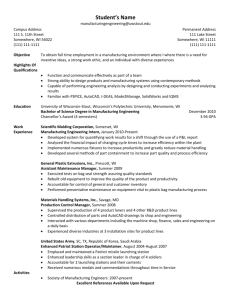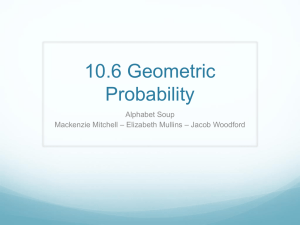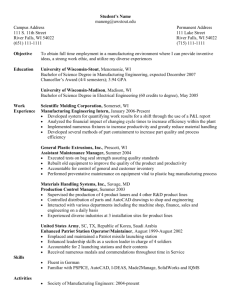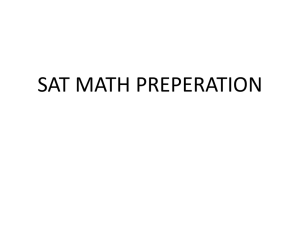AutoCAD Test # 3 Review
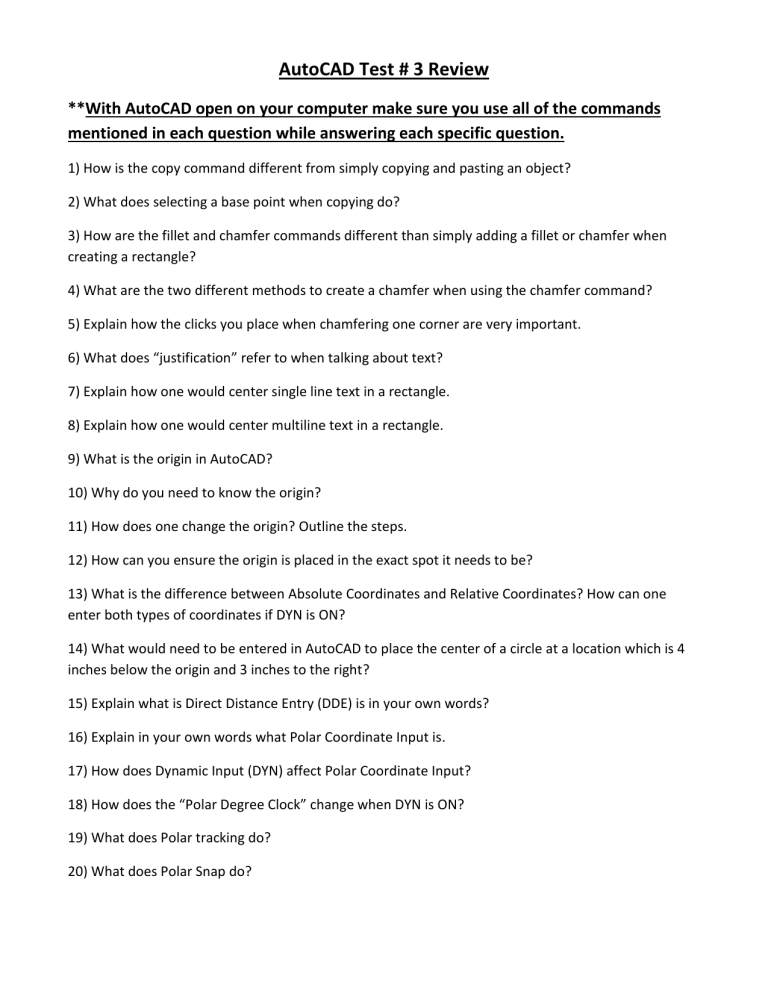
AutoCAD Test # 3 Review
**With AutoCAD open on your computer make sure you use all of the commands mentioned in each question while answering each specific question.
1) How is the copy command different from simply copying and pasting an object?
2) What does selecting a base point when copying do?
3) How are the fillet and chamfer commands different than simply adding a fillet or chamfer when creating a rectangle?
4) What are the two different methods to create a chamfer when using the chamfer command?
5) Explain how the clicks you place when chamfering one corner are very important.
6) What does “justification” refer to when talking about text?
7) Explain how one would center single line text in a rectangle.
8) Explain how one would center multiline text in a rectangle.
9) What is the origin in AutoCAD?
10) Why do you need to know the origin?
11) How does one change the origin? Outline the steps.
12) How can you ensure the origin is placed in the exact spot it needs to be?
13) What is the difference between Absolute Coordinates and Relative Coordinates? How can one enter both types of coordinates if DYN is ON?
14) What would need to be entered in AutoCAD to place the center of a circle at a location which is 4 inches below the origin and 3 inches to the right?
15) Explain what is Direct Distance Entry (DDE) is in your own words?
16) Explain in your own words what Polar Coordinate Input is.
17) How does Dynamic Input (DYN) affect Polar Coordinate Input?
18) How does the “Polar Degree Clock” change when DYN is ON?
19) What does Polar tracking do?
20) What does Polar Snap do?
21) Often when using Polar Coordinates to create certain angles we have to do some math to determine the correct angle to use. On the following shape list the angles that need to be entered in
AutoCAD to ensure the shape is regenerated perfectly (**assume DYN is ON).
Line 1 - ____________
Line 2 - ____________
Line 3 - ____________
Line 4 - ____________
Line 5 - ____________
Line 6 - ____________
Line 7 - ____________
Line 8 - ____________ Start Here
Drawing in AutoCAD
** Use the following instructions to recreate the proper image in AutoCAD.
**All angle measurements listed are using the regular polar degree clock on pg 11-2 (0 o – 360 o ).
However, using DYN may be easier to complete the drawing (this mean math will be necessary).
1) Open workbook helper 2009 template.
2) Begin a line at 7.000, 2.000.
3) Use DDE to make this line 1.500 at an angle of 180 o .
4) Continue this line for a distance of 2.000 at an angle of 270 o .
5) Continue this line for a distance of 1.500 at an angle of 0 o .
6) Continue this line for a distance of 2.000 at an angle of 270 o .
7) Continue this line for a distance of 1.500 at an angle of 180 o .
8) Move the origin to 2.000, 5.000.
9) Create a rectangle which begins at 1.000, 2.000 and has dimensions of 2.000 by 2.000.
10) Create a line at the bottom left corner of this rectangle that ends at 0.000. -2.000.
11) Begin a line at the bottom left corner of the rectangle which is 2.828 long at an angle of 315 o .
12) Create an H which is the same width and height of the previous letter.
13) Copy the first letter created using the copy command and place it at 7.000, 2.000.
14) Move the origin to the bottom left corner of the Workbook Helper Rectangle.
15) Place a multiline textbox starting at 6.000, 2.000 and ending at the bottom right of the rectangle.
16) Using the “Middle Center” Justify create text with a height of 0.600 which says “2013-2014”.
17) Create a circle with its center point at 2.500, 1.500 and a radius of 1.2. Make this into a smiley face.
Recreate the following image in AutoCAD using the commands and skills you have learned thus far.